HP Jetdirect Print Server Administrator Guide

HP Jetdirect Print Server
Administrator's Guide
HP Color LaserJet 3600n/dn printers
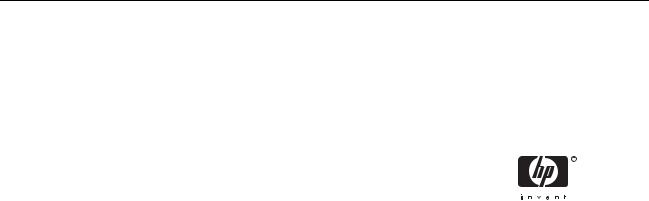
HP Jetdirect Print Server for HP Color LaserJet 3600n/dn Printers
Administrator's Guide
© 2005 Copyright Hewlett-Packard
Development Company, L.P.
All rights reserved. Reproduction, adaptation, or translation without prior written permission is prohibited, except as allowed under the copyright laws.
The information contained in this document is subject to change without notice.
The only warranties for HP products and services are set forth in the express warranty statements accompanying such products and services. Nothing herein should be construed as constituting an additional warranty. HP shall not be liable for technical or editiorial errors or omissions contained herein.
Edition 1, 5/2005
Trademark Credits
Microsoft®, Windows®, are U.S. registered trademarks of Microsoft Corporation. Adobe®, PostScript®, are trademarks of Adobe Systems, Incorporated. Linux® is a U.S. registered trademark of Linus Torvalds. UNIX® is a registered trademark of the Open Group.
Table of contents
1 Introducing the HP Jetdirect Print Server |
|
Network Connection ............................................................................................................................... |
1 |
Identification ............................................................................................................................................ |
1 |
Product Number and Firmware Version ................................................................................ |
1 |
Supported Network Protocols ................................................................................................................. |
2 |
Security Protocols ................................................................................................................................... |
2 |
SNMP (IP) .............................................................................................................................. |
2 |
HP Support ............................................................................................................................................. |
3 |
HP Online Support ................................................................................................................. |
3 |
HP Support By Phone ............................................................................................................ |
3 |
Product Registration ............................................................................................................................... |
3 |
Product Accessibility ............................................................................................................................... |
3 |
2 HP Software Solutions Summary |
|
HP Install Network Printer Wizard (Windows) ........................................................................................ |
6 |
Requirements ......................................................................................................................... |
7 |
HP Web Jetadmin ................................................................................................................................... |
7 |
System Requirements ............................................................................................................ |
7 |
Installing HP Web Jetadmin ................................................................................................... |
7 |
Verifying Installation and Providing Access .......................................................... |
8 |
Configuring and Modifying a Device ...................................................................................... |
8 |
Removing HP Web Jetadmin Software ................................................................................. |
8 |
3 TCP/IP Configuration |
|
Server-Based and Manual TCP/IP Configuration .................................................................................. |
9 |
Default IP Address .................................................................................................................................. |
9 |
Default IP Address Will Not Be Assigned .............................................................................. |
9 |
Default IP Address Will Be Assigned ................................................................................... |
10 |
Default IP Address Configuration Options ........................................................................... |
10 |
Default IP Parameter Options ............................................................................. |
10 |
DHCP Requests Enable/Disable ........................................................................ |
11 |
TCP/IP Configuration Tools ................................................................................................. |
11 |
Using BOOTP/TFTP ............................................................................................................................. |
12 |
Why Use BOOTP/TFTP? ..................................................................................................... |
12 |
BOOTP/TFTP on UNIX ........................................................................................................ |
13 |
Systems That Use Network Information Service (NIS) ....................................... |
13 |
Configuring the BOOTP Server .......................................................................... |
13 |
Bootptab File Entries ........................................................................................... |
13 |
TFTP Configuration File Entries .......................................................................... |
15 |
ENWW |
v |
TFTP Command Parameters .............................................................................. |
16 |
Using DHCP ......................................................................................................................................... |
23 |
UNIX Systems ...................................................................................................................... |
23 |
Windows Systems ................................................................................................................ |
23 |
Windows 2000 Server/Server 2003 .................................................................... |
24 |
NetWare Systems ................................................................................................................ |
25 |
To Discontinue DHCP Configuration ................................................................................... |
25 |
Using RARP .......................................................................................................................................... |
26 |
Using the arp and ping Commands ...................................................................................................... |
27 |
Using Telnet .......................................................................................................................................... |
28 |
Creating a Telnet Connection .............................................................................................. |
28 |
A Typical Telnet Session ..................................................................................................... |
29 |
User Interface Options ......................................................................................................... |
30 |
Command Line Interface (Default) ...................................................................... |
30 |
Menu Interface .................................................................................................... |
39 |
Using Telnet to Erase the Existing IP Settings .................................................................... |
40 |
Using the Embedded Web Server ........................................................................................................ |
41 |
Using the Printer Control Panel ............................................................................................................ |
41 |
Moving to Another Network .................................................................................................................. |
41 |
4 Using the Embedded Web Server |
|
Requirements ....................................................................................................................................... |
44 |
Compatible Web Browsers .................................................................................................. |
44 |
Browser Exceptions ............................................................................................ |
44 |
Supported HP Web Jetadmin Version ................................................................................. |
45 |
Viewing the Embedded Web Server .................................................................................................... |
45 |
Operating Notes ................................................................................................................... |
46 |
Home Tab ............................................................................................................................................. |
46 |
Networking Tab ..................................................................................................................................... |
48 |
Sending Product Information to HP ..................................................................................... |
48 |
Network Settings .................................................................................................................. |
48 |
TCP/IP ................................................................................................................. |
48 |
SNMP .................................................................................................................. |
50 |
Other Settings ...................................................................................................................... |
51 |
Misc. Settings ...................................................................................................... |
51 |
LPD Queues ........................................................................................................ |
53 |
Support Info ......................................................................................................... |
55 |
Refresh Rate ....................................................................................................... |
55 |
Privacy Settings ................................................................................................................... |
55 |
Select Language .................................................................................................................. |
55 |
Security: Settings ................................................................................................................. |
56 |
Status .................................................................................................................. |
56 |
Wizard ................................................................................................................. |
56 |
Restore Defaults ................................................................................................. |
57 |
Authorization ........................................................................................................................ |
57 |
Admin. Account ................................................................................................... |
57 |
Access Control .................................................................................................... |
57 |
Mgmt. Protocols ................................................................................................................... |
58 |
SNMP .................................................................................................................. |
58 |
Other ................................................................................................................... |
58 |
vi |
ENWW |
Network Statistics ................................................................................................................ |
59 |
Protocol Info ......................................................................................................................... |
59 |
Configuration Page .............................................................................................................. |
59 |
Other Links ........................................................................................................................................... |
59 |
Help ...................................................................................................................................... |
59 |
Support ................................................................................................................................. |
59 |
HP Home .............................................................................................................................. |
60 |
HP Web Jetadmin ................................................................................................................ |
60 |
5 Security Features |
|
Using Security Features ....................................................................................................................... |
62 |
6 Troubleshooting the HP Jetdirect Print Server |
|
Resetting to Factory Defaults ............................................................................................................... |
65 |
Disabling the Embedded LAN .............................................................................................................. |
66 |
General Troubleshooting ...................................................................................................................... |
67 |
Troubleshooting Chart - Assessing the Problem ................................................................. |
67 |
Procedure 1: Verifying that the Printer is On and Online .................................................... |
68 |
Procedure 2: Printing an HP Jetdirect Configuration Page ................................................. |
68 |
Procedure 3: Resolving Printer Display Error Messages .................................................... |
69 |
Procedure 4: Resolving Printer Communication Problems with the Network ..................... |
70 |
7 HP Jetdirect Configuration Page |
|
Status Field Error Messages ................................................................................................................ |
73 |
Configuration Page Format .................................................................................................................. |
73 |
Configuration Page Messages ............................................................................................................. |
75 |
HP Jetdirect Configuration/General Information .................................................................. |
75 |
Security Settings .................................................................................................................. |
76 |
Network Statistics ................................................................................................................ |
76 |
TCP/IP Protocol Information ................................................................................................ |
77 |
Error Messages .................................................................................................................................... |
79 |
Appendix A TCP/IP Overview |
|
Internet Protocol (IP) ............................................................................................................................ |
85 |
Transmission Control Protocol (TCP) ................................................................................................... |
85 |
User Datagram Protocol (UDP) ............................................................................................................ |
85 |
IP Address ............................................................................................................................................ |
86 |
IP Address: (Network Portion) ............................................................................................. |
86 |
IP Address: (Host Portion) ................................................................................................... |
86 |
IP Address Structure and Class ........................................................................................... |
86 |
Configuring IP Parameters ................................................................................................................... |
87 |
Dynamic Host Configuration Protocol (DHCP) .................................................................... |
87 |
BOOTP ................................................................................................................................. |
87 |
Subnets ................................................................................................................................................. |
87 |
Subnet Mask ........................................................................................................................ |
88 |
Gateways .............................................................................................................................................. |
88 |
Default Gateway .................................................................................................................. |
88 |
Syslog Server ....................................................................................................................................... |
89 |
ENWW |
vii |
Appendix B The HP Jetdirect Control Panel Menu |
|
Parameter Descriptions ........................................................................................................................ |
91 |
Appendix C Configuring for LPD Printing |
|
About LPD ............................................................................................................................................ |
96 |
Requirements for Configuring LPD ...................................................................................................... |
96 |
LPD Setup Overview ............................................................................................................................ |
97 |
Step 1. Setting Up IP Parameters ........................................................................................ |
97 |
Step 2. Setting Up Print Queues .......................................................................................... |
97 |
Step 3. Printing a Test File .................................................................................................. |
98 |
LPD on Windows 2000/Server 2003 Systems ..................................................................................... |
98 |
Installing TCP/IP Software ................................................................................................... |
98 |
Configuring a Network Printer for Windows 2000/Server 2003 Systems ............................ |
99 |
Verifying the Configuration ................................................................................................ |
100 |
Printing from Windows Clients ........................................................................................... |
100 |
LPD on Windows XP Systems ........................................................................................................... |
100 |
Adding Windows Optional Networking Components ......................................................... |
101 |
Configuring a Network LPD Printer ................................................................................... |
101 |
Adding a New LPD Printer ................................................................................ |
101 |
Creating an LPR Port for an Installed Printer ................................................... |
102 |
Index.................................................................................................................................................................... |
103 |
viii |
ENWW |

1Introducing the HP Jetdirect Print Server
HP Color LaserJet 3600n/dn printers contain an HP Jetdirect embedded print server that is integrated directly on the printer. Using this print server, you can connect this device directly to a network and share it among multiple users or systems. Because the print server is built into the device, an external port is not needed for network connectivity and may be used for other purposes.
Network Connection
Using the embedded print server and built-in RJ-45 connector, the printer can connect to an IEEE 802.3 10/100Base-TX (Ethernet/Fast Ethernet) network through unshielded twisted-pair network cables.
Auto-negotiation (10/100Base-TX) is used to automatically configure link operation at 10 Mbps or 100 Mbps, and fullor half-duplex communication mode, as required by the network. However, link operation may be manually set using several configuration tools, such as the printer control panel (if supported), Telnet and TFTP commands, a Web browser, and network management software. These tools are described later in this guide.
NOTE Unless otherwise specified, the term print server in this manual refers to an HP Jetdirect print server and not a separate computer running print server software.
Identification
Product Number and Firmware Version
The features and capabilities of an HP Jetdirect print server depends on the print server's product model number and its operating firmware version. The print server in this printer does not support firmware upgrades.
The product model number and operating firmware version are listed on the HP Jetdirect configuration page. The HP Jetdirect configuration page will print when you print the printer's configuration page.
The features and capabilities described in this guide support the following HP Jetdirect print server and firmware version:
ENWW |
Network Connection 1 |
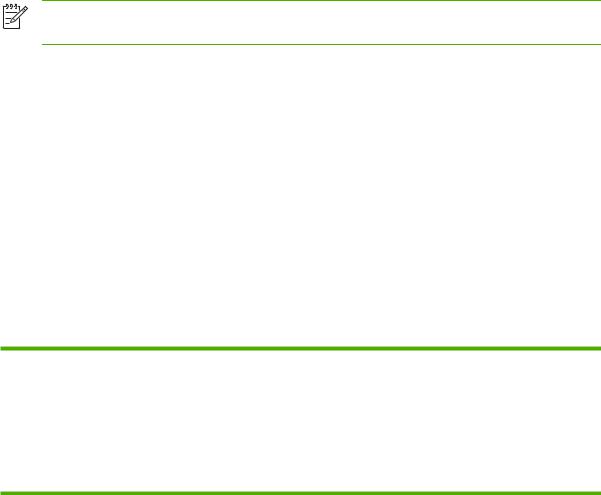
NOTE For an HP Jetdirect embedded print server, a non-orderable product number has been assigned. The product number is for identification purposes only.
■HP Product Number: J7973E
■Firmware Version: V.30.xx.nn
where xx identifies a sequential release number. Note that nn, if it appears, is an encoded value for HP support use only.
The installed firmware version can be identified using various methods, including the HP Jetdirect configuration page (see HP Jetdirect Configuration Page), Telnet (see TCP/IP Configuration), embedded Web server (see Using the Embedded Web Server), and network management applications.
Supported Network Protocols
The supported network protocols, and popular network printing environments that use those protocols, are listed in Table 1-1 Supported Network Protocols.
Table 1-1 Supported Network Protocols
Supported Network |
Network Printing Environments1 |
Protocols |
|
|
|
TCP/IP |
Microsoft Windows 98/Me/NT4.0/2000/XP (32and 64-bit), Direct Mode printing |
|
Microsoft Terminal Server and Citrix MetaFrame environments2 |
|
Apple Mac OS (TCP/IP)2 |
|
LPR/LPD (Line Printer Daemon)2 |
1Refer to the current HP Jetdirect product data sheets for additional network systems and versions. For operation with other network environments, consult your system vendor or authorized HP dealer.
2For these network systems, contact your network system vendor for software, documentation, and support.
If not supplied with this product, HP network setup and management software for supported systems may be obtained from HP support at:
■http://www.hp.com/support/net_printing
For software to set up network printing on other systems, contact your system vendor.
Security Protocols
SNMP (IP)
SNMP (Simple Network Management Protocol) is used by network management applications for device management. HP Jetdirect print servers support SNMP and standard MIB-II (Management Information Base) objects on IP networks.
The HP Jetdirect embedded print server supports an SNMP v1/v2c agent.
2 |
Chapter 1 Introducing the HP Jetdirect Print Server |
ENWW |

HP Support
HP Online Support
Click your way to a quick solution! The HP Web site
■http://www.hp.com/support/net_printing
is a great place to start for answers to questions about your HP Jetdirect print server — 24 hours a day, 7 days a week.
HP Support By Phone
Highly trained technicians are ready to take your call. For the most recent HP support telephone numbers and available services worldwide, visit:
■http://www.hp.com/support/support_assistance
NOTE For toll-free support in the USA and Canada, call 1-800-HPINVENT or 1-800-474-6836.
NOTE Telephone fees are the responsibility of the caller. Rates may vary. Contact your local telephone company for current rates.
Product Registration
To register for better access to HP support and services for this product, use the following HP Web page:
■http://www.hp.com/go/jetdirect_register
Product Accessibility
For information on HP's commitment to accessibility of HP Jetdirect print server products:
■Visit the HP Web site at: http://www.hp.com/accessibility
■Send email to: accessibility@hp.com
ENWW |
HP Support 3 |
4 |
Chapter 1 Introducing the HP Jetdirect Print Server |
ENWW |

2 HP Software Solutions Summary
HP provides software solutions to set up or manage your HP Jetdirect-connected network printer. See Table 2-1 Software Solutions to help you determine which software is best for you.
For more information on these and other HP solutions, visit HP online support at:
http://www.hp.com/support/net_printing
NOTE For Mac OS systems on TCP/IP networks, use your system utilities to discover and install your printer. On Mac OS X 10.x systems, use the Print Center to select IP Printing or Rendezvous to install your printer.
ENWW |
5 |
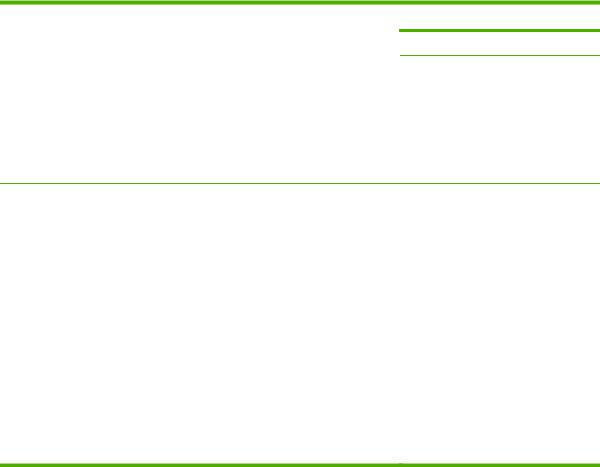
Table 2-1 Software Solutions
Operating Environment |
Function |
|
|
HP Install Network Printer Wizard (Windows) |
|
|
|
Windows 98, Me, 2000, XP, Server |
Install a single network printer on your |
2003 (TCP/IP direct-mode printing) |
system for peer-to-peer (direct mode) |
|
or client-server (shared) printing. |
Remarks
■Simple printer installation, typically integrated with printer installation software
■Runs from CD-ROM
■Installable version that runs from your hard disk is available
HP Web Jetadmin |
|
|
|
|
|
(See the HP Website for supported |
Remote installation, configuration, and |
■ HP's preferred solution for ongoing |
system updates.) |
management of HP Jetdirect- |
management and installation of |
Windows 2000, XP Professional, |
connected print servers, non-HP |
multiple printers anywhere on your |
printers that support the standard |
intranet |
|
Server 2003 |
MIBs, and printers with embedded |
■ Browser-based management |
Fedora Core and SuSE Linux |
Web servers. |
|
|
|
|
HP-UX1 |
Alerts and consumables management. |
|
|
|
|
Solaris1 |
Remote firmware upgrades for HP |
|
Jetdirect print servers. |
|
|
NetWare1 |
Asset tracking and utilization analysis. |
|
TCP/IP, IPX/SPX |
|
|
*Supports queue creation and peripheral management from HP Web Jetadmin hosted on a supported system.
1 Supports queue creation and peripheral management from HP Web Jetadmin hosted on a supported system.
HP Install Network Printer Wizard (Windows)
The HP Install Network Printer Wizard is a software module for quick and easy printer installation on a TCP/IPnetwork. During installation, the wizard allows you to configure your device with basic TCP/ IP parameters necessary for operation on your network.
Wizard components are typically integrated with your CD-ROM printing system software. However, a standalone version that runs from your system disk is also available and can be downloaded from HP online support at:
■http://www.hp.com/go/inpw_sw
6 Chapter 2 HP Software Solutions Summary |
ENWW |
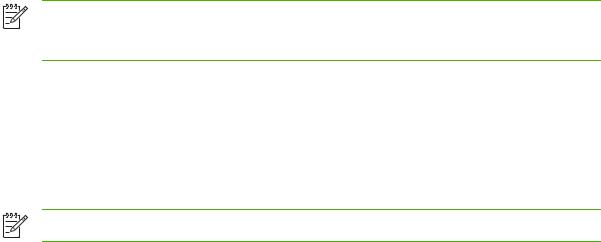
Requirements
When the wizard components are integrated on your printer CD-ROM, you should have everything that you need. See your printer manuals for system requirements. When running the standalone version of the wizard, you will need the following:
■Microsoft Windows XP, Windows 2000, Windows 98/Me, Windows Server 2003
■ TCP/IP network protocol
■The correct printer driver
■A network connection using an HP Jetdirect print server
HP Web Jetadmin
HP Web Jetadmin is an enterprise management tool that allows you to remotely install, configure and manage a wide variety of HP and non-HP network printing devices simply through a standard Web browser. HP Web Jetadmin can be used to proactively manage both individual or groups of devices.
While HP Web Jetadmin supports devices that contain Standard Printer MIB (Management Information Base) objects for common management, it is well-integrated with HP Jetdirect print servers and HP printers to provide enhanced management features.
To use HP Web Jetadmin, see the online help and documentation supplied with the software.
System Requirements
HP Web Jetadmin software runs on Microsoft Windows 2000, Windows XP Professional, Windows Server 2003, and selected Linux (Fedora Core and SuSE Linux) systems. For information on supported operating systems, clients, and compatible browser versions, visit HP online support at:
■http://www.hp.com/go/webjetadmin.
NOTE When installed on a supported host server, HP Web Jetadmin can be accessed from any client through a compatible Web browser by browsing to the HP Web Jetadmin host. This allows printer installation and management on a variety of networks.
Installing HP Web Jetadmin
Before installing the HP Web Jetadmin software, you must have administrator or root privileges on the local system:
1Download the installation files from HP online support at http://www.hp.com/go/webjetadmin.
2Follow the instructions on the screen to install the HP Web Jetadmin software.
NOTE Installation instructions are also contained in the HP Web Jetadmin install file.
ENWW |
HP Web Jetadmin 7 |

Verifying Installation and Providing Access
■Verify that the HP Web Jetadmin software is correctly installed by navigating to it with your browser as shown in the following example:
http://systemname.domain:port/
where systemname.domain is the host name of your Web server and port is the port number assigned during installation. By default, the port number is 8000.
■Provide users access to HP Web Jetadmin software by adding a link to your Web server's home page that is addressed to HP Web Jetadmin's URL. For example:
http://systemname.domain:port/
Configuring and Modifying a Device
Using your browser, navigate to HP Web Jetadmin's URL. For example:
http://systemname.domain:port/
NOTE In place of systemname.domain, the IP address of the host computer on which HP Web Jetadmin is installed can be used.
Follow the instructions on the appropriate home page to find and configure or modify your printer.
Removing HP Web Jetadmin Software
To remove HP Web Jetadmin software from your Web server, use the uninstall program provided with the software package.
8 Chapter 2 HP Software Solutions Summary |
ENWW |
3 TCP/IP Configuration
To operate properly on a TCP/IP network, the HP Jetdirect print server must be configured with valid TCP/IP network configuration parameters, such as an IP address that is valid for your network. For general information on TCP/IP networks, see TCP/IP Overview.
Server-Based and Manual TCP/IP Configuration
When in a factory-default state and initially powered on, the HP Jetdirect print server will systematically try to obtain its TCP/IP configuration using a server-based method (BOOTP, DHCP, and RARP, described later in this chapter). Up to two minutes are used. If configuration is not successful, a default IP address will be assigned.
The print server may also be configured manually. Manual-based tools include Telnet, a Web browser, the printer control panel, arp and ping commands (when the default IP address is 192.0.0.192), or SNMP-based management software. TCP/IP configuration values assigned manually will be retained when powered off/on.
The print server can be re-configured to use either server-based or manual configuration of TCP/IP settings at any time.
To identify the IP address that is configured on the print server at any time, see the HP Jetdirect configuration page.
Default IP Address
When in a factory-default state (for example, when shipped from the factory or after a cold reset), the HP Jetdirect print server has no IP address. A default IP address may or may not be assigned depending on the network environment.
Default IP Address Will Not Be Assigned
A default IP address will not be assigned if a server-based method (such as BOOTP or DHCP) is successful. And if the print server is powered off/on, the same method will again be used to retrieve IP configuration settings. If this method now fails to retrieve the IP configuration settings (for example, the BOOTP or DHCP server is no longer available), a default IP address will not be assigned. Instead, the print server will continue to send IP configuration requests indefinitely. You must cold-reset the print server to change this behavior.
In addition, a default IP address will not be assigned if a network cable is not attached to the print server.
ENWW |
Server-Based and Manual TCP/IP Configuration |
9 |
Default IP Address Will Be Assigned
A default IP address will be assigned if the factory-default methods fail, or if the print server has just been re-configured by an administrator to use a server-based method (such as BOOTP or DHCP) and it fails.
If a default IP address is assigned, the address will depend on the network to which the print server is connected. The print server senses broadcast packets on the network to determine the appropriate default IP settings:
■On small private networks that adhere to automated, standards-based IP address assignments, the print server uses a link-local addressing technique to assign a unique IP address. Link-local addressing may be referenced as Auto IP. The IP address assigned will be in the range of 169.254.1.0 to 169.254.254.255 (commonly referenced as 169.254/16), and should be valid. However, it can be further modified for your network using supported TCP/IP configuration tools if necessary.
With link-local addresses, subnetting is not used. The subnet mask will be 255.255.0.0, and cannot be changed.
Link-local addresses will not route off the local link, and access to or from the Internet will not be available. The default gateway address will be the same as the link-local address.
If a duplicate address is sensed, the HP Jetdirect print server will automatically reassign its address, if necessary, in accordance with standard link-local addressing methods.
■On large or enterprise IP networks, a temporary address of 192.0.0.192 will be assigned until it is re-configured with a valid address through supported TCP/IP configuration tools. We refer to this address as Legacy Default IP.
■On mixed-environment networks, the self-assigned default IP address may be either 169.254/16 or 192.0.0.192. In this case, you should verify on the Jetdirect configuration page that the assigned default IP address is as expected.
The IP address configured on your print server may be determined by inspecting the Jetdirect configuration page for the print server. See HP Jetdirect Configuration Page.
Default IP Address Configuration Options
Default IP Parameter Options
A Default IP configuration parameter on the print server controls how the default IP address is assigned. Whenever the print server is unable to obtain an IP address during a forced TCP/IP reconfiguration (for example, when manually configured to use BOOTP or DHCP), this parameter will determine the default IP address to use.
When the print server is in a factory-default state, this parameter is undefined.
If the print server is initially configured with a default IP address (either a link-local IP address or the legacy default 192.0.0.192 IP address), the Default IP parameter will be set to either Auto IP or
Legacy Default IP to match.
The Default IP parameter can be changed through a supported configuration tool, such as Telnet, a Web browser, the printer control panel, and SNMP management applications.
10 Chapter 3 TCP/IP Configuration |
ENWW |
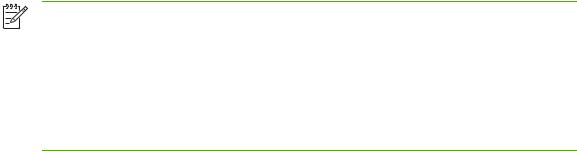
DHCP Requests Enable/Disable
When a default IP address is assigned, you can choose to send, or not send, periodic DHCP requests. DHCP requests are used to retrieve IP configuration settings from a DHCP server on the network. By default, this parameter is enabled, allowing DHCP requests to be transmitted. However, this parameter may be disabled through supported configuration tools such as Telnet, a Web browser, and SNMP management applications.
TCP/IP Configuration Tools
Depending on your printer and operating system, an HP Jetdirect print server can be configured with valid TCP/IP parameters for your network in the following ways:
■Using Software. You can use your printer installation software on supported systems. For more information see HP Software Solutions Summary.
■BOOTP/TFTP. You can download the data from a network-based server using BOOTP (Bootstrap Protocol) and TFTP (Trivial File Transfer Protocol) each time the printer is turned on. For more information, see Using BOOTP/TFTP.
The BOOTP daemon, bootpd, must be running on a BOOTP server that is accessible by the printer.
■DHCP/TFTP. You can use Dynamic Host Configuration Protocol (DHCP) and TFTP (Trivial File Transfer Protocol) each time the printer is turned on. These protocols are supported on HP-UX, Solaris, Linux, Windows NT/2000/Server 2003, NetWare and Mac OS systems. (Refer to your network operating system manuals to verify that your server operating system supports DHCP.) For more information, see Using DHCP.
NOTE Linux and UNIX systems: For more information, see the bootpd man page.
On HP-UX systems, a sample DHCP configuration file (dhcptab) may be located in the / etc directory.
Since HP-UX presently does not provide Dynamic Domain Name Services (DDNS) for its DHCP implementations, HP recommends that you set all print server lease durations to infinite. This ensures that print server IP addresses remain static until such time as Dynamic Domain Name Services are provided.
■RARP. A network-based server can use RARP (Reverse Address Resolution Protocol) to answer the print server's RARP request and supplying the print server with the IP address. The RARP method only allows you to configure the IP address. For more information, see Using RARP.
■arp and ping commands. (For print servers configured with Legacy default IP address 192.0.0.192 only) You can use the arp and ping commands from your system. For more information, see Using the arp and ping Commands.
■Telnet. You can set configuration parameters using Telnet. In order to set configuration parameters, set up a Telnet connection from your system to the HP Jetdirect print server using the default IP address. Once configured, the print server saves the configuration when powered off/on. For more information, see Using Telnet.
■Embedded Web server. You can browse to the embedded Web server on the HP Jetdirect print server to set the configuration parameters. For more information, see Using the Embedded Web Server.
ENWW |
Default IP Address 11 |
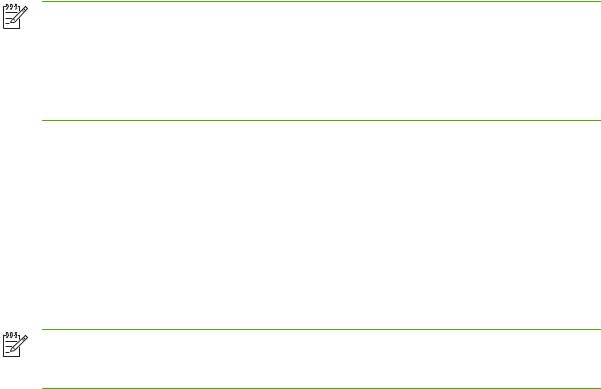
■Printer Control Panel. You can manually enter the configuration data using the printer control panel keys. The control panel method allows you to configure only a limited subset of configuration parameters. Therefore, control panel configuration is recommended only during troubleshooting or for simple installations. If control panel configuration is used, the print server saves the configuration when powered off/on. For more information, see Using the Printer Control Panel.
Using BOOTP/TFTP
BOOTP (Bootstrap Protocol) and TFTP (Trivial File Transfer Protocol) provide a convenient way to automatically configure the HP Jetdirect print server for TCP/IP network operation. When powered on, the Jetdirect print server sends a BOOTP request message onto the network. A properly configured BOOTP server on the network will respond with a message that contains basic network configuration data for the Jetdirect print server. The BOOTP server's response may also identify a file that contains extended configuration data for the print server. The Jetdirect print server downloads this file using TFTP. This TFTP configuration file may be located on the BOOTP server, or a separate TFTP server.
BOOTP/TFTP servers are typically UNIX or Linux systems. Windows NT/2000/Server 2003 and NetWare servers can respond to BOOTP requests. Windows NT/2000/Server 2003 servers are configured through Microsoft DHCP services (see Using DHCP). However, Windows NT/2000/Server 2003 systems may require third-party software for TFTP support. For setup of NetWare BOOTP servers, refer to your NetWare documentation.
NOTE If the Jetdirect print server and BOOTP/DHCP server are located on different subnets, IP configuration may fail unless the routing device supports “BOOTP Relay” (allows the transfer of BOOTP requests between subnets).
NOTE While the print server may be configured from systems that support BOOTP/DHCP services, this printer may not support printing from these systems (such as UNIX or NetWare systems).
Why Use BOOTP/TFTP?
Using BOOTP/TFTP to download configuration data has the following benefits:
■Enhanced configuration control of the HP Jetdirect print server. Configuration by other methods, such as a printer control panel, are limited to select parameters.
■Ease of configuration management. Network configuration parameters for the entire network can be in one location.
■Ease of HP Jetdirect print server configuration. Complete network configuration can be automatically downloaded each time the print server is powered on.
NOTE BOOTP operation is similar to DHCP, but the resulting IP parameters will be the same when powered off/on. In DHCP, IP configuration parameters are leased and may change over time.
When in its factory-default state and powered on, the HP Jetdirect print server will attempt to automatically configure itself using several dynamic methods, one of which is BOOTP.
12 Chapter 3 TCP/IP Configuration |
ENWW |

BOOTP/TFTP on UNIX
This section describes how to configure the print server using BOOTP (Bootstrap Protocol) and TFTP (Trivial File Transfer Protocol) services on UNIX servers. BOOTP and TFTP are used to download network configuration data from a server to the HP Jetdirect print server over the network.
Systems That Use Network Information Service (NIS)
If your system uses NIS, you may need to rebuild the NIS map with the BOOTP service before performing the BOOTP configuration steps. Refer to your system documentation.
Configuring the BOOTP Server
For the HP Jetdirect print server to obtain its configuration data over the network, the BOOTP/TFTP servers must be set up with the appropriate configuration files. BOOTP is used by the print server to obtain entries in the /etc/bootptab file on a BOOTP server, while TFTP is used to obtain additional configuration information from a configuration file on a TFTP server.
When the HP Jetdirect print server is powered on, it broadcasts a BOOTP request that contains its MAC (hardware) address. A BOOTP server daemon searches the /etc/bootptab file for a matching MAC address, and if successful, sends the corresponding configuration data to the Jetdirect print server as a BOOTP reply. The configuration data in the /etc/bootptab file must be properly entered. For a description of entries, see Bootptab File Entries.
The BOOTP reply may contain the name of a configuration file containing enhanced configuration parameters. If the HP Jetdirect print server finds such a file, it will use TFTP to download the file and configure itself with these parameters. For a description of entries, see TFTP Configuration File Entries. Configuration parameters retrieved through TFTP are optional.
NOTE HP recommends that the BOOTP server be located on the same subnet as the printers it serves. BOOTP broadcast packets may not be forwarded by routers unless the routers are properly configured.
Bootptab File Entries
An example of a /etc/bootptab file entry for an HP Jetdirect print server is provided below:
picasso:\
:hn:\
:ht=ether:\
:vm=rfc1048:\
:ha=0001E6123456:\
:ip=192.168.40.39:\
:sm=255.255.255.0:\
:gw=192.168.40.1:\
:lg=192.168.40.3:\
:T144="hpnp/picasso.cfg":
Note that the configuration data contains “tags” to identify the various HP Jetdirect parameters and their settings. Entries and tags supported by the HP Jetdirect print server are listed in Table 3-1 Tags Supported in a BOOTP/DHCP Boot file.
ENWW |
Using BOOTP/TFTP 13 |
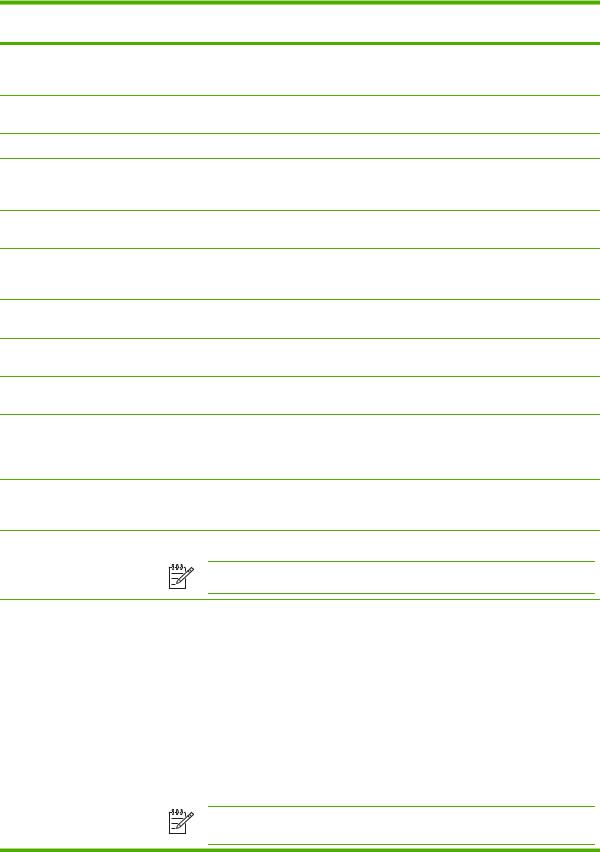
Table 3-1 Tags Supported in a BOOTP/DHCP Boot file
Item
nodename
ht
vm
ha
ip
sm
gw
ds
lg
hn
dn
ef
RFC 2132 |
Description |
Option |
|
--The name of the peripheral. This name identifies an entry point to a list of parameters for a specific peripheral. nodename must be the first field in an entry. (In the example above, nodename is “picasso”.)
--The hardware type tag. For the HP Jetdirect print server, set this to ether (for Ethernet). This tag must precede the ha tag.
--The BOOTP report format tag (required). Set this parameter to rfc1048.
--The hardware address tag. The hardware (MAC) address is the link-level, or station address of the HP Jetdirect print server. It can be found on the HP Jetdirect configuration page as the HARDWARE ADDRESS.
--The IP address tag (required). This address will be the HP Jetdirect print server's IP address.
1The subnet mask tag. The subnet mask will be used by the HP Jetdirect print server to identify the portions of an IP address that specify the network/subnetwork number and the host address.
3The gateway IP address tag. This address identifies the IP address of the default gateway (router) that the HP Jetdirect print server will use for communications with other subnets.
6DNS (Domain Name System) server's IP address tag. Only a single name server can be specified.
7The syslog server's IP address tag. It specifies the server that the HP Jetdirect print server sends syslog messages to. For more information, see TCP/IP Overview.
12The host name tag. This tag does not take a value but causes the BOOTP daemon to download the host name to the HP Jetdirect print server. The host name will be printed on the Jetdirect configuration page, or returned on an SNMP sysName request by a network application.
15Domain name tag. Specifies the domain name for the HP Jetdirect print server (for example, support.hp.com). It does not include the host name; it is not the Fully Qualified Domain Name (such as printer1.support.hp.com).
18 |
Extensions file tag that specifies the relative path name of the TFTP configuration file. |
NOTE This tag is similar to the vendor-specific tag T144, described below.
na |
44 |
Tag for IP addresses of the NetBIOS-over-TCP/IP Name Server (NBNS). A primary and |
|
|
secondary server may be specified in order of preference. |
|
|
|
lease-time |
51 |
DHCP IP address lease duration time (seconds). |
|
|
|
tr |
58 |
DHCP T1 timeout, specifying the DHCP lease renewal time (seconds). |
|
|
|
tv |
59 |
DHCP T2 timeout, specifying the DHCP lease rebind time (seconds). |
|
|
|
T69 |
69 |
The IP address (in hexadecimal) of the preferred outgoing e-mail SMTP (Simple Mail |
|
|
Transport Protocol) server, for use with supported Scan devices. |
|
|
|
T144 |
-- |
An HP-proprietary tag that specifies the relative path name of the TFTP configuration file. |
|
|
Long path names may be truncated. The path name must be in double quotes (for |
|
|
example, “pathname”). For file format information, refer to TFTP Configuration File Entries. |
NOTE Standard BOOTP option 18 (extensions file path) also allows a standard tag (ef) to specify the relative path name of the TFTP configuration file.
14 Chapter 3 TCP/IP Configuration |
ENWW |

Table 3-1 Tags Supported in a BOOTP/DHCP Boot file (continued)
Item |
RFC 2132 |
Description |
|
Option |
|
|
|
|
T145 |
-- |
Idle Timeout option. An HP-proprietary tag to set the idle timeout (seconds), which is the |
|
|
amount of time that a print data connection may remain idle before being closed. The |
|
|
range is 1 - 3600 seconds. |
|
|
|
T146 |
-- |
Buffer Packing option. An HP-proprietary tag to set buffer packing for TCP/IP packets. |
|
|
0 (default): Normal data buffers are packed before sending to the printer. |
|
|
1: Disable buffer packing. Data is sent to the printer when received. |
|
|
|
T147 |
-- |
Write Mode option. An HP-proprietary tag that controls the TCP PSH flag setting for |
|
|
device-to-client data transfers. |
|
|
0 (default): disables this option, flag not set. |
|
|
1: all-push option. The push bit is set in all data packets. |
|
|
2: eoi-push option. The push bit is set only for data packets that have an End-of- |
|
|
Information flag set. |
|
|
|
T148 |
-- |
IP Gateway Disable option. An HP-proprietary tag to prevent configuration of a Gateway |
|
|
IP address. |
|
|
0 (default): allows an IP address. |
|
|
1: prevents a Gateway IP address to be configured. |
|
|
|
T149 |
-- |
Interlock Mode option. An HP-proprietary tag that specifies whether an acknowledgement |
|
|
(ACK) on all TCP packets is required before the printer is allowed to close a Port 9100 |
|
|
print connection. A Port Number and Option value are specified, in the form: |
|
|
<Port Number> <Option> |
|
|
<Port Number>: For an HP Jetdirect embedded print server, the Port Number is 1. |
|
|
<Option>: Option value 0 (default) disables interlock, 1 enables. |
|
|
Example: 1 1 specifies port 1, interlock enabled |
|
|
|
T150 |
-- |
TFTP server's IP address option. An HP-proprietary tag to specify the TFTP server's IP |
|
|
address where the TFTP configuration file is located. |
|
|
|
T151 |
-- |
Network Configuration option. An HP-proprietary tag to specify either “BOOTP-ONLY” or |
|
|
“DHCP-ONLY” requests be sent. |
|
|
|
A colon (:) indicates the end of a field, and a backslash (\) indicates that the entry is continued on the next line. Spaces are not allowed between the characters on a line. Names, such as host names, must begin with a letter and can contain only letters, numbers, periods (for domain names only), or hyphens. The underline character (_) is not allowed. Refer to your system documentation or online help for more information.
TFTP Configuration File Entries
To provide additional configuration parameters for your HP Jetdirect print server, such as SNMP (Simple Network Management Protocol) or non-default settings, an additional configuration file can be downloaded using TFTP. This TFTP configuration file's relative path name is specified in the BOOTP reply using the /etc/bootptab file's T144 vendor-specific tag (or the “ef” standard
ENWW |
Using BOOTP/TFTP 15 |
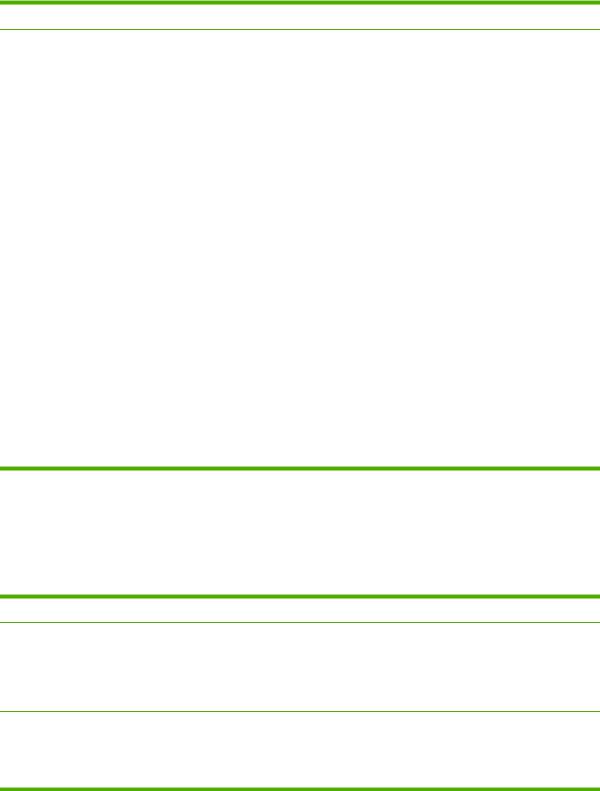
BOOTP tag) entry. An example of a TFTP configuration file is provided below (the symbol '#' denotes a remark and is not included in the file).
Example of an HP Jetdirect TFTP Configuration File
#Allow subnet 192.168.10.0 access allow: 192.168.10.0 255.255.255.0
#Disable Telnet
telnet-config: 0
#
#Enable the embedded Web server ews-config: 1
#Detect SNMP unauthorized usage auth-trap: on
#Send traps to 192.168.10.1
trap-dest: 192.168.10.1
#
#Specify the Set Community Name set-cmnty-name: 1homer2
#End of File
The allow command enables subnet 192.168.10.0 with access to the printer. Up to 10 'allow' entries can be written through TFTP, Telnet or embedded Web server. Single IP addresses for a specific systems can also be specified.
The telnet-config command disables Telnet.
The ews-config command enables the embedded Web server.
The auth-trap command enables sending of SNMP authentication traps.
The trap-dest command specifies the system to send SNMP traps to.
The set-cmnt-name command specifies the community name required in SNMP Set commands.
TFTP Command Parameters
The table below describes TFTP command parameters for HP Jetdirect firmware version V.30.xx and later. (Optional commands for the same function are shown in parentheses).
Table 3-2 TFTP Configuration File Parameters
General
passwd: (or passwd-admin:)
■A password (up to 16 alphanumeric characters) that allows administrators to control changes of HP Jetdirect print server configuration parameters through Telnet, HP Web Jetadmin, or embedded Web server. The password may be cleared by a cold reset.
sys-location: (or host-location:, location:)
■Identifies the physical location of the printer (SNMP sysLocation object). Only printable ASCII characters are allowed. The maximum length is 64 characters. The default location is undefined. (Example: 1st floor, south wall)
16 Chapter 3 TCP/IP Configuration |
ENWW |
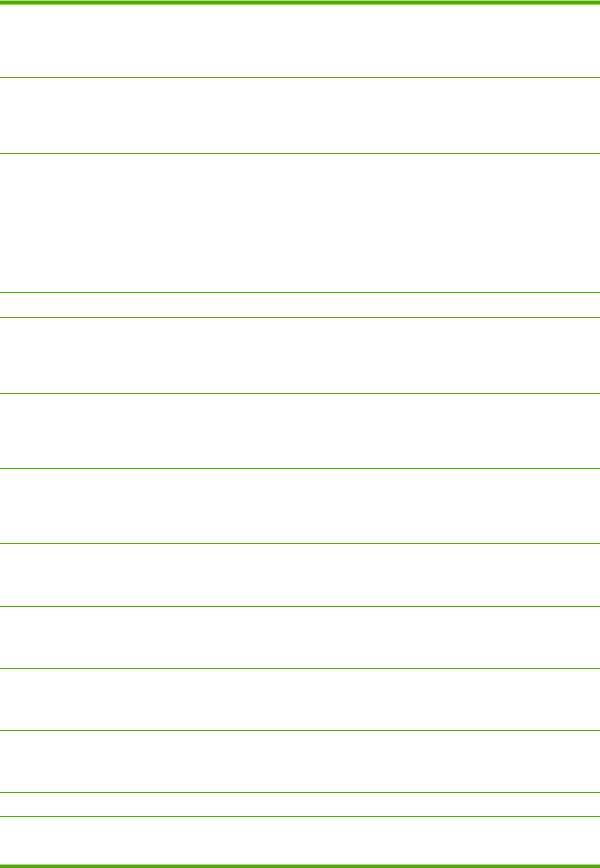
Table 3-2 TFTP Configuration File Parameters (continued)
sys-contact: (or host-contact:, contact:)
■ASCII character string (up to 64 characters) that identifies the person who administers or services the printer (SNMP sysContact object). This may include how to contact this person. The default contact is undefined.
security-reset:
■Reset security settings on the print server to factory default values. 0 (default) does not reset, 1 resets the security settings.
tftp-parameter-attribute:
■Specifies whether TFTP parameters can be manually overwritten on the print server (for example, through Telnet) after it has been configured by TFTP.
tftp-ro (default): Do not allow TFTP parameters to be manually changed, and always overwrite manual configurations. tftp-rw: Allow TFTP parameters to be manually changed, and always overwrite manual configurations.
manual-ro: Do not allow TFTP parameters to overwrite manually configured parameters.
TCP/IP Main
host-name: (or sys-name:, name:)
■Specifies the node name that will appear on the Jetdirect configuration page. Default is NPIxxxxxx, where xxxxxx is the last six digits of the LAN hardware address.
parm-file:
■Specifies the path and file name whose contents are sent to the printer for printing each time the print server is powered on. The path and filename entry is limited to 64 alphanumeric characters.
domain-name:
■The domain name for the device (for example, support.hp.com). It does not include the host name; it is not the Fully Qualified Domain Name (such as printer1.support.hp.com).
pri-dns-svr: (or dns-srv:)
■The IP address of the DNS (Domain Name System) server.
sec-dns-svr:
■The IP address of a secondary DNS server to use if the primary DNS server is unavailable.
pri-wins-svr: (or pri-wins-srv:)
■The IP address of the primary Windows Internet Naming Service (WINS) server.
sec-wins-svr: (or sec-wins-srv:)
■The IP address of the secondary Windows Internet Naming Service (WINS) server.
TCP/IP Print Options
9100-printing: (or 9100-config:)
■Enables or disables printing to TCP port 9100 on the print server. 0 disables, 1 (default) enables.
ENWW |
Using BOOTP/TFTP 17 |
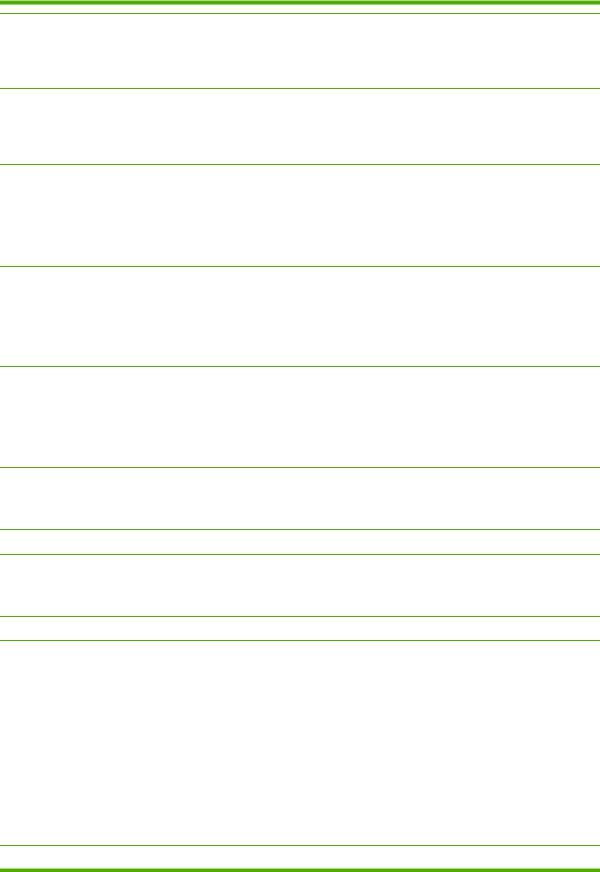
Table 3-2 TFTP Configuration File Parameters (continued)
lpd-printing: (or lpd-config:, lpd:)
■Enables or disables LPD (Line Printer Daemon) printing services on the Jetdirect print server. 0 disables, 1 (default) enables.
banner:
■A port-specific parameter that specifies printing an LPD banner page. 0 disables banner pages. 1 (default) enables banner pages.
interlock: (or interlock-mode:)
■Specifies whether an acknowledgement (ACK) on all TCP packets is required before the printer is allowed to close a Port 9100 print connection. A Port Number and Option value are specified. For current HP Jetdirect print servers, the Port Number is 1. Option value 0 (default) disables interlock, 1 enables. For example, “interlock 1 1” specifies Port 1, interlock enabled.
buffer-packing: (or packing:)
■Enables or disables buffer packing for TCP/IP packets.
0 (default): is normal, the data buffer is packed before sending to the printer.
1:disables buffer packing, data is sent to the printer as it is received. write-mode:
■Controls the setting of the TCP PSH flag for device-to-client data transfers. 0 (default): disables this option, flag is not set.
1:all-push option. The push bit is set in all data packets.
mult-tcp-conn:
■Enables or disables multiple TCP connections. 0 (default) allows multiple connections. 1 disables multiple connections.
TCP/IP Raw Print Ports
raw-port: (or addrawport:)
■Specifies additional ports for printing to TCP port 9100. Valid ports are 3000 to 9000, which are application-dependent.
TCP/IP Access Control
allow: netnum [mask]
■Makes an entry into the host access list stored on the HP Jetdirect print server. Each entry specifies a host or network of hosts that are allowed to connect to the printer. The format is “allow: netnum [mask]” where netnum is a network number or host IP address, and mask is an address mask of bits applied to the network number and host address to verify access. Up to 10 access list entries are allowed. If there are no entries, all hosts are permitted access. For example,
allow: 192.0.0.0 255.0.0.0 allows hosts on network 192.
allow: 192.168.1.2 allows a single host. In this case, the default mask 255.255.255.255 is assumed and is not required. allow: 0 This entry clears the host access list.
For additional information, see Security Features.
TCP/IP Other Settings
18 Chapter 3 TCP/IP Configuration |
ENWW |
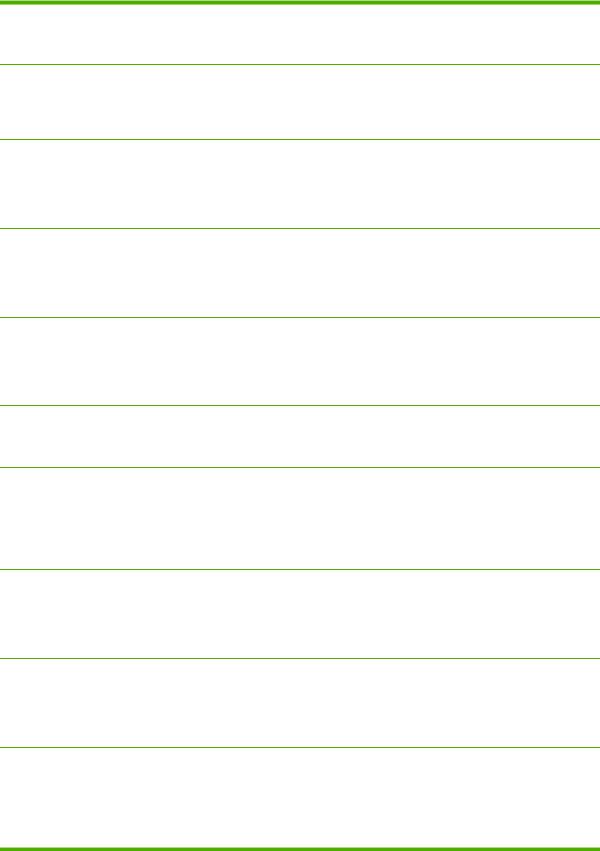
Table 3-2 TFTP Configuration File Parameters (continued)
syslog-config:
■ Enables or disables syslog server operation on the print server: 0 disables, 1 (default) enables.
syslog-svr: (or syslog-srv:)
■The syslog server's IP address. It specifies the server that the HP Jetdirect print server sends syslog messages to. For more information, see TCP/IP Overview.
syslog-max:
■Specifies the maximum number of syslog messages that can be sent by the HP Jetdirect print server on a per-minute basis. This setting allows administrators to control the log file size. The default is 10 per minute. If it's set to zero, the number of syslog messages is not restricted.
syslog-priority:
■Controls the filtering of syslog messages sent to the syslog server. The filter range is 0 to 8, with 0 being the most specific and 8 the most general. Only messages that are lower than the filter level specified (or higher in priority) are reported. The default is 8, messages of all priorities are sent. If 0, all syslog messages are disabled.
syslog-facility:
■A code used to identify the source facility of a message (for example, to identify the source of selected messages during troubleshooting). By default, the HP Jetdirect print server uses LPR as the source facility code, but local user values of local0 through local7 can be used to isolate individual or groups of print servers.
slp-config:
■Enables or disables the Service Location Protocol (SLP) operation on the print server: 0 disables, 1 (default) enables.
slp-keep-alive:
■Specifies a time period for the print server to send multicast packets on the network to prevent being deleted from network device tables. Some infrastructure devices, such as switches, may delete active devices from their device tables due to inactivity on the network. To enable this feature, set a value from 1 to 1440 minutes. Set 0 to disable this feature.
ttl-slp:
■Specifies the IP multicast “Time To Live” (TTL) setting for Service Location Protocol (SLP) packets. The default value is 4 hops (the number of routers from the local network). The range is 1–15. When set to a -1, multicast capability is disabled.
mdns-config:
■Enables or disables Multicast Domain Name System (mDNS) services. 0 disables, 1 (default) enables. mDNS is typically used on small networks for IP address and name resolution (through UDP port 5353) where a conventional DNS server is neither used or available.
mdns-service-name:
■Specifies an alphanumeric string of up to 64 ASCII characters assigned to this device or service. This name is persistent and is used to resolve a particular device or service if socket information (such as the IP address) changes from session to session. Apple Rendezvous will display this service. The default service name is the printer model and the LAN Hardware (MAC) address.
ENWW |
Using BOOTP/TFTP 19 |
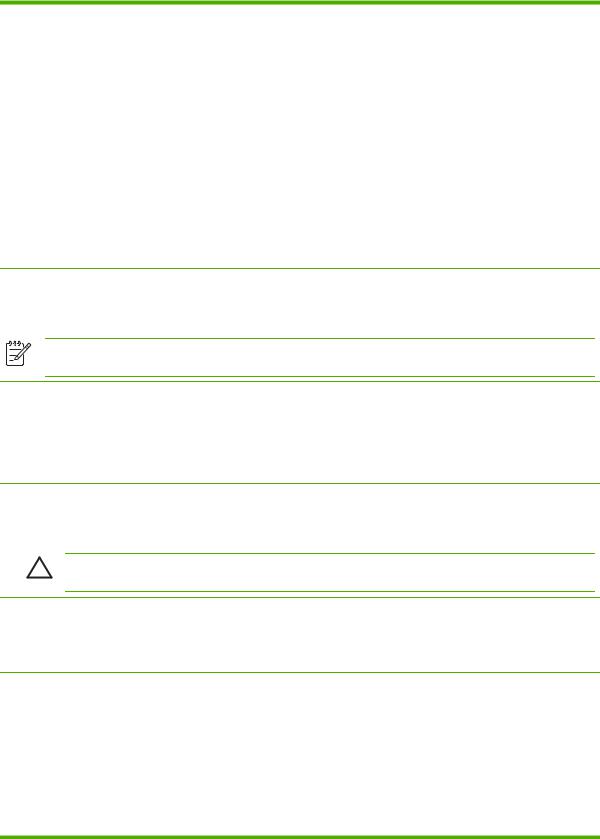
Table 3-2 TFTP Configuration File Parameters (continued)
mdns-pri-svc:
■Specifies the mDNS highest priority service to use for printing.To set this parameter, choose one of the following printing option numbers:
1: Port 9100 printing
2: IPP port printing
3: The default LPD raw queue
4: The default LPD text queue
5: The default LPD auto queue
6: The default LPD binps (binary postscript) queue
7 through 12: If user-specified LPD queues are defined, corresponds to user-specified LPD queues 5 through 10.
The default selection will depend on the printer, typically port 9100 printing or LPD binps.
ipv4-multicast:
■Enables or disables the receipt and transmission of IP version 4 multicast packets by the print server. 0 disables, 1 (default) enables.
NOTE If this parameter is disabled, other protocols that use multicast protocols, such as mDNS and SLP, may also be disabled without notification.
idle-timeout:
■The number of seconds that an idle print data connection is allowed to remain open. Since the card supports only a single TCP connection, the idle timeout balances the opportunity of a host to recover or complete a print job against the ability of other hosts to access the printer. The acceptable values range from 0 to 3600 (1 hour). If “0” is typed, the timeout mechanism is disabled. The default is 270 seconds.
user-timeout: (or telnet-timeout:)
■An integer (1..3600) that specifies the number of seconds that your Telnet or FTP session can be idle before it will be automatically disconnected. The default is 900 seconds. 0 disables the timeout.
CAUTION Small values, such as 1–5, may effectively disable the use of Telnet. A Telnet session may terminate before any changes can be made.
ews-config: (or web:)
■Enables or disables the print server's embedded Web server to change configuration values: 0 disables, 1 (default) enables.
tcp-mss: (or subnets-local:)
■Specifies the maximum segment size (MSS) that the HP Jetdirect print server will advertise for use when communicating with local subnets (Ethernet MSS=1460 bytes or more) or remote subnets (MSS=536 bytes):
0 (default): All networks are assumed to be local (Ethernet MSS=1460 bytes or more).
1:Use MSS=1460 bytes (or more) for subnets, and MSS=536 bytes for remote networks.
2:All networks are assumed to be remote (MSS=536 bytes), except the local subnet.
MSS affects performance by helping to prevent IP fragmentation that may result in data retransmission.
20 Chapter 3 TCP/IP Configuration |
ENWW |
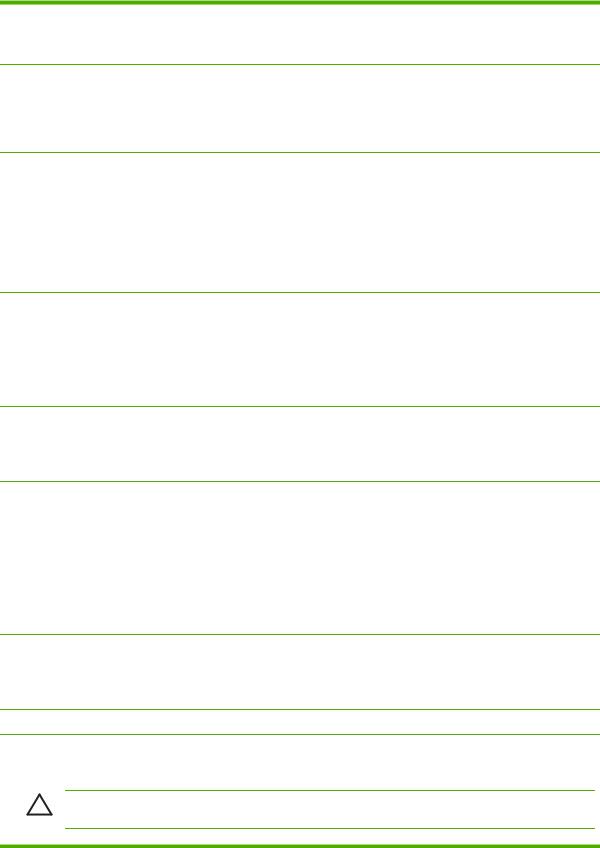
Table 3-2 TFTP Configuration File Parameters (continued)
tcp-msl:
■Specifies the maximum segment life (MSL) in seconds. The range is 5–120 seconds. The default is 15 seconds.
telnet-config: (or telnet:)
■If set to 0, this parameter instructs the print server not to allow incoming Telnet connections. To regain access, change the setting in the TFTP configuration file and power cycle the print server, or cold reset the print server to factory default values. If this parameter is set to 1, incoming Telnet connections are allowed.
default-ip:
■Specifies the IP address to use when the print server is unable to obtain an IP address from the network during a forced TCP/IP reconfiguration (for example, when powered off/on or manually configured to use BOOTP/DHCP).
DEFAULT_IP: sets the legacy default IP address 192.0.0.192. AUTO_IP: sets a link-local IP address 169.254.x.x.
The initial setting is determined by the IP address obtained when first powered on.
default-ip-dhcp:
■Specifies whether DHCP requests will be periodically transmitted when a legacy default IP address 192.0.0.192 or linklocal IP address 169.254.x.x has been automatically assigned.
0: Disables DHCP requests.
1 (default): Enables DHCP requests.
dhcp-arbitration:
■Specifies the amount of time, in seconds, that the print server will wait for DHCP configuration offers. A value from 1 to 10 may be set. The default is 5 seconds.
phone-home-config:
■Specifies privacy settings on the print server during embedded Web server access. This command controls whether statistical data on product use may be sent to HP. For HP to collect data, Internet access is required.
2: Prompt the user to allow sending data on initial access to the Networking tab of the embedded Web server. This is the factory-default and cold-reset value. Once changed, this value cannot be re-selected.
1: Allows the sending of data to HP without prompting the user.
0: Disables sending data to HP without prompting the user.
web-refresh:
■Specifies the time interval (1–99999 seconds) for embedded Web server diagnostic page updates. If set to 0, the refresh rate is disabled.
SNMP
snmp-config:
■Enables or disables SNMP operation on the print server. 0 disables, 1 (default) enables SNMP.
CAUTION Disabling SNMP will disable all SNMP agents (SNMP v1, v2c) as well as communications with HP Web Jetadmin. In addition, firmware upgrades through current HP downloading utilities will be disabled.
ENWW |
Using BOOTP/TFTP 21 |
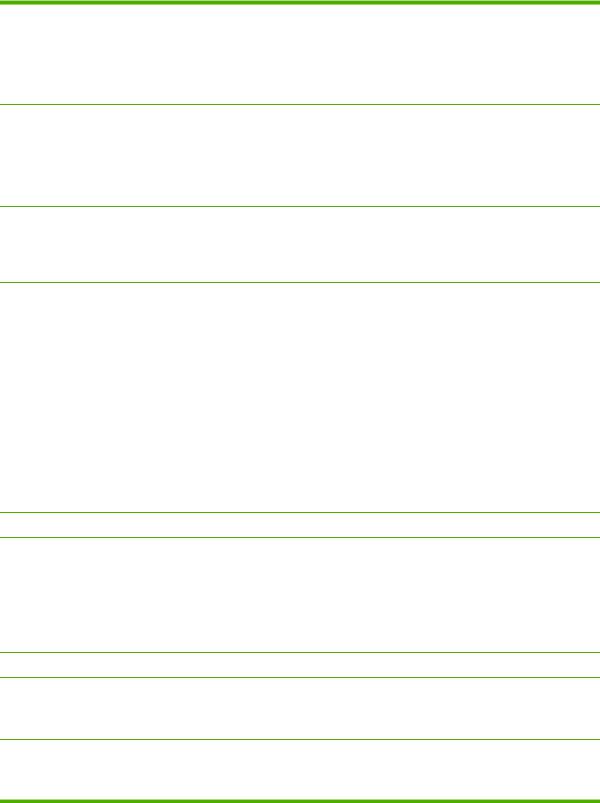
Table 3-2 TFTP Configuration File Parameters (continued)
get-cmnty-name: (or get-community-name:)
■Specifies a password that determines which SNMP GetRequests the HP Jetdirect print server will respond to. This is optional. If a user-specified get community name is set, the print server will respond to either a user-specified community name or the factory-default. The community name must be ASCII characters. The maximum length is 255 characters.
set-cmnty-name: (or set-community-name:)
■Specifies a password that determines which SNMP SetRequests (control functions) the HP Jetdirect print server will respond to. The community name of an incoming SNMP SetRequest must match the print server's “set community name” for the print server to respond. (For additional security, you may limit configuration access through the print server's host access list). Community names must be ASCII characters. The maximum length is 255 characters.
auth-trap: (or authentication-trap:)
■Configures the print server to send (on) or not send (off) SNMP authentication traps. Authentication traps indicate that an SNMP request was received, but the community name check failed. The default is “on.”
trap-dest: (or trap-destination:)
■ Enters a host's IP address into the HP Jetdirect print server's SNMP trap destination list. The command format is:
trap-dest: ip-address [community name] [port number]
The default community name is “public”; the default SNMP port number is “162”. The port number cannot be specified without a community name.
If a “trap-community-name” command is followed by “trap-dest” commands, the trap community name will be assigned to those entries unless a different community name is specified in each “trap-dest” command.
To delete the table, use “trap-dest: 0”.
If the list is empty, the print server does not send SNMP traps. The list may contain up to three entries. The default SNMP Trap Destination List is empty. To receive SNMP traps, the systems listed on the SNMP trap destination list must have a trap daemon to listen to those traps.
Other Settings
link-type:
■Sets the print server's link speed (10, 100 Mbps) and communication mode (Fullor Half-Duplex). The available linkspeed selections are AUTO, 100FULL, 100HALF, 10FULL, 10HALF.
For AUTO (default), the print server uses auto-negotiation to configure itself with the highest link speed and communication mode allowed. If auto-negotiation fails, either 100TX HALF or 10TX HALF is set depending on the detected link speed of the hub/switch port.
Support
support-name: (or support-contact:)
■Typically used to identify the name of a person to contact for support of this device.
support-number:
■Typically used to specify a phone number or extension to call for support of this device.
22 Chapter 3 TCP/IP Configuration |
ENWW |
