Hp JET Fusion 580 User Manual

HP Jet Fusion 580 Color 3D Printer
Product Documentation
User Guide
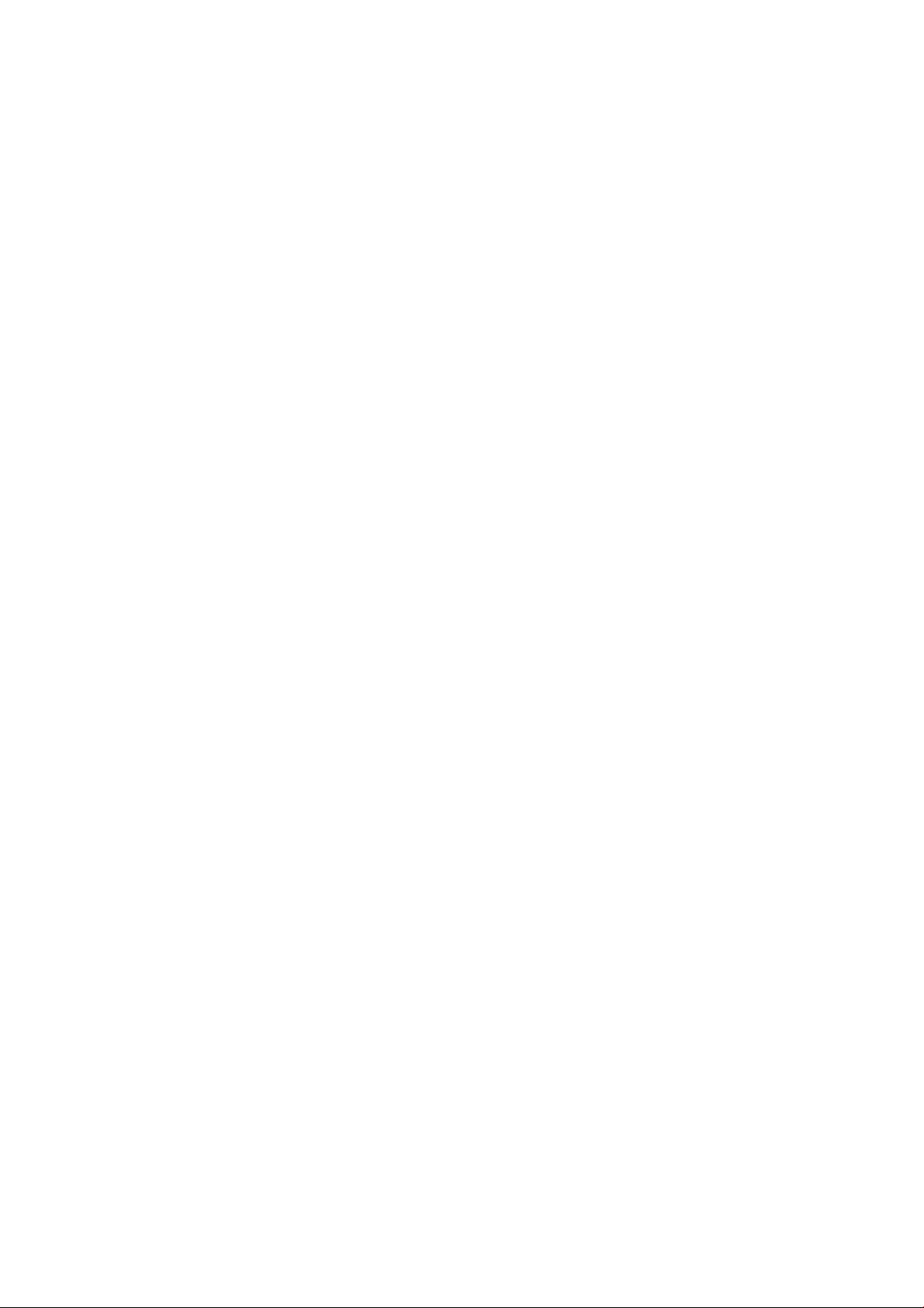
© Copyright 2018–2019 HP Development
Company, L.P.
Edition 5
Legal notices
The information contained herein is subject to
change without notice.
The only warranties for HP products and
services are set forth in the express warranty
statement accompanying such products and
services. Nothing herein should be construed as
constituting an additional warranty. HP shall not
be liable for technical or editorial errors or
omissions contained herein.
Safety notice
Read and follow the operating and safety
instructions before turning on the printer.
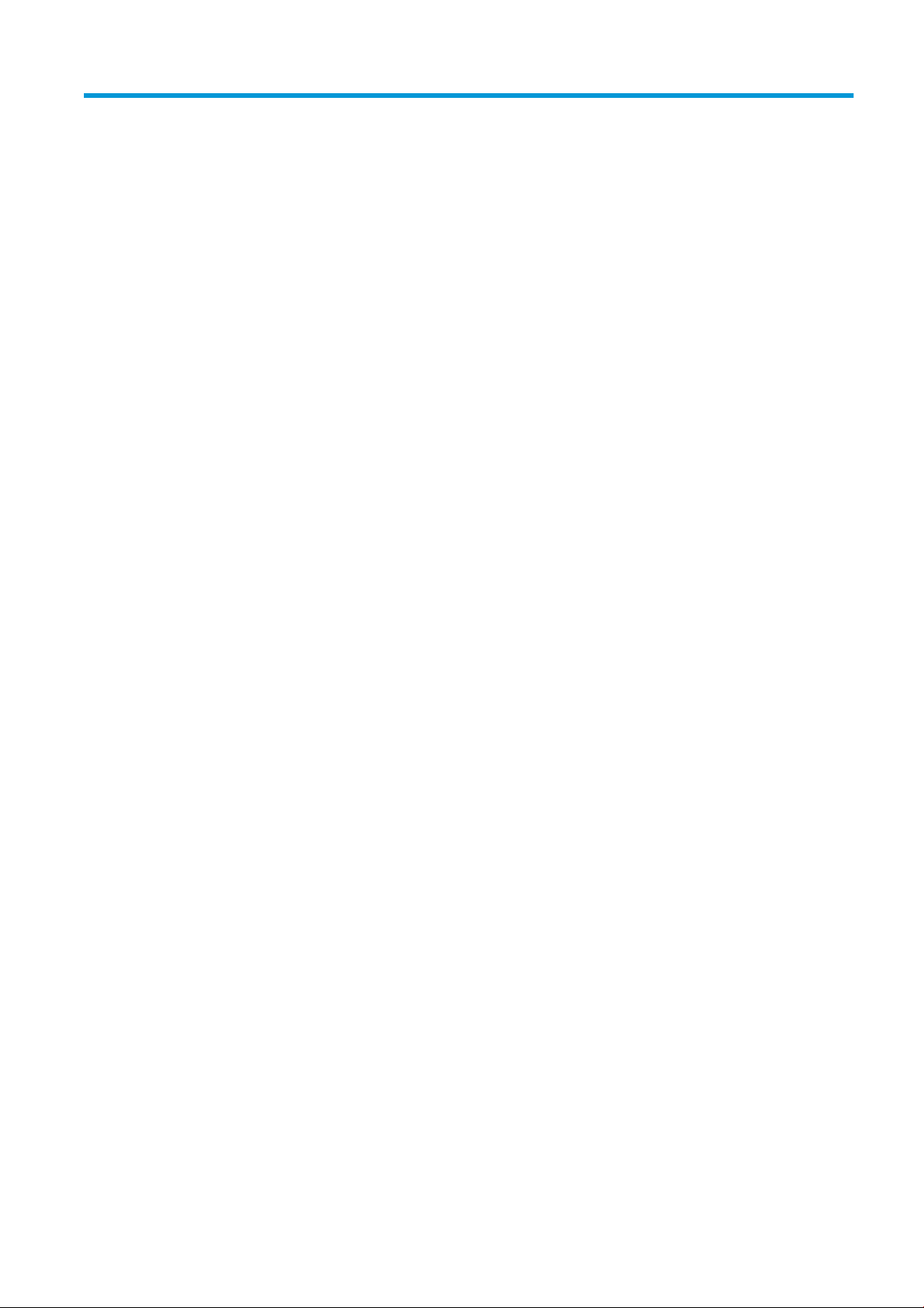
Table of contents
1 Welcome to your MJF system ................................................................................................................................................................. 1
Documentation ......................................................................................................................................................................... 2
Product usage requirements .................................................................................................................................................. 2
MJF technology ......................................................................................................................................................................... 2
Usage recommendations ........................................................................................................................................................ 3
2 Safety precautions .................................................................................................................................................................................... 5
Introduction ............................................................................................................................................................................... 6
General safety guidelines ........................................................................................................................................................ 6
Final parts/builds ...................................................................................................................................................................... 7
Explosion hazard ...................................................................................................................................................................... 7
Electrical shock hazard ............................................................................................................................................................ 8
Heat hazard ............................................................................................................................................................................... 8
Fire hazard ................................................................................................................................................................................. 8
Mechanical hazard .................................................................................................................................................................... 9
Light radiation hazard .............................................................................................................................................................. 9
Chemical hazard ....................................................................................................................................................................... 9
Ventilation ............................................................................................................................................................................... 10
Air conditioning ....................................................................................................................................................................... 10
Sound pressure level ............................................................................................................................................................. 10
Printer transport hazard ....................................................................................................................................................... 10
3D part retrieval ..................................................................................................................................................................... 10
Personal protective equipment ........................................................................................................................................... 10
Use of tools ............................................................................................................................................................................. 11
Warnings and cautions .......................................................................................................................................................... 11
Warning labels ........................................................................................................................................................................ 11
Emergency stop button ........................................................................................................................................................ 13
3 Main components ................................................................................................................................................................................... 14
Printer ...................................................................................................................................................................................... 15
Front panel .............................................................................................................................................................................. 16
Set the administrator password .......................................................................................................................................... 19
Software .................................................................................................................................................................................. 19
ENWW iii
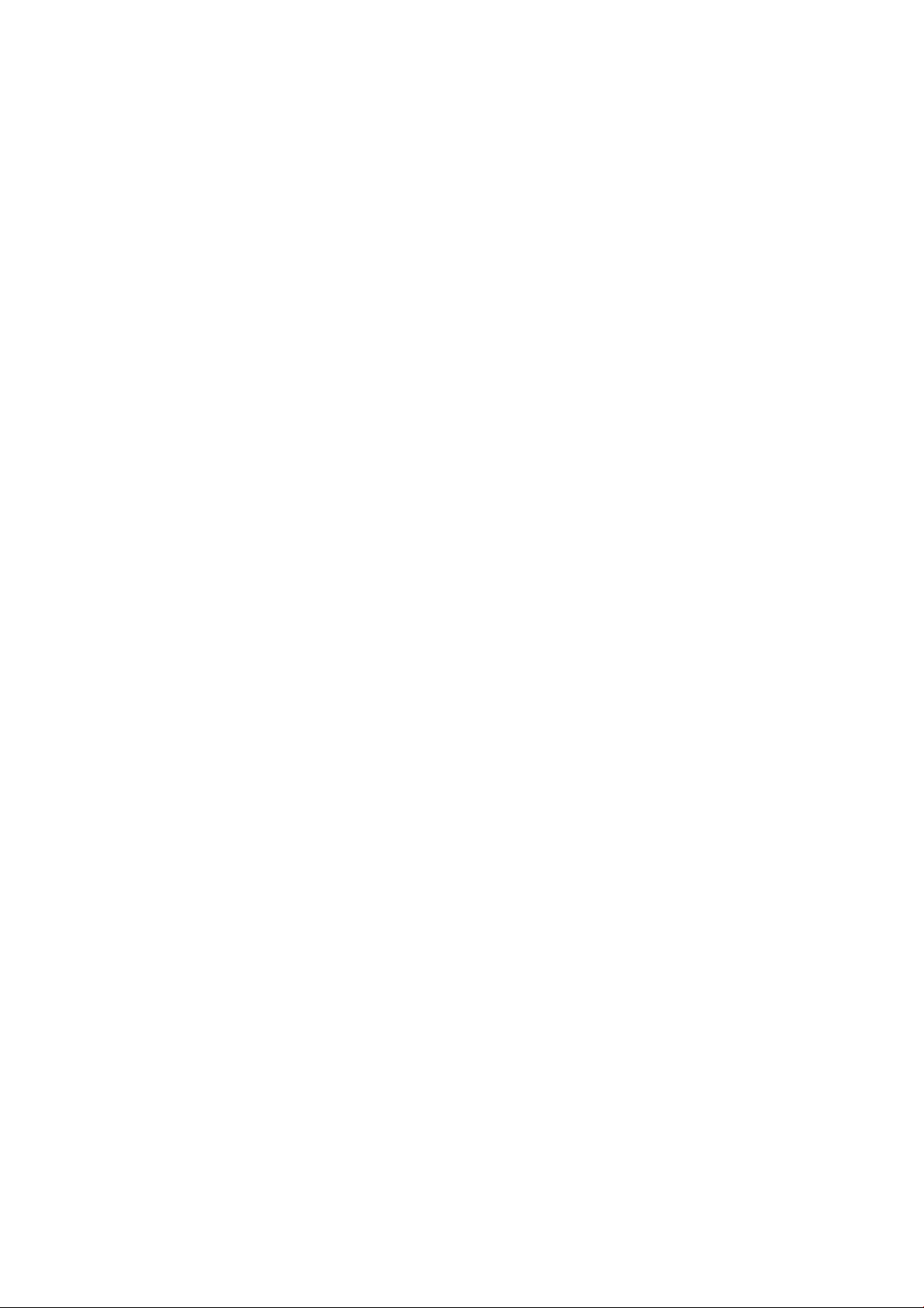
4 Power on and o .................................................................................................................................................................................... 21
Turn the printer on and o ................................................................................................................................................... 21
Main power switch ................................................................................................................................................................. 22
Away mode ............................................................................................................................................................................. 23
5 Printer networking ................................................................................................................................................................................. 24
Introduction ............................................................................................................................................................................. 24
Connectivity requirement and remote monitoring ........................................................................................................... 24
Conguration .......................................................................................................................................................................... 25
6 Design and printing guidelines ............................................................................................................................................................. 26
Introduction ............................................................................................................................................................................. 27
File preparation ....................................................................................................................................................................... 27
7 Send a job ................................................................................................................................................................................................ 39
8 Select a job .............................................................................................................................................................................................. 40
Job list app .............................................................................................................................................................................. 40
Select a job to be printed ...................................................................................................................................................... 40
9 Printer preparation ................................................................................................................................................................................. 41
Job preparation list ................................................................................................................................................................ 42
Agents ...................................................................................................................................................................................... 42
Material .................................................................................................................................................................................... 45
Distilled or deionized water .................................................................................................................................................. 48
How to recycle consumables and printed parts ................................................................................................................ 50
10 Print ........................................................................................................................................................................................................ 52
Indemnity to HP for 3D parts printed by the printer ........................................................................................................ 53
Cancel a job ............................................................................................................................................................................. 53
Check status on the front panel .......................................................................................................................................... 53
Check status remotely ........................................................................................................................................................... 55
Possible errors while printing ............................................................................................................................................... 55
11 Cooling and part retrieval ................................................................................................................................................................... 56
12 Post-processing ................................................................................................................................................................................... 59
13 Troubleshooting ................................................................................................................................................................................... 60
Network troubleshooting ...................................................................................................................................................... 61
Start-up issues ....................................................................................................................................................................... 61
Power-on issues ..................................................................................................................................................................... 62
iv ENWW
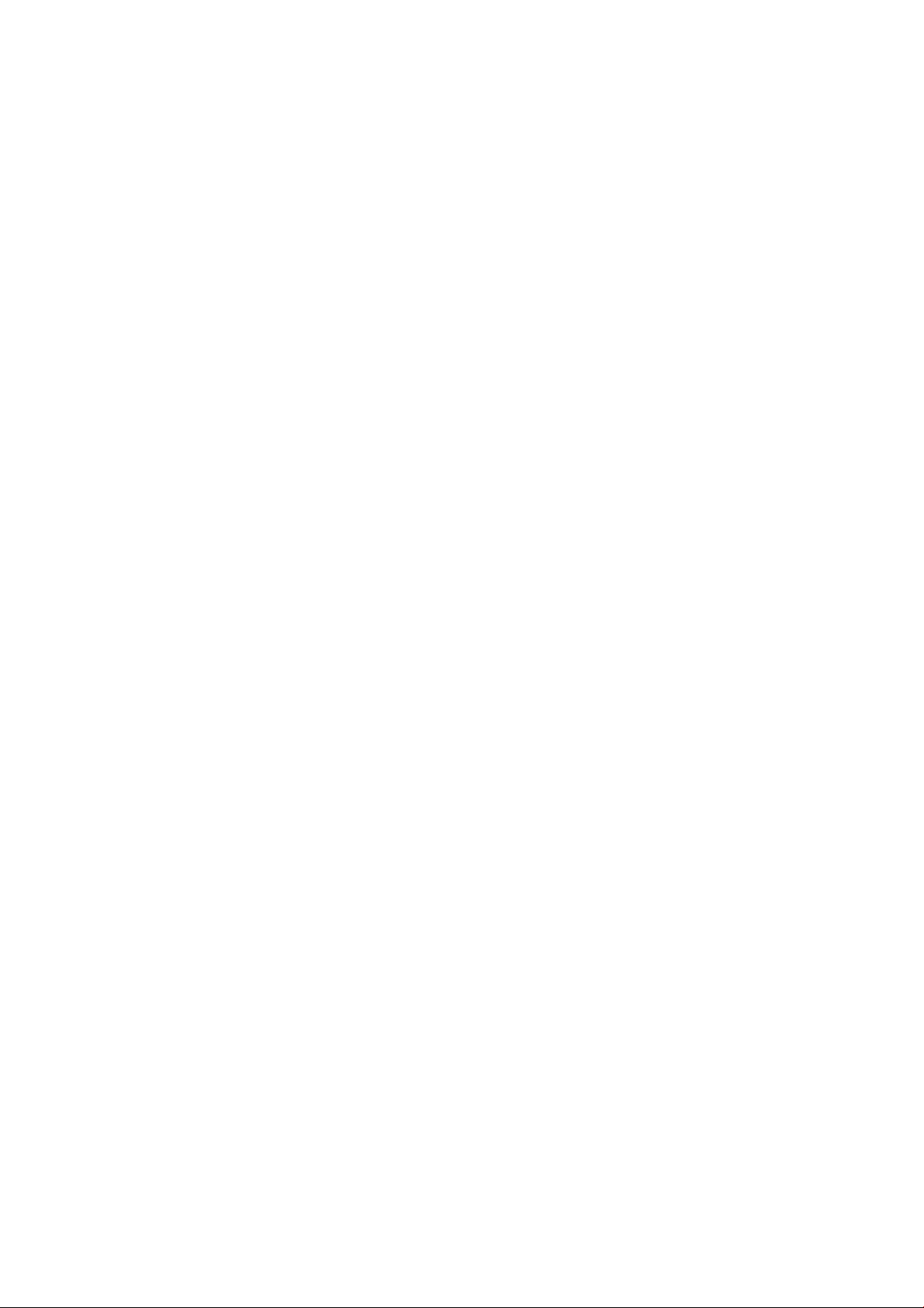
Agent troubleshooting .......................................................................................................................................................... 62
Material cartridge troubleshooting ...................................................................................................................................... 62
Printhead health troubleshooting ....................................................................................................................................... 63
How to get the diagnostic package ..................................................................................................................................... 63
14 Maintenance .......................................................................................................................................................................................... 65
Safety precautions ................................................................................................................................................................. 66
Maintenance resources ......................................................................................................................................................... 66
Maintenance tools recommended but not provided ........................................................................................................ 66
Printer maintenance schedule ............................................................................................................................................. 70
Clean the print area ................................................................................................................................................................ 71
Wipe the recoating roller ....................................................................................................................................................... 73
Scrape and wipe the fusing lamp ........................................................................................................................................ 75
Vacuum the air exhaust lter compartment ...................................................................................................................... 77
Vacuum the material reclamation sieve drawer ............................................................................................................... 80
Clean the inside of the viewing window (500 series only) ............................................................................................... 81
Clean the build-chamber front rail ...................................................................................................................................... 82
Clean the scanner ................................................................................................................................................................... 82
Replace a fusing lamp ........................................................................................................................................................... 84
Replace the cleaning roll ....................................................................................................................................................... 87
Replace the material reclamation lter .............................................................................................................................. 91
Replace the air exhaust lter ................................................................................................................................................ 93
Replace a printhead ............................................................................................................................................................... 96
Replace the print-area lter ............................................................................................................................................... 103
Replace the air intake lter ................................................................................................................................................. 106
Replace the printhead cap .................................................................................................................................................. 107
Align the printheads ............................................................................................................................................................ 109
15 Move or store the printer .................................................................................................................................................................. 115
16 Print-quality optimization ................................................................................................................................................................ 116
General advice ...................................................................................................................................................................... 116
17 Ordering information and end-of-life recommendations ........................................................................................................... 117
18 System errors ..................................................................................................................................................................................... 118
19 When you need help .......................................................................................................................................................................... 119
Request support .................................................................................................................................................................. 119
Customer Self-Repair .......................................................................................................................................................... 119
Service information ............................................................................................................................................................. 119
ENWW v

20 Accessibility ......................................................................................................................................................................................... 120
Front panel ............................................................................................................................................................................ 120
Index ........................................................................................................................................................................................................... 121
vi ENWW

1 Welcome to your MJF system
●
Documentation
●
Product usage requirements
●
MJF technology
●
Usage recommendations
ENWW 1
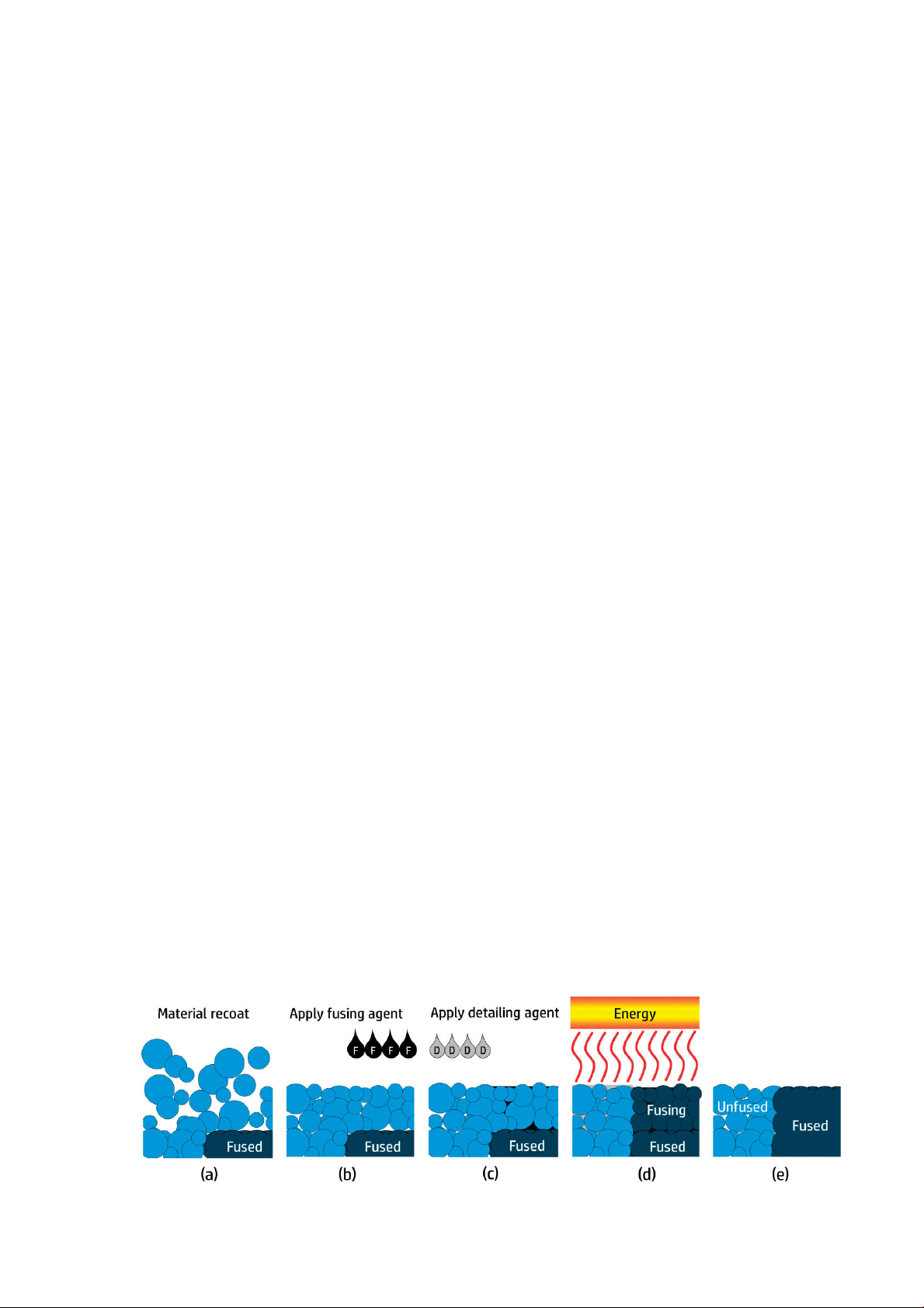
Documentation
The following documents are available:
● Site preparation guide
● Introductory information
● User guide (this document)
● Videos supplementing the user guide
● Legal information
● Limited warranty
Product usage requirements
The products, services, and consumables are subject to the following additional terms:
● The customer agrees to use only HP Branded Consumables and HP Certied Materials in the 3D HP printer
product, and understands that use of any consumables other than HP consumables may cause serious
product functionality and/or safety issues, including, but not limited to those outlined in the user guide. The
customer agrees not to use the product and/or consumables for uses not permitted by US, EU, and/or other
applicable law.
● The customer agrees not to use the product and/or consumables for the development, design,
manufacture, or production of nuclear weapons, missiles, chemical or biological weapons, and/or
explosives of any kind.
● The customer agrees to comply with the connectivity requirement outlined below.
● The customer may use rmware embedded in the product only to enable the product to function in
accordance with its published specications.
● The customer agrees to comply with the user guide.
Products, services, and/or technical data provided under these terms are for the customer’s internal use and not
intended for further resale.
MJF technology
HP Multi Jet Fusion technology oers control over part and material properties and speed advantages beyond
those found in other 3D printing technologies.
The HP MJF printing process begins by depositing a thin layer of material in the printer’s work area. Next, the
carriage containing an HP Thermal Inkjet array passes over the full work area, printing chemical fusing, detailing,
and coloring agents. During another pass of the carriage, the work area is exposed to fusing energy, which bonds
part layers together. The process continues, layer-by-layer, until a complete part is formed.
2 Chapter 1 Welcome to your MJF system ENWW
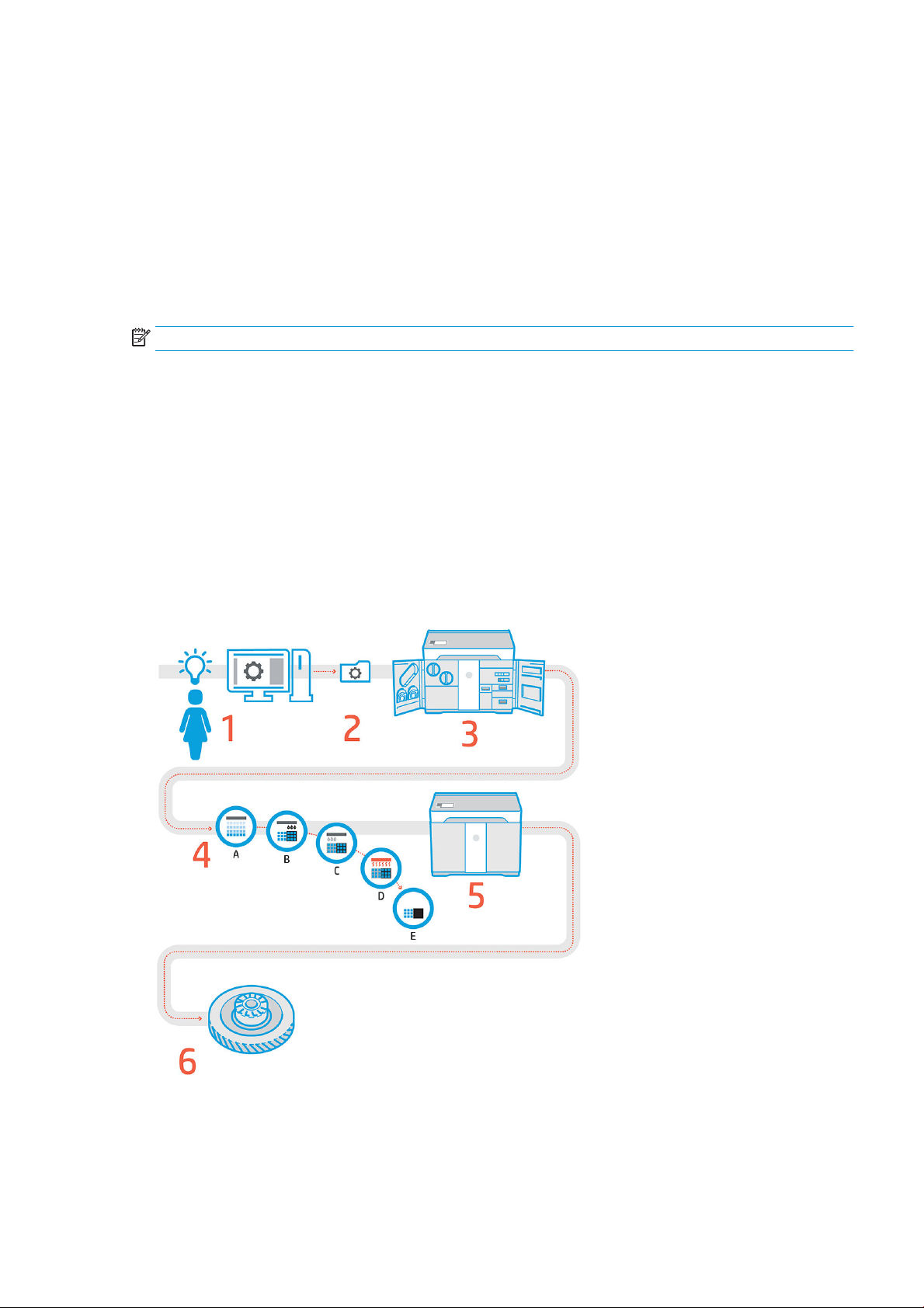
a. The material is recoated across the work area.
b. A fusing agent (F) is selectively applied where the particles are to fuse together.
c. A detailing agent (D) is selectively applied where the fusing action needs to be reduced or amplied. In this
example, the detailing agent reduces fusing at the boundary to produce a part with sharp and smooth
edges.
d. The work area is exposed to fusing energy.
e. The part now consists of fused and unfused areas.
The process is repeated until the complete part has been formed.
NOTE: The sequence of steps above is typical, but may be changed in specic hardware implementations.
By leveraging proven HP Thermal Inkjet technology and HP’s in-depth technical knowledge of rapidly and
accurately placing precise, minute quantities of multiple types of uids, MJF enables customers to produce highly
detailed parts and prototypes.
As agents are deposited point-by-point across each cross-section of each part, MJF technology can transform
part properties at each voxel, or volumetric pixel.
For example, when printing in color, MJF technology selectively prints color at the voxel level with cyan, magenta,
yellow, and black agents.
With MJF technology, HP will enable customers to realize the full potential of 3D printing.
Usage recommendations
1. Prepare design: Open your 3D model(s) and check for errors in the easy-to-use HP SmartStream 3D Build
Manager software.
2. Pack models and send to printer: Arrange your 3D models in the HP SmartStream 3D Build Manager and
submit the job to the printer.
ENWW Usage recommendations 3
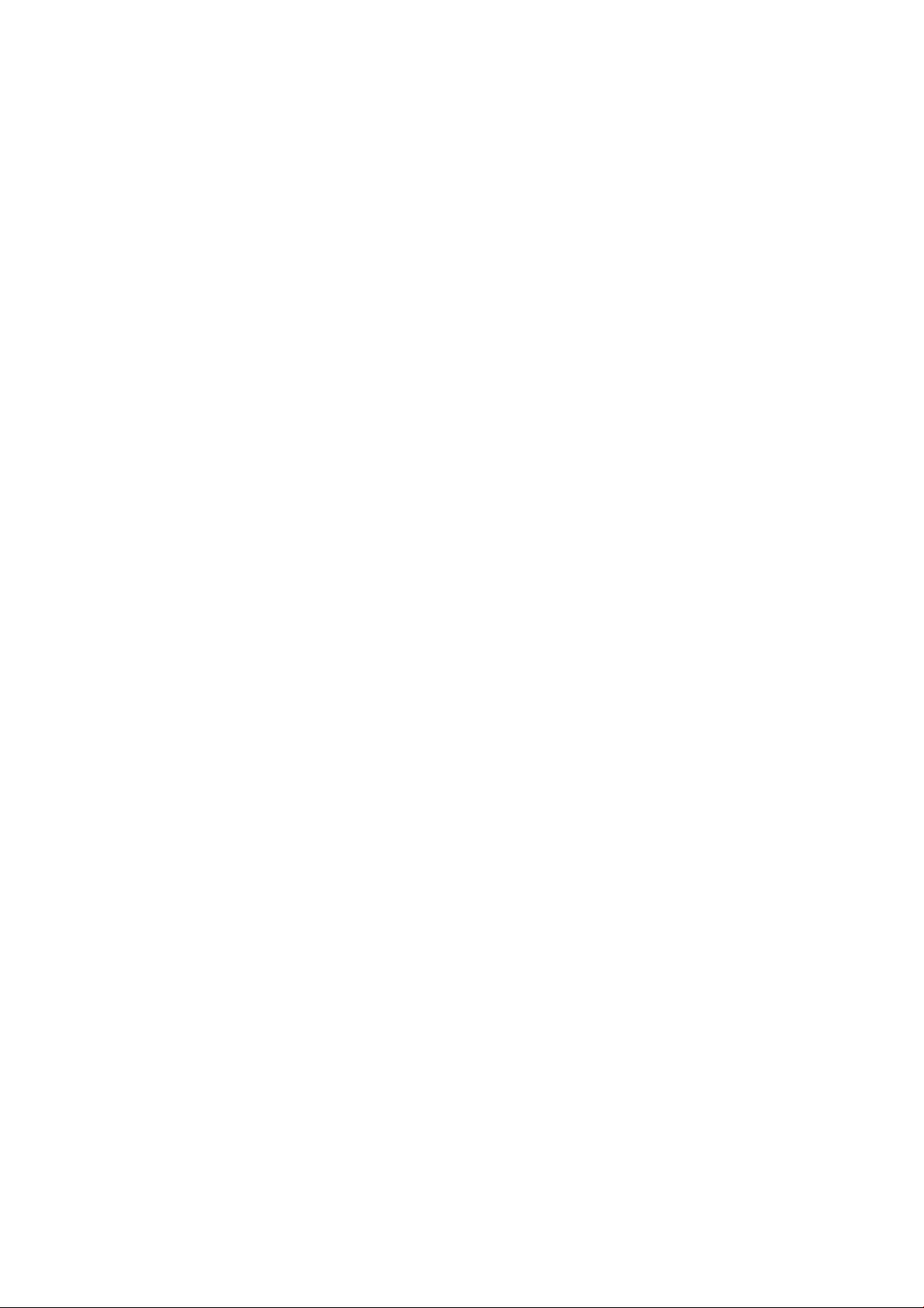
3. Prepare printer: Clean your printer, check your long-term consumables, automatically check mechanical
systems.
4. Printing with voxel-level control: Just tap Start to start building parts with extreme dimensional accuracy
and ne detail, thanks to HP’s unique multi-agent printing process.
5. Automated material management: Unused material is automatically reclaimed and stored to be reused in
the next print job.
6. Retrieve and clean parts: The beacon and front panel indicate when parts are ready for retrieval. Retrieve
your parts from the build chamber and remove excess material with a bead and air blast system.
4 Chapter 1 Welcome to your MJF system ENWW
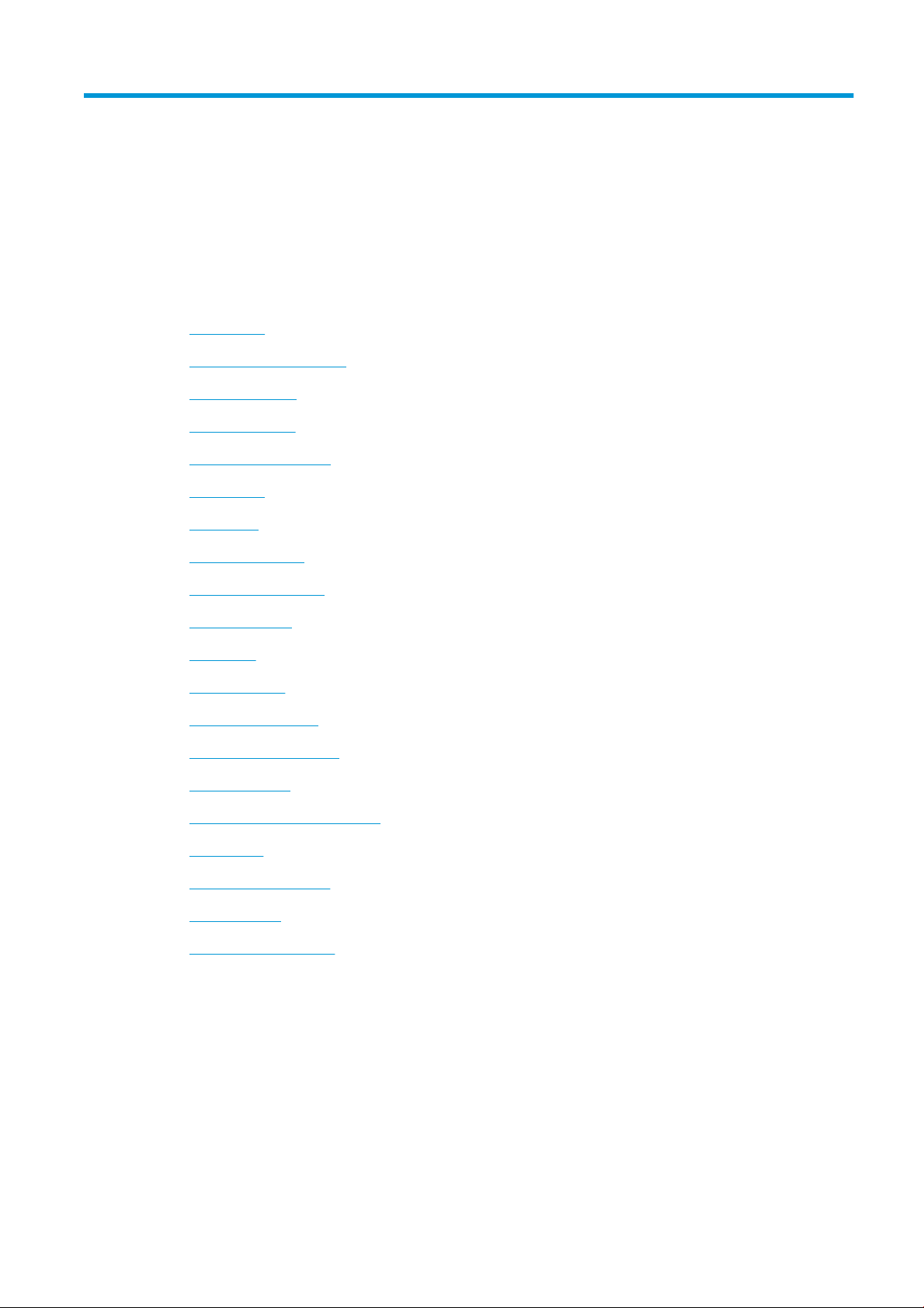
2 Safety precautions
●
Introduction
●
General safety guidelines
●
Final parts/builds
●
Explosion hazard
●
Electrical shock hazard
●
Heat hazard
●
Fire hazard
●
Mechanical hazard
●
Light radiation hazard
●
Chemical hazard
●
Ventilation
●
Air conditioning
●
Sound pressure level
●
Printer transport hazard
●
3D part retrieval
●
Personal protective equipment
●
Use of tools
●
Warnings and cautions
●
Warning labels
●
Emergency stop button
ENWW 5
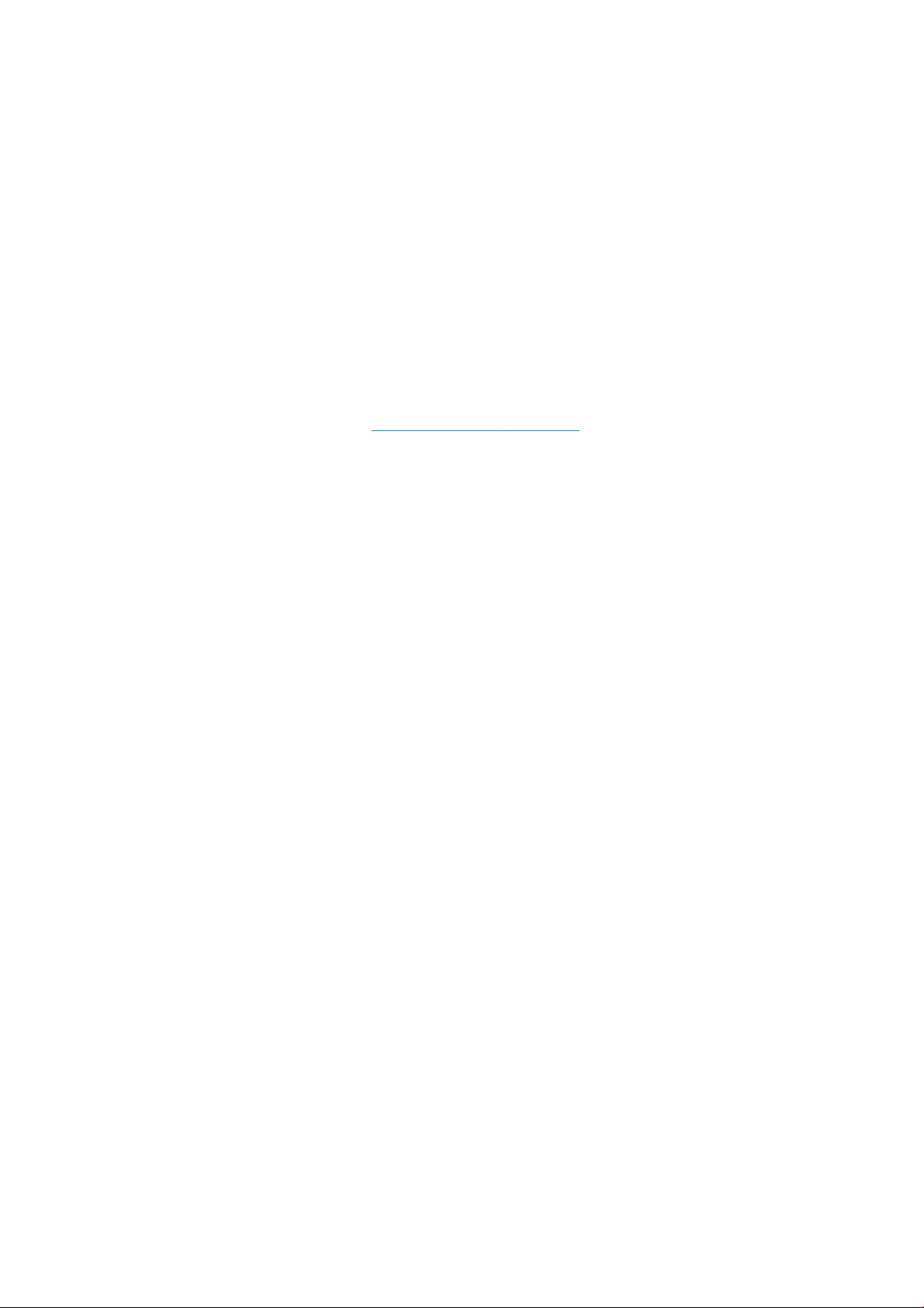
Introduction
Before using the printer, read the following safety precautions and operating instructions to make sure you can
use it safely.
You are expected to have the appropriate technical training and experience necessary to be aware of hazards to
which you may be exposed in performing a task, and to take appropriate measures to minimize the risks to
yourself and to others.
Perform the recommended maintenance and cleaning tasks to ensure the correct and safe operation of the
printer.
The printer is stationary, and should be located in a restricted-access area, for authorized personnel only.
General safety guidelines
Turn o the printer, using the branch circuit breakers located in the building's Power Distribution Unit (PDU), and
call your support representative (see When you need help on page 119) in any of the following cases:
● The power cord is damaged.
● The heating and fusing lamp enclosures are damaged, the glass is missing or broken, or the sealing is
defective.
● The printer has been damaged by an impact.
● Condensation has entered the printer.
● There is smoke or an unusual smell coming from the printer.
● Fuses have blown.
● The printer is not operating normally.
● There is any mechanical or enclosure damage.
Turn o the printer using the branch circuit breakers in either of the following cases:
● During a thunderstorm
● During a power failure
Take special care with zones marked with warning labels.
Use HP-certied and HP-branded material and agents only. Do not use unauthorized third-party material or
agents.
In case of unexpected malfunction, anomaly, ESD (ElectroStatic Discharges), or electromagnetic interference,
press the emergency stop button and disconnect the printer. If the problem persists, contact your support
representative.
The print-production area in which the printer is installed should be free from liquid spillage and environmental
condensation. The operating climatic conditions should be maintained within the specied ranges for both
product and material (see the site preparation guide for the specied ranges).
The printer should always be kept within rated environmental conditions.
Ensure that there is no condensation inside the printer before turning it on.
To repair or reinstall the printer, contact your nearest authorized service provider. Do not repair, disassemble, or
replace any part of the printer or attempt any servicing yourself, unless specically recommended in the usermaintenance instructions or in published user-repair instructions that you understand and have the skills to carry
6 Chapter 2 Safety precautions ENWW
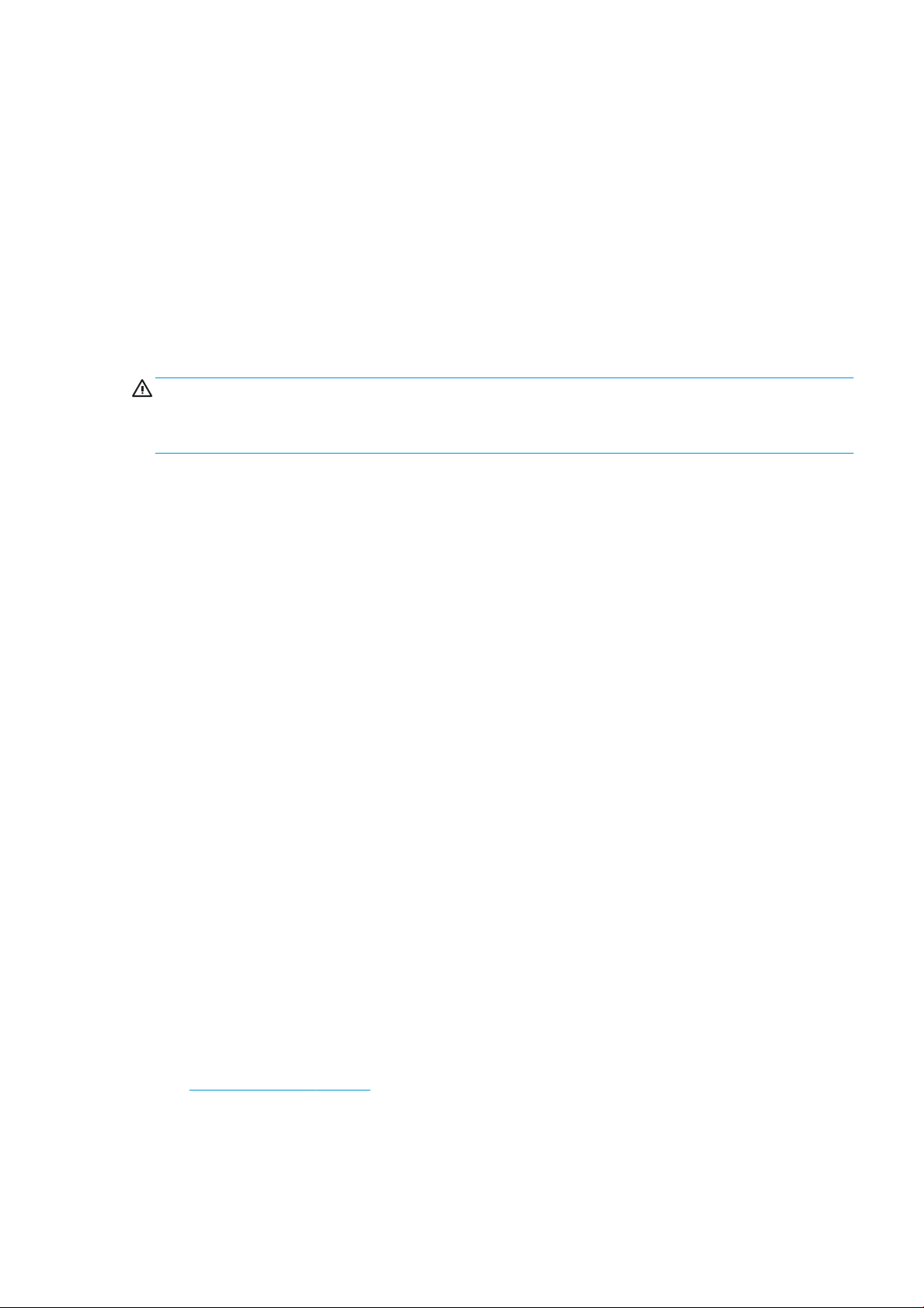
out. Do not use any part other than original HP spare parts. Unauthorized attempts at repair may result in
electric shock, re, printer malfunction, or injury.
Final parts/builds
The customer assumes all risk relating to or arising from the 3D printed parts.
The customer is solely responsible for the evaluation of and determination of the suitability and compliance with
applicable regulations of the products and/or 3D printed parts for any use, especially for uses (including but not
limited to medical/dental, food contact, automotive, heavy industry, and consumer products) that are regulated
by US, EU, and other applicable governments.
Explosion hazard
WARNING! Dust clouds can form explosive mixtures with air. Take precautionary measures against static
charges, and keep away from sources of ignition.
NOTICE: The printer is not intended for hazardous locations or ATEX classied zones: ordinary locations only.
To avoid the risk of explosion, take the following precautions:
● Smoking, candles, welding, and open ames should be forbidden close to the printer or material storage
area.
● Inside and outside the printer should be cleaned regularly with an explosion-protected vacuum cleaner to
avoid dust accumulation. Do not sweep the dust or or try to remove it with a compressed-air gun.
● An explosion-protected vacuum cleaner certied for collection of combustible dust is required for cleaning.
Take measures to mitigate material spillage and avoid potential ignition sources such as ESD (ElectroStatic
Discharges), ames, and sparks. Do not smoke nearby.
● The printer and accessories must be properly grounded at mains outlets only; do not manipulate internal
bonding. If static discharges or electrical sparks are noticed, stop operation, disconnect the printer, and
contact your support representative.
● Check the air lters and the sealing of the heating lamps regularly.
● Use HP-certied and HP-branded material and agents only. Do not use unauthorized third-party material
or third-party agents.
● HP recommends the use of HP accessories for retrieving 3D parts and relling the build chamber. If other
methods are used, read the following notes:
– Dust clouds generated during handling and/or storage can form explosive mixtures with air. Dust
explosion characteristics vary with the particle size, particle shape, moisture content, contaminants,
and other variables.
– Check that the printer is properly grounded and installed to satisfy electrical classication
requirements. As with any dry material, pouring this material or allowing it to fall freely or be
conveyed through chutes or pipes can accumulate and generate electrostatic sparks, potentially
causing ignition of the material itself, or of any ammable materials which may come into contact
with the material or its container.
● Material storage, handling, and disposal as per local laws. See the Safety Data Sheets at
http://www.hp.com/go/msds for adequate handling and storage. Follow your Environmental, Health, and
Safety processes and procedures.
● Do not place the printer in a hazardous location area, and keep it separated from other equipment that
could create a combustible dust cloud during its operation.
● Auxiliary post-processing equipment, such as for bead blasting, must be suitable for combustible dust.
ENWW Final parts/builds 7
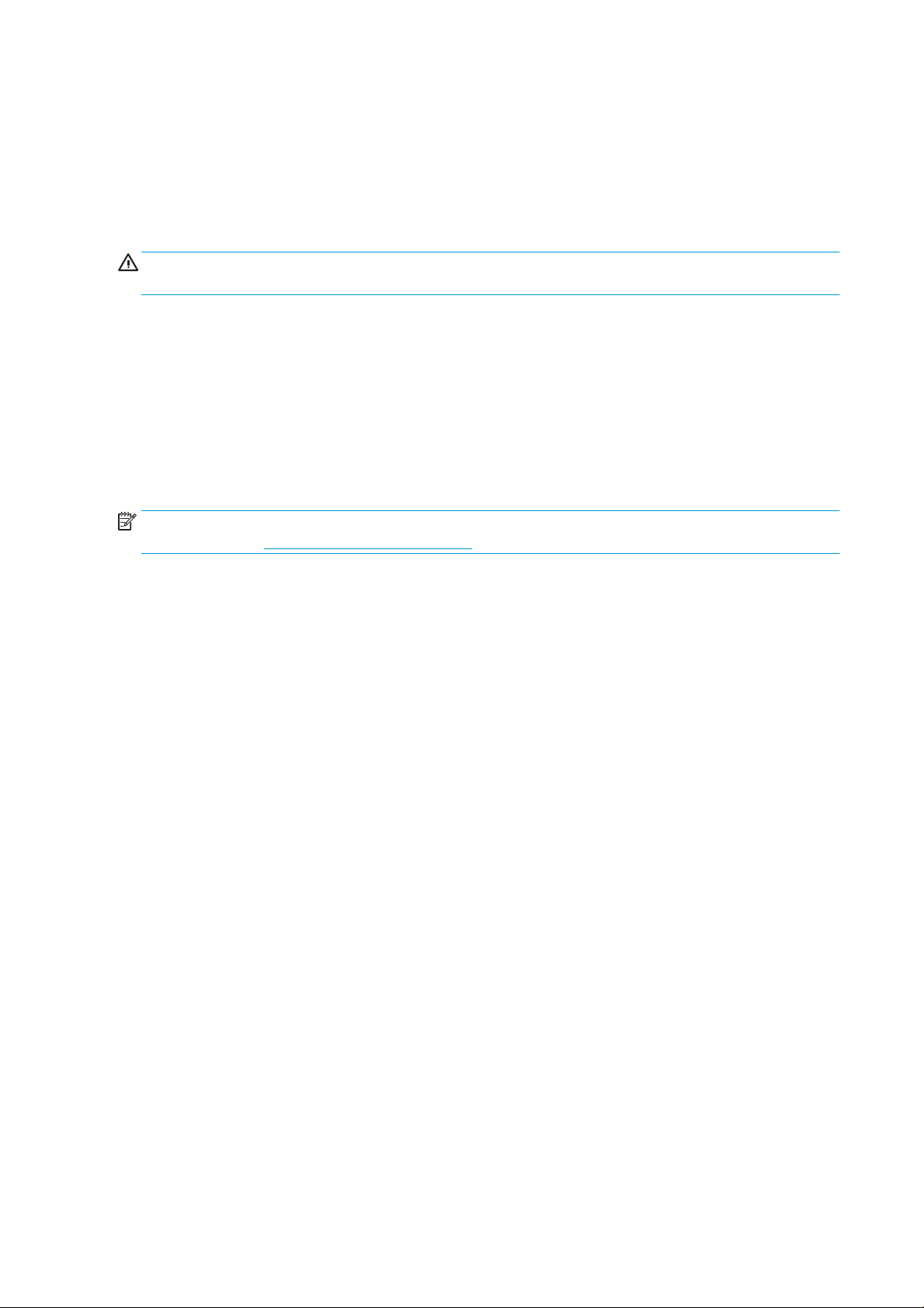
● Stop operation immediately if sparks or material spillages are seen, and call your support representative
before continuing.
● All personnel, when handling combustible dust, should be freed from static electricity by using conductive
or dissipative footwear and clothing, and a conductive oor.
Electrical shock hazard
WARNING! The internal circuits inside the e-cabinet, and the heating and fusing lamps, operate at hazardous
voltages capable of causing death or serious personal injury.
Turn o the printer using the branch circuit breakers located in the building's Power Distribution Unit (PDU) before
servicing. The printer must be connected to earth at mains outlets only.
To avoid the risk of electric shock:
● Do not attempt to dismantle the internal circuit enclosures, heating or fusing lamps, or e-cabinet except
during hardware maintenance tasks. In that case, follow the instructions strictly.
● Do not remove or open any other closed system covers or plugs.
● Do not insert objects through slots in the printer.
NOTE: A blown fuse may indicate malfunctioning electrical circuits within the system. Call your support
representative (see When you need help on page 119), and do not attempt to replace the fuse yourself.
Heat hazard
The heating, fusing, and build-chamber subsystems of the printer operate at high temperatures. To avoid
personal injury, take the following precautions:
● Take special care when accessing the printing area. Let the printer cool down before you open the covers.
● Take special care with zones marked with warning labels.
● Do not place objects inside the printer while operating.
● Do not cover enclosures while operating.
● Remember to let the printer cool down before performing some maintenance operations.
● Wait for at least the minimum cooling time before retrieving parts from the printer. HP recommends
wearing safety gloves to retrieve parts after printing, as the parts may be hot.
Fire hazard
The heating, fusing, and build-chamber subsystems of the printer operate at high temperatures. Call your
support representative if the fuses are repeatedly blowing.
To avoid the risk of re, take the following precautions:
● Use the power supply voltage specied on the nameplate.
● Connect the power cord to a dedicated line, protected by a branch circuit breaker according to the
information detailed in the site preparation guide.
● Do not insert objects through slots in the printer.
● Take care not to spill liquid on the printer. After cleaning, make sure all components are dry before using
the printer again.
8 Chapter 2 Safety precautions ENWW
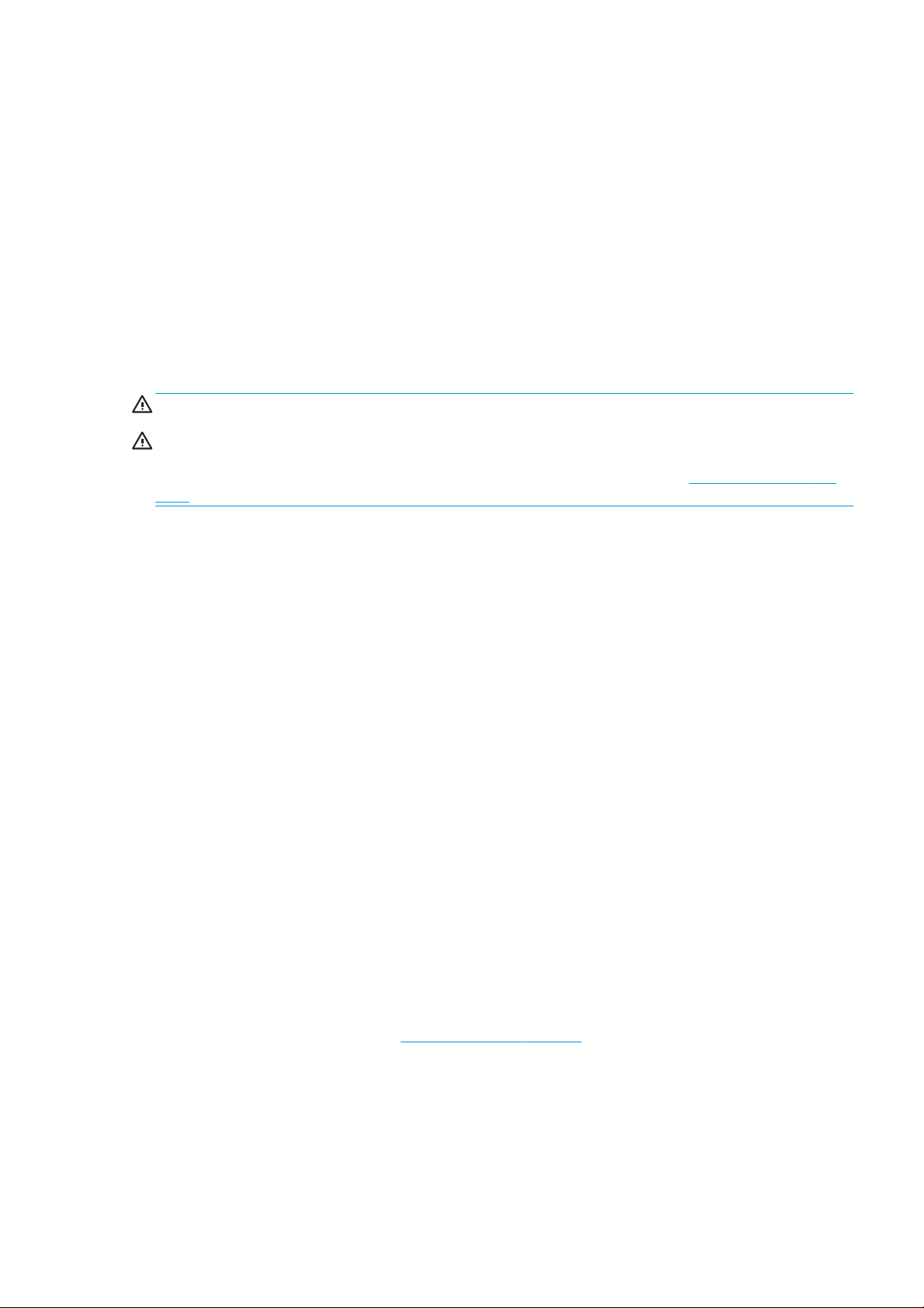
● Do not use aerosol products that contain ammable gases inside or around the printer. Do not operate the
printer in an explosive atmosphere.
● Do not block or cover the openings of the printer.
● Do not attempt to modify the heating, fusing, build chamber, e-cabinet, or enclosures.
● Proper maintenance and genuine HP consumables are required to ensure that the printer operates safely
as designed. The use of non-HP consumables may present a risk of re.
● Take special care with zones marked with warning labels.
● Do not place objects covering top cover, enclosures, or air ventilation.
● Do not leave tools or other materials inside the printer after maintenance or servicing.
Suitable materials for re-ghting include carbon dioxide, water spray, dry chemicals, or foam.
CAUTION: Do not use a jet of water, as it could scatter and spread the re.
WARNING! Depending on the material used, some unhealthy substances can be released into the air in case of
incidental re. Wear self-contained pressure-demand breathing apparatus and full protective gear. Your EHS
specialist should consult the Safety Data Sheet (SDS) about each material, available at http://www.hp.com/go/
msds, and advice on the appropriate measures for your location.
Mechanical hazard
The printer has moving parts that could cause injury. To avoid personal injury, take the following precautions
when working close to the printer.
● Keep your clothing and all parts of your body away from moving parts.
● Avoid wearing necklaces, bracelets, and other hanging objects.
● If your hair is long, try to secure it so that it will not fall into the printer.
● Take care that sleeves or gloves do not get caught in moving parts.
● Avoid standing close to the fans, which could cause injury and could also aect print quality (by obstructing
the air ow).
● Do not operate the printer with covers bypassed.
Light radiation hazard
Infrared (IR) radiation is emitted from the heating and fusing lamps. The enclosures limit radiation in compliance
with the requirements of the exempt group of IEC 62471:2006, Photobiological safety of lamps and lamp
systems. Do not modify the top cover enclosure, nor the glasses or windows.
Chemical hazard
See the Safety Data Sheets available at http://www.hp.com/go/msds to identify the chemical ingredients of your
consumables (material and agents). Suicient ventilation needs to be provided to ensure that potential airborne
exposure to these substances is adequately controlled. Consult your usual air conditioning or EHS specialist for
advice on the appropriate measures for your location.
Use HP-certied material and agents only. Do not use unauthorized third-party material or third-party agents.
ENWW Mechanical hazard 9

Ventilation
Fresh air ventilation is needed to maintain comfort levels. For a more prescriptive approach to adequate
ventilation, you could refer to the latest edition of the ANSI/ASHRAE (American Society of Heating, Refrigerating
and Air-Conditioning Engineers) document Ventilation for Acceptable Indoor Air Quality.
Adequate ventilation needs to be provided to ensure that potential airborne exposure to materials and agents is
adequately controlled according to their Safety Data Sheets.
Ventilation should meet local environmental, health, and safety (EHS) guidelines and regulations.
Follow the ventilation recommendations in the site preparation guide.
NOTE: The ventilation units should not blow air directly onto the printer.
Air conditioning
As with all printer installations, to maintain ambient comfort levels, air conditioning in the work area should take
into account that the printer produces heat. Typically, the printer's power dissipation is in the range of 4–6 kW
(13.6–20.5 kBTU/h).
Air conditioning should meet local environmental, health, and safety (EHS) guidelines and regulations.
NOTE: The air conditioning units should not blow air directly onto the printer.
An HVAC unit is required which can consistently maintain the recommended operating temperature in order to
achieve optimal printing performance. More specic technical information can be found in the site preparation
guide.
Sound pressure level
The HP VCVRA-1804 maximum A-weighted sound pressure level over bystander positions while printing is 80
dB(A). Hearing protection may be required as per local laws; consult your EHS specialist.
Printer transport hazard
Special care must be taken to avoid personal injury when moving the printer.
● Move the printer over smooth, at surfaces without steps.
● Move with care and avoid shocks during transport, which could spill the material.
● Lock the front casters when not moving the printer. Remember to unlock them before moving it.
If you move the printer between dierent rooms, bear in mind that it should be kept in constant environmental
conditions, and recalibrated when it reaches its new location: recalibrate the load cells, check the spacing
between the spreader roller and the preheat plate, and check printhead alignment, realigning if necessary.
3D part retrieval
Wear heat-resistant gloves when retrieving 3D printed parts manually. Safety gloves are also recommended
when retrieving 3D printed parts after auto-extraction, as the parts may still be hot.
Personal protective equipment
HP recommends safety gloves, masks, goggles, and hearing protection for certain printing and maintenance
tasks.
10 Chapter 2 Safety precautions ENWW
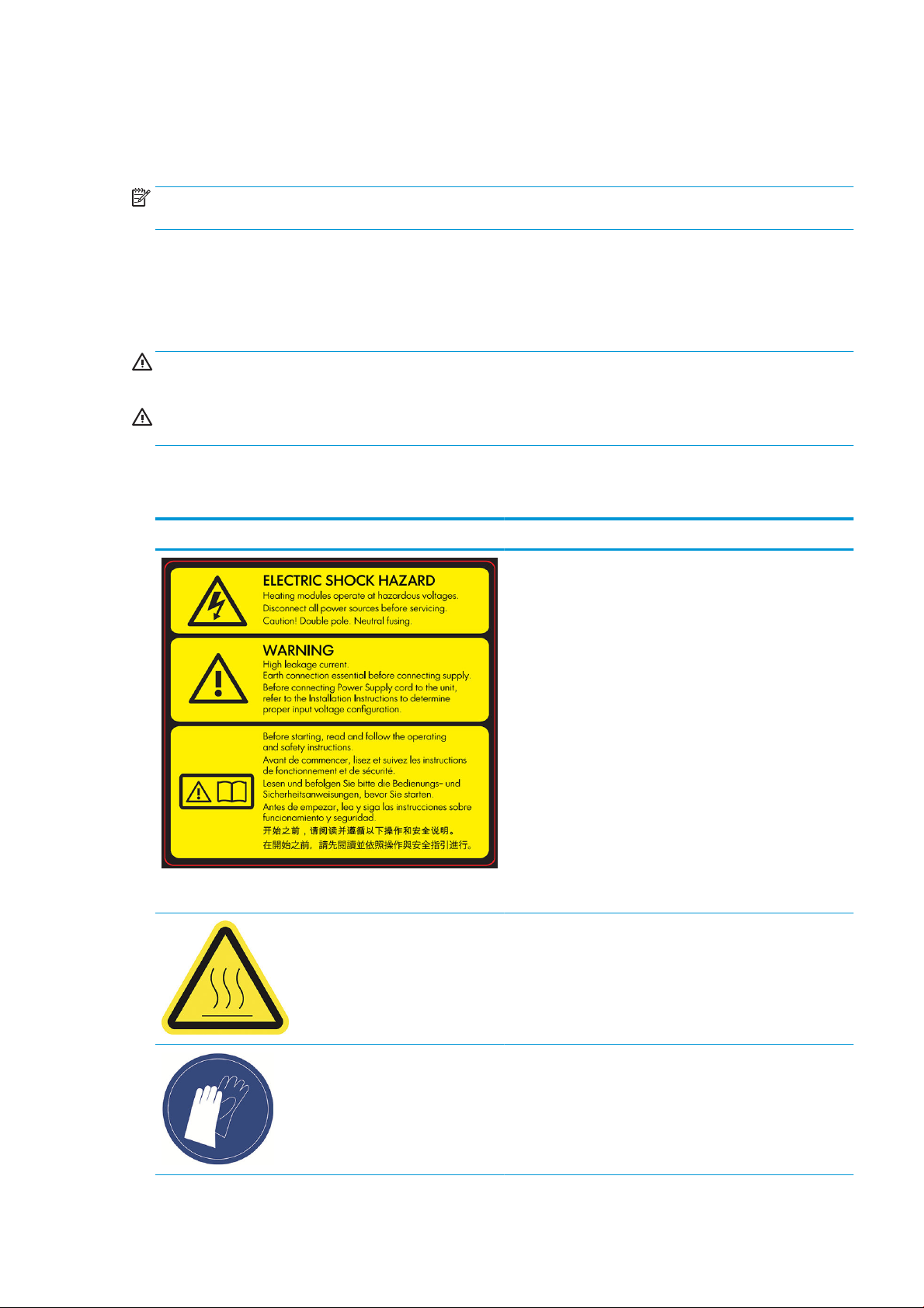
Use of tools
No tools are required for daily operations including printer settings, printing, retrieving and relling, replacement
of agent intermediate tanks, and daily checks.
NOTE: During installation, the designated personnel receive training for the safe operation and maintenance of
the printer. The printer should not be used without this training.
Warnings and cautions
The following symbols are used in this manual to ensure the proper use of the printer and to prevent it from
being damaged. Follow the instructions marked with these symbols.
WARNING! Failure to follow the guidelines marked with this symbol could result in serious personal injury or
death.
CAUTION: Failure to follow the guidelines marked with this symbol could result in minor personal injury or
damage to the product.
Warning labels
Label Explanation
For service personnel only
Electric shock hazard
Heating modules operate at hazardous voltage. Disconnect power
source before servicing.
CAUTION: Refer servicing to qualied service personnel.
In case of operation of the fuse, parts of the printer that remain
energized may represent a hazard during servicing. Before
servicing, turn o the printer using the Branch Circuit Breakers
located in the building's Power Distribution Unit (PDU).
WARNING! High leakage current. Current leakage may exceed 3.5
mA. Earth connection essential before connecting supply.
Equipment to be connected to earthed mains only.
See installation instructions before connecting to the supply. Ensure
that the input voltage is within the printer's rated voltage range.
Before starting
Read and follow the operating and safety instructions before
starting the printer.
Risk of burns. Let the printer cool down before accessing internal
parts.
HP recommends that you wear gloves when performing certain
maintenance and cleaning tasks. Wear heat-resistant gloves when
retrieving parts, either through manual extraction or after material
reclamation. The parts may be very hot.
ENWW Use of tools 11
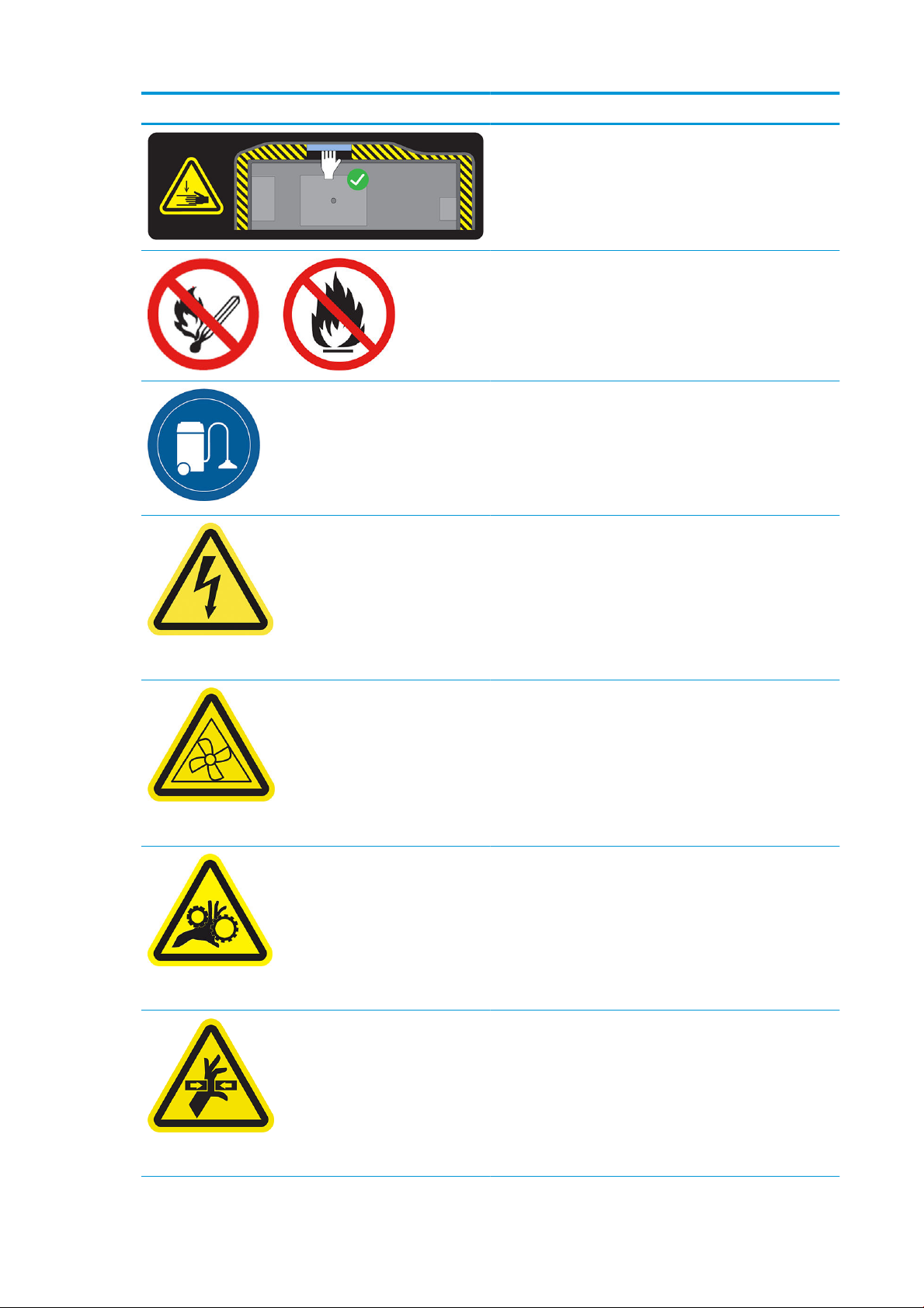
Label Explanation
Crush hazard. Keep your hands clear of the edge of the top cover.
Open and close the top cover using the handle (highlighted in blue)
only.
WARNING! Dust clouds can form explosive mixtures with air. Take
precautionary measures against static charges, and keep away
from sources of ignition.
No smoking, matches, or open ames close to printer or material
storage area.
An explosion-protected vacuum cleaner certied for collection of
combustible dust is required for cleaning.
Take measures to mitigate material spillage and avoid potential
ignition sources such as ESD (ElectroStatic Discharges), ames, and
sparks. Do not smoke nearby.
Disposal as per local laws.
Electric shock hazard. Disconnect power before servicing. Heating
modules and electrical cabinets operate at hazardous voltage.
For maintenance and service personnel only
For maintenance and service personnel only
For maintenance and service personnel only
Hazardous moving parts. Keep away from moving fan blades.
Risk of trapped ngers. Do not touch gears while moving: your
hands may be trapped between the gearwheels.
Hazardous moving parts. Keep away from the moving printhead,
lamp, and heater carriages. When printing, the print carriage travels
back and forth.
For service personnel only
12 Chapter 2 Safety precautions ENWW
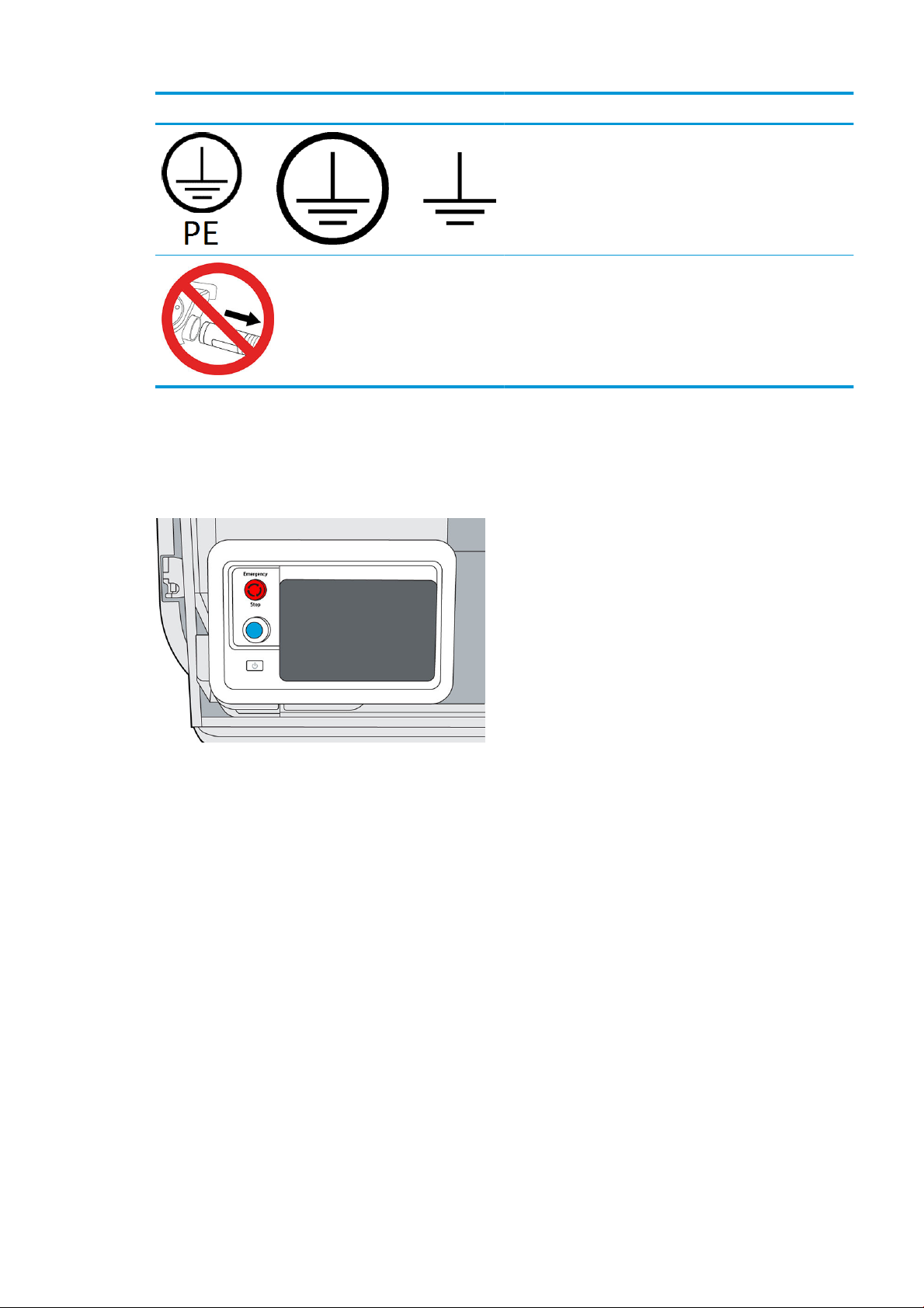
Label Explanation
Emergency stop button
There is a red emergency stop button on top of the printer, beside the front panel. If an emergency occurs,
simply push the emergency stop button to stop all processes.
Identies the Protective Earth (PE) terminal for qualied electricians,
and bonding terminals for maintenance/service personnel only. An
earth connection is essential before connecting to the supply.
Do not disconnect the hoses during the purging process.
The printer carriages, the fans, and the lamp module are halted; the top cover is locked until the internal
temperature decreases. A system error message is displayed.
Ensure that the emergency stop button is released before restarting the printer.
For safety reasons, access to the print zone is not permitted while printing is in progress. Let the printer cool
down before touching anything inside it.
To stop the printer completely, turn it o.
ENWW Emergency stop button 13
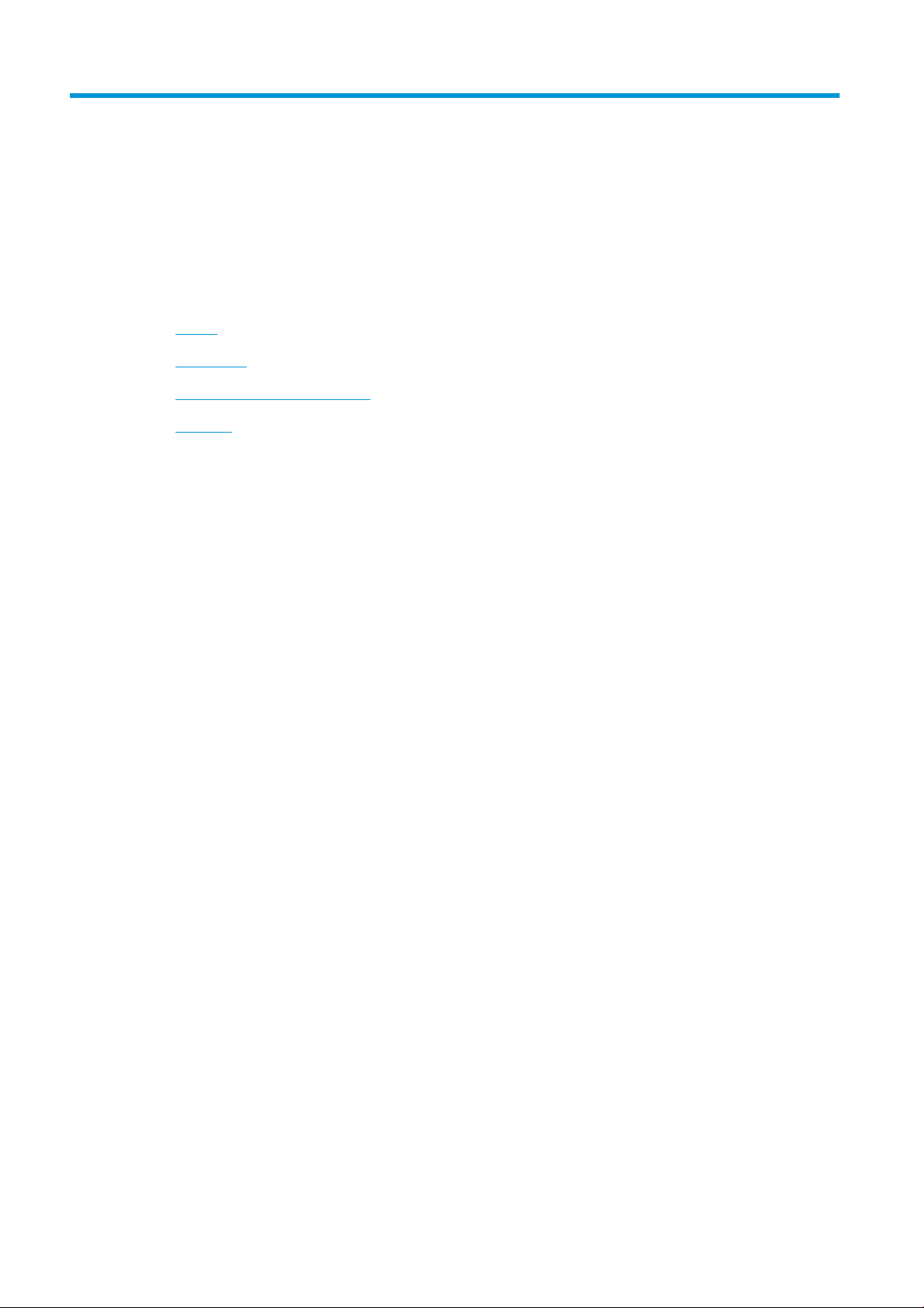
3 Main components
●
Printer
●
Front panel
●
Set the administrator password
●
Software
14 Chapter 3 Main components ENWW
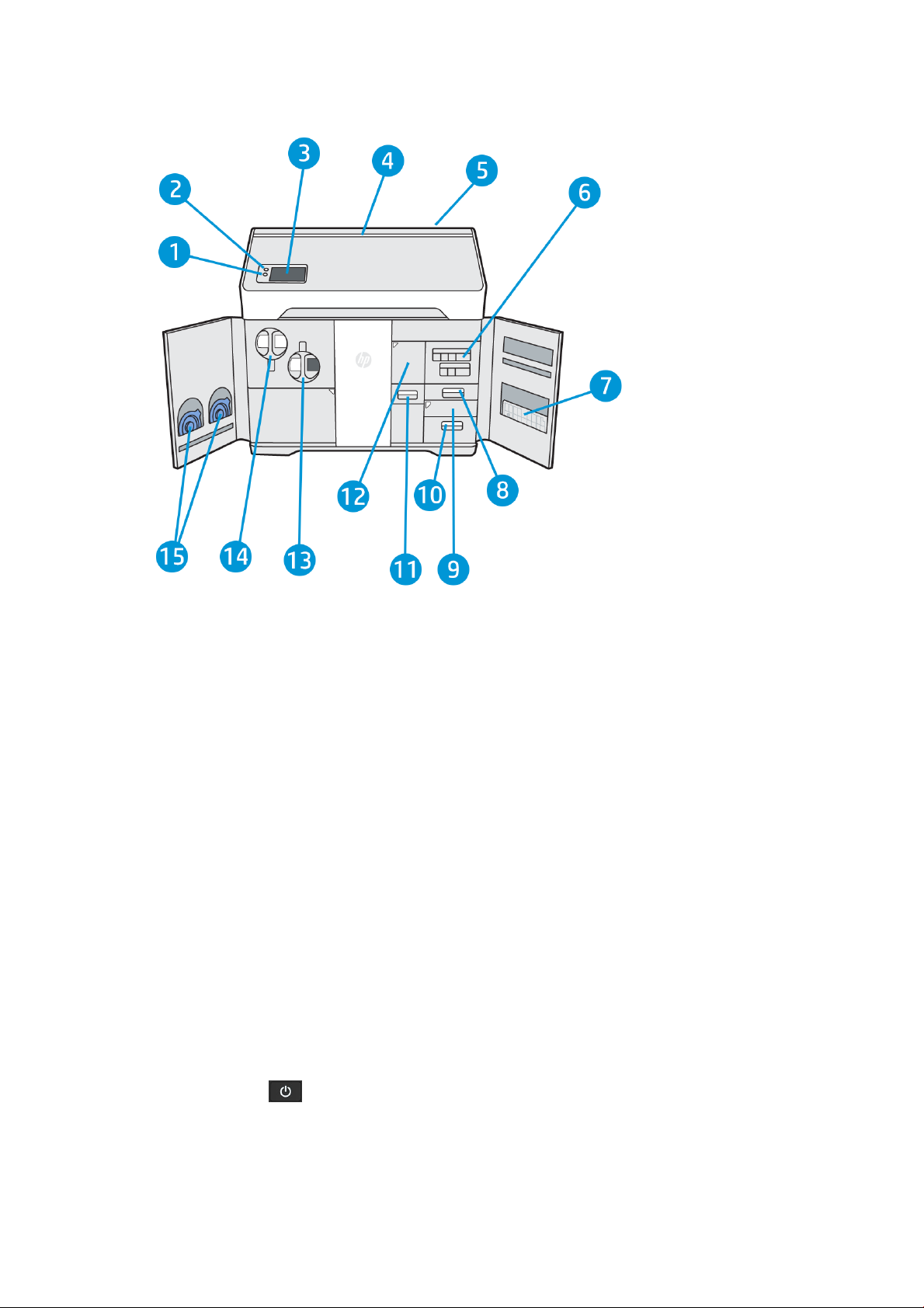
Printer
1. Rearm button
2. Emergency stop button
3. Front panel
4. Status beacon (500 series only)
5. Air intake lter (behind the printer)
6. Agent cartridges
7. Alignment plate
8. Distilled water tank (B3)
9. Scanner (B4)
10. Air exhaust compartment and lter (B5)
11. Material reclamation sieve (B2)
12. Material reclamation lter (B1), and access to the reclamation intermediate tank
13. Reusable material cartridge
14. Fresh material cartridge
15. Cartridge caps
The power button is beside the front panel, just below the rearm button.
ENWW Printer 15
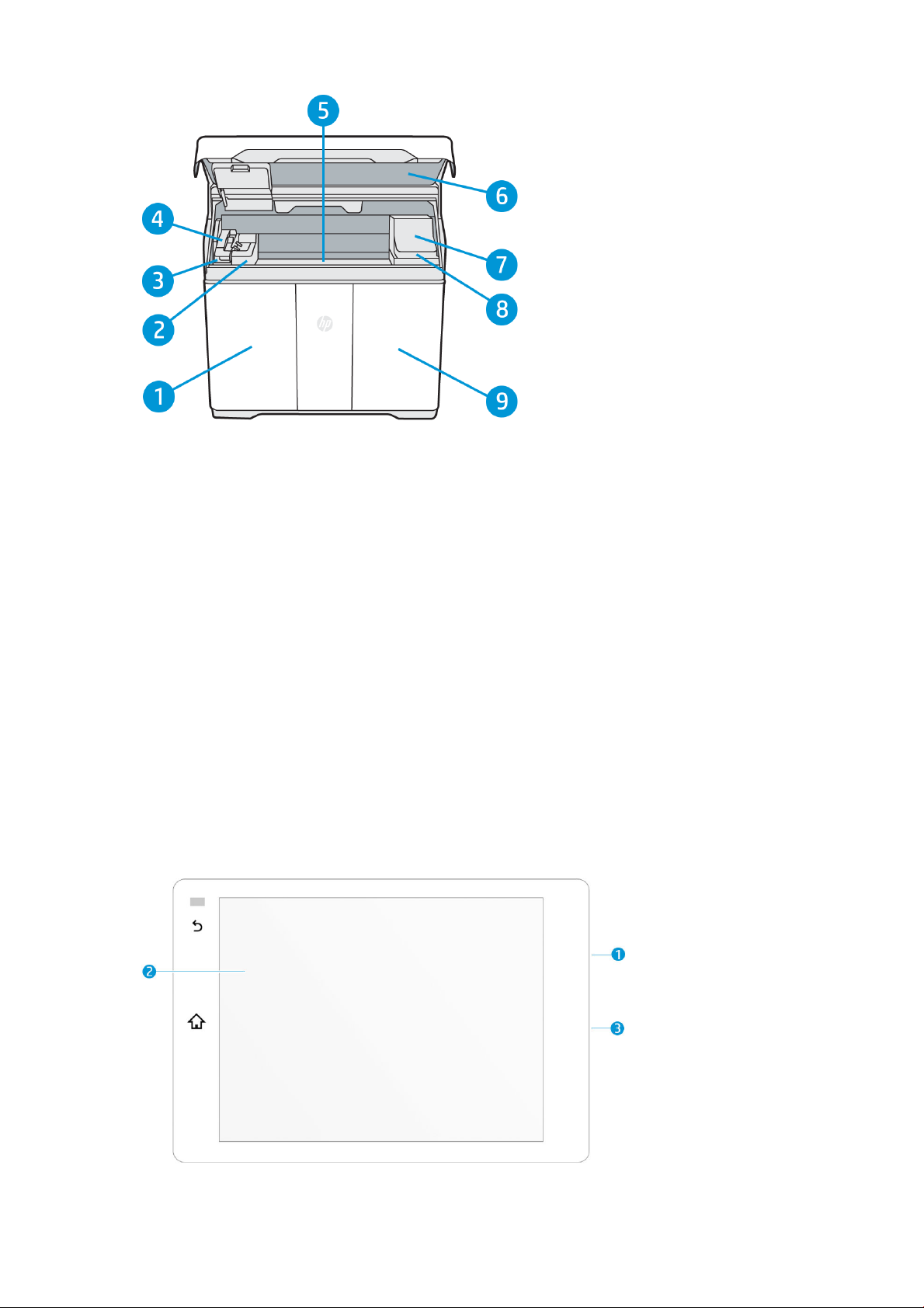
1. Material door
2. Fusing lamp
3. Recoating roller and cover
4. Fusing carriage (C1)
5. Build platform and build chamber
6. Top cover and viewing window (500 series only)
7. Print carriage (C2)
8. Printhead cleaning roll (under the print carriage)
9. Agent door
Front panel
The front panel is a touch-sensitive screen situated on the front left of the printer.
The front panel gives you complete control of your printer: from the front panel, you can view information about
the device, change device settings, monitor device status, and perform tasks such as supplies replacement and
printhead alignment. The front panel displays alerts (warning and error messages) when necessary.
16 Chapter 3 Main components ENWW
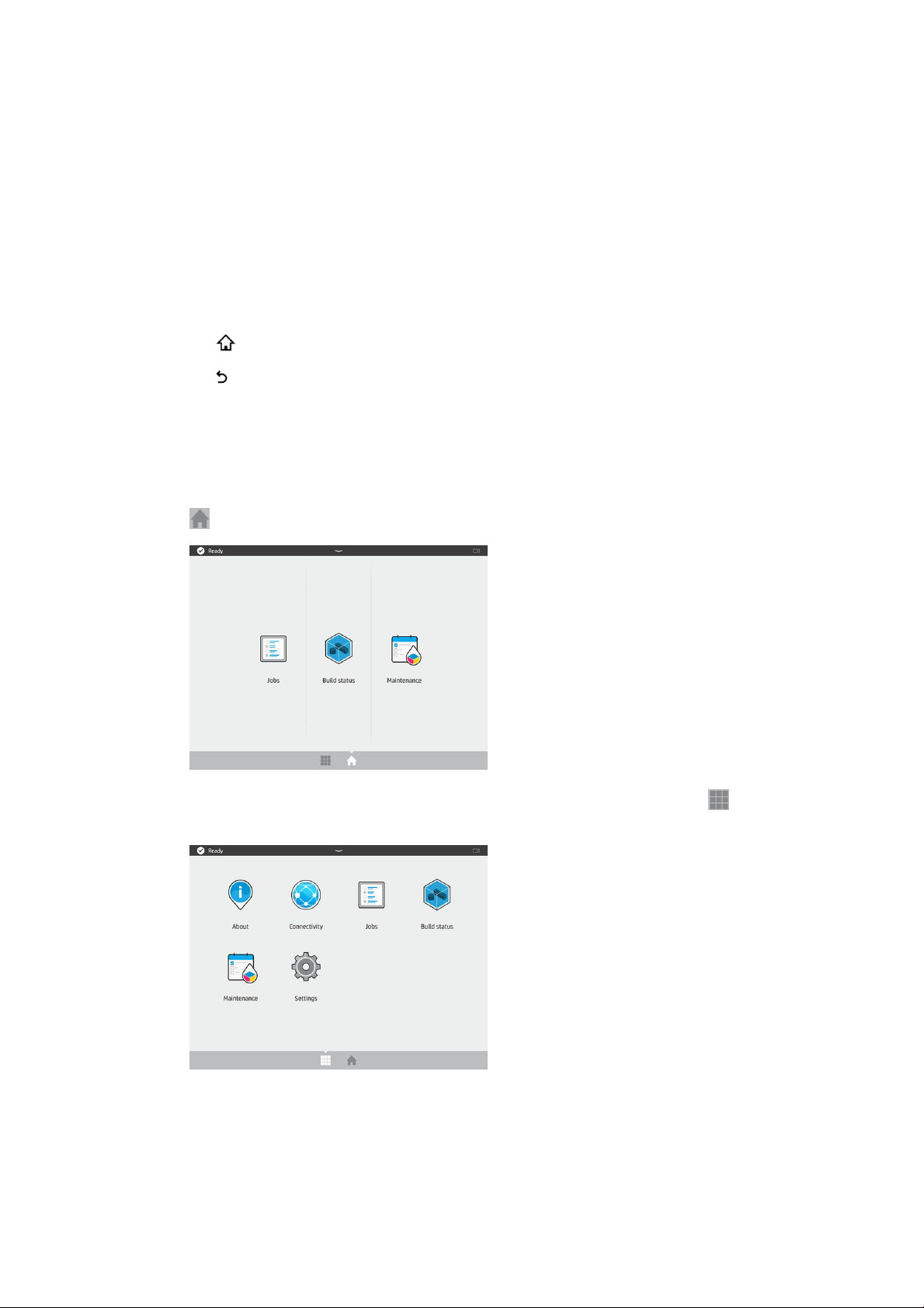
It includes the following components:
1. A Hi-Speed USB 2.0 host port, intended for connecting a USB ash drive, which can provide rmware
2. The front panel itself: an 8 inch, full-color, touch-sensitive screen with a graphical user interface
3. The loudspeaker
The front panel has a large central area to display dynamic information and icons. On the left side you can see
one or two xed icons.
Left xed icons
● Tap to return to the home screen.
● Tap to go back to the previous screen. This does not discard any changes made in the current screen.
Home screens
There are two top-level screens that you can move between by swiping your nger across the screen, or tapping
the appropriate icon at the bottom of the screen:
● The rst main screen provides direct access to the most important functions. It can be displayed by tapping
update les to the printer; it is located behind the front panel, accessible when the front panel is tilted up.
at the bottom of the screen.
● The all-app screen displays a list of all available apps. It can be displayed by tapping at the bottom of
the screen.
Status center
At the top of the front panel is the status center, which can be expanded by swiping down from the top. This is
visible on almost all screens, except when an action is taking place. In the status center, you can see the status of
the printer, and access various controls and alerts.
ENWW Front panel 17
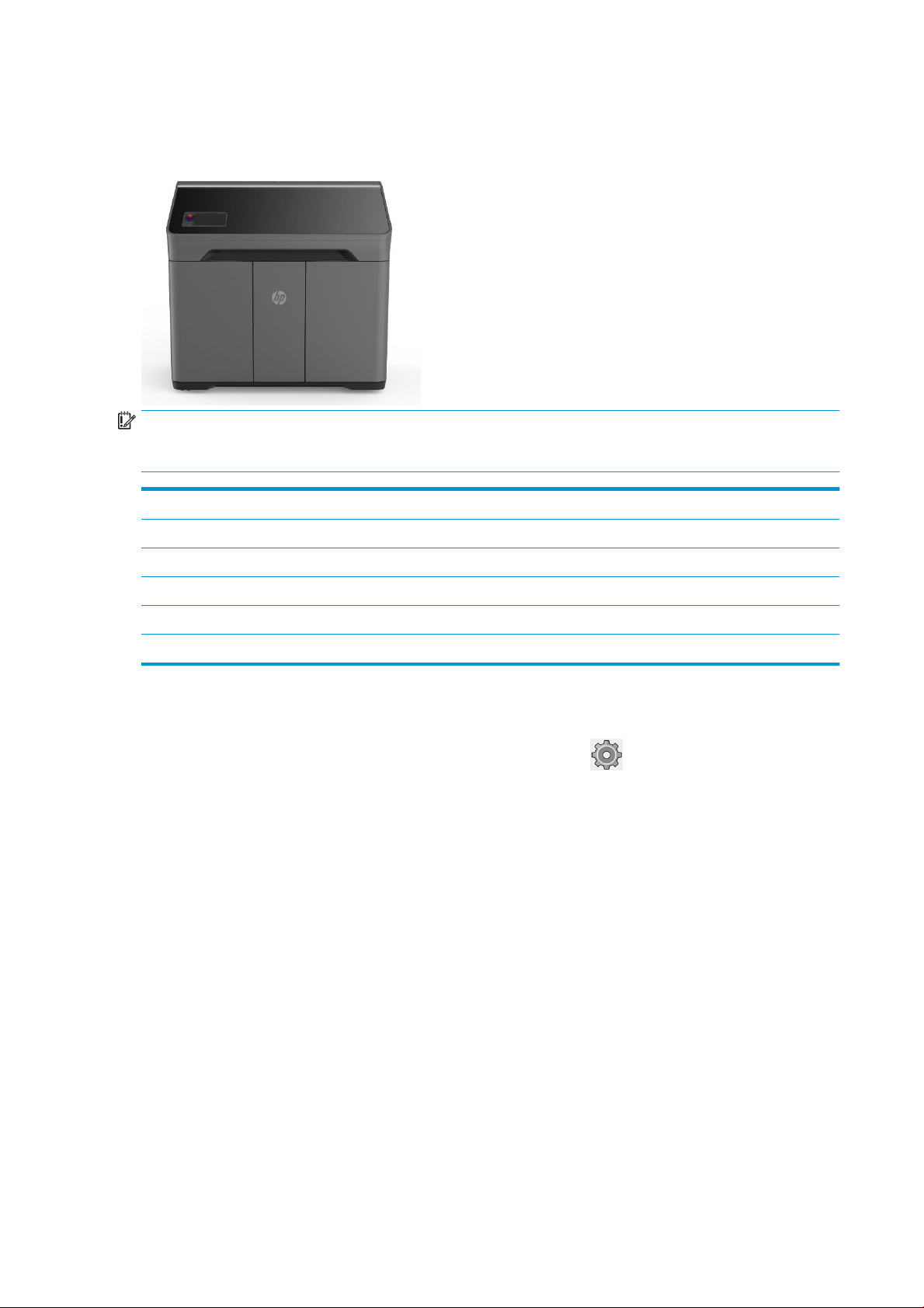
Status beacon (500 series only)
The printer has a beacon strip across the top cover; it gives a summary of the printer and job status, which can be
seen from a distance.
IMPORTANT: The information provided in the beacon is for functional information purposes only, and is not
relevant to your safety. Warning labels on the printer should always be heeded, regardless of the status indicated
by the beacon lights.
Beacon o The printer is ready for the next job.
White moving light The printer is in the middle of a process.
White light The printer has completed a process and is waiting for you.
Blue moving light The printer is printing a job.
Blue light A job is complete and the parts are ready to be retrieved.
Red light The printer is unable to print because of a system error; a job may have been canceled.
Change system options
You can change various printer system options from the front panel. Tap , then System.
● Language to change the language in which the printer operates.
● Select altitude to tell the printer its height above sea level.
● Display brightness to change the brightness of the front-panel display. The default brightness is 50.
● Speaker volume to change the volume of the printer's loudspeaker. Select O, Low, or High.
● Time zone to view or set the printer's time zone.
● Printer logs to request detailed troubleshooting information about system errors, system warnings,
printheads, or agents.
● Restore factory settings to restore the printer settings to their original values as set in the factory. This
option restores all of the printer settings except the Gigabit Ethernet settings and paper presets.
● Unit selection to select between imperial and metric measurements for your printer.
18 Chapter 3 Main components ENWW
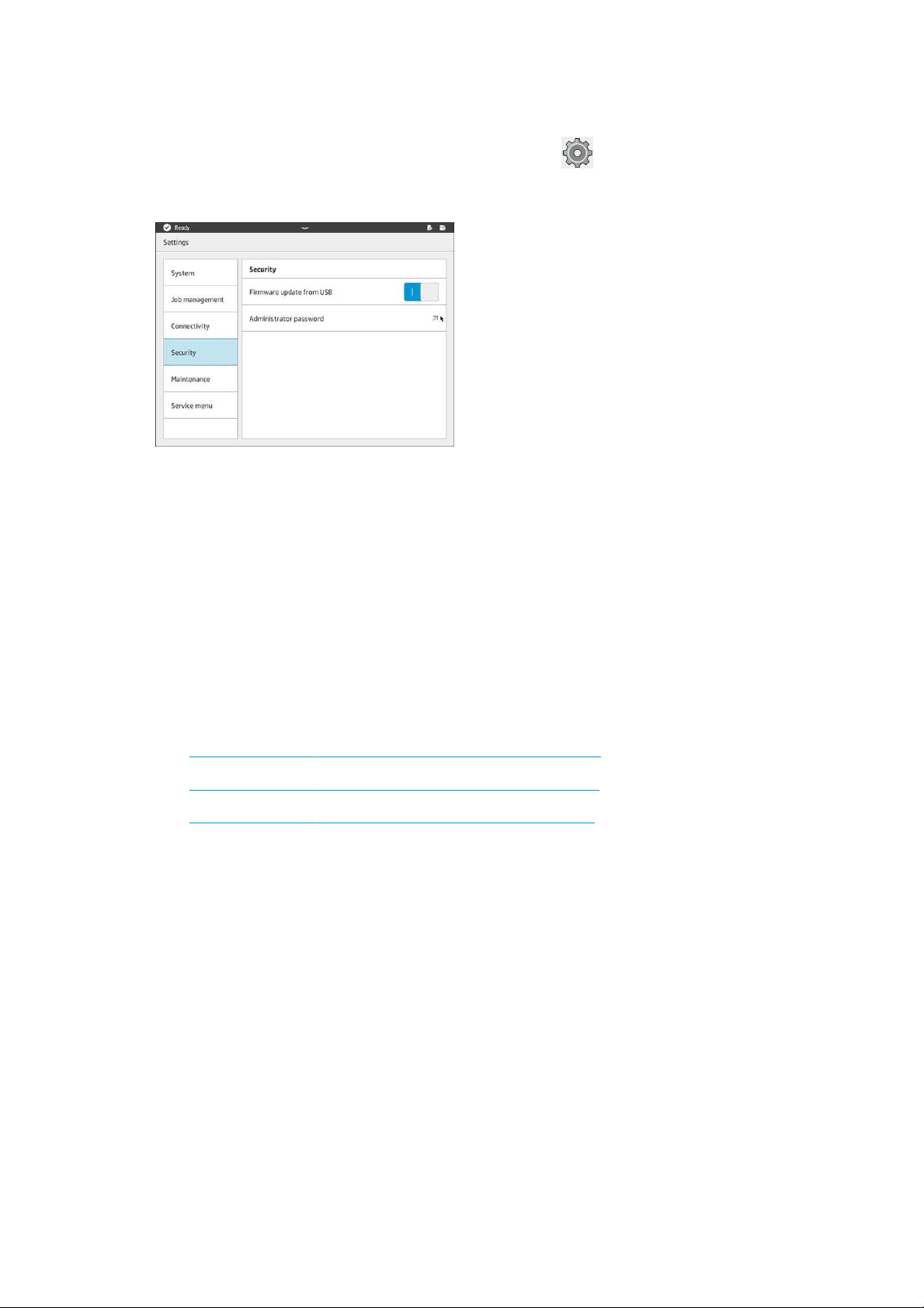
Set the administrator password
You can set the administrator password from the front panel. Tap , then Security > Manage password, and
enter the password. If a password has already been set, you will need to give the old password in order to set a
new one.
The administrator password must be given in order to change printer settings.
Software
HP SmartStream 3D Command Center
HP Smartstream 3D Command Center is a client application that fully monitors your HP 3D printers, and all other
complementary devices such as processing stations and build units, to fully utilize the power of the HP 3D
ecosystem. Command Center must be installed with your 3D devices. It helps you to make all of your 3D printing
builds successful: review print jobs and be ahead of the printer’s needs by remotely viewing rmware updates,
warnings, and errors.
HP Smartstream 3D Command Center software, manuals, and support for your 3D printing solution can be
downloaded from:
● http://www.hp.com/go/SmartStream3DCommandCenter/software
● http://www.hp.com/go/SmartStream3DCommandCenter/manuals
● http://www.hp.com/go/SmartStream3DCommandCenter/support
For more information about the Command Center, see the HP SmartStream 3D Command Center User Guide.
HP SmartStream 3D Build Manager
Use the powerful 3D print-preparation capabilities of HP SmartStream 3D Build Manager to help make all of your
3D printing jobs successful:
1. Add parts to begin preparing the print job.
2. Rotate, size, and position the part on the build platform.
3. Add, change, or remove part color.
4. Automatically locate and x 3D geometry errors.
5. Send a printer-ready le to a connected 3D printer or save the printable le.
ENWW Set the administrator password 19

HP Smartstream 3D Build Manager software, manuals, and support for your 3D printing solution can be
downloaded from:
● http://www.hp.com/go/SmartStream3DBuildManager/software
● http://www.hp.com/go/SmartStream3DBuildManager/manuals
● http://www.hp.com/go/SmartStream3DBuildManager/support
For more information about the Build Manager, see the HP SmartStream 3D Build Manager User Guide.
20 Chapter 3 Main components ENWW
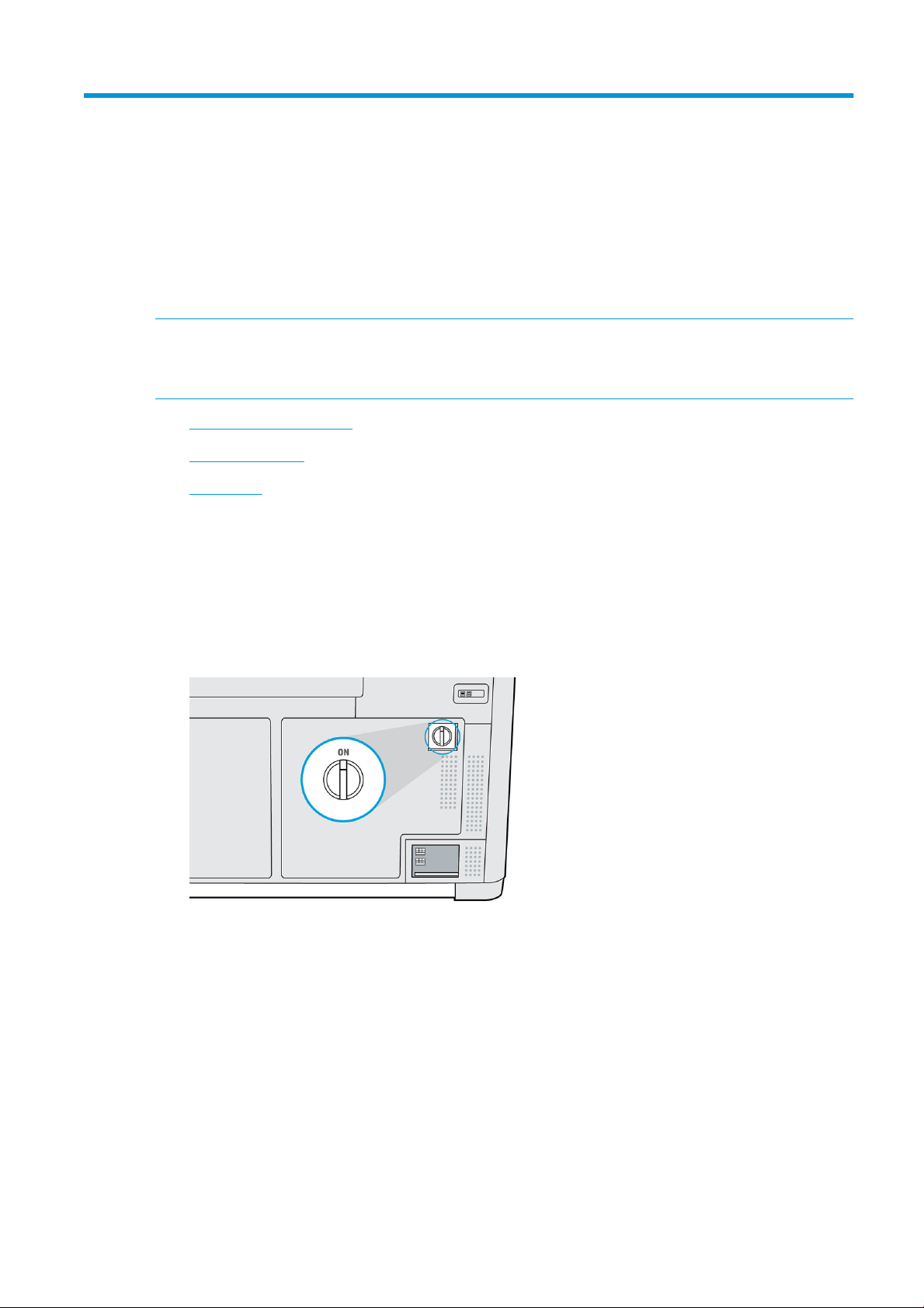
4 Power on and o
NOTICE: Operate the printer only within the specied ranges of operating temperature and humidity (see the
site preparation guide). If the printer or supplies are exposed to conditions outside the environmental operating
range, wait at least 12 hours for everything to reach environmental operating conditions before turning on the
printer or using the supplies.
●
Turn the printer on and o
●
Main power switch
●
Away mode
Turn the printer on and o
Turn on the printer for the rst time
1. Ensure that the printer’s doors are all closed.
2. Turn the main switch at the rear of the printer to the on position.
3. Wait for the front panel to tell you that the printer is waiting for rearm.
4. Perform a visual check of the printer.
ENWW Turn the printer on and o 21

5. When requested, press the blue rearm button beside the front panel, at the front left of the printer. This
enables all of the printer's high-power subsystems.
6. Wait for the front panel to indicate that the printer is ready. This can take several minutes. When
initialization is complete, the front panel displays a ready message. If a system error message is displayed,
see System errors on page 118.
Turn the printer on and o
Use the button beside the front panel to turn the printer on and o.
To turn o the printer for an extended period of time, rst turn it o with the button; wait for it to shut
down completely; then turn o the main switch at the rear of the printer.
Main power switch
Leave the main power switch on at all times, unless you intend to move the printer.
If you plan to leave the printer unattended for more than a week, set it to away mode.
22 Chapter 4 Power on and o ENWW
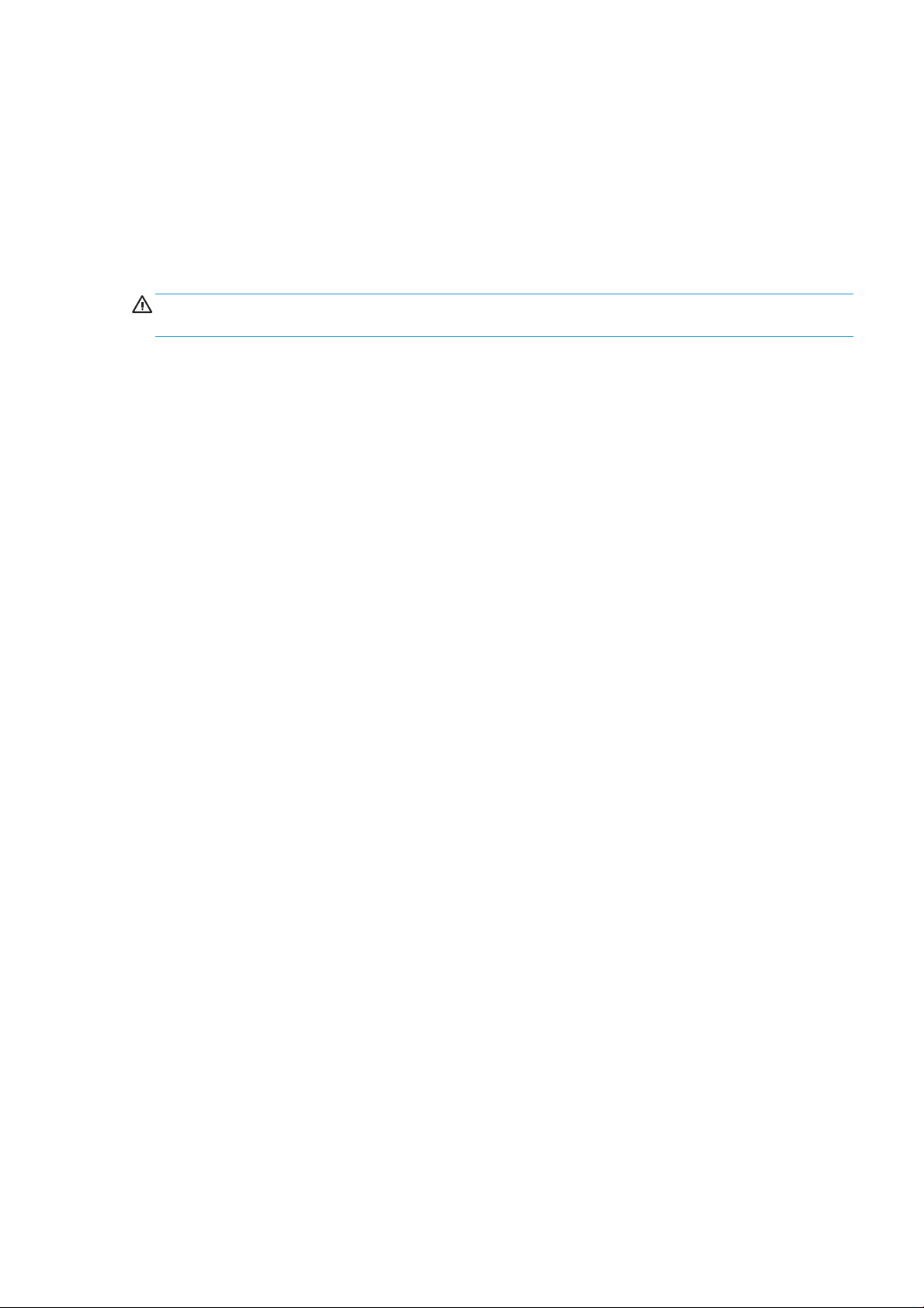
Away mode
If you plan to leave the printer unattended for more than a week, select Away mode from the maintenance
menu. The printer will perform a series of minor maintenance tasks in order to maintain the health of your
printheads.
Entering away mode is preferable to shutting the printer down completely. It will minimize the frequency of
printhead replacement, as well as help maintain steady operating procedures with predictable costs based on
usage. The printer will remain locked throughout away mode; it can be returned to normal operation from the
front panel.
CAUTION: If you turn o the printer for an extended amount of time, it cannot maintain printhead nozzle
health, and you may nd that you need to replace the printheads when you eventually turn it back on.
ENWW Away mode 23
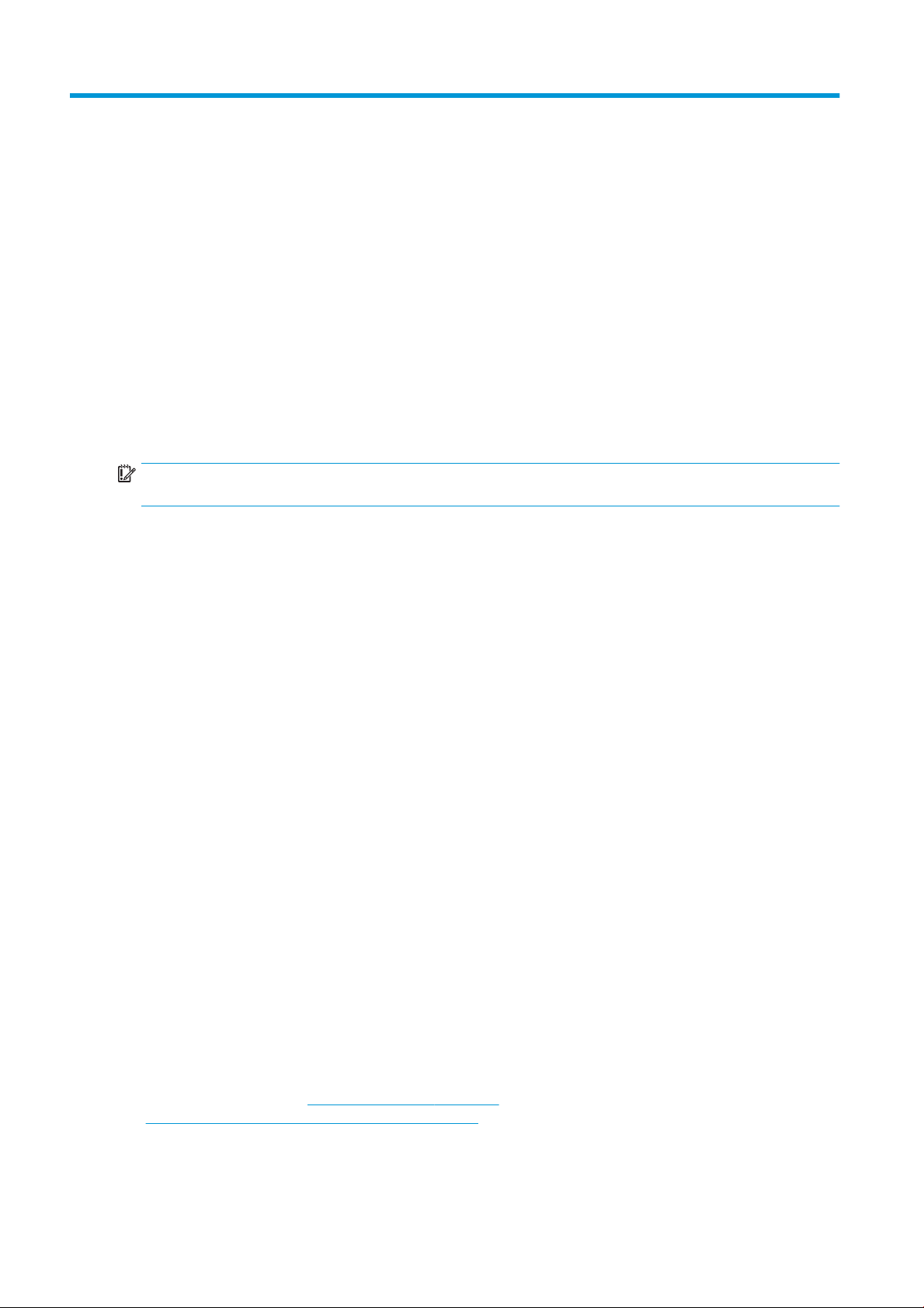
5 Printer networking
Introduction
The printer provides a single RJ-45 port for a network connection. For optimal performance, HP recommends
using Cat 5/5e or Cat 6 cabling and gigabit-capable local network equipment.
A correct network setup is required to operate the printer, as all communication with printing and management
software goes through the network.
IMPORTANT: In order to print, the printer must be connected to the Command Center, and the Command Center
must be connected to the cloud.
Connectivity requirement and remote monitoring
The customer will allow HP to install the HP Command Center software (or other applicable HP software that
controls the HP product and enables remote monitoring) on the customer’s computer.
The customer will keep that computer connected to the HP product, and the customer will keep the
HP Command Center software running on that computer and connected to the HP product at all times.
The customer will provide, at the customer’s sole expense, permanent HP Command Center software
connectivity to the HP secure cloud via permanent Internet connection through an HP-approved communications
channel and ensure such connectivity at all times as further specied in the site preparation guide. The customer
is responsible for restoring connectivity in a timely manner in the event of interruptions.
THE CUSTOMER AGREES THAT FAILURE TO MAINTAIN THE PRODUCT’S CONNECTION TO THE HP CLOUD AS
SPECIFIED IN THE SITE PREPARATION GUIDE WILL RESULT IN LIMITED OR NO PRODUCT FUNCTIONALITY AND
LIMITED SERVICE LEVEL.
HP products may collect the customer machine data. The customer grants HP and/or an HP authorized agent
permission to access remotely, via the HP Command Center software, the customer machine data from
HP products.
The customer machine data will be used by HP and/or an HP authorized agent for the purpose of providing
remote support, enabling enhanced diagnostics, preventive maintenance, software updating, calculating
supplies and consumables usage and statistics, and evaluating improvements to HP’s products and oerings in
the future. In addition, the customer machine data will help HP to determine how HP products are being used,
which product features are used the most, and to calculate various aggregate HP product usage statistics.
HP and/or HP authorized agents respect your privacy, are committed to protecting your machine data, and will
take reasonable precautions to prevent unauthorized access or disclosure and ensure the appropriate use of
your machine data. In the event that some data may be categorized as individual level data, HP and/or an
HP authorized agents will maintain the privacy of any such data, as well as all data collected, in accordance with
the HP Privacy Statement (http://www.hp.com/go/privacy) and the Personal Data Rights Notice
(http://welcome.hp.com/country/privacy/privacynotice) where applicable.
"Customer machine data" means data from the customer’s HP product that may include but is not limited to the
following: HP product usage data; HP product production data; HP product system events; HP product
24 Chapter 5 Printer networking ENWW
