HP L176v, L156v User Manual

User Guide
HP L156v 15” and L176v 17” LCD
Monitors
Document Part Number: 432558-001
July 2006
This guide provides information on setting up the monitor, installing drivers, using the on-screen display menu, troubleshooting and technical specifications.
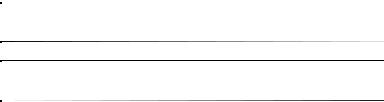
© Copyright 2006 Hewlett-Packard Development Company, L.P. The information contained herein is subject to change without notice.
Microsoft, MS-DOS, Windows, and Windows NT are trademarks of Microsoft Corporation in the U.S. and other countries.
Adobe, Acrobat, and Acrobat Reader are trademarks or registered trademarks of Adobe Systems Incorporated.
The only warranties for HP products and services are set forth in the express warranty statements accompanying such products and services. Nothing herein should be construed as constituting an additional warranty. HP shall not be liable for technical or editorial errors or omissions contained herein.
This document contains proprietary information that is protected by copyright. No part of this document may be photocopied, reproduced, or translated to another language without the prior written consent of Hewlett-Packard Company.
ÅWARNING: Text set off in this manner indicates that failure to follow directions could result in bodily harm or loss of life.
ÄCAUTION: Text set off in this manner indicates that failure to follow directions could result in damage to equipment or loss of information.
User Guide
HP L156v 15” and L176v 17” LCD Monitors First Edition (July 2006)
Document Part Number: 432558-001

Contents
1 Product Features
L156v Model . . . . . . . . . . . . . . . . . . . . . . . . . . . . . . . . . . 1–1
L176v Model . . . . . . . . . . . . . . . . . . . . . . . . . . . . . . . . . . 1–1
2 Safety and Maintenance Guidelines
Important Safety Information. . . . . . . . . . . . . . . . . . . . . . 2–1
Maintenance Guidelines. . . . . . . . . . . . . . . . . . . . . . . . . . 2–2
Cleaning the Monitor. . . . . . . . . . . . . . . . . . . . . . . . . 2–3
Shipping the Monitor. . . . . . . . . . . . . . . . . . . . . . . . . 2–3
3 Setting Up the Monitor
Installing and Removing the Base . . . . . . . . . . . . . . . . . . 3–1
Power Cord. . . . . . . . . . . . . . . . . . . . . . . . . . . . . . . . . . . . 3–2
Connecting the Monitor . . . . . . . . . . . . . . . . . . . . . . . . . . 3–2
Adjusting the Viewing Angle. . . . . . . . . . . . . . . . . . . . . . 3–3
4 Operating the Monitor
General Instructions . . . . . . . . . . . . . . . . . . . . . . . . . . . . . 4–1
Front Panel Controls . . . . . . . . . . . . . . . . . . . . . . . . . . . . 4–1
L156v Model . . . . . . . . . . . . . . . . . . . . . . . . . . . . . . . 4–2
L176v Model . . . . . . . . . . . . . . . . . . . . . . . . . . . . . . . 4–3
OSD Lock Function. . . . . . . . . . . . . . . . . . . . . . . . . . 4–3
How To Adjust a Setting . . . . . . . . . . . . . . . . . . . . . . . . . 4–4
Adjusting the Picture . . . . . . . . . . . . . . . . . . . . . . . . . . . . 4–4
Software and Utilities. . . . . . . . . . . . . . . . . . . . . . . . . . . . 4–7
User Guide |
iii |
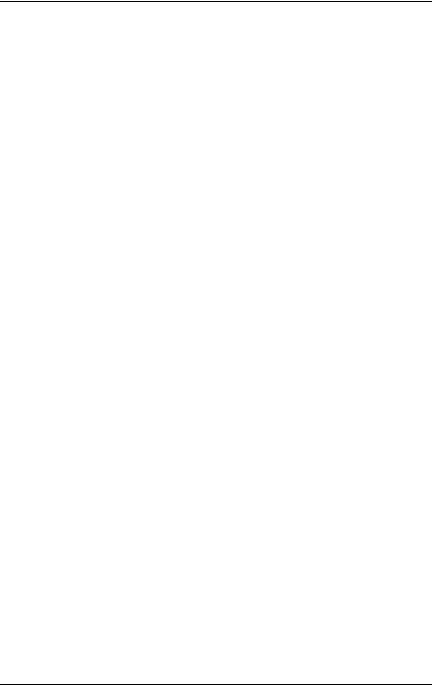
Contents
The Information File . . . . . . . . . . . . . . . . . . . . . . . . . 4–7 The Image Color Matching File . . . . . . . . . . . . . . . . 4–8 Installing the .INF and .ICM Files . . . . . . . . . . . . . . . . . . 4–8 Installing from the CD. . . . . . . . . . . . . . . . . . . . . . . . 4–8 Downloading from the Worldwide Web . . . . . . . . . . 4–9 Plug and Play . . . . . . . . . . . . . . . . . . . . . . . . . . . . . . . . . . 4–9 Plug & Play DDC2B Feature. . . . . . . . . . . . . . . . . . . 4–9
A Troubleshooting
Solving Common Problems . . . . . . . . . . . . . . . . . . . . . . . A–1 Error Messages and Possible Solutions . . . . . . . . . . . A–2 Using the Worldwide Web. . . . . . . . . . . . . . . . . . . . . . . . A–3 Preparing to call Technical Support. . . . . . . . . . . . . . . . . A–3
B Technical Specifications
L156v Model . . . . . . . . . . . . . . . . . . . . . . . . . . . . . . . . . . B–1
L176v Model . . . . . . . . . . . . . . . . . . . . . . . . . . . . . . . . . . B–4
Recognizing Preset Display Resolutions . . . . . . . . . . . . . B–6
L156v Model . . . . . . . . . . . . . . . . . . . . . . . . . . . . . . . B–6
L176v Model . . . . . . . . . . . . . . . . . . . . . . . . . . . . . . . B–7
Entering User Modes . . . . . . . . . . . . . . . . . . . . . . . . . B–8
C Agency Regulatory Notices
Federal Communications
Commission Notice . . . . . . . . . . . . . . . . . . . . . . . . . . . . . C–1 Modifications. . . . . . . . . . . . . . . . . . . . . . . . . . . . . . . C–2 Cables . . . . . . . . . . . . . . . . . . . . . . . . . . . . . . . . . . . . C–2 Declaration of Conformity for Products Marked with the FCC Logo (United States Only) . . . . . . . . . . . . . . . . . . . . . . . . C–2 Materials disposal. . . . . . . . . . . . . . . . . . . . . . . . . . . . . . . C–3 ENERGY STAR Compliance . . . . . . . . . . . . . . . . . . . . . C–3 Power Cord Set Requirements . . . . . . . . . . . . . . . . . . . . . C–3
iv |
User Guide |

1
Product Features
The flat panel display has an active matrix, thin-film transistor (TFT), liquid crystal display (LCD). The monitor features include:
L156v Model
■38.1cm (15") TFT Color LCD Monitor
■Crisp, clear display for Windows
■Recommened resolutions: 1024 x 768 @60Hz
■EPA ENERGY STAR®
■Ergonomic design
■Space saving, compact case design
■Power cord, signal cable, audio cable
■Software and documentation CD includes an information file (INF), Image Color Matching file (ICM), and product documentation
L176v Model
■43.2cm (17") TFT Color LCD Monitor
■Crisp, clear display for Windows
■Recommended resolution: 1280 X 1024 @60Hz
■EPA ENERGY STAR®
User Guide |
1–1 |

Product Features
■Ergonomic design
■Space saving, compact case design
■Power cord, signal cable, audio cable
■Software and documentation CD includes an information file (INF), Image Color Matching file (ICM), and product documentation
1–2 |
User Guide |

2
Safety and Maintenance
Guidelines
Important Safety Information
A power cord is included with your monitor. If another cord is used, use only a power source and connection appropriate for this monitor. For information on the correct power cord set to use with your monitor, refer to the “Power Cord Set Requirements” section in Appendix C.
ÅWARNING: To reduce the risk of electric shock or damage to your equipment, do not disable the power cord grounding feature. This equipment is designed to be connected to a grounded (earthed) power outlet that is easily accessible to the operator. The grounding plug is an important safety feature.
ÅWARNING: For your safety, be sure that the power outlet you plug the power cord into is easily accessible and located as close to the equipment as possible. When you need to disconnect the power to the equipment, unplug the power cord from the power outlet by grasping the plug firmly. Never pull on the cord.
User Guide |
2–1 |

Safety and Maintenance Guidelines
ÄCAUTION: For the protection of your monitor, as well as your computer, connect all power cords for your computer and its peripheral devices (such as a monitor, printer, scanner) to some form of surge protection device such as a power strip or Uninterruptible Power Supply (UPS). Not all power strips provide surge protection; the power strips must be specifically labeled as having this ability. Use a power strip whose manufacturer offers a Damage Replacement Policy so you can replace your equipment if surge protection fails.
Maintenance Guidelines
To enhance the performance and extend the life of your monitor:
■Do not open your monitor cabinet or attempt to service this product yourself. Adjust only those controls that are covered in the operating instructions. If your monitor is not operating properly or has been dropped or damaged, contact your HP authorized dealer, reseller, or service provider.
■Use only a power source and connection appropriate for this monitor, as indicated on the label/back plate of the monitor.
■Be sure the total ampere rating of the products connected to the outlet does not exceed the current rating of the electrical outlet, and the total ampere rating of the products connected to the cord does not exceed the rating of the cord. Look on the power label to determine the ampere rating (AMPS or A) for each device.
■Install your monitor near an outlet that you can easily reach. Disconnect the monitor by grasping the plug firmly and pulling it from the outlet. Never disconnect the monitor by pulling the cord.
■Turn your monitor off when not in use. You can substantially increase the life expectancy of your monitor by using a screen saver program and turning off the monitor when not in use.
2–2 |
User Guide |

Safety and Maintenance Guidelines
■Slots and openings in the cabinet are provided for ventilation. These openings must not be blocked or covered. Never push objects of any kind into cabinet slots or other openings.
■Do not drop your monitor or place it on an unstable surface.
■Do not allow anything to rest on the power cord. Do not walk on the cord.
■Keep your monitor in a well-ventilated area, away from excessive light, heat or moisture.
■When removing the monitor base, you must lay the monitor face down on a soft area to prevent it from getting scratched, defaced, or broken.
Cleaning the Monitor
1.Turn off the monitor and the computer.
2.Unplug the monitor from the wall outlet.
3.Clean the monitor plastics with a clean cloth dampened with water.
4.Clean the monitor screen with an antistatic screen cleaner.
ÄCAUTION: Do not use benzene, thinner, ammonia, or any other volatile substances to clean your monitor or the screen. These chemicals may damage the cabinet finish as well as the screen.
Shipping the Monitor
Keep the original packing box in a storage area. You may need it later if you move or ship your monitor.
User Guide |
2–3 |

Safety and Maintenance Guidelines
2–4 |
User Guide |
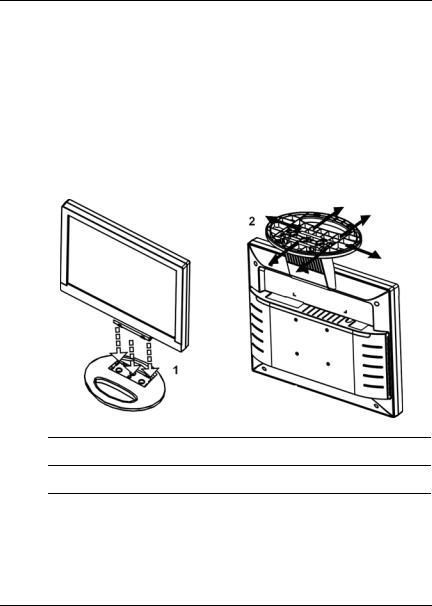
3
Setting Up the Monitor
To set up the monitor, ensure that the power is turned off to the monitor, computer system, and other attached devices, then follow the steps below.
Installing and Removing the Base
1Installing the base.
2Removing the base.
User Guide |
3–1 |

Setting Up the Monitor
Power Cord
Be sure the power cord is the correct type required in your region. This LCD monitor has an internal universal power supply that allows operation in either 100/120V AC or 220/240V AC voltage area (No user adjustment is required.)
A certified power supply cord has to be used with this equipment. The relevant national installation and/or equipment regulations shall be considered. A certified power supply cord not lighter than ordinary polyvinyl chloride flexible cord according to IEC 60227 (designation H05VV-F 3G 0.75mm2 or H05VVH2-F2 3G 0.75mm2) shall be used. Alternative: a flexible cord of synthetic rubber according to IEC 60245 (designation H05RR-F 3G 0.75mm2) shall be used.
Connecting the Monitor
1.Connecting the signal cable: Connect one end of the signal cable into the LCD monitor's socket, the other end into the computer's VGA port, and tighten the two screws on the cable connector.
2.Connecting the power cord: Connect one end of the AC-power cord into the LCD monitor's AC input socket, the other end into the wall outlet.
ÄCAUTION: If the AC outlet is not grounded (with three holes), install the proper grounding adapter (not supplied).
3.Connecting the audio line: Connect one end of an audio cable into the computer's multimedia (or sound) card's audio output, and the other end into the monitor's audio input.
3–2 |
User Guide |
