HP L2035 User Manual

User’s Guide
Flat Panel Monitor L2035
Document Part Number: 345092-001
October 2003

© Copyright 2003 Hewlett-Packard Development Company, L.P. The information contained herein is subject to change without notice.
Microsoft, MS-DOS, Windows, and Windows NT are trademarks of Microsoft Corporation in the U.S. and other countries.
The only warranties for HP products and services are set forth in the express warranty statements accompanying such products and services. Nothing herein should be construed as constituting an additional warranty. HP shall not be liable for technical or editorial errors or omissions contained herein.
This document contains proprietary information that is protected by copyright. No part of this document may be photocopied, reproduced, or translated to another language without the prior written consent of Hewlett-Packard Company.
ÅWARNING: Text set off in this manner indicates that failure to follow directions could result in bodily harm or loss of life.
ÄCAUTION: Text set off in this manner indicates that failure to follow directions could result in damage to equipment or loss of information.
User’s Guide
Flat Panel Monitor L2035 First Edition (October 2003)
Document Part Number: 345092-001

Contents
1Product Features
2Safety and Maintenance Guidelines
Important Safety Information. . . . . . . . . . . . . . . . . . . . . . 2–1
Maintenance Guidelines. . . . . . . . . . . . . . . . . . . . . . . . . . 2–2
Cleaning the Monitor. . . . . . . . . . . . . . . . . . . . . . . . . 2–4
Shipping the Monitor. . . . . . . . . . . . . . . . . . . . . . . . . 2–4
3 Setting Up the Monitor
Selecting the Signal Connectors and Cable . . . . . . . . . . . 3–5 Removing the Monitor Base . . . . . . . . . . . . . . . . . . . . . . 3–6 Mounting the Monitor . . . . . . . . . . . . . . . . . . . . . . . . 3–8
4 Operating the Monitor
Installing the Information Files . . . . . . . . . . . . . . . . . . . . 4–1
Front Panel Components . . . . . . . . . . . . . . . . . . . . . . . . . 4–2
Adjusting Monitor Settings . . . . . . . . . . . . . . . . . . . . 4–4
Using the On-Screen Display . . . . . . . . . . . . . . . . . . 4–4
Identifying Special OSD Messages . . . . . . . . . . . . . . . . . 4–8
Adjusting Screen Quality . . . . . . . . . . . . . . . . . . . . . . . . . 4–8
Optimizing Digital Conversion . . . . . . . . . . . . . . . . . . . . 4–8
A Troubleshooting
Solving Common Problems . . . . . . . . . . . . . . . . . . . . . . . A–1 Using the Worldwide Web. . . . . . . . . . . . . . . . . . . . . . . . A–2 Preparing to call Technical Support. . . . . . . . . . . . . . . . . A–3
B Specifications
Flat Panel Monitor L2035 . . . . . . . . . . . . . . . . . . . . . . . . B–1
Recognizing Preset Display Resolutions. . . . . . . . . . B–3
Entering User Modes . . . . . . . . . . . . . . . . . . . . . . . . . B–4
Using the Energy Saver Feature . . . . . . . . . . . . . . . . B–4
User’s Guide |
www.hp.com |
iii |
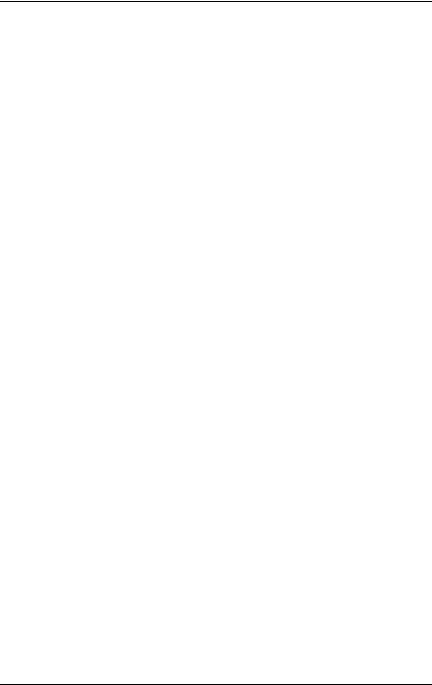
Contents
C Agency Regulatory Notices
Federal Communications Commission Notice. . . . . . . . . C–1 Modifications. . . . . . . . . . . . . . . . . . . . . . . . . . . . . . . C–2 Cables . . . . . . . . . . . . . . . . . . . . . . . . . . . . . . . . . . . . C–2
Declaration of Conformity for Products
Marked with FCC Logo, United States Only. . . . . . . . . . C–2 Canadian Notice . . . . . . . . . . . . . . . . . . . . . . . . . . . . C–3 Avis Canadien . . . . . . . . . . . . . . . . . . . . . . . . . . . . . . C–3 European Notice . . . . . . . . . . . . . . . . . . . . . . . . . . . . C–3 Japanese Notice . . . . . . . . . . . . . . . . . . . . . . . . . . . . . C–4 Korean Notice . . . . . . . . . . . . . . . . . . . . . . . . . . . . . . C–4 EPA Energy Star Compliance . . . . . . . . . . . . . . . . . . C–4
Power Cord Set Requirements . . . . . . . . . . . . . . . . . . . . . C–5 HP Recycling Program . . . . . . . . . . . . . . . . . . . . . . . C–6
User’s Guide |
www.hp.com |
iv |
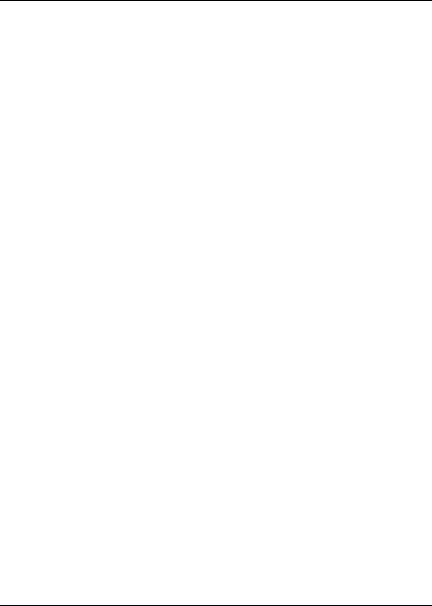
1
Product Features
The Flat Panel Monitor L2035 has an active matrix, thin-film transistor (TFT), liquid crystal display (LCD). The monitor features include:
■Large 20.1-inch (51 cm) viewable area display.
■1600 × 1200 resolution, plus full-screen support for lower resolutions.
■Wide viewing angle to allow viewing from a sitting or standing position, or moving side-to-side.
■Tilt and swivel adjustment capabilities.
■Removable base for flexible mounting solutions.
■Multiple video inputs supported:
VGA analog
DVI-I supports either analog or digital signal input
S-video
Composite video
■Video input includes PiP (Picture in Picture) option for windowed video display over data display.
■VGA analog, DVI-I to VGA, and DVI-Digital signal cables included.
■Plug and play capability if supported by your system.
User’s Guide |
www.hp.com |
1–1 |

Product Features
■On-Screen Display (OSD) adjustments in English, Dutch, French, Italian, Spanish, and German for ease of set-up and screen optimization.
■Software and Reference Library CD includes an information file (INF), Image Color Matching file (ICM), and product documentation.
■Energy Saver feature for Energy Star compliance.
■AssetControl
■Compliant with the following regulated specifications:
EPA ENERGY STAR
European Union CE Directives
Swedish MPR II 1990
Swedish TCO Requirements
1–2 |
www.hp.com |
User’s Guide |
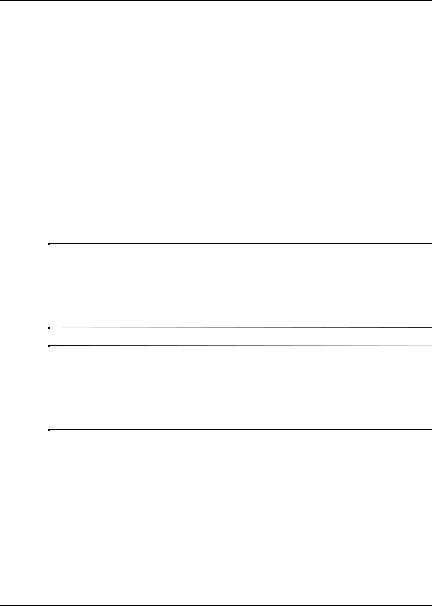
2
Safety and Maintenance
Guidelines
Important Safety Information
A power cord is included with your monitor. If another cord is used, use only a power source and connection appropriate for this monitor. For information on the correct power cord set to use with your monitor, refer to the “Power Cord Set Requirements” section in Appendix C.
ÅWARNING: To reduce the risk of electric shock or damage to your equipment, do not disable the power cord grounding feature. This equipment is designed to be connected to a grounded (earthed) power outlet that is easily accessible to the operator. The grounding plug is an important safety feature.
ÅWARNING: For your safety, be sure that the power outlet you plug the power cord into is easily accessible and located as close to the equipment as possible. When you need to disconnect the power to the equipment, unplug the power cord from the power outlet by grasping the plug firmly. Never pull on the cord.
User’s Guide |
www.hp.com |
2–1 |
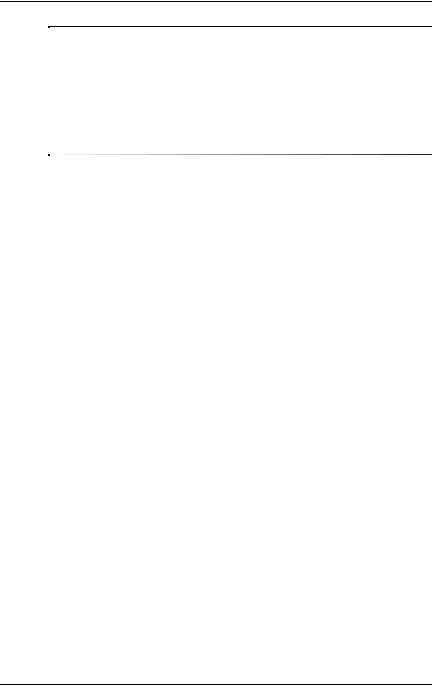
Safety and Maintenance Guidelines
ÄCAUTION: For the protection of your monitor, as well as your computer, connect all power cords for your computer and its peripheral devices (such as a monitor, printer, scanner) to some form of surge protection device such as a power strip or Uninterruptible Power Supply (UPS). Not all power strips provide surge protection; the power strips must be specifically labeled as having this ability. Use a power strip whose manufacturer offers a Damage Replacement Policy so you can replace your equipment if surge protection fails.
Maintenance Guidelines
To enhance the performance and extend the life of your monitor:
■Do not open your monitor cabinet or attempt to service this product yourself. Adjust only those controls that are covered in the operating instructions. If your monitor is not operating properly or has been dropped or damaged, contact your HP authorized dealer, reseller, or service provider.
■Use only a power source and connection appropriate for this monitor, as indicated on the label/back plate of the monitor.
■Be sure the total ampere rating of the products connected to the outlet does not exceed the current rating of the electrical outlet, and the total ampere rating of the products connected to the cord does not exceed the rating of the cord. Look on the power label to determine the ampere rating (AMPS or A) for each device.
■Install your monitor near an outlet that you can easily reach. Disconnect the monitor by grasping the plug firmly and pulling it from the outlet. Never disconnect the monitor by pulling the cord.
■Turn your monitor off when not in use. You can substantially increase the life expectancy of your monitor by using a screen saver program and turning off the monitor when not in use.
2–2 |
www.hp.com |
User’s Guide |

Safety and Maintenance Guidelines
■Unplug your monitor from the wall outlet before cleaning. Do not use liquid cleaners or aerosol cleaners. Use a damp cloth for cleaning. If the screen requires additional cleaning, use an antistatic screen cleaner.
ÄCAUTION: Do not use benzene, thinner, ammonia, or any other volatile substances to clean your monitor or the screen. These chemicals may damage the cabinet finish as well as the screen.
■Slots and openings in the cabinet are provided for ventilation. These openings must not be blocked or covered. Never push objects of any kind into cabinet slots or other openings.
■Do not drop your monitor or place it on an unstable surface.
■Do not allow anything to rest on the power cord. Do not walk on the cord.
■Keep your monitor in a well-ventilated area, away from excessive light, heat or moisture.
■When removing the monitor base, you must lay the monitor face down on a soft area to prevent it from getting scratched, defaced, or broken.
User’s Guide |
www.hp.com |
2–3 |

Safety and Maintenance Guidelines
Cleaning the Monitor
To clean the monitor, follow these steps:
1.Turn off the monitor and the computer.
2.Dust the monitor by wiping the screen and the cabinet with a soft, clean cloth.
If the screen requires additional cleaning, use a clean cloth dampened with isopropyl alcohol.
ÄCAUTION: Do not use benzene, thinner, ammonia, or any volatile substance to clean the monitor screen or cabinet. These chemicals may damage the monitor. Never use water to clean an LCD screen.
Shipping the Monitor
Keep the original packing box in a storage area. You may need it later if you move or ship your monitor.
2–4 |
www.hp.com |
User’s Guide |

3
Setting Up the Monitor
To set up the monitor, ensure that the power is turned off to the monitor, computer system, and other attached devices, then follow these steps:
1.Place the monitor in a convenient, well-ventilated location near your computer.
2.Connect one end of the monitor signal cable to the video connector on the rear panel of the computer, and the other end to the back of the monitor.
The DVI-D cable supplied with this monitor is for digital- to-digital connection only. Your computer must have a DVI-compatible graphics card installed for use with this cable. When connecting the DVI-D signal cable to the DVI connector on the monitor, you must connect the other end of the DVI-D cable to the DVI connector on the computer.
User’s Guide |
www.hp.com |
3–1 |
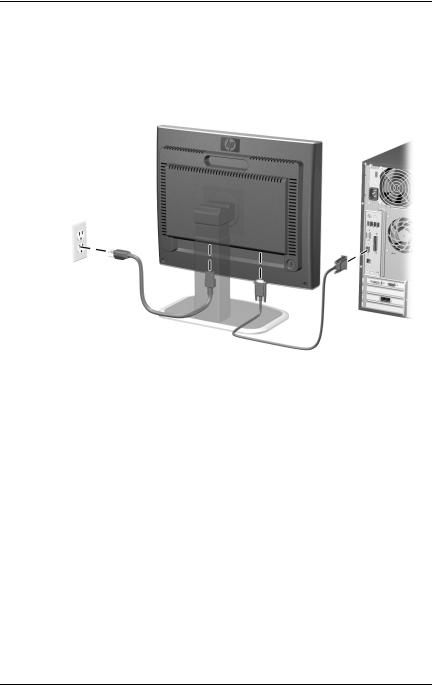
Setting Up the Monitor
3.Connect the power cable to the back of the monitor, and the other end of the power cable to an electrical wall outlet.
3–2 |
www.hp.com |
User’s Guide |

Setting Up the Monitor
4.Adjust the monitor as needed for your comfort using the monitor’s tilt, swivel, and height adjustment capabilities.
User’s Guide |
www.hp.com |
3–3 |
