HP IPAQ 114 CLASSIC Manual

HP Insight Diagnostics
User Guide
Part number: 390374-003
Third edition: September 2005
Legal notices
© Copyright 2005 Hewlett-Packard Development Company, L.P.
Confidential computer software. Valid license from HP required for possession, use or copying. Consistent with FAR 12.211 and 12.212, Commercial Computer Software, Computer Software Documentation, and Technical Data for Commercial Items are licensed to the U.S. Government under vendor’s standard commercial license.
The information contained herein is subject to change without notice. The only warranties for HP products and services are set forth in the express warranty statements accompanying such products and services. Nothing herein should be construed as constituting an additional warranty. HP shall not be liable for technical or editorial errors or omissions contained herein.
Microsoft and Windows are U.S. registered trademarks of Microsoft Corporation. Linux is a U.S. registered trademark of Linus Torvalds. Java is a U.S. trademark of Sun Microsystems, Inc.
Part number: 390374-003
Third edition: September 2005
2

Contents |
|
1 HP Insight Diagnostics overview |
|
Introduction ............................................................................................................................................. |
5 |
Key features and benefits .......................................................................................................................... |
5 |
Theory of operation.................................................................................................................................. |
5 |
Survey feature ......................................................................................................................................... |
6 |
Diagnosis feature ..................................................................................................................................... |
6 |
Test feature ............................................................................................................................................. |
6 |
Log feature.............................................................................................................................................. |
7 |
System requirements................................................................................................................................. |
7 |
Uses....................................................................................................................................................... |
7 |
2 Using HP Insight Diagnostics |
|
Installing HP Insight Diagnostics Online Edition on a Microsoft Windows server ............................................... |
8 |
Removing old Survey utility................................................................................................................... |
8 |
Installing HP Insight Diagnostics from the ProLiant Support Pack ................................................................ |
8 |
Installing HP Insight Diagnostics from the Smart Component...................................................................... |
8 |
Installing HP Insight Diagnostics Online Edition on Linux distributions.............................................................. |
8 |
Removing old Survey utility................................................................................................................... |
8 |
Installing HP Insight Diagnostics from the ProLiant Support Pack ................................................................ |
8 |
Installing HP Insight Diagnostics from an RPM file .................................................................................... |
9 |
HP Insight Diagnostics files ................................................................................................................... |
9 |
Uninstalling HP Insight Diagnostics Online Edition ........................................................................................ |
9 |
Uninstalling HP Insight Diagnostics from a Windows server ...................................................................... |
9 |
Uninstalling HP Insight Diagnostics from a Linux server............................................................................. |
9 |
What stays when HP Insight Diagnostics is uninstalled ............................................................................. |
9 |
Accessing HP Insight Diagnostics Offline Edition .......................................................................................... |
9 |
Accessing HP Insight Diagnostics from an HP ProLiant server .................................................................... |
9 |
Accessing HP Insight Diagnostics from an HP business PC or an HP workstation........................................ |
10 |
Accessing HP Insight Diagnostics Online Edition ........................................................................................ |
10 |
Accessing HP Insight Diagnostics from a browser .................................................................................. |
10 |
Accessing HP Insight Diagnostics from the System Management Homepage ............................................. |
12 |
Accessing HP Insight Diagnostics from Systems Insight Manager ............................................................. |
12 |
Accessing HP Insight Diagnostics from the Windows Start menu.............................................................. |
12 |
Using HP Insight Diagnostics from the command line ............................................................................. |
12 |
Modifying browser for a Linux server................................................................................................... |
13 |
User interface ........................................................................................................................................ |
14 |
Survey tab........................................................................................................................................ |
14 |
Diagnose tab.................................................................................................................................... |
16 |
Test tab............................................................................................................................................ |
25 |
Status tab......................................................................................................................................... |
25 |
Log tab ............................................................................................................................................ |
26 |
Help tab .......................................................................................................................................... |
27 |
Saving and printing information in HP Insight Diagnostics ........................................................................... |
27 |
Exiting HP Insight Diagnostics .................................................................................................................. |
27 |
3 Best practices |
|
Troubleshooting memory ......................................................................................................................... |
28 |
Troubleshooting disk drives and storage systems ........................................................................................ |
28 |
Contents 3
4 Where to go for additional help |
|
HP website............................................................................................................................................ |
30 |
Support and drivers................................................................................................................................ |
30 |
IT Resource Center ................................................................................................................................. |
30 |
Telephone numbers ................................................................................................................................ |
30 |
Index |
|
Contents 4

1 HP Insight Diagnostics overview
Introduction
The HP Insight Diagnostics utility is a proactive management tool, available in both offline and online editions, which provides diagnostics and troubleshooting capabilities to assist Information Technology (IT) administrators in verifying installations, troubleshooting problems, and performing repair validation. Diagnostic testing can only be performed using the offline edition.
You can use HP Insight Diagnostics to:
•Perform diagnostics testing (offline edition only)
•View the hardware configuration of the machine
•Diagnose hard disk drives attached to Smart Array controllers (online edition only)
•View and manage the system Integrated Management Log (IML), if supported on system
When you invoke HP Insight Diagnostics, the Survey tab appears which shows the current configuration of the computer. From the Survey tab, you can access several categories of information about the computer. Other tabs provide additional information, including diagnostic test options and test results. The information in each screen of the utility can be saved as an HTML file.
Use HP Insight Diagnostics to determine if all the devices installed on the computer are recognized by the system and functioning properly. Running tests is optional but recommended after installing or connecting a new device.
Run tests, save the test results, and print them so that you have printed reports available before placing a call to the HP Customer Support Center.
NOTE: Third-party devices not supported by HP might not be detected by HP Insight Diagnostics.
Key features and benefits
HP Insight Diagnostics simplifies the process of effectively identifying, diagnosing, and isolating hardware issues.
In addition to robust management tools, service tools can be invaluable in quickly resolving system problems. To streamline the service process and resolve problems quickly, you must have the right information available at the time that a service call is placed. HP Insight Diagnostics helps provide higher system availability through the following features:
•Testing of critical hardware components provides for hardware testing and logging of failures.
•Survey gathers and stores hardware configuration information.
•IML can be managed by HP Insight Diagnostics (if your system supports IML).
This combination of features simplifies the service process and minimizes downtime experienced by a computer.
Typical uses of the HP Insight Diagnostics are:
•Testing and diagnosing apparent hardware failures
•Documenting system configurations for upgrade planning, standardization, inventory tracking, disaster recovery, and maintenance
•Sending configuration information to another location for more in-depth analysis
Theory of operation
HP Insight Diagnostics should be used as one step in a series of standard troubleshooting procedures. When a system problem occurs:
•Ensure all firmware is up to date.
•Check the computer health and status LEDs.
•Use Survey to verify the hardware configuration.
•Use the IML (if supported) to look for system errors.
•Use the offline diagnostic tests to help validate the hardware.
HP Insight Diagnostics overview 5

HP Insight Diagnostics Offline Edition performs extensive in-depth system and component testing while in a controlled operating environment. Test results can be analyzed by IT administrators to diagnose system and component problems to repair and return systems back to their production environment. HP Insight Diagnostics Offline Edition boots from the SmartStart CD or the Documentation and Diagnostics CD.
Survey feature
The HP Insight Diagnostics Survey feature captures system hardware configuration data. Survey collects the current system information each time HP Insight Diagnostics is loaded. The Survey functionality maintains up to 10 distinct sessions.
Each time HP Insight Diagnostics is run, a survey file is saved on the hard drive and will remain until the user manually deletes the file. The survey sessions are stored as .xml files. The file name will contain the word, survey, and will have the date and time appended to the name.
Features, such as Survey history files and history comparison, are available only in online operation.
When troubleshooting an issue, use Survey to check the firmware revisions and hardware configuration of the computer. All firmware in the computer should be at the latest revision. Survey can be used to look for devices that have firmware revisions with known issues that can be upgraded. The hardware configuration can be verified to ensure all the hardware is configured properly for its intended use.
Diagnosis feature
NOTE: This feature is only available in HP Insight Diagnostics Online Edition.
The Diagnosis feature of the HP Insight Diagnostics Online Edition enables high system availability by performing various non-intrusive, in-depth system and component checks while the operating system is up and running. Smart Array Drive Diagnosis is the premier feature of hardware diagnosis and it provides the ability to assess the health of hard disk drives attached to Smart Array controllers and select Modular Smart Array (MSA) products. The Smart Array Drive Diagnosis supports SCSI, serial Advanced Technology Attachment (SATA), and serial attached SCSI (SAS) disk drives that are attached to Smart Array controllers and select MSA controllers configured as part of a logical volume. To determine the health of a hard disk drive, Diagnosis looks at operational history provided by the hard disk drive and proprietary information provided by the Smart Array controller or the MSA controller. HP has found through experience that looking at operational history is one of the best ways to diagnose disk drive problems.
Systems Insight Manager (SIM) and Diagnosis are now the only tools that can be used to qualify the replacement of defective disk drives under pre-failure warranty.
The Diagnosis feature should be used:
•To determine if a disk drive in a fault mode should be replaced.
•When Systems Insight Manager reports that a disk drive has failed.
•When there is data corruption or storage related problems but there are no error LEDs or error messages.
•When there are inconsistent, intermittent, or repeated disk drive failures.
•To determine the health of a logical volume.
IMPORTANT: Smart Array Drive Diagnosis has the unique capability of identifying multiple disk drives in a single volume that are functioning normally, but should be replaced.
Test feature
NOTE: This feature is only available in HP Insight Diagnostics Offline Edition.
The offline HP Insight Diagnostics Test feature provides the capability to test functionality of all the major hardware components in the system. The Test feature is designed to enable you to customize test selections by providing different modes and types of testing:
•Quick Test
•Complete Test
•Custom Test
HP Insight Diagnostics overview 6
•Interactive
•Unattended
Refer to the “Test tab” section for detailed information on the different modes and types of testing.
Log feature
The Test Log and Error Log contain detailed information about the testing performed on the system. Detailed information about all the tests is contained in the Test Log. The Error Log contains information pertaining to failed tests only. Failed devices and tests contain an error description and a recommended repair action you should take to remedy the problem.
The IML contains system errors discovered during POST and by the System Management driver during normal operations. IML records are dated and have severity levels and error counts that can be used to help isolate a problem.
Refer to the “Diagnose tab” section for additional information.
System requirements
HP Insight Diagnostics Online Edition for Windows® requires the following Smart Components to make full use of all features:
•HP Advanced System Management Driver
•HP System Management Homepage
•HP Server Management Application and Agents
•256 MB of memory
•1024x768 graphics controller support
HP Insight Diagnostics Online Edition for Linux requires the following Smart Components to make full use of all features:
•HP System Management Homepage
•HP Server Management Application and Agents
•HP ProLiant Linux Deployment Utility
•256 MB of memory
•1024x768 graphics controller support
HP Insight Diagnostics Offline Edition requires:
•System support for a bootable CD-ROM
•256 MB of memory
•1024x768 graphics controller support
Uses
•Troubleshooting failures, intermittent failures, and to validate functioning hardware. Survey can help to pinpoint outdated software and firmware, and determine proper configuration.
•Upgrade planning to baseline current assets and determine upgrade needs.
•Inventory to gather inventory and asset information on servers. The Surveys can be filed away and used as a reference for asset information. Custom XML applications could be written to gather inventory and asset information.
•Document history of server configurations. Some IT departments use this to show that the servers were configured and built to company IT requirements.
HP Insight Diagnostics overview 7

2 Using HP Insight Diagnostics
Installing HP Insight Diagnostics Online Edition on a Microsoft Windows server
IMPORTANT: If HP Survey for Windows is installed, HP strongly recommends you remove it before installing HP Insight Diagnostics.
IMPORTANT: HP Insight Diagnostics installs on the same drive as Microsoft® Windows in the \hp\hpdiags directory. This is normally C:\hp\hpdiags.
Removing old Survey utility
In Windows 2000 or Windows 2003 go to Add/Remove Programs and select Hewlett-Packard Survey Utility.
Installing HP Insight Diagnostics from the ProLiant Support Pack
Install the ProLiant Support Pack (PSP) from the SmartStart CD. HP Insight Diagnostics for Windows is installed by default with the PSP. Refer to the HP ProLiant Support Pack and Deployment Utilities User Guide for detailed information.
Installing HP Insight Diagnostics from the Smart Component
1.Log on to the Windows server with administrator access rights.
2.Download the Smart Component executable and copy it to the target server in a temporary directory.
3.Run the Smart Component executable. The HP Insight Diagnostics interactive installation program will be launched.
NOTE: HP Insight Diagnostics installs on the same drive as Microsoft Windows in the \hp\hpdiags directory. This is normally C:\hp\hpdiags.
Installing HP Insight Diagnostics Online Edition on Linux distributions
IMPORTANT: If HP Survey for Linux is installed, HP strongly recommends you remove it before installing HP Insight Diagnostics.
Removing old Survey utility
1.Enter rpm –qa|grep survey to see what version is installed.
2.Enter rpm –e survey to remove old Survey utility.
Installing HP Insight Diagnostics from the ProLiant Support Pack
Install the PSP from the SmartStart CD. HP Insight Diagnostics for Linux is installed by default with the PSP. Refer to the
HP ProLiant Support Pack and Deployment Utilities User Guide for detailed information.
Using HP Insight Diagnostics 8

Installing HP Insight Diagnostics from an RPM file
HP Insight Diagnostics is available as a Red Hat Package Manager (RPM) file, for use with the RPM utility, a standard package manager in Linux. The following options are available:
•Install
•Query
•Refresh
•Uninstall
After obtaining the RPM file, log in as root and enter the following command to install the utility:
rpm -Uvh <rpmFilename>
For example, rpm -Uvh hpdiags-3.0.0-46.i386 rpm
HP Insight Diagnostics files
The HP Insight Diagnostics package installs itself and all related files in the directory: /opt/hp/hpdiags.
•/opt/hp/hpdiags—HP Insight Diagnostics executable
•/etc/init.d/hpdiags—Startup script that loads the HP Insight Diagnostics Web Daemon
Uninstalling HP Insight Diagnostics Online Edition
Uninstalling HP Insight Diagnostics from a Windows server
In Windows 2000 or Windows 2003 go to Add/Remove Programs and select HpInsight Diagnostics Online Edition for Windows.
This will unload HP Insight Diagnostics software if it is running, remove all program files from the system, and remove any registry data the HP Insight Diagnostics created. All HP Insight Diagnostics data files will be left in the installation directory.
Uninstalling HP Insight Diagnostics from a Linux server
To uninstall the HP Insight Diagnostics and remove all diagnostic files from a Linux server, RPM is used with the standard option as follows:
rpm -e hpdiags
The HP Insight Diagnostics will be removed from your system. Any previous output will not be removed.
What stays when HP Insight Diagnostics is uninstalled
•\hp\hpdiags directory
•Survey session files
•Test log files
•Error log files
Accessing HP Insight Diagnostics Offline Edition
Accessing HP Insight Diagnostics from an HP ProLiant server
NOTE: For a current list of supported HP ProLiant servers, go to http://h18004.www1.hp.com/support/files/server/us/cd_supportinfo/ServerSupportMatrix.pdf.
To run tests in HP Insight Diagnostics offline from the SmartStart CD:
1.Insert the SmartStart CD into the DVD/CD-ROM drive.
2.Shut down the operating system, and turn off the server.
3.Turn on the server. The system boots from the SmartStart CD.
4.From the Maintenance Utilities menu, select Server Diagnostics.
5.Click the Test tab.
6.Select the type of test to perform: Quick, Complete, or Custom.
Using HP Insight Diagnostics 9
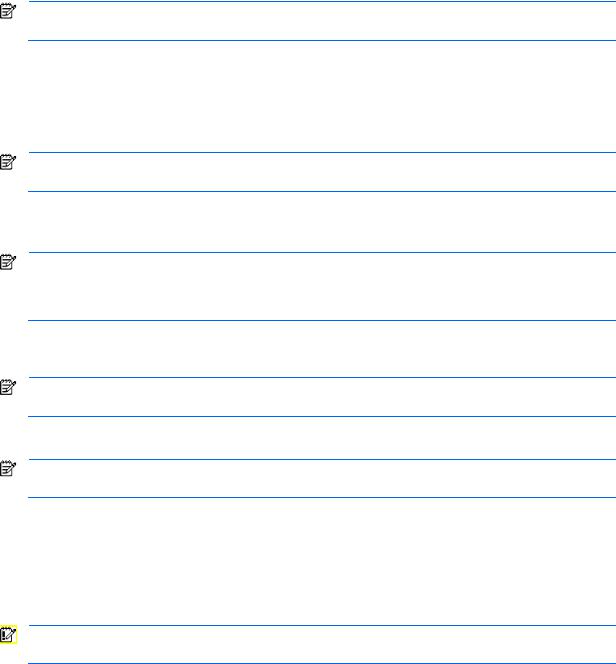
7.Select the mode of testing to perform: Unattended or Interactive.
8.Select the devices to test from the list.
9.Click Begin Testing to start the test.
NOTE: For HP ProLiant 100 series servers, download the latest SoftPack from
http://welcome.hp.com/country/us/en/support.html and save the .iso image to a CD.
Accessing HP Insight Diagnostics from an HP business PC or an HP workstation
To access HP Insight Diagnostics:
1.While the computer is on, insert the Documentation CD or the Documentation and Diagnostics CD into a DVD/CD-ROM drive on the computer.
NOTE: You can also get the latest SoftPack from http://welcome.hp.com/country/us/en/support.html and save the .iso image to a CD.
2.Shut down the operating system, and turn off the computer.
3.Turn on the computer. The system boots to the CD.
NOTE: If the system does not boot to the CD in the DVD/CD-ROM drive, you might need to change the boot order in the Computer Setup (F10) utility so that the system attempts to boot to the DVD/CD-ROM drive before booting to the hard drive. Refer to the Computer Setup (F10) Utility Guide on the Documentation CD for more information.
4.When prompted, press the Y key if you want to operate in Safe mode or any other key if you want to operate in Regular mode.
NOTE: Regular mode is the default mode if no keys are pressed within the specified time. If the screen remains blank after pressing any key other than Y, try rebooting and select Safe mode when prompted.
5.Select the appropriate language, and click Continue.
NOTE: HP recommends that you accept the assigned default keyboard for your language unless you want to test your specific keyboard.
6.At the End User License Agreement page, click Agree if you agree with the terms. The HP Insight Diagnostics utility launches with the Survey tab displayed.
Accessing HP Insight Diagnostics Online Edition
Accessing HP Insight Diagnostics from a browser
IMPORTANT: On a Linux server some browser menu bars must be minimized or hidden to display the entire HP Insight Diagnostics screen. Refer to “Modifying browser for a Linux server.”
HP Insight Diagnostics Online Edition enables you to view information from a Web browser. HP Insight Diagnostics can be invoked from the server System Management Homepage or from Systems Insight Manager.
Using HP Insight Diagnostics 10
