HP Integrated Lights-Out 4 User Manual

HP iLO 4 User Guide
Abstract
This guide provides information about configuring, updating, and operating HP ProLiant Gen8 servers by using the HP iLO 4 firmware. This document is intended for system administrators, HP representatives, and HP Authorized Channel Partners who are involved in configuring and using HP iLO 4 and HP ProLiant Gen8 servers.
This guide discusses HP iLO for HP ProLiant servers and HP ProLiant BladeSystem server blades. For information about iLO for Integrity servers and server blades, see the HP website at http://www.hp.com/go/integrityiLO.
HP Part Number: 684918-006
Published: February 2014
Edition: 1
© Copyright 2012, 2014 Hewlett-Packard Development Company, L.P
Confidential computer software. Valid license from HP required for possession, use or copying. Consistent with FAR 12.211 and 12.212, Commercial Computer Software, Computer Software Documentation, and Technical Data for Commercial Items are licensed to the U.S. Government under vendor's standard commercial license.
The information contained herein is subject to change without notice. The only warranties for HP products and services are set forth in the express warranty statements accompanying such products and services. Nothing herein should be construed as constituting an additional warranty. HP shall not be liable for technical or editorial errors or omissions contained herein.
Acknowledgements
Microsoft®, Windows®, Windows NT® , and Windows Vista® are U.S. registered trademarks of Microsoft Corporation.
Intel is a trademark of Intel Corporation in the U.S. and other countries.
Java is a registered trademark of Oracle and/or its affiliates.

Contents |
|
1 Introduction to iLO.................................................................................... |
14 |
Overview.............................................................................................................................. |
14 |
HP iLO features...................................................................................................................... |
14 |
iLO web interface................................................................................................................... |
15 |
ROM-based configuration utilities.............................................................................................. |
15 |
iLO Mobile application............................................................................................................ |
16 |
iLO scripting and command line............................................................................................... |
16 |
2 Setting up iLO.......................................................................................... |
17 |
Preparing to set up iLO............................................................................................................ |
17 |
Connecting iLO to the network................................................................................................. |
19 |
Setting up iLO by using iLO RBSU or the iLO 4 Configuration Utility............................................... |
20 |
Configuring a static IP address by using iLO RBSU.................................................................. |
20 |
Configuring a static IP address by using the iLO 4 Configuration Utility..................................... |
22 |
Managing iLO users by using iLO RBSU................................................................................ |
25 |
Adding iLO user accounts by using iLO RBSU................................................................... |
25 |
Editing user accounts..................................................................................................... |
26 |
Removing user accounts................................................................................................. |
27 |
Managing iLO users by using the iLO 4 Configuration Utility................................................... |
28 |
Adding iLO user accounts by using the iLO 4 Configuration Utility....................................... |
28 |
Editing or removing user accounts................................................................................... |
30 |
Setting up iLO by using the iLO web interface............................................................................ |
32 |
Logging in to iLO for the first time............................................................................................. |
32 |
Activating iLO licensed features................................................................................................ |
32 |
Installing the iLO drivers........................................................................................................... |
33 |
Microsoft device driver support............................................................................................ |
34 |
Linux device driver support.................................................................................................. |
34 |
VMware device driver support............................................................................................. |
35 |
3 Configuring iLO....................................................................................... |
36 |
Updating firmware.................................................................................................................. |
36 |
Updating firmware by using an online method....................................................................... |
36 |
Performing an in-band firmware update............................................................................ |
36 |
Performing an out-of-band firmware update....................................................................... |
37 |
Updating firmware by using an offline method....................................................................... |
37 |
Obtaining the iLO firmware image file.................................................................................. |
37 |
Obtaining supported server firmware image files................................................................... |
38 |
Updating firmware by using a browser................................................................................. |
38 |
Using language packs............................................................................................................ |
40 |
Installing a language pack.................................................................................................. |
40 |
Selecting a language pack................................................................................................. |
41 |
Configuring the default language settings.............................................................................. |
42 |
Configuring the current language settings.............................................................................. |
42 |
Uninstalling a language pack.............................................................................................. |
42 |
iLO licensing.......................................................................................................................... |
43 |
Free iLO 60-day evaluation license....................................................................................... |
43 |
Installing an iLO license by using a browser.......................................................................... |
44 |
Administering users................................................................................................................. |
44 |
Viewing local users............................................................................................................ |
45 |
Viewing directory groups.................................................................................................... |
46 |
Adding or editing local users.............................................................................................. |
46 |
IPMI/DCMI users.......................................................................................................... |
48 |
Contents 3
Administering directory groups............................................................................................ |
48 |
Deleting a user or a directory group..................................................................................... |
50 |
Configuring iLO Federation Management.................................................................................. |
50 |
iLO Federation Management network requirements................................................................. |
51 |
Configuring the multicast options......................................................................................... |
51 |
Viewing iLO Federation Management group memberships....................................................... |
53 |
Managing iLO Federation Management group membership.................................................... |
53 |
Removing an iLO system from an iLO Federation Management group........................................ |
54 |
Configuring enclosure support for iLO Federation Management................................................ |
54 |
Configuring iLO access settings................................................................................................ |
55 |
Configuring service settings................................................................................................. |
55 |
Configuring IPMI/DCMI settings.......................................................................................... |
57 |
Configuring access options................................................................................................. |
57 |
Logging in to iLO by using an SSH client............................................................................... |
60 |
Configuring iLO security.......................................................................................................... |
60 |
General security guidelines................................................................................................. |
61 |
Passwords.................................................................................................................... |
61 |
iLO RBSU and iLO 4 Configuration Utility security.............................................................. |
61 |
iLO Security Override Switch administration...................................................................... |
62 |
TPM support...................................................................................................................... |
63 |
User accounts and access................................................................................................... |
63 |
User privileges.............................................................................................................. |
64 |
Login security................................................................................................................ |
64 |
Administering SSH keys...................................................................................................... |
64 |
About SSH keys............................................................................................................ |
64 |
Authorizing a new key by using the iLO web interface....................................................... |
65 |
Authorizing a new key by using the CLI............................................................................ |
66 |
Deleting keys................................................................................................................ |
67 |
Authorizing keys from an HP SIM server........................................................................... |
67 |
Administering SSL certificates.............................................................................................. |
67 |
Viewing certificate information........................................................................................ |
68 |
Obtaining and importing a certificate.............................................................................. |
68 |
Configuring directory settings.............................................................................................. |
70 |
Configuring authentication and directory server settings..................................................... |
71 |
Running directory tests................................................................................................... |
73 |
Viewing directory test results...................................................................................... |
75 |
Using the directory test controls ................................................................................. |
77 |
Using encryption................................................................................................................ |
77 |
Viewing encryption enforcement settings........................................................................... |
78 |
Modifying the AES/DES encryption setting....................................................................... |
79 |
Connecting to iLO by using AES or 3DES encryption..................................................... |
79 |
Enabling FIPS Mode...................................................................................................... |
79 |
Disabling FIPS Mode..................................................................................................... |
80 |
Configuring iLO for HP SSO................................................................................................ |
80 |
Configuring iLO for HP SSO........................................................................................... |
81 |
Adding trusted certificates.............................................................................................. |
82 |
Extracting the HP SIM server certificate........................................................................ |
83 |
Viewing trusted certificates............................................................................................. |
83 |
Removing trusted certificates........................................................................................... |
84 |
Configuring Remote Console security settings......................................................................... |
84 |
Configuring Remote Console Computer Lock settings.......................................................... |
84 |
Configuring the Integrated Remote Console Trust setting (.NET IRC)...................................... |
86 |
Configuring the Login Security Banner.................................................................................. |
86 |
Configuring iLO network settings.............................................................................................. |
88 |
Viewing network settings..................................................................................................... |
88 |
4Contents
Configuring general network settings.................................................................................... |
91 |
Configuring IPv4 settings.................................................................................................... |
94 |
Configuring IPv6 settings.................................................................................................... |
96 |
Configuring SNTP settings................................................................................................... |
99 |
Configuring and using the iLO Shared Network Port.................................................................. |
100 |
Enabling the iLO Shared Network Port feature..................................................................... |
101 |
Enabling the iLO Shared Network Port feature through iLO RBSU....................................... |
101 |
Enabling the iLO Shared Network Port feature through the iLO 4 Configuration Utility.......... |
102 |
Enabling the iLO Shared Network Port feature through the iLO web interface...................... |
103 |
Re-enabling the iLO Dedicated Network Port....................................................................... |
104 |
Enabling the iLO Dedicated Network Port through iLO RBSU............................................. |
104 |
Enabling the iLO Dedicated Network Port through the iLO 4 Configuration Utility................. |
104 |
Enabling the iLO Dedicated Network Port through the web interface.................................. |
106 |
Configuring iLO Management settings..................................................................................... |
106 |
Installing AMS or the Insight Management Agents................................................................ |
107 |
Verifying the AMS installation....................................................................................... |
108 |
Verifying AMS installation: Windows........................................................................ |
108 |
Verifying AMS installation: SUSE and Red Hat........................................................... |
109 |
Verifying AMS installation: VMware.......................................................................... |
109 |
Verifying AMS installation: Ubuntu............................................................................ |
109 |
Configuring SNMP settings............................................................................................... |
109 |
Configuring SNMPv3 Users............................................................................................... |
111 |
Configuring the SNMPv3 Engine ID................................................................................... |
112 |
Configuring SNMP alerts.................................................................................................. |
112 |
Using the AMS Control Panel to configure SNMP and SNMP alerts (Windows only)............ |
113 |
SNMP traps................................................................................................................ |
114 |
Configuring Insight Management integration....................................................................... |
116 |
Configuring AlertMail settings........................................................................................... |
117 |
Enabling AlertMail...................................................................................................... |
117 |
Disabling AlertMail..................................................................................................... |
118 |
Configuring Remote Syslog settings.................................................................................... |
118 |
Enabling iLO Remote Syslog......................................................................................... |
118 |
Disabling iLO Remote Syslog........................................................................................ |
119 |
Configuring Remote Support.................................................................................................. |
119 |
Insight Remote Support Overview....................................................................................... |
119 |
Data collected by Insight Remote Support............................................................................ |
120 |
Prerequisites.................................................................................................................... |
122 |
Registering for Insight Remote Support by using the iLO web interface..................................... |
122 |
Registering for Insight Remote Support by using Direct Connect......................................... |
122 |
Editing the web proxy settings.................................................................................. |
125 |
Registering for Insight Remote Support by using Central Connect....................................... |
125 |
Unregistering from Insight Remote Support by using the iLO web interface............................... |
127 |
Unregistering from Insight Remote Support Direct Connect configurations............................ |
127 |
Unregistering from Insight Remote Support Central Connect configurations.......................... |
127 |
Working with Insight Remote Support service events............................................................. |
127 |
Using maintenance mode............................................................................................. |
128 |
Sending a test service event.......................................................................................... |
128 |
Viewing the Service Event Log....................................................................................... |
129 |
Clearing the Service Event Log...................................................................................... |
129 |
Viewing and sending Remote Support data collection information.......................................... |
130 |
Sending data collection information............................................................................... |
130 |
Sending Active Health System reporting information......................................................... |
131 |
Configuring iLO by using the ROM-based utilities...................................................................... |
132 |
Using the iLO RBSU.......................................................................................................... |
132 |
Accessing the iLO RBSU............................................................................................... |
132 |
Contents 5
Configuring NIC and TCP/IP settings............................................................................. |
132 |
Configuring DNS/DHCP settings................................................................................... |
133 |
Configuring global settings by using iLO RBSU................................................................ |
134 |
Configuring serial CLI options by using iLO RBSU............................................................ |
135 |
Using the UEFI System Utilities iLO 4 Configuration Utility...................................................... |
136 |
Accessing the iLO 4 Configuration Utility menu............................................................... |
136 |
Configuring Network Options....................................................................................... |
137 |
Configuring Advanced Network Options........................................................................ |
139 |
Configuring access settings by using the iLO 4 Configuration Utility................................... |
140 |
Viewing information about iLO by using the iLO 4 Configuration Utility.............................. |
142 |
4 Using iLO.............................................................................................. |
144 |
Using the iLO web interface................................................................................................... |
144 |
Browser support............................................................................................................... |
144 |
Logging in to iLO............................................................................................................. |
144 |
Handling an unknown authority......................................................................................... |
146 |
Using the iLO controls....................................................................................................... |
146 |
Starting a remote management tool.................................................................................... |
146 |
Language pack support.................................................................................................... |
146 |
Viewing iLO overview information........................................................................................... |
146 |
Viewing system information............................................................................................... |
147 |
Viewing status information................................................................................................. |
148 |
Viewing the active iLO sessions.......................................................................................... |
149 |
Viewing iLO system information.............................................................................................. |
149 |
Viewing health summary information.................................................................................. |
149 |
Viewing fan information.................................................................................................... |
150 |
Viewing temperature information ....................................................................................... |
152 |
Viewing the temperature graph..................................................................................... |
153 |
Viewing temperature sensor data................................................................................... |
153 |
Viewing power information............................................................................................... |
155 |
Viewing processor information........................................................................................... |
159 |
Viewing memory information............................................................................................. |
160 |
Advanced Memory Protection....................................................................................... |
160 |
Memory Summary....................................................................................................... |
162 |
Memory Details.......................................................................................................... |
162 |
Viewing network information............................................................................................. |
164 |
Viewing storage information.............................................................................................. |
165 |
Controllers................................................................................................................. |
167 |
Drive Enclosures.......................................................................................................... |
168 |
Logical Drives............................................................................................................. |
168 |
Physical Drives............................................................................................................ |
168 |
Viewing firmware information............................................................................................ |
169 |
Using the iLO Event Log......................................................................................................... |
170 |
Viewing the iLO Event Log................................................................................................. |
170 |
Saving the iLO Event Log................................................................................................... |
171 |
Clearing the iLO Event Log................................................................................................ |
172 |
Using the Integrated Management Log.................................................................................... |
172 |
Viewing the IML............................................................................................................... |
173 |
Marking a log entry as repaired........................................................................................ |
174 |
Adding a maintenance note to the IML............................................................................... |
175 |
Saving the IML................................................................................................................ |
175 |
Clearing the IML.............................................................................................................. |
175 |
Using the HP Active Health System.......................................................................................... |
176 |
Downloading the Active Health System log for a date range.................................................. |
176 |
Downloading the entire Active Health System log................................................................. |
178 |
6Contents
Extracting the Active Health System log by using curl............................................................ |
178 |
Clearing the Active Health System log................................................................................ |
179 |
Using iLO diagnostics............................................................................................................ |
179 |
Resetting iLO through the web interface.............................................................................. |
181 |
Using Location Discovery Services........................................................................................... |
181 |
Using the HP Insight Management Agents................................................................................ |
183 |
Using iLO Federation Management......................................................................................... |
183 |
Viewing the iLO Federation Management Multi-System Map.................................................. |
184 |
Viewing server health and model information...................................................................... |
185 |
Viewing critical and degraded systems............................................................................... |
186 |
Using the iLO Federation Management group power feature.................................................. |
187 |
Changing the power state for multiple servers................................................................. |
187 |
Viewing servers affected by the Virtual Power Button........................................................ |
188 |
Configuring iLO Federation Management group power settings.............................................. |
189 |
Configuring Automatic Group Power Capping settings..................................................... |
190 |
Using the iLO Federation Management firmware update feature............................................. |
191 |
Updating firmware for multiple servers........................................................................... |
191 |
Viewing affected systems.............................................................................................. |
193 |
Using the iLO Federation Management Virtual Media feature................................................ |
193 |
Connecting scripted media for groups............................................................................ |
193 |
Viewing and ejecting scripted media for groups.............................................................. |
194 |
Viewing affected systems.............................................................................................. |
195 |
Using the Integrated Remote Console...................................................................................... |
195 |
.NET IRC requirements...................................................................................................... |
195 |
Microsoft .NET Framework............................................................................................ |
196 |
Microsoft ClickOnce.................................................................................................... |
196 |
Java IRC requirements...................................................................................................... |
196 |
Recommended client settings........................................................................................ |
197 |
Recommended server settings....................................................................................... |
197 |
Starting the Remote Console.............................................................................................. |
197 |
Acquiring the Remote Console........................................................................................... |
199 |
Using the Remote Console power switch............................................................................. |
200 |
Using iLO Virtual Media from the Remote Console................................................................ |
200 |
Using Shared Remote Console (.NET IRC only).................................................................... |
200 |
Using Console Capture (.NET IRC only).............................................................................. |
201 |
Viewing Server Startup and Server Prefailure sequences................................................... |
202 |
Saving Server Startup and Server Prefailure video files..................................................... |
202 |
Capturing video files................................................................................................... |
203 |
Viewing saved video files............................................................................................. |
203 |
Creating Remote Console hot keys..................................................................................... |
203 |
Creating a hot key...................................................................................................... |
204 |
Resetting hot keys........................................................................................................ |
205 |
Using the text-based Remote Console...................................................................................... |
205 |
Using the iLO Virtual Serial Port......................................................................................... |
205 |
Configuring the iLO Virtual Serial Port in the host system RBSU.......................................... |
206 |
Configuring the iLO Virtual Serial Port in the UEFI System Utilities....................................... |
209 |
Configuring the iLO Virtual Serial Port for Linux............................................................... |
213 |
Configuring the iLO Virtual Serial Port for the Windows EMS Console................................ |
213 |
Starting an iLO Virtual Serial Port session........................................................................ |
214 |
Viewing the iLO Virtual Serial Port log............................................................................ |
214 |
Using the Text-based Remote Console (Textcons).................................................................. |
215 |
Customizing the Text-based Remote Console................................................................... |
215 |
Using the Text-based Remote Console............................................................................ |
216 |
Using Linux with the Text-based Remote Console.............................................................. |
216 |
Using iLO Virtual Media........................................................................................................ |
216 |
Contents 7
Virtual Media operating system information......................................................................... |
218 |
Operating system USB requirement................................................................................ |
218 |
Using Virtual Media with Windows 7............................................................................ |
218 |
Operating system considerations: Virtual Floppy/USB key................................................ |
218 |
Changing diskettes................................................................................................. |
219 |
Operating system considerations: Virtual CD/DVD-ROM.................................................. |
219 |
Mounting a USB Virtual Media CD/DVD-ROM on Linux systems................................... |
219 |
Operating system considerations: Virtual Folder ............................................................. |
220 |
Using iLO Virtual Media from the iLO web interface............................................................. |
220 |
Viewing and modifying the Virtual Media port................................................................ |
220 |
Viewing and ejecting local media................................................................................. |
221 |
Connecting scripted media........................................................................................... |
221 |
Viewing and ejecting scripted media............................................................................. |
221 |
Using iLO Virtual Media from the Remote Console................................................................ |
222 |
Using a Virtual Drive................................................................................................... |
222 |
Using a physical drive on a client PC........................................................................ |
222 |
Using an image file................................................................................................ |
222 |
Using an image file through a URL (IIS/Apache)......................................................... |
222 |
Using the Create Media Image feature (Java IRC only)..................................................... |
222 |
Creating an iLO disk image file................................................................................ |
223 |
Copying data from an image file to a physical disk.................................................... |
223 |
Using a Virtual Folder (.NET IRC only)............................................................................ |
224 |
Setting up IIS for scripted Virtual Media.............................................................................. |
224 |
Configuring IIS............................................................................................................ |
224 |
Configuring IIS for read/write access............................................................................. |
225 |
Inserting Virtual Media with a helper application............................................................ |
226 |
Sample Virtual Media helper application....................................................................... |
226 |
Configuring Virtual Media Boot Order................................................................................ |
227 |
Changing the server boot mode.................................................................................... |
227 |
Changing the server boot order.................................................................................... |
228 |
Changing the one-time boot status................................................................................ |
228 |
Using the additional options......................................................................................... |
229 |
About server power.............................................................................................................. |
229 |
Powering on the server..................................................................................................... |
229 |
Brownout recovery........................................................................................................... |
230 |
Graceful shutdown........................................................................................................... |
230 |
Power efficiency............................................................................................................... |
230 |
Using iLO Power Management............................................................................................... |
231 |
Managing the server power.............................................................................................. |
231 |
Configuring the System Power Restore Settings..................................................................... |
232 |
Viewing server power usage.............................................................................................. |
233 |
Viewing the current power state......................................................................................... |
234 |
Viewing the server power history........................................................................................ |
235 |
Configuring power settings................................................................................................ |
235 |
Configuring Power Regulator settings............................................................................. |
236 |
Configuring power capping settings.............................................................................. |
237 |
Configuring SNMP alert settings................................................................................... |
238 |
Configuring the persistent mouse and keyboard.............................................................. |
238 |
Using iLO with Onboard Administrator.................................................................................... |
238 |
Using the Active Onboard Administrator............................................................................. |
238 |
Starting the Onboard Administrator GUI............................................................................. |
239 |
Toggling the enclosure UID light......................................................................................... |
239 |
Enclosure bay IP addressing.............................................................................................. |
240 |
Dynamic Power Capping for server blades.......................................................................... |
240 |
iLO virtual fan................................................................................................................. |
240 |
8Contents
iLO option....................................................................................................................... |
240 |
IPMI server management....................................................................................................... |
241 |
Using iLO with HP Insight Control server deployment ................................................................ |
242 |
Using HP Enterprise Secure Key Manager with iLO.................................................................... |
242 |
Configuring key manager servers....................................................................................... |
243 |
Adding key manager configuration details.......................................................................... |
243 |
Testing the ESKM configuration.......................................................................................... |
244 |
Viewing Enterprise Secure Key Manager events................................................................... |
245 |
Viewing remote management tool information.......................................................................... |
245 |
Starting a remote management tool.................................................................................... |
245 |
Deleting a remote manager configuration........................................................................... |
246 |
Using iLO with HP OneView.............................................................................................. |
246 |
5 Integrating HP Systems Insight Manager.................................................... |
247 |
HP SIM features.................................................................................................................... |
247 |
Establishing SSO with HP SIM................................................................................................ |
247 |
iLO identification and association........................................................................................... |
247 |
Viewing iLO status in HP SIM............................................................................................. |
247 |
iLO links in HP SIM.......................................................................................................... |
248 |
Viewing iLO in HP SIM System(s) lists.................................................................................. |
248 |
Receiving SNMP alerts in HP SIM........................................................................................... |
248 |
HP SIM port matching........................................................................................................... |
248 |
Reviewing iLO license information in HP SIM............................................................................ |
249 |
6 Directory services................................................................................... |
250 |
Directory integration benefits.................................................................................................. |
250 |
Choosing a directory configuration to use with iLO.................................................................... |
250 |
Kerberos support.................................................................................................................. |
251 |
Domain controller preparation........................................................................................... |
251 |
Realm names.............................................................................................................. |
251 |
Computer accounts...................................................................................................... |
251 |
User accounts............................................................................................................. |
252 |
Generating a keytab................................................................................................... |
252 |
Key version number................................................................................................ |
252 |
Windows Vista....................................................................................................... |
253 |
Universal and global user groups (for authorization)........................................................ |
253 |
Configuring iLO for Kerberos login..................................................................................... |
253 |
Using the iLO web interface.......................................................................................... |
253 |
Using XML configuration and control scripts.................................................................... |
254 |
Using the CLI, CLP, or SSH interface.............................................................................. |
254 |
Time requirement............................................................................................................. |
254 |
Configuring single sign-on................................................................................................ |
254 |
Internet Explorer.......................................................................................................... |
255 |
Firefox....................................................................................................................... |
255 |
Chrome..................................................................................................................... |
256 |
Verifying single sign-on (HP Zero Sign In) configuration......................................................... |
256 |
Login by name................................................................................................................ |
256 |
Schema-free directory integration............................................................................................ |
256 |
Setting up schema-free directory integration......................................................................... |
257 |
Active Directory prerequisites........................................................................................ |
257 |
Introduction to Certificate Services............................................................................ |
257 |
Installing Certificate Services.................................................................................... |
257 |
Verifying Certificate Services.................................................................................... |
257 |
Configuring Automatic Certificate Request................................................................. |
257 |
Schema-free setup using the iLO web interface................................................................ |
258 |
Schema-free setup using scripts..................................................................................... |
258 |
Contents 9
Schema-free setup with HP Directories Support for ProLiant Management Processors............. |
258 |
Schema-free setup options............................................................................................ |
259 |
Minimum login flexibility......................................................................................... |
259 |
Better login flexibility.............................................................................................. |
259 |
Maximum login flexibility......................................................................................... |
259 |
Schema-free nested groups........................................................................................... |
259 |
Setting up HP extended schema directory integration................................................................ |
260 |
Features supported by HP schema directory integration......................................................... |
260 |
Setting up directory services.............................................................................................. |
260 |
Schema documentation..................................................................................................... |
261 |
Directory services support................................................................................................. |
261 |
Schema required software................................................................................................. |
261 |
Schema Extender........................................................................................................ |
262 |
Schema Preview window......................................................................................... |
262 |
Setup window........................................................................................................ |
263 |
Results window...................................................................................................... |
263 |
Management snap-in installer....................................................................................... |
264 |
Directory services for Active Directory................................................................................. |
264 |
Active Directory installation prerequisites........................................................................ |
264 |
Installing Active Directory............................................................................................. |
265 |
For the schema-free configuration............................................................................. |
265 |
For HP extended schema......................................................................................... |
265 |
Snap-in installation and initialization for Active Directory.................................................. |
266 |
Creating and configuring directory objects for use with iLO in Active Directory.................... |
266 |
Directory services objects............................................................................................. |
267 |
Active Directory snap-ins......................................................................................... |
268 |
Role Restrictions tab................................................................................................ |
269 |
Lights Out Management tab......................................................................................... |
271 |
Directory services for eDirectory......................................................................................... |
272 |
eDirectory installation prerequisites................................................................................ |
272 |
Snap-in installation and initialization for eDirectory.......................................................... |
272 |
Example: Creating and configuring directory objects for use with iLO devices in eDirectory... |
272 |
Directory services objects for eDirectory......................................................................... |
276 |
Role Managed Devices........................................................................................... |
276 |
Members tab......................................................................................................... |
276 |
Role Restrictions tab..................................................................................................... |
277 |
Time restrictions...................................................................................................... |
278 |
Enforced client IP address or DNS name access......................................................... |
278 |
eDirectory Lights-Out Management................................................................................ |
279 |
User login using directory services.......................................................................................... |
280 |
Directory-enabled remote management.................................................................................... |
280 |
Creating roles to follow organizational structure................................................................... |
281 |
Using existing groups.................................................................................................. |
281 |
Using multiple roles..................................................................................................... |
281 |
How directory login restrictions are enforced....................................................................... |
282 |
Restricting roles........................................................................................................... |
283 |
Role time restrictions............................................................................................... |
283 |
Role address restrictions.......................................................................................... |
283 |
User restrictions........................................................................................................... |
283 |
User address restrictions.......................................................................................... |
283 |
User time restrictions............................................................................................... |
284 |
Creating multiple restrictions and roles........................................................................... |
285 |
Using bulk import tools..................................................................................................... |
286 |
HP Directories Support for ProLiant Management Processors utility............................................... |
286 |
Compatibility.................................................................................................................. |
286 |
10 Contents
HP Directories Support for ProLiant Management Processors package..................................... |
287 |
Using HP Directories Support for ProLiant Management Processors......................................... |
287 |
Finding management processors................................................................................... |
287 |
Upgrading firmware on management processors............................................................. |
289 |
Selecting a directory access method.............................................................................. |
291 |
Naming management processors.................................................................................. |
291 |
Configuring directories when HP extended schema is selected........................................... |
292 |
Configuring directories when schema-free integration is selected........................................ |
296 |
Setting up management processors for directories............................................................ |
296 |
7 Troubleshooting...................................................................................... |
298 |
Kernel debugging................................................................................................................. |
298 |
Event log entries................................................................................................................... |
299 |
Hardware and software link-related issues................................................................................ |
301 |
Login issues......................................................................................................................... |
302 |
Login name and password not accepted............................................................................. |
302 |
Directory user premature logout......................................................................................... |
302 |
iLO management port not accessible by name..................................................................... |
303 |
iLO RBSU unavailable after iLO and server reset................................................................... |
303 |
Unable to access the login page........................................................................................ |
303 |
Secure Connection Failed error when using Firefox browser................................................... |
303 |
Unable to return to login page after an iLO flash or reset...................................................... |
304 |
Unable to access Virtual Media or graphical Remote Console................................................ |
304 |
Unable to connect to iLO after changing network settings...................................................... |
304 |
Unable to connect to iLO processor through NIC.................................................................. |
304 |
Unable to log in to iLO after installing iLO certificate............................................................ |
305 |
Unable to connect to iLO IP address................................................................................... |
305 |
Blocked iLO ports............................................................................................................. |
305 |
Troubleshooting alert and trap issues....................................................................................... |
305 |
Unable to receive HP SIM alarms (SNMP traps) from iLO....................................................... |
306 |
Using the iLO Security Override Switch for emergency access..................................................... |
306 |
Troubleshooting license installation.......................................................................................... |
306 |
Troubleshooting directory issues ............................................................................................. |
306 |
User contexts do not appear to work.................................................................................. |
307 |
Directory user does not log out after directory timeout has expired......................................... |
307 |
Problems generating keytab by using ktpass.exe.................................................................. |
307 |
Troubleshooting Remote Console issues................................................................................... |
307 |
Java IRC applet displays red X when Firefox is used to run Java IRC on Linux client .................. |
307 |
Unable to navigate single cursor of Remote Console to corners of Remote Console window....... |
307 |
Remote Console text window not updated correctly.............................................................. |
307 |
Mouse or keyboard not working in .NET IRC or Java IRC...................................................... |
308 |
.NET IRC sends characters continuously after switching windows ........................................... |
308 |
Java IRC does not display correct floppy and USB-key device................................................. |
308 |
Caps Lock out of sync between iLO and Java IRC................................................................. |
309 |
Num Lock out of sync between iLO and Shared Remote Console............................................ |
310 |
Keystrokes repeat unintentionally during Remote Console session............................................ |
310 |
Session leader does not receive connection request when .NET IRC is in replay mode............... |
310 |
Keyboard LED does not work correctly................................................................................ |
310 |
Inactive .NET IRC............................................................................................................. |
310 |
.NET IRC failed to connect to server................................................................................... |
311 |
File not present after copy from .NET IRC virtual drives to USB key.......................................... |
311 |
.NET IRC takes a long time to verify application requirements................................................ |
311 |
.NET IRC fails to start....................................................................................................... |
312 |
.NET IRC cannot be shared............................................................................................... |
312 |
.NET IRC launch is blocked by Google Chrome................................................................... |
313 |
Contents 11
iLO Virtual Floppy media applet unresponsive...................................................................... |
313 |
Troubleshooting SSH issues.................................................................................................... |
313 |
Initial PuTTY input slow..................................................................................................... |
313 |
PuTTY client unresponsive.................................................................................................. |
314 |
SSH text support from text-based Remote Console session...................................................... |
314 |
Troubleshooting text-based Remote Console issues.................................................................... |
314 |
Unable to view Linux installer in text-based Remote Console................................................... |
314 |
Unable to pass data through SSH terminal.......................................................................... |
314 |
VSP-driven selection during the serial timeout window sends output to BIOS redirect instead of |
|
VSP................................................................................................................................ |
314 |
Scrolling and text appear irregular during BIOS redirection................................................... |
314 |
Troubleshooting Remote Support issues.................................................................................... |
315 |
SSL Bio Error during Insight RS registration.......................................................................... |
315 |
HP ProLiant Gen8 server identified in Insight Online as <product name>_<serial number> and in |
|
Insight RS as <serial number>............................................................................................ |
315 |
HP ProLiant Gen8 server OS name and version not listed in Insight RS or Insight Online............ |
315 |
Connection error during iLO Direct Connect registration........................................................ |
316 |
iLO session ends unexpectedly during iLO Direct Connect registration..................................... |
316 |
Troubleshooting iLO Federation Management issues.................................................................. |
316 |
Query errors occur on iLO Federation Management pages.................................................... |
316 |
A timeout error is displayed on the Multi-System Map page................................................... |
317 |
A 502 error is displayed on the Multi-System Map page....................................................... |
317 |
A 403 error is displayed on the Multi-System Map page....................................................... |
318 |
iLO peers are not displayed.............................................................................................. |
318 |
iLO peers are displayed with IPv6 addresses on IPv4 networks............................................... |
318 |
Troubleshooting miscellaneous issues....................................................................................... |
318 |
Cookie sharing between browser instances and iLO............................................................. |
318 |
Shared instances......................................................................................................... |
319 |
Cookie order.............................................................................................................. |
319 |
Displaying the current session cookie............................................................................. |
319 |
Preventing cookie-related issues.................................................................................... |
320 |
Unable to get SNMP information from HP SIM..................................................................... |
320 |
Unable to upgrade iLO firmware........................................................................................ |
320 |
iLO Firmware update does not finish................................................................................... |
320 |
iLO network Failed Flash Recovery..................................................................................... |
321 |
Testing SSL...................................................................................................................... |
321 |
Resetting iLO................................................................................................................... |
322 |
Resetting iLO by using the iLO 4 Configuration Utility....................................................... |
323 |
Resetting iLO to the factory default settings by using iLO RBSU............................................... |
324 |
Resetting iLO to the factory default settings by using the iLO 4 Configuration Utility................... |
325 |
Server name still present after System Erase Utility is executed................................................ |
326 |
Certificate error when navigating to iLO web interface.......................................................... |
327 |
Resolving a browser certificate error: Internet Explorer...................................................... |
327 |
Resolving a browser certificate error: Firefox................................................................... |
329 |
Resolving a browser certificate error: Chrome.................................................................. |
330 |
8 Support and other resources.................................................................... |
331 |
Information to collect before you contact HP............................................................................. |
331 |
How to contact HP................................................................................................................ |
331 |
Registering for Software Technical Support and Update Service.................................................. |
331 |
How to use Software Technical Support and Update Service.................................................. |
331 |
HP Support Center................................................................................................................ |
331 |
HP authorized resellers.......................................................................................................... |
332 |
Related information............................................................................................................... |
332 |
12 Contents
9 Documentation feedback......................................................................... |
334 |
A iLO license options................................................................................. |
335 |
B FlexibleLOM support............................................................................... |
337 |
C Directory services schema....................................................................... |
339 |
HP Management Core LDAP OID classes and attributes............................................................. |
339 |
Core classes.................................................................................................................... |
339 |
Core attributes................................................................................................................. |
339 |
Core class definitions....................................................................................................... |
339 |
hpqTarget.................................................................................................................. |
339 |
hpqRole..................................................................................................................... |
340 |
hpqPolicy................................................................................................................... |
340 |
Core attribute definitions................................................................................................... |
340 |
hpqPolicyDN.............................................................................................................. |
340 |
hpqRoleMembership.................................................................................................... |
340 |
hpqTargetMembership................................................................................................. |
341 |
hpqRoleIPRestrictionDefault........................................................................................... |
341 |
hpqRoleIPRestrictions................................................................................................... |
341 |
hpqRoleTimeRestriction................................................................................................. |
342 |
Lights-Out Management specific LDAP OID classes and attributes................................................ |
342 |
Lights-Out Management classes......................................................................................... |
342 |
Lights-Out Management attributes...................................................................................... |
342 |
Lights-Out Management class definitions............................................................................. |
342 |
hpqLOMv100............................................................................................................. |
342 |
Lights-Out Management attribute definitions........................................................................ |
343 |
hpqLOMRightLogin...................................................................................................... |
343 |
hpqLOMRightRemoteConsole........................................................................................ |
343 |
hpqLOMRightVirtualMedia........................................................................................... |
343 |
hpqLOMRightServerReset.............................................................................................. |
343 |
hpqLOMRightLocalUserAdmin....................................................................................... |
344 |
hpqLOMRightConfigureSettings..................................................................................... |
344 |
Glossary.................................................................................................. |
345 |
Index....................................................................................................... |
349 |
Contents 13

1 Introduction to iLO
Overview
The HP iLO Management Engine is a set of embedded management features that support the complete life cycle of the server, from initial deployment, to ongoing management, to service alerting and remote support. HP iLO is one feature of the HP iLO Management Engine.
The HP iLO subsystem is a standard component of HP ProLiant servers that simplifies initial server setup, server health monitoring, power and thermal optimization, and remote server administration. The HP iLO subsystem includes an intelligent microprocessor, secure memory, and a dedicated network interface. This design makes HP iLO independent of the host server and its operating system.
HP iLO enables and manages the Active Health System and also features Agentless Management. HP iLO monitors all key internal subsystems. When enabled, SNMP alerts are sent directly by HP iLO, regardless of the host operating system or whether a host operating system is installed.
Embedded remote support software is available on HP ProLiant Gen8 servers with iLO 4, regardless of the operating system software and without installing OS agents on the server.
HP iLO features
Using HP iLO, you can do the following:
•Monitor server health. iLO monitors temperatures in the server and sends corrective signals to the fans to maintain proper server cooling. iLO also monitors firmware versions and the status of fans, memory, the network, processors, power supplies, and internal storage.
•Download the Active Health System log. You can send the log file to HP when you have an open support case.
•Manage multiple servers at one time by using the iLO Federation management features.
•Access a high-performance and secure Integrated Remote Console to the server from anywhere in the world if you have a network connection to the server.
There are two versions of the Integrated Remote Console:
◦.NET IRC
◦Java IRC
General references to the Remote Console apply to both the .NET IRC and Java IRC, unless otherwise specified.
•Use the shared .NET IRC to collaborate with up to four server administrators.
•Remotely mount high-performance Virtual Media devices to the server.
•Use Virtual Power and Virtual Media from the GUI, the CLI, or the iLO scripting toolkit for many tasks, including the automation of deployment and provisioning.
•Securely and remotely control the power state of the managed server.
•Monitor the power consumption and server power settings.
•Implement true Agentless Management with SNMP alerts from HP iLO, regardless of the state of the host server.
•Register a ProLiant Gen8 server for HP Insight Remote Support.
•Use local or directory-based user accounts to log in to iLO.
•Configure Kerberos authentication, which adds the HP Zero Sign In button to the login screen.
14 Introduction to iLO
•Use iLO language packs to switch between English and another supported language.
•Control iLO by using a remote management tool.
iLO web interface
The iLO web interface groups similar tasks for easy navigation and workflow. The interface is organized in a navigational tree view located on the left side of the page. The top-level branches are Information, iLO Federation, Remote Console, Virtual Media, Power Management, Network,
Remote Support, and Administration. If you have a ProLiant server blade, the BL c-Class branch is included. When a remote management tool is used with iLO, the <Remote Management Tool Name> page is included.
When using the iLO web interface, note the following:
•Each high-level iLO branch has a submenu that you can display by clicking the + icon to the left of that branch. Each menu topic displays a page title that describes the information or settings available on that page. The page title might not reflect the name that is displayed on the menu option.
•Assistance for all iLO pages is available from the iLO help pages. To access page-specific help, click the ? icon on the upper right side of the page.
•Typical administrator tasks are available from the iLO Federation, Network, Remote Support,
Administration, and <Remote Management Tool Name> branches of the iLO web interface. These tasks are described in “Setting up iLO” (page 17) and “Configuring iLO” (page 36).
•Typical user tasks are available from the Information, Remote Console, Virtual Media, Power Management, iLO Federation, and BL c-Class branches of the iLO web interface. These tasks are described in “Using iLO” (page 144).
For more information about iLO functionality and integration, see the following:
•“Integrating HP Systems Insight Manager” (page 247)
•“Directory services” (page 250)
•“Troubleshooting” (page 298)
ROM-based configuration utilities
Depending on your server model, you can use iLO RBSU or the iLO 4 Configuration Utility to configure network parameters, global settings, and user accounts. On servers that support UEFI, such as the HP ProLiant DL580 Gen8 server, use the iLO 4 Configuration Utility in the UEFI System Utilities. On all other servers, use iLO RBSU.
iLO RBSU and the iLO 4 Configuration Utility are designed for the initial iLO setup, and are not intended for continued iLO administration. You can start these utilities when the server is booted, and you can run them remotely with the Remote Console.
To determine whether your server supports iLO RBSU or the iLO 4 Configuration Utility, see your server documentation.
You can configure iLO to require users to log in when they access these utilities, or you can disable the utilities for all users. These settings can be configured in the iLO access options. Disabling iLO RBSU or the iLO 4 Configuration Utility prevents reconfiguration from the host unless the iLO Security Override Switch is set. For more information, see “Configuring access options” (page 57).
To access the ROM-based configuration utilities:
•iLO RBSU—Press F8 during POST to enter iLO RBSU.
•iLO 4 Configuration Utility—Press F9 during POST to enter the UEFI System Utilities, and then select System Configuration→iLO 4 Configuration Utility.
iLO web interface 15

NOTE: On servers that use the system RBSU, the iLO option ROM lists the installed license and the firmware version. This information is not listed in the option ROM on UEFI systems.
iLO Mobile application
The HP iLO Mobile application provides access to the Remote Console of your HP ProLiant server from your mobile device. The mobile application interacts directly with the iLO processor on HP ProLiant servers, providing total control of the server at all times as long as the server is plugged in. For example, you can access the server when it is in a healthy state or when it is powered off with a blank hard drive. As an IT administrator, you can troubleshoot problems and perform software deployments from almost anywhere.
For more information about the iLO Mobile application, see http://www.hp.com/go/ilo/mobileapp.
iLO scripting and command line
You can use the iLO scripting tools to configure multiple iLO systems, to incorporate a standard configuration into the deployment process, and to control servers and subsystems.
The HP iLO Scripting and Command Line Guide describes the syntax and tools available to use iLO 4 through a command line or scripted interface.
16 Introduction to iLO

2 Setting up iLO
The iLO default settings enable you to use most features without additional configuration. However, the configuration flexibility of iLO enables customization for multiple enterprise environments. This chapter discusses the initial iLO setup steps. For information about additional configuration options, see “Configuring iLO” (page 36).
Complete the initial setup steps:
1.Decide how you want to handle networking and security.
For more information, see “Preparing to set up iLO” (page 17).
2.Connect iLO to the network.
For more information, see “Connecting iLO to the network” (page 19).
3.If you are not using dynamic IP addressing, configure a static IP address by using iLO RBSU.
For more information, see “Setting up iLO by using iLO RBSU or the iLO 4 Configuration Utility” (page 20).
4.If you are using the local accounts feature, set up your user accounts by using iLO RBSU or the iLO web interface.
For more information, see “Setting up iLO by using iLO RBSU or the iLO 4 Configuration Utility” (page 20) or “Setting up iLO by using the iLO web interface” (page 32).
5.Install an iLO license. For more information, see “Activating iLO licensed features” (page 32).
6.If required, install the iLO drivers.
For more information, see “Installing the iLO drivers” (page 33).
Preparing to set up iLO
Before setting up an iLO management processor, you must decide how to handle networking and security. The following questions can help you configure iLO:
1.How should iLO connect to the network?
For a graphical representation and explanation of the available connections, see “Connecting iLO to the network” (page 19).
Typically, iLO is connected to the network through one of the following:
•A corporate network that both the NIC and the iLO port are connected to. This connection enables access to iLO from anywhere on the network and reduces the amount of networking hardware and infrastructure required to support iLO. However, on a corporate network, traffic can hinder iLO performance.
•A dedicated management network with the iLO port on a separate network. A separate network improves performance and security because you can physically control which workstations are connected to the network. A separate network also provides redundant access to the server when a hardware failure occurs on the corporate network. In this configuration, iLO cannot be accessed directly from the corporate network.
2.How will iLO acquire an IP address?
To access iLO after connecting it to the network, the iLO management processor must acquire an IP address and subnet mask by using either a dynamic or static process.
•A dynamic IP address is set by default. iLO obtains the IP address and subnet mask from DNS or DHCP servers. This method is the simplest.
•A static IP address is used if DNS or DHCP servers are not available on the network. A static IP address can be configured by using iLO RBSU or the iLO 4 Configuration Utility.
Preparing to set up iLO 17

For more information, see “Configuring a static IP address by using iLO RBSU” (page 20) and “Configuring a static IP address by using the iLO 4 Configuration Utility” (page 22).
IMPORTANT: If you plan to use a static IP address, you must have the IP address before starting the iLO setup process.
3.What access security is required, and what user accounts and privileges are needed?
iLO provides several options to control user access. You must use one of the following methods to prevent unauthorized access to corporate IT assets:
•Local accounts—Up to 12 user names and passwords can be stored in iLO. This is ideal for small environments such as labs and small-sized or medium-sized businesses.
•Directory services—Use the corporate directory to manage iLO user access. This is ideal for environments that have a large number of users. If you plan to use directory services, consider enabling at least one local administrator account for alternate access.
For more information about iLO access security, see “Configuring iLO security” (page 60).
18 Setting up iLO
4.How do you want to configure iLO?
iLO supports various interfaces for configuration and operation. This guide discusses the following interfaces:
•Use iLO RBSU or the iLO 4 Configuration Utility when the system environment does not use DHCP, DNS, or WINS. For more information, see “Setting up iLO by using iLO RBSU or the iLO 4 Configuration Utility” (page 20).
•Use the iLO web interface when you can connect to iLO on the network by using a web browser. You can also use this method to reconfigure an iLO management processor. For more information, see “Setting up iLO by using the iLO web interface” (page 32).
Other configuration options not discussed in this guide follow:
•HP Intelligent Provisioning—Press F10 during POST to start HP Intelligent Provisioning. For information about the iLO settings you can configure, see the HP Intelligent Provisioning User Guide.
•HP Scripting Toolkit—This toolkit is a server deployment product for IT experts that provides unattended automated installation for high-volume server deployments. For more information, see the HP Scripting Toolkit for Linux User Guide and the HP Scripting Toolkit for Windows User Guide.
•Scripting—You can use scripting for advanced setup of multiple iLO management processors. Scripts are XML files written for a scripting language called RIBCL. You can use RIBCL scripts to configure iLO on the network during initial deployment or from an already deployed host.
The following methods are available:
◦HP Lights-Out Configuration Utility (HPQLOCFG)—The HPQLOCFG.EXE utility replaces the previously used CPQLOCFG.EXE utility. It is a Windows command line utility that sends XML configuration and control scripts over the network to iLO.
◦HP Lights-Out Online Configuration Utility (HPONCFG)—A local online scripted setup utility that runs on the host and passes RIBCL scripts to the local iLO. HPONCFG requires the HP iLO Channel Interface Driver.
◦Custom scripting environments—The iLO scripting samples include a Perl sample that can be used to send RIBCL scripts to iLO over the network.
◦SMASH CLP—A command-line protocol that can be used when a command line is accessible through SSH or the physical serial port.
For more information about these methods, see the HP iLO 4 Scripting and Command Line Guide.
Connecting iLO to the network
You can connect iLO to the network through a corporate network or a dedicated management network.
•In a corporate network, the server has two network port types (server NICs and one iLO NIC) connected to the corporate network, as shown in Figure 1 (page 20).
Connecting iLO to the network |
19 |
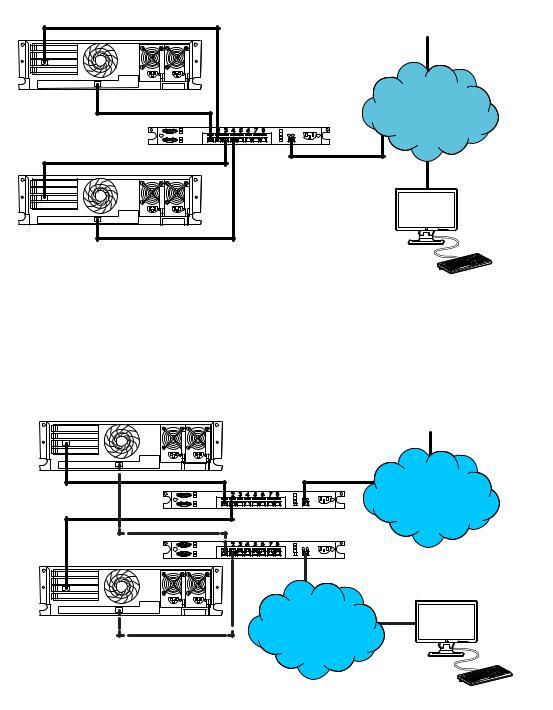
Figure 1 Corporate network diagram
Main NIC |
Client PCs |
|
|
||
iLO |
Corporate |
|
Hub/Switch |
||
Network |
||
Main NIC |
|
|
iLO |
|
|
|
Management Client |
•In a dedicated management network, the iLO port is on a separate network, as shown in Figure 2 (page 20).
Figure 2 Dedicated management network diagram
|
|
Client PCs |
Main NIC |
Hub/Switch |
Corporate |
|
||
Main NIC |
|
Network |
iLO |
Hub/Switch |
|
|
|
|
|
Dedicated |
|
iLO |
iLO Management |
|
Network |
|
|
|
|
Management Client |
Setting up iLO by using iLO RBSU or the iLO 4 Configuration Utility
HP recommends using iLO RBSU or the iLO 4 Configuration Utility to set up iLO for the first time and to configure iLO network parameters for environments that do not use DHCP, DNS, or WINS.
To determine whether your server supports iLO RBSU or the iLO 4 Configuration Utility, see your server documentation.
Configuring a static IP address by using iLO RBSU
This procedure is required only if you are using a static IP address. When you are using dynamic IP addressing, your DHCP server automatically assigns an IP address for iLO.
20 Setting up iLO

NOTE: To simplify installation, HP recommends using DNS or DHCP with iLO.
To configure a static IP address:
1.Optional: If you access the server remotely, start an iLO remote console session. You can use the .NET IRC or Java IRC.
2.Restart or power on the server.
3.Press F8 in the HP ProLiant POST screen. The iLO RBSU screen appears.
4.Disable DHCP:
a.Select Network→DNS/DHCP, and then press Enter. The Network Autoconfiguration window opens.
b.Select DHCP Enable, as shown in Figure 3 (page 21).
Figure 3 iLO RBSU Network Autoconfiguration window
c.Press the spacebar to set DHCP Enable to OFF, and then press F10 to save the changes.
Setting up iLO by using iLO RBSU or the iLO 4 Configuration Utility 21

5.Enter an IP address and subnet mask:
a.Select Network→NIC and TCP/IP, and then press Enter. The Network Configuration window opens.
b.Enter the appropriate information in the IP Address, Subnet Mask, and Gateway IP Address fields, as shown in Figure 4 (page 22).
Figure 4 iLO RBSU Network Configuration window
c. Press F10 to save the changes.
6.Select File→Exit to exit iLO RBSU.
The changes take effect when you exit iLO RBSU.
Configuring a static IP address by using the iLO 4 Configuration Utility
This procedure is required only if you are using a static IP address. When you are using dynamic IP addressing, your DHCP server automatically assigns an IP address for iLO.
NOTE: To simplify installation, HP recommends using DNS or DHCP with iLO.
To configure a static IP address:
1.Optional: If you access the server remotely, start an iLO remote console session. You can use the .NET IRC or Java IRC.
2.Restart or power on the server.
3.Press F9 in the HP ProLiant POST screen. The System Configuration screen appears.
4.Use the up or down arrow keys and the Enter key to navigate to the System Configuration→iLO Configuration Utility→Network Options screen.
The System Configuration screen displays the Network Options, as shown in Figure 5 (page 23).
22 Setting up iLO

Figure 5 iLO 4 Configuration Utility Network Configuration
5.Disable DHCP:
a.Select DHCP Enable, and then press Enter.
b.Select OFF, and then press Enter.
6.Enter an IP address, subnet mask, and gateway IP address:
a.Select IP Address, and then press Enter.
b.Type the IP address, and then press Enter.
c.Select Subnet Mask, and then press Enter.
d.Type the subnet mask address, and then press Enter.
e.Select Gateway IP Address, and then press Enter.
f.Type the gateway IP address, and then press Enter.
7.Press F10 to save the changes.
The iLO 4 Configuration Utility prompts you to confirm that you want to save all pending configuration changes, as shown in Figure 6 (page 24).
Setting up iLO by using iLO RBSU or the iLO 4 Configuration Utility 23
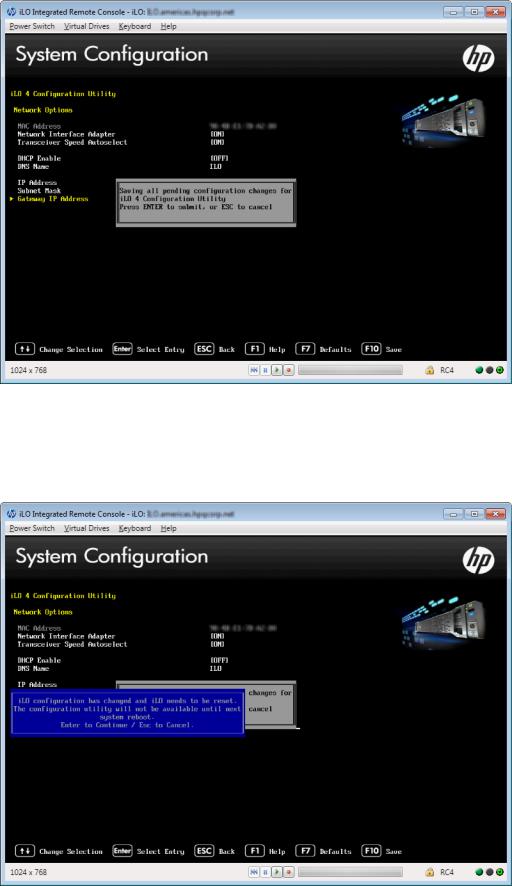
Figure 6 Saving iLO configuration changes
8.Press Enter.
The iLO 4 Configuration Utility notifies you that iLO must be reset in order for the changes to take effect, as shown in Figure 7 (page 24).
Figure 7 iLO 4 Configuration Utility iLO reset message
24 Setting up iLO

9.Press Enter.
iLO resets, and the iLO session is automatically ended. You can reconnect in approximately 30 seconds.
10.Resume the normal boot process:
a.Start the iLO remote console.
The iLO 4 Configuration Utility is still open from the previous session.
b.Press ESC several times to navigate to the System Configuration page.
c.Press ESC to exit the System Utilities and resume the normal boot process.
Managing iLO users by using iLO RBSU
You can use iLO RBSU to perform the following user management tasks:
•“Adding iLO user accounts by using iLO RBSU” (page 25)
•“Editing user accounts” (page 26)
•“Removing user accounts” (page 27)
Adding iLO user accounts by using iLO RBSU
To add local iLO user accounts:
1.Optional: If you access the server remotely, start an iLO remote console session. You can use the .NET IRC or Java IRC.
2.Restart or power on the server.
3.Press F8 in the HP ProLiant POST screen. iLO RBSU starts.
4.Select User→Add, and then press Enter.
The Add User screen appears, as shown in Figure 8 (page 25).
Figure 8 iLO RBSU Add User window
Setting up iLO by using iLO RBSU or the iLO 4 Configuration Utility 25
5.Enter the following user account details:
•User name appears in the user list on the User Administration page. It does not have to be the same as the Login name. The maximum length for a user name is 39 characters. The user name must use printable characters. Assigning descriptive user names can help you to easily identify the owner of each login name.
•Login name is the name you must use when logging in to iLO. It appears in the user list on the User Administration page, on the iLO Overview page, and in iLO logs. The Login name does not have to be the same as the User name. The maximum length for a login name is 39 characters. The login name must use printable characters.
•Password and Verify password set and confirm the password that is used for logging in to iLO. The maximum length for a password is 39 characters. Enter the password twice for verification.
6.Select from the following iLO privileges. To enable a privilege, set it to Yes. To disable a privilege, set it to No.
•Administer User Accounts—Enables a user to add, edit, and delete local iLO user accounts. A user with this privilege can change privileges for all users. If you do not have this privilege, you can view your own settings and change your own password.
•Remote Console Access—Enables a user to remotely access the host system Remote Console, including video, keyboard, and mouse control.
•Virtual Power and Reset—Enables a user to power-cycle or reset the host system. These activities interrupt the system availability. A user with this privilege can diagnose the system by using the Generate NMI to System button.
•Virtual Media—Enables a user to use the Virtual Media feature on the host system.
•Configure iLO Settings—Enables a user to configure most iLO settings, including security settings, and to remotely update the iLO firmware. This privilege does not enable local user account administration.
After iLO is configured, revoking this privilege from all users prevents reconfiguration using the web interface, HPQLOCFG, or the CLI. Users who have access to iLO RBSU, the iLO 4 Configuration Utility, or HPONCFG can still reconfigure iLO. Only a user who has the Administer User Accounts privilege can enable or disable this privilege.
7.Press F10 to save the new user account.
8.Repeat step 4 through step 6 until you are done creating user accounts.
9.Select File→Exit to exit iLO RBSU.
Editing user accounts
To edit a local iLO user account:
1.Optional: If you access the server remotely, start an iLO remote console session. You can use the .NET IRC or Java IRC.
2.Restart or power on the server.
3.Press F8 in the HP ProLiant POST screen. The iLO RBSU screen appears.
4.Select User→Edit, and then press Enter.
The Edit User screen appears, as shown in Figure 9 (page 27).
26 Setting up iLO

Figure 9 Editing user accounts
5.Select the user name that you want to edit, and then press Enter.
6.Update the user name, login name, password, or user permissions, and then press F10 to save the changes.
7.Select File→Exit to exit iLO RBSU.
Removing user accounts
To remove a local iLO user account:
1.Optional: If you access the server remotely, start an iLO remote console session. You can use the .NET IRC or Java IRC.
2.Restart or power on the server.
3.Press F8 in the HP ProLiant POST screen. The iLO RBSU screen appears.
4.Select User→Remove, and then press Enter.
The Remove User screen appears, as shown in Figure 10 (page 28).
Setting up iLO by using iLO RBSU or the iLO 4 Configuration Utility 27

Figure 10 Removing user accounts
5.Select the user that you want to remove, and then press Enter. The iLO RBSU prompts you to confirm the request.
6.Press Enter to confirm the request.
7.Select File→Exit to exit iLO RBSU.
Managing iLO users by using the iLO 4 Configuration Utility
You can use the iLO 4 Configuration Utility to perform the following user management tasks:
•“Adding iLO user accounts by using the iLO 4 Configuration Utility” (page 28)
•“Editing or removing user accounts” (page 30)
Adding iLO user accounts by using the iLO 4 Configuration Utility
You can use the iLO 4 Configuration Utility User Management menu to configure local iLO user accounts.
To configure local iLO user accounts:
1.Optional: If you access the server remotely, start an iLO remote console session. You can use the .NET IRC or Java IRC.
2.Restart or power on the server.
3.Press F9 in the HP ProLiant POST screen. The System Utilities screen appears.
4.From the System Utilities screen, select System Configuration→iLO 4 Configuration Utility→User Management.
The User Management screen appears, as shown in Figure 11 (page 29).
28 Setting up iLO

Figure 11 User Management screen
5.Select Add User, and then press Enter.
The User Management→Add User screen appears, as shown in Figure 12 (page 29).
Figure 12 Configuring user account properties
Setting up iLO by using iLO RBSU or the iLO 4 Configuration Utility 29
6.Select from the following iLO privileges. To enable a privilege, set it to YES. To disable a privilege, set it to NO.
•Administer User Accounts—Enables a user to add, edit, and delete local iLO user accounts. A user with this privilege can change privileges for all users. If you do not have this privilege, you can view your own settings and change your own password.
•Remote Console Access—Enables a user to remotely access the host system Remote Console, including video, keyboard, and mouse control.
•Virtual Power and Reset—Enables a user to power-cycle or reset the host system. These activities interrupt the system availability. A user with this privilege can diagnose the system by using the Generate NMI to System button.
•Virtual Media—Enables a user to use the Virtual Media feature on the host system.
•Configure iLO Settings—Enables a user to configure most iLO settings, including security settings, and to remotely update the iLO firmware. This privilege does not enable local user account administration.
After iLO is configured, revoking this privilege from all users prevents reconfiguration using the web interface, HPQLOCFG, or the CLI. Users who have access to iLO RBSU, the iLO 4 Configuration Utility, or HPONCFG can still reconfigure iLO. Only a user who has the Administer User Accounts privilege can enable or disable this privilege.
7.Enter the following user account details:
•New User Name appears in the user list on the User Administration page. It does not have to be the same as the Login Name. The maximum length for a user name is 39 characters. The user name must use printable characters. Assigning descriptive user names can help you to easily identify the owner of each login name.
•Login Name is the name you must use when logging in to iLO. It appears in the user list on the User Administration page, on the iLO Overview page, and in iLO logs. The Login Name does not have to be the same as the User Name. The maximum length for a login name is 39 characters. The login name must use printable characters.
•Password and Password Confirm set and confirm the password that is used for logging in to iLO. The maximum length for a password is 39 characters. Enter the password twice for verification.
8.Create as many user accounts as needed, and then press F10 to save the changes.
9.Press Esc until the main menu is displayed.
10.Select Exit and Resume Boot in the main menu, and then press Enter.
11.When prompted to confirm the request, press Enter to exit the utility and resume the boot process.
Editing or removing user accounts
You can use the iLO 4 Configuration Utility User Management menu to edit or remove local iLO user accounts.
To edit or remove a local iLO user accounts:
1.Optional: If you access the server remotely, start an iLO remote console session. You can use the .NET IRC or Java IRC.
2.Restart or power on the server.
3.Press F9 in the HP ProLiant POST screen. The System Utilities screen appears.
4.From the System Utilities screen, select System Configuration→iLO 4 Configuration Utility→User Management.
The User Management screen appears, as shown in Figure 13 (page 31).
30 Setting up iLO
