Hitachi C50-FD7000, C43-FD7000 User Manual

INSTRUCTION MANUAL
Rear Projection Color TV
C43-FD7000
C50-FD7000
zThank you for your purchasing HITACHI projection TV products.
zIn order to use the Rear Projection TV properly, please read this instruction manual carefully before using it.

CONTENTS
SAFETY TIPS ·································································································································3
BEFORE USING THIS REAR PROJECTION TV·······································································7 Note ··········································································································································7 Location ····································································································································7 The best spot for viewing···········································································································7 Connect the power cord and the antenna·····················································································8 Insert the batteries······················································································································8
FUNCTIONAL PARTS···················································································································9 Control panel and side panel ······································································································9 Rear panel ·······························································································································10 On the remote control unit ·······································································································11
GETTING STARTED···················································································································12 Power on/off ··························································································································12 Instructions for operating menu································································································13 Selecting the on-screen display language··················································································14 Easy Preset ······························································································································15
ON-SCREEN DISPLAY MENU···································································································16 Picture Menu ···························································································································16 Audio Menu ····························································································································18 Timer Menu·····························································································································19 Function Menu ························································································································20 Setup Menu ·····························································································································21
MAGIC FOCUS ····························································································································30
MULTI PICTURE ·······················································································································31
Split·········································································································································31
P in P·······································································································································32
TV SCAN FUNCTION··················································································································33
Mode 3····································································································································33
Mode 12 ··································································································································34
AV NET ·········································································································································35
TELETEXT···································································································································46
OTHER FUNCTIONS ··················································································································47
CONNECTION WITH OTHER EQUIPMENT···········································································50 Jacks and connections of side panel··························································································50 Jacks and connections of rear panel··························································································51 About the jacks and connections of rear panel ··········································································53
ADDENDA·····································································································································54 A guide to simple problem solving ···························································································54 Accessories······························································································································54 Specifications ··························································································································55
2
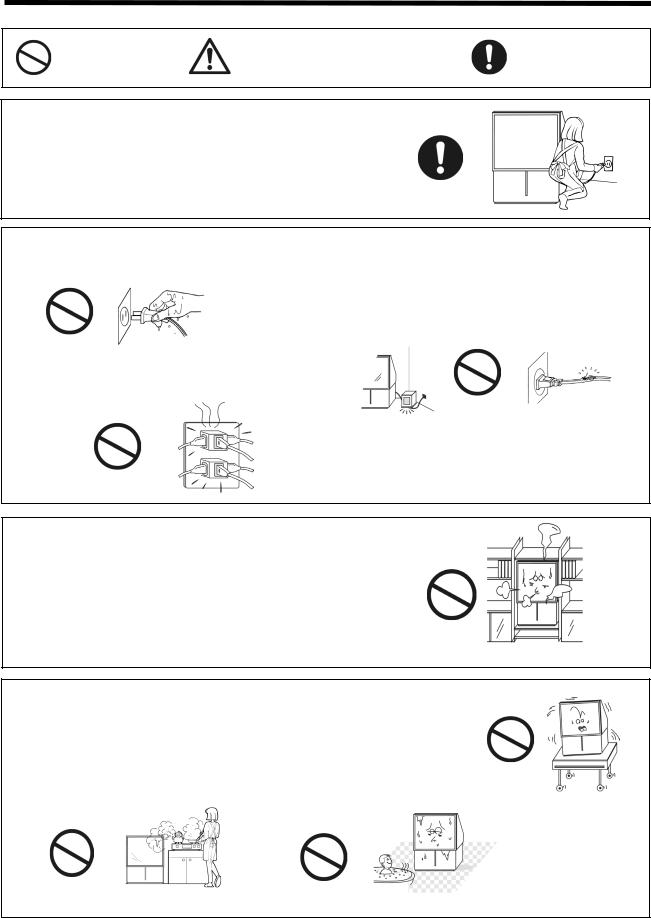
SAFETY TIPS
In order to use this TV safely, you must pay attention to the notice shown below.
This symbol indicates |
This symbol indicates additional |
This symbol indicates |
forbidden actions. |
cautions (including warning). |
required actions. |
Refer to the Power Supply as indicated on the rating label pasted at the back of the TV set.
Do not use the TV outside the specified voltage range. It may cause a fire or an electric shock.
Never insert or remove the power plug with wet hands. This may cause electric shock.
Do not overload wall outlets and extension cords as this can result in fire or electric shock.
Do not place any objects on the cord or allow it to overpass. If the cord or plug is damaged, please cut power supply immediately, then contact a service technician for inspection.
Do not apply excessive force to the power cord.
Do not allow the power cord to overheat as this may cause damage. Do not pull on the power cord when removing the plug from the outlet, please hold the plug firmly when removing it.
Do not place the TV into a closet or bookshelf where the ventilation is poor. Do not cover the TV with cloth or other objects.
Do not place the TV upwards, or on its side. Allow enough space between the TV and walls.
Ensure that there is sufficient ventilation and that vents are unobstructed to prevent the buildup of heat inside the TV, or else, it may result in a malfunction.
Do not place the TV on an unstable cart, stand or table.
Do not place the TV in an unstabilized location such as on a bed, sofa, etc.
Do not use the TV in locations exposed to high humidity levels such as close to a bathtub, washbowl, kitchen, washing machine, swimming pool or moisture, etc.
Please always keep the TV in a dry place. If the TV gets damp, it may cause a malfunction.
3
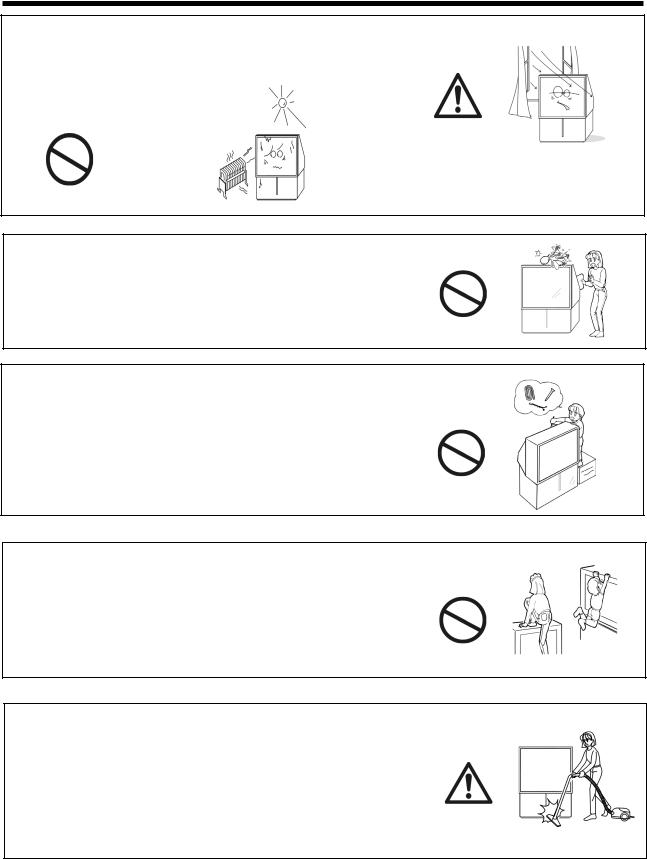
SAFETY TIPS
Do not place the TV near heat source (such as a radiator, stove etc.) or a place
where sunlight shines directly on the screen.
Overheating will cause failure of the TV.
Do not place the TV in a dusty place or exposed to rain. Since accumulated dust inside the chassis may cause failure of the set when high humidity persists.
Do not place containers filled with liquids or other objects, e.g. house plant, vase, tea sets, etc.
In case liquids are spilled inside the TV please remove the plug from the wall outlet immediately and contact a service technician.
In addition, if rubber or vinyl products remain in contact with the cabinet or
screen of the TV for a long time, the TV surface may get damaged or a stain may result.
Do not insert objects or pour water inside the TV from ventilation holes and other slots.
Be especially careful that children do not insert objects in the TV, such as coins, nails, clips, toys, etc.
If these objects drop inside the TV, turn off the TV
and remove the power plug from the outlet immediately and contact a service technician.
Do not climb or sit on top of the TV.
Do not stand or hang on top of the TV.
It may result in the TV falling over, damaging, the screen broken etc. or causing an injure.
Avoid any kind of impact to your television.
Be especially careful not to damage the screen face.
Do not attempt to touch the screen, marks may result.
4

SAFETY TIPS
In order not to damage the parts in the set, please unplug and
remove the outdoor antenna connection during lightning storms.
When going out or your TV is set to remain unused for a long periods of time, please turn off the television and unplug it from the wall outlet.
Accumulated dust on the plug or the humidity may cause a fire or electric shock due to reduced insulation on it. So when the TV won’t be used for a long period of time, be sure to remove the power plug from the wall outlet.
Do not disassemble, repair or modify the TV by yourself.
To prevent shock, disassembling the cabinet or touching the parts inside the TV by other than professional person is prohibited.
Precautions when moving;
When moving the TV, be sure to remove the plug from the wall outlet and disconnect the aerial cable, audio/video cable. Two people are at least required to move the TV due to the heave TV.
Do not pass by any barrier forcibly, as it may mark floor surfaces if moved improperly. To prevent the TV being bumped or the screen damaged, be careful when moving.
Cleaning
1.Before cleaning the TV, remove the power plug from the wall outlet.
2.Do not use solvents such as volatile substances, diluent to clean the TV. These solvents may distort the cabinet and screen or damage its finish.
3.Do not use vacuum cleaner, polish, sand paper to clean the cabinet or screen of the TV.
4.If accumulated dust cover the cabinet or screen, please use a soft, dry cloth to clean.
5.Do not directly use liquid or an aerosol sprays to clean the cabinet of the TV.
6.Do not use the detergent directly on the TV if it is dirty.
Please use a clean soft cloth moistened with water to clean it.
Then wipe with a dry soft cloth.
5

SAFETY TIPS
Moisture Condensation
If the room temperature suddenly rises or falls (e.g. the TV is moved from a cool place to a warm place), condensation may occur on the screen or lenses resulting in picture fading or color distortion.
In such case, please wait a while, and the condensation will evaporate, meanwhile the sound and picture will be restored to normal.
Precautions on stationary images
The aspect ratio of this TV set is 4:3. If you watch TV programs, please select such proportional active images, or by setting the aspect mode to display such proportional active images on your screen.
Avoid displaying stationary images on your screen for an extended period of time, bright and stationary patterns generated by computer displays, video games or multi window, etc. can cause permanently ingrained on the picture tube. Should you wish to display still images, it is always advisable to reduce the brightness and contrast settings.
This damage is not protected by your warranty as it is the result of misuse.
Maintenance
If the set does not work properly, and you are unable to restore normal operation by following the “A guide to simple problem solving” section in your Instruction Manual, please unplug the set and consult service personnel.
If the TV is dropped or the cabinet is damaged, remove the power plug immediately and contact a service technician for inspection.
If smoke or strange smell come from the TV, please remove the power plug from the wall outlet immediately and contact a service technician for inspection.
6
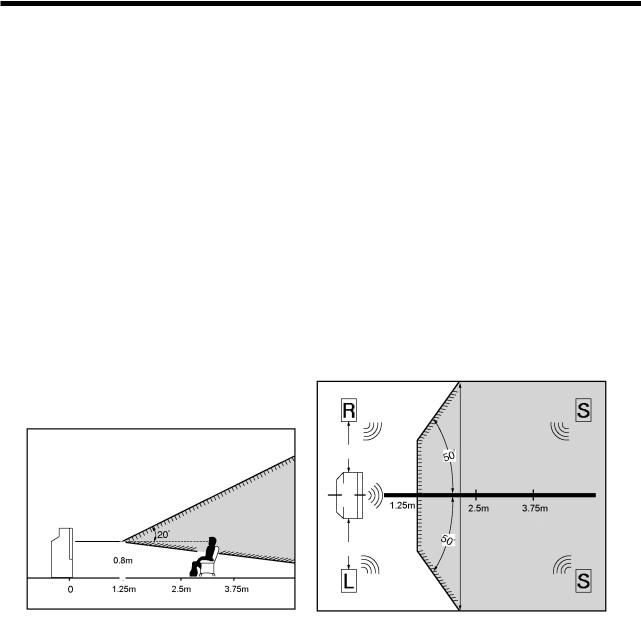
BEFORE USING THIS REAR PROJECTION TV
Note
This is not an integrated digital TV. To watch digital broadcast programs (if available), you have to purchase a Digital Set-Top Box that will receive and decode digital broadcast signals and input to the TV via the component input terminals.
Location
Select an area where sunlight or bright indoor illumination will not fall directly on the picture screen. Also, be sure that the location selected allows a free flow of air to and from the perforated back cover of the set.
Do not place the TV where temperature is excessively high, for example in direct sunlight or near a heating appliance, etc.
The best spot for viewing
The major benefit of the TV is its large viewing screen. To see this large screen at its best, please test various locations in the room to find the best spot for viewing. The following gives some suggestions.
The best picture and audio performance are obtained directly in front of the TV and about 2.5 to 4.5 meters from the screen. Picture brightness decreases as the viewer moves to left and right of the receiver.
|
|
|
|
|
|
|
|
|
|
|
|
|
|
|
|
|
|
|
|
|
|
|
|
|
|
|
|
|
|
|
|
|
|
|
|
|
|
|
|
|
|
|
|
|
|
|
|
Best vertical viewing angle |
|
|
|
|
|||
|
|
|
|
||||
Best horizontal viewing angle |
|
|
|||||
Note: Do not put magnetism source such as external stereo system close to the TV, as the picture distortion may occur under magnetism from the speakers. Please move the stereo system in locations where the picture will not be affected.
7

BEFORE USING THIS REAR PROJECTION TV
Connect the power cord and the antenna
Please read the rating label pasted at the back of the TV set carefully, and then insert the plug into the power outlet conformity to the rating label. Optimum reception requires that an outdoor aerial or CATV system must be used. Meanwhile, please note that a good antenna adaptor is necessary. See the following diagram.
Precautions when connecting the antenna
When you use an outdoor antenna instead of CATV system, avoid erecting in locations where there are elevated wires or other electrical circuit.
When choosing an outdoor antenna make sure the groundings are correct.
Please use a coaxial cable that is free from interference to connect the antenna. Avoid using a parallel feeder wire as interference may occur, causing reception to be unstable and stripe noise to appear on the screen. For safety, install an external aerial conformity to AS 1417.1(in Australia only).
Clamp section A using pliers when installing the coaxial cable. If other types of adaptors are used, be sure that the core and shielding are good.
Avoid using indoor aerial as this may be affected by interference.
Keep the power cord as far away from the antenna wire as possible.
Insert the batteries
Insert the batteries into the remote control unit. Under normal use, the life of the batteries is approximately one year.
Open the battery cover of the remote control unit by pushing the notched part of the cover with your fingers.
Insert the batteries, paying |
Replace the cover. |
special attention to their |
|
polarities. |
|
Precautions when using the batteries
Do not use old and new batteries together.
Do not use different types of batteries (for example, Manganese and Alkaline batteries) together.
Remove the batteries from the remote control unit if you do not intend to use the unit for long periods of time. Otherwise the batteries may leak and cause damage.
Do not throw the batteries into a fire.
Precautions when using the remote control unit
Do not drop the remote control unit or subject it to physical shocks.
Keep the remote control unit dry. Wetting it may cause the unit to malfunction.
Replace the batteries with new ones when operation range of the unit shortened.
8

FUNCTIONAL PARTS
Control panel and side panel
POWER button
 POWER indicator
POWER indicator
Remote control sensor
PROGRAM UP/DOWN buttons (When
the menu appears on the screen, press
PROGRAM UP/DOWN buttons to
select the menu up and down.)
VOLUME UP/DOWN buttons (When the menu appears on the screen, press
VOLUME UP/DOWN buttons to select the menu right and left.)
TV/VIDEO selector
MENU/RETURN button
I |
N |
P |
U |
T |
5 |
MAGIC/MANUAL FOCUS button
HEADPHONE jack
Side panel input jacks (For AV5 input)
Note: Before using these input jacks, please refer to the INSTRUCTION MANUAL on page 50.
9

FUNCTIONAL PARTS
Rear panel
|
Audio/Video input terminals 3, 4 |
|
|
|
Audio/Video input & Component |
Antenna terminal |
Monitor output |
input terminals 1,2 |
|
terminals |
|
MONITOR OUT |
INPUT 4 |
INPUT 3 |
INPUT 2 |
INPUT 1 |
|
|
|
Y/ |
Y/ |
|
|
|
VIDEO |
VIDEO |
S-VIDEO |
|
|
|
|
|
|
|
PB CB |
PB CB |
|
|
|
PR CR |
PR CR |
VIDEO |
|
|
|
IR |
|
|
|
|
|
|
|
|
|
BLASTER |
|
(MONO) |
(MONO) |
(MONO) |
(MONO) |
L |
|
|
|
|
AUDIO |
|
TV AS CENTER |
|
|
R |
|
|
|
|
FIXED/ |
|
|
|
|
VARIABLE |
|
|
|
|
TV AS CENTER input jacks
Fixed/Variable Audio output
terminals
IR BLASTER output jacks
Note: Before using these rear panel jacks, please refer to the INSTRUCTION MANUAL on page 51 and 53.
10
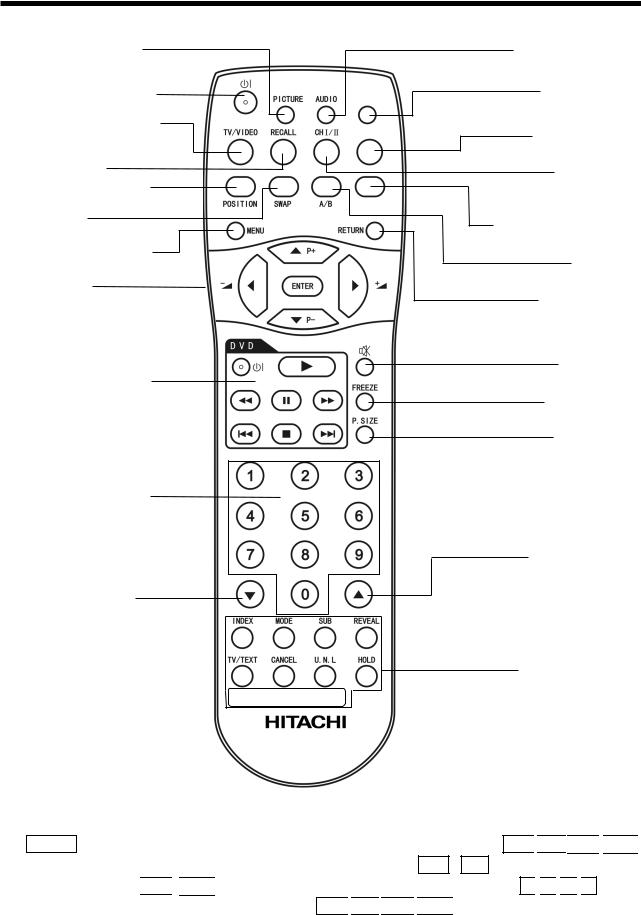
FUNCTIONAL PARTS
On the remote control unit
PICTURE mode button Page 47
POWER button (Page 12)
TV/VIDEO selector button Page 48
RECALL button
PinP POSITION button Page 32
SWAP button Page 31,32
MENU button Page 13 See the remark.
DVD buttons Page 47
*Note: For selected brands of DVD player only.
$9 1(7
79 6&$1
08/7, 3,&
Program selector buttons
Program down button
Page down button
(In TELETEXT mode) $9 $9 $9 $9 (In TV SCAN 12 mode)
$9
527$7( |
6/,'( |
79 |
|
|
6+2: |
3+272 |
|
|
|
&/(
AUDIO mode button Page 47
AV NET button
Page 47
TV SCAN button
Page 33,34
Stereo/Mono/ Bilingual (I/II) button Page 48
MULTI PICTURE button Page 31,32
A/B button
Page 31,32
RETURN button
Page 13
MUTE button
Page 48
FREEZE button
Page 31,34
P.SIZE button
Page 49
Program up button
Page up button (In TELETEXT mode) (In TV SCAN 12 mode)
TELETEXT buttons
PHOTO display buttons (No use in this model)
Remark:
The ENTER button is used to set or confirm MENU, please see page 13 for details. The ŸP+
 źP-
źP-








buttons are used as up, down, left and right cursor buttons. Alternatively, ŸP+ / źPcan be used as program up and down buttons and 







 as volume down and up buttons. The characters “Ÿ
as volume down and up buttons. The characters “Ÿ
 ź
ź
 Ż
Ż
 Ź cursor” shown in this instruction manual will be referring to the ŸP+
Ź cursor” shown in this instruction manual will be referring to the ŸP+
 źP-
źP-







 buttons.
buttons.
11

GETTING STARTED
Power on/off
TO TURN THE POWER ON
Press the POWER button on the TV set. The power indicator will light up to indicate that the power is on.
POWER button
POWER indicator
WHEN THE SET IS AT STANDBY
The TV will be in standby mode and the blue power indicator becomes dimmer if the TV set is turned off using the 


 button on the remote control unit. This indicates that the TV is not powered off completely and is in low power consumption mode, waiting for your new command at anytime.
button on the remote control unit. This indicates that the TV is not powered off completely and is in low power consumption mode, waiting for your new command at anytime.
You can turn on the TV set using the 


 button on the remote control unit. The picture will appear in a few seconds. You can also press the PROG +/- buttons on the front panel to turn it on.
button on the remote control unit. The picture will appear in a few seconds. You can also press the PROG +/- buttons on the front panel to turn it on.
TO TURN THE POWER OFF
Press the POWER button on the TV set to turn it off. The power indicator will go off.
CAUTION: If you are not going to use this set for a long time, turn off the set using the POWER button on the TV set and disconnect the plug from the power outlet.
12
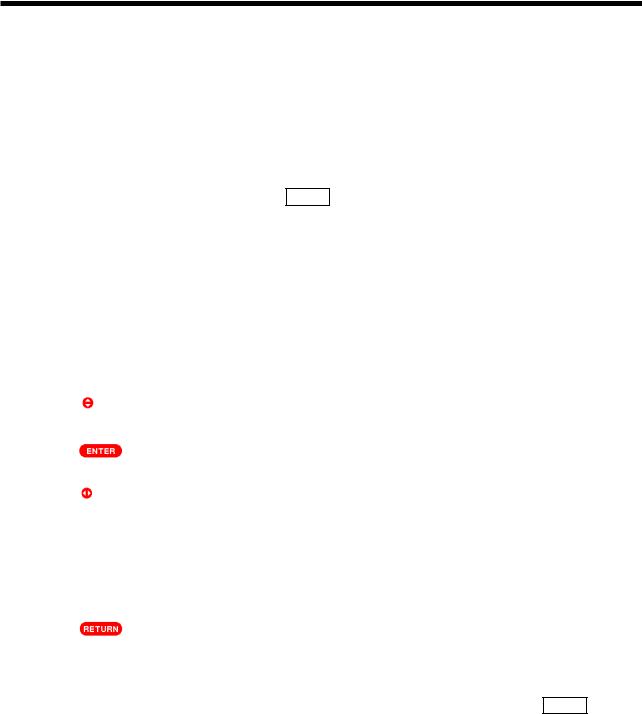
GETTING STARTED
Instructions for operating menu
Before watching the TV, please familiarize yourself with this method to use the menu function of this TV. Instructions in this manual are based on using the remote control unit. The words or symbols with frames refer to the buttons on the remote control unit.
The Chinese characters on the TV screen are supplied by Rico Company. The logos and symbols used in this instruction manual are intended to for explanation purposes, they might differ from those shown on the TV.
1.Menu: After the power is on, press the MENU button to enter the menu screen which shows a list of optional main adjustment items, such as Picture, Audio, Timer, etc.
2.Adjustment items: After a main adjustment item is “selected” and “entered”, the screen will enter into the selection and show a list of related optional sub-adjustment items. After a sub-adjustment item is “selected” and “entered”, it may enter the next stage of sub-menu display until the last stage of the adjustment item is entered. When an adjustment item is selected, the characters of the adjustment item will be highlighted and usually accompany Ź mark.
Common symbols in menu display
|
|
|
|
|
|
|
|
|
|
|
|
|
|
|
|
|
|
|
|
|
|
|
|
|
|
|
|
Symbols |
|
|
|
|
|
Description |
|
||||||||||||||
|
|
|
|
|
|
|
|
|
|
|
|
|
|
|
|
|
|
|
|
|
||||
|
|
|
|
|
This symbol is displayed at the bottom of the menu, indicating that you can select the |
|
||||||||||||||||||
|
1 |
|
Select |
|
adjustment item on the menu by pressing the |
Ÿ |
or |
ź |
cursor buttons on the remote |
|
||||||||||||||
|
|
|
|
|
control unit. |
|
||||||||||||||||||
|
|
|
|
|
|
|
|
|
|
|
|
|
|
|
|
|
|
|
||||||
|
|
|
|
|
This symbol is displayed at the bottom of the menu, indicating that you can enter the |
|
||||||||||||||||||
|
2 |
|
Set |
|
adjustment item highlighted by pressing the |
ENTER |
button on the remote control |
|
||||||||||||||||
|
|
|
|
|
unit. |
|
||||||||||||||||||
|
|
|
|
|
|
|
|
|
|
|
|
|
|
|
||||||||||
|
3 |
|
Set |
|
This symbol is displayed at the bottom of the menu, indicating that you can adjust the |
|
||||||||||||||||||
|
|
|
selected item by pressing the |
Ż |
or |
Ź |
cursor buttons on the remote control unit. |
|
||||||||||||||||
|
|
|
|
|
|
|
|
|
|
|
|
|
|
|
||||||||||
|
|
|
|
|
|
|
|
|
|
|
||||||||||||||
|
|
|
|
|
This symbol is displayed at the bottom of the menu, indicating that you can enter the |
|
||||||||||||||||||
|
4 |
|
L-USet |
|
number you desired when pressing the number buttons ( |
0 |
– |
9 |
) on the remote |
|
||||||||||||||
|
|
|
control unit. |
|
||||||||||||||||||||
|
|
|
|
|
|
|||||||||||||||||||
|
|
|
|
|
|
|
|
|
||||||||||||||||
|
|
|
|
|
The characters Reset is displayed in the menu, indicating that you can return the |
|
||||||||||||||||||
|
5 |
|
Reset |
|
current menu setting to the factory default setting by pressing the |
ENTER |
button on |
|
||||||||||||||||
|
|
|
|
|
the remote control unit. |
|
||||||||||||||||||
|
|
|
|
|
|
|
||||||||||||||||||
|
6 |
|
Return |
|
This symbol is displayed on the menu, indicating that you can return to the previous |
|
||||||||||||||||||
|
|
|
page by pressing the |
RETURN |
button on the remote control unit. |
|
||||||||||||||||||
|
|
|
|
|
|
|||||||||||||||||||
|
|
|
|
|
|
|
|
|
|
|
|
|
|
|
|
|
|
|
|
|
|
|
|
|
|
|
|
|
|
|
|
|
|
|
|
|
|
|
|
|
|
|
|
|
|
|
|
|
|
3.You can interrupt your menu operating and exit menu display mode by pressing the MENU button at any moment. In the process of menu display, the set will exit menu display mode if any new menu is not operated for a while.
4.If the item in the menu is shown in grey, it means that it can not be adjusted.
13
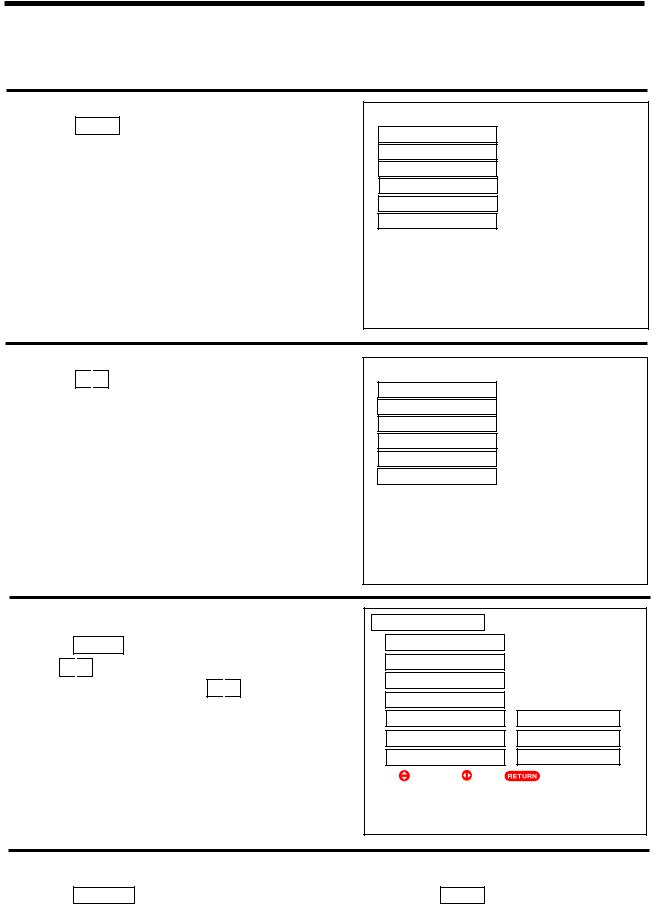
GETTING STARTED
Selecting the on-screen display language
You can choose from two different languages (Chinese and English) for the on-screen displays. When necessary, you may change display language following the procedures below.
1 Press the MENU button to display menu as shown on the
right.
2 Press the Ÿ
 ź cursor buttons to select the Setup option as shown on the right.
ź cursor buttons to select the Setup option as shown on the right.
3 Press the ENTER button to enter the Setup menu.
Press the Ÿ
 ź cursor buttons to select the Language option (shown on the right), then press the Ż
ź cursor buttons to select the Language option (shown on the right), then press the Ż
 Ź cursor buttons to select the desired language: (CHINESE) or ENGLISH.
Ź cursor buttons to select the desired language: (CHINESE) or ENGLISH.
3LFWXUH Ź
$XGLR
7LPHU
)XQFWLRQ
6HWXS
 6HOHFW
6HOHFW  6HW
6HW
3LFWXUH
$XGLR
7LPHU
)XQFWLRQ
6HWXS Ź
 6HOHFW
6HOHFW  6HW
6HW
6HWXS ź
3UHVHW
(DV\ 3UHVHW
$XWR /LQN
$9 1(76SHDNHU 2Q
$XGLR 2XW )L[HG
/DQJXDJH Ź (1*/,6+
|
6HOHFW |
6HW |
5HWXUQ |
|
|
|
|
|
|
|
|
4 Press the RETURN button to return to the last stage of menu, or press the MENU button to quit.
14

GETTING STARTED
Easy Preset
It becomes convenient for the customers to program the TV using the remote control unit and detailed OSD of the TV set. Please follow the procedures below to start tuning.
1 Press the MENU button to display menu. Press the Ÿ
ź cursor buttons to select the Setup option.
2 Press the ENTER button to enter the Setup menu.
Press the Ÿ
 ź cursor buttons to select the Easy Preset option.
ź cursor buttons to select the Easy Preset option.
3LFWXUH
$XGLR
7LPHU
)XQFWLRQ
6HWXS Ź
Ź
 6HOHFW
6HOHFW  6HW
6HW
6HWXS ź
3UHVHW (DV\ 3UHVHW Ź $XWR /LQN
$9 1(7
6SHDNHU 2Q $XGLR 2XW )L[HG
|
|
|
|
|
/DQJXDJH |
|
(1*/,6+ |
||
|
|
|
|
|
|
|
|
|
|
6HOHFW |
6HW |
5HWXUQ |
||
3 Press the ENTER button to enter the Easy Preset menu.
Press the Ÿ
 ź cursor buttons to select the Sound System option then press the Ż
ź cursor buttons to select the Sound System option then press the Ż
 Ź cursor buttons to select the required sound system in your area or set it to the Auto mode (shown on the right).
Ź cursor buttons to select the required sound system in your area or set it to the Auto mode (shown on the right).
Now press the Ÿ
 ź cursor buttons to select the All Program option, then press the ENTER button to begin the auto tune procedure. The character Searching appears at the bottom of menu, and the TV will begin the auto search procedure and store all signals available in the area or CATV.
ź cursor buttons to select the All Program option, then press the ENTER button to begin the auto tune procedure. The character Searching appears at the bottom of menu, and the TV will begin the auto search procedure and store all signals available in the area or CATV.
You can interrupt it by pressing the ENTER button in the process of searching.
The set will exit menu display mode automatically after searching is finished.
Notes: 1 If you want to arrange the programs obtained by All Program, please refer to the Tuning section on page 21.
2If your equipment (such as VCR, GAME MACHINE) only has RF output, connect it with RF cable into the antenna input of the TV set, and refer to the Tuning section on page 21 for presetting.
3When you are in video mode (AV1, AV2, etc. ), accessing the Easy Preset menu will enable the TV to switch to RF mode automatically. This is normal.
15
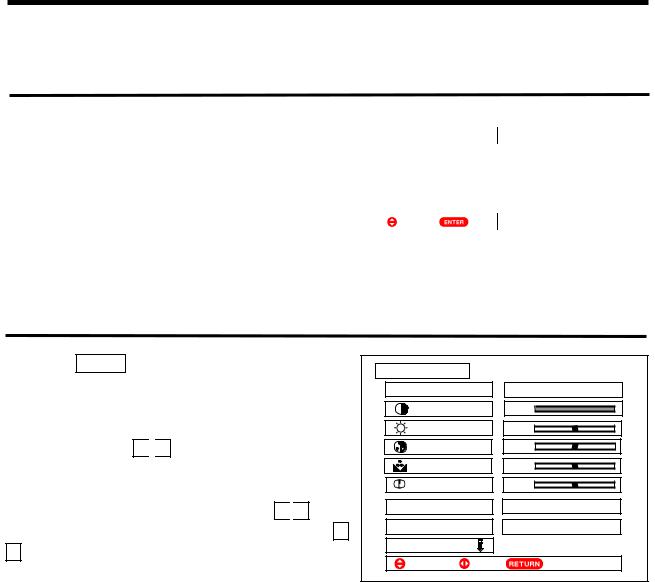
ON-SCREEN DISPLAY MENU PICTURE MENU
Picture Menu
Picture menu allows you to adjust various picture settings such as brightness, color, contrast and sharpness, including the settings of color temperature, dynamic contrast, etc. Follow the steps below.
1 Press the |
|
|
|
button to display menu. |
|
|
|
|||
MENU |
|
3LFWXUH Ź |
||||||||
|
|
|
|
|
|
|
|
|
||
|
|
|
|
|
|
|
|
|
||
Press the |
Ÿ |
|
|
ź |
cursor buttons to select the Picture option as |
|
$XGLR |
|
|
|
|
|
|
|
|
|
|
|
|
|
|
shown on the right. |
|
7LPHU |
|
|
||||||
|
|
|
|
|||||||
|
|
|
|
|
|
|
|
)XQFWLRQ |
|
|
|
|
|
|
|
|
|
|
|
|
|
|
|
|
|
|
|
|
|
6HWXS |
|
|
|
|
|
|
|
|
|
|
|
|
|
|
|
|
|
|
|
|
|
6HOHFW |
6HW |
|
|
|
|
|
|
|
|
|
|
|
|
2 Press the ENTER button to display the Picture menu as shown on the right.
This is the first page in the Picture menu, providing 4 different picture modes (Dynamic, Natural, Theater,
Favorite). Press the Ż
 Ź cursor buttons to select. We suggest that you try every item to obtain the desired picture effect.
Ź cursor buttons to select. We suggest that you try every item to obtain the desired picture effect.
To set the picture effect you desired, press the Ÿ
 ź cursor
ź cursor
buttons to select the adjustment item, and then press the Ż
Ź cursor buttons to adjust.
3LFWXUH |
|
|
|
|
ź |
|
|
3LFWXUH 0RGH Ź |
)DYRULWH |
||
|
&RQWUDVW |
||
|
%ULJKWQHVV |
||
|
&RORU |
||
|
7LQW |
||
|
6KDUSQHVV |
|
|
&RORU 7HPS &RRO |
|||
3$/ &RPE )LOWHU 2Q |
|||
5HVHW |
|
|
|
|
6HOHFW |
6HW |
5HWXUQ |
Note
1 |
Press the |
PICTURE |
button on the remote control unit, you can switch among the above four picture modes |
||
|
easily. |
||||
2 |
Only when receiving NTSC signals or Y, PB/CB, PR/CR inputs, the Tint option can be adjusted. |
||||
3 |
Only when receiving PAL system, the PAL Comb Filter option is set to On or Off; when receiving other |
||||
|
systems, the comb filter is automatically set. |
||||
4 |
If the Reset option is selected and confirmed by pressing the |
ENTER |
button, the current setting on the |
||
|
menu will return to the factory setting. |
||||
5 |
For AV1 AV5 inputs, different picture modes can be set individually. |
||||
16

ON-SCREEN DISPLAY MENU PICTURE MENU
3 Press the ź cursor button until the second page in the
Picture menu appears shown on the right. These settings allow you to enhance or improve the visual condition of the picture.
3LFWXUH ź |
|
|
)LOP 0RGH |
2Q |
|
|
Ź |
|
1RLVH 5HGXFWLRQ |
/RZ |
|
90 |
|
2II |
'\QDPLF &RQWUDVW |
2Q |
|
%ODFN 6WUHWFK |
/RZ |
|
&7, |
|
/RZ |
&RORU 0DQDJHU |
|
|
5HVHW |
|
|
6HOHFW |
6HW |
5HWXUQ |
Note: 1 If Noise Reduction is set to High or Low the item of Sharpness can not be adjusted.
2While Film Mode is on, your projection TV will activate the circuitry for special feature to improve the video performance when viewing film based sources.
3 When HD or Progressive signals are input |
Film Mode option will not be adjusted. |
|
|
|
|||
4 Repeatedly press the ź cursor button as shown on the |
|
ź |
|
|
|
|
|
|
|
&RORU 0DQDJHU |
|
|
|
||
top right to select the Color Manager option, then press |
&RORU 0DQDJHU Ź 2Q |
|
|
|
|||
|
|
|
|
|
|||
the Ź cursor button to display the menu as shown on the |
|
3KDVH |
|
*DLQ |
|
||
right. |
|
0DJHQWD 0 |
|
|
0 |
|
|
|
5HG 0 |
|
|
0 |
|
||
|
|
|
|
||||
When the Color Manager option shown on the right is |
<HOORZ 0 |
|
|
0 |
|
||
|
|
|
|
||||
set to On, you can adjust and balance their individual |
*UHHQ 0 |
|
|
0 |
|
||
color for your personal preference to obtain the deeper |
&\DQ 0 |
|
|
0 |
|
||
and purer color effect. |
|
%OXH 0 |
|
|
0 |
|
|
|
|
5HVHW |
|
|
|
|
|
If the option of Reset was selected and press the ENTER |
6HOHFW |
6HW |
5HWXUQ |
|
|||
|
|
|
|
|
|
||
button, the Color Manager menu will resume the factory |
|
|
|
|
|||
|
|
|
|
|
|
||
setting default. |
|
|
|
|
|
|
|
Each color in the menu provides two options (Phase and |
|
|
|
|
|
|
|
|
|
|
|
|
|
||
Gain). Press the Ÿ ź cursor buttons to select |
the |
|
|
|
|
|
|
|
|
|
|
|
|
||
adjustment item, and then press the Ż Ź cursor buttons |
|
|
|
|
|
||
|
|
|
|
|
|
||
|
|
|
|
|
|
|
|
to adjust. |
|
|
|
|
|
|
|
|
|
|
|
|
|
|
|
|
|
|
|
|
|
|
|
|
|
|
|
|
|
|
|
|
|
3KDVH |
|
|
|
||
|
|
|
Ź |
|
|
|
|
|
|
*DLQ |
|
|
|
||
|
|
6HOHFW |
6HW |
5HWXUQ |
|
|
|
|
|
|
|
|
|
|
|
17
