Page 1

User’s Manual
ND 720
ND 760
Position Display Units
for Milling Machines
English (en)
12/2001
Page 2
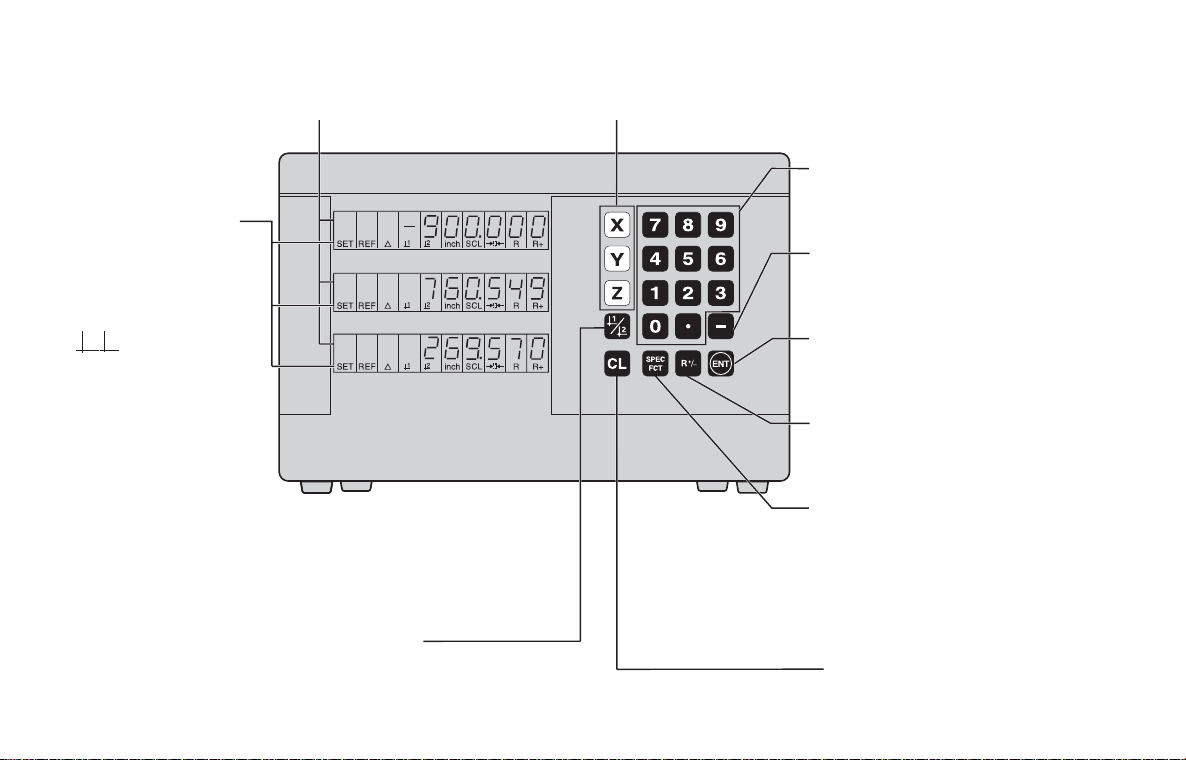
Position display
(ND 720 only two axes)
Select coordinate axes
(ND 720 only X and Y)
Select axis-specific operating parameters
Status display:
SET = Datum setting
REF = blinking:
Traverse the
reference points.
On continuously:
Reference points
have been traversed.
D = Distance-to-go display
1 2 Datum 1 or 2
Inch = Display in inches
SCL = Scaling factor
->❘❘<- = Probing an edge /
centerline
R = Radius/diameter display
R+/ = Radius compensation
• Select datum 1 or 2
• Page backward in the list of
special functions
• Page backward in the list of
parameters
HEIDENHAIN
Numerical input
• Change the algebraic sign
• Call the last dialog
• Edit parameters in the
list of parameters
• Confirm entry
• Page forward in the
list of parameters
Call radius compensation
of the current tool
• Select special functions
• Page forward in the
list of special functions
• Cancel entry
• Reset the operating mode
• Zero the selected axis
(if activated in P80)
• Select parameters
CL plus two-digit number
Page 3
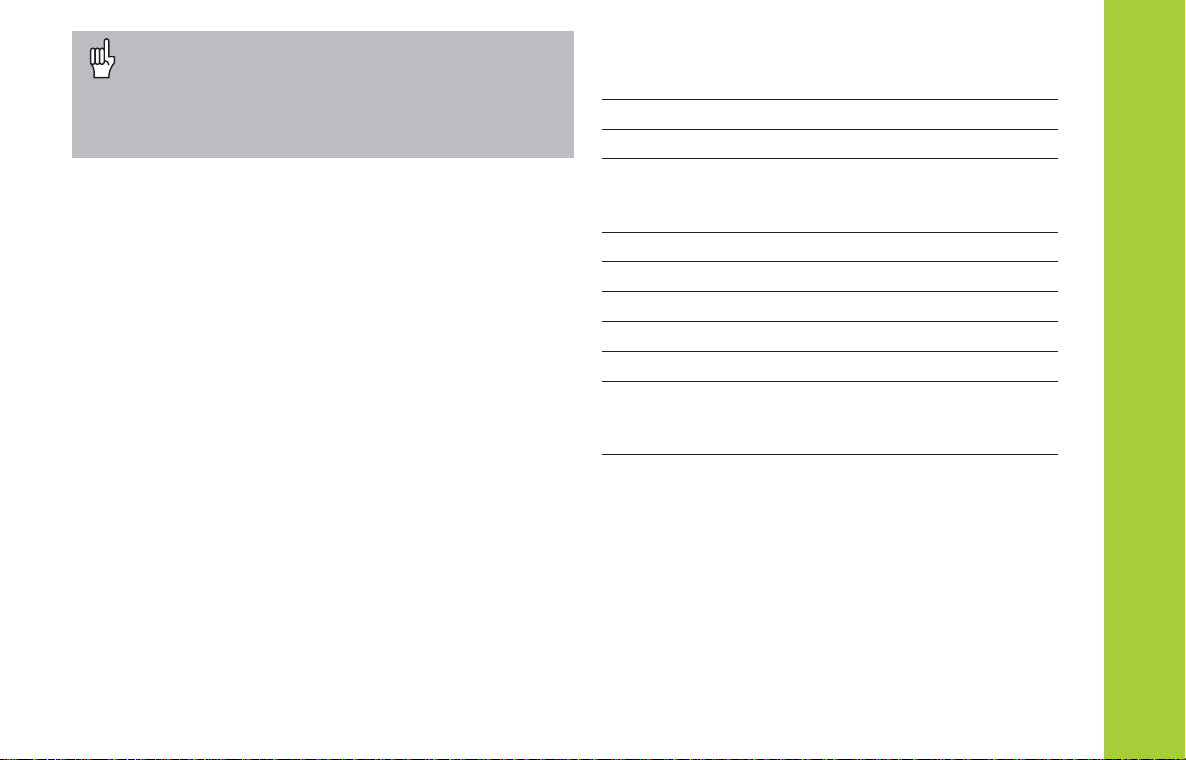
This manual is for the ND display units with the
following software numbers or higher:
Part I Operating Instructions
ND 720 for two axes 246 271-07
ND 760 for three axes 246 271-07
About this manual
This manual is divided into two parts:
Part I: Operating Instructions
Fundamentals of positioning
ND functions
Part II: Installation and Specifications
Mounting the display unit on the machine
Description of operating parameters
Switching inputs, switching outputs
Fundamentals 4
Switch-On, Traversing the Reference Marks 9
Datum Setting 10
Datum setting with the tool 11
Datum setting with the KT Edge Finder 13
Tool Compensation 20
Moving the Axes with Distance-To-Go 21
Bolt Hole Circles and Bolt Hole Circle Segments 23
Linear Hole Patterns 26
Working with a Scaling Factor 29
Error Messages 30
Part II
Installation and
Specifications Page 31
and following
Part I Operating Instructions
3
Page 4
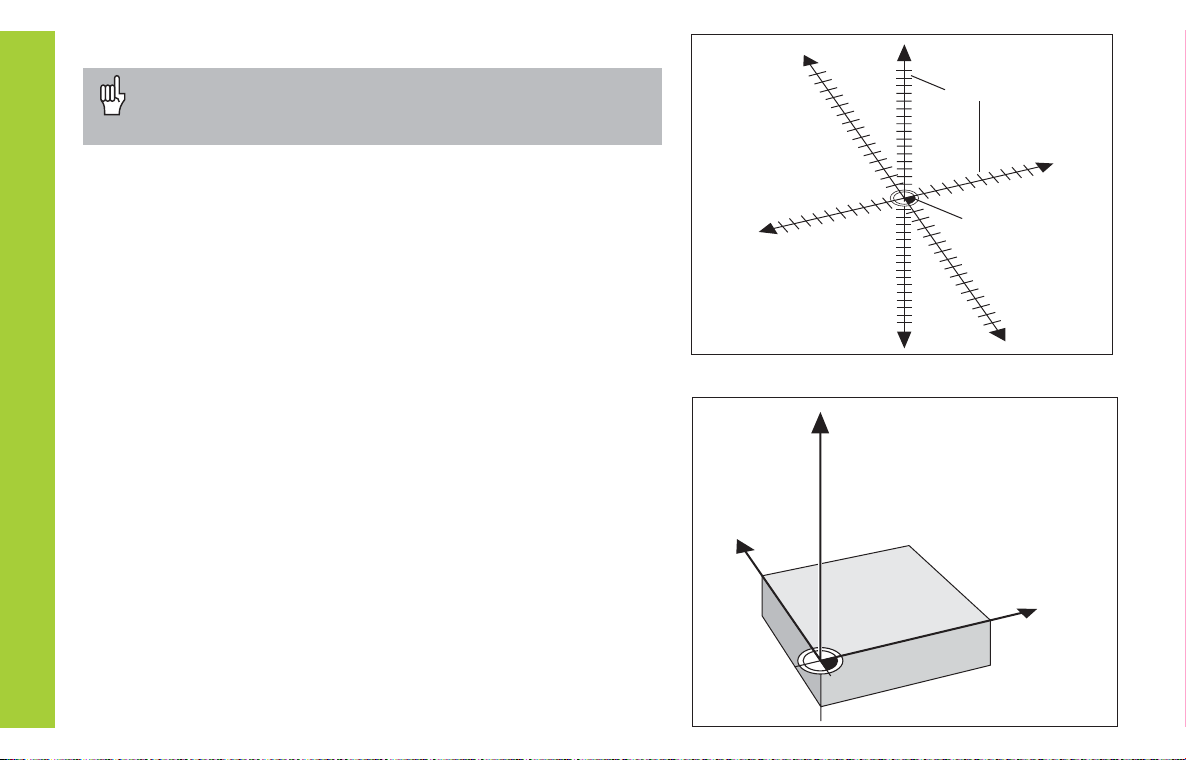
Fundamentals
You can skip this chapter if you are already familiar with
coordinate systems, incremental and absolute dimensions,
nominal positions, actual positions and distance-to-go.
Coordinate system
The Cartesian
Fundamentals
a workpiece. The Cartesian coordinate system consists of three
mutually perpendicular axes X, Y and Z. The point of intersection of
these axes is called the datum or origin of the coordinate system.
Think of the axes as scales with divisions (usually in millimeters) which
allow us to fix points in space referenced to the datum.
To determine positions on a workpiece, the coordinate system is
laid onto the workpiece.
The machine axes are parallel to the axes of the coordinate system.
The Z axis is normally the tool axis.
1)
coordinate system is used to describe the geometry of
Y
–X
+Y
+Z
Graduation
+X
Datum or
origin
–Z
–Y
Z
X
1)
4
Named in honor of the French mathematician and philosopher
René Descartes (1596 to 1650)
Page 5

Datum setting
The workpiece drawing is used as the basis for machining the
workpiece. To enable the dimensions in the drawing to be converted
into traverse distances of machine axes X, Y and Z, each drawing
dimension requires a datum or reference point on the workpiece
(since a position can only be defined in relationship to another
position).
The workpiece drawing always indicates one absolute datum (the
datum for absolute dimensions). However, it may contain additional
relative datums.
In the context of a numerical position display unit, datum setting
means bringing the workpiece and the tool into a defined position in
relation to each other and then setting the axis displays to the value
that corresponds to that position. This establishes a fixed relationship
between the actual positions of the axes and the displayed positions.
You can set 9 absolute datum points and store them in nonvolatile
memory.
1225
750
320
Absolute
datum
0
700
125
216,5
900
950
250
216,5
125
0
-125
-216,5
Relative
datum
250
Fundamentals
-250
-250
-125
-216,5
150
0
-150
0
300±0,1
0
0
325
450
5
Page 6
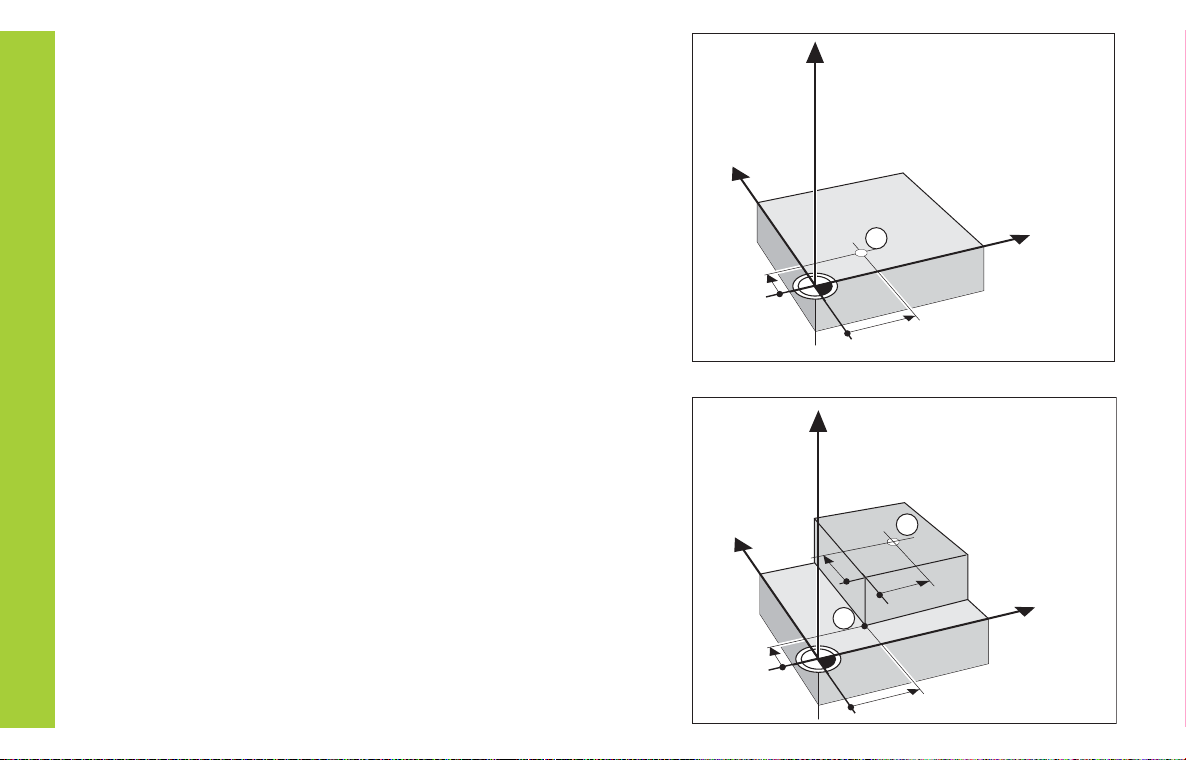
Absolute workpiece positions
Each position on the workpiece is uniquely defined by its absolute
coordinates.
Example Absolute coordinates of position 1:
Fundamentals
If you are working according to a workpiece drawing with absolute
dimensions, then you are moving the tool to the coordinates.
Relative workpiece positions
A position can also be defined relative to the previous nominal
position. The datum for the dimension is then located at the previous
nominal position. Such coordinates are termed relative coordinates or
chain dimensions. Incremental coordinates are indicated by a
preceding I.
Example Relative coordinate of position 2 referenced to
If you are working according to a workpiece drawing with incremental
dimensions, then you are moving the tool by the dimensions.
Sign for incremental dimensioning
A relative dimension has a positive sign when the axis is moved in the
positive direction, and a negative sign when it is moved in the
negative direction.
6
X = 10 mm
Y = 5 mm
Z = 0 mm
position 1
:
IX = 10 mm
IY = 10 mm
Z
Y
X
1
5
10
Z
Y
10
1
5
2
10
1
10
X
Page 7
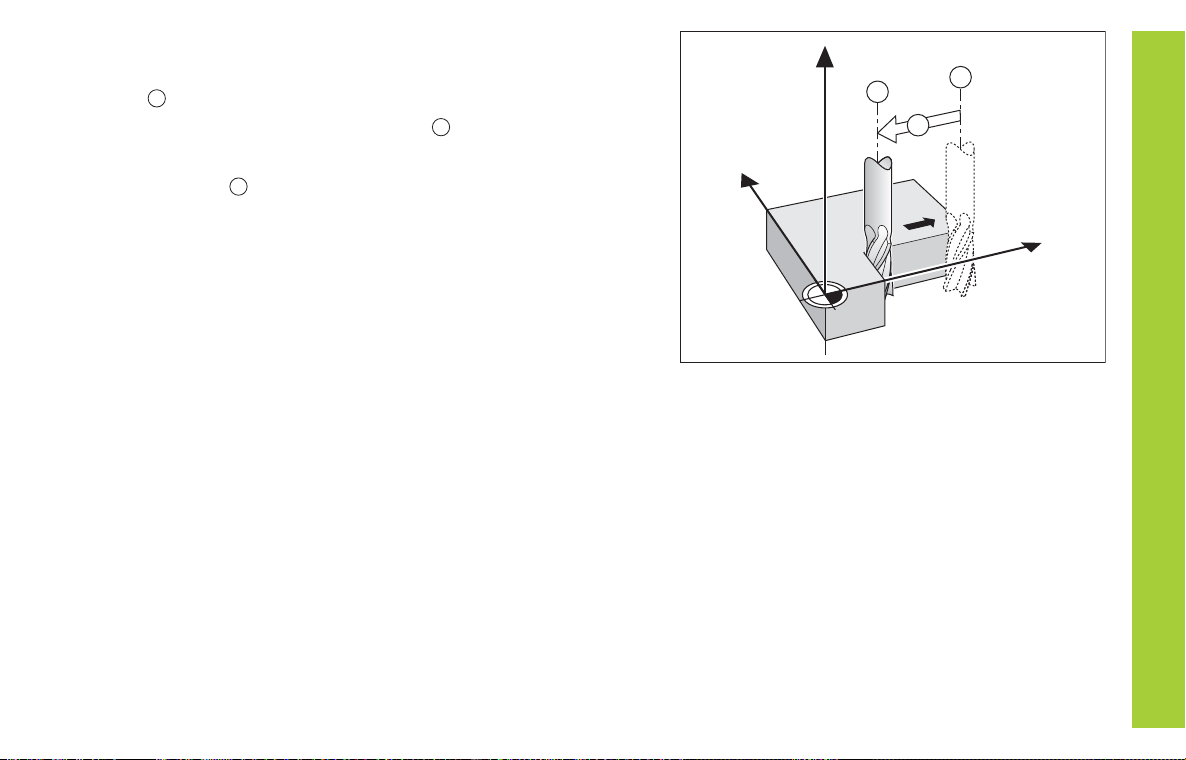
Nominal position, actual position and distance-to-go
The position to which the tool is to move is called the nominal
S
position (
given moment is called the actual position (I).
The distance from the nominal position to the actual position is called
the distance-to-go (
Sign for distance-to-go
When you are using the distance-to-go display, the nominal position
becomes the relative datum (display value 0). The distance-to-go is
therefore negative when the tool moves in the positive axis direction,
and positive when it moves in the negative axis direction.
). The position at which the tool is actually located at any
).
R
Y
Z
I
S
R
X
Fundamentals
7
Page 8
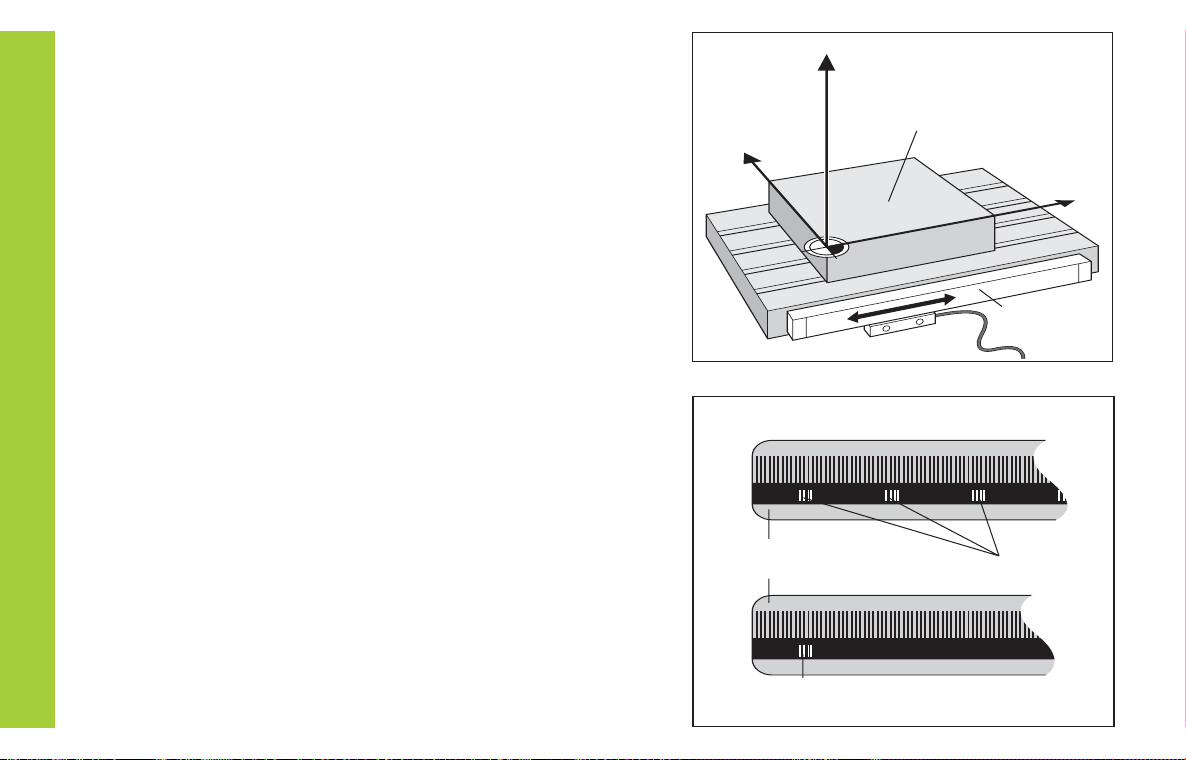
Position encoders
The position encoders on the machine convert the movements of the
machine axes into electrical signals. The ND display unit evaluates
these signals, determines the actual position of the machine axes and
displays the position as a numerical value.
Z
Y
Workpiece
If the power is interrupted, the relationship between the machine axis
positions and the calculated actual positions is lost. The reference
Fundamentals
marks on the position encoders and the REF reference mark
evaluation feature enable the ND to quickly reestablish this
relationship again when the power is restored.
Reference marks
The scales of the position encoders contain one or more reference
marks. When a reference mark is crossed over, a signal is generated
which identifies that position as a reference point (scale datum =
machine datum).
When this reference mark is crossed over, the ND's reference mark
evaluation feature (REF) restores the relationship between axis slide
positions and display values which you last defined by setting the
datum. If the linear encoders have distance-coded reference marks,
you only need to move the machine axes a maximum of 20 mm to do
this.
8
X
Position encoder
Scale in Distance-coded
linear encoder reference marks
Reference marks
Page 9
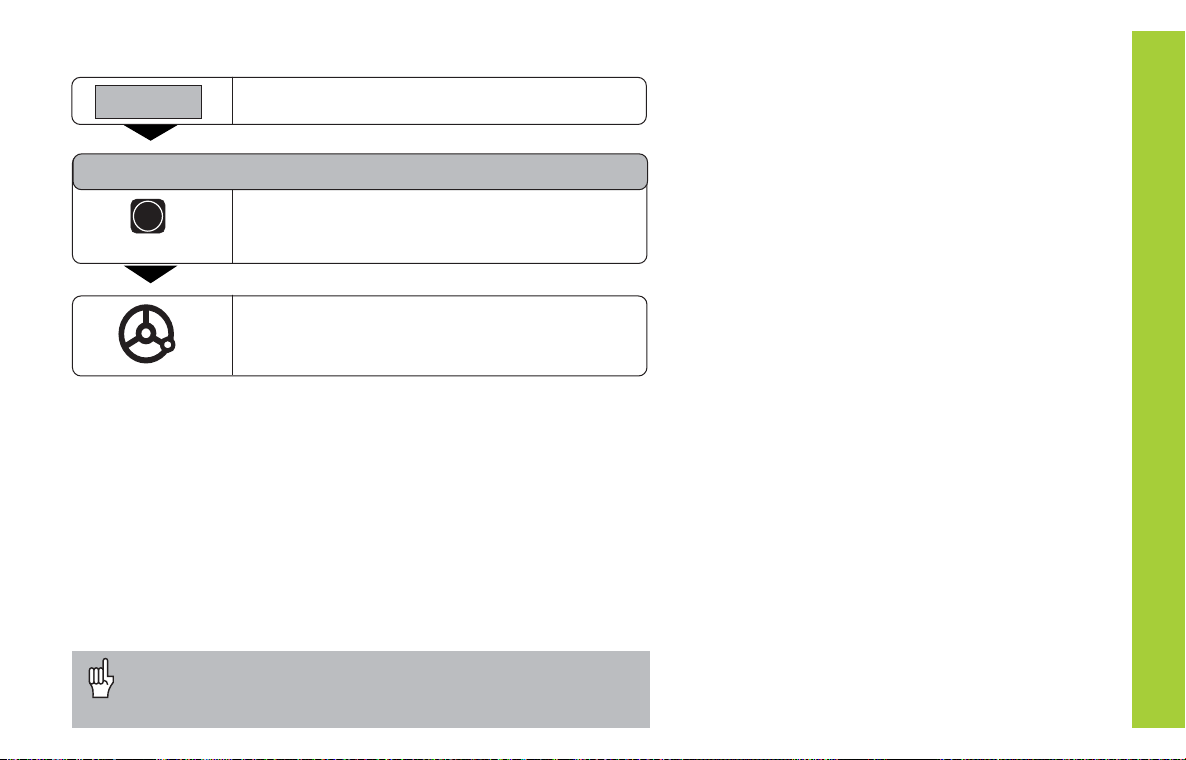
Switch-On, Traversing the Reference Marks
0 è 1
ENT...CL
ENT
Crossing over the reference marks stores the most recently defined
assignment of display values to axis slide positions for datum points 1
and 2 in nonvolatile memory.
Note that if you choose not to traverse the reference marks (by
clearing the dialog ENT ... CL with the CL key), this relationship will be
lost if the power is interrupted or when the unit is switched off.
If you wish to use multipoint axis error compensation you
must traverse the reference marks (see Multipoint axis error
compensation)!
Turn on power (switch located on rear panel).
REF in status display starts blinking.
Confirm reference traverse mode. REF
remains on continuously. Decimal points start
blinking.
Cross over the reference marks in all axes in any
sequence. Each axis display becomes active
when its reference mark is crossed over.
Switch-On, Traversing the Reference Marks
9
Page 10
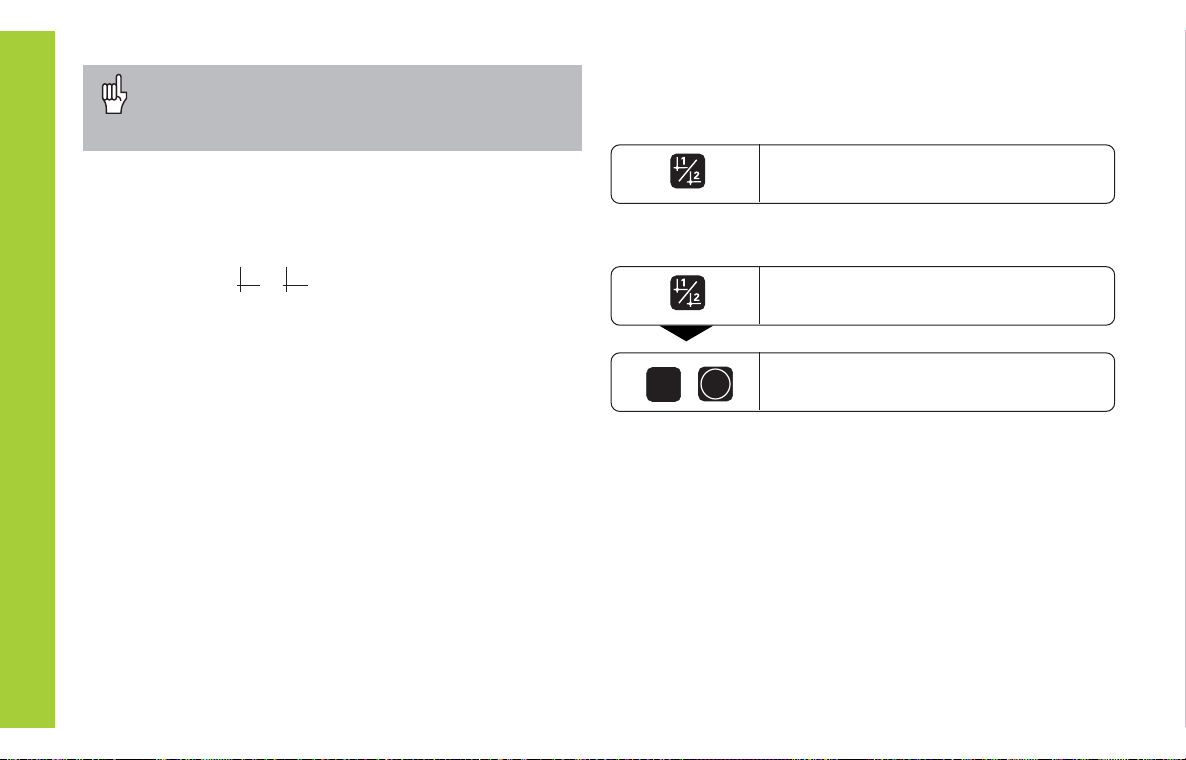
Datum Setting
If you want to save the datum points in nonvolatile
memory, you must first cross over the reference
marks.
Only after crossing over the reference marks can you set
new datums or activate existing ones.
Datum Setting
In P70, you can select:
Two datum points: The selected datum point
is displayed via 1 or 2
Nine datum points: The selected datum point
is displayed in the lowest axis via d1 to d9.
There are two ways to set datums:
Touch the workpiece with the tool and then set the desired
datum (see example). You can also touch two edges and set
the centerline between them as a datum. The dimensions of
the tool used for this are automatically accounted for (see
Tool Compensation).
Probe the workpiece with the edge finder and then set the
desired datum. You can also probe two edges and set the
centerline between them as a datum, or touch the inside of a
circle and set the circle center as a datum (see examples).
The stylus radius and length are automatically accounted for
if they have been entered in parameters P25 and P26,
respectively (see Operating Parameters).
To call a datum you have set, proceed as follows:
You have set two datum points in P70:
Select datum 1 or 2.
You have set nine datum points in P70:
Press the datum key (d starts
blinking).
ENT
1
Enter a datum number (1 to 9).
10
Page 11
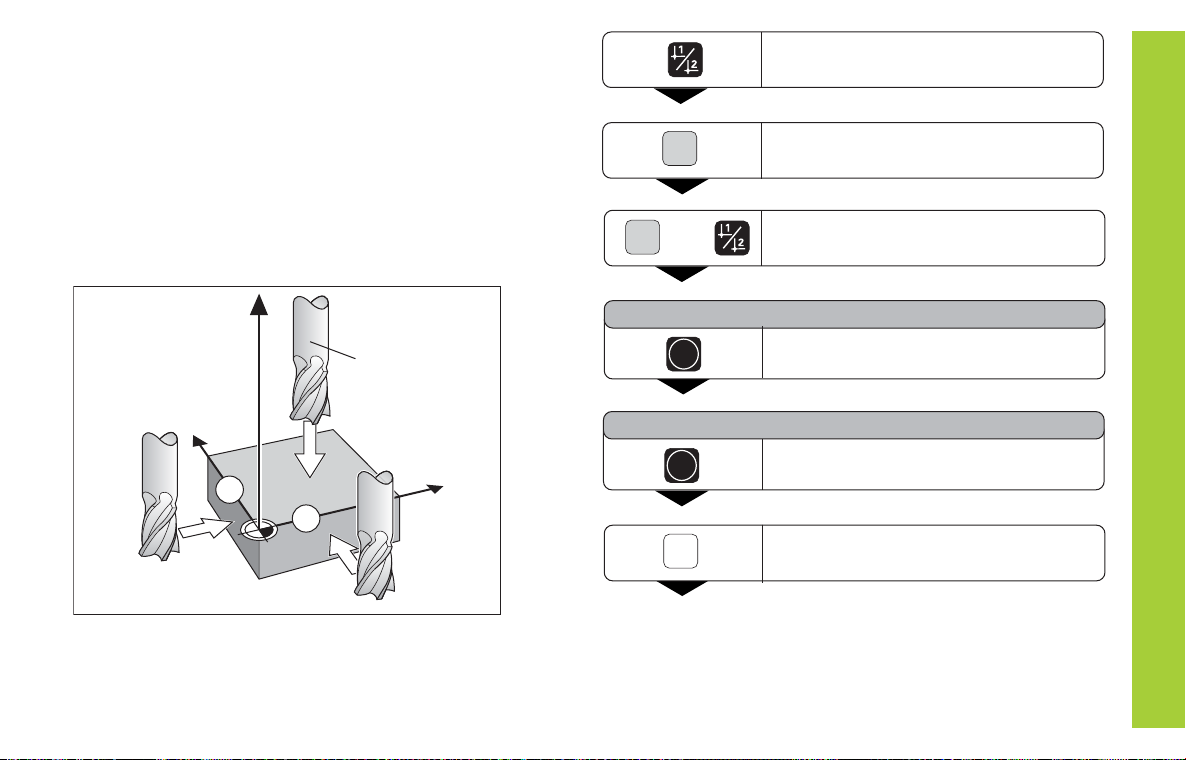
Datum setting with the tool
Example:
Select a datum number (see page 10).
Working plane X / Y
Tool axis Z
Tool radius R = 5 mm
Axis sequence X Y Z
for datum setting
Z
R=5mm
Y
1
2
Select the special functions.
Select the probing function.
Datum Setting
SPEC
FCT
SPEC
FCT
or
PROBING
ENT
Confirm selection.
PROBE EDGE
X
ENT
Confirm Probe edge.
Select X axis (if not already selected).
X
SET lights. The ❘<- symbol starts to blink.
11
Page 12
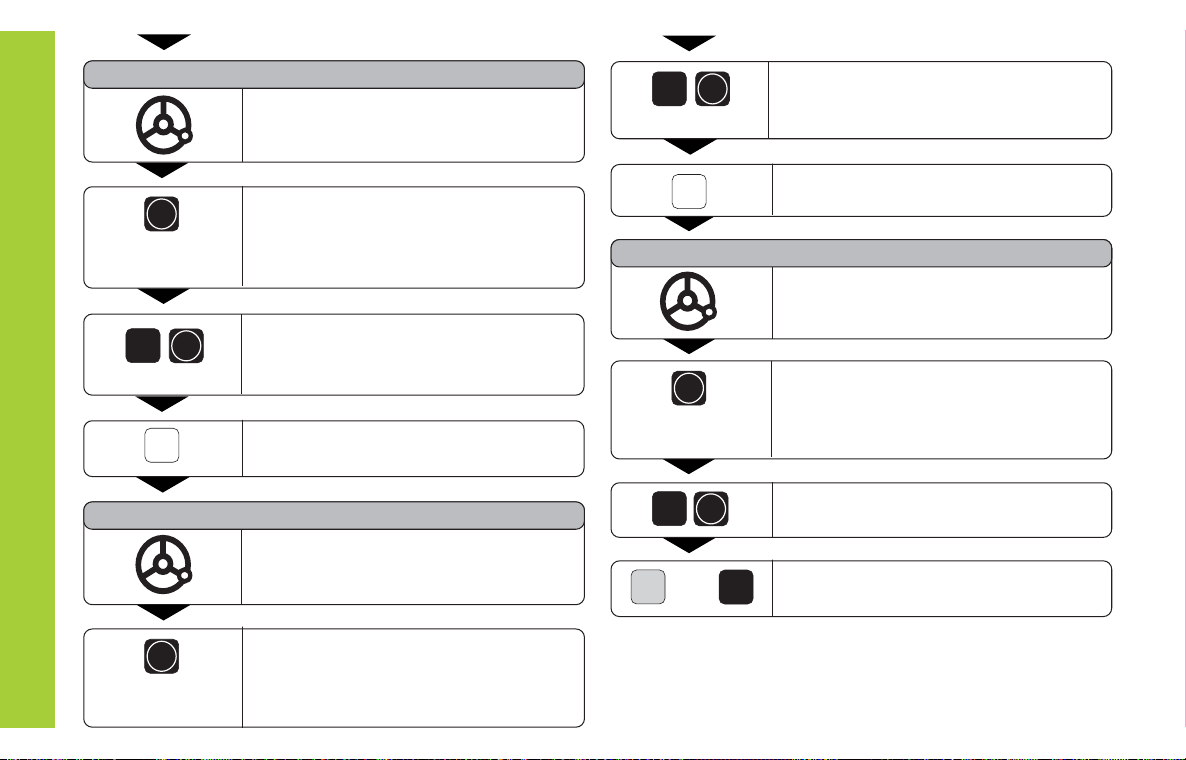
PROBE X (appears only briefly)
Touch workpiece edge 1 with the tool.
ENT
0
Enter position value for the datum
in the Y axis. Tool radius is automatically
compensated.
Datum Setting
0
PROBE Y (appears only briefly)
12
ENT
Y
ENT
1)
X position is captured. SET edge is
Z
The ❘<- status symbol starts blinking.
Select the Z axis. SET lights.
shown briefly. SET starts blinking.
Retract tool from workpiece.
The ❘<- status symbol lights.
PROBE Z (appears only briefly)
1)
Touch the top of the workpiece with the
tool.
ENT
Enter position value for the datum.
Tool radius is automatically
compensated.
ENT
Z position is captured. SET edge is
shown briefly. SET starts blinking.
1)
Retract the tool from the workpiece.
Select the Y axis. SET lights.
The ❘<- status symbol lights.
The ❘<- status symbol starts blinking.
ENT
0
Enter the position value for the datum in
the Z axis.
1)
Touch workpiece edge 2 with the tool.
SPEC
FCT
or
After setting the datum, exit the probing
CL
functions.
Y position is captured. SET edge is
shown briefly. SET starts blinking.
Retract tool from workpiece.
The ❘<- status symbol lights.
1)
only with ND 760
Page 13
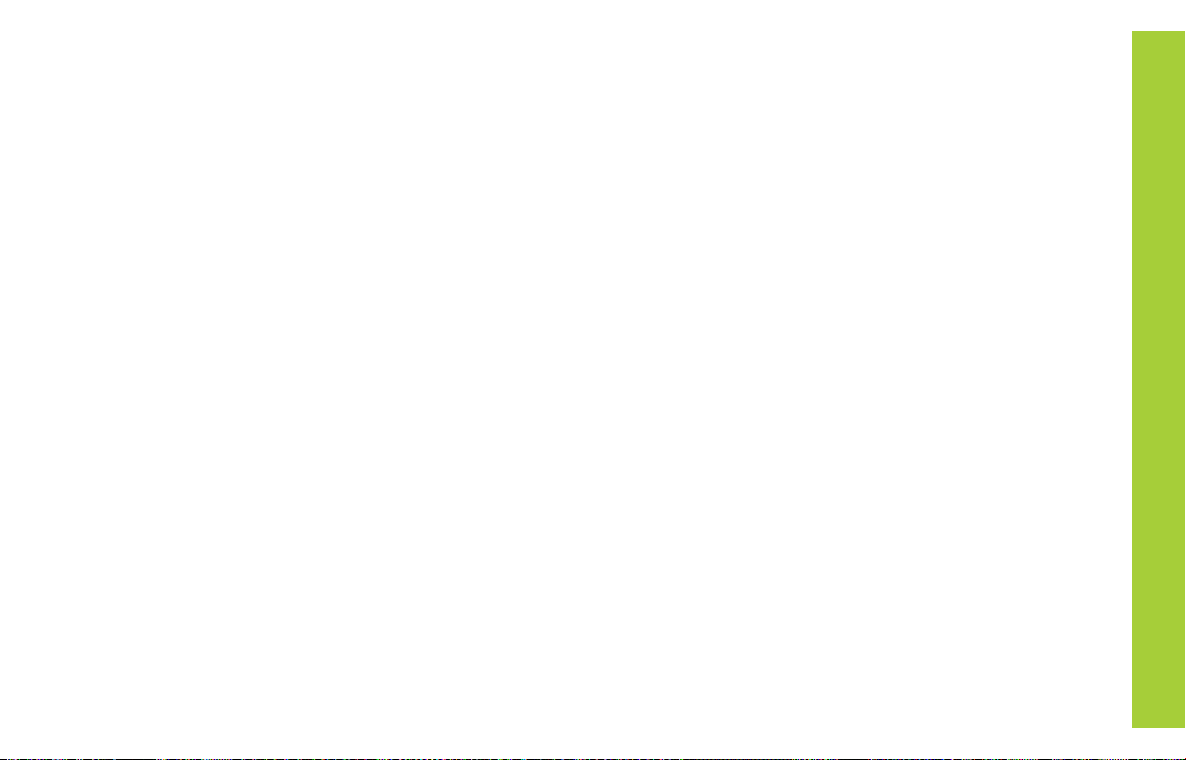
Datum setting with the KT Edge Finder
The ND position display units provide the following probing functions:
PROBE EDGE Setting a workpiece edge as datum
PROBE MIDPOINT Setting a midpoint between two
workpiece edges as datum
PROBE CIRCLE Setting the center of a circle as datum
The probing functions are accessible in the SPEC FCT mode of
operation.
Before using the edge finder you must enter the stylus diameter and
length in parameters P25 and P26, respectively (see Operating
Parameters).
During all probing functions, the ND position display unit accounts for
the entered dimensions.
The PROBE EDGE, PROBE MIDPOINT and PROBE CIRCLE
functions are described on the following pages.
Datum Setting
13
Page 14
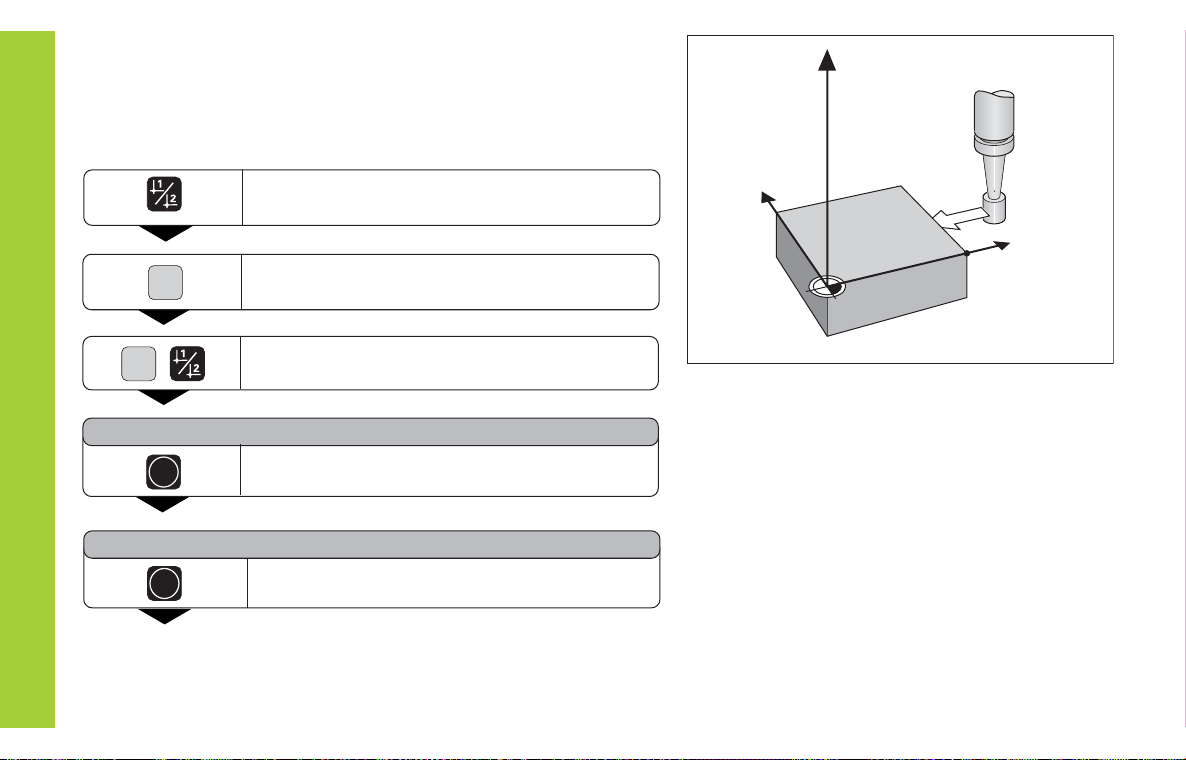
Probing a workpiece edge to find a datum
The edge to be probed is parallel to the Y axis. You can probe edges
and surfaces as described below to set all the coordinates of a datum.
Z
Datum Setting
SPEC
FCT
PROBING
PROBE EDGE
14
SPEC
FCT
ENT
ENT
Select a datum number (see page 10).
Select the special functions.
Select the probing function.
Confirm the probing function.
Confirm probe edge function.
Y
X?
X
Page 15
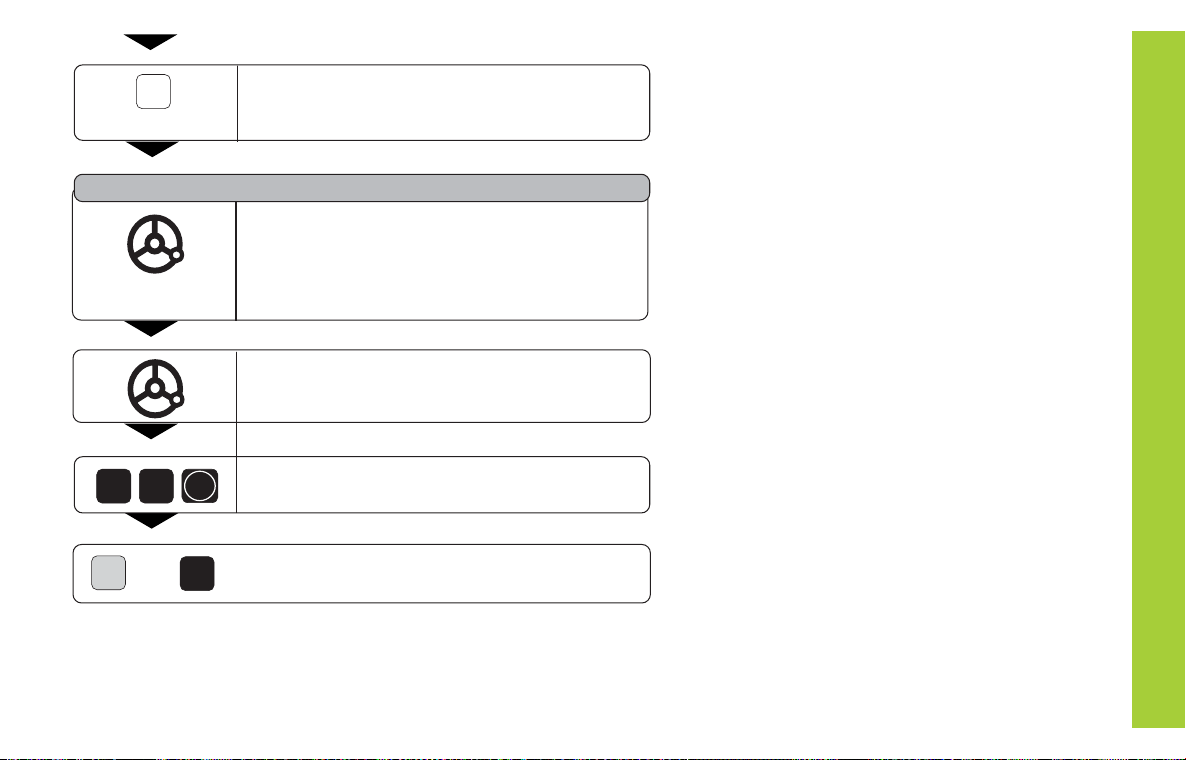
X
PROBE X (appears only briefly)
5
2
Select the X axis (if not already selected).
SET lights. The ❘< status symbol
starts blinking.
Move the edge finder to edge of workpiece until
indicator in edge finder lights. SET edge is
shown briefly. SET starts blinking. The ND
displays the position of the edge. The ❘< status
symbol lights.
Back the edge finder away from the workpiece.
Assign a position value to this edge, e.g. 52.
ENT
Datum Setting
SPEC
FCT
or
Exit the probing function.
CL
15
Page 16
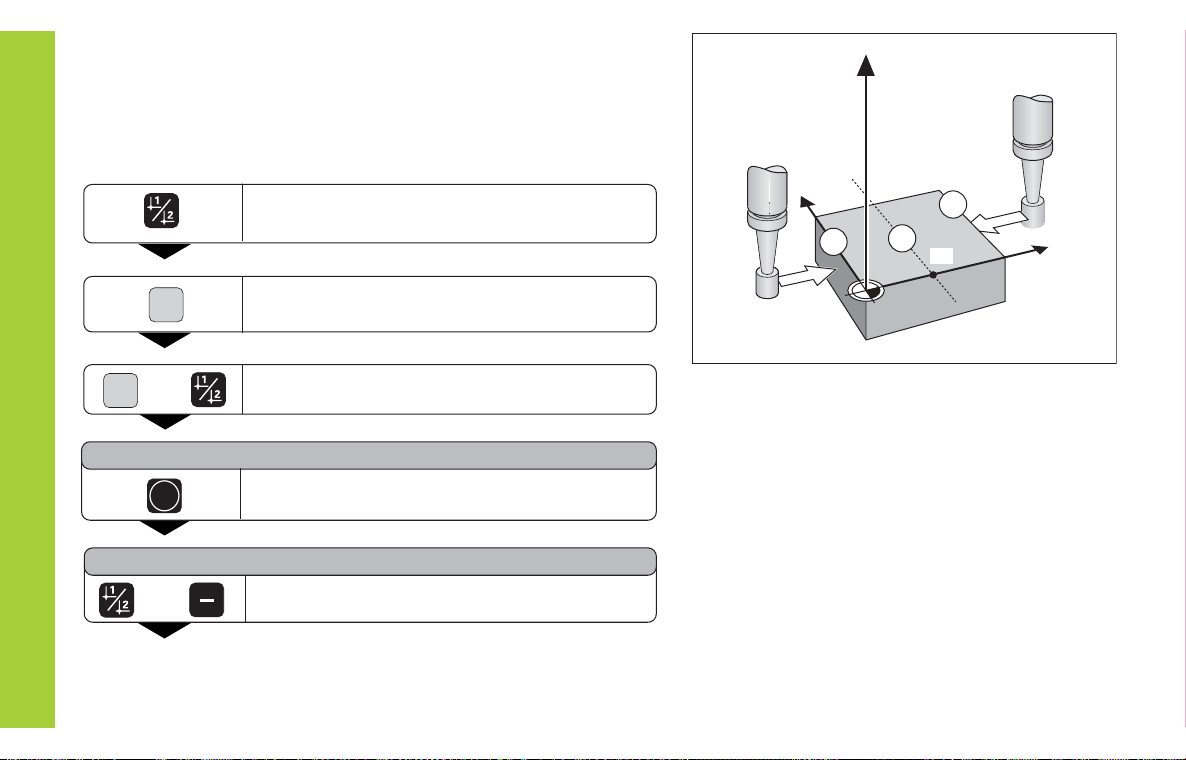
Probing workpiece edges to find a midpoint datum
The edges to be probed run parallel to the Y axis.
Follow the procedure below for all midpoints between two edges.
Z
Datum Setting
SPEC
FCT
PROBING
PROBE EDGE
ANTASTEN MITTE
or
16
SPEC
or
ENT
FCT
Select a datum number (see page 10).
1
2
M
X?
X
Select the special functions.
Select the probing function.
Confirm the probing function.
Select the midpoint probing function.
Y
Page 17
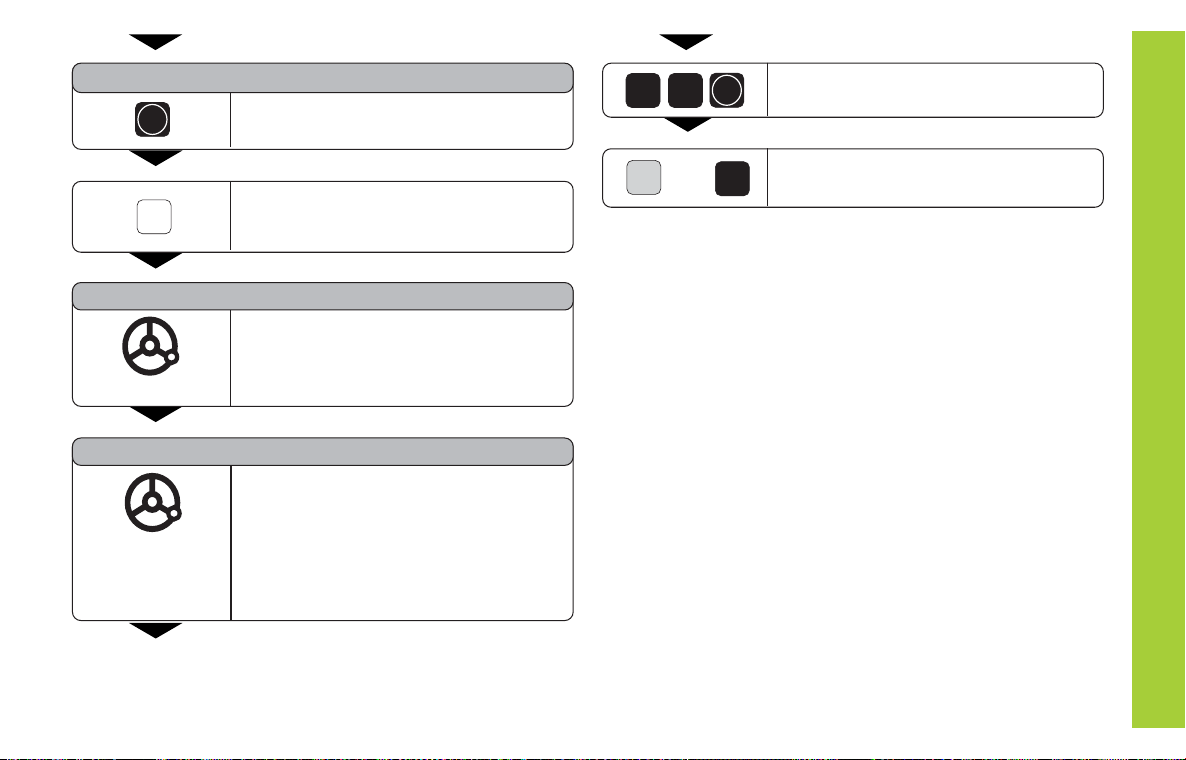
PROBE MIDP.
ENT
Confirm the probe midpoint function.
SET lights.
Set the position value for the midpoint
2
ENT
6
between the edges, e.g. 26.
Select the X axis (if not already selected).
X
1ST POS X (appears only briefly)
2ND POS X (appears only briefly)
The ->❘❘<- status symbol starts blinking.
Move edge finder toward workpiece
edge 1 until the indicator in the edge
finder lights. Back edge finder away
from the workpiece.
Move edge finder toward workpiece
edge 2 until the indicator in the edge
finder lights. SET MIDPOINT is
shown briefly. SET begins to blink.
Back the edge finder away from the
workpiece. The ->❘❘<- symbol begins to
blink.
SPEC
FCT
or
Exit the probing functions.
CL
Datum Setting
17
Page 18
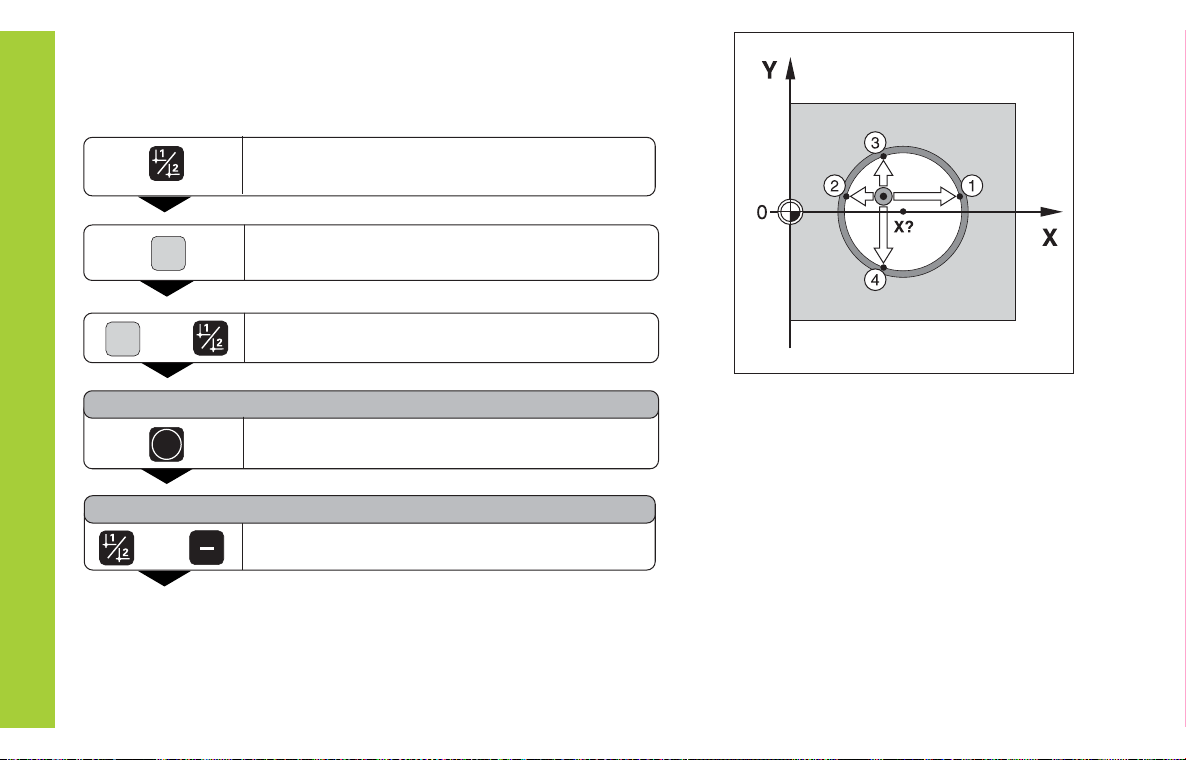
Probing the inside of a circle to set its center as datum
To determine the circle center, the tool must probe four points. The
points to be probed are located in the X-Y plane.
Select a datum number (see page 10).
Datum Setting
SPEC
FCT
PROBING
PROBE CIRC.
ANTASTEN MITTE
or
18
or
SPEC
FCT
ENT
Select the special functions.
Select the probing function.
Confirm the probing function.
Select the circle probing function.
Page 19
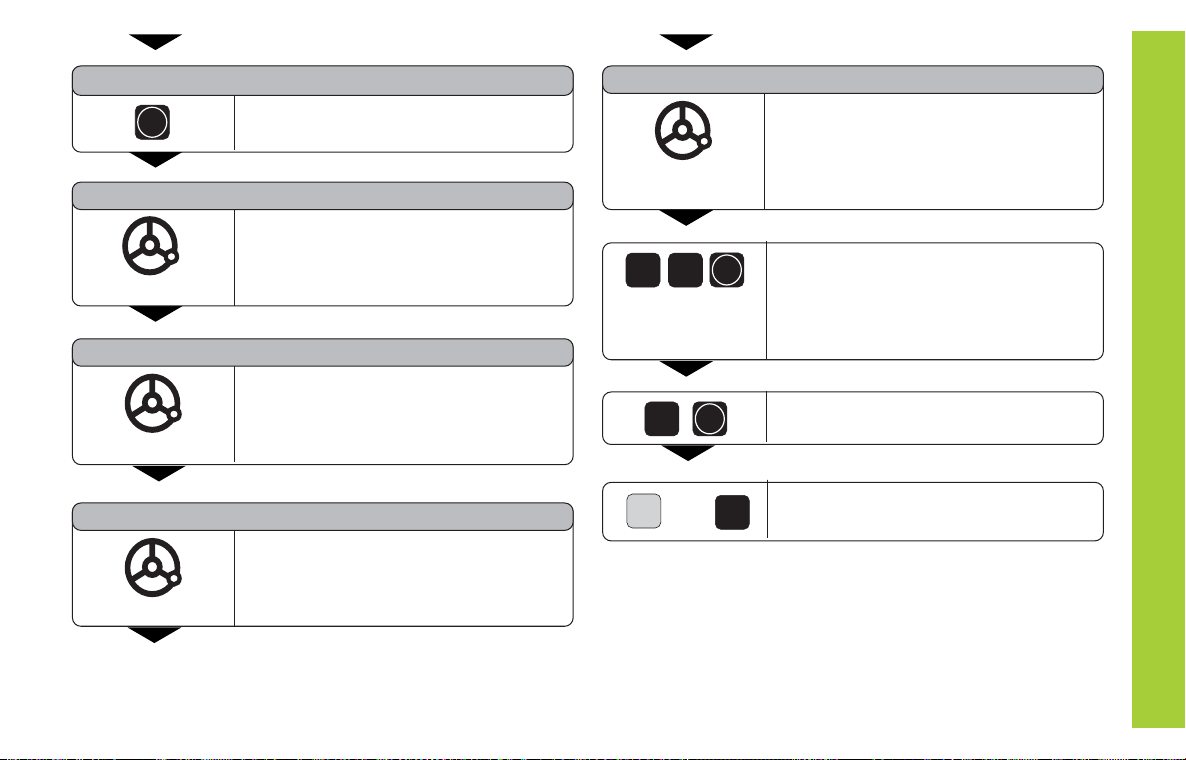
PROBE CIRC.
ENT
1ST POS X (appears only briefly)
2ND POS X (appears only briefly)
Confirm Probe circle.
Move edge finder toward position 1
until the indicator in the edge finder
lights. Back edge finder away from
workpiece.
Move edge finder toward position 2
until the indicator in the edge finder
lights. Back edge finder away from
workpiece.
4TH POS Y (appears only briefly)
Move edge finder toward
position 4 until the indicator in the
edge finder lights. CENTER X is
shown briefly. The SET status display
starts to blink in the X axis.
Enter position value for the
2
0
ENT
6
ENT
X coordinate of circle center, e.g. 26.
CENTER Y is shown briefly. The SET
status display starts to blink in the Y
axis.
Enter position value for the Y coordinate
of circle center, e.g. 0.
Datum Setting
3RD POS Y (appears only briefly)
Move edge finder toward position 3
until the indicator in the edge finder
lights. Back edge finder away from
workpiece.
SPEC
FCT
or
Exit the probing functions.
CL
19
Page 20
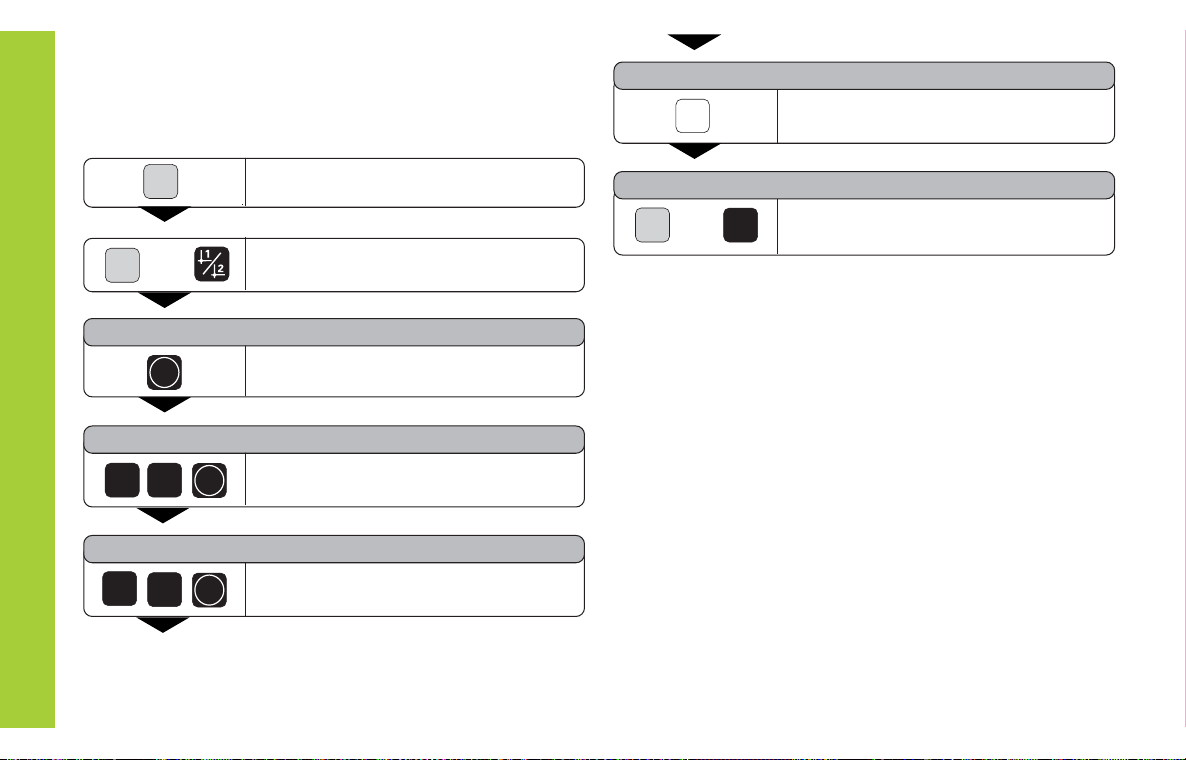
Tool Compensation
You can enter the axis, length and diameter of the current tool.
SPEC
Tool Compensation
FCT
TOOL DATA
TOOL DIAM.
2
TOOL LENGTH
5
20
1)
only with ND 760
SPEC
FCT
or
ENT
TOOL AXIS
Set the tool axis.
Exit the special functions.
CL
Select the special functions.
Z
TOOL AXIS
SPEC
or
FCT
Select tool data.
Confirm tool data input mode.
0
0
and confirm with ENT.
Enter the tool length, e.g. 50 mm,
ENT
and confirm with ENT.
1)
Enter the tool diameter, e.g. 20 mm,
ENT
Page 21
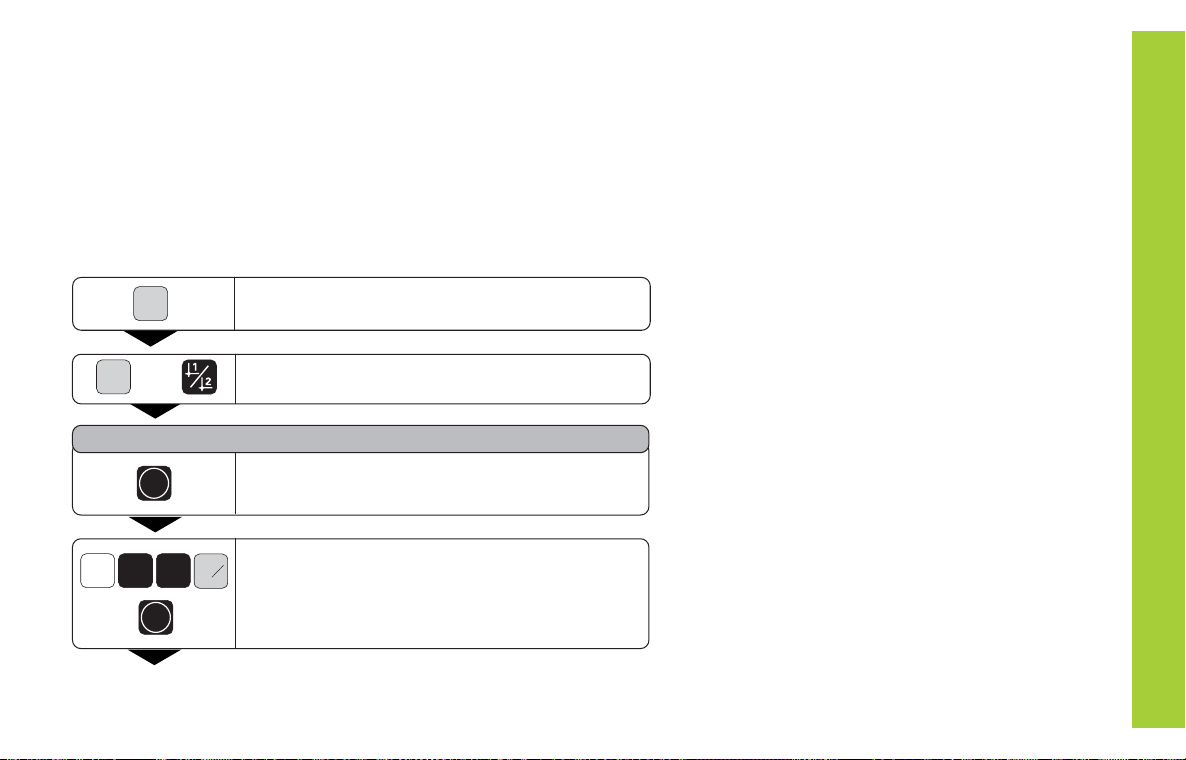
Moving the Axes with Distance-To-Go Display
Normally, the display shows the actual position of the tool. However, it
is often more helpful to display the distance remaining to the nominal
position (the distance-to-go). You can then position simply by moving
the axis until the display value is zero.
You can enter the absolute coordinates in the distance-to-go display.
An active radius compensation will be considered.
Example: Milling a shoulder with distance-to-go
SPEC
FCT
SPEC
or
FCT
DELTA MODE
ENT
0
2
Y
ENT
Select the special functions.
Select delta mode.
Confirm your selection, the D symbol lights.
Select the axis, enter the nominal value,
+
R
-
e.g. 20 mm, select radius compensation R+,
confirm with ENT.
Moving the Axes with Distance-To-Go Display
21
Page 22
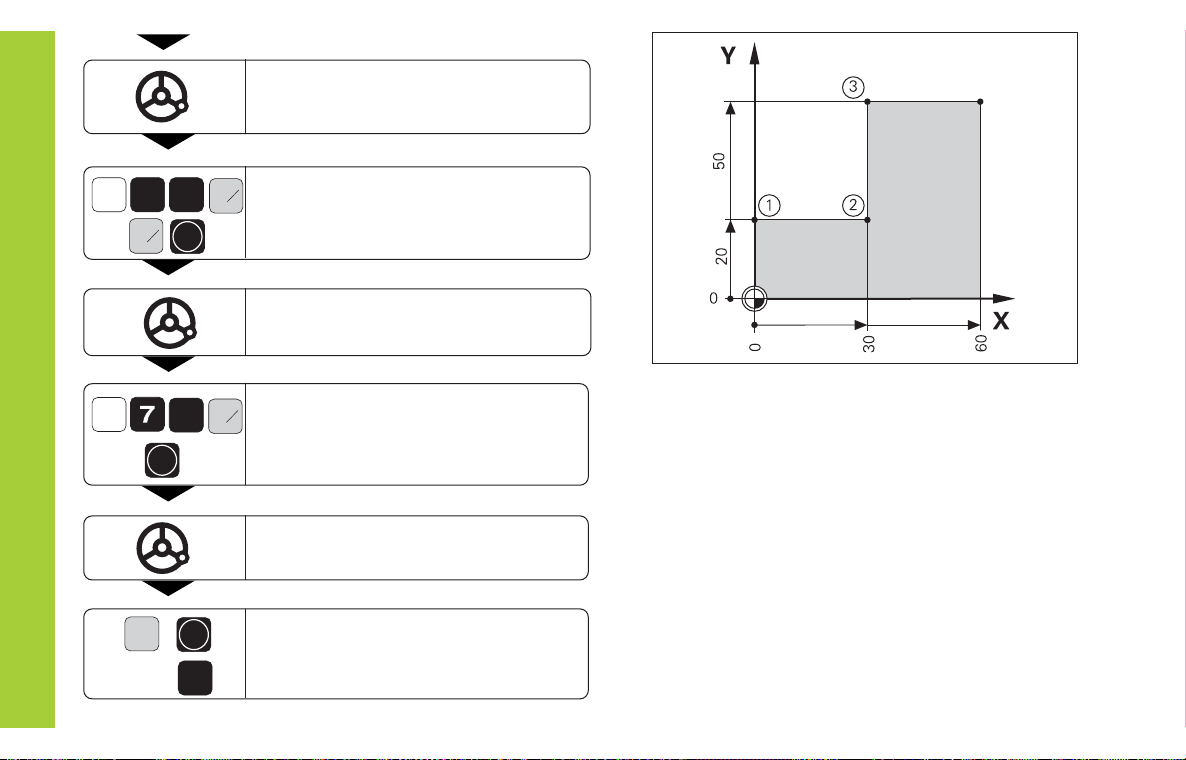
Moving the Axes with Distance-To-Go Display
X
Y
Move the machine axis to zero (1).
Select the axis, enter the nominal value,
+
R
03
-
e.g. 30 mm, select radius compensation
+
ENT
R
-
R, and confirm with ENT.
Move the machine axis to zero (2).
Select the axis, enter the nominal
+
R
0
-
value, e.g. 70 mm, select radius
ENT
compensation R+, confirm with ENT.
Move the machine axis to zero (3).
22
SPEC
FCT
or
ENT
CL
If appropriate, switch off the distanceto-go display.
Page 23

Bolt Hole Circles and Bolt Hole Circle Segments
Your display unit enables you to quickly and easily produce bolt hole
circles and bolt hole circle segments. The required data is requested in
the message field.
Each hole can be moved to by traversing to display value zero. This
requires entry of the following data:
Number of holes (maximum: 999)
Circle center
Circle radius
Starting angle for first hole
Angle step between the holes (only for circle segments)
Hole depth
Example
Number of holes 8
Coordinates of the center X = 50 mm
Y = 50 mm
Circle radius 20 mm
Starting angle 30 degrees
Hole depth Z = 5 mm
50
Y
30°
R20
0
0
50
X
Bolt Hole Circles/Bolt Hole Circle Segments
23
Page 24

SPEC
FCT
or
SPEC
FCT
Select the special functions.
Select bolt hole circle.
CENTER X
5
ENT
0
Enter the X coordinate of circle center,
e.g. 50 mm, confirm with ENT.
Bolt Hole Circles/Bolt Hole Circle Segments
24
BOLT HOLE
ENT
FULL CIRCLE
If req.
NUMB. HOLES
ENT
8
ENT
Confirm your selection.
Confirm full circle.
Enter the number of holes, e.g. 8.
Confirm with ENT.
CENTER Y
0
5
ENT
RADIUS
02
ENT
START ANGLE
3
0
ENT
Enter the Y coordinate of circle center,
e.g. 50 mm, confirm with ENT.
Enter the radius of the bolt hole circle,
e.g. 20 mm. Confirm with ENT.
Enter the start angle for the first hole,
e.g. 30°. Confirm with ENT.
Page 25

HOLE DEPTH
1)
5
ENT
START
ENT
ENT
SPEC
or
FCT
1)
only with ND 760
CL
Enter the total hole depth, e.g. 5 mm, and
confirm with ENT.
Start the display of the hole positions.
After the start, the distance-to-go mode becomes
active (the D symbol lights). The hole number is
shown briefly in the X axis. The individual holes
are reached by traversing to zero. The holes can
be selected with the ENT key or the 1 2 key.
If you press the minus key, the hole number is
shown again.
Exit the bolt hole circle function.
Bolt Hole Circles/Bolt Hole Circle Segments
25
Page 26

Linear Hole Patterns
The linear hole pattern feature allows you to easily create rows of
holes to cover an area. The required data are requested in the
message field.
You can position to each hole by traversing to display value zero.
The following data are required:
Coordinates of the first hole
Number of holes per row (maximum: 999)
Spacing between holes
Linear Hole Patterns
Angle between the rows and the reference axis
Hole depth
Number of rows (maximum: 999)
Spacing between rows
26
Example
Coordinates of the first hole X = 20 mm
Y = 15 mm
Number of holes per row 4
Spacing between holes 16 mm
Angle 15 degrees
Hole depth Z = -30 mm
Number of rows 3
Spacing between rows 20 mm
15
Y
12
16
9
8
7
6
5
2
1
0
0
20
3
15°
20
4
X
Page 27

SPEC
FCT
SPEC
or
FCT
Select the special functions.
Select hole pattern.
HOLES ROW
4
ENT
Enter the number of holes per row,
e.g. 4, and confirm with ENT.
LIN. HOLE
ENT
1ST HOLE X
2
ENT
0
1ST HOLE Y
ENT
5
1
1)
only with ND 760
Confirm linear hole pattern.
Enter the X coordinate of the first holes,
e.g. 20, and confirm with ENT.
Enter the Y coordinate of the first holes,
e.g. 15, and confirm with ENT.
HOLE SPACE
1
6
ENT
ANGLE
1 5
ENT
HOLE DEPTH
0
3
ENT
Enter the spacing between holes in the
row and confirm with ENT.
Enter the angle, e.g. 15 degrees,
and confirm with ENT.
Enter the hole depth, e.g. 30 mm,
and confirm with ENT.
Linear Hole Patterns
1)
27
Page 28

NUMBER ROW
ROW SPACE
Linear Hole Patterns
START
SPEC
FCT
ENT
ENT
3
ENT
02
ENT
Enter the number of rows, e.g. 3,
and confirm with ENT.
Enter the spacing of the rows, e.g. 20,
and confirm with ENT.
Start the display of hole positions.
The distance-to-go mode is now active (the D
symbol lights). The hole number appears briefly
in the X axis. Move to the individual hole
positions by traversing to the display value zero.
Hole can be selected with the ENT key or with
the 1 2 key. Pressing the minus key shows
the hole number again.
or
Exit the linear hole patterns function.
CL
28
Page 29

Working with a Scaling Factor
Scaling factors enable you to increase or decrease the display values
based on the actual traverse distance. The display values are changed
symmetrically about the datum.
Enter scaling factors separately for each axis in parameter P12.
Y
Parameter P11 activates and deactivates the scaling factors in all axes
(see Operating Parameters).
Example for enlarging a workpiece:
P12.1 3.5
P12.2 3.0
P11 ON
This results in a larger workpiece as shown in the illustration at right:
1 is the original size, 2 is with axis-specific scaling factors.
If a scaling factor is active, SCL lights in the status display.
Scaling Factor
∗ 3.0
1
0
2
∗ 3.5
X
0
29
Page 30

Error Messages
Message Cause and Effect
RS TOO FAST Time interval between two commands
SIGNAL X Encoder signal is too weak,
PROB. ERROR Before touching off on the workpiece,
Error Messages
DSR MISSING The connected device is not
ERR. REF. X The spacing of the reference marks as
FORMAT. ERR. Data format, baud rate, etc. do not
FRQ. X The input frequency for this encoder
too short.
e.g. when an encoder is contaminated.
the tool must move by a distance of at
least 0.2 mm.
transmitting a DSR signal.
defined in P43 is not the same as the
actual spacing.
match.
input is too high. This can occur when
the scale is moved too fast.
Message Cause and Effect
ERR. MEMORY Checksum error: Check the
datum, operating parameters and
compensation values for
multipoint axis error
compensation. If the error recurs,
contact your service agency!
REC. ERROR Error during reception of
parameter lists or
compensation-value lists.
To erase error messages:
After you have removed the cause of error:
➤ Press the CL key.
30
Page 31

Part II Installation and Specifications
Items Supplied 32
Connections on Rear Panel 33
Mounting 34
Power Connection 34
Connecting the Encoders 35
Operating Parameters 36
Entering/changing operating parameters 36
Operating parameter list 37
Linear Encoders 40
Setting the display step
Display step, signal period and subdivision 40
Compatible HEIDENHAIN linear encoders 41
Multipoint Axis Error Compensation 43
Pin Layout of X10 46
Data Interface RS-232-C/V.24 47
Measured-Value Output 48
Input/Output of Parameter Lists and 54
Compensation-Value Lists
Output Structure of Parameter Lists 56
Output Structure of Compensation-Value Tables 62
External Operation via RS-232-C/V.24 66
Data Interface
Specifications 70
Dimensions of ND 720/ND 760 71
Part II Installation and Specifications
31
Page 32

Items Supplied
ND 720 for 2 axes
or
ND 760 for 3 axes
Power connector Id. Nr. 257 811-01
Items Supplied
User's Manual
Optional accessories
Tilting base for housing bottom
Id. Nr. 281 619-01
KT 130 Edge Finder Id. Nr. 283 273-01
Page 33

Connections on Rear Panel
ID label
Power switch
Power input
Edge finder input
RS-232-C/V.24
data interface
Connections on Rear Panel
Protective ground Encoder inputs X1 to X3 Rubber feet with M4 thread
The interfaces X1, X2, X3, and X10 comply with the requirements for electrical separation according to EN 50 178!
33
Page 34

Mounting
ND 720/ND 760
To mount the display unit on a support, use the M4 threaded holes in
the rubber feet. You can also mount the display unit on the optional
tilting base.
Power Connection
Mounting/Power Connection
N
Power leads: and
Connect protective ground to !
Power supply: 100 Vac to 240 Vac (-15 % to +10 %)
A voltage selector is not necessary.
L
50 Hz to 60 Hz (± 2 Hz)
Danger of electrical shock!
Connect a protective ground. This connection must never
be interrupted.
Unplug the power cord before opening the housing.
HEIDENHAIN
Tilting base
Support
To increase the noise immunity, connect the ground terminal
on the rear panel to the central ground point of the machine.
(Minimum cross-section: 6 mm
2
).
Page 35

Connecting the Encoders
Your display unit will accept all HEIDENHAIN linear encoders with
sinusoidal output signals (7 to 16 mA
reference marks.
Assignment of the encoder inputs
Encoder input X1 is for the X axis
Encoder input X2 is for the Y axis
Encoder input X3 is for the Z axis (ND 760 only)
Encoder monitoring system
Your display unit features a monitoring system for checking the
amplitude and frequency of the encoder signals. If it detects a faulty
signal, one of the following error messages will be generated:
SIGNAL X
FRQ. X
Encoder monitoring can be activated with parameter P45.
If you are using linear encoders with distance-coded reference marks,
the encoder monitoring system also checks whether the spacing of
the reference marks as defined in parameter P43 is the same as the
actual spacing on the scales. If it is not, the following error message
will be generated:
) and distance-coded or single
pp
Z Y X
Connecting the Encoders
ERR. REF. X
35
Page 36

Operating Parameters
Operating parameters allow you to modify the operating
characteristics of your display unit and define the evaluation
of the encoder signals. Operating parameters that can be
changed by the user are called user parameters, and can be
accessed with the SPEC FCT key and the dialog PARAMETER (user parameters are identified as such in the
parameter list). The full range of parameters can only be
accessed through the dialog CODE and by entering 95148.
Operating parameters are designated by the letter P and a
Operating Parameters
number. Example: P11. The parameter designation is shown
in the input field when you select it with the DATUM and
ENT key in the X display. The parameter setting is shown in
the Y display.
Some operating parameters have separate values for each
axis. Such parameters have an additional index number from
1 to 3 with the ND 760 and from 1 to 2 with the ND 720.
Operating parameters with an index number can be selected
with the axis-direction keys.
Example: P12.1 scaling factor, X axis
P12.2 scaling factor, Y axis
P12.3 scaling factor, Z axis (ND 760 only)
The operating parameters are preset before the unit leaves
the factory. These factory default settings are indicated in the
parameter list in boldface type.
Entering and changing operating parameters
To access the operating parameters
➤ Press the SPEC FCT key.
➤ Press the SPEC FCT key or 1 2 , until
PARAMETER appears in the X display.
➤ Confirm your selection by pressing ENT.
To select protected operating parameters
➤ Press the 1 2 key to select the
P00 CODE user parameter.
➤ Enter the code number 95148.
➤ Confirm with the ENT key.
To page through the operating parameters
➤ Page forwards by pressing the ENT key.
➤ Page backwards by pressing the 1 2 key.
To change parameter settings
➤ Press the minus key or enter the value and confirm
with the ENT key.
To correct an entry
➤ Press CL: the old value reappears in the input line and
becomes effective again.
To exit the operating parameters
➤ Press the SPEC FCT or CL key.
Page 37

List of operating parameters
P00 CODE Enter code number
9 51 48: Change protected operating parameters
66 55 44: Display the software version (in the X axis)
Display the date of release (in the Y axis)
10 52 96: Multipoint axis error compensation
48 61 53: Input and output of parameter lists and
compensation-value lists
P01 Unit of measure
1)
Display in millimeters MM
Display in inches INCH
P03.1 to P03.3 Radius/diameter display
1)
Display position value as radius RADIUS
Display position value as diameter DIAMETER
P11 Activate scaling factor
1)
Active SCALING ON
Not active SCALING OFF
P12.1 to P12.3 Define scaling factor
1)
Enter a scaling factor separately for each axis:
Entry value > 1: workpiece will grow
Entry value = 1: workpiece will remain the same size
Entry value < 1: workpiece will shrink
Input range: 0.100000 to 9.999999
Default setting: 1.000000
P25 Stylus diameter
1)
Input range (mm): 0.000 to 999.999
Default setting: 6
P26 Stylus length
1)
Input range (mm): 0.000 to 999.999
P30. 1 to P3 0.3 Counting direction
Positive counting direction with
positive direction of traverse DIRECT. POS
Negative counting direction with
positive direction of traverse DIRECT. NEG
P31.1 to P31.3 Signal period of the encoder
Input range: 0.00000001 to 99999.9999 µm
Default setting: 20 µm
P33.1 to P33.3 Counting mode
0 - 1 - 2 - 3 - 4 - 5 - 6 - 7 - 8 - 9
0 - 2 - 4 - 6 - 8
0 - 5
P38.1 to P38.3 Decimal places
2 / 3 / 4 / 5 / 6 / 7 / 8
1)
User parameter
Operating Parameters
37
Page 38

P40.1 to P40.3 Select type of axis error compensation
No axis error compensation COMP. OFF
Linear error compensation active,
multipoint error comp. not active COMP. LIN
Multipoint error compensation active,
linear error compensation not active COMP. MULTI
P41.1 to P41.3 Linear axis error compensation
Input range (µm): -99999 to +99999
Factory default setting: 0
Operating Parameters
Example: Displayed length Ld = 620.000 mm
Actual length (as determined for example with
the VM 101 from HEIDENHAIN)
La = 619.876 mm
Difference DL = La Ld = 124 µm
Compensation factor k:
k = DL/Ld = 124 µm/0.62 m = 200 [µm/m]
P42.1 to P42.3 Backlash compensation
Input range (mm): +9,999 to –9,999
Default setting: 0,000 = no backlash
compensation
A change in direction might cause a clearance between
rotary encoder and table. This is referred to as backlash.
Positive backlash: The rotary encoder is ahead of the table.
The distance traversed by the table is too short (entry of
positive value).
Negative backlash: The rotary encoder follows the table. The
distance traversed by the table is too large (entry of negative
value).
P43.1 to P43.3 Reference marks
One reference mark SINGLE REF.M.
Distance-coded with 500 SP 500 SP
Distance-coded with 1000 SP 1000 SP
Distance-coded with 2000 SP 2000 SP
Distance-coded with 5000 SP 5000 SP
(SP: signal period)
P44.1 to P44.3 Reference mark evaluation
Evaluation REF. X ON
No evaluation REF. X OFF
P45.1 to P45.3 Encoder monitoring
Amplitude and frequency
monitoring ALARM ON
No monitoring ALARM OFF
P48.1 to P48.3 Activate axis display
Axis display active AXIS ON
Not active AXIS OFF
P49.1 to P49.3 Axis designation for measured value output
An axis designation for the measured value output can be set
through the number of the ASCII character. The axis
designation is output together with the measured value.
Input range: 0 to 127
Measured value output disabled 0
ASCII character from ASCII table 1 to 127
Default setting: P49.1 88
P49.2 89
P49.3 90
Page 39

P50 Baud rate
1)
110 / 150 / 300 / 600 / 1200 / 2 400 / 4 800 / 9600 /
19 200 / 38 400
P51 Line feeds for measured value output
1)
Input range: 0 to 99
Default setting: 1
P70 Number of datum points
2 datum points 2 DATUM PT.
9 datum points 9 DATUM PT.
P80 Function of the CL key
Set to zero with CL CL....RESET
No set to zero with CL CL......OFF
P81 Function of the R+/- key
The R+/- key divides the actual R+/- 1/2 ON
value by two.
The actual value is not divided. R+/- 1/2 OFF
P96 Measured value output for probing
Measured value output active PROBE ON
Measured value output not active PROBE OFF
P97 Characters for measured values
ASCII characters for designation of the measured values for
output through probing, contact, or pulse.
Input range: 0 to 127
No ASCII character 0
ASCII character from ASCII table 1 to 127
P98 Conversational language
1)
German LANGUAGE DE
English LANGUAGE EN
French LANGUAGE FR
Italian LANGUAGE IT
Dutch LANGUAGE NL
Spanish LANGUAGE ES
Danish LANGUAGE DA
Swedish LANGUAGE SV
Finnish LANGUAGE FI
Czech LANGUAGE CS
Polish LANGUAGE PL
Hungarian LANGUAGE HU
Portuguese LANGUAGE PT
Operating Parameters
1)
User parameter
39
Page 40

Linear Encoders
Selecting the display step with linear encoders
To select a certain display step, you must define the
following operating parameters:
Signal period (P31)
Counting mode (P33)
Decimal places (P38)
Linear Encoders
Example
Linear encoder with a signal period of 20 µm
Desired display step ................ 0.000 5 mm
Signal period (P31) ................... 20
Counting mode (P33) ............... 5
Decimal places (P38) ............... 4
The following tables will help you select the
parameters.
Page 41

Parameter settings for HEIDENHAIN linear encoders with 11 µA
Model
P 31 P 43
CT
MT xx01
LIP 401A/401R
LF 103/103C
LF 401/401C
LIF 101/101C
LIP 501/501C
LIP 101
MT xx 10 single 0.0005
LS 303/303C
LS 603/603C
2
4
20 single/1000 0.01
Reference
marks
Signal period
[µm]
single 0.0005
single
single/5000
single
Millimeters Inches
Display step
[mm]
Count
P 33 P 38
5
0.0002
0.0001
0.00005
Recommended only for LIP 401
0.00002
0.00001
0.000005
0.001
0.0005
0.0002
0.0001
0.00005
Recommended only for LIP 101
0.00002
0.00001
0.0002
0.0001
0.005
2
1
5
2
1
5
1
5
2
1
5
2
1
5
2
1
1
5
signals
PP
Decimal
4
4
4
5
5
5
6
3
4
4
4
5
5
5
4
4
4
2
3
Display
step [inch]
places
0.00002
0.00001
0.000005
0.000002
0.000001
0.0000005
0.0000002
0.00005
0.00002
0.00001
0.000005
0.000002
0.000001
0.0000005 15
0.00002
0.00001
0.000005
0.0005
0.0002
Count
P 33 P 38
2
1
5
2
1
5
2
5
2
1
5
2
2
1
5
5
2
Decimal
5
5
6
6
6
7
7
5
5
5
6
6
6
7
5
5
6
4
4
places
Linear encoders
41
Page 42

Parameter settings for HEIDENHAIN linear encoders with 11 µAPP signals (continued)
Signal period
[µm]
Reference
marks
single/1000
-
Model
Linear Encoders
LS 106/106C
LS 406/406C
LS 706/706C
ST 1201
LB 302/302C
LIDA 10x/10xC
LB 301/301C 100 single/1000 0.005
LIM 501 10240 single 0.1
P 31 P 43
20
40 single/2000
Millimeters Inches
Display step
[mm]
Count
P 33 P 38
0.001
0.0005
0.005
0.002
0.001
0.0005
Recommended only for LB 302
0.0002
0.0001
0.002
0.001
0.01
0.05
1
5
5
2
1
5
2
1
5
2
1
1
1
5
3
4
3
3
3
4
4
4
3
3
3
1
2
2
Decimal
places
Display
step [inch]
0.00005
0.00002
0.0002
0.0001
0.00005
0.00002
0.000001
0.0000005 15
0.0002
0.0001
0.00005
0.005
0.0005
0.002
Count
P 33 P 38
5
2
2
1
5
2
2
1
5
5
5
2
Decimal
5
5
4
4
5
5
5
6
4
4
5
3
4
3
places
Page 43

Multipoint Axis Error Compensation
Entries in the compensation-value table
If you want to use the multipoint axis error
compensation feature, you must
activate this feature with operating parameter 40
(see "Operating Parameters"),
traverse the reference marks after switching on the
display unit,
enter a compensation value table.
Your machine may have a nonlinear axis error due to factors
such as axis sag or drivescrew errors. Such deviations are
usually measured with a comparator measuring system (such
as the HEIDENHAIN VM 101).
You can, for example, determine the screw pitch error X=F(X)
for the X axis.
An axis can only be corrected in relation to one axis that has
an error. In each axis, a compensation value table with
64 compensation values can be generated. You can select
the compensation table with the SPEC FCT key and the
PARAMETER\CODE dialog.
To determine the compensation values (e.g. with a VM 101),
the REF display must be selected after selecting the
compensation-value table.
+
R
-
Select the REF display.
The decimal point in the left display field indicates that the
displayed values are referenced to the reference point. If the
decimal point blinks, the reference marks have not been
traversed.
Axis to be corrected: X, Y or Z (Z axis only with ND 760)
Axis causing the error: X, Y or Z (Z axis only with ND 760)
Datum for the axis to be corrected:
Here you enter the point starting at which the axis with
error is to be corrected. This point indicates the absolute
distance to the reference point.
Do not change the datum point after measuring the
axis error and before entering the axis error into the
compensation table.
Spacing of the compensation points
The spacing of the compensation points is expressed as
x
2
[µm].
Enter the value of the exponent x into the compensation
value table.
Minimum input value: 6 (= 0.064 mm)
Maximum input value: 20 (= 1048.576 mm)
23 (= 8388.608 mm)
Example: 900 mm traverse and 15 compensation points:
results in 60.000 mm spacing between points.
Nearest power of two: 2
16
[µm] = 65.536 mm
Entry in compensation value table: 16
Compensation value
You enter the measured compensation value (in
millimeters) for the displayed compensation point.
Compensation point 0 always has the value 0 and
cannot be changed.
Multipoint Axis Error Compensation
43
Page 44

Selecting the compensation table, entering an axis correction
Select the special functions.
Select the "parameter" function if
required, by repeatedly pressing the
SPEC
FCT
SPEC
FCT
or
1 2 key.
PARAMETER
Select dialog for entering the code
number.
CODE
Enter code number 105296 and
confirm with ENT.
Multipoint Axis Error Compensation
AXIS X
ENT
Select axis to be corrected, e.g. X.
Confirm with ENT.
X FCT. X
DATUM X
SPACING X
27.000
ENT
ENT
ENT
ENT
ENT
Enter the axis causing the error, e.g. X
(screw pitch error), and confirm with
ENT.
Enter the active datum for the error on
the axis to be corrected (e.g. 27 mm)
and confirm with ENT.
Enter the spacing of the compensation
points on the axis to be corrected, for
example 2
10
mm (equals 1.024 mm) and
confirm with ENT.
Compensation point no. 1 is displayed.
Enter the associated compensation
value (e.g. 0.01 mm) and confirm with
ENT.
Page 45

Deleting a compensation value table
28.024
or
Enter all further compensation points. If
you press the minus key, the unit will
show the number of the current
compensation point in the X display.
Direct selection of compensation
points: Press the minus key together
with the number (two-digit) of the
desired compensation point.
Conclude entry.
SPEC
FCT
SPEC
or
FCT
PARAMETER
CODE
AXIS X
DELETE Z
Select the special functions.
Select the parameter" function.
Select the dialog for entering the code
number.
Enter the code number 105296 and
confirm with ENT.
Multipoint Axis Error Compensation
Select the compensation value table
(e.g., for the Z axis), and delete the table.
Confirm with ENT, or cancel with CL.
Conclude entry.
45
Page 46

Pin Layout of X10 for KT 130 Edge Finder and
Data Interface
Pin Signal Function
1 Internal shield
2 Standby
3RXD Receive data
4RTS Request to send
5CTS Clear to send
Pin Layout of X10
6U
P
+5 V
7 SIGN. GND Signal ground
8U
P
0 V
9TXD Transmit data
10 DSR Data set ready
11 DTR Data terminal ready
12 Meas. value output by contact
13 Switching signals
14 Meas. value output by pulse
15 CHASSIS Housing
GND
Page 47

RS-232-C/V.24
In addition to a connection for the edge finder, the X10 socket also
provides an RS-232-C/V.24 data interface.
The data interface on your ND display unit enables you to use a printer or
a PC for transferring measured values or programs.
The interface is permanently set to the following data format:
1 start bit
7 data bits
Even parity bit
2 stop bits
The baud rate is set with parameter P50.
Full wiring
ND X10
CHASSIS
TXD
RXD
RTS
CTS
DSR
GNDSIGNAL
DTR
15GND
9
3
4
5
10
7
11
CHASSIS
GND
TXD
RXD
RTS
CTS
DSR
GNDSIGNAL
DTR
For connection to peripheral devices you can use either full wiring
(figure at upper right) or simplified wiring (below right).
Levels for TXD and RXD
Logic levels Voltage levels
1 3 V to 15 V
0 + 3 V to +15 V
Levels for RTS, CTS, DSR and DTR
Logic levels Voltage levels
1 + 3 V to +15 V
0 3 V to 15 V
Simplified wiring
ND X10
CHASSIS GND
TXD
RXD
RTS
CTS
DSR
GNDSIGNAL
DTR
15GND
9
3
4
5
10
7
11
CHASSIS
RS-232-C / V.24 Data Interface
TXD
RXD
RTS
CTS
DSR
GNDSIGNAL
DTR
47
Page 48

Measured Value Output
Measured values can be output over the RS-232-C/V.24 interface. This
can be done with the following functions:
Probing with the KT Edge Finder
Contact input on X10
Pulse input on X10
CTRL B via the RS-232-C interface
Code letters with the measured value
Parameter P97 allows you to select a code letter to be output together
with the measured value when using Probe, Contact or Pulse. The
Measured Value Output
decimal number you enter in the parameter is the ASCII character
number in the ASCII table. If you enter 0, no code letter will be output.
The code letter enables you to recognize whether the measured value
was generated with CTRL B or with an external signal.
Axis designation for measured value output
Parameter P49 allows you to enter an axis designation for each
measured value that is output. The decimal number you enter in the
parameter is the ASCII character number in the ASCII table. If you enter
0, no axis designation will be output.
Example of measured value output:
Parameter settings:
P49.1 = 88 (X)
P49.2 = 89 (Y)
P49.3 = 90 (Z)
P51 = 0 (no line feeds)
P97 = 69 (E)
Output:
E (CR)(LF)
X=...(CR)(LF)
Y=...(CR)(LF)
Z=...(CR)(LF)
Page 49

Measured value output when probing
Parameter P96 allows you to activate measured value output when
probing with the KT edge finder. The edge finder is connected to
D-sub input X10.
Whenever the Probe Edge function is used, your display unit outputs
the position of the edge in the selected axis and the actual positions of
the other axes over the TXD line of the RS-232-C/V.24 interface.
Whenever the Probe Midpoint function is used, your display unit
outputs the calculated midpoint in the selected axis and the actual
positions of the other axes.
Measured value output with CTRL B is disabled when a probing
function is active.
Delay times with data output
Duration of the latch signal: t
Storage delay: t
Data output after: t
Regeneration time: t
³ 4 µs
e
£ 4.5 ms
1
£ 50 ms
2
³ 0
3
Duration of data output in seconds:
209 number of axes + 11 number of line feeds
t
=
D
Baud rate
* 1.08
t
e
t
1
t
2
t
D
t
e
t
3
Measured Value Output
Next possible signal for measured value output: t
= t1 + t2 + tD + t3 [s]
E
49
Page 50

Examples of measured value output when probing
Example: Probe edge, X axis
P R X : + 58541 . 2504 R <CR> <LF>
Y:- 10122 . 8660 R <CR> <LF>
Z : + 85903 . 3042 ? R <CR> <LF>
Example: Probe midpoint, X axis
Measured Value Output
Example: Probe circle
C L X : + 34761 . 2504 R <CR> <LF>
Y:- 10122 . 8660 R <CR> <LF>
Z : + 85903 . 3042 R <CR> <LF>
C C X : + 234 . 786 R <CR> <LF>
CCY:+ 452 . 816 R <CR> <LF>
Z : - 4563 . 305 R <CR> <LF>
➀ ➁➂➃➄➅➆➇➈ ➉
➀ Probed axis <PR>, <CL> / other axes
➁ Colon
➂ Plus or minus sign
➃ 1 to 8 places before the decimal point
➄ Decimal point
➅ 1 to 8 decimal places
➆ Unit: blank = mm, " = inches, ? = error message
➇ R = radius display, D = diameter display
➈ Carriage Return
➉ Line Feed
Page 51

Pin 8 (0V)
Pin 12
Pin 14
Pin 8 (0V)
X10
X10
Measured value output over the contact and pulse inputs
Measured value output over the contact input (pin 12 on X10) and
pulse input (pin 14 on X10) can be triggered when these inputs are
closed against 0 V.
The measured values are output over the TXD line of the RS-232-C
interface.
A commercially available switch can be attached to the contact input.
This switch generates a signal for data output when it makes contact
against 0 V.
The pulse input can be triggered with TTL logic devices (for example,
SN74LSXX).
Delay times for data output
Latch signal duration: Pulse t
Latch signal duration: Contact t
Storage delay: Pulse t
Storage delay: Contact t
Data output follows t
2
Regeneration time t
³ 1.2 µs
e
³ 7 ms
e
£ 0.8 µs
1
£ 4.5 ms
1
t2£ 30 ms
³ 0
3
Measured Value Output
t
e
t
e
Duration of data output in seconds:
187 number of axes + 11 number of line feeds
t
=
D
Baud rate
* 1.08
Next possible signal for measured value output: tE = t1 + t2 + tD + t3 [s]
t
1
t
2
t
3
t
D
51
Page 52

Measured value output with CTRL B
If the control character STX (CTRL B) is received over the RS-232-C
interface, the measured value referenced to this time point will be
sent over the interface. CTRL B is received over the RXD line and the
measured values are output over the TXD line.
The measured values can be received and stored using a terminal
program (e.g. Hyper Terminal, included with Windows® ).
The basic program at the upper right illustrates the basic structure of a
program for measured-value output.
Measured Value Output
Delay times for data output
BASIC program for measured value output:
10 L%=48
20 CLS
30 PRINT "RS232/V.24"
40 OPEN "COM1:9600,E,7" AS#1
50 PRINT #1, CHR$ (2);
60 IF INKEY$<>""THEN 130
70 C%=LOC(1)
80 IF C%<L%THEN 60
90 X$=INPUT$(L%,#1)
100 LOCATE 9,1
110 PRINT X$;
120 GOTO 50
130 END
Storage delay t
Data output follows t
2
Regeneration time after data output t
£ 0.5 ms
1
t2£ 30 ms
³ 0 ms
3
Duration of data output in seconds:
187 number of axes + 11 number of line feeds
t
=
D
Next possible signal for measured value output: t
Baud rate
= t1 +t2 + tD + t3 [s]
E
* 1.08
CTRLB CTRLB
t
1
t
2
t
3
t
D
Page 53

Example of measured value output over the contact and pulse
inputs or CTRL B:
E <CR> <LF>
X = + 58541 . 2504 R <CR> <LF>
Y = - 10122 . 8660 R <CR> <LF>
Z = + 85903 . 3042 R <CR> <LF>
➀➁➂ ➃ ➄ ➅ ➆➇ ➈ ➉
➀ Axis designation
➁ Equality sign
➂ Plus or minus sign
➃ 1 to 8 places before the decimal point
➄ Decimal point
➅ 1 to 8 decimal places
➆ Unit: blank = mm, " = inches, ? = error message
➇ R(r) = radius display, D(d) = diameter display,
( ) = distance-to-go display
➈ Carriage Return
➉ Line Feed
Measured Value Output
53
Page 54

Input/Output of Parameter and
Compensation-Value Lists
To call the "data transfer" function:
SPEC
FCT
SPEC
or
FCT
PARAMETER
ENT
CODE
Data transfer function:
TRANSFER
Input/Output of Parameter and Compensation-Value Lists
ENT
Select the special functions.
Select "parameter."
Select the dialog for entering
the code number.
Enter the code number 486153 and
confirm with ENT.
Proceed by pressing the ENT key.
SEND PARAM.
ENT
If req.
REC. PARAM.
If req.
SEND COMP. X
If req.
ENT
With the ENT key, the parameter list is
output over the RS-232-C/V.24 interface.
After output is completed, the display
unit returns to "TRANSFER" to send or
receive further lists. To proceed with the
data transfer menu, press the minus
key.
The display unit is ready to receive a
parameter list over the RS-232-C/V.24
interface. If no error occurs during the
reception of the parameter list, the
display unit is automatically reset and
restarted. To proceed with the data
transfer menu, press the minus key.
With the ENT key, the compensation
value list for the X axis is output over the
RS-232-C/V.24 interface. After output is
completed, the display unit returns to
"TRANSFER" to send or receive further
lists. To proceed with the data transfer
menu, press the minus key.
Page 55
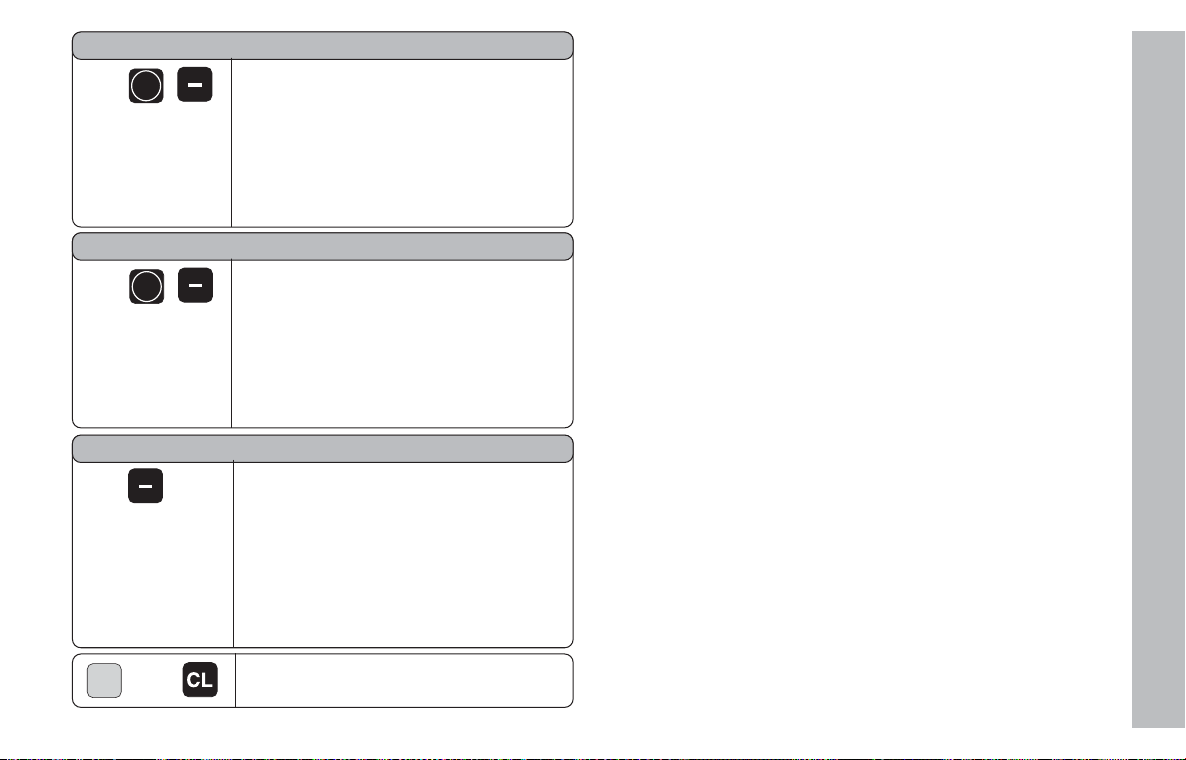
SEND COMP.Y
If req.
ENT
SEND COMP.Z
ENT
If req.
REC. COMP.
If req.
SPEC
or
FCT
1) Only with ND 760
With the ENT key, the compensation
value list for the Y axis is output over the
RS-232-C/V.24 interface. After output is
completed, the display unit returns to
"TRANSFER" to send or receive further
lists. To proceed with the data transfer
menu, press the minus key.
With the ENT key, the compensation
value list for the Z axis is output over the
RS-232-C/V.24 interface. After output is
completed, the display unit returns to
"TRANSFER" to send or receive further
lists. To proceed with the data transfer
menu, press the minus key.
The display unit is ready to receive a
compensation value list (X, Y or Z) over
the RS-232-C/V.24 interface. If no error
occurs during the reception of the
parameter list, the display unit returns to
"TRANSFER" to send or receive further
lists. To proceed with the data transfer
menu, press the minus key.
Exit the transfer function.
Note on the input/output of parameter and
compensation-value lists
With a terminal program (e.g. Hyper Terminal, included with
Windows
the RS-232-C/V.24 interface as text files and store them on your
PC. Each list must be saved as a separate text file. To transfer the
text files to the display unit, you can also use the terminal program.
If you wish, you can edit the text files with a text editor and
change, for example, the parameter values. However, this requires
knowledge of the different output structures of the lists (see the
1)
following pages). When receiving lists, the display unit assumes the
same list structure as used for the output.
When receiving lists, the display unit first waits for the starting
character < * >.
The receiving mode ends as soon as the display unit has received
the final character < * >.
The lists received are first checked for the type of display unit
(line 2 of output list). The receiving display unit accepts only lists
prepared by the same type of display unit. Furthermore, the list is
checked for completeness. Lists that contain, for example, too
many or too few parameters are ignored. If an error occurs, the
following error message appears:
REC. ERROR
To clear the error message, press the CL key.
When receiving non-valid parameter values, the display unit sets
the respective operating parameter to the default setting.
Example: "P01 INCH = INCH = 3"
Value 3 is not allowed. The parameter P01 is set to the default
setting "P01 MM = MM = 0".
®
), you can receive the lists output by the display unit over
Input/Output of Parameter and Compensation-Value Lists
55
Page 56

Output Structure of Parameter Lists
Line 1
Each parameter output starts with the starting character < * > ( HEX: 0x2A)
* <CR> <LF>
3 characters
Line 2
Output of model designation
N D - 7 6 0 <CR> <LF>
13 characters 2 characters
Type of display unit End
Subsequent lines for the individual parameters:
Output Structure of Parameter Lists
a: Parameters:
The parameter setting can be edited by pressing the minus key (e.g. positive counting direction / negative counting direction,
etc.)
Examples:
P 0 1 I N C H = 1 <CR> <LF>
6 characters 13 characters 3 ch. 6 characters 2 characters
P 3 1 . 1 D P P O S . 5 = 5 <CR> <LF>
6 characters 13 characters 3 ch. 6 characters 2 characters
Parameter designation Parameter in plain language Sep.block Parameter value End
Left-aligned Right-aligned Right-aligned
Page 57

b: Parameters:
The parameter setting can be edited by entering a value.
(e.g. LINEAR COR. 13,600 etc.)
P 3 1 . 1 S . P E R . = 1 2 8 0 0 <CR> <LF>
6 characters 13 characters 3 ch. 13 characters 2 characters
P 3 8 . 1 L I N E A R C M P . = + 1 2 4 6 7 <CR> <LF>
6 characters 13 characters 3 ch. 13 characters 2 characters
Parameter designation Parameter in plain language Sep. block Parameter value End
Left-aligned Right-aligned Right-aligned
Last line:
Each parameter list ends with the final character <*> (HEX: 0x2A)
* <CR> <LF>
The parameter text is sent in the language you have set and corresponds to the dialog text that is shown on the display unit.
However, the parameter value, not the text, is the decisive information when parameters are transferred to the display unit.
Output Structure of Parameter Lists
57
Page 58

ND 720 parameter list: (factory default setting)
Parameter list Description
* Starting character (*);
ND-720 Type of display unit
P01 MM = 0 MM = 0; INCH = 1;
P03.1 RADIUS = 0 X axis: RADIUS = 0; DIAMETER = 1;
P03.2 RADIUS = 0 Y axis: RADIUS = 0; DIAMETER = 1;
P11 SCALING OFF = 0 SCALING OFF = 0; ON = 1;
P12.1 SCL = 1.000000 X axis: SCALING FACTOR = 1.000000; (value input)
P12.2 SCL = 1.000000 Y axis: SCALING FACTOR = 1.000000; (value input)
P25 PRO BE DIA. = + 6.000 PROBE DIAMETER = 6.000 mm; (value input)
P30.1 DIRECT.POS = 0 X axis: DIRECTION POS. = 0; NEG. = 1;
P30.2 DIRECT.POS = 0 Y axis: DIRECTION POS. = 0; NEG. = 1;
P31.1 S.PER. = 20 X axis: SIGNAL PERIOD = 20µm; (value input)
P31.2 S.PER. = 20 Y axis: SIGNAL PERIOD = 20µm; (value input);
P33.1 COUNT 0-1 = 1 X axis: COUNT 0-1 = 1; 0-2 = 2; 0-5 = 5;
P33.2 COUNT 0-1 = 1 Y axis: COUNT 0-1 = 1; 0-2 = 2; 0-5 = 5;
P38.1 DP POS. 3 = 3 X axis: DECIMAL PLACES 3 (range: 1-8)
Output Structure of Parameter Lists
P38.2 DP POS. 3 = 3 Y axis: DECIMAL PLACES 3 (range: 1-8)
P40.1 COMP. OFF = 0 X axis: COMPENSATION OFF = 0; LIN = 1; MULTI = 2;
P40.2 COMP. OFF = 0 Y axis: COMPENSATION OFF = 0; LIN = 1; MULTI = 2;
P41.1 LINEAR CMP. = + 0 X axis: LINEAR COMPENSATION = 0 µm/m (value input)
P41.2 LINEAR CMP. = + 0 Y axis: LINEAR COMPENSATION = 0 µm/m (value input)
P42.1 BKLASH = + 0.000 X axis: BACKLASH COMPENSATION 0.000 mm (value input)
P42.2 BKLASH = + 0.000 Y axis: BACKLASH COMPENSATION 0.000 mm (value input)
P43.1 1000 SP = 1000 X axis: ONE REF.M. = 0; 500; 1000; 2000; 5000 SP;
P43.2 1000 SP = 1000 Y axis: ONE REF.M. = 0; 500; 1000; 2000; 5000 SP;
P44.1 REF. ON = 1 X axis: REF.ON = 1; REF. OFF = 0;
P44.2 REF. ON = 1 Y axis: REF.ON = 1; REF. OFF = 0;
P45.1 ALARM ON = 1 X axis: ALARM ON = 1; ALARM OFF = 0;
P45.2 ALARM ON = 1 X axis: ALARM ON = 1; ALARM OFF = 0;
Page 59

Parameter list Description
P48.1 AXIS ON = 1 X axis: AXIS ON = 1; AXIS OFF = 0;
P48.2 AXIS ON = 1 Y axis: AXIS ON = 1; AXIS OFF = 0;
P49.1 AXIS NAME = 88 X axis: AXIS NAME = 88; (0 - 127)
P49.2 AXIS NAME = 89 Y axis: AXIS NAME = 88; (0 - 127)
P50 9600 BAUD = 9600 BAUD RATE = 9600; (110-38400)
P51 EMPTY LINE = 1 LINE FEEDS = 1; (0-99)
P70 2 DATUM PT. = 2 2 DATUM POINTS = 2; 9 DATUM POINTS = 9;
P80 CL......OFF = 0 CL....OFF = 0; CL....RESET = 1;
P81 1/2 OFF = 0 ½ KEY OFF = 0; ½ KEY ON = 1;
P96 PROBING OFF = 0 PROBING OFF = 0; PROBING ON = 1;
P97 OUTPUT ID. = 0 OUTPUT ID. = 0; (0 - 127)
P98 LANGUAGE DE = 1 LANGUAGE: 0 = EN; 1 = DE; 2 = FR;
* 3 = IT; 4 = NL; 5 = ES;
6 = DA; 7 = SV; 8 = FI;
9 = CS; 10 = PL; 11= HU;
12 = PT;
Final character (*);
Output Structure of Parameter Lists
59
Page 60

ND 760 parameter list: (factory default setting)
Parameter list Description
* Starting character (*);
ND-760 Type of display unit
P01 MM = 0 MM = 0; INCH = 1;
P03.1 RADIUS = 0 X axis: RADIUS = 0; DIAMETER = 1;
P03.2 RADIUS = 0 Y axis: RADIUS = 0; DIAMETER = 1;
P03.3 RADIUS = 0 Z axis: RADIUS = 0; DIAMETER = 1;
P11 SCALING OFF = 0 SCALING FACTOR OFF = 0; ON = 1;
P12.1 SCL = 1.000000 X axis: SCALING FACTOR = 1.000000; (value input)
P12.2 SCL = 1.000000 Y axis: SCALING FACTOR = 1.000000; (value input)
P12.3 SCL = 1.000000 Z axis: SCALING FACTOR = 1.000000; (value input)
P25 PR OB E DIA. = + 6.000 PROBE DIAMETER = 6.000 mm; (value input)
P26 PR OB E LEN. = + 0.000 PROBE LENGTH = 0 mm; (value input)
P30.1 DIRECT. POS = 0 X axis: DIRECTION POS. = 0; NEG. = 1;
P30.2 DIRECT. POS = 0 Y axis: DIRECTION POS. = 0; NEG. = 1;
P30.3 DIRECT. POS = 0 Z axis: DIRECTION POS. = 0; NEG. = 1;
P31.1 S.PER. = 20 X axis: SIGNAL PERIOD = 20µm; (value input)
Output Structure of Parameter Lists
P31.2 S.PER. = 20 Y axis: SIGNAL PERIOD = 20µm; (value input)
P31.3 S.PER. = 20 Z axis: SIGNAL PERIOD = 20µm; (value input)
P33.1 COUNT 0-1 = 1 X axis: COUNT. MODE 0-1 = 1; 0-2 = 2; 0-5 = 5;
P33.2 COUNT 0-1 = 1 Y axis: COUNT. MODE 0-1 = 1; 0-2 = 2; 0-5 = 5;
P33.3 COUNT 0-1 = 1 Z axis: COUNT. MODE 0-1 = 1; 0-2 = 2; 0-5 = 5;
P38.1 DP POS. 3 = 3 X axis: DECIMAL PLACES 3 (range: 1-8)
P38.2 DP POS. 3 = 3 Y axis: DECIMAL PLACES 3 (range: 1-8)
P38.3 DP POS. 3 = 3 Z axis: DECIMAL PLACES 3 (range: 1-8)
P40.1 COMP. OFF = 0 X axis: COMPENSATION OFF = 0; LIN = 1; MULTI = 2;
P40.2 COMP. OFF = 0 Y axis: COMPENSATION OFF = 0; LIN = 1; MULTI = 2;
P4 0 . 3 COMP. OFF = 0 Z axis: COMPENSATION OFF = 0; LIN = 1; MULTI = 2;
P41.1 LINEAR CMP. = + 0 X axis: LINEAR COMPENSATION = 0 µm/m (value input)
P41.2 LINEAR CMP. = + 0 Y axis: LINEAR COMPENSATION = 0 µm/m (value input)
Page 61

Parameter list Description
P41.3 LINEAR CMP. = + 0 Z axis: LINEAR COMPENSATION = 0 µm/m (value input)
P42.1 BKLASH = + 0.000 X axis: BACKLASH compensation 0.000 mm (value input)
P42.2 BKLASH = + 0.000 Y axis: BACKLASH compensation 0.000 mm (value input)
P42.3 BKLASH = + 0.000 Z axis: BACKLASH compensation 0.000 mm (value input)
P43.1 1000 SP = 1000 X axis: ONE REF.MARK = 0; 500; 1000; 2000; 5000 SP;
P43.2 1000 SP = 1000 Y axis: ONE REF.MARK = 0; 500; 1000; 2000; 5000 SP;
P43.3 1000 SP = 1000 Z axis: ONE REF.MARK = 0; 500; 1000; 2000; 5000 SP;
P44.1 REF. ON = 1 X axis: REF.ON = 1; REF. OFF = 0;
P44.2 REF. ON = 1 Y axis: REF.ON = 1; REF. OFF = 0;
P44.3 REF. ON = 1 Z axis: REF.ON = 1; REF. OFF = 0;
P45.1 ALARM ON = 1 X axis: ALARM ON = 1; ALARM OFF = 0;
P45.2 ALARM ON = 1 Y axis: ALARM ON = 1; ALARM OFF = 0;
P45.3 ALARM ON = 1 Z axis: ALARM ON = 1; ALARM OFF = 0;
P48.1 AXIS ON = 1 X axis: AXIS ON = 1; AXIS OFF = 0;
P48.2 AXIS ON = 1 Y axis: AXIS ON = 1; AXIS OFF = 0;
P48.3 AXIS ON = 1 Z axis: AXIS ON = 1; AXIS OFF = 0;
P49.1 AXIS NAME = 88 X axis: AXIS NAME = 88; (0 - 127)
P49.2 AXIS NAME = 89 Y axis: AXIS NAME = 89; (0 - 127)
P49.3 AXIS NAME = 90 Z axis: AXIS NAME = 90; (0 - 127)
P50 9600 BAUD = 9600 BAUD RATE = 9600; (110-38400)
P51 EMPTY LINES = 1 LINE FEEDS = 1; (0 - 99)
P70 2 DATUM PT. = 2 2 DATUM POINTS = 2; 9 DATUM POINTS = 9;
P80 CL......OFF = 0 CL....OFF = 0; CL....RESET = 1;
P81 1/2 OFF = 0 ½ KEY OFF = 0; ½ KEY ON = 1;
P96 PROBING OFF = 0 PROBING OFF = 0; PROBING ON = 1;
P97 OUTPUT ID. = 0 OUTPUT ID. = 0; (0 - 127)
P98 LANGUAGE DE = 1 LANGUAGE: 0 = EN; 1 = DE; 2 = FR;
* 3 = IT; 4 = NL; 5 = ES;
6 = DA; 7 = SV; 8 = FI;
9 = CS; 10 = PL; 11= HU; 12 = PT;
Final character (*);
Output Structure of Parameter Lists
61
Page 62

Output Structure of Compensation-Value Table
A separate compensation-value table is prepared and output for each axis to be corrected.
Line 1
Each compensation-value output starts with the starting character < * > ( HEX: 0x2A)
* <CR> <LF>
3 characters
Line 2
Output of model designation and unit of measure
N D - 7 6 0 M M <CR> <LF>
13 characters 5 characters 2 characters
Type of display unit left-aligned Unit of measure End
Line 3
Output of axis to be corrected
A X I S X = 0 <CR> <LF>
13 characters 3 ch. 6 characters 2 characters
Output Structure of Compensation-Value Table
Axis to be corrected left-aligned Sep. block Axis value End
Right-ali gned
Page 63

Line 4
Output of axis causing the error
X F C T . X = 0 <CR> <LF>
13 characters 3 ch. 6 characters 2 characters
Axis causing the error Sep. block Axis value End
Left-aligned Right-aligned
Line 5
Output of spacing between compensation points
S P A C I N G X = 1 4 <CR> <LF>
13 characters 3 ch. 6 characters 2 characters
Spacing left-aligned Sep. block Spacing End
Right-ali gned
Line 6
Output of datum point for compensation
D A T U M X = + 0 . 0 0 0 <CR> <LF>
13 characters 3 ch. 13 characters 2 characters
Datum left-aligned Sep. block Datum value right-aligned End
Line 7
Output of compensation value no. 0
X N R . 0 0 = + 0 . 0 0 0 <CR> <LF>
13 characters 3 ch. 13 characters 2 characters
Compensation value no. left-aligned Sep. block Compensation value right-aligned End
Output Structure of Compensation-Value Table
63
Page 64

Subsequent lines: Output of compensation values 1 - 63
Output of compensation values
X N R . 6 3 = + 0 . 1 2 3 <CR> <LF>
13 characters 3 ch. 13 characters 2 characters
Compensation value no. left-aligned Sep. block Compensation value right-aligned End
Last line:
Each compensation-value table ends with the final character <*> (HEX: 0x2A)
* <CR> <LF>
3 characters
Compensation-value table ND 720, X axis
Compensation-value table Description
* Starting character (*);
ND-720 MM Type of display unit; unit of measure (MM or IN);
AXIS X = 0 Axis to be corrected, X = 0; Y = 1; Z = 2;
X FCT. X = 0 Axis causing the error, X = 0; Y = 1; Z = 2;
SPACING X = 1 4 Spacing (Range : 6 23)
DATUM X = + 0.000 Datum point 0 mm (value input)
Output Structure of Compensation-Value Table
X NR. 00 = + 0.000 Compensation value 0 = 0.000 mm (compensation value 0 is always 0)
X NR. 01 = ---------- Compensation value 1 = no value entered
X NR. 02 = ---------- Compensation values 2 63: no value entered (axis is not corrected)
X NR. 03 = ---------.
.
Page 65

Compensation-value table Description:
.
X NR. 60 = ---------X NR. 61 = ---------X NR. 62 = ---------X NR. 63 = ---------*
Compensation-value table ND 760, Z axis
Compensation-value table Description:
* Starting character (*);
ND-760 MM Type of display unit; unit of measure (MM or IN);
AXIS = 2 Axis to be corrected, X = 0; Y = 1; Z = 2;
Z FCT. Z = 2 Axis causing the error, X = 0; Y = 1; Z = 2;
SPA CING Z = 15 Spacing (range: 6 23)
DATUM Z = + 15.225 Datum point: +15.225 mm (value input)
Z NR. 00 = + 0.000 Compensation value 0 = 0.000 mm (compensation value 0 is always 0)
Z NR. 01 = - 0.030 Compensation values 1 10 are assigned values (value input)
Z NR. 02 = - 0.042 The axis is corrected from 15.225 mm to 342.905.
Z NR. 03 = - 0.008
Z NR. 04 = + 0.000
Z NR. 05 = + 0.009
Z NR. 06 = + 0.018
Z NR. 07 = + 0.025
Z NR. 08 = + 0.042
Z NR. 09 = + 0.051
Z NR. 10 = + 0.062
Z NR. 11 = ---------- Compensation values 11 63: no value entered (memory empty)
Z NR. 12 = ---------.
Z NR. 63 = ---------* Final character (*);
Final character (*);
Output Structure of Compensation-Value Table
65
Page 66

External Operation via RS-232-C/V.24 Data Interface
You can operate the display unit over the RS-232-C/V.24 data
interface using an external device.
The following commands are available on the ND 720 /
ND 760:
Format:
<ESC>TXXXX<CR> Key is pressed
<ESC>AXXXX<CR> Output of screen contents
<ESC>SXXXX<CR> Special function
Sequence of commands Meaning
<ESC>T0000<CR> 0 key
<ESC>T0001<CR> 1 key
<ESC>T0002<CR> 2 key
<ESC>T0003<CR> 3 key
<ESC>T0004<CR> 4 key
<ESC>T0005<CR> 5 key
<ESC>T0006<CR> 6 key
<ESC>T0007<CR> 7 key
<ESC>T0008<CR> 8 key
<ESC>T0009<CR> 9 key
<ESC>T0100<CR> CL key
<ESC>T0101<CR> - key
External Operation via RS-232-C/V.24 Data Interface
<ESC>T0102<CR> . key
<ESC>T0104<CR> ENT key
<ESC>T0107<CR> 1/2 key (datum)
<ESC>T0109<CR> X key
Sequence of commands Meaning
<ESC>T0110<CR> Y key
<ESC>T0111<CR> Z key (only ND 760)
<ESC>T0129<CR> SPEC FCT key
<ESC>T0142<CR> R+/- key
<ESC>T1000<CR> CE+0 keys
<ESC>T1001<CR> CE+1 keys
<ESC>T1002<CR> CE+2 keys
<ESC>T1003<CR> CE+3 keys
<ESC>T1004<CR> CE+4 keys
<ESC>T1005<CR> CE+5 keys
<ESC>T1006<CR> CE+6 keys
<ESC>T1007<CR> CE+7 keys
<ESC>T1008<CR> CE+8 keys
<ESC>T1009<CR> CE+9 keys
<ESC>A0000<CR> Output of model designation
<ESC>A0100<CR> Output of 14-segment display
<ESC>A0200<CR> Output of current value
<ESC>A0301<CR> Output of error text
<ESC>A0400<CR> Output of software number
<ESC>A0900<CR> Output of indicators
<ESC>S0000<CR> Counter RESET
<ESC>S0001<CR> Lock keyboard
<ESC>S0002<CR> Unlock keyboard
Page 67

Description of RS-232-C/V.24 commands:
The display unit supports the XON-XOFF protocol when
executing commands. As soon as the internal character
buffer (100 characters) is full, the display unit sends the
control character XOFF to the sender. After the buffer has
been executed, the display unit sends the control character
XON to the sender. Following that, it is ready to receive data
again.
String: STX;
10 characters; CR; LF;
10 characters; CR; LF;
10 characters; CR; LF;
Output of 14-segment display:
The screen contents displayed are output (also dialogs and
error messages).
Key is pressed (TXXXX commands)
The display unit acknowledges each identified key command
by sending the control character ACK (Acknowledge
Control-F). Following that, the key command becomes
effective.
The display unit responds to commands that cannot be
identified or to invalid commands by sending the control
character NAK (No acknowledge Control-U)
Output of model designation:
The type of display unit, software number and the date of
software release are output.
Example:
<STX> N D - 7 6 0 <CR> <LF>
2 4 6 2 7 1 - 0 7 <CR> <LF>
2 0 0 1 - 0 6 - 2 2 <CR> <LF>
<STX> B O L T H O L E <CR> <LF>
- 1 2 3 4 5 . 6 7 8 <CR> <LF>
d 2 <CR> <LF>
String: STX;
Min. 10 to max. 13 characters; CR; LF;
(depending on number of commas and
decimal points) X: min. 10 to max. 13
characters; CR; LF; (depending on number of
commas and decimal points) Y only with
ND 760:
Min. 10 to max. 13 characters; CR; LF;
(depending on number of commas and
decimal points) Z only if "P70 = 2 datum points"
is set
2 characters; CR; LF;
External Operation Via RS-232-C/V.24 Data Interface
67
Page 68

Output of current value:
The current position value of each axis is output (without
comma, with leading zeros).
Example:
Output of software number:
The current software number is output.
<STX> 2 4 6 2 7 1 - 0 7 <CR> <LF>
<STX> + 1 2 3 4 5 6 7 8 9 <CR> <LF>
- 0 0 0 0 0 1 4 7 3 <CR> <LF>
+ 0 0 0 0 0 0 0 0 0 <CR> <LF>
String: STX;
Output of error text:
The displayed error text is output. (Prerequisite: an error
message is displayed.)
<STX> F O R M A T E R R O R <CR> <LF>
External Operation Via RS-232-C/V.24 Data Interface
String: STX;
Algebraic sign; Numeric value with
9 characters; CR; LF; X axis
Algebraic sign; Numeric value with
9 characters; CR; LF; Y axis
Only with ND 760:
Algebraic sign; Numeric value with
9 characters; CR; LF; Z axis
13 characters; CR; LF;
String: STX;
10 characters; CR; LF;
Output of indicators:
The status display of each axis is output.
Example:
0 = Status symbol is dark
1 = Status symbol is on
2 = Status symbol blinks
<STX> 0 1 0 0 1 0 1 2 0 0 <CR> <LF>
0 1 0 0 1 0 1 0 0 0 <CR> <LF>
0 0 0 0 1 0 0 0 0 0 <CR> <LF>
a b c d e f g h i j
String: STX;
10 characters; CR; LF; X axis
10 characters; CR; LF; Y axis
Only with ND 760:
10 characters; CR; LF; Z axis
a = SET (set datum) f = inch (inch display)
b = REF (reference point) g = SCL (scaling factor)
c = distance-to-go display h = probing
d = datum point 1 i = R (radius display)
e = datum point 2 j = R+- (radius comp.)
Page 69

Special functions (SXXXX commands):
Counter RESET:
After the software has reset the counter, the counter restarts.
(same function as switching the display unit on/off.)
Lock keyboard:
The display unit acknowledges this special function by
sending the control character ACK (Acknowledge).
All keys of the display unit are locked. The counter can only
be operated via external RS-232-C/V.24 commands. The
keyboard is either unlocked by sending the special function
"Unlock keyboard" or by switching the display unit on/off.
Unlock keyboard:
The display unit acknowledges this special function by
sending the control character ACK (Acknowledge).
A keyboard that has been locked with the special function
"Lock keyboard" is unlocked.
External Operation Via RS-232-C/V.24 Data Interface
69
Page 70

Specifications
Housing ND 720/ND 760
Bench-top design, cast-metal housing
Dimensions (W H D)
270 mm 172 mm 93 mm
Oper. temperature 0° to 45° C (32° to 113° F)
Specifications
Storage temperature 20° to 70° C (4° to 158° F)
Weight Approx. 2.3 kg (5 lb)
Relative humidity <75% annual average
<90% in rare cases
Power supply 100 Vac to 240 Vac (-15% to +10%)
50 Hz to 60 Hz (± 2 Hz)
Power consumption 15 W
Protection IP 40 as per IEC 529
Encoder inputs For encoders with 7 to 16 µA
Grating period 2, 4, 10, 20, 40,
100, 200 µm and 12.8 mm
Reference mark evaluation for
distance-coded and single
reference marks
Input frequency Max. 100 kHz for 30 m (98.5 ft)
cable length
Display step Adjustable
(see Linear Encoders)
Datums 9 (nonvolatile)
Functions - Tool radius compensation
- Distance-to-go display
- Probing functions
- Circular & linear hole patterns
- Scaling factor
- Measured value output
RS-232-C/V.24 Baud rates adjustable
interface 110, 150, 300, 600, 1200, 2400,
4800, 9600, 19 200, 38 400
PP
Page 71

Dimensions in mm/inches
Tilting base
38 ± 0.5
1.5 ±.02"
20°
56
2.205"
8
.32"
4.5
.18"
15
.6"
92
3.622"
210 ± 0.2
8.268 ± .008"
240
9.45"
4.5
.18"
120 + 0.5
4.73 + .02"
Specifications
71
Page 72

HEIDENHAIN (G.B.) Limited
200 London Road, Burgess Hill
West Sussex RH15 9RD, Great Britain
{ (0 14 44) 2477 11
| (0 14 44) 8700 24
341 696-23 · SW246 271-07 · 4 · 12/2001 · F&W · Printed in Germany · Subject to change without notice
