Page 1
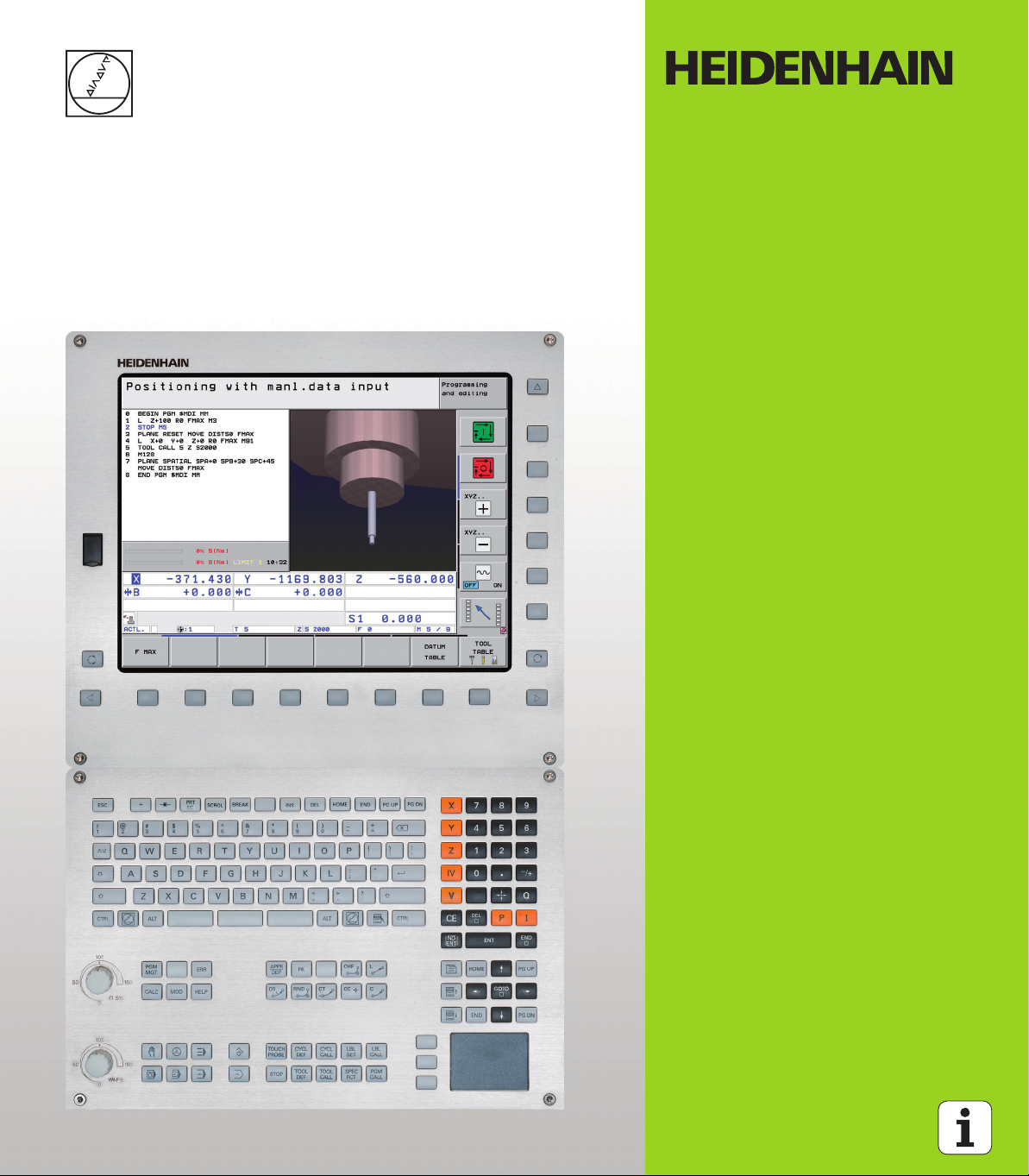
User’s Manual
DIN/ISO
Programming
iTNC 530
NC Software
606420-04
606421-04
606424-04
English (en)
8/2014
Page 2
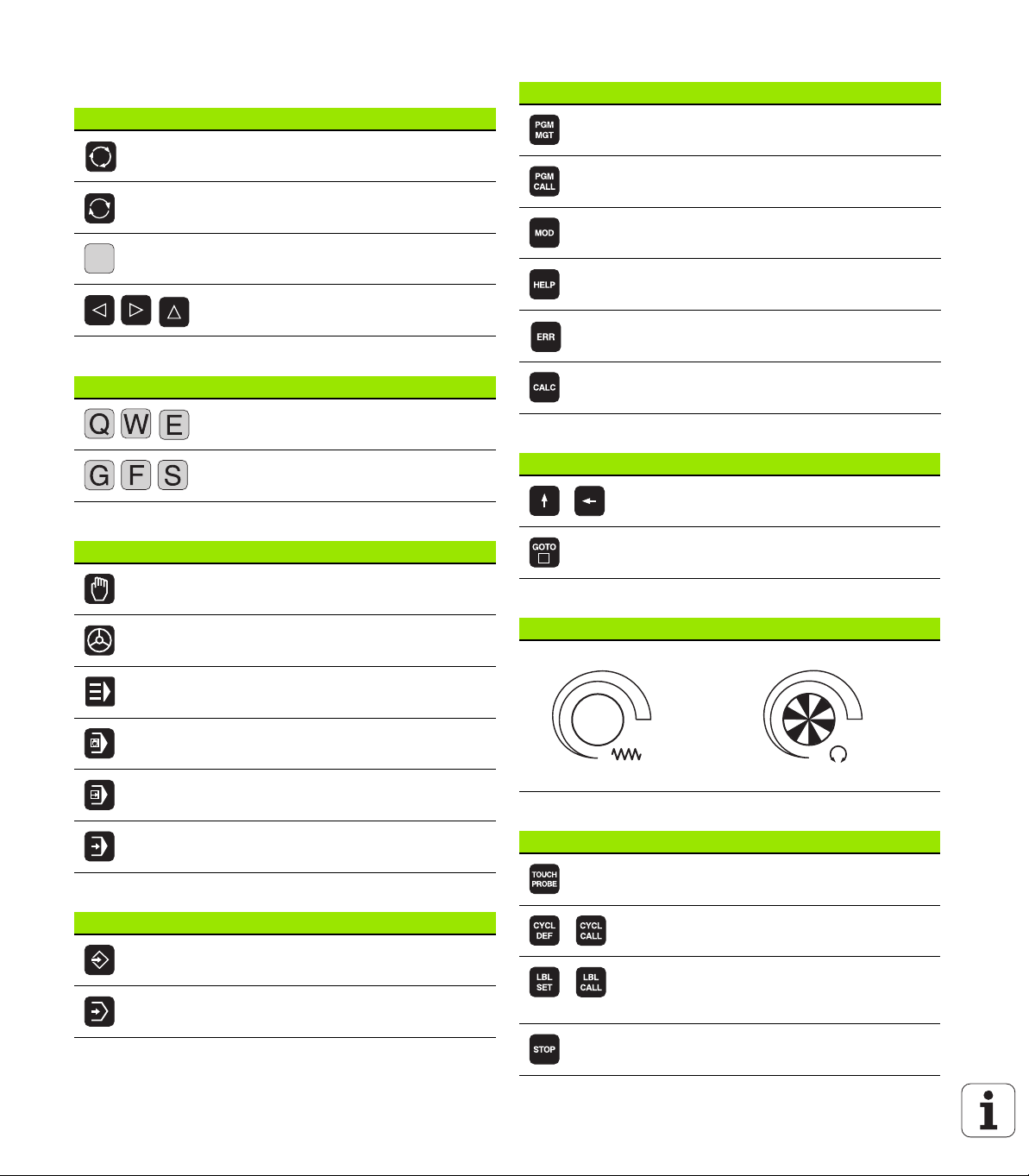
Controls of the TNC
1
50
0
50
100
F %
1
50
0
50
100
S %
Keys on visual display unit
Key Function
Select split screen layout
Toggle the display between machining
and programming modes
Soft keys for selecting functions on
screen
Shift between soft-key rows
Alphanumeric keyboard
Key Function
File names, comments
ISO programming
Machine operating modes
Key Function
Manual Operation
Electronic Handwheel
Program/file management, TNC functions
Key Function
Select or delete programs and files,
external data transfer
Define program call, select datum and
point tables
Select MOD functions
Display help text for NC error messages,
call TNCguide
Display all current error messages
Show calculator
Navigation keys
Key Function
Move highlight
Go directly to blocks, cycles and
parameter functions
Potentiometer for feed rate and spindle speed
Feed rate Spindle speed
Programming modes
Key Function
smarT.NC
Positioning with Manual Data Input
Program Run, Single Block
Program Run, Full Sequence
Programming and Editing
Test Run
Cycles, subprograms and program section repeats
Key Function
Define touch probe cycles
Define and call cycles
Enter and call labels for
subprogramming and program section
repeats
Enter program stop in a program
Page 3
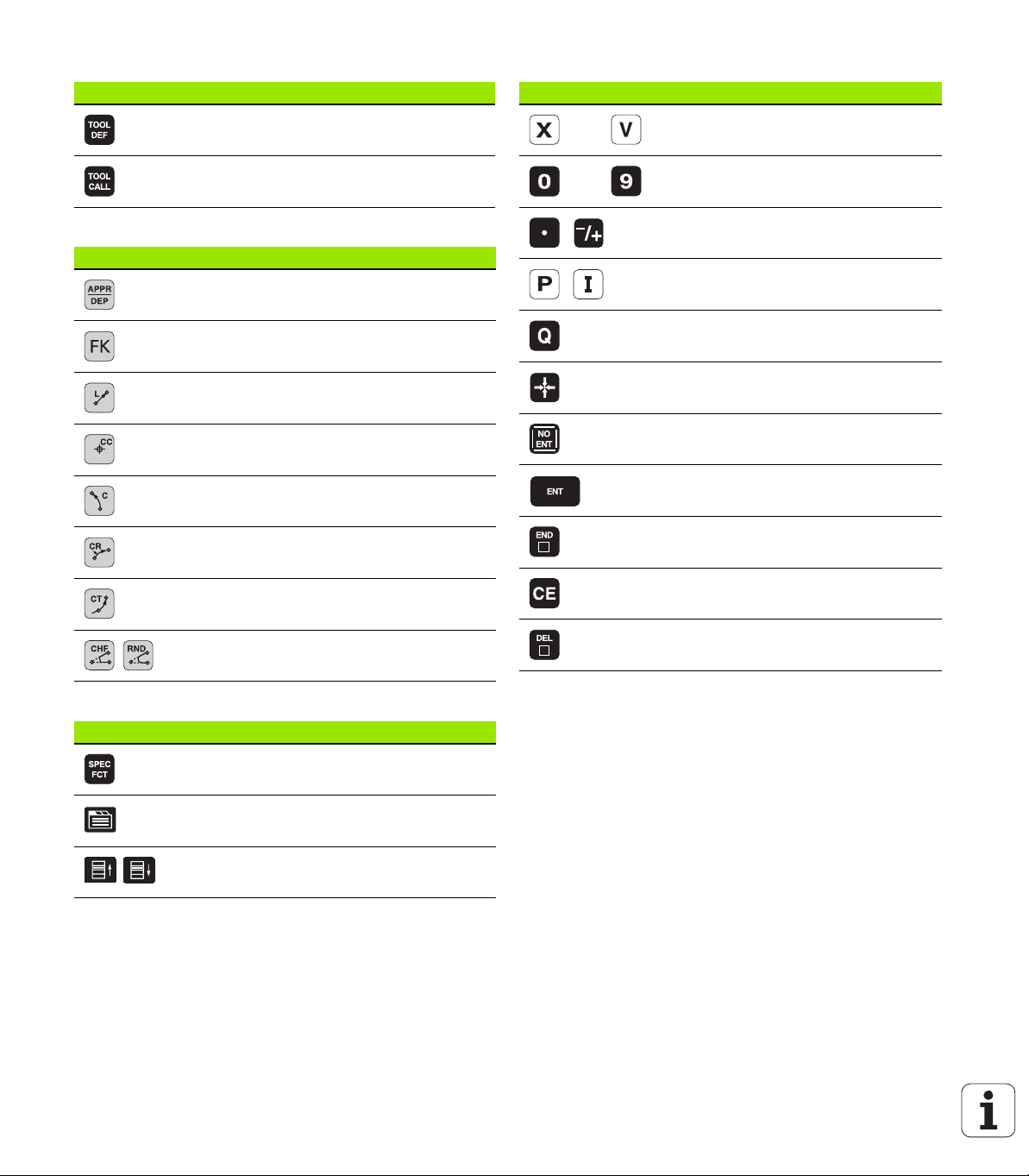
Tool functions
Key Function
Define tool data in the program
Coordinate axes and numbers: Entering and editing
Key Function
Select coordinate axes or
enter them into the program
Call tool data
Programming path movements
Key Function
Approach/depart contour
FK free contour programming
Linear
Circle center/pole for polar coordinates
Circular arc with center
Circle with radius
Circular arc with tangential connection
Chamfer/Corner rounding
Numbers
Decimal point / Reverse algebraic sign
Polar coordinate input / Incremental
values
Q-parameter programming /
Q parameter status
Save actual position or values from
calculator
Skip dialog questions, delete words
Confirm entry and resume dialog
Conclude block and exit entry
Clear numerical entry or TNC error
message
Abort dialog, delete program section
Special functions / smarT.NC
Key Function
Show special functions
smarT.NC: Select next tab on form
smarT.NC: Select first input field in
previous/next frame
Page 4
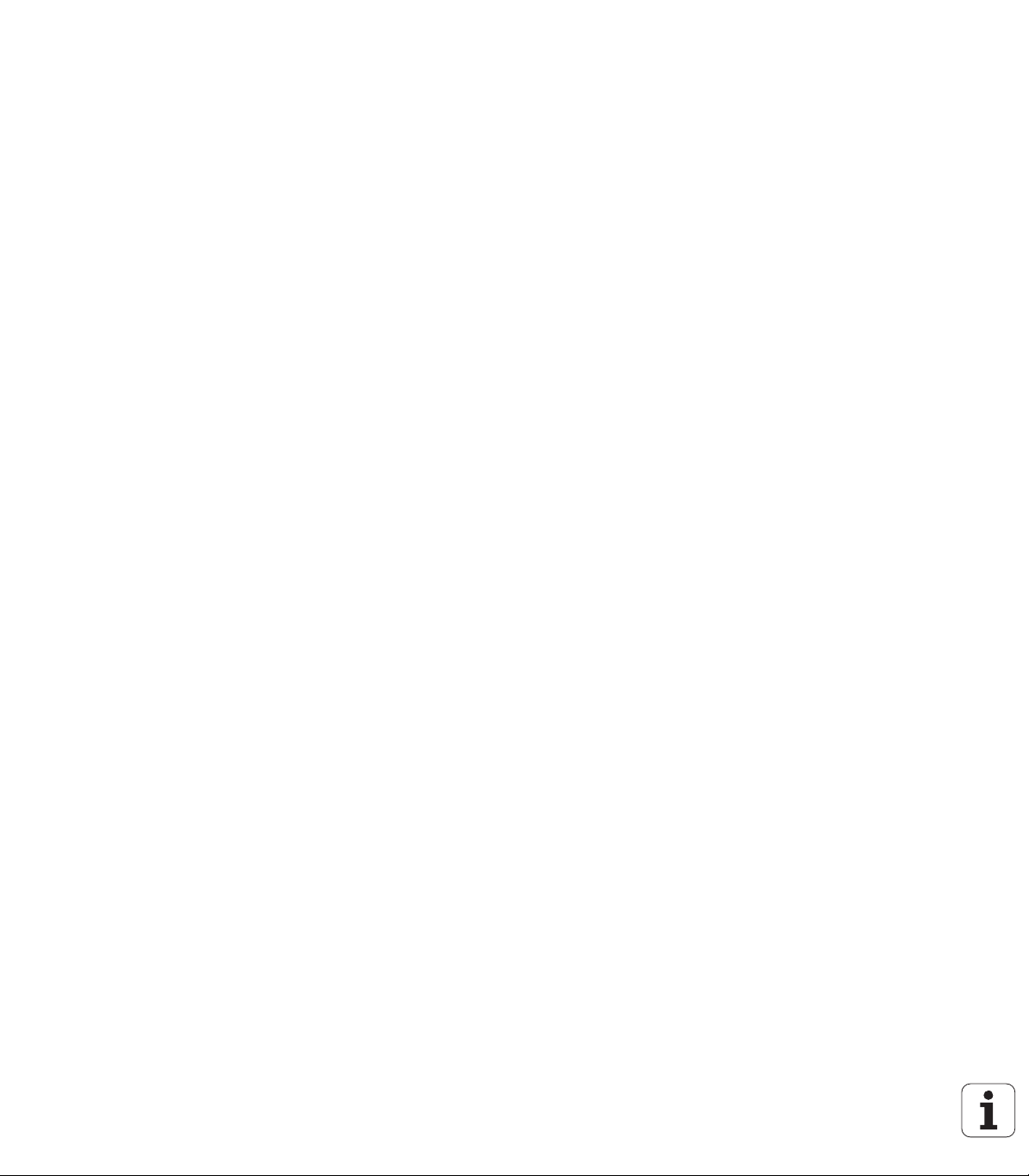
Page 5
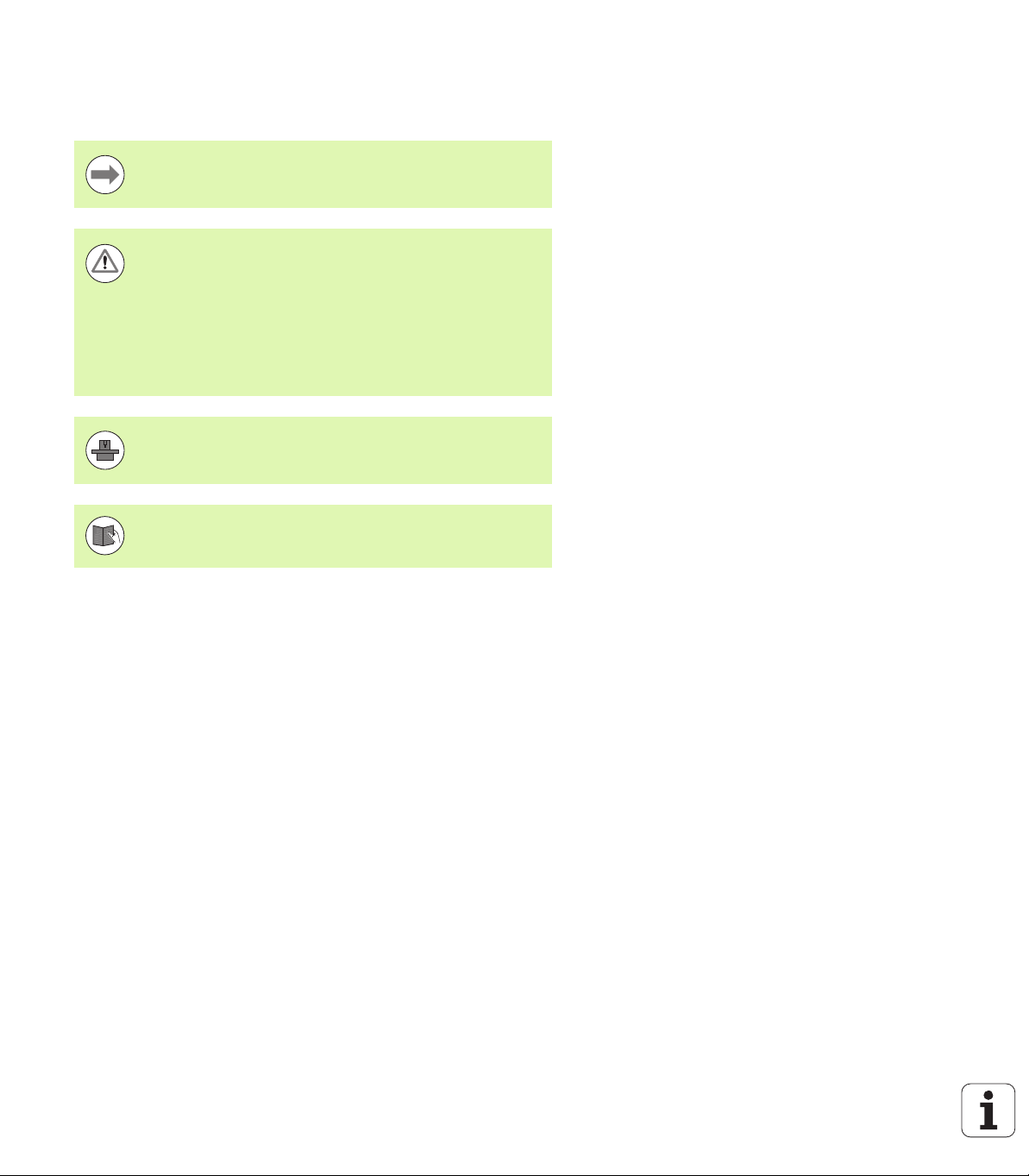
About this manual
The symbols used in this manual are described below.
This symbol indicates that important information about the
function described must be considered.
This symbol indicates that there is one or more of the
following risks when using the described function:
Danger to workpiece
Danger to fixtures
Danger to tool
Danger to machine
Danger to operator
This symbol indicates that the described function must be
adapted by the machine tool builder. The function
described may therefore vary depending on the machine.
This symbol indicates that you can find detailed
information about a function in another manual.
About this manual
Would you like any changes, or have you found any errors?
We are continuously striving to improve our documentation for you.
Please help us by sending your requests to the following e-mail
address: tnc-userdoc@heidenhain.de.
HEIDENHAIN iTNC 530 5
Page 6

TNC model, software and features
This manual describes functions and features provided by TNCs as of
the following NC software numbers.
TNC model NC software number
iTNC 530, HSCI and HEROS 5 606420-04
iTNC 530 E, HSCI and HEROS 5 606421-04
iTNC 530 programming station,
HEROS 5
The suffix E indicates the export version of the TNC. The export
versions of the TNC have the following limitations:
Simultaneous linear movement in up to 4 axes
HSCI (HEIDENHAIN Serial Controller Interface) identifies the new
hardware platform of the TNC controls.
HEROS 5 identifies the operating system of HSCI-based TNC controls.
The machine tool builder adapts the usable features of the TNC to his
machine by setting machine parameters. Some of the functions
described in this manual may therefore not be among the features
TNC model, software and features
provided by the TNC on your machine tool.
TNC functions that may not be available on your machine include:
Tool measurement with the TT
Please contact your machine tool builder to become familiar with the
features of your machine.
Many machine manufacturers, as well as HEIDENHAIN, offer
programming courses for the TNCs. We recommend these courses as
an effective way of improving your programming skill and sharing
information and ideas with other TNC users.
User's Manual for Cycle Programming:
All of the cycle functions (touch probe cycles and fixed
cycles) are described in a separate manual. Please contact
HEIDENHAIN if you require a copy of this User’s Manual.
ID: 670388-xx
606424-04
smarT.NC user documentation:
The smarT.NC operating mode is described in a separate
Pilot. Please contact HEIDENHAIN if you require a copy of
this Pilot. ID: 533191-xx.
6
Page 7
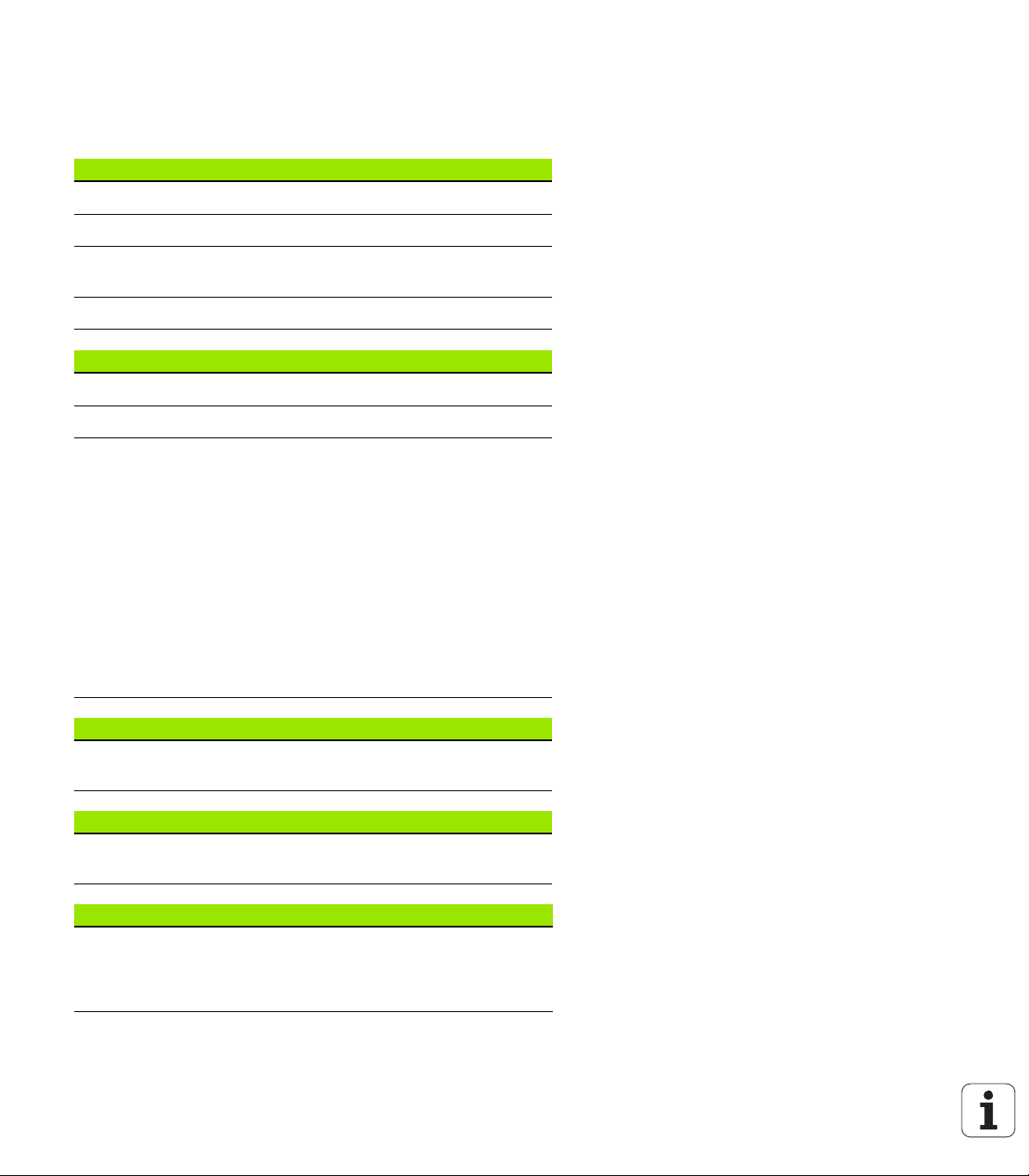
Software options
The iTNC 530 features various software options that can be enabled
by you or your machine tool builder. Each option is to be enabled
separately and contains the following respective functions:
Software option 1
Cylinder surface interpolation (Cycles 27, 28, 29 and 39)
Feed rate in mm/min for rotary axes: M116
Tilting the machining plane (Cycle 19, PLANE function and 3-D ROT
soft key in the Manual operating mode)
Circle in 3 axes with tilted working plane
Software option 2
5-axis interpolation
Spline interpolation
3-D machining:
M114: Automatic compensation of machine geometry when
working with swivel axes
M128: Maintaining the position of the tool tip when positioning
with tilted axes (TCPM)
TCPM FUNCTION: Maintaining the position of the tool tip when
positioning with tilted axes (TCPM) in selectable modes
M144: Compensating the machine’s kinematic configuration for
ACTUAL/NOMINAL positions at end of block
Additional parameters for finishing/roughing and tolerance
for rotary axes in Cycle 32 (G62)
LN blocks (3-D compensation)
TNC model, software and features
DCM Collision software option Description
Function that monitors areas defined by the
machine manufacturer to prevent collisions.
DXF Converter software option Description
Extract contours and machining positions
from DXF files (R12 format).
Global Program Settings software option Description
Function for superimposing coordinate
transformations in the Program Run modes,
handwheel superimposed traverse in virtual
axis direction.
HEIDENHAIN iTNC 530 7
Page 359
Page 242
Page 379
Page 8
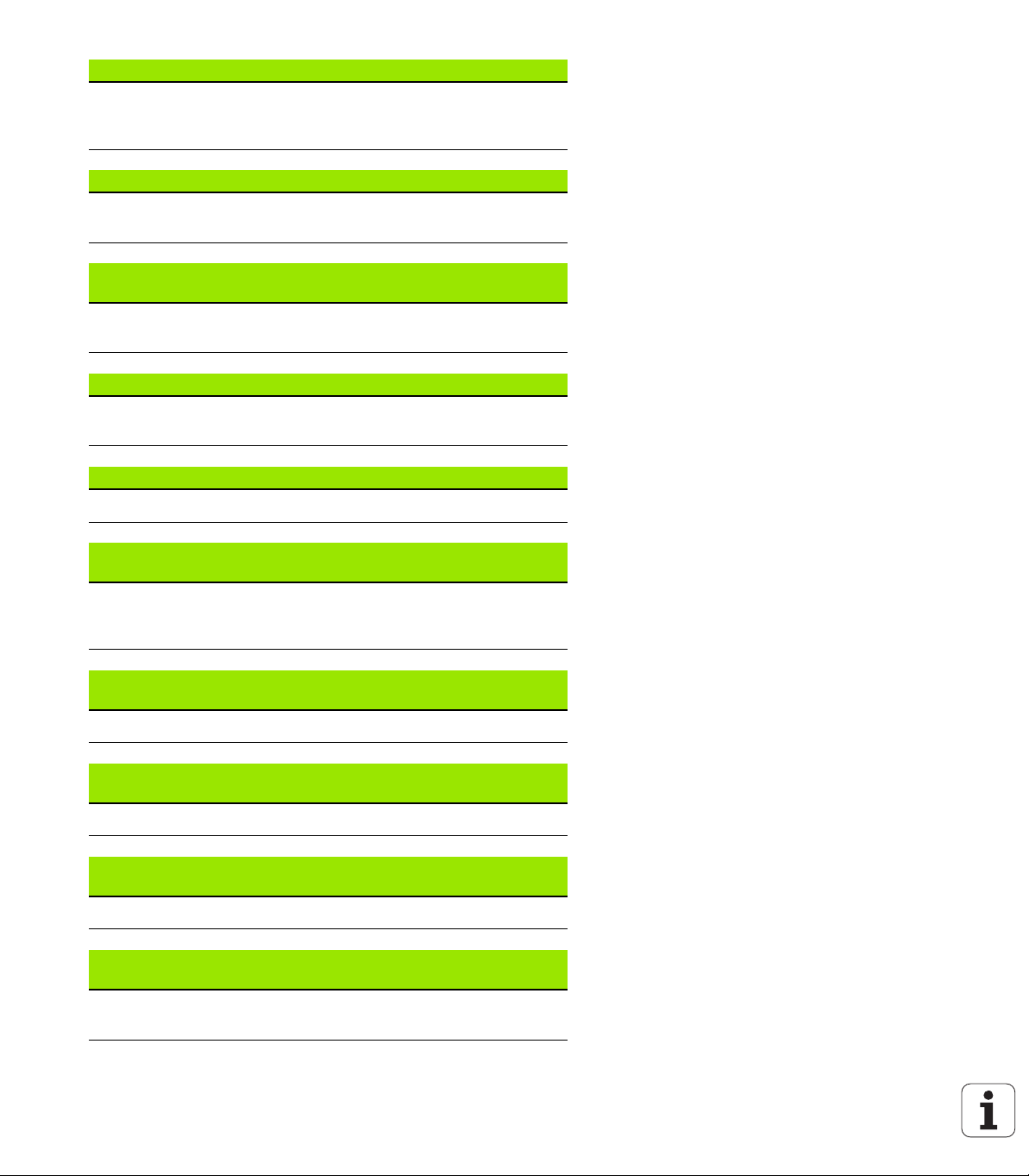
AFC software option Description
Function for adaptive feed-rate control for
optimizing the machining conditions during
series production.
KinematicsOpt software option Description
Touch-probe cycles for inspecting and
optimizing the machine accuracy
Page 395
User’s Manual for
Cycles
Expanded Tool Management software
option
Tool management that can be changed by the
machine manufacturer using Python scripts
Interpolation Turning software option Description
Interpolation turning of a shoulder with
Cycle 290
CAD Viewer software option Description
Opening of 3-D models on the control Page 262
TNC model, software and features
Remote Desktop Manager software
option
Remote operation of external computer units
(e.g. a Windows PC) via the user interface of
the TNC
Cross Talk Compensation software option
(CTC)
Compensation of axis couplings Machine Manual
Position Adaptive Control (PAC) software
option
Changing control parameters Machine Manual
Description
Page 197
User’s Manual for
Cycles
Description
Machine Manual
Description
Description
Load Adaptive Control (LAC) software
option
Dynamic changing of control parameters Machine Manual
Active Chatter Control (ACC) software
option
Fully automatic function for chatter control
during machining
8
Description
Description
Machine Manual
Page 9
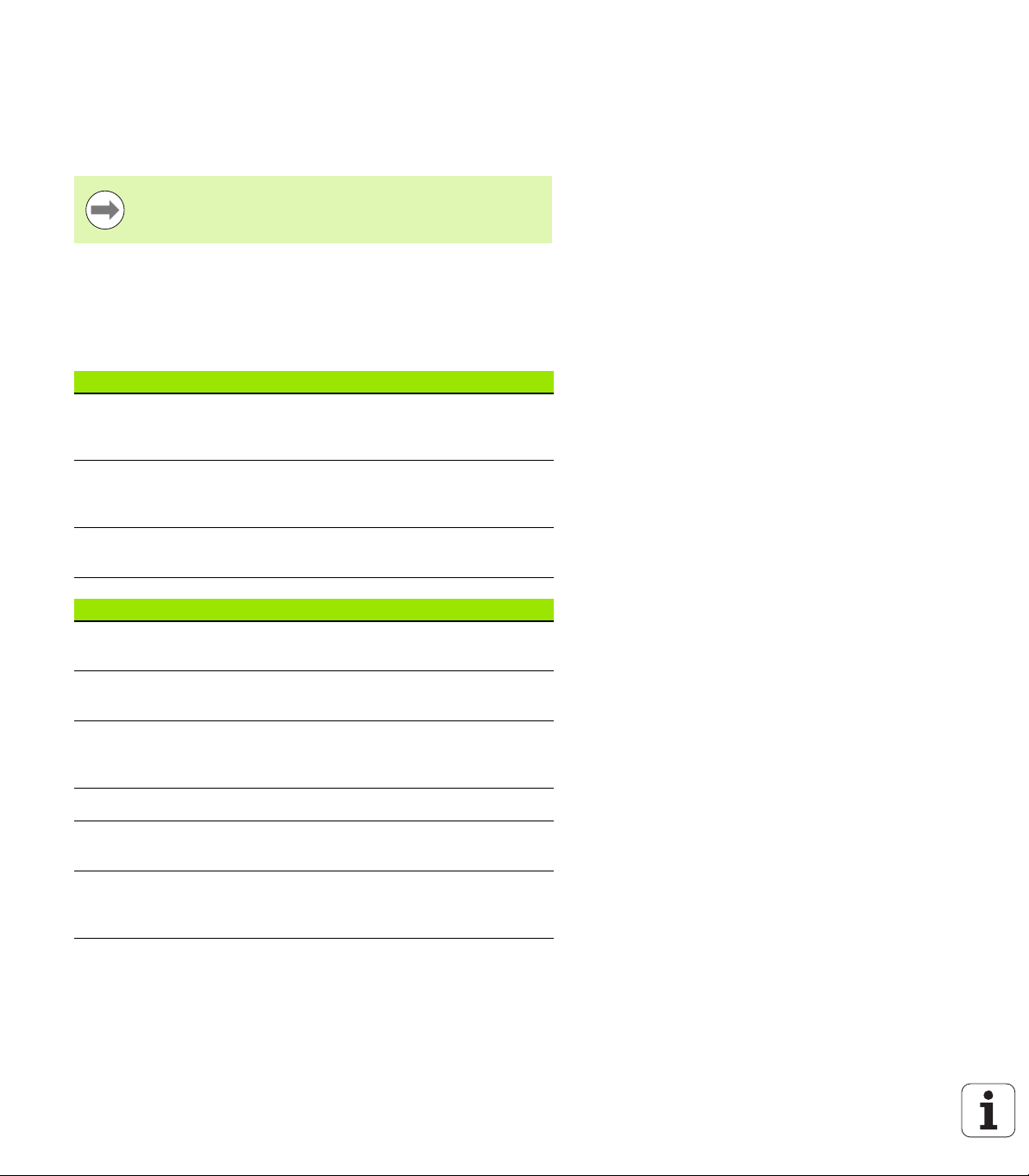
Feature content level (upgrade functions)
Along with software options, significant further improvements of the
TNC software are managed via the Feature Content Level upgrade
functions. Functions subject to the FCL are not available simply by
updating the software on your TNC.
All upgrade functions are available to you without surcharge
when you receive a new machine.
Upgrade functions are identified in the manual with FCL n, where n
indicates the sequential number of the feature content level.
You can purchase a code number in order to permanently enable the
FCL functions. For more information, contact your machine tool
builder or HEIDENHAIN.
FCL 4 functions Description
Graphical depiction of the protected
space when DCM collision monitoring is
active
Page 363
Handwheel superimposition in stopped
condition when DCM collision
monitoring is active
3-D basic rotation (set-up
compensation)
FCL 3 functions Description
Touch probe cycle for 3-D probing User’s Manual for
Touch probe cycles for automatic datum
setting using the center of a slot/ridge
Feed-rate reduction for the machining of
contour pockets with the tool being in
full contact with the workpiece
PLANE function: Entry of axis angle Page 436
User documentation as a contextsensitive help system
smarT.NC: Programming of smarT.NC
and machining can be carried out
simultaneously
Page 362
Machine Manual
Cycles
User’s Manual for
Cycles
User’s Manual for
Cycles
Page 164
Page 124
TNC model, software and features
HEIDENHAIN iTNC 530 9
Page 10
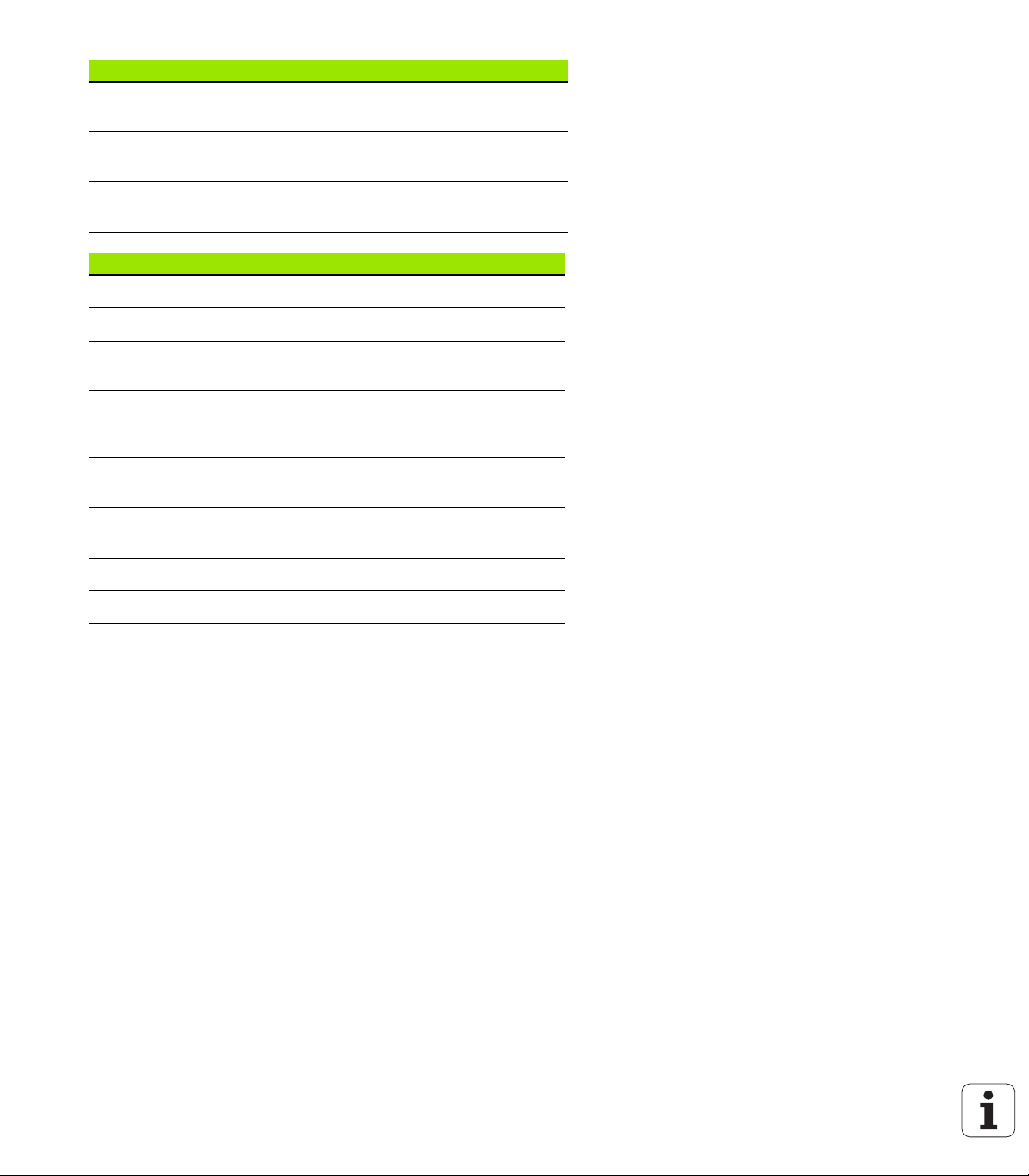
FCL 3 functions Description
smarT.NC: Contour pocket on point
pattern
smarT.NC Pilot
smarT.NC: Preview of contour
programs in the file manager
smarT.NC: Positioning strategy for
machining point patterns
FCL 2 functions Description
3-D line graphics Page 156
Virtual tool axis Page 536
USB support of block devices (memory
sticks, hard disks, CD-ROM drives)
Possibility of assigning different depths
to each subcontour in the contour
formula
Touch-probe cycle for global setting of
touch-probe parameters
smarT.NC Pilot
smarT.NC Pilot
Page 134
User’s Manual for
Cycles
User’s Manual for
Touch Probe Cycles
TNC model, software and features
smarT.NC: Graphic support of block
scan
smarT.NC: Coordinate transformation smarT.NC Pilot
smarT.NC: PLANE function smarT.NC Pilot
smarT.NC Pilot
Intended place of operation
The TNC complies with the limits for a Class A device in accordance
with the specifications in EN 55022, and is intended for use primarily
in industrially-zoned areas.
Legal information
This product uses open source software. Further information is
available on the control under
Programming and Editing operating mode
MOD function
LEGAL INFORMATION soft key
10
Page 11
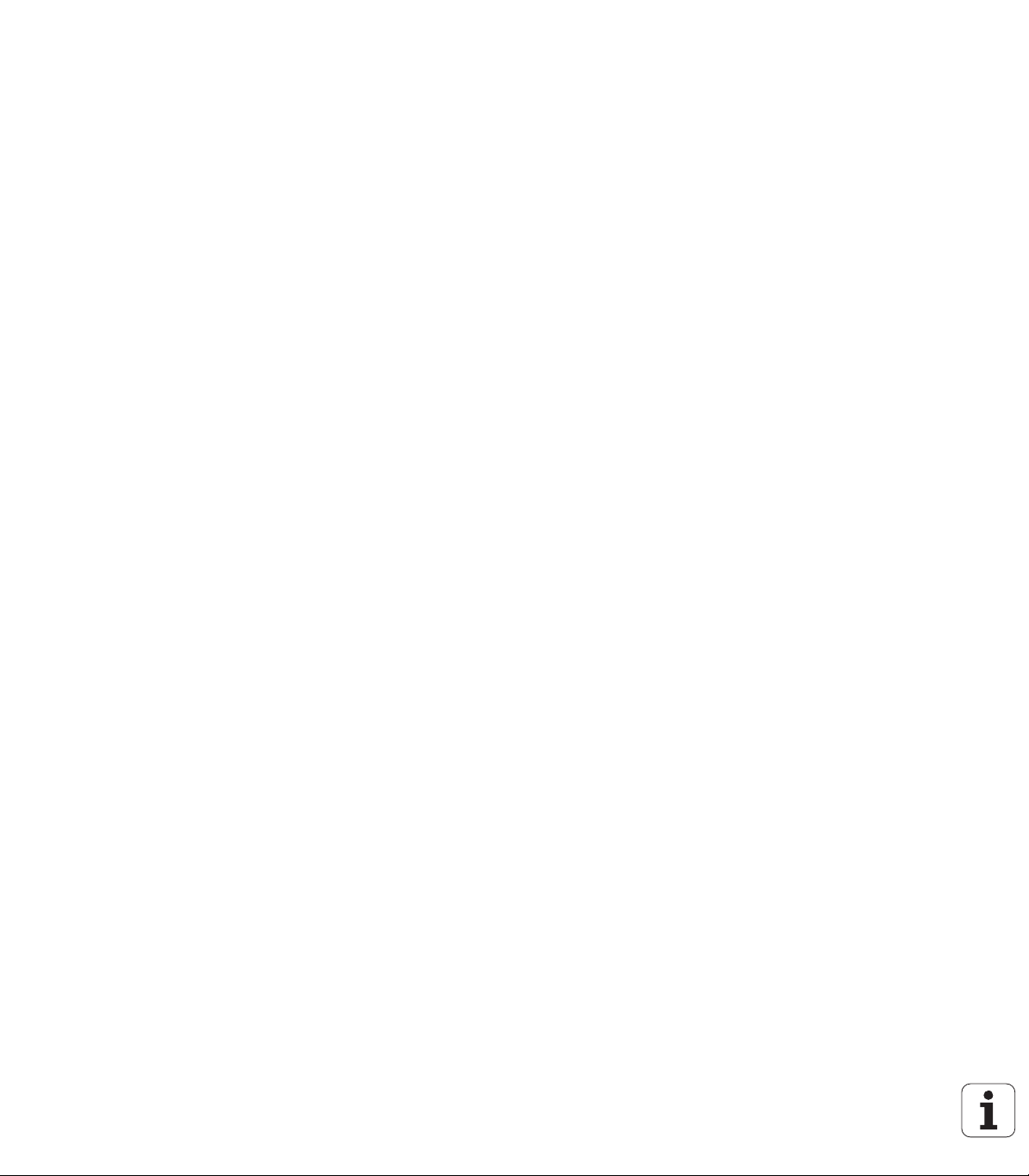
New functions in 60642x-01 since the predecessor versions 34049x-05
Opening and editing of externally created files has been added (see
"Additional tools for management of external file types" on page 139)
New functions in the task bar have been added (see "Task bar" on
page 90)
Enhanced functions for configuration of the Ethernet interface (see
"Configuring the TNC" on page 585)
Improvements regarding functional safety FS (option):
General information on functional safety (FS) (see "Miscellaneous"
on page 494)
Explanation of terms (see "Explanation of terms" on page 495)
Checking the axis positions (see "Checking the axis positions" on
page 496)
Activating feed-rate limitation (see "Activating feed-rate limitation"
on page 498)
Improvements regarding the general status view of a TNC with
functional safety (see "Additional status displays" on page 498)
The new HR 520 and HR 550 FS handwheels are supported (see
"Traversing with electronic handwheels" on page 482)
New software option 3-D ToolComp: 3-D tool radius compensation
depending on the tool’s contact angle on blocks with surface normal
vectors (LN blocks)
3-D line graphics now also possible in full-screen mode (see "3-D line
graphics (FCL2 function)" on page 156)
A file selection dialog for selecting files in different NC functions and
in the table view of the pallet table is available now (see "Calling any
program as a subprogram" on page 270)
DCM: Saving and restoring of fixture situations
DCM: The form for test program generation now also contains icons
and tooltips (see "Checking the position of the measured fixture" on
page 371)
DCM, FixtureWizard: Touch points and probing sequence are shown
more clearly now
DCM, FixtureWizard: Designations, touch points and measuring
points can be shown or hidden as desired (see "Operating
FixtureWizard" on page 368)
DCM, FixtureWizard: Chucking equipment and insertion points can
now also be selected by mouse click
DCM: A library with standard chucking equipment is available now
(see "Fixture templates" on page 367)
DCM: Tool carrier management (see "Tool carrier management
(DCM software option)" on page 376)
New functions in 60642x-01 since the predecessor versions 34049x-05
HEIDENHAIN iTNC 530 11
Page 12

In the Test Run mode, the working plane can now be defined
manually (see "Setting a tilted working plane for the test run" on
page 560)
In Manual mode the RW-3D mode for position display is now also
available (see "Position display types" on page 599)
Entries in the tool table TOOL.T (see "Tool table: Standard tool data"
on page 175):
New DR2TABLE column for definition of a compensation table for
tool radius compensation depending on the tool’s contact angle
New LAST_USE column, into which the TNC enters the date and
time of the last tool call
Q parameter programming: QS string parameters can now also be
used for jump addresses of conditional jumps, subprograms or
program section repeats (see "Calling a subprogram", page 268, see
"Calling a program section repeat", page 269 and see "Programming
if-then decisions", page 294)
The generation of tool usage lists in the Program Run modes can be
configured in a form (see "Settings for the tool usage test" on page
194)
The behavior during deletion of tools from the tool table can now be
influenced via machine parameter 7263, see "Editing tool tables",
page 182
In the positioning mode TURN of the PLANE function you can now
define a clearance height to which the tool is to be retracted before
tilting to tool axis direction (see "Automatic positioning:
MOVE/TURN/STAY (entry is mandatory)" on page 438)
The following additional functions are now available in the expanded
tool management (see "Tool management (software option)" on
page 197):
Columns with special functions are also editable now
The form view of the tool data can now be exited with or without
saving changed values
The table view now offers a search function
Indexed tools are now shown correctly in the form view
The tool sequence list includes more detailed information now
The loading and unloading list of the tool magazine can now be
loaded and unloaded by drag and drop
Columns in the table view can be moved simply by drag and drop
New functions in 60642x-01 since the predecessor versions 34049x-05
12
Page 13
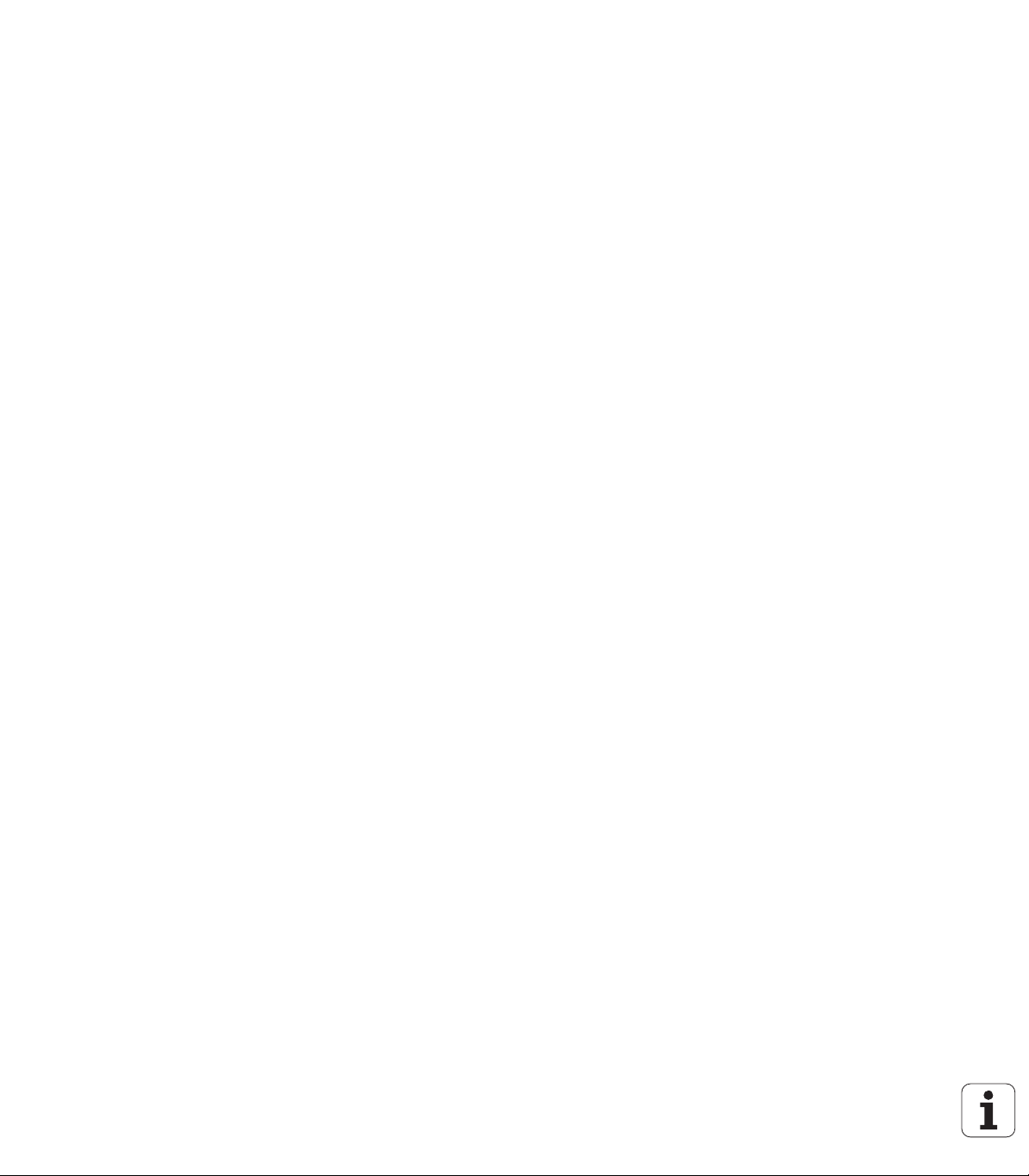
Several special functions (SPEC FCT) are now available in the MDI
operating mode (see "Programming and executing simple machining
operations" on page 538)
There is a new manual probing cycle that can be used to
compensate workpiece misalignments by rotating the rotary table
(see "Workpiece alignment using 2 points" on page 521)
New touch probe cycle for calibrating a touch probe by means of a
calibration sphere (see User's Manual for Cycle Programming)
KinematicsOpt: Better support for positioning of Hirth-coupled axes
(see User's Manual for Cycle Programming)
KinematicsOpt: An additional parameter for determination of the
backlash in a rotary axis was introduced (see User's Manual for
Cycle Programming)
New Cycle 275 for Trochoidal Slot Milling (see User’s Manual for
Cycle Programming)
In Cycle 241 "Single-Fluted Deep-Hole Drilling" it is now possible to
define a dwell depth (see User's Manual for Cycle Programming)
The approach and departure behavior of Cycle 39 "Cylinder Surface
Contour" can now be adjusted (see User's Manual for Cycle
Programming)
HEIDENHAIN iTNC 530 13
New functions in 60642x-01 since the predecessor versions 34049x-05
Page 14

New functions in version 60642x-02
New function for opening 3-D data (software option) directly on the
TNC (see "Opening 3-D CAD data (software option)" page 262 ff)
Improvement of Dynamic Collision Monitoring (DCM):
The display of stepped tools has been improved
When you select tool carrier kinematics, the TNC now displays a
graphical preview of the carrier kinematics (see "Assigning the
tool-carrier kinematics" on page 185)
Extension of the functions for multiple axis machining:
In the Manual Operation mode you can now move the axes even
if TCPM and Tilt Working Plane are active at the same time
You can now also change tools when M128/FUNCTION TCPM is active
File management: archiving of files in ZIP archives (see "Archiving
files" page 137 ff)
The nesting depth for program calls has been increased from 6 to 10
(see "Nesting depth" on page 272)
There is now a search function based on tool names available in the
tool selection pop-up window (see "Search for tool names in the
selection window" on page 191)
Improvements in pallet machining:
The new column FIXTURE has been added to the pallet table to be
New functions in version 60642x-02
able to activate fixtures automatically (see "Pallet operation with
tool-oriented machining" page 462 ff)
The new workpiece status SKIP has been added to the pallet table
(see "Setting up the pallet level" page 468 ff)
If a tool sequence list is created for a pallet table, the TNC now
also checks whether all the NC programs of the pallet table are
available (see "Calling the tool management" on page 197)
14
Page 15

The new host computer operation was introduced (see "Host
computer operation" on page 612)
The SELinux security software is available (see "SELinux security
software" on page 91)
Improvements to the DXF converter:
Contours can now also be extracted from .H files (see "Data
transfer from plain-language programs" on page 260)
Preselected contours can now also be selected in the tree
structure (see "Selecting and saving a contour" on page 248)
A snap function facilitates contour selection
Extended status display (see "Basic settings" on page 244)
Adjustable background color (see "Basic settings" on page 244)
Display can be changed between 2-D and 3-D (see "Basic settings"
on page 244)
Improvements to the global program settings (GS):
All the form data can now be set and reset under program control
(see "Technical requirements" on page 381)
Handwheel superimposition value VT can be reset when tool is
changed (see "Virtual axis VT" on page 389)
If the Swapping Axes function is active, it is now permitted to
position to machine-based positions on the axes that have not
been swapped
Improvements to the tool table TOOL.T:
Using the FIND ACTIVE TOOL NAMES soft key you can check
whether identical tool names are defined in the tool table (see
"Editing tool tables" page 182 ff)
The input range of the delta values DL, DR and DR2 has been
increased to 999.9999 mm (see "Tool table: Standard tool data"
page 175 ff)
The following additional functions are now available in the expanded
tool management (see "Tool management (software option)" on
page 197):
Importing of tool data in CSV format (see "Importing tool data" on
page 202)
Exporting of tool data in CSV format (see "Exporting tool data" on
page 204)
Marking and deleting of selectable tool data (see "Deleting marked
tool data" on page 204)
Inserting of tool indices (see "Operating the tool management" on
page 199)
New functions in version 60642x-02
HEIDENHAIN iTNC 530 15
Page 16
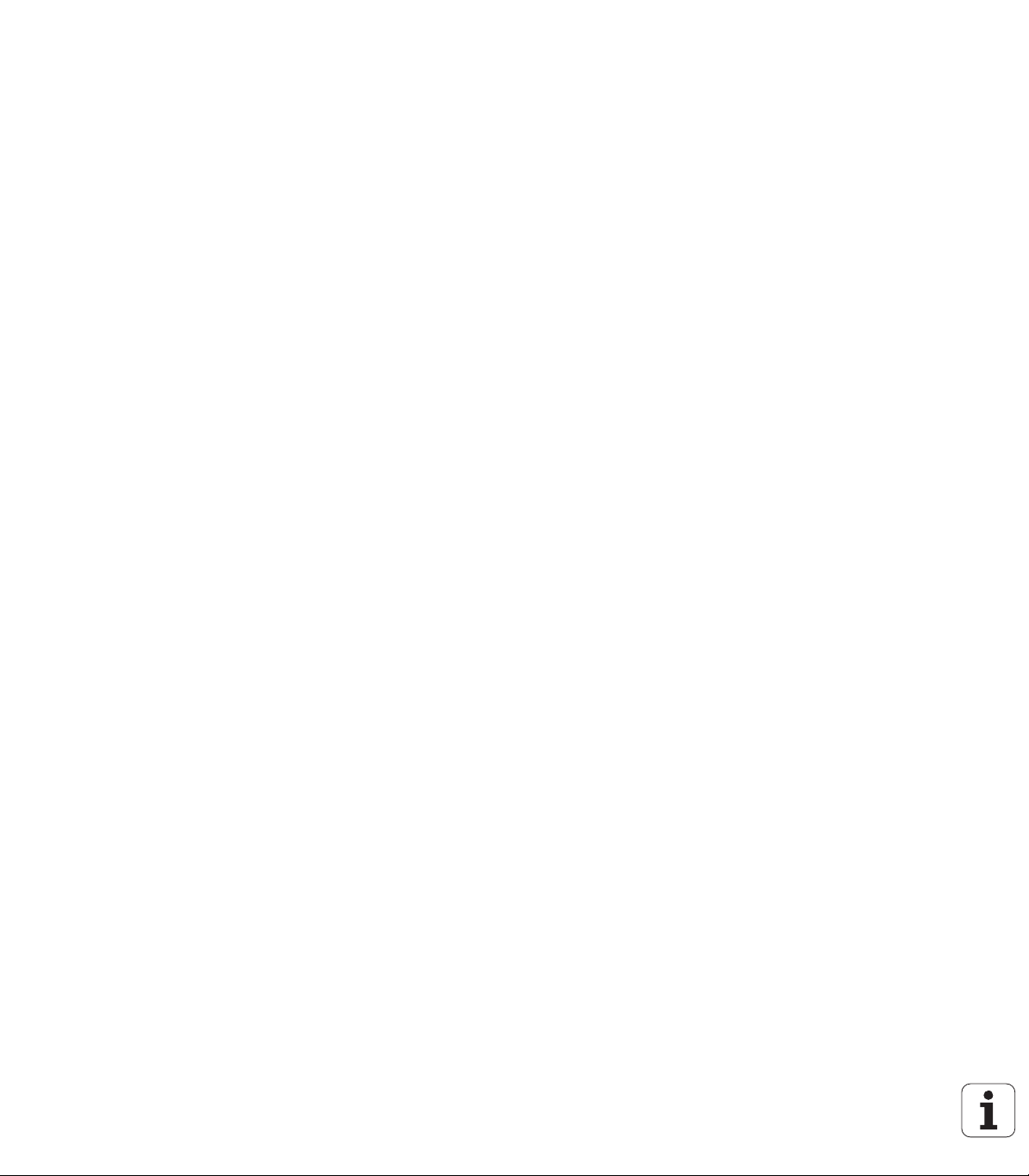
New Cycle 225 ENGRAVING (see User’s Manual for Cycle
Programming)
New Cycle 276 CONTOUR TRAIN (see User’s Manual for Cycle
Programming)
New Cycle 290 INTERPOLATION TURNING (software option, see
User’s Manual for Cycle Programming)
In the thread milling cycles 26x a separate feed rate is now available
for tangential approach to the thread (see User’s Manual for Cycle
Programming)
The following improvements were made to the KinematicsOpt
cycles (see User’s Manual for Conversational Programming):
Newer, faster optimization algorithm
It is no longer necessary to run a separate measurement series for
position optimization after angle optimization
Return of the offset errors (change of machine datum) to the
parameters Q147-149
More plane measuring points for ball measurement
Rotary axes that are not configured are ignored by the TNC when
executing the cycle
New functions in version 60642x-02
16
Page 17
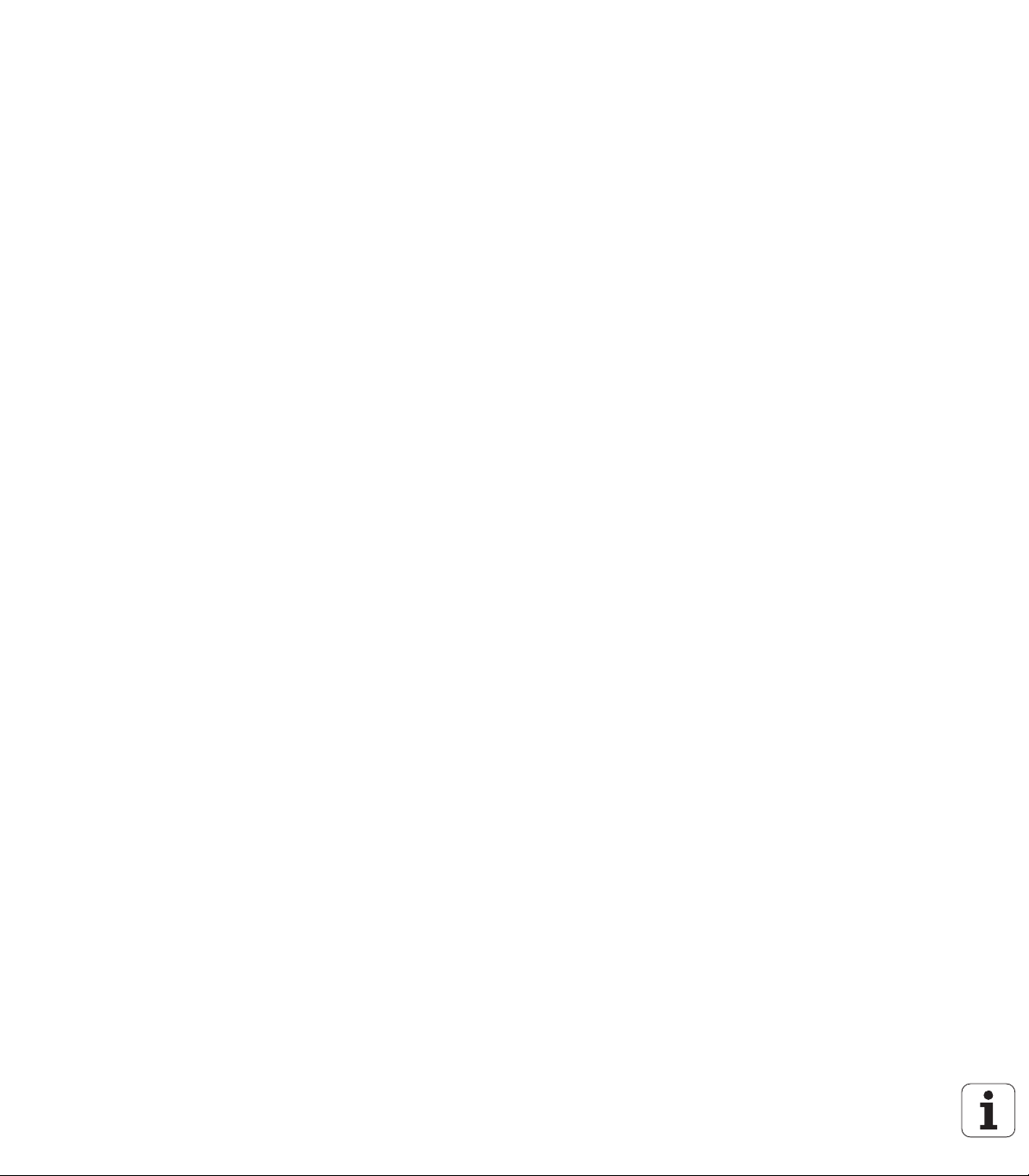
New functions in version 60642x-03
New software option Active Chatter Control (ACC) (see "Active
Chatter Control (ACC; software option)" on page 407)
Improvement of Dynamic Collision Monitoring (DCM):
For the NC syntax SEL FIXTURE, the software now supports a
selection window with file preview for selecting saved fixtures
(see "Loading fixtures under program control" on page 375)
The nesting depth for program calls has been increased from 10 to
30 (see "Nesting depth" on page 272)
When using the second Ethernet interface for a machine network,
you can now also configure a DHCP server to provide the machines
with dynamic IP addresses (see "General network settings" page
586 ff)
Machine parameter 7268.x can now be used to arrange or hide
columns in the datum table (see "List of general user parameters"
page 619 ff)
The SEQ switch of the PLANE function can now also be assigned a
Q parameter (see "Selection of alternate tilting possibilities: SEQ +/–
(entry optional)" on page 441)
Improvements to the NC editor:
Saving a program (see "Deliberately saving changes" on page 108)
Saving a program under another name (see "Saving a program to
a new file" on page 109)
Canceling changes (see "Undoing changes" on page 109)
Improvements to the DXF converter:(see "Processing DXF files
(software option)" page 242 ff)
Improvements to the status bar
The DXF converter saves various pieces of information when it is
exited and restores them when it is recalled
The desired file format can now be selected when saving
contours and points
Machining positions can now also be saved to programs in
conversational format
DXF converter now in new look and feel if the DXF file is directly
opened via the file management
New functions in version 60642x-03
HEIDENHAIN iTNC 530 17
Page 18
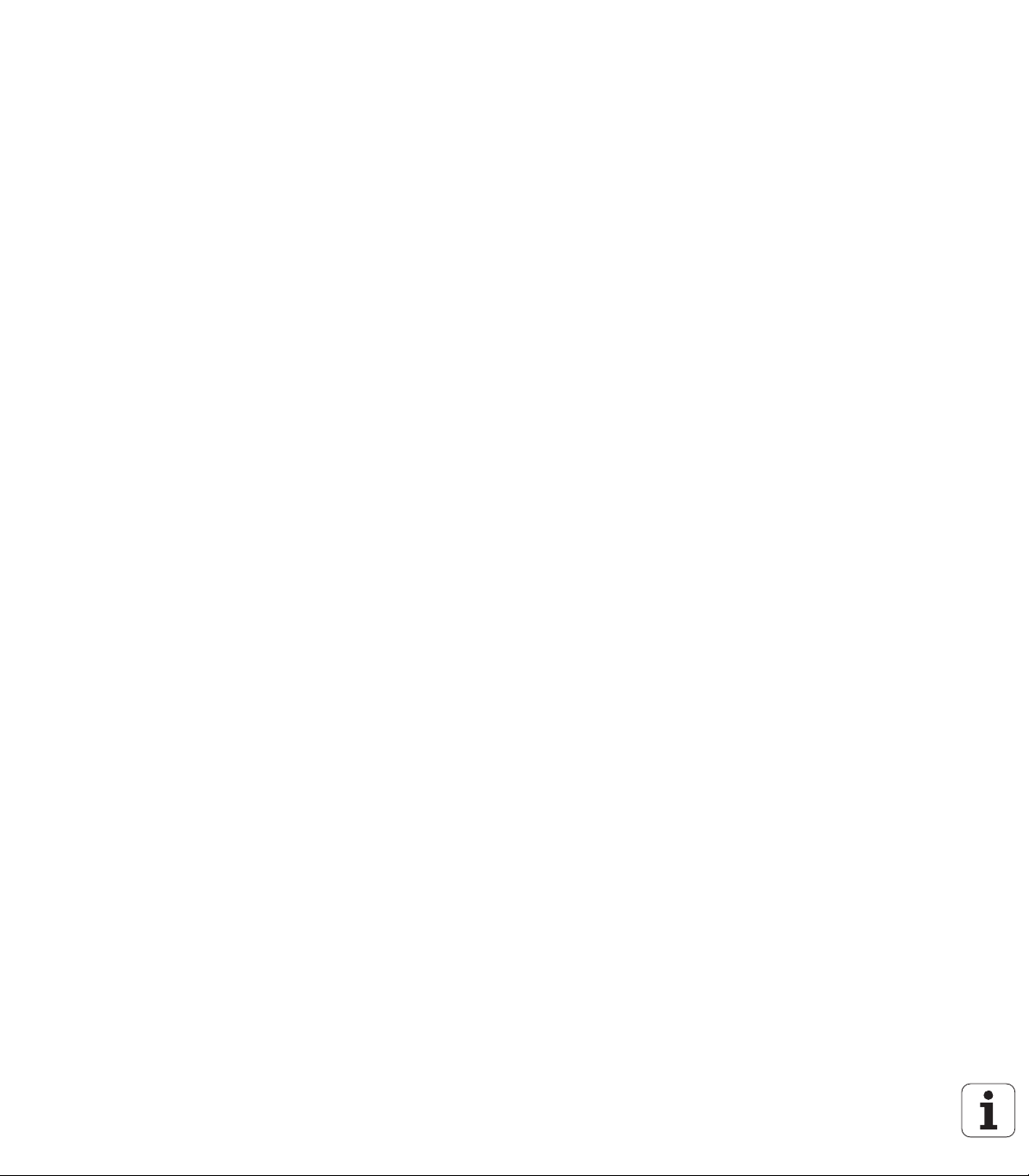
Improvements to the file management:
A preview function is now available in the file management (see
"Calling the file manager" on page 120)
Additional setting possibilities are available in the file
management (see "Adapting the file manager" on page 135)
Improvements to the global program settings (GS):
The limit plane function is now available (see "Limit plane" on page
390)
Improvements to the tool table TOOL.T:
The contents of table rows can be copied and pasted by using soft
keys or shortcuts (see "Editing functions" on page 183)
The new column ACC was introduced (see "Tool table: Standard
tool data" on page 175)
The following additional functions are now available in the expanded
tool management:
Graphic depiction of tool type in the table view and in the tool data
form (see "Tool management (software option)" on page 197)
New function REFRESH VIEW for reinitializing a view if the data
stock is inconsistent (see "Operating the tool management" on
page 199)
New function "Fill in the table" during the import of tool data (see
"Importing tool data" on page 202)
New functions in version 60642x-03
The additional status display now has a new tab, in which the range
limits and the actual values of handwheel superimpositions are
displayed (see "Information on handwheel superimpositioning (POS
HR tab)" on page 85)
A preview image that can be used to graphically select the startup
position is now available for mid-program startup in a point table (see
"Mid-program startup (block scan)" on page 567)
With Cycle 256 RECTANGULAR STUD, a parameter is now available
with which you can determine the approach position on the stud
(see User's Manual for Cycle Programming).
With Cycle 257, CIRCULAR STUD, a parameter is now available
with which you can determine the approach position on the stud
(see User's Manual for Cycle Programming)
18
Page 19
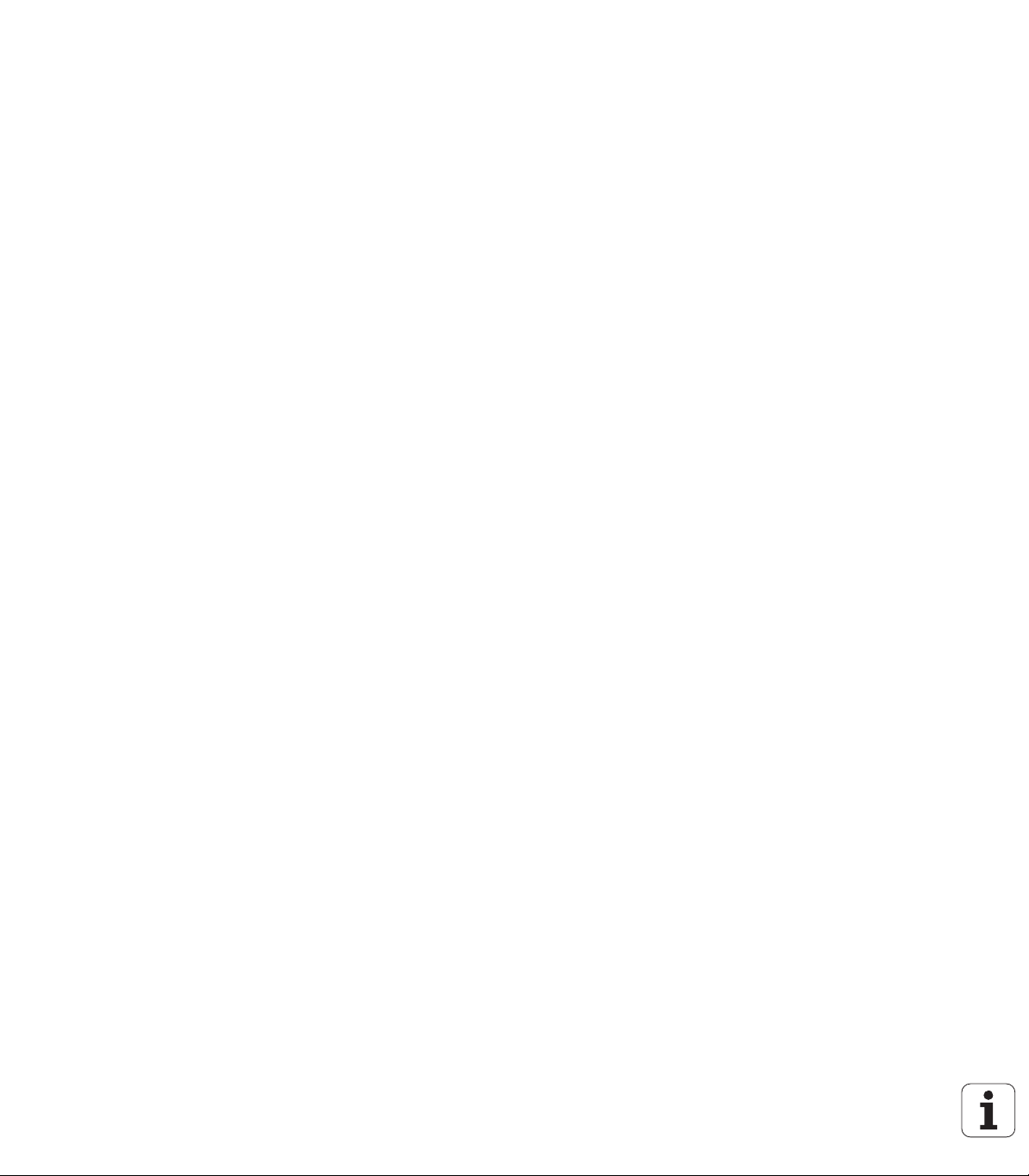
New functions in version 60642x-04
A new NC syntax was introduced to control the adaptive feed rate
(AFC) function (see "Recording a teach-in cut" on page 399)
You can now use the global settings to perform handwheel
impositioning in a tilted coordinate system (see "Handwheel
superimposition" on page 388)
Tool names in a TOOL CALL can now also be called via QS string
parameters (see "Calling tool data" on page 190)
The nesting depth for program calls has been increased from 10 to
30 (see "Nesting depth" on page 272)
The new column ACC was introduced (see "Tool table: Standard
tool data" on page 175)
The following new columns are available in the tool table:
Column OVRTIME: Definition of the maximum permitted overrun of
service life (see "Tool table: Standard tool data" on page 175)
Column P4: Possibility for transferring a value to the PLC (see "Tool
table: Standard tool data" on page 175)
Column CR: Possibility for transferring a value to the PLC (see "Tool
table: Standard tool data" on page 175)
Column CL: Possibility for transferring a value to the PLC (see "Tool
table: Standard tool data" on page 175)
DXF converter:
Bookmarks can be inserted when saving (see "Bookmarks" on
page 249)
Cycle 25: Automatic detection of residual material added (see
User’s Manual for Cycle Programming)
Cycle 200: Input parameter Q359 for specifying the depth reference
added (see User’s Manual for Cycle Programming)
Cycle 203: Input parameter Q359 for specifying the depth reference
added (see User’s Manual for Cycle Programming)
Cycle 205: Input parameter Q208 for the retraction feed rate added
(see User’s Manual for Cycle Programming)
Cycle 205: Input parameter Q359 for specifying the depth reference
added (see User’s Manual for Cycle Programming)
New functions in version 60642x-04
HEIDENHAIN iTNC 530 19
Page 20
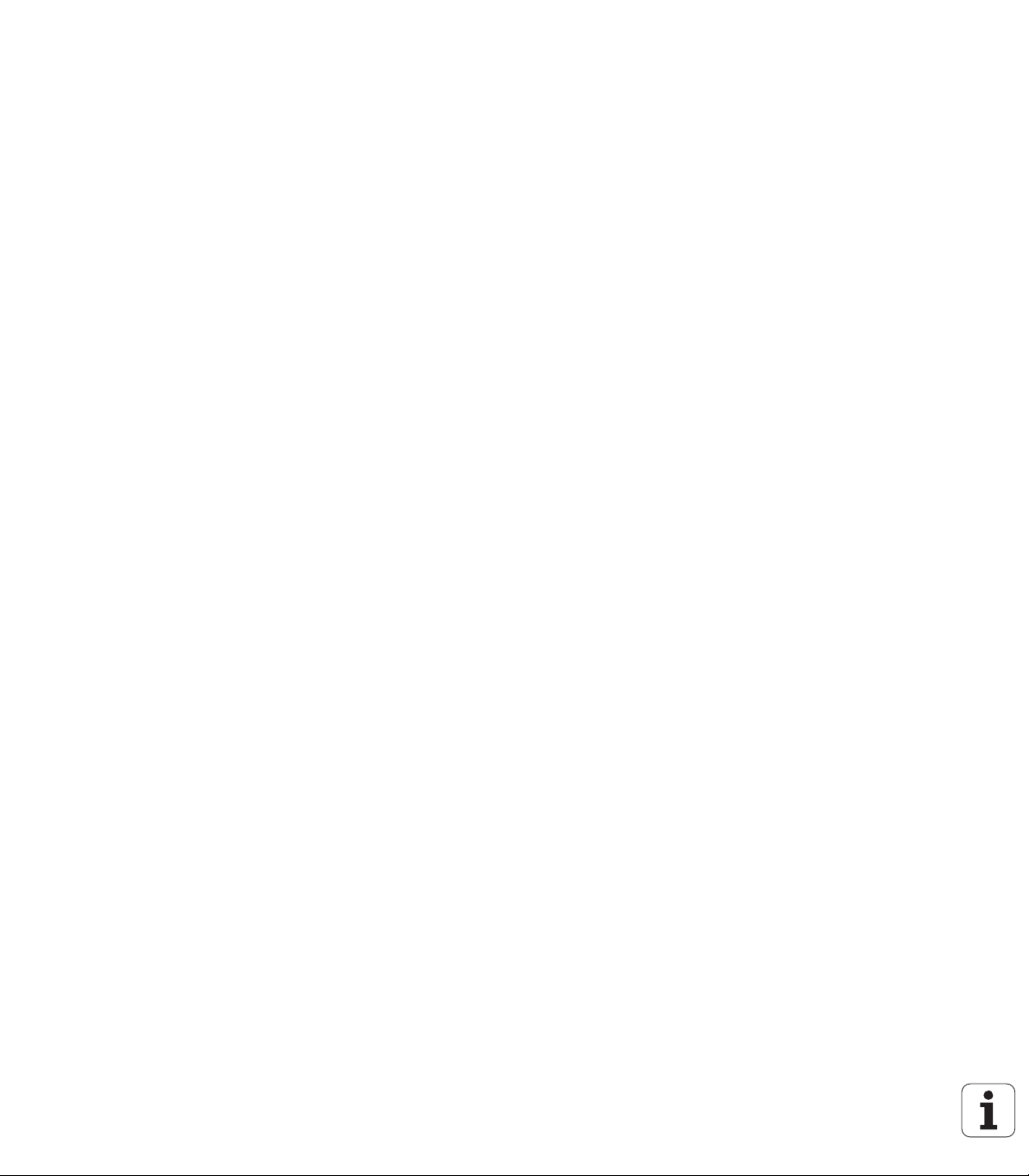
Cycle 225: Umlauts can now be entered, text can now now also be
aligned diagonally (see User’s Manual for Cycle Programming)
Cycle 253: Input parameter Q439 for feed rate reference added (see
User’s Manual for Cycle Programming)
Cycle 254: Input parameter Q439 for feed rate reference added (see
User’s Manual for Cycle Programming)
Cycle 276: Automatic detection of residual material added (see
User’s Manual for Cycle Programming)
Cycle 290: Cycle 290 can be used to produce a recess (see User's
Manual for Cycle Programming)
Cycle 404: Input parameter Q305 added in order to save a basic
rotation in any row of the preset table (see User's Manual for Cycle
Programming)
New functions in version 60642x-04
20
Page 21
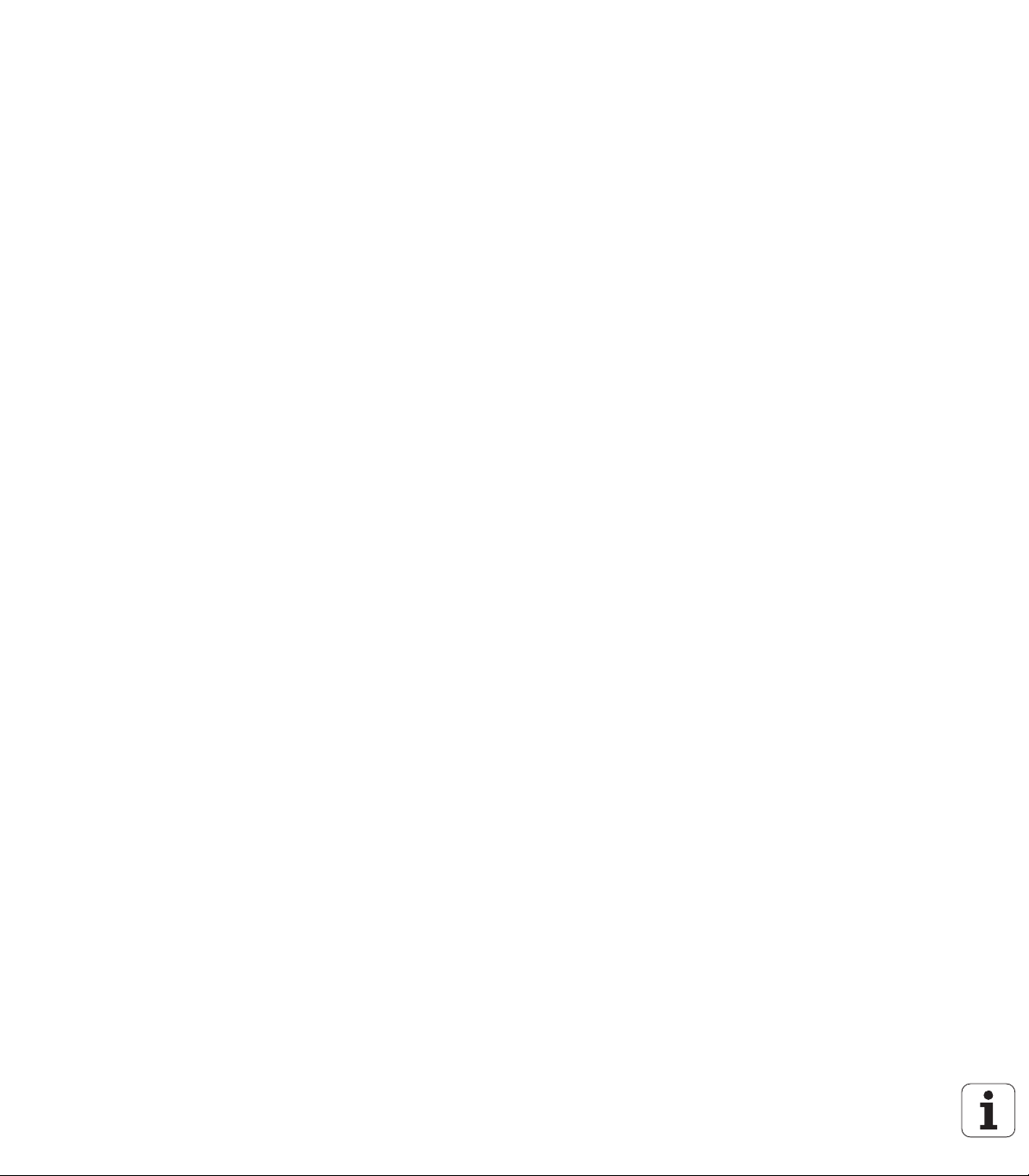
Changed functions in 60642x-01 since the predecessor versions 34049x-05
In the calibration menus for touch probe length and radius, the
number and name of the active tool are also displayed now (if the
calibration data from the tool table are to be used, MP7411 = 1, see
"Managing more than one block of calibration data", page 515)
During tilting in the Distance-To-Go mode, the PLANE function now
shows the angle actually left to be traversed until the target position
(see "Position display" on page 423)
The approach behavior during side finishing with Cycle 24 (DIN/ISO:
G124) was changed (see User's Manual for Cycle Programming)
HEIDENHAIN iTNC 530 21
Changed functions in 60642x-01 since the predecessor versions 34049x-05
Page 22
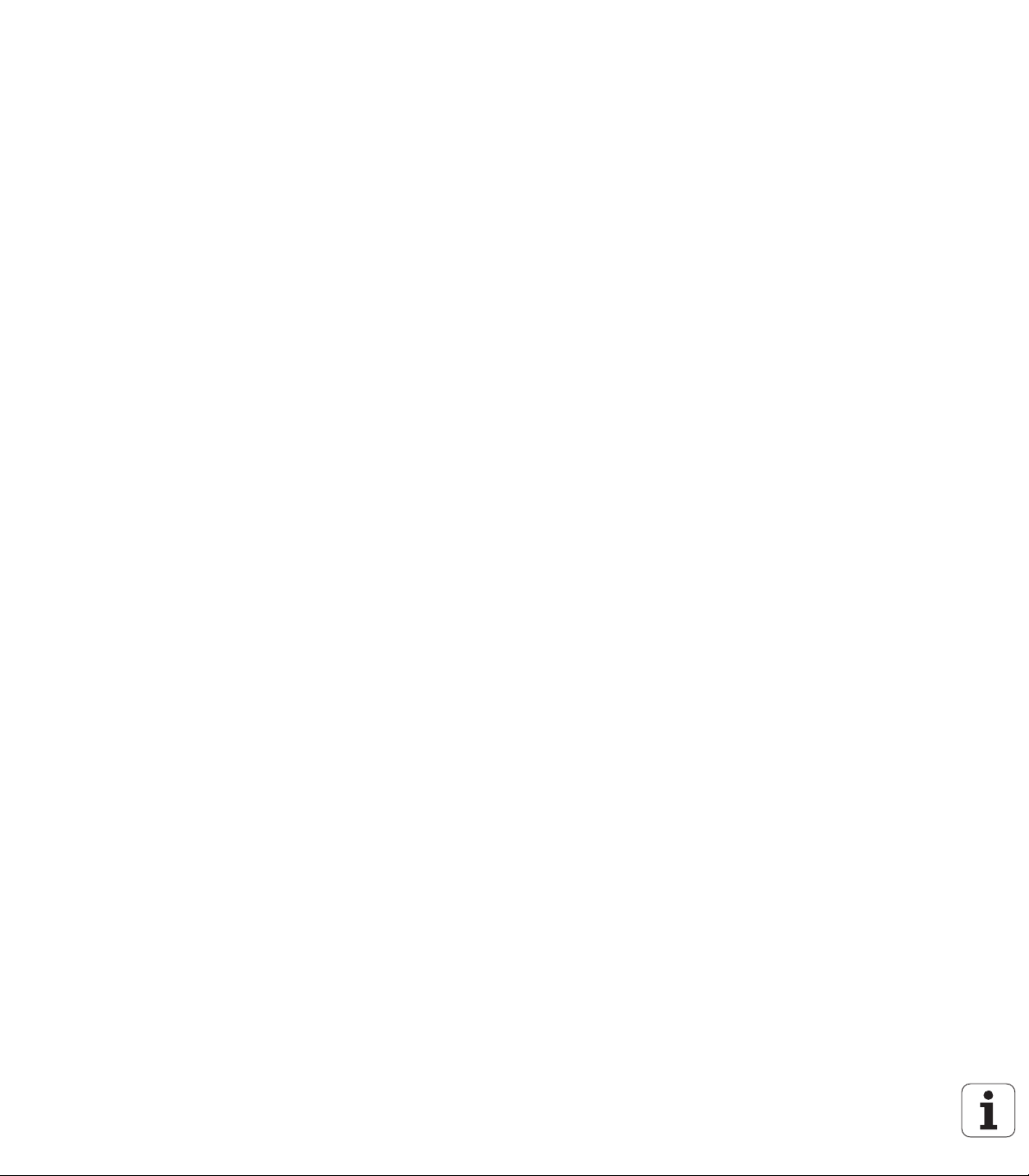
Changed functions in version 60642x-02
Tool names can now be defined with 32 characters (see "Tool
numbers and tool names" on page 173)
Improved and simplified operation by mouse and touchpad in all
graphics windows (see "Functions of the 3-D line graphics" on page
156)
Various pop-up windows have been redesigned
If you do a Test Run without calculating the machining time, the TNC
generates a tool usage file nevertheless (see "Tool usage test" on
page 194)
The size of the Service ZIP files has been increased to 40 MB (see
"Generating service files" on page 163)
M124 can now be deactivated by entering M124 without T (see "Do
not include points when executing non-compensated line blocks:
M124" on page 338)
The PRESET TABLE soft key has been renamed to DATUM
MANAGEMENT
The SAVE PRESET soft key has been renamed to SAVE ACTIVE
PRESET
Changed functions in version 60642x-02
22
Page 23
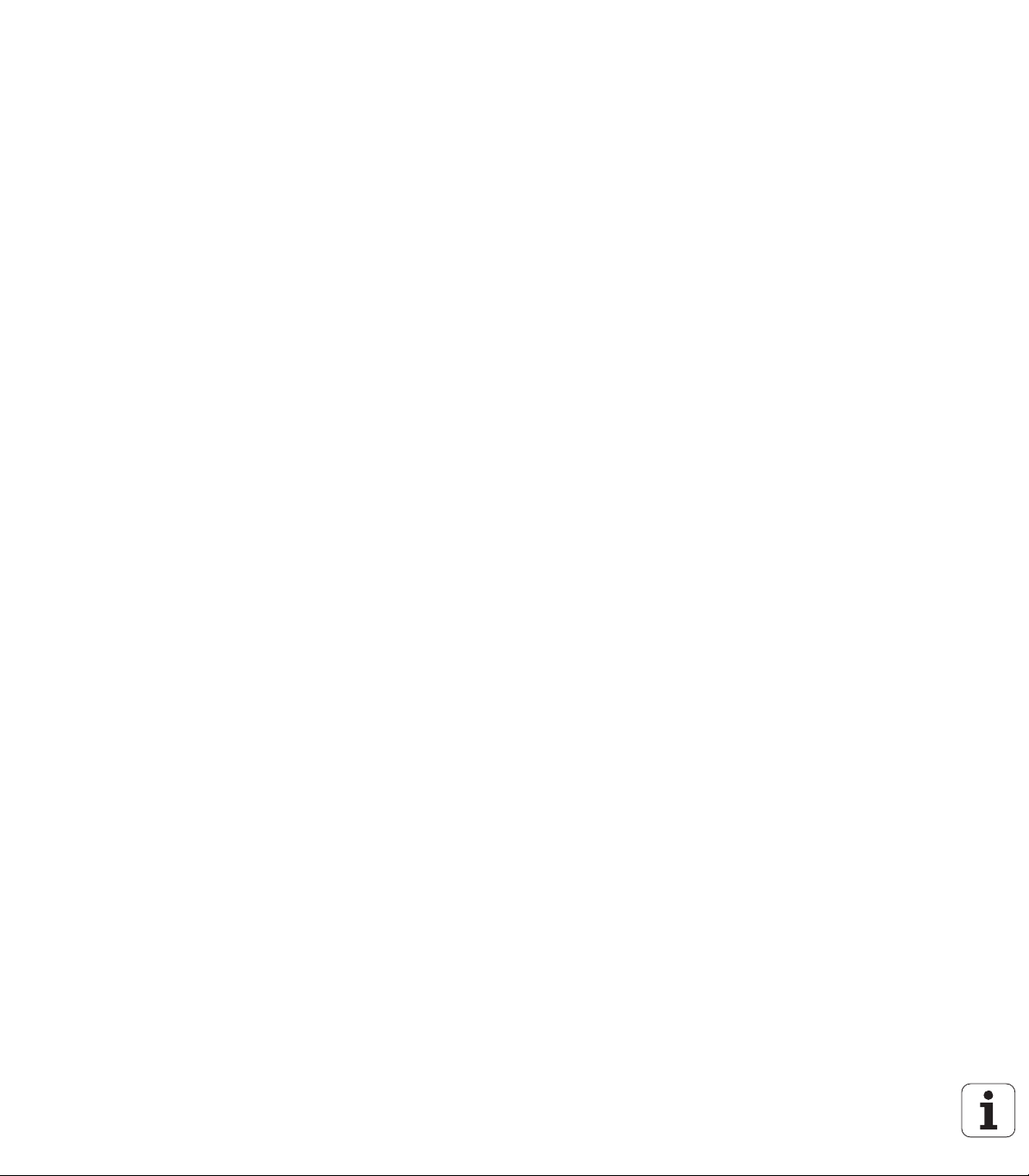
Changed functions in version 60642x-03
Various pop-up windows (e.g. measuring log windows, FN16
windows) have been redesigned. These windows now feature a
scroll bar and can be moved on the screen using the mouse
A basic rotation can now also be probed with inclined rotary axes
(see "Introduction" on page 516)
The values in the datum table are now displayed in inches if the
position display is set to INCH (see "Management of presets with the
preset table" on page 501)
Changed functions in version 60642x-03
HEIDENHAIN iTNC 530 23
Page 24
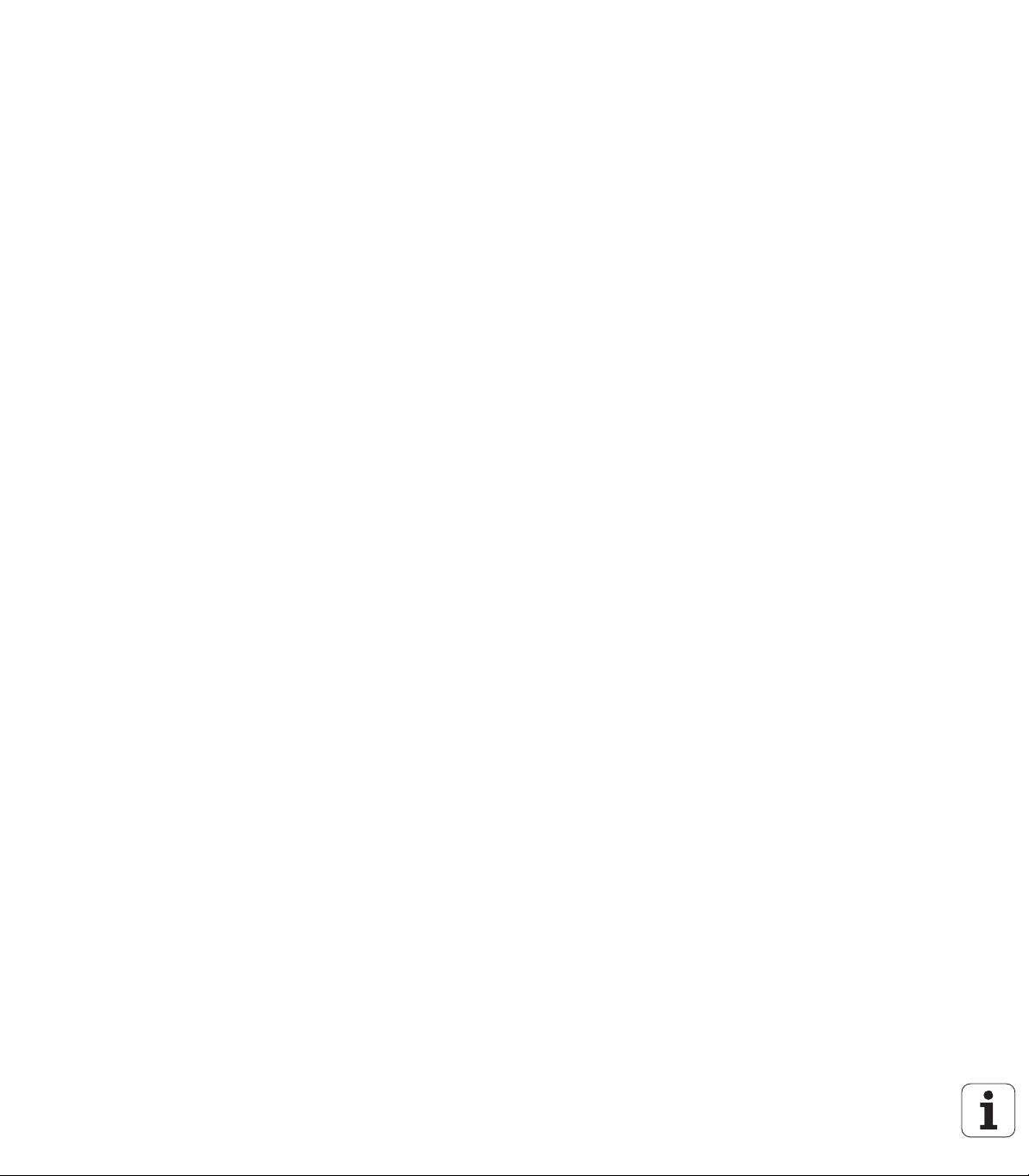
Changed functions in version 60642x-04
DXF converter:
The direction of a contour is now already determined by the first
click on the first contour element (see "Selecting and saving a
contour" on page 248)
Multiple drill positions already selected can be deselected by
pressing the CTRL key while pulling the mouse (see "Quick
selection of hole positions in an area defined by the mouse" on
page 254)
The TNC shows the drives in the file manager in a specified
sequence (see "Calling the file manager" on page 120)
The TNC evaluates the PITCH column of the tool table in connection
with tapping cycles (see "Tool table: Standard tool data" on page 175)
Changed functions in version 60642x-04
24
Page 25
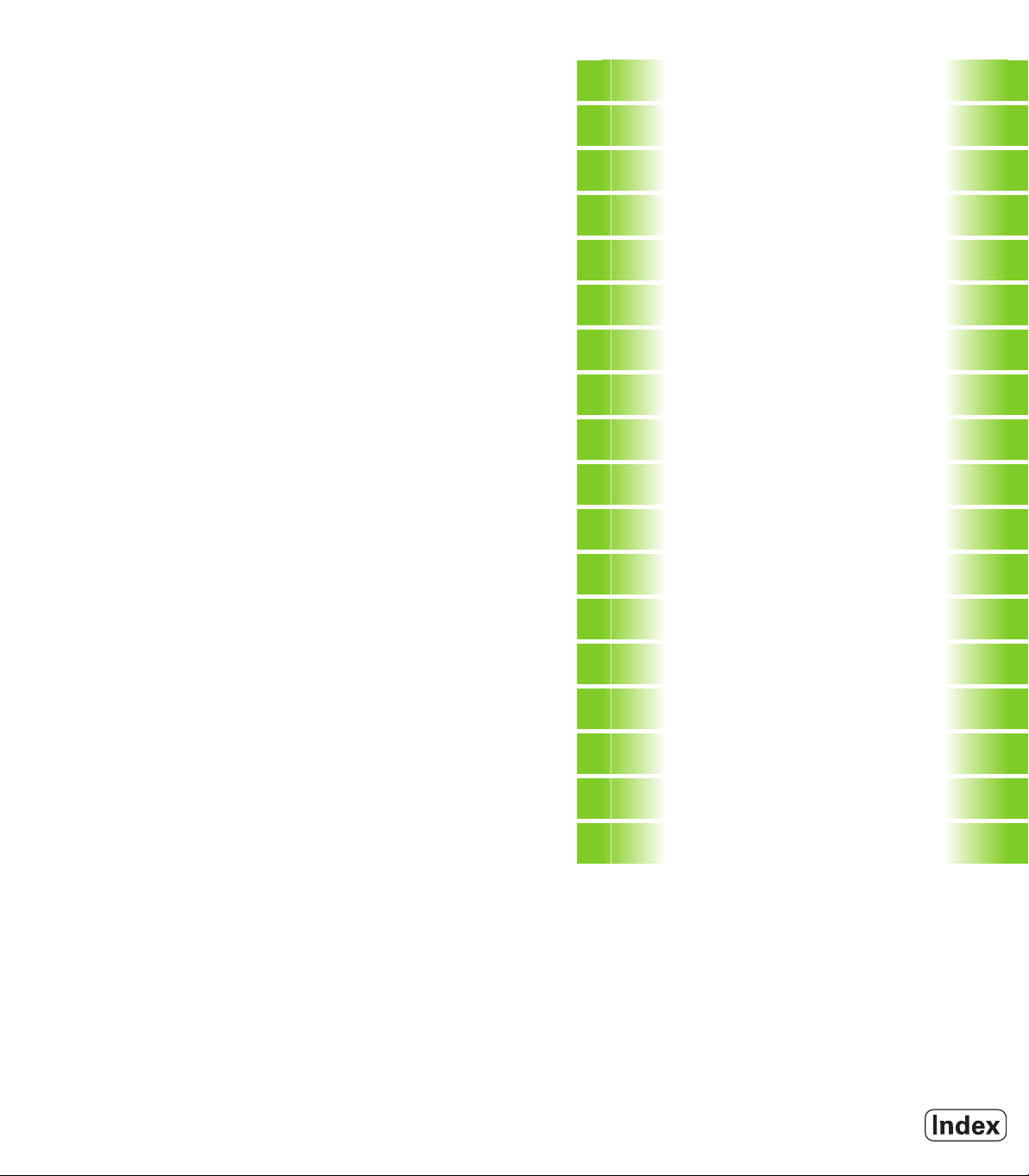
Contents
First Steps with the iTNC 530
1
Introduction
2
Programming: Fundamentals, File
Management
3
Programming: Programming Aids
4
Programming: Tools
5
Programming: Programming Contours
6
Programming: Data Transfer from DXF
Files or Plain-language Contours
7
Programming: Subprograms and Program
Section Repeats
8
Programming: Q Parameters
9
Programming: Miscellaneous Functions
10
Programming: Special Functions
11
Programming: Multiple Axis Machining
12
Programming: Pallet Management
13
Manual Operation and Setup
14
Positioning with Manual Data Input
15
Test Run and Program Run
16
MOD Functions
17
Tables and Overviews
18
HEIDENHAIN iTNC 530 25
Page 26
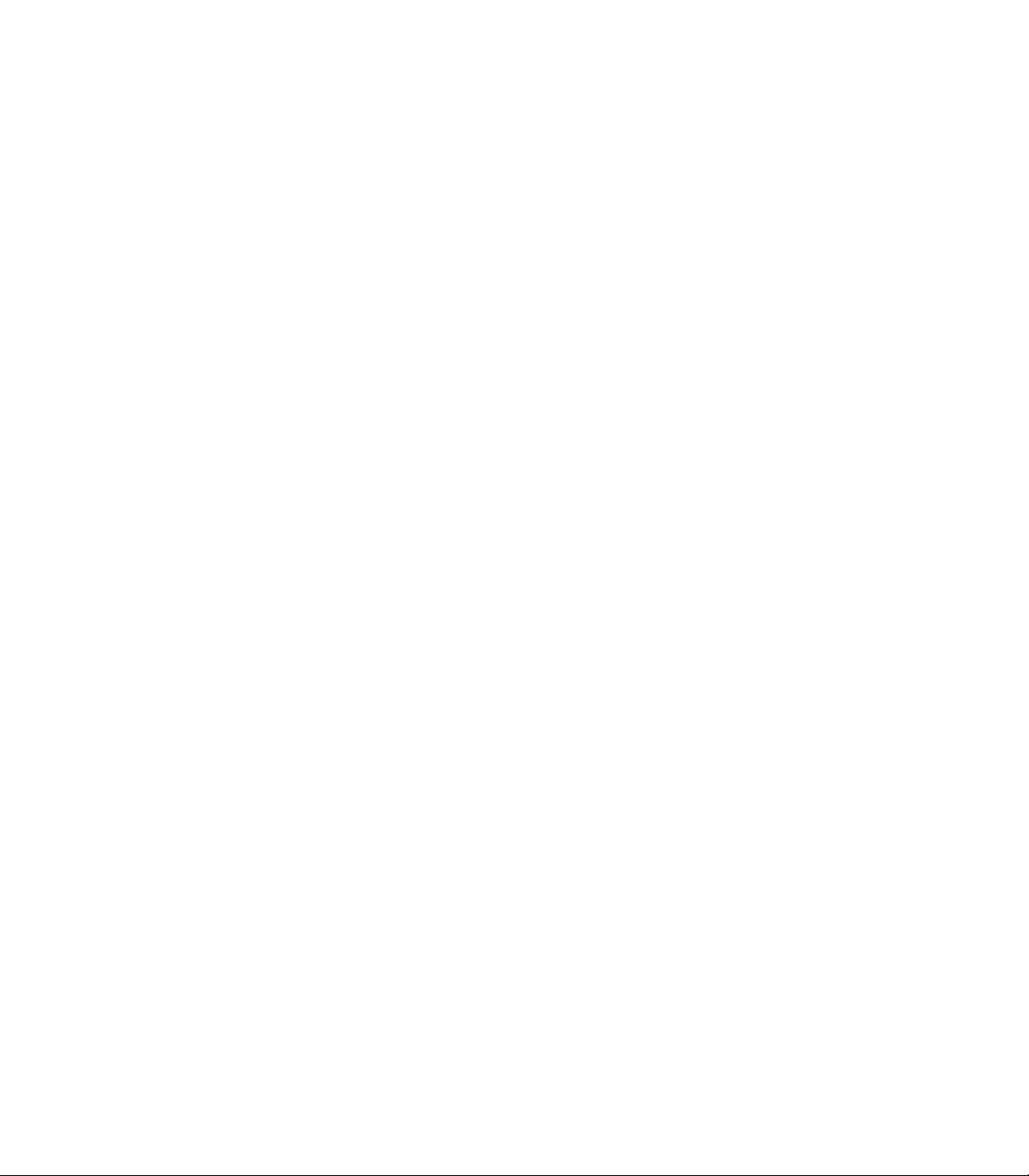
Page 27
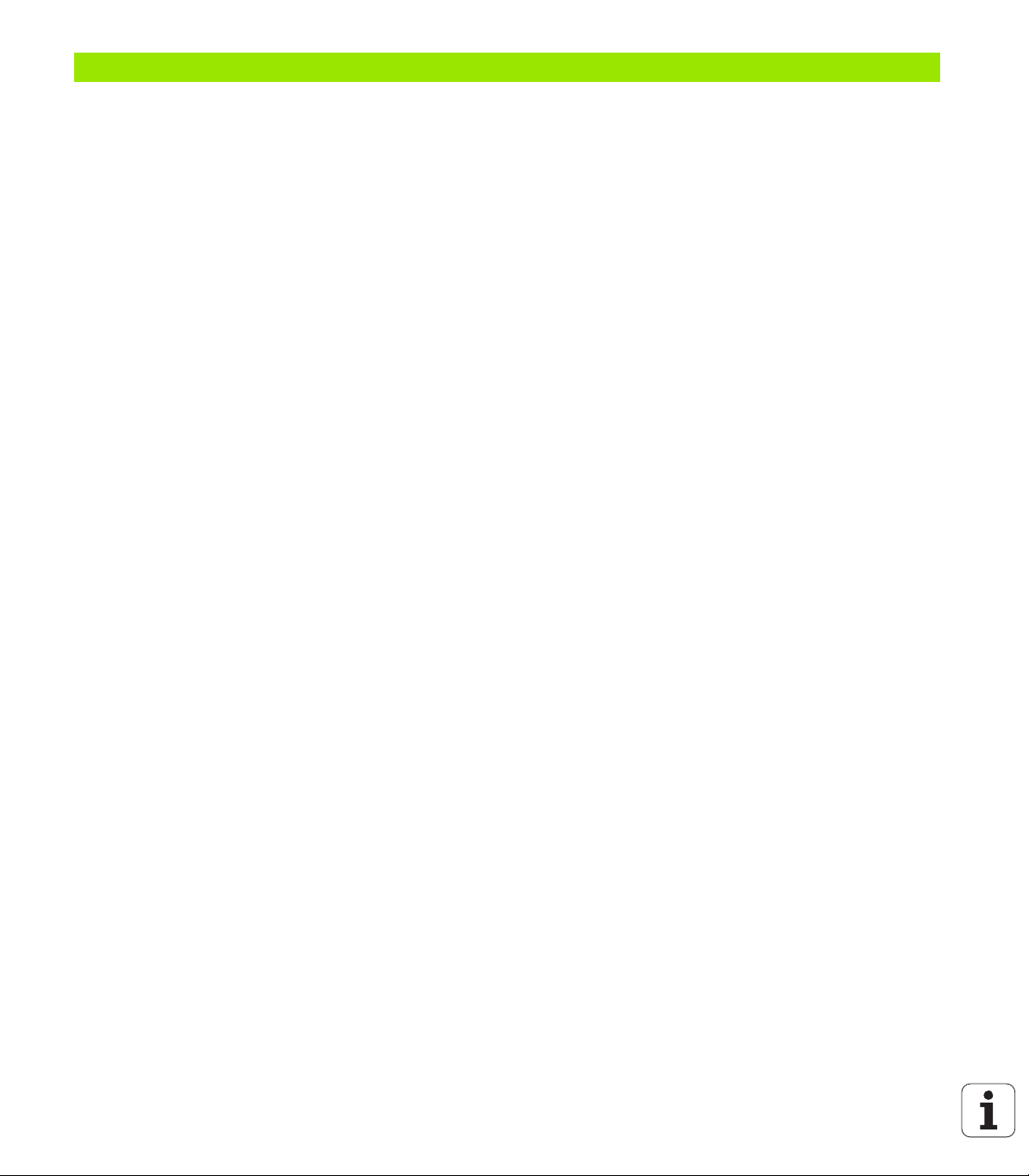
1 First Steps with the iTNC 530 ..... 51
1.1 Overview ..... 52
1.2 Machine switch-on ..... 53
Acknowledging the power interruption and moving to the reference points ..... 53
1.3 Programming the first part ..... 54
Selecting the correct operating mode ..... 54
The most important TNC keys ..... 54
Creating a new program/file management ..... 55
Defining a workpiece blank ..... 56
Program layout ..... 57
Programming a simple contour ..... 58
Creating a cycle program ..... 60
1.4 Graphically testing the first part ..... 62
Selecting the correct operating mode ..... 62
Selecting the tool table for the test run ..... 62
Choosing the program you want to test ..... 63
Selecting the screen layout and the view ..... 63
Starting the test run ..... 64
1.5 Setting up tools ..... 65
Selecting the correct operating mode ..... 65
Preparing and measuring tools ..... 65
The tool table TOOL.T ..... 65
The pocket table TOOL_P.TCH ..... 66
1.6 Workpiece setup ..... 67
Selecting the correct operating mode ..... 67
Clamping the workpiece ..... 67
Aligning the workpiece with a touch probe ..... 68
Datum setting with a touch probe ..... 69
1.7 Running the first program ..... 70
Selecting the correct operating mode ..... 70
Choosing the program you want to run ..... 70
Start the program ..... 70
HEIDENHAIN iTNC 530 27
Page 28
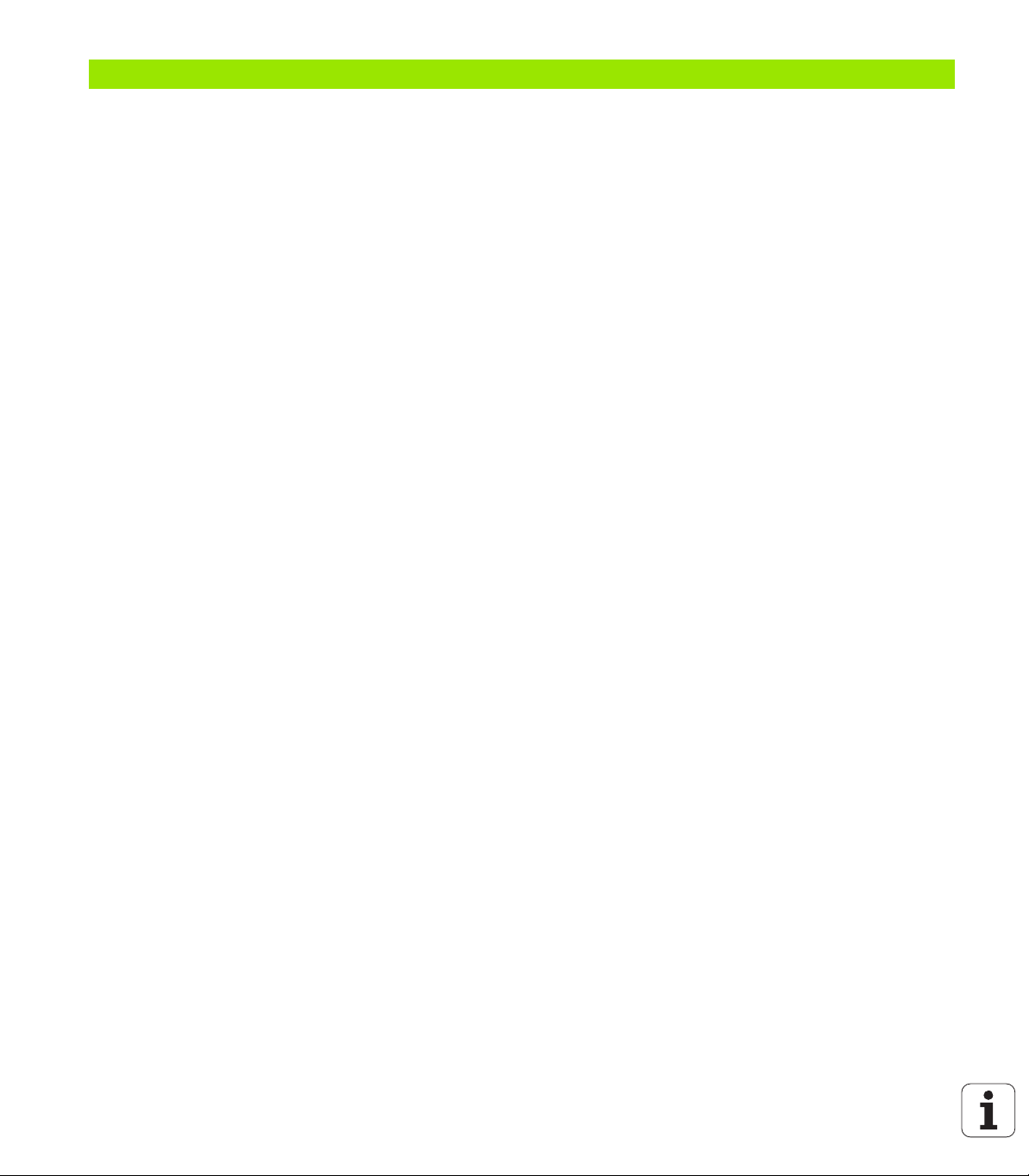
2 Introduction ..... 71
2.1 The iTNC 530 ..... 72
Programming: HEIDENHAIN conversational, smarT.NC and ISO formats ..... 72
Compatibility ..... 72
2.2 Visual display unit and keyboard ..... 73
Visual display unit ..... 73
Set the screen layout ..... 74
Operating panel ..... 75
2.3 Operating modes ..... 76
Manual Operation and El. Handwheel ..... 76
Positioning with Manual Data Input ..... 76
Programming and Editing ..... 77
Test Run ..... 77
Program Run, Full Sequence and Program Run, Single Block ..... 78
2.4 Status displays ..... 79
"General" status display ..... 79
Additional status displays ..... 81
2.5 Window manager ..... 89
Task bar ..... 90
2.6 SELinux security software ..... 91
2.7 Accessories: HEIDENHAIN touch probes and electronic handwheels ..... 92
Touch probes ..... 92
HR electronic handwheels ..... 93
28
Page 29
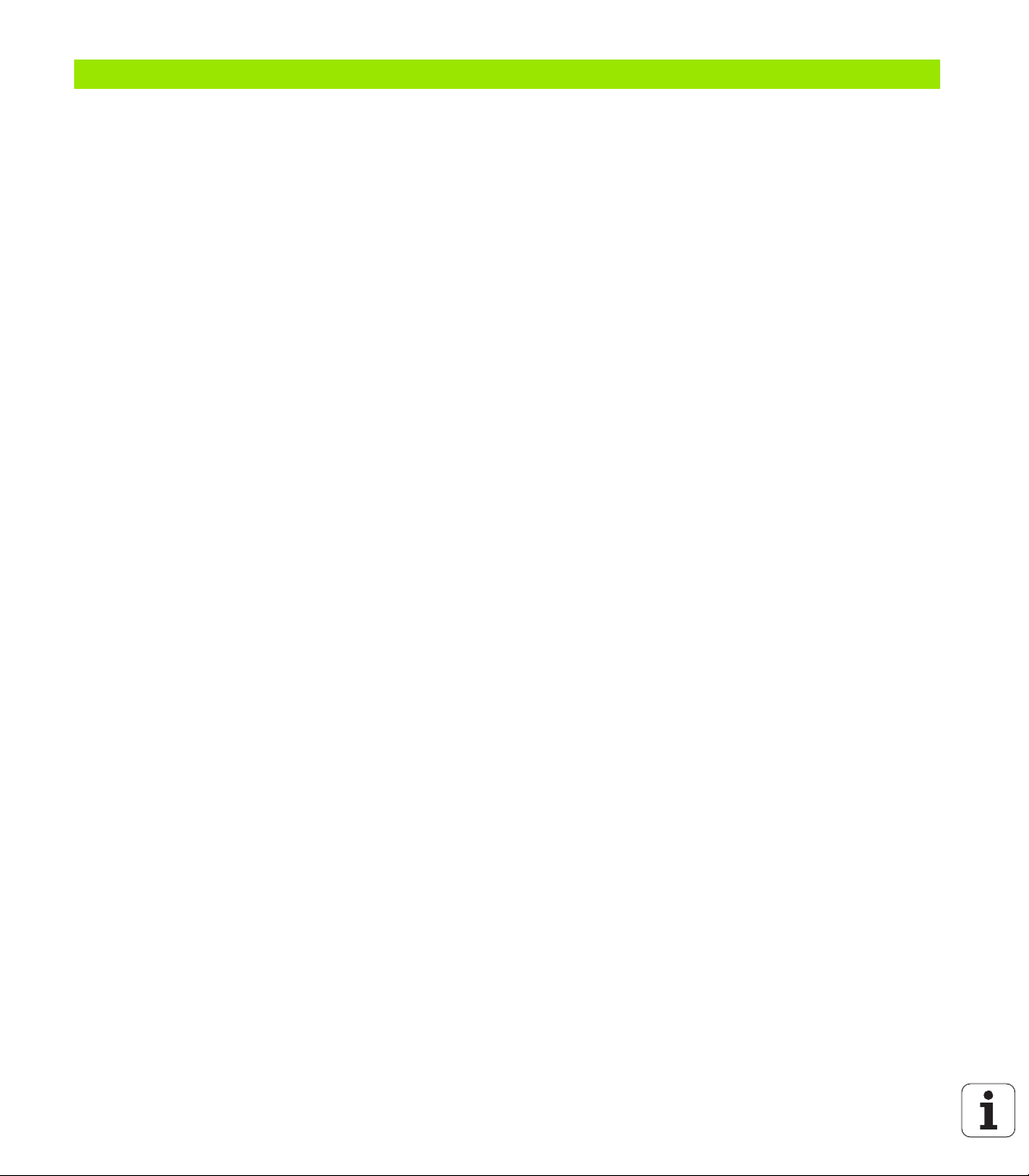
3 Programming: Fundamentals, File Management ..... 95
3.1 Fundamentals ..... 96
Position encoders and reference marks ..... 96
Reference system ..... 96
Reference system on milling machines ..... 97
Polar coordinates ..... 98
Absolute and incremental workpiece positions ..... 99
Setting the datum ..... 100
3.2 Creating and writing programs ..... 101
Organization of an NC program in DIN/ISO format ..... 101
Define the blank: G30/G31 ..... 102
Creating a new part program ..... 103
Programming tool movements in DIN/ISO format ..... 105
Actual position capture ..... 106
Editing a program ..... 107
The TNC search function ..... 112
3.3 File management: Fundamentals ..... 114
Files ..... 114
Displaying externally created files on the TNC ..... 116
Backup ..... 116
HEIDENHAIN iTNC 530 29
Page 30
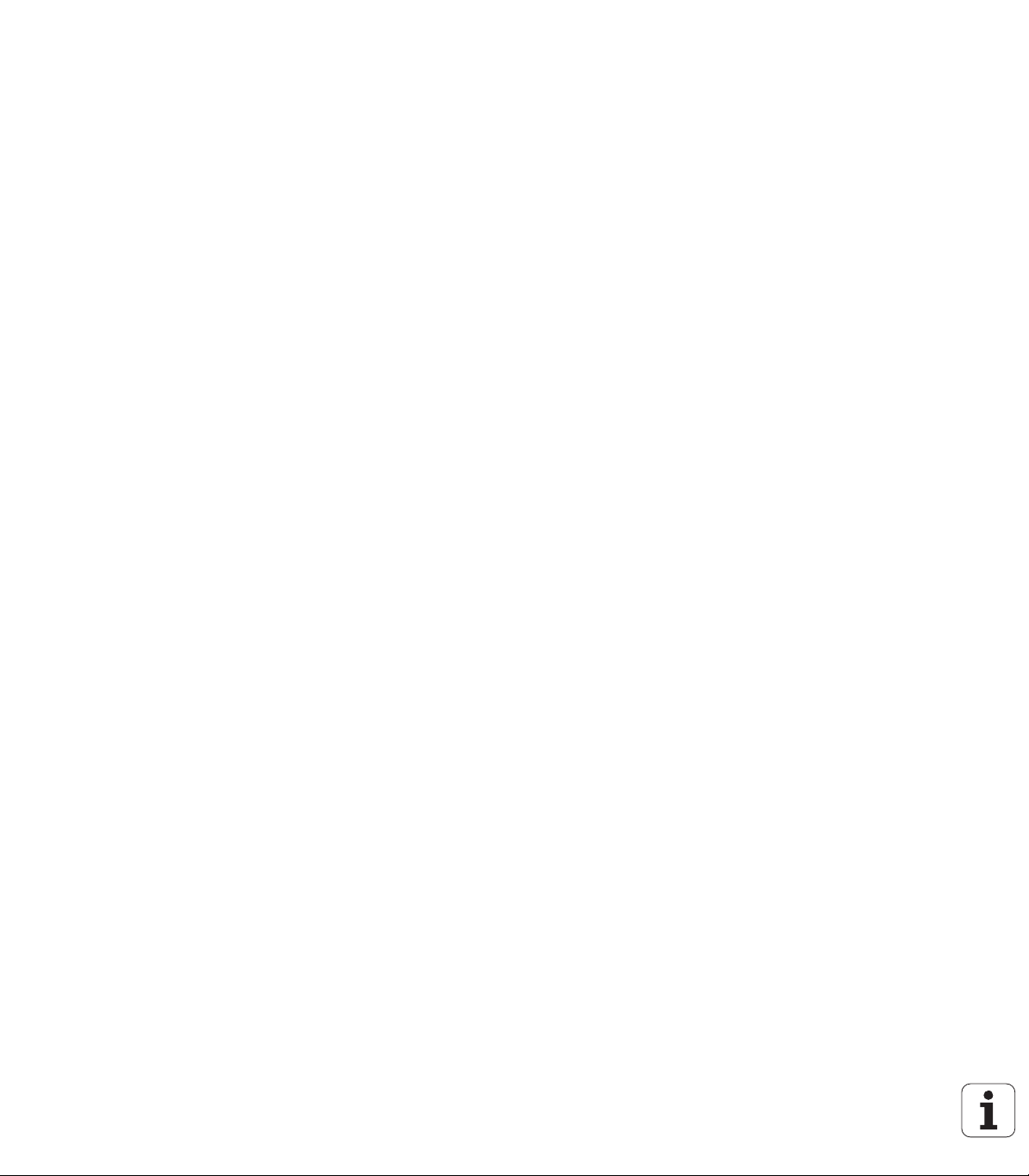
3.4 Working with the file manager ..... 117
Directories ..... 117
Paths ..... 117
Overview: Functions of the file manager ..... 118
Calling the file manager ..... 120
Selecting drives, directories and files ..... 122
Creating a new directory (only possible on the drive TNC:\) ..... 125
Creating a new file (only possible on the drive TNC:\) ..... 125
Copying a single file ..... 126
Copying files into another directory ..... 127
Copying a table ..... 128
Copying a directory ..... 128
Choosing one of the last files selected ..... 129
Deleting a file ..... 130
Deleting a directory ..... 130
Tagging files ..... 131
Renaming a file ..... 133
Additional functions ..... 134
Working with shortcuts ..... 136
Archiving files ..... 137
Extracting files from archive ..... 138
Additional tools for management of external file types ..... 139
Data transfer to or from an external data medium ..... 144
The TNC in a network ..... 146
USB devices on the TNC (FCL 2 function) ..... 147
30
Page 31

4 Programming: Programming Aids ..... 149
4.1 Adding comments ..... 150
Application ..... 150
Entering comments during programming ..... 150
Inserting comments after program entry ..... 150
Entering a comment in a separate block ..... 150
Functions for editing of the comment ..... 151
4.2 Structuring programs ..... 152
Definition and applications ..... 152
Displaying the program structure window / Changing the active window ..... 152
Inserting a structuring block in the (left) program window ..... 152
Selecting blocks in the program structure window ..... 152
4.3 Integrated calculator ..... 153
Operation ..... 153
4.4 Programming graphics ..... 154
To generate/not generate graphics during programming: ..... 154
Generating a graphic for an existing program ..... 154
Block number display ON/OFF ..... 155
Erasing the graphic ..... 155
Magnifying or reducing a detail ..... 155
4.5 3-D line graphics (FCL2 function) ..... 156
Application ..... 156
Functions of the 3-D line graphics ..... 156
Highlighting NC blocks in the graphics ..... 158
Block number display ON/OFF ..... 158
Erasing the graphic ..... 158
4.6 Immediate help for NC error messages ..... 159
Show error messages ..... 159
Display HELP ..... 159
4.7 List of all current error messages ..... 160
Function ..... 160
Showing the error list ..... 160
Window contents ..... 161
Calling the TNCguide help system ..... 162
Generating service files ..... 163
4.8 The context-sensitive help system TNCguide (FCL3 function) ..... 164
Application ..... 164
Working with TNCguide ..... 165
Downloading current help files ..... 169
HEIDENHAIN iTNC 530 31
Page 32

5 Programming: Tools ..... 171
5.1 Entering tool-related data ..... 172
Feed rate F ..... 172
Spindle speed S ..... 172
5.2 Tool data ..... 173
Requirements for tool compensation ..... 173
Tool numbers and tool names ..... 173
Tool length L ..... 173
Tool radius R ..... 173
Delta values for lengths and radii ..... 174
Entering tool data into the program ..... 174
Entering tool data in the table ..... 175
Tool-carrier kinematics ..... 185
Using an external PC to overwrite individual tool data ..... 186
Pocket table for tool changer ..... 187
Calling tool data ..... 190
Tool change ..... 192
Tool usage test ..... 194
Tool management (software option) ..... 197
5.3 Tool compensation ..... 205
Introduction ..... 205
Tool length compensation ..... 205
Tool radius compensation ..... 206
32
Page 33

6 Programming: Programming Contours ..... 211
6.1 Tool movements ..... 212
Path functions ..... 212
Miscellaneous functions M ..... 212
Subprograms and program section repeats ..... 212
Programming with Q parameters ..... 212
6.2 Fundamentals of path functions ..... 213
Programming tool movements for workpiece machining ..... 213
6.3 Contour approach and departure ..... 216
Starting point and end point ..... 216
Tangential approach and departure ..... 218
6.4 Path contours—Cartesian coordinates ..... 220
Overview of path functions ..... 220
Straight line at rapid traverse G00
Straight line with feed rate G01 F ..... 221
Inserting a chamfer between two straight lines ..... 222
Corner rounding G25 ..... 223
Circle center I, J ..... 224
Circular path C around circle center CC ..... 225
Circular path G02/G03/G05 with defined radius ..... 226
Circular path CT with tangential connection ..... 228
6.5 Path contours—Polar coordinates ..... 233
Overview ..... 233
Zero point for polar coordinates: pole I, J ..... 234
Straight line at rapid traverse G10
Straight line with feed rate G11 F ..... 234
Circular path G12/G13/G15 around pole I, J ..... 235
Circular path G16 with tangential connection ..... 236
Helical interpolation ..... 237
HEIDENHAIN iTNC 530 33
Page 34

7 Programming: Data Transfer from DXF Files or Plain-language Contours ..... 241
7.1 Processing DXF files (software option) ..... 242
Application ..... 242
Opening a DXF file ..... 243
Working with the DXF converter ..... 243
Basic settings ..... 244
Layer settings ..... 245
Specifying the reference point ..... 246
Selecting and saving a contour ..... 248
Selecting and storing machining positions ..... 251
7.2 Data transfer from plain-language programs ..... 260
Application ..... 260
Opening plain-language files ..... 260
Defining a reference point; selecting and saving contours ..... 261
7.3 Opening 3-D CAD data (software option) ..... 262
Application ..... 262
Operating the CAD viewer ..... 263
34
Page 35

8 Programming: Subprograms and Program Section Repeats ..... 265
8.1 Labeling subprograms and program section repeats ..... 266
Labels ..... 266
8.2 Subprograms ..... 267
Procedure ..... 267
Programming notes ..... 267
Programming a subprogram ..... 267
Calling a subprogram ..... 268
8.3 Program section repeats ..... 269
Label G98 ..... 269
Procedure ..... 269
Programming notes ..... 269
Programming a program section repeat ..... 269
Calling a program section repeat ..... 269
8.4 Any desired program as subprogram ..... 270
Procedure ..... 270
Programming notes ..... 270
Calling any program as a subprogram ..... 270
8.5 Nesting ..... 272
Types of nesting ..... 272
Nesting depth ..... 272
Subprogram within a subprogram ..... 273
Repeating program section repeats ..... 274
Repeating a subprogram ..... 275
8.6 Programming examples ..... 276
HEIDENHAIN iTNC 530 35
Page 36

9 Programming: Q Parameters ..... 283
9.1 Principle and overview ..... 284
Programming notes ..... 286
Calling Q-parameter functions ..... 287
9.2 Part families—Q parameters in place of numerical values ..... 288
Application ..... 288
9.3 Describing contours through mathematical operations ..... 289
Application ..... 289
Overview ..... 289
Programming fundamental operations ..... 290
9.4 Trigonometric functions ..... 291
Definitions ..... 291
Programming trigonometric functions ..... 292
9.5 If-then decisions with Q parameters ..... 293
Application ..... 293
Unconditional jumps ..... 293
Programming if-then decisions ..... 294
9.6 Checking and changing Q parameters ..... 295
Procedure ..... 295
9.7 Additional functions ..... 296
Overview ..... 296
D14: ERROR: Displaying error messages ..... 297
D15: Output of texts or Q parameter values ..... 301
D19: Transfer values to the PLC ..... 302
9.8 Entering formulas directly ..... 303
Entering formulas ..... 303
Rules for formulas ..... 305
Programming example ..... 306
9.9 String parameters ..... 307
String processing functions ..... 307
Assigning string parameters ..... 308
Chain-linking string parameters ..... 309
Converting a numerical value to a string parameter ..... 310
Copying a substring from a string parameter ..... 311
Copying system data to a string parameter ..... 312
Converting a string parameter to a numerical value ..... 314
Checking a string parameter ..... 315
Finding the length of a string parameter ..... 316
Comparing alphabetic priority ..... 317
36
Page 37

9.10 Preassigned Q parameters ..... 318
Values from the PLC: Q100 to Q107 ..... 318
WMAT block: QS100 ..... 318
Active tool radius: Q108 ..... 318
Tool axis: Q109 ..... 319
Spindle status: Q110 ..... 319
Coolant on/off: Q111 ..... 319
Overlap factor: Q112 ..... 319
Unit of measurement for dimensions in the program: Q113 ..... 320
Tool length: Q114 ..... 320
Coordinates after probing during program run ..... 320
Deviation between actual value and nominal value during automatic tool measurement with the TT 130 ..... 321
Tilting the working plane with mathematical angles: rotary axis coordinates calculated by the TNC ..... 321
Measurement results from touch probe cycles (see also User’s Manual for Cycle Programming) ..... 322
9.11 Programming examples ..... 324
HEIDENHAIN iTNC 530 37
Page 38

10 Programming: Miscellaneous Functions ..... 331
10.1 Entering miscellaneous functions M and STOP ..... 332
Fundamentals ..... 332
10.2 Miscellaneous functions for program run control, spindle and coolant ..... 333
Overview ..... 333
10.3 Miscellaneous functions for coordinate data ..... 334
Programming machine-referenced coordinates: M91/M92 ..... 334
Activating the most recently entered reference point: M104 ..... 336
Moving to positions in a non-tilted coordinate system with a tilted working plane: M130 ..... 336
10.4 Miscellaneous functions for contouring behavior ..... 337
Smoothing corners: M90 ..... 337
Inserting a rounding arc between straight lines: M112 ..... 337
Do not include points when executing non-compensated line blocks: M124 ..... 338
Machining small contour steps: M97 ..... 339
Machining open contour corners: M98 ..... 341
Feed rate factor for plunging movements: M103 ..... 342
Feed rate in millimeters per spindle revolution: M136 ..... 343
Feed rate for circular arcs: M109/M110/M111 ..... 344
Calculating the radius-compensated path in advance (LOOK AHEAD): M120 ..... 345
Superimposing handwheel positioning during program run: M118 ..... 347
Retraction from the contour in the tool-axis direction: M140 ..... 348
Suppressing touch probe monitoring: M141 ..... 349
Deleting modal program information: M142 ..... 350
Deleting basic rotation: M143 ..... 350
Automatically retract tool from the contour at an NC stop: M148 ..... 351
Suppressing the limit switch message: M150 ..... 352
10.5 Miscellaneous functions for laser cutting machines ..... 353
Principle ..... 353
Direct output of the programmed voltage: M200 ..... 353
Output of voltage as a function of distance: M201 ..... 353
Output of voltage as a function of speed: M202 ..... 354
Output of voltage as a function of time (time-dependent ramp): M203 ..... 354
Output of voltage as a function of time (time-dependent pulse): M204 ..... 354
38
Page 39

11 Programming: Special Functions ..... 355
11.1 Overview of special functions ..... 356
Main menu for SPEC FCT special functions ..... 356
Program defaults menu ..... 357
Functions for contour and point machining menu ..... 357
Functions for contour and point machining menu ..... 358
Menu of various DIN/ISO functions ..... 358
11.2 Dynamic Collision Monitoring (software option) ..... 359
Function ..... 359
Collision monitoring in the manual operating modes ..... 361
Collision monitoring in Automatic operation ..... 362
Graphic depiction of the protected space (FCL4 function) ..... 363
Collision monitoring in the Test Run mode of operation ..... 364
11.3 Fixture monitoring (DCM software option) ..... 366
Fundamentals ..... 366
Fixture templates ..... 367
Setting parameter values for the fixture: FixtureWizard ..... 367
Placing the fixture on the machine ..... 369
Editing fixtures ..... 370
Removing fixtures ..... 370
Checking the position of the measured fixture ..... 371
Managing fixtures ..... 373
11.4 Tool carrier management (DCM software option) ..... 376
Fundamentals ..... 376
Tool-carrier templates ..... 376
Setting the tool carrier parameters: ToolHolderWizard ..... 377
Removing a tool carrier ..... 378
11.5 Global Program Settings (software option) ..... 379
Application ..... 379
Technical requirements ..... 381
Activating/deactivating a function ..... 382
Basic rotation ..... 384
Swapping axes ..... 385
Superimposed mirroring ..... 386
Additional, additive datum shift ..... 386
Axis locking ..... 387
Superimposed rotation ..... 387
Feed rate override ..... 387
Handwheel superimposition ..... 388
Limit plane ..... 390
HEIDENHAIN iTNC 530 39
Page 40

11.6 Adaptive Feed Control software option (AFC) ..... 395
Application ..... 395
Defining the AFC basic settings ..... 397
Recording a teach-in cut ..... 399
Activating/deactivating AFC ..... 403
Log file ..... 404
Tool breakage/tool wear monitoring ..... 406
Spindle load monitoring ..... 406
11.7 Active Chatter Control (ACC; software option) ..... 407
Application ..... 407
Activating/deactivating ACC ..... 407
11.8 Creating text files ..... 408
Application ..... 408
Opening and exiting text files ..... 408
Editing texts ..... 409
Deleting and re-inserting characters, words and lines ..... 410
Editing text blocks ..... 411
Finding text sections ..... 412
11.9 Working with cutting data tables ..... 413
Note ..... 413
Possible applications ..... 413
Table for workpiece materials ..... 414
Table for tool cutting materials ..... 415
Table for cutting data ..... 415
Data required for the tool table ..... 416
Working with automatic speed / feed rate calculation ..... 417
Data transfer from cutting data tables ..... 418
Configuration file TNC.SYS ..... 418
40
Page 41

12 Programming: Multiple Axis Machining ..... 419
12.1 Functions for multiple axis machining ..... 420
12.2 The PLANE function: Tilting the working plane (software option 1) ..... 421
Introduction ..... 421
Defining the PLANE function ..... 423
Position display ..... 423
Resetting the PLANE function ..... 424
Defining the machining plane with spatial angles: PLANE SPATIAL ..... 425
Defining the machining plane with projection angles: PROJECTED PLANE ..... 427
Defining the machining plane with Euler angles: EULER PLANE ..... 429
Defining the working plane with two vectors: VECTOR PLANE ..... 431
Defining the working plane via three points: PLANE POINTS ..... 433
Defining the machining plane with a single, incremental spatial angle: PLANE RELATIVE ..... 435
Tilting the working plane through axis angle: PLANE AXIAL (FCL 3 function) ..... 436
Specifying the positioning behavior of the PLANE function ..... 438
12.3 Inclined-tool machining in the tilted plane ..... 443
Function ..... 443
Inclined-tool machining via incremental traverse of a rotary axis ..... 443
12.4 Miscellaneous functions for rotary axes ..... 444
Feed rate in mm/min on rotary axes A, B, C: M116 (software option 1) ..... 444
Shorter-path traverse of rotary axes: M126 ..... 445
Reducing display of a rotary axis to a value less than 360°: M94 ..... 446
Automatic compensation of machine geometry when working with tilted axes: M114 (software option 2) ..... 447
Maintaining the position of the tool tip when positioning with tilted axes (TCPM): M128 (software option
2) ..... 449
Exact stop at corners with nontangential transitions: M134 ..... 452
Selecting tilting axes: M138 ..... 452
Compensating the machine’s kinematics configuration for ACTUAL/NOMINAL positions at end of block: M144
(software option 2) ..... 453
12.5 Peripheral milling: 3-D radius compensation with workpiece orientation ..... 454
Application ..... 454
HEIDENHAIN iTNC 530 41
Page 42
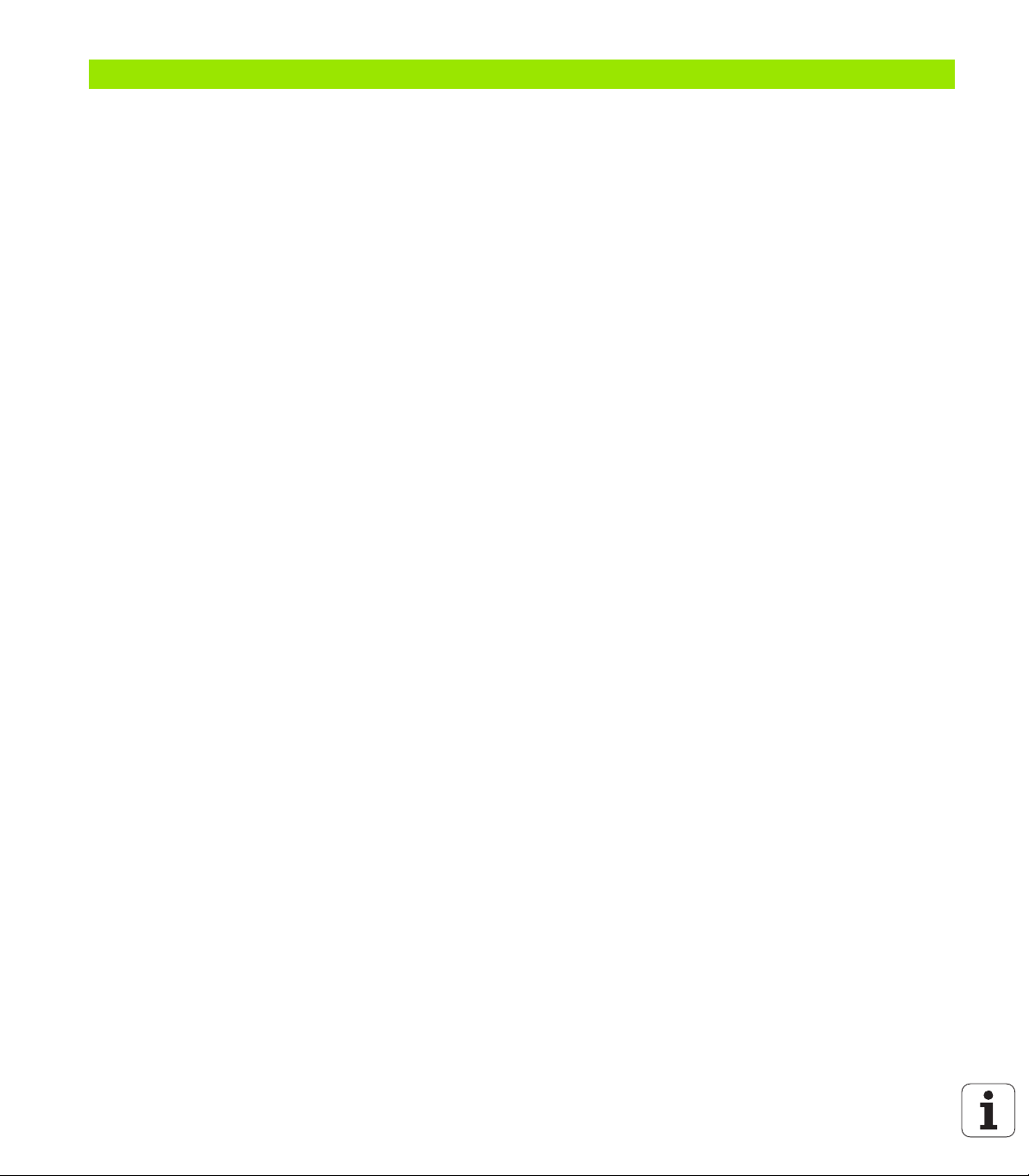
13 Programming: Pallet Management ..... 455
13.1 Pallet management ..... 456
Application ..... 456
Selecting a pallet table ..... 458
Exiting the pallet file ..... 458
Pallet datum management with the pallet preset table ..... 459
Executing the pallet file ..... 461
13.2 Pallet operation with tool-oriented machining ..... 462
Application ..... 462
Selecting a pallet file ..... 467
Setting up the pallet file with the entry form ..... 467
Sequence of tool-oriented machining ..... 472
Exiting the pallet file ..... 473
Executing a pallet file ..... 473
42
Page 43
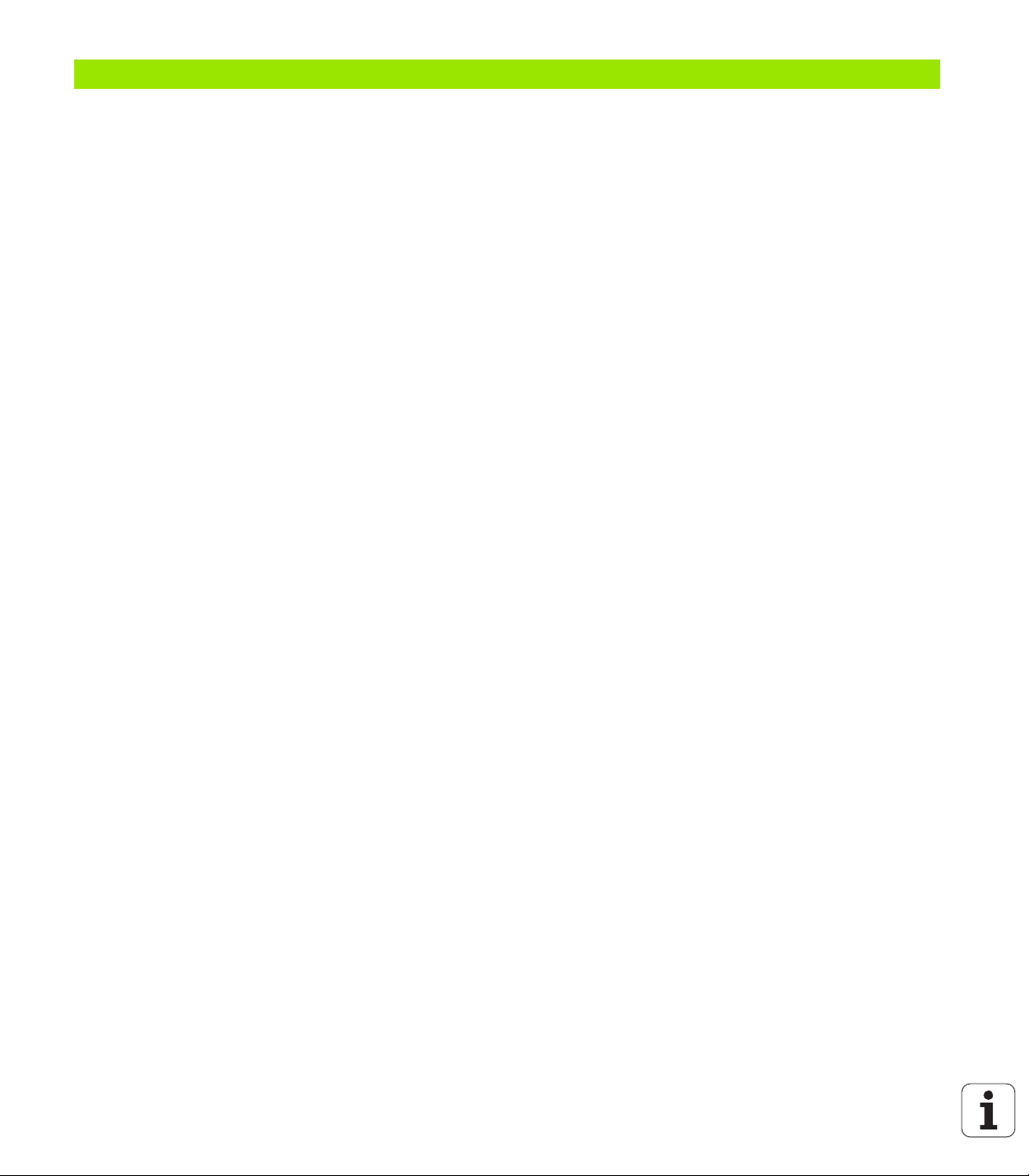
14 Manual Operation and Setup ..... 475
14.1 Switch-on, switch-off ..... 476
Switch-on ..... 476
Switch-off ..... 479
14.2 Moving the machine axes ..... 480
Note ..... 480
Moving the axis using the machine axis direction buttons ..... 480
Incremental jog positioning ..... 481
Traversing with electronic handwheels ..... 482
14.3 Spindle speed S, feed rate F and miscellaneous functions M ..... 492
Application ..... 492
Entering values ..... 492
Changing the spindle speed and feed rate ..... 493
14.4 Functional safety FS (option) ..... 494
Miscellaneous ..... 494
Explanation of terms ..... 495
Checking the axis positions ..... 496
Overview of permitted feed rates and speeds ..... 497
Activating feed-rate limitation ..... 498
Additional status displays ..... 498
14.5 Workpiece presetting without a touch probe ..... 499
Note ..... 499
Preparation ..... 499
Workpiece presetting with axis keys ..... 500
Management of presets with the preset table ..... 501
14.6 Using touch-probes ..... 508
Overview ..... 508
Selecting touch probe cycles ..... 509
Recording measured values from the touch-probe cycles ..... 509
Writing the measured values from touch probe cycles to datum tables ..... 510
Writing the measured values from touch probe cycles in the preset table ..... 511
Storing measured values in the pallet preset table ..... 512
14.7 Calibrating touch probes ..... 513
Introduction ..... 513
Calibrating the effective length ..... 513
Calibrating the effective radius and compensating center offset ..... 514
Displaying calibration values ..... 515
Managing more than one block of calibration data ..... 515
HEIDENHAIN iTNC 530 43
Page 44

14.8 Compensating workpiece misalignment with a 3-D touch probe ..... 516
Introduction ..... 516
Basic rotation using 2 points: ..... 518
Determining basic rotation using 2 holes/studs: ..... 520
Workpiece alignment using 2 points ..... 521
14.9 Workpiece presetting with a touch probe ..... 522
Overview ..... 522
Workpiece presetting in any axis ..... 522
Corner as preset—using points that were already probed for a basic rotation ..... 523
Corner as preset—without using points that were already probed for a basic rotation ..... 523
Circle center as preset ..... 524
Center line as preset ..... 525
Setting presets using holes/cylindrical studs ..... 526
Measuring the workpiece with a touch probe ..... 527
Using touch probe functions with mechanical probes or dial gauges ..... 530
14.10 Tilting the working plane (software option 1) ..... 531
Application, function ..... 531
Traversing reference points in tilted axes ..... 533
Setting a preset in a tilted coordinate system ..... 533
Presetting on machines with rotary tables ..... 533
Presetting on machines with spindle-head changing systems ..... 533
Position display in a tilted system ..... 534
Limitations on working with the tilting function ..... 534
Activating manual tilting ..... 535
Setting the current tool-axis direction as the active machining direction (FCL 2 function) ..... 536
44
Page 45
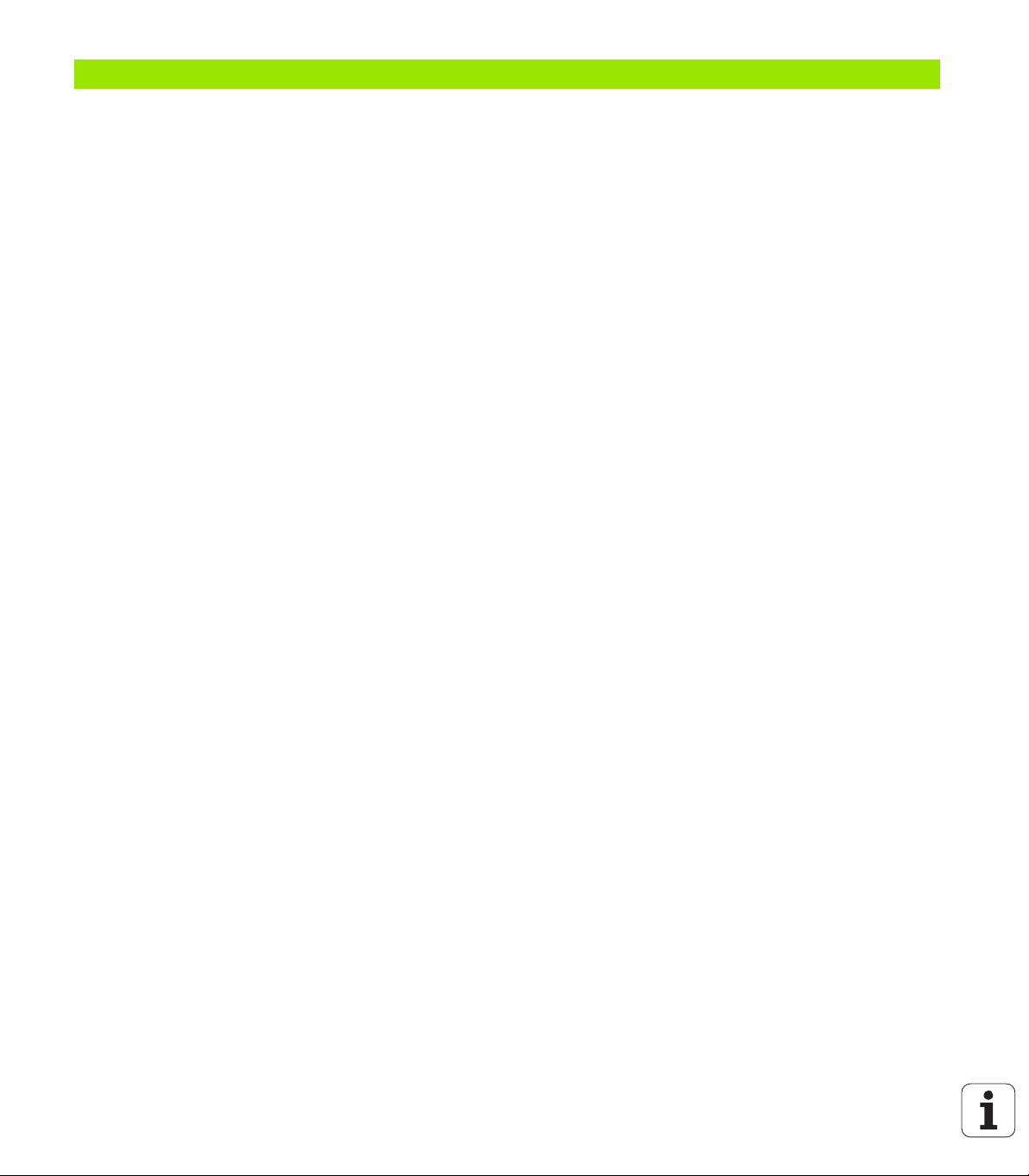
15 Positioning with Manual Data Input ..... 537
15.1 Programming and executing simple machining operations ..... 538
Positioning with manual data input (MDI) ..... 538
Protecting and erasing programs in $MDI ..... 541
HEIDENHAIN iTNC 530 45
Page 46
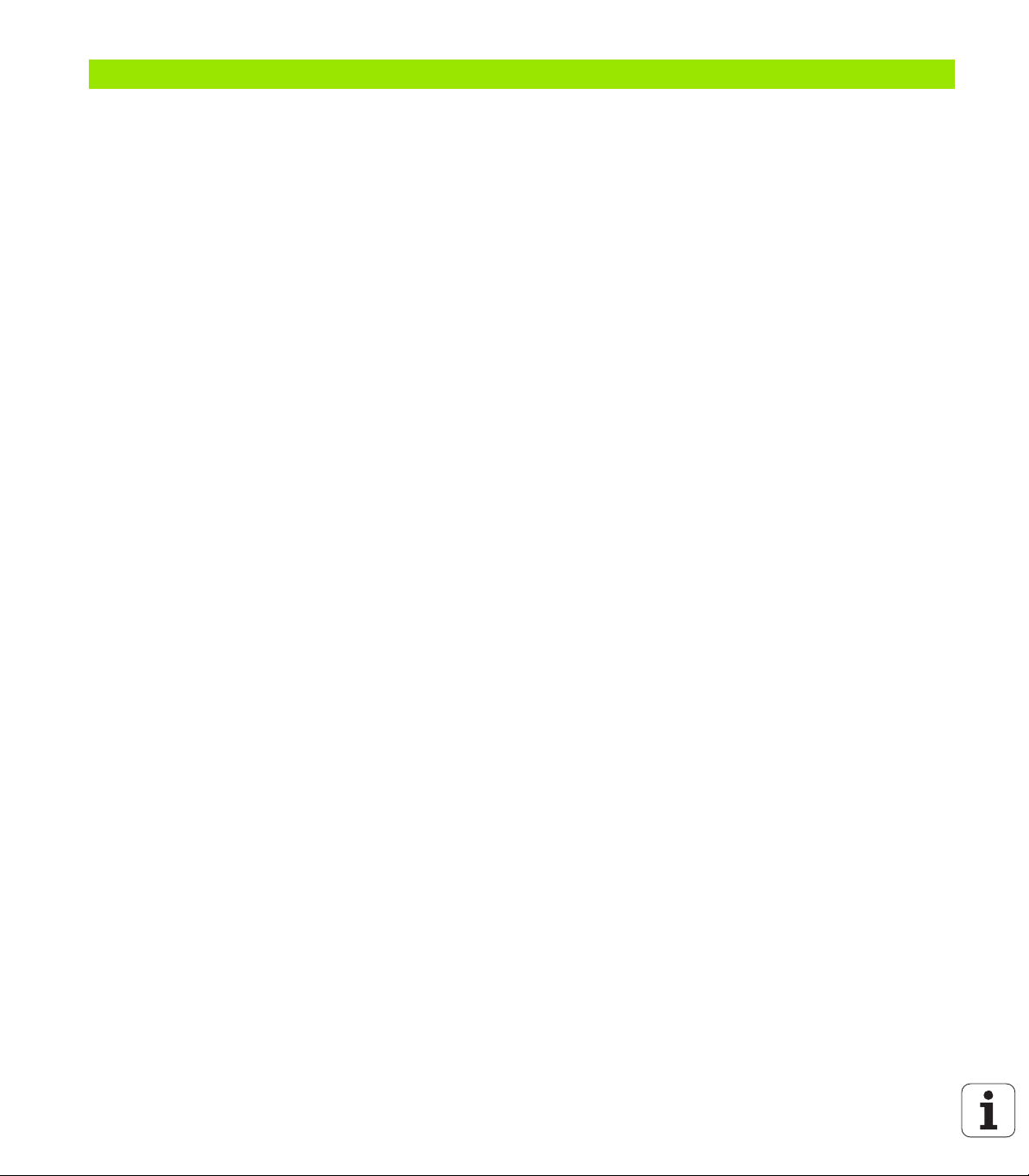
16 Test Run and Program Run ..... 543
16.1 Graphics ..... 544
Application ..... 544
Overview of display modes ..... 546
Plan view ..... 546
Projection in 3 planes ..... 547
3-D view ..... 548
Magnifying details ..... 551
Repeating graphic simulation ..... 552
Displaying the tool ..... 552
Measurement of machining time ..... 553
16.2 Functions for program display ..... 554
Overview ..... 554
16.3 Test Run ..... 555
Application ..... 555
16.4 Program Run ..... 561
Application ..... 561
Running a part program ..... 562
Interrupting machining ..... 563
Moving the machine axes during an interruption ..... 565
Resuming program run after an interruption ..... 566
Mid-program startup (block scan) ..... 567
Returning to the contour ..... 570
16.5 Automatic program start ..... 571
Application ..... 571
16.6 Optional block skip ..... 572
Application ..... 572
Erasing the "/" character ..... 572
16.7 Optional program-run interruption ..... 573
Application ..... 573
46
Page 47
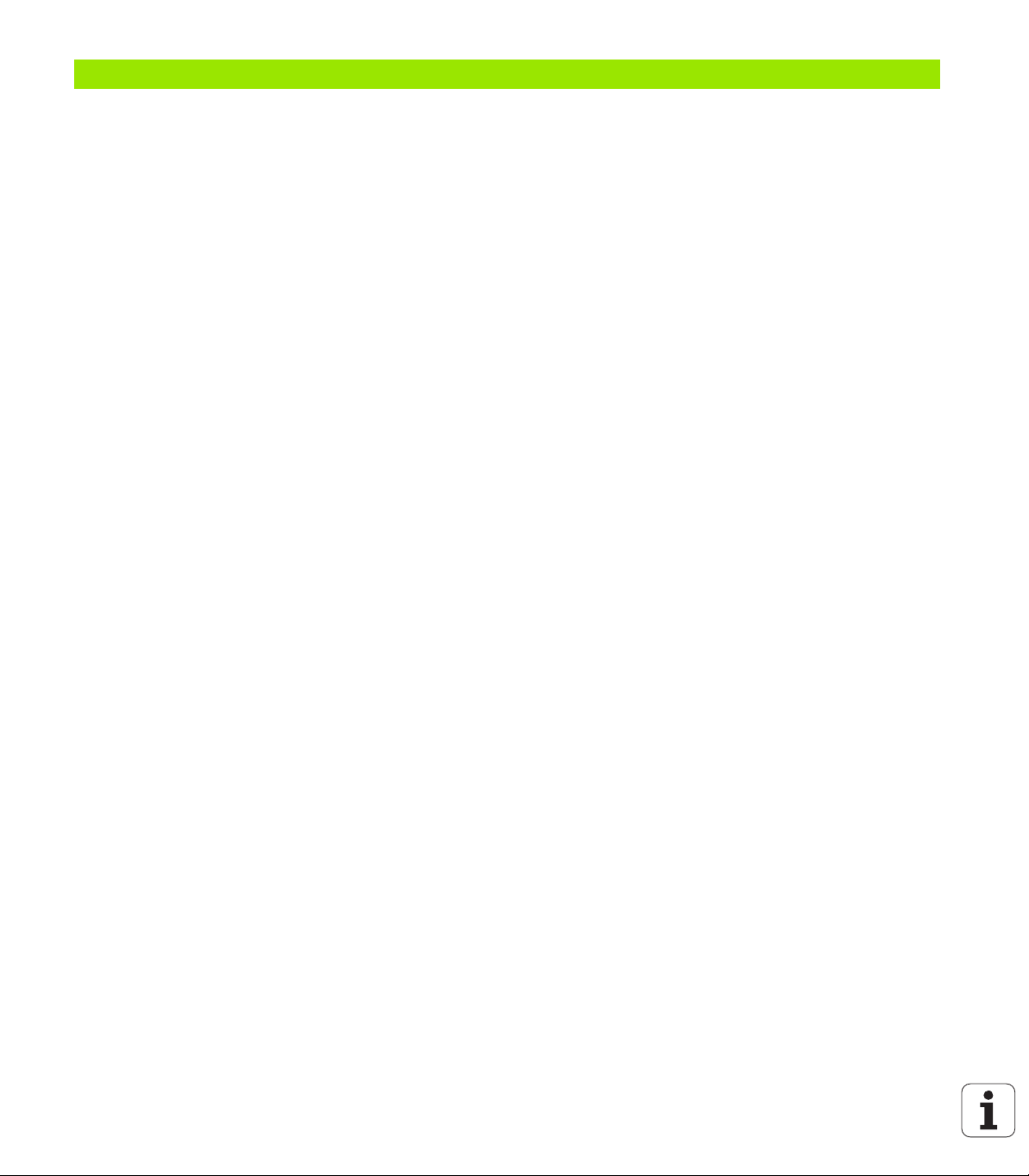
17 MOD Functions ..... 575
17.1 Selecting MOD functions ..... 576
Selecting the MOD functions ..... 576
Changing the settings ..... 576
Exiting the MOD functions ..... 576
Overview of MOD functions ..... 577
17.2 Software numbers ..... 578
Application ..... 578
17.3 Entering code numbers ..... 579
Application ..... 579
17.4 Loading service packs ..... 580
Application ..... 580
17.5 Setting the data interfaces ..... 581
Application ..... 581
Setting the RS-232 interface ..... 581
Setting the RS-422 interface ..... 581
Setting the operating mode of the external device ..... 581
Setting the baud rate ..... 581
Assignment ..... 582
Software for data transfer ..... 583
17.6 Ethernet interface ..... 585
Introduction ..... 585
Connection possibilities ..... 585
Configuring the TNC ..... 585
Connecting the iTNC directly with a Windows PC ..... 592
17.7 Configuring PGM MGT ..... 593
Application ..... 593
Changing the PGM MGT setting ..... 593
Dependent files ..... 594
17.8 Machine-specific user parameters ..... 595
Application ..... 595
17.9 Showing the workpiece blank in the working space ..... 596
Application ..... 596
Rotating the entire image ..... 598
HEIDENHAIN iTNC 530 47
Page 48

17.10 Position display types ..... 599
Application ..... 599
17.11 Unit of measurement ..... 600
Application ..... 600
17.12 Selecting the programming language for $MDI ..... 601
Application ..... 601
17.13 Selecting the axes for generating G01 blocks ..... 602
Application ..... 602
17.14 Entering the axis traverse limits, datum display ..... 603
Application ..... 603
Working without additional traverse limits ..... 603
Finding and entering the maximum traverse ..... 603
Display of presets ..... 604
17.15 Displaying HELP files ..... 605
Application ..... 605
Selecting HELP files ..... 605
17.16 Displaying operating times ..... 606
Application ..... 606
17.17 Checking the data carrier ..... 607
Application ..... 607
Performing the data carrier check ..... 607
17.18 Setting the system time ..... 608
Application ..... 608
Selecting appropriate settings ..... 608
17.19 TeleService ..... 609
Application ..... 609
Calling/exiting TeleService ..... 609
17.20 External access ..... 610
Application ..... 610
17.21 Host computer operation ..... 612
Application ..... 612
17.22 Configuring the HR 550 FS wireless handwheel ..... 613
Application ..... 613
Assigning the handwheel to a specific handwheel holder ..... 613
Setting the transmission channel ..... 614
Selecting the transmitter power ..... 615
Statistics ..... 615
48
Page 49

18 Tables and Overviews ..... 617
18.1 General user parameters ..... 618
Input possibilities for machine parameters ..... 618
Selecting general user parameters ..... 618
List of general user parameters ..... 619
18.2 Pin layouts and connecting cables for the data interfaces ..... 635
RS-232-C/V.24 interface for HEIDENHAIN devices ..... 635
Non-HEIDENHAIN devices ..... 636
RS-422/V.11 Interface ..... 637
Ethernet interface RJ45 socket ..... 637
18.3 Technical information ..... 638
18.4 Exchanging the buffer battery ..... 648
HEIDENHAIN iTNC 530 49
Page 50

50
Page 51

First Steps with the iTNC 530
Page 52

1.1 Overview
This chapter is intended to help TNC beginners quickly learn to handle
the most important procedures. For more information on a respective
topic, see the section referred to in the text.
The following topics are included in this chapter:
Machine switch-on
1.1 Overview
Programming the first part
Graphically testing the first part
Setting up tools
Workpiece setup
Running the first program
52 First Steps with the iTNC 530
Page 53

1.2 Machine switch-on
Acknowledging the power interruption and moving to the reference points
Switch-on and crossing the reference points can vary
depending on the machine tool. Your machine manual
provides more detailed information.
Switch on the power supply for control and machine. The TNC starts
the operating system. This process may take several minutes. Then
the TNC will display the message "Power interrupted" in the screen
header
Press the CE key: The TNC compiles the PLC program
Switch on the control voltage: The TNC checks
operation of the emergency stop circuit and goes into
the reference run mode
Cross the reference points manually in the displayed
sequence: For each axis press the machine START
button. If you have absolute linear and angle encoders
on your machine there is no need for a reference run
The TNC is now ready for operation in the Manual Operation mode.
Further information on this topic
Traversing the reference marks: See "Switch-on", page 476
Operating modes: See "Programming and Editing", page 77
1.2 Machine switch-on
HEIDENHAIN iTNC 530 53
Page 54

1.3 Programming the first part
Selecting the correct operating mode
You can write programs only in the Programming and Editing mode:
Press the operating modes key: The TNC goes into
the Programming and Editing mode
Further information on this topic
Operating modes: See "Programming and Editing", page 77
The most important TNC keys
Functions for conversational guidance Key
Confirm entry and activate the next dialog
prompt
Ignore the dialog question
1.3 Programming the first part
End the dialog immediately
Abort dialog, discard entries
Soft keys on the screen with which you select
functions appropriate to the active state
Further information on this topic
Writing and editing programs: See "Editing a program", page 107
Overview of keys: See "Controls of the TNC", page 2
54 First Steps with the iTNC 530
Page 55

Creating a new program/file management
Press the PGM MGT key: The TNC opens the file
manager. The file management of the TNC is
arranged much like the file management on a PC with
the Windows Explorer. The file management enables
you to manipulate data on the TNC hard disk
Use the arrow keys to select the folder in which you
want to open the new file
Enter a file name with the extension .I: The TNC then
automatically opens a program and asks for the unit
of measure for the new program. Please note the
restrictions regarding special characters in the file
name (see "File names" on page 115)
To select the unit of measure, press the MM or INCH
soft key: The TNC automatically starts the workpiece
blank definition (see "Defining a workpiece blank" on
page 56)
The TNC automatically generates the first and last blocks of the
program. Afterwards you can no longer change these blocks.
Further information on this topic
File management: See "Working with the file manager", page 117
Creating a new program: See "Creating and writing programs", page
101
1.3 Programming the first part
HEIDENHAIN iTNC 530 55
Page 56

Defining a workpiece blank
Y
X
Z
MAX
MIN
-40
100
100
0
0
Immediately after you have created a new program, the TNC starts the
dialog for entering the workpiece blank definition. Always define the
workpiece blank as a cuboid by entering the MIN and MAX points,
each with reference to the selected reference point.
After you have created a new program, the TNC automatically initiates
the workpiece blank definition and asks for the required data:
Spindle axis Z - Plane XY?: Enter the active spindle axis. G17 is
saved as default setting. Accept with the ENT key
Coordinates?: Smallest X coordinate of the workpiece blank with
respect to the reference point, e.g. 0. Confirm with the ENT key
Coordinates?: Smallest Y coordinate of the workpiece blank with
respect to the reference point, e.g. 0. Confirm with the ENT key
Coordinates?: Smallest Z coordinate of the workpiece blank with
respect to the reference point, e.g. -40. Confirm with the ENT key
Coordinates?: Largest X coordinate of the workpiece blank with
respect to the reference point, e.g. 100. Confirm with the ENT key
Coordinates?: Largest Y coordinate of the workpiece blank with
respect to the reference point, e.g. 100. Confirm with the ENT key
1.3 Programming the first part
Coordinates?: Largest Z coordinate of the workpiece blank with
respect to the reference point, e.g. 0. Confirm with the ENT key
Example NC blocks
%NEW G71 *
N10 G30 G17 X+0 Y+0 Z-40 *
N20 G31 X+100 Y+100 Z+0 *
N99999999 %NEW G71 *
Further information on this topic
Defining the workpiece blank: (see page 103)
56 First Steps with the iTNC 530
Page 57

Program layout
NC programs should be arranged consistently in a similar manner. This
makes it easier to find your place, accelerates programming and
reduces errors.
Recommended program layout for simple, conventional contour
machining
1 Call the tool, define the tool axis
2 Retract the tool
3 Preposition the tool in the working plane near the contour starting
point
4 In the tool axis, position the tool above the workpiece, or
preposition immediately to workpiece depth. If required, switch on
the spindle/coolant
5 Approach the contour
6 Machine the contour
7 Depart the contour
8 Retract the tool, end the program
Further information on this topic:
Contour programming: See "Tool movements", page 212
Recommended program layout for simple cycle programs
1 Call the tool, define the tool axis
2 Retract the tool
3 Define the fixed cycle
4 Move to the machining position
5 Call the cycle, switch on the spindle/coolant
6 Retract the tool, end the program
Further information on this topic:
Cycle programming: See User’s Manual for Cycles
Example: Layout of contour machining programs
%EXCONT G71 *
N10 G30 G71 X... Y... Z... *
N20 G31 X... Y... Z... *
N30 T5 G17 S5000 *
N40 G00 G40 G90 Z+250 *
N50 X... Y... *
N60 G01 Z+10 F3000 M13 *
N70 X... Y... RL F500 *
...
N160 G40 ... X... Y... F3000 M9 *
N170 G00 Z+250 M2 *
N99999999 EXCONT G71 *
Example: Cycle program layout
%EXCYC G71 *
N10 G30 G71 X... Y... Z... *
N20 G31 X... Y... Z... *
N30 T5 G17 S5000 *
N40 G00 G40 G90 Z+250 *
N50 G200... *
N60 X... Y... *
N70 G79 M13 *
N80 G00 Z+250 M2 *
N99999999 EXCYC G71 *
1.3 Programming the first part
HEIDENHAIN iTNC 530 57
Page 58
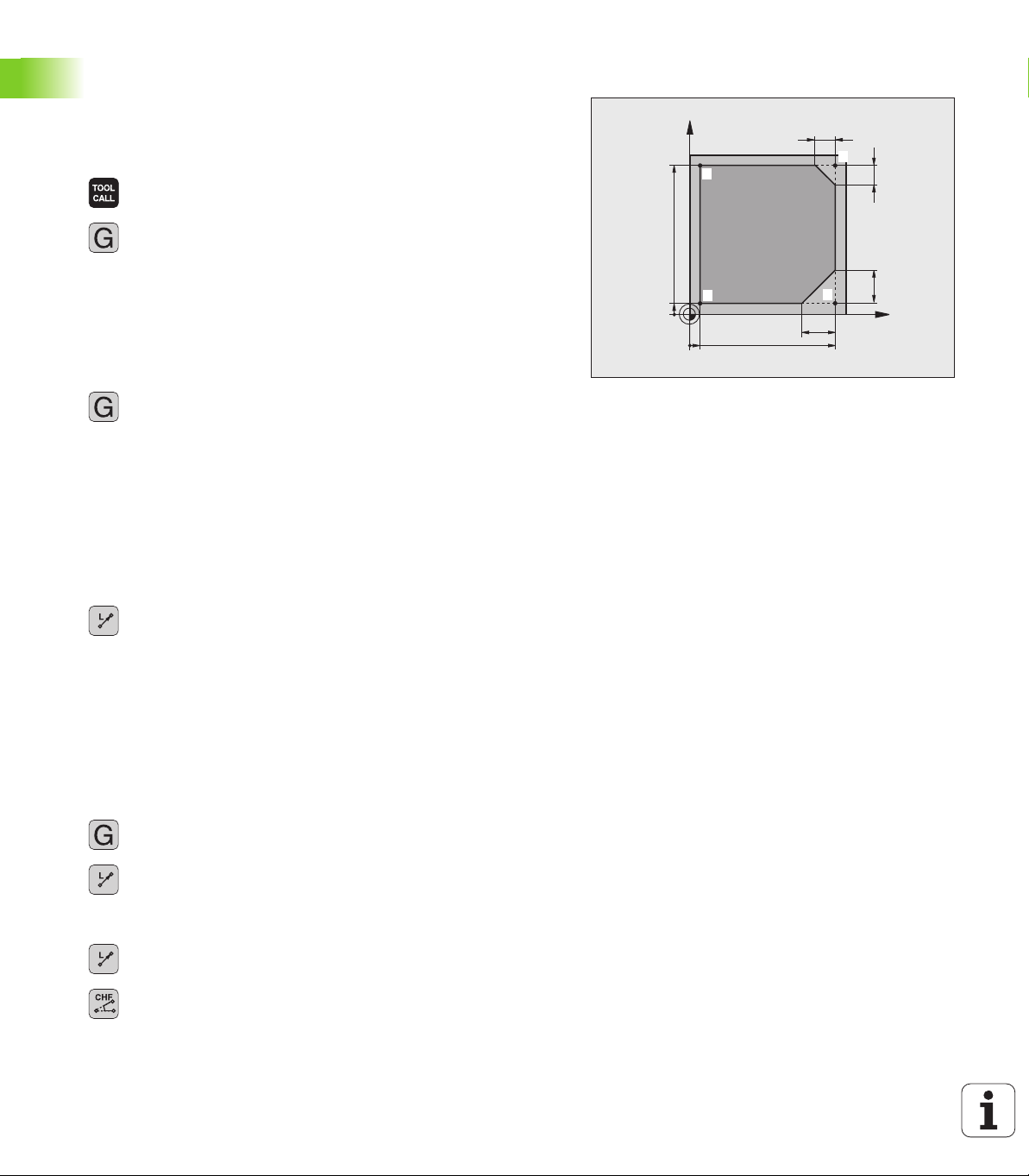
Programming a simple contour
X
Y
9
5
95
5
10
10
20
20
1
4
2
3
0
0
26
The contour shown to the right is to be milled once to a depth of 5 mm.
You have already defined the workpiece blank. After you have initiated
a dialog through a function key, enter all the data requested by the
TNC in the screen header.
Call the tool: Enter the tool data. Confirm each of your
entries with the ENT key. Do not forget the tool axis
Retract the tool: Press the orange axis key Z in order
to get clear in the tool axis, and enter the value for the
position to be approached, e.g. 250. Confirm with the
ENT key
Confirm Radius comp.: RL/RR/no comp? by pressing
the ENT key: Do not activate the radius compensation
Confirm Miscellaneous function M? with the END
key: The TNC saves the entered positioning block
Preposition the tool in the working plane: Press the
orange X axis key and enter the value for the position
1.3 Programming the first part
to be approached, e.g. –20
Press the orange Y axis key and enter the value for the
position to be approached, e.g. –20. Confirm with the
ENT key
Confirm Radius comp.: RL/RR/no comp? by pressing
the ENT key: Do not activate the radius compensation
Confirm Miscellaneous function M? with the END
key: The TNC saves the entered positioning block
Move the tool to workpiece depth: Press the orange
axis key and enter the value for the position to be
approached, e.g. –5. Confirm with the ENT key
Confirm Radius comp.: RL/RR/no comp? by pressing
the ENT key: Do not activate the radius compensation
Feed rate F=? Enter the positioning feed rate, e.g.
3000 mm/min and confirm with the ENT key
Miscellaneous function M? Switch on the spindle
and coolant, e.g. M13. Confirm with the END key: The
TNC saves the entered positioning block
Move to the contour: Define the rounding radius of
the approaching arc
Machine the contour and move to contour point 2: You
only need to enter the information that changes. In
other words, enter only the Y coordinate 95 and save
your entry with the END key
Move to contour point 3: Enter the X coordinate 95
Define the chamfer at contour point 3: Enter the
and save your entry with the END key
chamfer width 10 mm and save with the END key
58 First Steps with the iTNC 530
Page 59

Move to contour point 4: Enter the Y coordinate 5 and
27
0
save your entry with the END key
Define the chamfer at contour point 4: Enter the
chamfer width 20 mm and save with the END key
Move to contour point 1: Enter the X coordinate 5 and
save your entry with the END key
Depart the contour: Define the rounding radius of the
departing arc
Retract the tool: Press the orange axis key Z in order
to get clear in the tool axis, and enter the value for the
position to be approached, e.g. 250. Confirm with the
ENT key
Confirm Radius comp.: RL/RR/no comp? by pressing
the ENT key: Do not activate the radius compensation
Miscellaneous function M? Enter M2 to end the
program and confirm with the END key: The TNC
saves the entered positioning block
Further information on this topic
Complete example with NC blocks: See "Example: Linear
movements and chamfers with Cartesian coordinates", page 229
Creating a new program: See "Creating and writing programs", page
101
Approaching/departing contours: See "Contour approach and
departure", page 216
Programming contours: See "Overview of path functions", page 220
Tool radius compensation: See "Tool radius compensation", page
206
Miscellaneous functions (M): See "Miscellaneous functions for
program run control, spindle and coolant", page 333
1.3 Programming the first part
HEIDENHAIN iTNC 530 59
Page 60
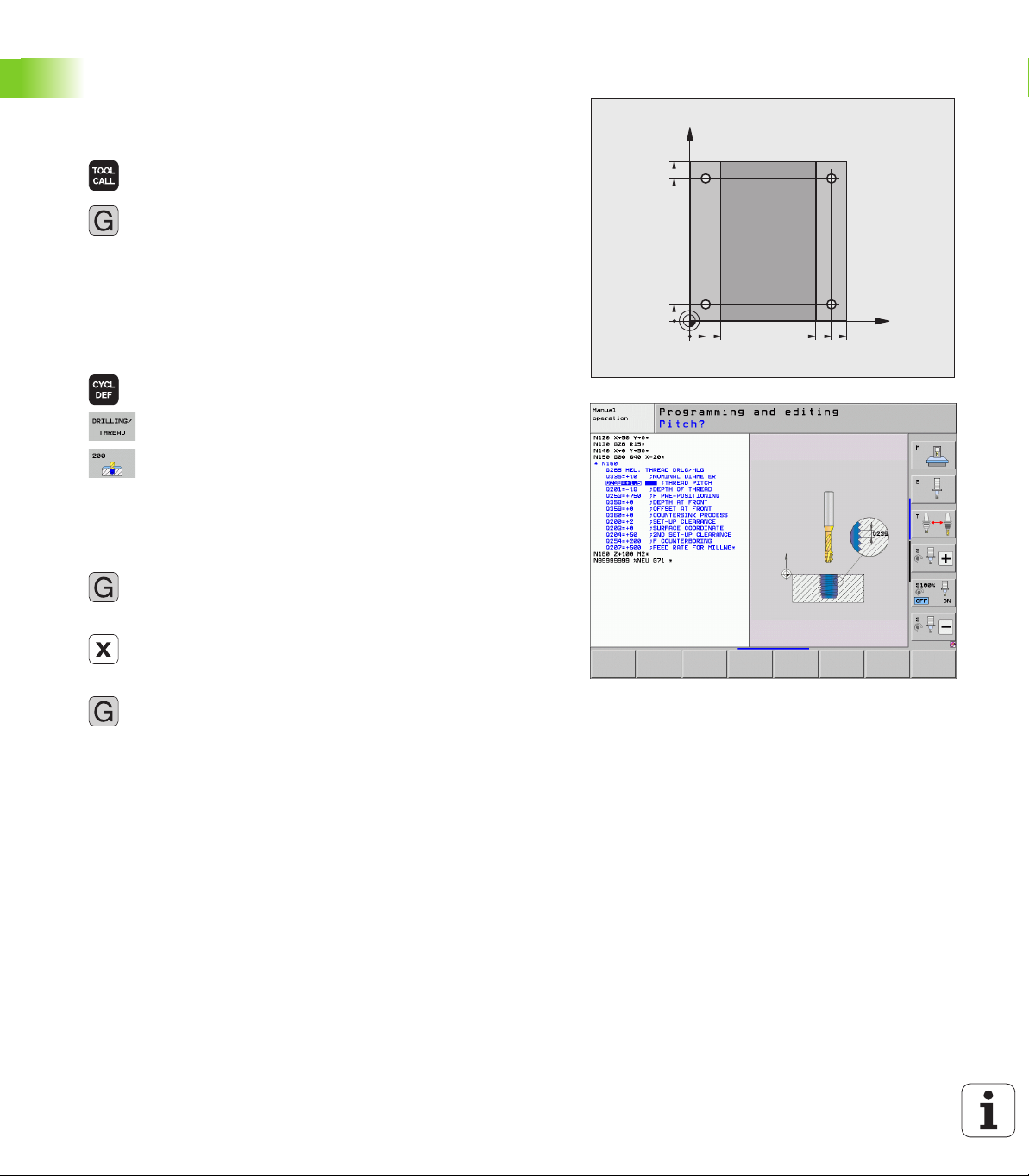
Creating a cycle program
X
Y
20
10
100
100
10
90
9080
000
0
The holes (depth of 20 mm) shown in the figure at right are to be drilled
with a standard drilling cycle. You have already defined the workpiece
blank.
Call the tool: Enter the tool data. Confirm each of your
entries with the ENT key. Do not forget the tool axis
Retract the tool: Press the orange axis key Z in order
to get clear in the tool axis, and enter the value for the
position to be approached, e.g. 250. Confirm with the
ENT key
Confirm Radius comp.: RL/RR/no comp? by pressing
the ENT key: Do not activate the radius compensation
Confirm Miscellaneous function M? with the END
key: The TNC saves the entered positioning block
Call the cycle menu
Display the drilling cycles
1.3 Programming the first part
Select the standard drilling cycle 200: The TNC starts
the dialog for cycle definition. Enter all parameters
requested by the TNC step by step and conclude each
entry with the ENT key. In the screen to the right, the
TNC also displays a graphic showing the respective
cycle parameter
Move to the first drilling position: Enter the
coordinates of the drilling position, switch on the
coolant and spindle, and call the cycle with M99
Move to the subsequent drilling positions: Enter the
coordinates of the respective drilling positions, and
call the cycle with M99
Retract the tool: Press the orange axis key Z in order
to get clear in the tool axis, and enter the value for the
position to be approached, e.g. 250. Confirm with the
ENT key
Confirm Radius comp.: RL/RR/no comp? by pressing
the ENT key: Do not activate the radius compensation
Miscellaneous function M? Enter M2 to end the
program and confirm with the END key: The TNC
saves the entered positioning block
60 First Steps with the iTNC 530
Page 61
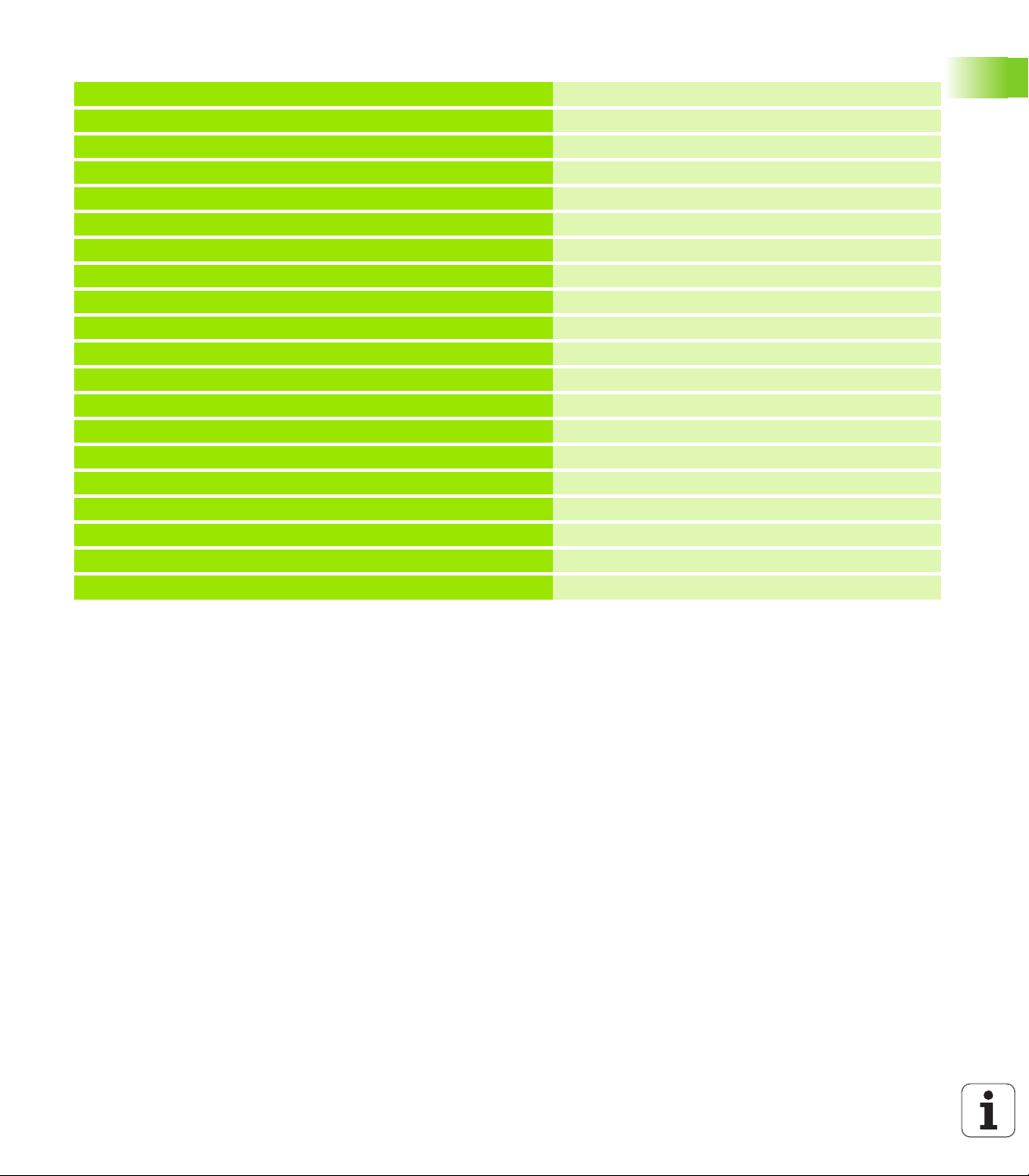
Example NC blocks
%C200 G71 *
N10 G30 G17 X+0 Y+0 Z-40 *
N20 G31 X+100 Y+100 Z+0 *
N30 T5 G17 S4500 *
N40 G00 G40 G90 Z+250 *
N50 G200 DRILLING
Q200=2 ;SET-UP CLEARANCE
Q201=-20 ;DEPTH
Q206=250 ;FEED RATE FOR PLNGNG
Q202=5 ;PLUNGING DEPTH
Q210=0 ;DWELL TIME AT TOP
Q203=-10 ;SURFACE COORDINATE
Q204=20 ;2ND SET-UP CLEARANCE
Q211=0.2 ;DWELL TIME AT DEPTH
N60 X+10 Y+10 M13 M99 *
N70 X+10 Y+90 M99 *
N80 X+90 Y+10 M99 *
N90 X+90 Y+90 M99 *
N100 G00 Z+250 M2 *
N99999999 %C200 G71 *
Definition of workpiece blank
Tool call
Retract the tool
Define the cycle
Spindle and coolant on, call the cycle
Call the cycle
Call the cycle
Call the cycle
Retract the tool, end program
1.3 Programming the first part
Further information on this topic
Creating a new program: See "Creating and writing programs", page
101
Cycle programming: See User’s Manual for Cycles
HEIDENHAIN iTNC 530 61
Page 62
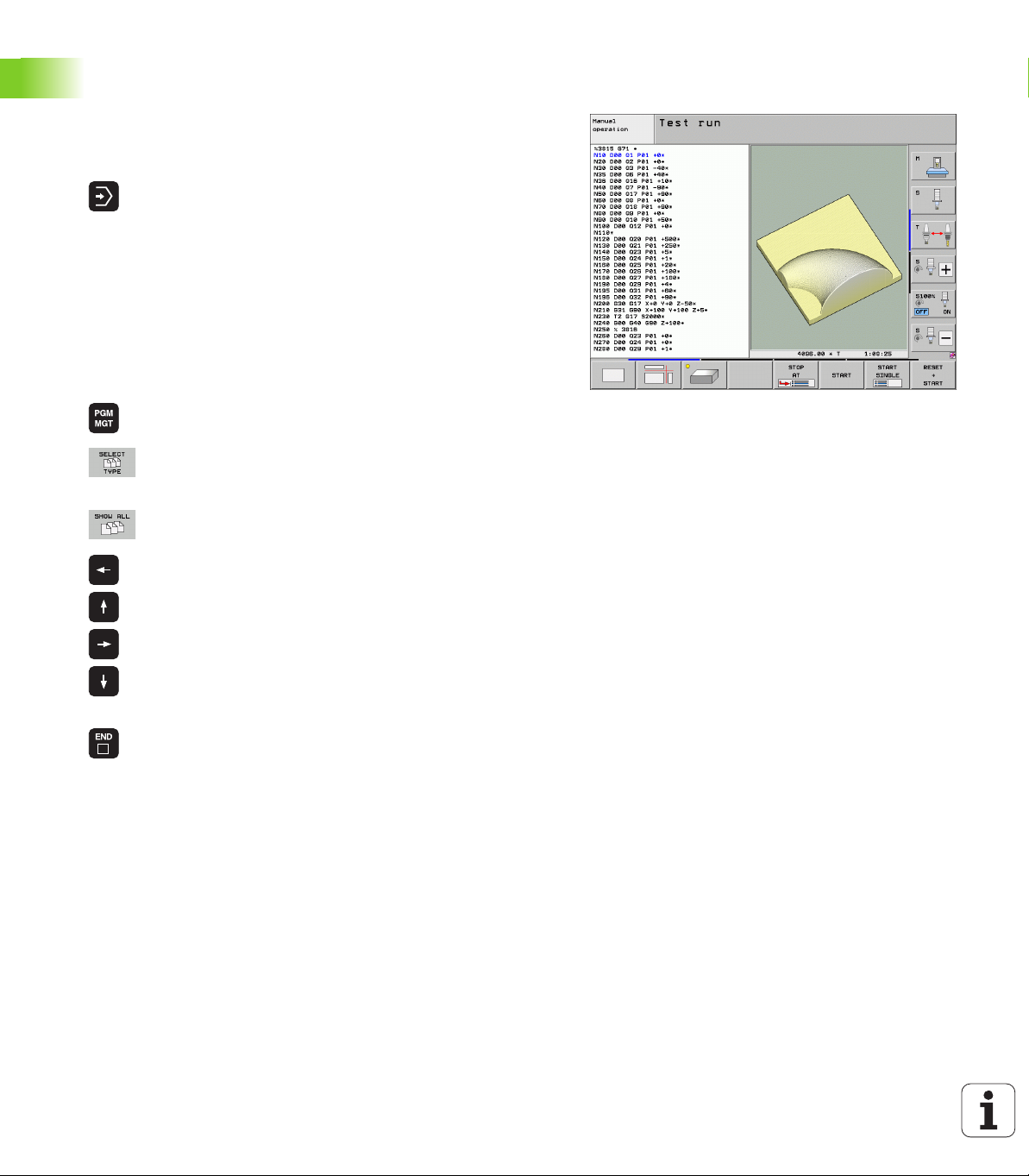
1.4 Graphically testing the first part
Selecting the correct operating mode
You can test programs only in the Test Run mode:
Press the Test Run operating mode key: the TNC
switches to that mode
Further information on this topic
Operating modes of the TNC: See "Operating modes", page 76
Testing programs: See "Test Run", page 555
Selecting the tool table for the test run
You only need to execute this step if you have not activated a tool
table in the Test Run mode.
Press the PGM MGT key: The TNC opens the file
manager
Press the SELECT TYPE soft key: The TNC shows a
soft-key menu for selection of the file type to be
displayed
1.4 Graphically testing the first part
Press the SHOW ALL soft key: The TNC shows all
saved files in the right window
Move the highlight to the left onto the directories
Move the highlight to the TNC:\ directory
Move the highlight to the right onto the files
Move the highlight to the file TOOL.T (active tool
table) and load with the ENT key: TOOL.T receives
the status S and is therefore active for the test run
Press the END key: Exit the file manager
Further information on this topic
Tool management: See "Entering tool data in the table", page 175
Testing programs: See "Test Run", page 555
62 First Steps with the iTNC 530
Page 63
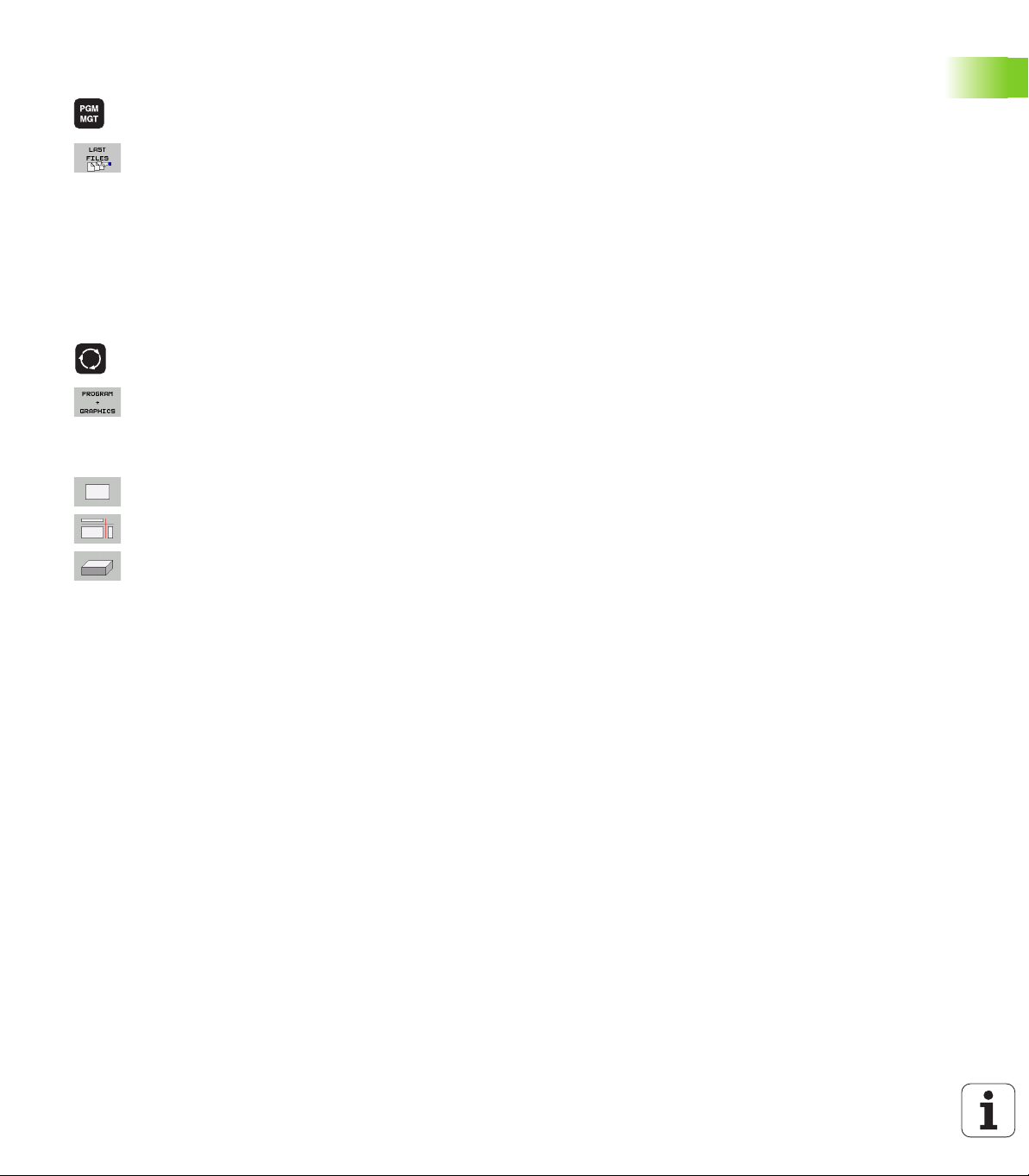
Choosing the program you want to test
Press the PGM MGT key: The TNC opens the file
manager
Press the LAST FILES soft key: The TNC opens a pop-
up window with the most recently selected files
Use the arrow keys to select the program that you
want to test. Load with the ENT key
Further information on this topic
Selecting a program: See "Working with the file manager", page 117
Selecting the screen layout and the view
Press the key for selecting the screen layout. The TNC
shows all available alternatives in the soft-key row
Press the PROGRAM + GRAPHICS soft key: In the
left half of the screen the TNC shows the program; in
the right half it shows the workpiece blank
Select the desired view via soft key
Plan view
Projection in three planes
3-D view
Further information on this topic
Graphic functions: See "Graphics", page 544
Running a test run: See "Test Run", page 555
1.4 Graphically testing the first part
HEIDENHAIN iTNC 530 63
Page 64

Starting the test run
Press the RESET + START soft key: The TNC
simulates the active program up to a programmed
break or to the program end
While the simulation is running, you can use the soft
keys to change views
Press the STOP soft key: The TNC interrupts the test
run
Press the START soft key: the TNC resumes the test
run after an interruption.
Further information on this topic
Running a test run: See "Test Run", page 555
Graphic functions: See "Graphics", page 544
Adjusting the test speed: See "Setting the speed of the test run",
page 545
1.4 Graphically testing the first part
64 First Steps with the iTNC 530
Page 65

1.5 Setting up tools
Selecting the correct operating mode
Tools are set up in the Manual Operation mode:
Press the Manual Operation operating mode key: the
TNC switches to that mode
Further information on this topic
Operating modes of the TNC: See "Operating modes", page 76
Preparing and measuring tools
Clamp the required tools in their chucks
When measuring with an external tool presetter: Measure the tools,
note down the length and radius, or transfer them directly to the
machine through a transfer program
When measuring on the machine: store the tools in the tool changer
(see page 66)
The tool table TOOL.T
In the tool table TOOL.T (permanently saved under TNC:\), save the
tool data such as length and radius, but also further tool-specific
information that the TNC needs to conduct its functions.
To enter tool data in the tool table TOOL.T, proceed as follows:
Display the tool table
Edit the tool table: Set the EDITING soft key to ON
With the upward or downward arrow keys you can
select the tool number that you want to edit
With the rightward or leftward arrow keys you can
select the tool data that you want to edit
To exit the tool table, press the END key
Further information on this topic
Operating modes of the TNC: See "Operating modes", page 76
Working with the tool table: See "Entering tool data in the table",
page 175
1.5 Setting up tools
HEIDENHAIN iTNC 530 65
Page 66

The pocket table TOOL_P.TCH
The function of the pocket table depends on the machine.
Your machine manual provides more detailed information.
In the pocket table TOOL_P.TCH (permanently saved under TNC:\) you
specify which tools your tool magazine contains.
To enter data in the pocket table TOOL_P.TCH, proceed as follows:
Display the tool table
1.5 Setting up tools
Display the pocket table
Edit the pocket table: Set the EDITING soft key to ON
With the upward or downward arrow keys you can
select the pocket number that you want to edit
With the rightward or leftward arrow keys you can
select the data that you want to edit
To leave the pocket table, press the END key
Further information on this topic
Operating modes of the TNC: See "Operating modes", page 76
Working with the pocket table: See "Pocket table for tool changer",
page 187
66 First Steps with the iTNC 530
Page 67
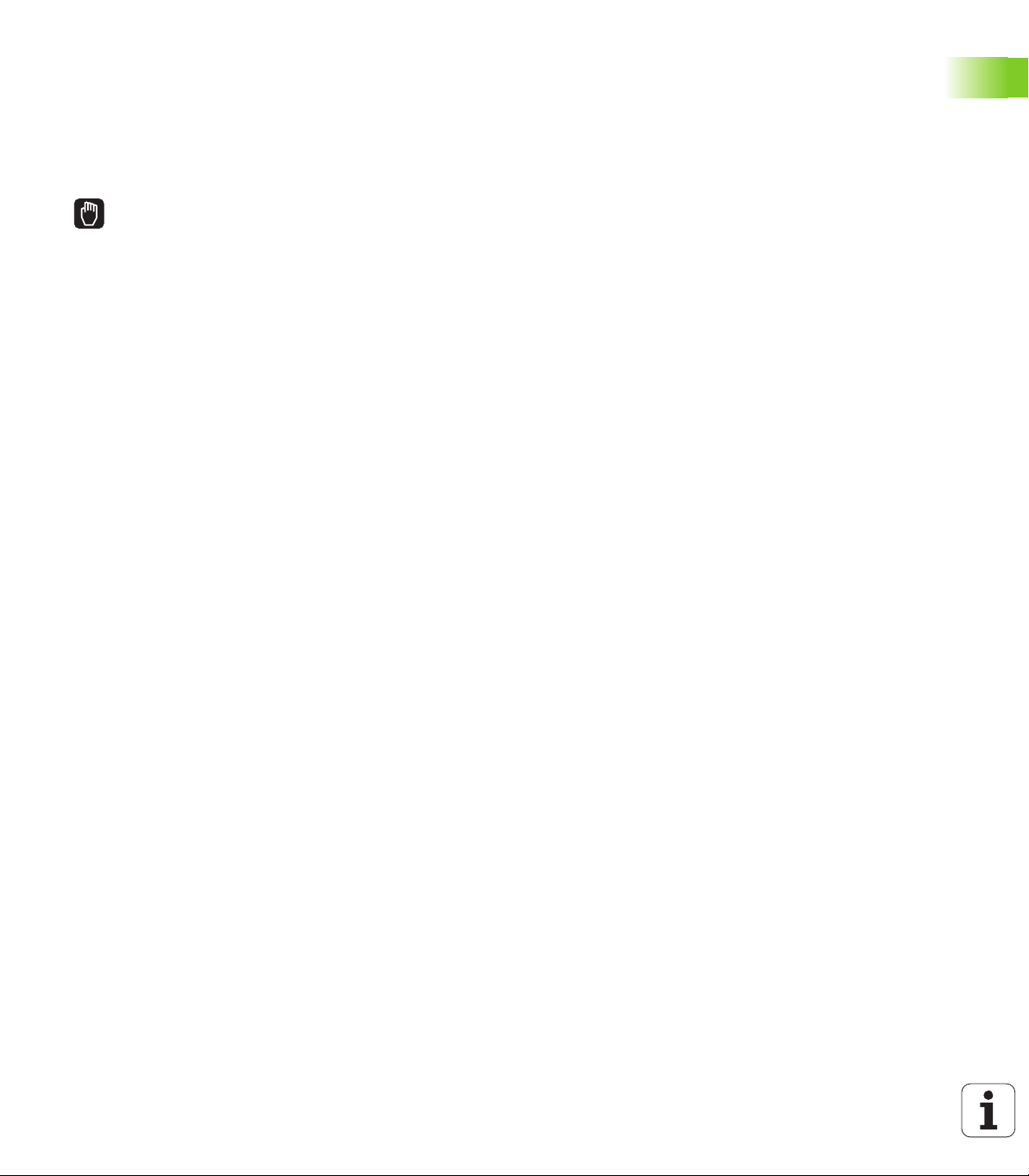
1.6 Workpiece setup
Selecting the correct operating mode
Workpieces are set up in the Manual Operation or Electronic
Handwheel mode
Press the Manual Operation operating mode key: the
TNC switches to that mode
Further information on this topic
Manual Operation mode: See "Moving the machine axes", page 480
Clamping the workpiece
Mount the workpiece with a fixture on the machine table. If you have
a touch probe on your machine, then you do not need to clamp the
workpiece parallel to the axes.
If you do not have a touch probe available, you have to align the
workpiece so that it is fixed with its edges parallel to the machine
axes.
1.6 Workpiece setup
HEIDENHAIN iTNC 530 67
Page 68
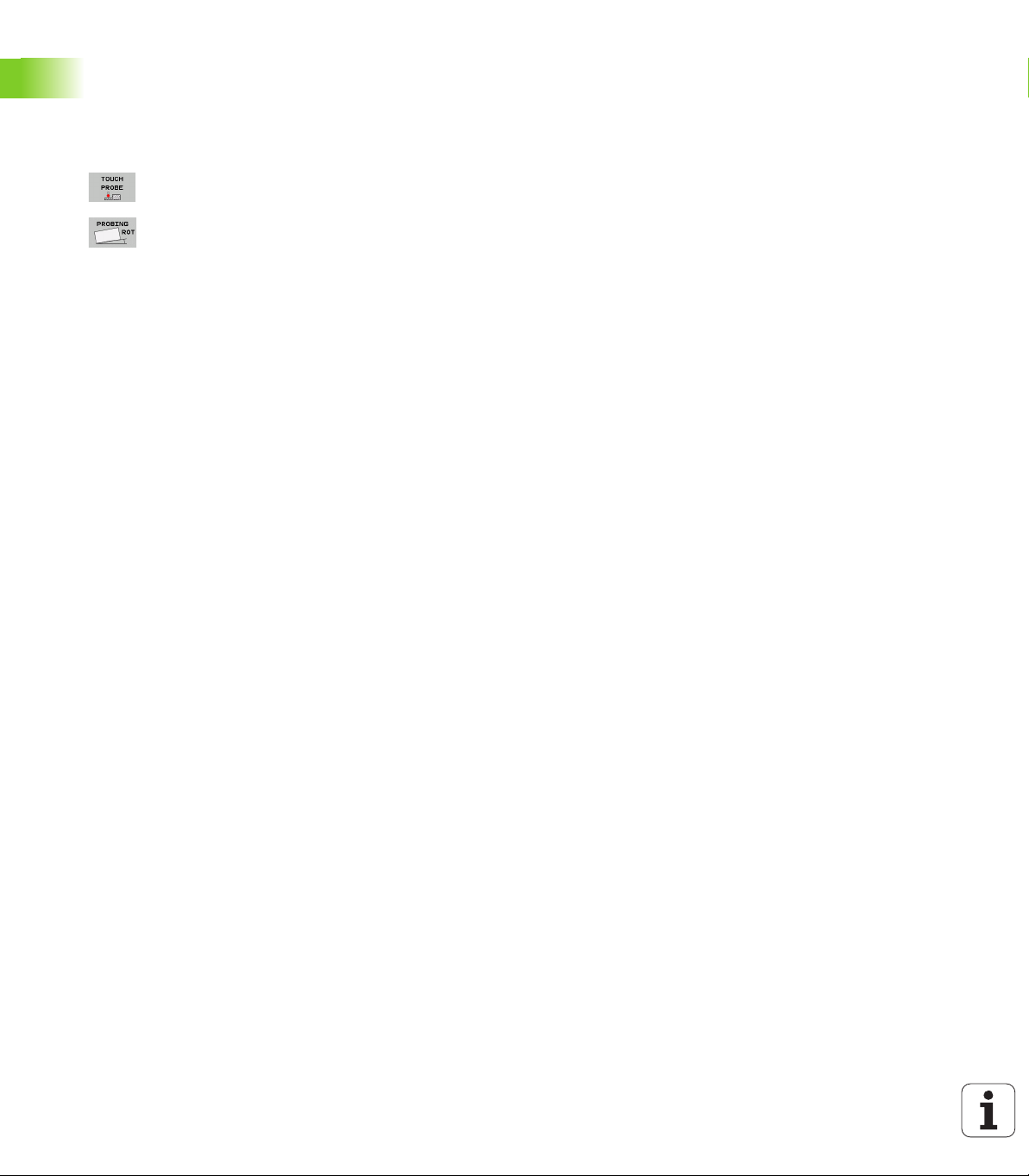
Aligning the workpiece with a touch probe
Insert the touch probe: In the Manual Data Input (MDI) operating
mode, run a TOOL CALL block containing the tool axis, and then return
to the Manual Operation mode (in MDI mode you can run an
individual NC block independently of the others)
Select the probing functions: The TNC displays all
available functions in the soft-key row
Measure the basic rotation: The TNC displays the
basic rotation menu. To identify the basic rotation,
probe two points on a straight surface of the
workpiece
1.6 Workpiece setup
Use the axis-direction keys to preposition the touch
probe to a position near the first contact point
Select the probing direction via soft key
Press NC start: The touch probe moves in the defined
direction until it contacts the workpiece and then
automatically returns to its starting point
Use the axis-direction keys to preposition the touch
probe to a position near the second contact point
Press NC start: The touch probe moves in the defined
direction until it contacts the workpiece and then
automatically returns to its starting point
Then the TNC shows the measured basic rotation
Press the END key to close the menu and then
answer the question of whether the basic rotation
should be transferred to the preset table by pressing
the NO ENT key (no transfer)
Further information on this topic
MDI operating mode: See "Programming and executing simple
machining operations", page 538
Workpiece alignment: See "Compensating workpiece misalignment
with a 3-D touch probe", page 516
68 First Steps with the iTNC 530
Page 69

Datum setting with a touch probe
Insert the touch probe: In the MDI mode, run a TOOL CALL block
containing the tool axis and then return to the Manual Operation
mode
Select the probing functions: The TNC displays all
available functions in the soft-key row
Set the reference point at a workpiece corner, for
example: The TNC asks whether the probe points
from the previously measured basic rotation should
be loaded. Press the ENT key to load points
Position the touch probe at a position near the first
touch point of the side that was not probed for basic
rotation
Select the probing direction via soft key
Press NC start: The touch probe moves in the defined
direction until it contacts the workpiece and then
automatically returns to its starting point
Use the axis-direction keys to preposition the touch
probe to a position near the second contact point
Press NC start: The touch probe moves in the defined
direction until it contacts the workpiece and then
automatically returns to its starting point
Then the TNC shows the coordinates of the measured
corner point
Set to 0: Press the SET DATUM soft key
Press the END to close the menu
1.6 Workpiece setup
Further information on this topic
Datum setting: See "Workpiece presetting with a touch probe", page
522
HEIDENHAIN iTNC 530 69
Page 70

1.7 Running the first program
Selecting the correct operating mode
You can run programs either in the Single Block or the Full Sequence
mode:
Press the operating mode key: The TNC goes into the
Program Run, Single Block mode and the TNC
executes the program block by block. You have to
confirm each block with the NC start key
Press the Program Run, Full Sequence operating
mode key: The TNC switches to that mode and runs
the program after NC start up to a program
interruption or to the end of the program
Further information on this topic
Operating modes of the TNC: See "Operating modes", page 76
Running programs: See "Program Run", page 561
1.7 Running the first program
Choosing the program you want to run
Press the PGM MGT key: The TNC opens the file
manager
Press the LAST FILES soft key: The TNC opens a pop-
up window with the most recently selected files
If desired, use the arrow keys to select the program
that you want to run. Load with the ENT key
Further information on this topic
File management: See "Working with the file manager", page 117
Start the program
Press the NC start key: The TNC runs the active
program
Further information on this topic
Running programs: See "Program Run", page 561
70 First Steps with the iTNC 530
Page 71

Introduction
Page 72

2.1 The iTNC 530
HEIDENHAIN TNC controls are workshop-oriented contouring
controls that enable you to program conventional machining
operations right at the machine in an easy-to-use conversational
programming language. They are designed for milling, drilling and
boring machines, as well as for machining centers. The iTNC 530 can
control up to 18 axes. You can also change the angular position of up
to 2 spindles under program control.
An integrated hard disk provides storage for as many programs as you
like, even if they were created off-line. For quick calculations you can
2.1 The iTNC 530
call up the on-screen pocket calculator at any time.
Keyboard and screen layout are clearly arranged in such a way that the
functions are fast and easy to use.
Programming: HEIDENHAIN conversational, smarT.NC and ISO formats
The HEIDENHAIN conversational programming format is an especially
easy method of writing programs. Interactive graphics illustrate the
individual machining steps for programming the contour. If a
production drawing is not dimensioned for NC, the FK free contour
programming feature performs the necessary calculations
automatically. Workpiece machining can be graphically simulated
either during or before actual machining.
The smarT.NC operating mode offers TNC beginners an especially
simple possibility to quickly and without much training create
structured conversational dialog programs. Separate user
documentation is available for smarT.NC.
It is also possible to program the TNCs in ISO format or DNC mode.
You can also enter and test one program while the control is running
another.
Compatibility
The TNC can run all part programs that were written on HEIDENHAIN
contouring controls starting from the TNC 150 B. In as much as old
TNC programs contain OEM cycles, the iTNC 530 must be adapted to
them with the PC software CycleDesign. For more information,
contact your machine tool builder or HEIDENHAIN.
72 Introduction
Page 73

2.2 Visual display unit and
131
1
4
4
5
1
678
2
1
9
1
3
4
4
5
1
6
7
8
2
1
1
7
keyboard
Visual display unit
The TNC is shipped with a 15-inch color flat-panel screen. A 19-inch
color flat-panel screen is also available as an alternative.
1 Header
When the TNC is on, the selected operating modes are shown in
the screen header: the machining mode at the left and the
programming mode at right. The currently active operating mode
is displayed in the larger box, where the dialog prompts and TNC
messages also appear (unless the TNC is showing only graphics).
2 Soft keys
In the footer the TNC indicates additional functions in a soft-key
row. You can select these functions by pressing the keys
immediately below them. The lines immediately above the softkey row indicate the number of soft-key rows that can be called
with the black arrow keys to the right and left. The bar
representing the active soft-key row is highlighted.
The15-inch screen has 8 soft keys, the 19-inch screen has 10 soft
keys.
3 Soft-key selection keys
4 Shift between soft-key rows
5 Setting the screen layout
6 Shift key for switchover between machining and programming
modes
7 Soft-key selection keys for machine tool builder soft keys
The15-inch screen has 6 soft keys, the 19-inch screen has 18 soft
keys.
8 Switching the soft-key rows for machine tool builders
2.2 Visual display unit and keyboard
HEIDENHAIN iTNC 530 73
Page 74
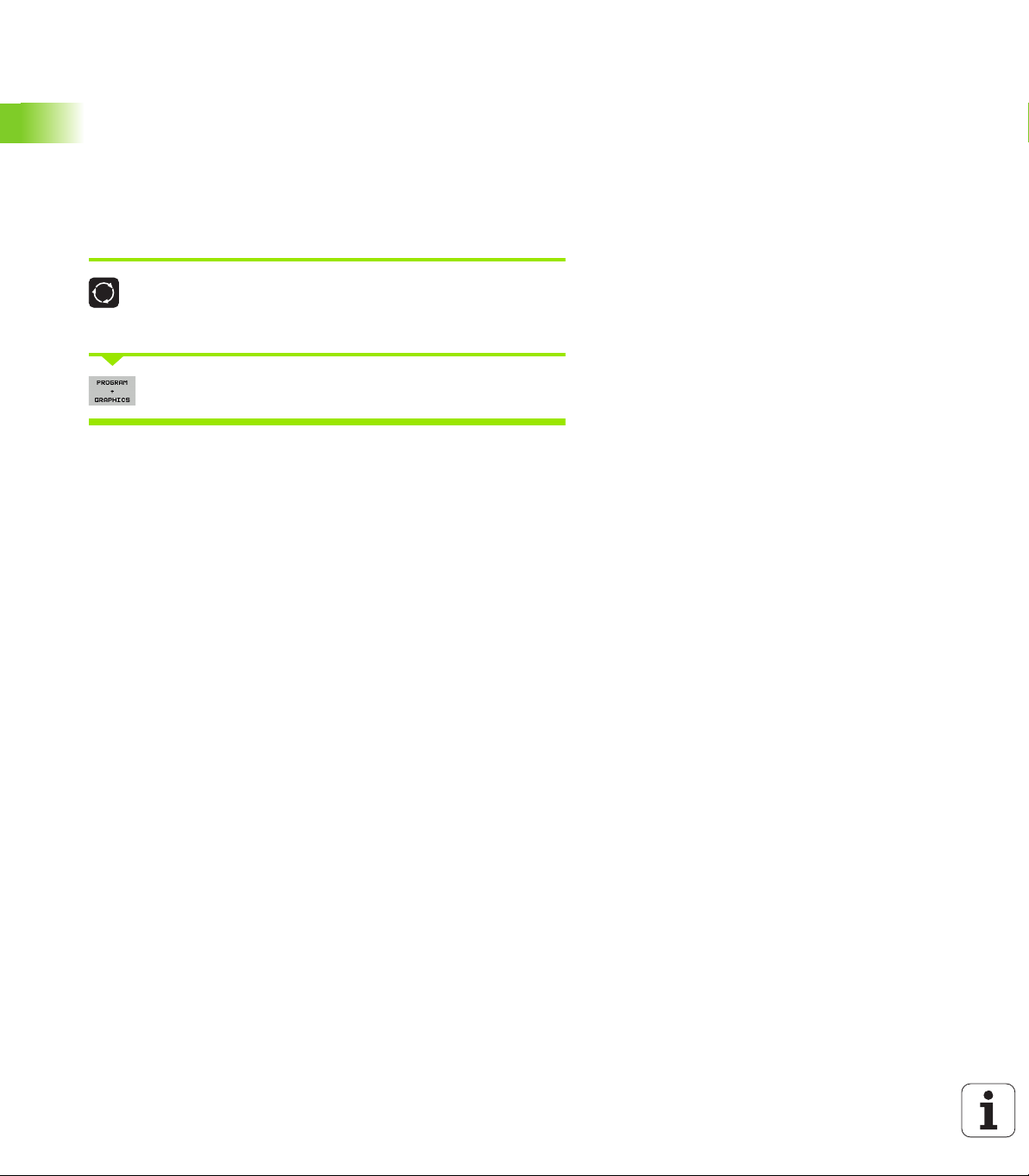
Set the screen layout
You select the screen layout yourself: In the PROGRAMMING AND
EDITING mode of operation, for example, you can have the TNC show
program blocks in the left window while the right window displays
programming graphics. You could also display the program structure
in the right window instead, or display only program blocks in one large
window. The available screen windows depend on the selected
operating mode.
To change the screen layout:
Press the screen layout key: The soft-key row shows
the available layout options (see "Operating modes",
page 76)
Select the desired screen layout
2.2 Visual display unit and keyboard
74 Introduction
Page 75

Operating panel
1
2
3
5
1
4
6771
79
8
1
2
3
5
1
4
6
77179
8
1
10
The TNC is available with different operating panels. The figures show
the controls and displays of the TE 730 (15") and TE 740 (19") operating
panels:
1 Alphabetic keyboard for entering texts and file names, and for ISO
programming.
Dual-processor version: Additional keys for Windows operation
2 File management
Calculator
MOD function
HELP function
3 Programming modes
4 Machine operating modes
5 Initiation of programming dialogs
6 Navigation keys and GOTO jump command
7 Numerical input and axis selection
8 Touchpad
9 smarT.NC navigation keys
10 USB connection
The functions of the individual keys are described on the inside front
cover.
Some machine manufacturers do not use the standard
operating panel from HEIDENHAIN. Please refer to your
machine manual in these cases.
Machine panel buttons, e.g. NC START or NC STOP, are
also described in the manual for your machine tool.
2.2 Visual display unit and keyboard
HEIDENHAIN iTNC 530 75
Page 76
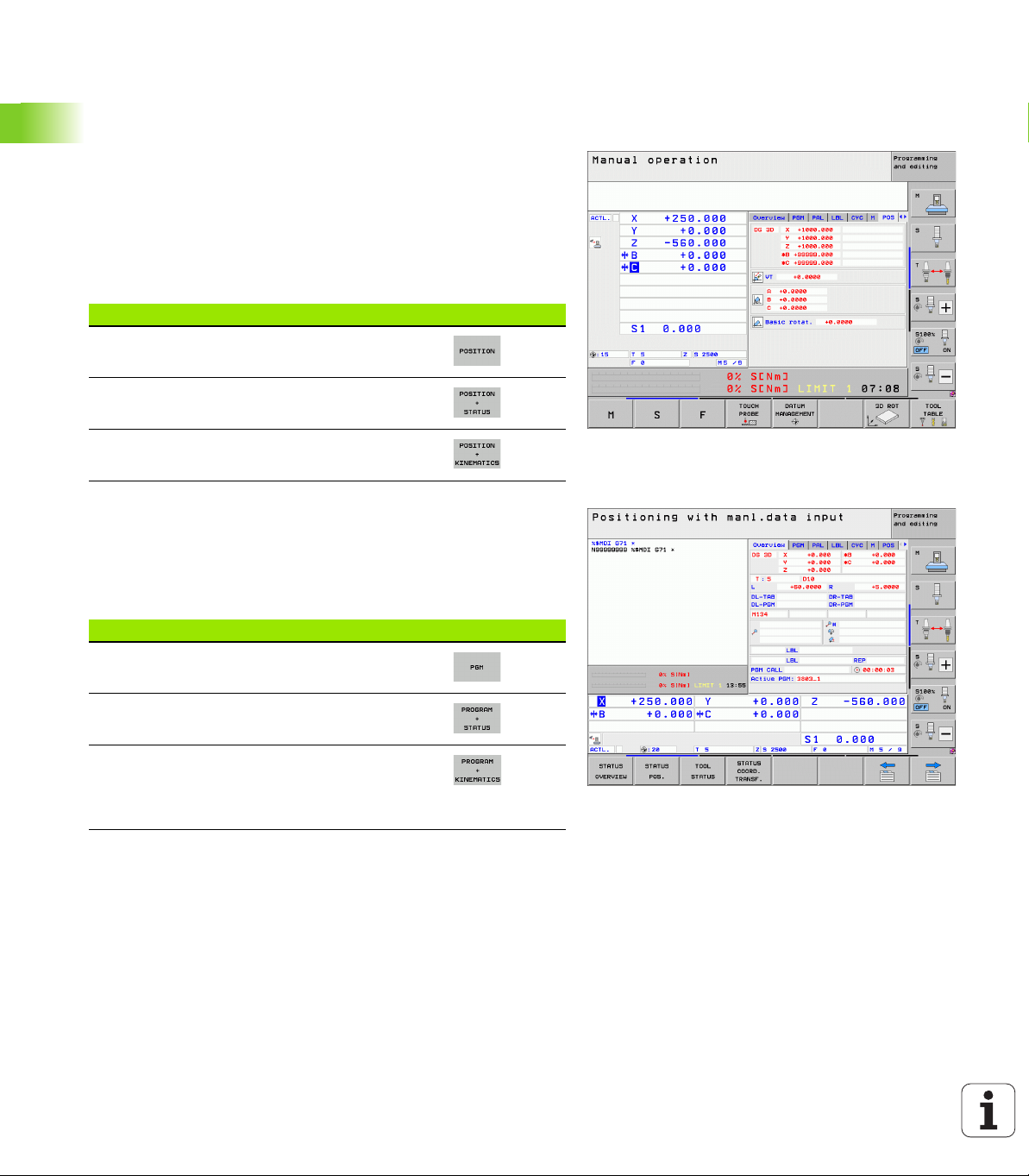
2.3 Operating modes
Manual Operation and El. Handwheel
The Manual Operation mode is required for setting up the machine
tool. In this mode of operation, you can position the machine axes
manually or by increments, set the datums, and tilt the working plane.
The El. Handwheel mode of operation allows you to move the
machine axes manually with the HR electronic handwheel.
Soft keys for selecting the screen layout (select as described
previously)
Window Soft key
2.3 Operating modes
Positions
Left: positions, right: status display
Left: positions, right: active collision objects
(FCL4 function).
Positioning with Manual Data Input
This mode of operation is used for programming simple traversing
movements, such as for face milling or prepositioning.
Soft keys for selecting the screen layout
Window Soft key
Program
Left: program blocks, right: status display
Left: program blocks, right: active collision
objects (FCL4 function). If this view is selected,
then the TNC indicates a collision with a red
frame around the graphics window.
76 Introduction
Page 77
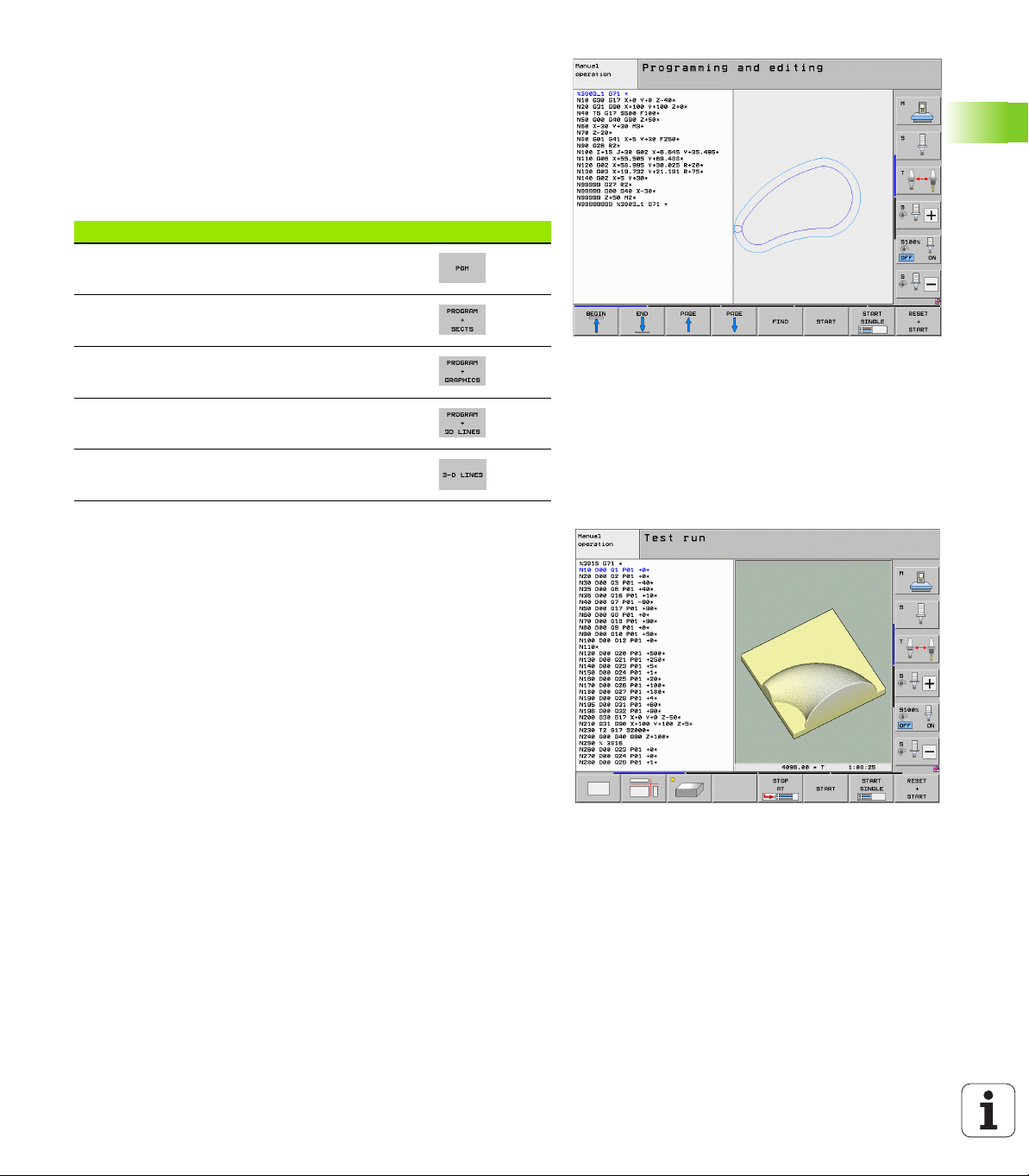
Programming and Editing
In this mode of operation you can write your part programs. The FK
free programming feature, the various cycles and the Q parameter
functions help you with programming and add necessary information.
If desired, the programming graphics or the 3-D line graphics (FCL 2
function) display the programmed traverse paths.
Soft keys for selecting the screen layout
Window Soft key
Program
Left: program, right: program structure
Left: program, right: programming graphics
Left: program blocks, right: 3-D line graphics
3-D line graphics
Test Run
In the Test Run mode of operation, the TNC checks programs and
program sections for errors, such as geometrical incompatibilities,
missing or incorrect data within the program or violations of the
working space. This simulation is supported graphically in different
display modes.
With the dynamic collision monitoring (DCM) software option you can
test the program for potential collisions. As during program run, the
TNC takes into account all permanent machine components defined
by the machine manufacturer as well as all measured fixtures.
Soft keys for selecting the screen layout: see "Program Run, Full
Sequence and Program Run, Single Block", page 78.
2.3 Operating modes
HEIDENHAIN iTNC 530 77
Page 78
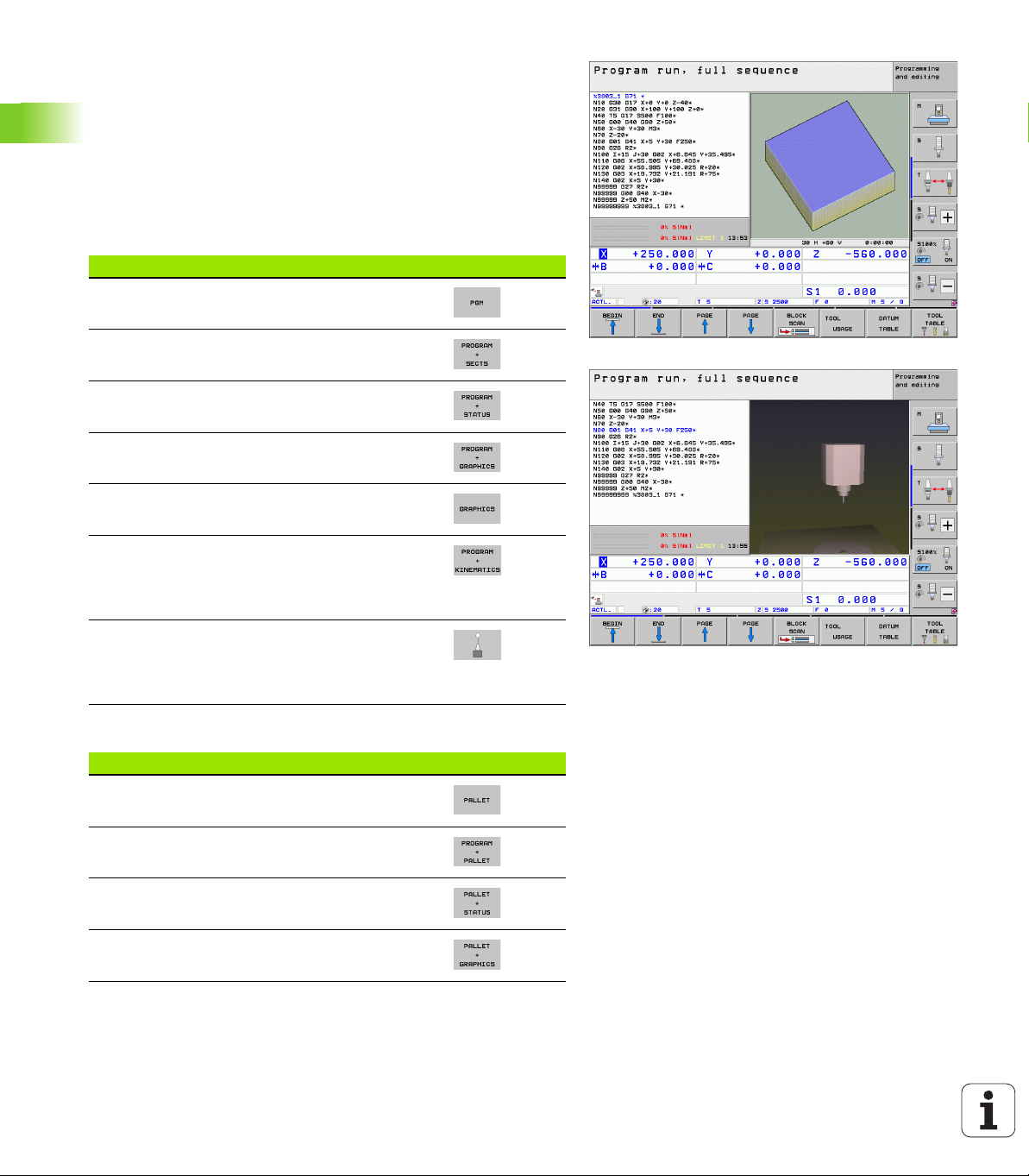
Program Run, Full Sequence and Program Run, Single Block
In the Program Run, Full Sequence mode of operation the TNC
executes a part program continuously to its end or to a manual or
programmed stop. You can resume program run after an interruption.
In the Program Run, Single Block mode of operation you execute each
block separately by pressing the machine START button.
Soft keys for selecting the screen layout
Window Soft key
Program
2.3 Operating modes
Left: program, right: program structure
Left: program, right: status
Left: program, right: graphics
Graphics
Left: program blocks, right: active collision
objects (FCL4 function). If this view is selected,
then the TNC indicates a collision with a red
frame around the graphics window.
Active collision objects (FCL4 function). If this
view is selected, then the TNC indicates a
collision with a red frame around the graphics
window.
Soft keys for selecting the screen layout for pallet tables
Window Soft key
Pallet table
Left: program, right: pallet table
Left: pallet table, right: status
Left: pallet table, right: graphics
78 Introduction
Page 79
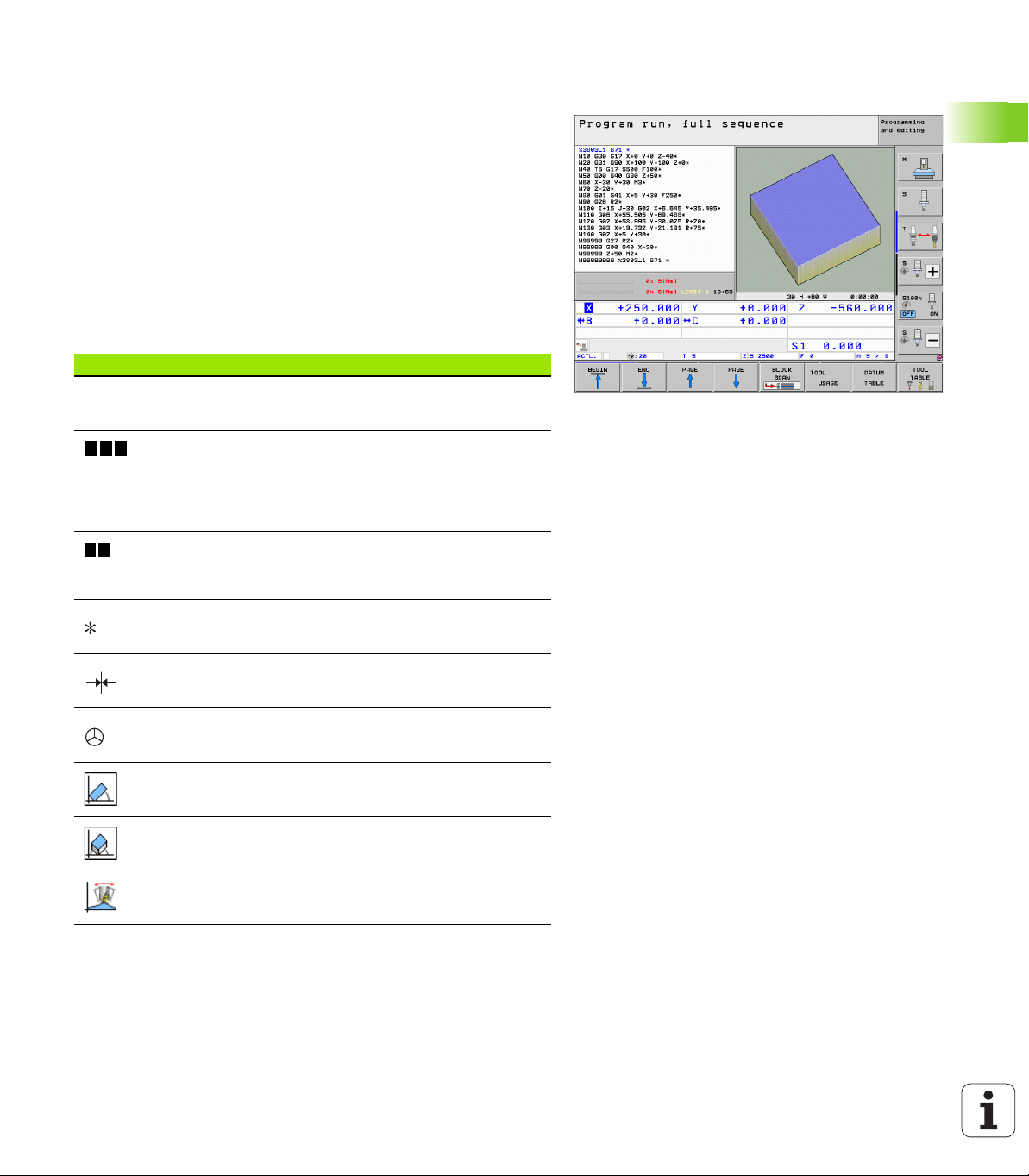
2.4 Status displays
ACTL.
X Y Z
F S M
"General" status display
The status display in the lower part of the screen informs you of the
current state of the machine tool. It is displayed automatically in the
following modes of operation:
Program Run, Single Block and Program Run, Full Sequence, except
if the screen layout is set to display graphics only, and
Positioning with Manual Data Input (MDI).
In the Manual Operation and El. Handwheel modes the status display
appears in the large window.
Information in the status display
Symbol Meaning
Actual or nominal coordinates of the current position
Machine axes; the TNC displays auxiliary axes in
lower-case letters. The sequence and quantity of
displayed axes is determined by the machine tool
builder. Refer to your machine manual for more
information
The displayed feed rate in inches corresponds to one
tenth of the effective value. Spindle speed S, feed
rate F and active M functions
2.4 Status displays
Program run started
Axis is locked
Axis can be moved with the handwheel
Axes are moving under a basic rotation
Axes are moving in a tilted working plane
The M128 function or TCPM FUNCTION is active
HEIDENHAIN iTNC 530 79
Page 80

Symbol Meaning
2.4 Status displays
Dynamic Collision Monitoring (DCM) is active
Adaptive Feed Function (AFC) is active (software
option)
One or more global program settings are active
(software option)
Active Chatter Control (ACC) is active (software
option)
Cross Talk Compensation (CTC) for compensation
of acceleration-dependent position errors is active
(software option)
Number of the active presets from the preset table.
If the preset was set manually, the TNC displays the
text MAN behind the symbol
80 Introduction
Page 81

Additional status displays
The additional status displays contain detailed information on the
program run. They can be called in all operating modes except for the
Programming and Editing mode of operation.
To switch on the additional status display:
Call the soft-key row for screen layout
Select the screen layout with additional status
display: In the right half of the screen, the TNC shows
the Overview status form
To select an additional status display:
Switch the soft-key rows until the STATUS soft keys
appear
Either select the additional status display directly by
soft key, e.g. positions and coordinates, or
use the switch-over soft keys to select the desired
view
The available status displays described below can be selected either
directly by soft key or with the switch-over soft keys.
Please note that some of the status information described
below is not available unless the associated software
option is enabled on your TNC.
2.4 Status displays
HEIDENHAIN iTNC 530 81
Page 82

Overview
After switch-on, the TNC displays the Overview status form, provided
that you have selected the PROGRAM+STATUS screen layout (or
POSITION + STATUS). The overview form contains a summary of the
most important status information, which you can also find on the
various detail forms.
Soft key Meaning
Position display in up to 5 axes
Tool information
2.4 Status displays
General program information (PGM tab)
Soft key Meaning
No direct
selection
possible
Active M functions
Active coordinate transformations
Active subprogram
Active program section repeat
Program called with PGM CALL
Current machining time
Name of the active main program
Name of the active main program
Circle center CC (pole)
Dwell time counter
Machining time when the program was
completely simulated in the Test Run operating
mode
Current machining time in percent
Current time
Current feed rate
Active programs
82 Introduction
Page 83

General pallet information (PAL tab)
Soft key Meaning
No direct
selection
possible
Program section repeat/Subprograms (LBL tab)
Soft key Meaning
No direct
selection
possible
Information on standard cycles (CYC tab)
Soft key Meaning
No direct
selection
possible
Number of the active pallet preset
Active program section repeats with block
number, label number, and number of
programmed repeats/repeats yet to be run
Active subprogram numbers with block number
in which the subprogram was called and the
label number that was called
Active machining cycle
Active values of Cycle G62 Tolerance
2.4 Status displays
HEIDENHAIN iTNC 530 83
Page 84

Active miscellaneous functions M (M tab)
Soft key Meaning
No direct
selection
possible
List of the active M functions with fixed
meaning
List of the active M functions that are adapted
by your machine manufacturer
2.4 Status displays
84 Introduction
Page 85

Positions and coordinates (POS tab)
Soft key Meaning
Type of position display, e.g. actual position
Value traversed in virtual axis direction VT (only
with "Global Program Settings" software option)
Tilt angle of the working plane
Angle of a basic rotation
Information on handwheel superimpositioning (POS HR tab)
Soft key Meaning
No direct
selection
possible
Information on tools (TOOL tab)
Soft key Meaning
Axis display: Display of all active machine
axes (VT = Virtual axis)
Max. value display:
Maximum permissible traverse range in the
respective axis (defined with M118 or global
program settings)
Actual value display:
Actual value traversed in the respective axis
using handwheel superimpositioning
T: Tool number and name
RT: Number and name of a replacement tool
Tool axis
Tool length and radii
Oversizes (delta values) from the tool table
(TAB) and the TOOL CALL (PGM)
Tool life, maximum tool life (TIME 1) and
maximum tool life for TOOL CALL (TIME 2)
2.4 Status displays
Display of the active tool and the (next)
replacement tool
HEIDENHAIN iTNC 530 85
Page 86

Tool measurement (TT tab)
The TNC displays the TT tab only if the function is active
on your machine.
Soft key Meaning
No direct
selection
possible
Number of the tool to be measured
2.4 Status displays
Coordinate transformations (TRANS tab)
Soft key Meaning
Display whether the tool radius or the tool
length is being measured
MIN and MAX values of the individual cutting
edges and the result of measuring the rotating
tool (DYN = dynamic measurement)
Cutting edge number with the corresponding
measured value. If the measured value is
followed by an asterisk, the allowable tolerance
in the tool table was exceeded The TNC
displays the measured values of up to 24 teeth.
Name of the active datum table
Active datum number (#), comment from the
active line of the active datum number (DOC)
from Cycle G53
Active datum shift (Cycle G54); The TNC
displays an active datum shift in up to 8 axes
Mirrored axes (Cycle G28)
Active basic rotation
Active rotation angle (Cycle G73)
Active scaling factor/factors (Cycles G72); The
TNC displays an active scaling factor in up to 6
axes
Scaling datum
For further information, refer to the User's Manual for Cycles,
"Coordinate Transformation Cycles."
86 Introduction
Page 87

Global program settings 1 (GPS1 tab, software option)
The TNC displays the tab only if the function is active on
your machine.
Soft key Meaning
No direct
selection possible
Swapped axes
Superimposed datum shift
Superimposed mirroring
Global program settings 2 (GPS2 tab, software option)
The TNC displays the tab only if the function is active on
your machine.
Soft key Meaning
No direct selection
possible
Locked axes
Superimposed basic rotation
Superimposed rotation
Active feed rate factor
2.4 Status displays
HEIDENHAIN iTNC 530 87
Page 88

Adaptive Feed Control (AFC tab, software option)
The TNC displays the AFC tab only if the function is active
on your machine.
Soft key Meaning
No direct
selection
possible
Active mode in which adaptive feed control is
running
2.4 Status displays
Active tool (number and name)
Cut number
Current factor of the feed potentiometer in
percent
Active spindle load in percent
Reference load of the spindle
Current spindle speed
Current deviation of the speed
Current machining time
Line diagram, in which the current spindle load
and the value commanded by the TNC for the
feed-rate override are shown
88 Introduction
Page 89

2.5 Window manager
The machine tool builder determines the scope of function
and behavior of the window manager. The machine
manual provides further information.
The TNC features the Xfce window manager. Xfce is a standard
application for UNIX-based operating systems, and is used to manage
graphical user interfaces. The following functions are possible with the
window manager:
Display a task bar for switching between various applications (user
interfaces).
Manage an additional desktop, on which special applications from
your machine tool builder can run.
Control the focus between NC-software applications and those of
the machine tool builder.
The size and position of pop-up windows can be changed. It is also
possible to close, minimize and restore the pop-up windows.
The TNC shows a star in the upper left of the screen if an
application of the window manager or the window
manager itself has caused an error. In this case, switch to
the window manager and correct the problem. If required,
refer to your machine manual.
2.5 Window manager
HEIDENHAIN iTNC 530 89
Page 90

Task bar
The task bar that can be shown by pressing the left Windows key on
the ASCII keyboard enables you to select different workspaces with
the mouse. The iTNC provides the following workspaces:
Workspace 1: Active mode of operation
Workspace 2: Active programming mode
Workspace 3: Manufacturer's applications (optionally available), e.g.
remote control of a Windows computer
In the task bar you can also select other applications that you have
started together with the TNC (switch for example to the PDF viewer
or TNCguide)
Click the green HEIDENHAIN symbol to open a menu in which you can
2.5 Window manager
get information, make settings or start applications. The following
functions are available:
About HEROS: Information about the operating system of the TNC
NC Control: Start and stop the TNC software. Only permitted for
diagnostic purposes
Web Browser: Start Mozilla Firefox
RemoteDesktopManager: Configuration of the
RemoteDesktopManager software option
Diagnostics: Available only to authorized specialists to start
diagnostic functions
Settings: Configuration of miscellaneous settings
Screen savers: Configuration of the available screen savers
Date/Time: Set the date and time
Firewall: Configuration of the firewall
Language: Language setting for the system dialogs. During startup
the TNC overwrites this setting with the language setting of MP
7230
Network: Network setting
SELinux: Configuration of the virus scanner
Shares: Configure network connections
VNC: Configuration of the VNC server
WindowManagerConfig: Configuration of the Window manager
Tools: Only for authorized users. The applications available under
Tools can be started directly by selecting the pertaining file type in
the file management of the TNC (see "Additional tools for
management of external file types" on page 139)
90 Introduction
Page 91

2.6 SELinux security software
SELinux is an extension for Linux-based operating systems. SELinux
is an additional security software package based on Mandatory
Access Control (MAC) and protects the system against the running of
unauthorized processes or functions and therefore protects against
viruses and other malware.
MAC means that each action must be specifically permitted otherwise
the TNC will not run it. The software is intended as protection in
addition to the normal access restriction in Linux. Certain processes
and actions can only be executed if the standard functions and access
control of SELinux permit it.
The SELinux installation of the TNC is prepared to permit
running of only those programs installed with the
HEIDENHAIN NC software. You cannot run other
programs with the standard installation.
The access control of SELinux under HEROS 5 is regulated as follows:
The TNC runs only those applications installed with the
HEIDENHAIN NC software.
Files in connection with the security of the software (SELinux
system files, HEROS 5 boot files, etc.) may only be changed by
programs that are selected explicitly.
New files generated by other programs must never be executed.
There are only two processes that are permitted to execute new
files:
Starting of a software update
A software update from HEIDENHAIN can replace or change
system files.
Starting of the SELinux configuration
The configuration of SELinux is usually password-protected by
your machine tool builder. Refer here to the relevant machine tool
manual.
2.6 SELinux security software
HEIDENHAIN generally recommends activating SELinux
because it provides additional protection against attacks
from outside.
HEIDENHAIN iTNC 530 91
Page 92
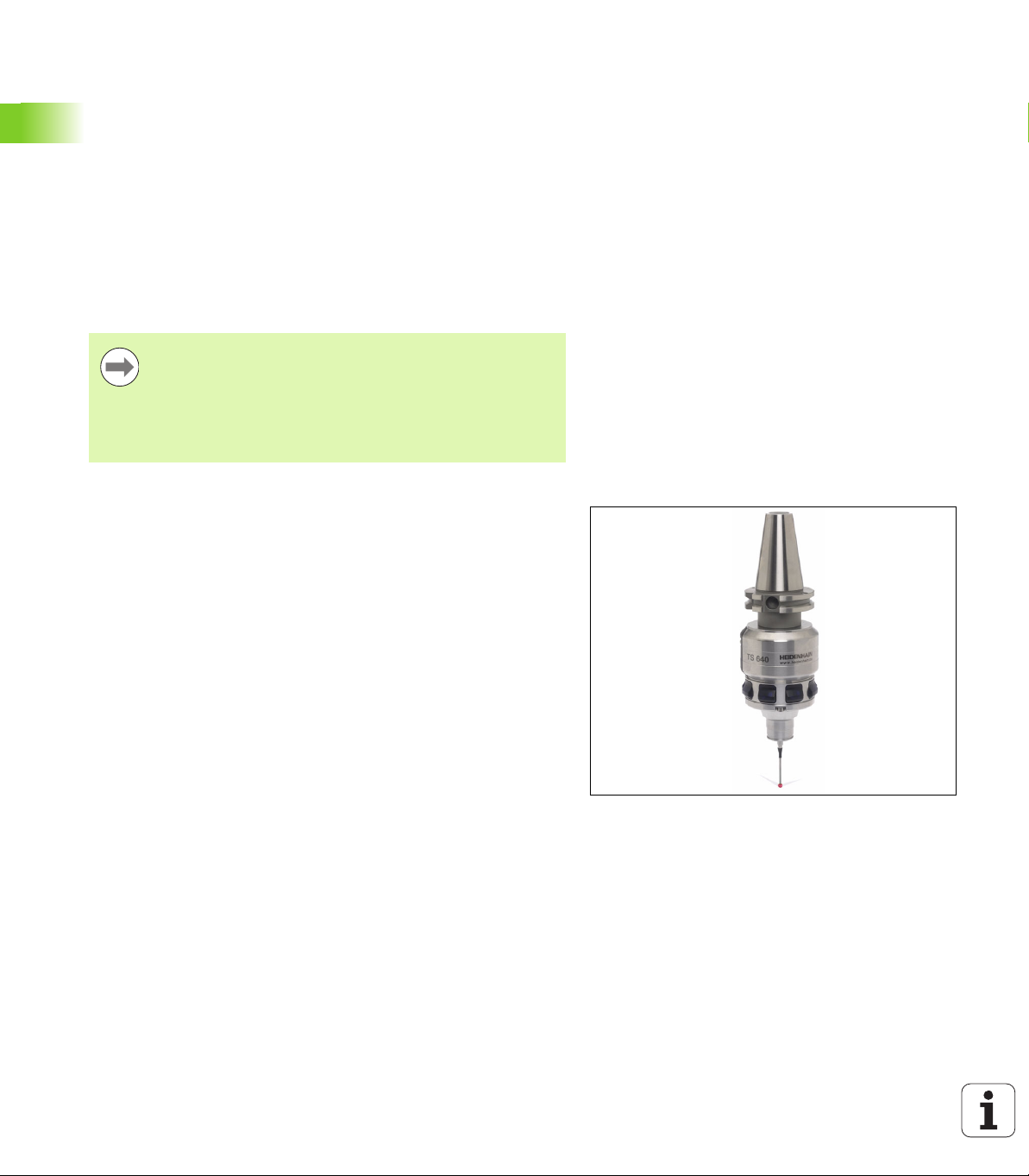
2.7 Accessories: HEIDENHAIN
touch probes and electronic
handwheels
Touch probes
The various HEIDENHAIN touch probes enable you to:
Automatically align workpieces
Quickly and precisely set datums
Measure the workpiece during program run
Measure and inspect tools
All of the touch probe functions are described in the
User’s Manual for Cycles. Please contact HEIDENHAIN if
you require a copy of this User’s Manual. ID: 670388-xx.
Please note that HEIDENHAIN grants a warranty for the
function of the touch probe cycles only if HEIDENHAIN
touch probes are used!
TS 220, TS 640 and TS 440 touch trigger probes
These touch probes are particularly effective for automatic workpiece
alignment, datum setting and workpiece measurement. The TS 220
transmits the triggering signals to the TNC via cable and is a costeffective alternative for applications where digitizing is not frequently
required.
The TS 640 (see figure) and the smaller TS 440 feature infrared
transmission of the triggering signal to the TNC. This makes them
highly convenient for use on machines with automatic tool changers.
Principle of operation: HEIDENHAIN triggering touch probes feature a
wear resisting optical switch that generates an electrical signal as
soon as the stylus is deflected. This signal is transmitted to the
control, which stores the current position of the stylus as the actual
value.
2.7 Accessories: HEIDENHAIN touch probes and electronic handwheels
92 Introduction
Page 93
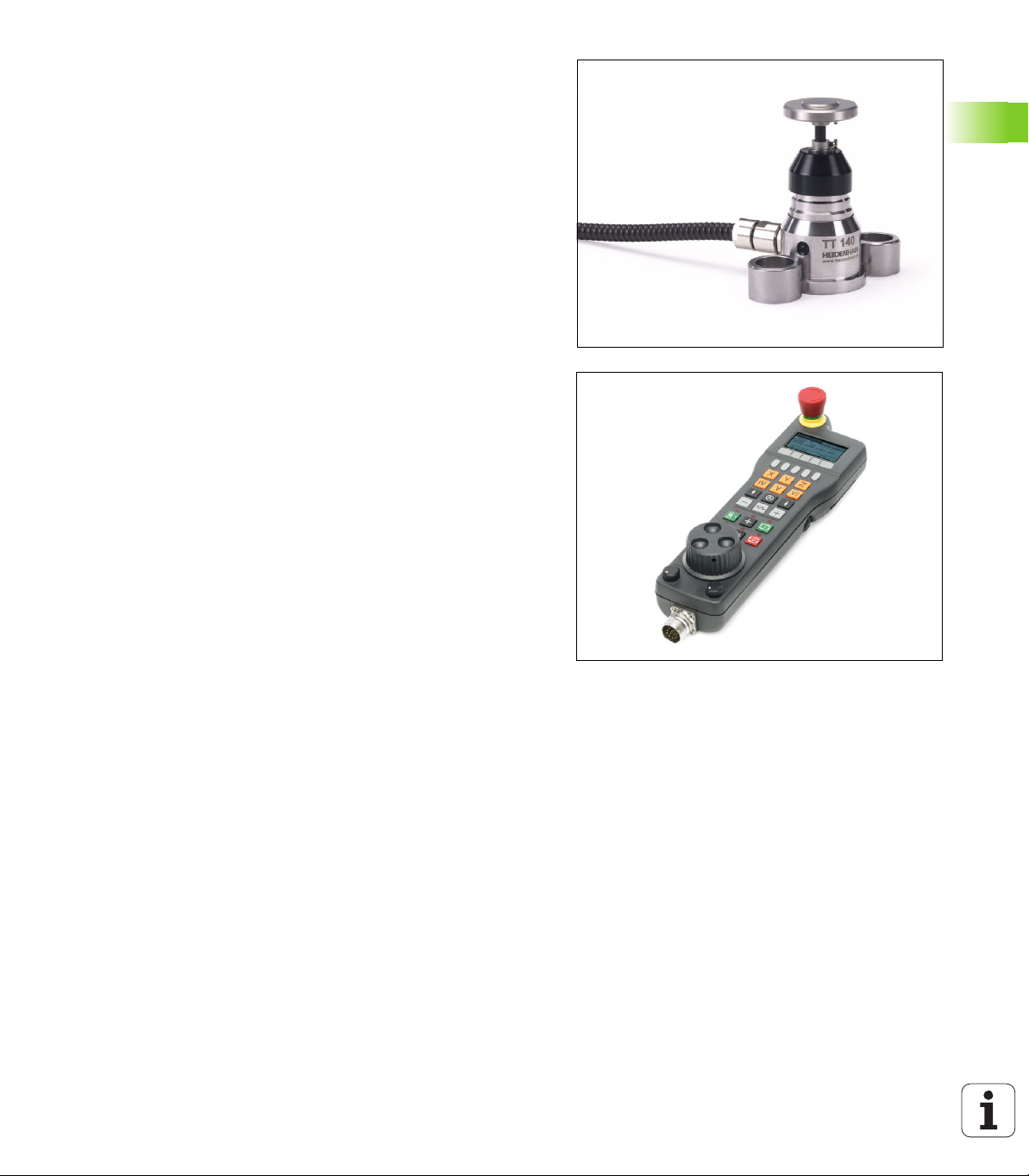
TT 140 tool touch probe for tool measurement
The TT 140 is a triggering touch probe for tool measurement and
inspection. Your TNC provides three cycles for this touch probe with
which you can measure the tool length and radius automatically either
with the spindle rotating or stopped. The TT 140 features a particularly
rugged design and a high degree of protection, which make it
insensitive to coolants and swarf. The triggering signal is generated by
a wear-resistant and highly reliable optical switch.
HR electronic handwheels
Electronic handwheels facilitate moving the axis slides precisely by
hand. A wide range of traverses per handwheel revolution is available.
Apart from the HR130 and HR150 integral handwheels, HEIDENHAIN
also offers the HR 520 and HR 550 FS portable handwheels. You will
find a detailed description of HR 520 in Chapter 14 of this manual (see
"Traversing with electronic handwheels" on page 482).
HEIDENHAIN iTNC 530 93
2.7 Accessories: HEIDENHAIN touch probes and electronic handwheels
Page 94

2.7 Accessories: HEIDENHAIN touch probes and electronic handwheels
94 Introduction
Page 95

Programming: Fundamentals, File Management
Page 96
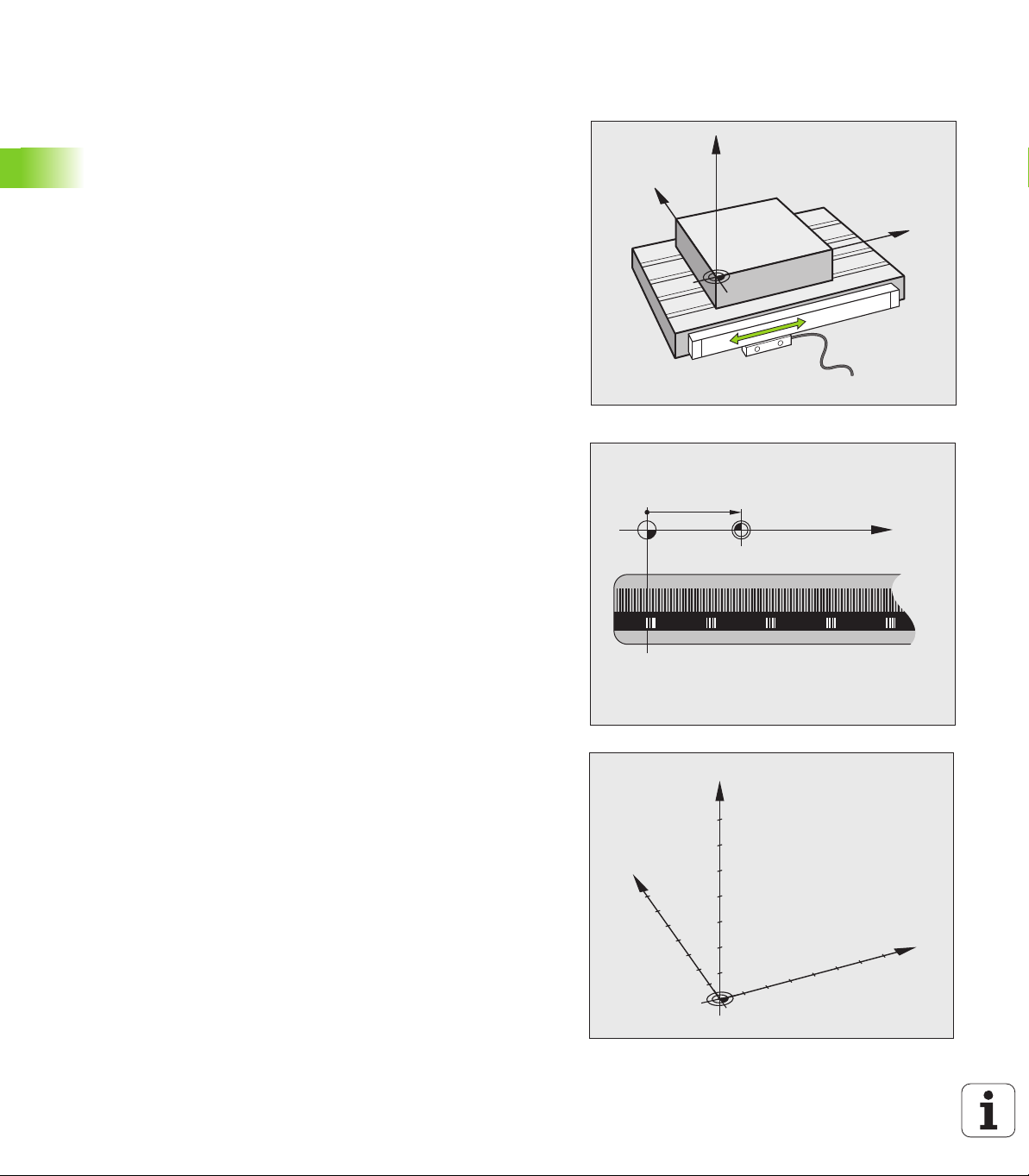
3.1 Fundamentals
Y
X
Z
X (Z,Y)
X
MP
Y
X
Z
Position encoders and reference marks
The machine axes are equipped with position encoders that register
the positions of the machine table or tool. Linear axes are usually
equipped with linear encoders, rotary tables and tilting axes with angle
encoders.
When a machine axis moves, the corresponding position encoder
generates an electrical signal. The TNC evaluates this signal and
calculates the precise actual position of the machine axis.
3.1 Fundamentals
If there is a power interruption, the calculated position will no longer
correspond to the actual position of the machine slide. To recover this
association, incremental position encoders are provided with
reference marks. The scales of the position encoders contain one or
more reference marks that transmit a signal to the TNC when they are
crossed over. From that signal the TNC can re-establish the
assignment of displayed positions to machine positions. For linear
encoders with distance-coded reference marks, the machine axes
need to move by no more than 20 mm, for angle encoders by no more
than 20°.
With absolute encoders, an absolute position value is transmitted to
the control immediately upon switch-on. In this way the assignment
of the actual position to the machine slide position is re-established
directly after switch-on.
Reference system
A reference system is required to define positions in a plane or in
space. The position data are always referenced to a predetermined
point and are described through coordinates.
The Cartesian coordinate system (a rectangular coordinate system) is
based on the three coordinate axes X, Y and Z. The axes are mutually
perpendicular and intersect at one point called the datum. A
coordinate identifies the distance from the datum in one of these
directions. A position in a plane is thus described through two
coordinates, and a position in space through three coordinates.
Coordinates that are referenced to the datum are referred to as
absolute coordinates. Relative coordinates are referenced to any other
known position (reference point) you define within the coordinate
system. Relative coordinate values are also referred to as incremental
coordinate values.
96 Programming: Fundamentals, File Management
Page 97

Reference system on milling machines
+X
+Y
+Z
+X
+Z
+Y
W+
C+
B+
V+
A+
U+
Y
X
Z
When using a milling machine, you orient tool movements to the
Cartesian coordinate system. The illustration at right shows how the
Cartesian coordinate system describes the machine axes. The figure
illustrates the right-hand rule for remembering the three axis
directions: the middle finger points in the positive direction of the tool
axis from the workpiece toward the tool (the Z axis), the thumb points
in the positive X direction, and the index finger in the positive Y
direction.
The iTNC 530 can control up to 18 axes. The axes U, V and W are
secondary linear axes parallel to the main axes X, Y and Z, respectively.
Rotary axes are designated as A, B and C. The illustration at lower right
shows the assignment of secondary axes and rotary axes to the main
axes.
In addition, the machine tool builder can define any number of auxiliary
axes identified by lowercase letters
3.1 Fundamentals
HEIDENHAIN iTNC 530 97
Page 98

Polar coordinates
X
Y
0°
30
10
CC
R
H
H
R
R
H
X
Z
Y
X
Z
Y
X
Z
Y
I
J
K
K
J
I
If the production drawing is dimensioned in Cartesian coordinates, you
also write the NC program using Cartesian coordinates. For parts
containing circular arcs or angles it is often simpler to give the
dimensions in polar coordinates.
While the Cartesian coordinates X, Y and Z are three-dimensional and
can describe points in space, polar coordinates are two-dimensional
and describe points in a plane. Polar coordinates have their datum at a
circle center (CC), or pole. A position in a plane can be clearly defined
by the:
Polar Radius, the distance from the circle center CC to the position,
3.1 Fundamentals
and the
Polar Angle, the value of the angle between the angle reference axis
and the line that connects the circle center CC with the position.
Setting the pole and the angle reference axis
The pole is set by entering two Cartesian coordinates in one of the
three planes. These coordinates also set the reference axis for the
polar angle H.
Coordinates of the pole
(plane)
X/Y +X
Y/Z +Y
Z/X +Z
Reference axis of the angle
98 Programming: Fundamentals, File Management
Page 99

Absolute and incremental workpiece positions
X
Y
2
1
3
10 30 50
10
20
30
X
Y
20
10 10
20
10
5
4
6
10
X
Y
0°
30
10
CC
R
H
G91+H
R
R
G91+H
G91+R
Absolute workpiece positions
Absolute coordinates are position coordinates that are referenced to
the datum of the coordinate system (origin). Each position on the
workpiece is uniquely defined by its absolute coordinates.
Example 1: Holes dimensioned in absolute coordinates
Hole 1 Hole 2 Hole 3
X = 10 mm X = 30 mm X = 50 mm
Y = 10 mm Y = 20 mm Y = 30 mm
Incremental workpiece positions
Incremental coordinates are referenced to the last programmed
nominal position of the tool, which serves as the relative (imaginary)
datum. When you write an NC program in incremental coordinates,
you thus program the tool to move by the distance between the
previous and the subsequent nominal positions. This is why they are
also referred to as chain dimensions.
To program a position in incremental coordinates, enter the function
G91 before the axis.
Example 2: Holes dimensioned in incremental coordinates
Absolute coordinates of hole 4
X = 10 mm
Y = 10 mm
Hole 5, with respect to 4 Hole 6, with respect to 5
G91 X = 20 mm G91 X = 20 mm
G91 Y = 10 mm G91 Y = 10 mm
3.1 Fundamentals
Absolute and incremental polar coordinates
Absolute polar coordinates always refer to the pole and the angle
reference axis.
Incremental coordinates always refer to the last programmed nominal
position of the tool.
HEIDENHAIN iTNC 530 99
Page 100

Setting the datum
Y
X
Z
MAX
MIN
X
Y
325
320
0
450 900
950
150
-150
750
0
300
±
0,1
21
3 4
7
6
5
A production drawing identifies a certain form element of the
workpiece, usually a corner, as the absolute datum. When setting the
datum, you first align the workpiece along the machine axes, and then
move the tool in each axis to a defined position relative to the
workpiece. Set the display of the TNC either to zero or to a known
position value for each position. This establishes the reference system
for the workpiece, which will be used for the TNC display and your part
program.
If the production drawing is dimensioned in relative coordinates,
simply use the coordinate transformation cycles (see User’s Manual
3.1 Fundamentals
for Cycle Programming, Cycles for Coordinate Transformation).
If the production drawing is not dimensioned for NC, set the datum at
a position or corner on the workpiece from which the dimensions of
the remaining workpiece positions can be most easily measured.
The fastest, easiest and most accurate way of setting the datum is by
using a touch probe from HEIDENHAIN. See "Datum setting with
touch probes" in the Touch Probe Cycles User’s Manual.
Example
The workpiece drawing shows holes (1 to 4) whose dimensions are
shown with respect to an absolute datum with the coordinates X=0
Y=0. Holes 5 to 7 are dimensioned with respect to a relative datum
with the absolute coordinates X=450, Y=750. With the DATUM SHIFT
cycle you can temporarily set the datum to the position X=450, Y=750,
to be able to program holes 5 to 7 without further calculations.
100 Programming: Fundamentals, File Management
