Harman-Kardon AVR 135 User Manual
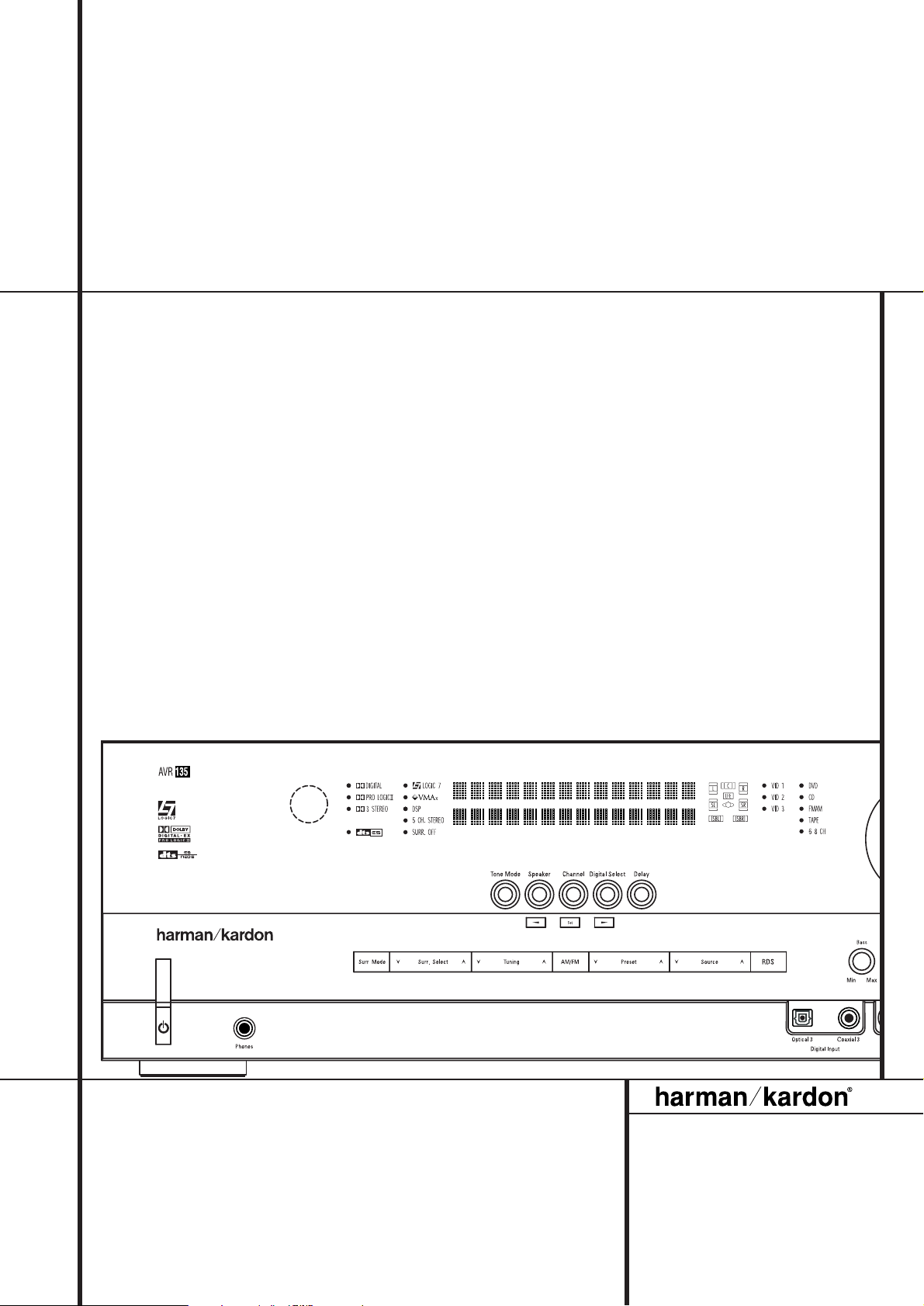
AVR 135 Audio/VideoReceiver
OWNER’S MANUAL
Power for the Digital Revolution
®
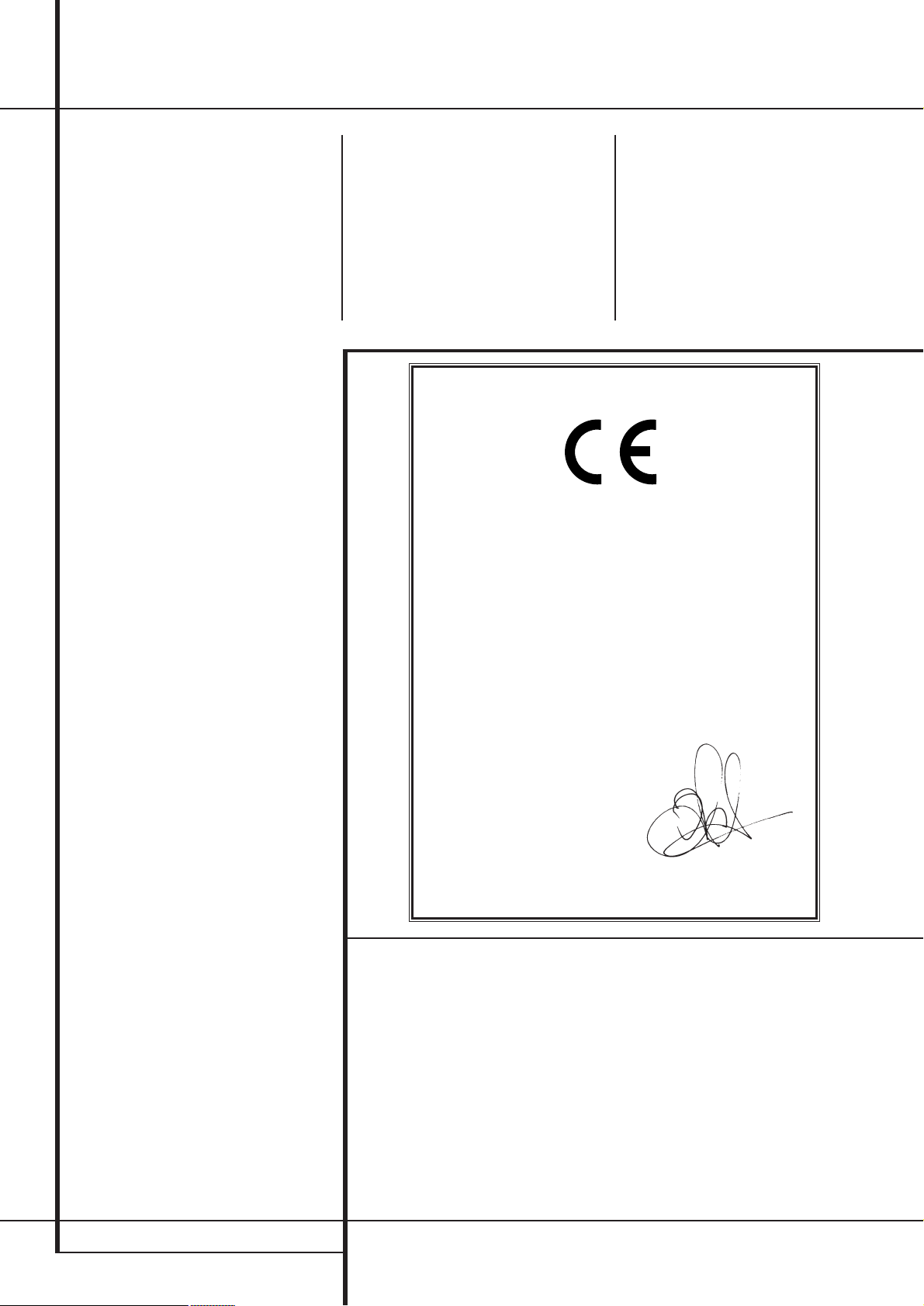
2 TABLE OF CONTENTS
3 Introduction
4 Safety Information
4 Unpacking
5 Front Panel Controls
7 Rear Panel Connections
9 Remote Control Functions
12 Installation and Connections
12 Audio Equipment Connections
12 Video Equipment Connections
13 SCART A/V Connections
14 AC Power Connections
14 Speaker Selection and Placement
15
System Configuration
15 First Turn On
15 Using the On-Screen Display
15 System Setup
16 Input Setup
16 Speaker Setup
19 Surround Setup
19 Night Mode Settings
20 Configuring the Surround Off
(Stereo) Modes
20 Delay Settings
21 Output Level Adjustment
23 Operation
23 Surround Mode Chart
25 Basic Operation
25 Source Selection
25 6/8-Channel Direct Input
26 Controls and Use of Headphones
26 Surround Mode Selection
27 Digital Audio Playback
27 Dolby Digital
27 DTS
27 PCM Audio Playback
27 Selecting a Digital Source
27 Digital Bitstream Indicators
28 Surround mode Types
28 PCM Playback Indications
28 Speaker/Channel Indicators
29 Night Mode
29 Tape Recording
29 Output Level Adjustment
With Source Signals
30 Memory backup
31 Advanced Features
31 Front Panel Display Fade
31 Display Brightness
31 Turn-On Volume Level
31 Semi-OSD Settings
32 Full-OSD Time Out Adjustment
33 Tuner Operation
33 Basic Tuner Operation
33 Station Selection
33 Preset Tuning
33 RDS Operation
33 RDS Tuning
33 RDS Display Options
34 Program Search
35 Programming the Remote
35 Programming the Remote with Codes
35 Direct Code Entry
35 Auto Search Method
35 Code Readout
36 Macro Programming
36 Programmed Device Functions
36 Volume Punch-Through
Table of Contents
Typographical Conventions
In order to help you use this manual with the remote control, front-panel controls and rear-panel
connections, certain conventions have been used.
EXAMPLE – (bold type) indicates a specific remote control or front-panel button, or rear-panel
connection jack
EXAMPLE – (OCR type) indicates a message that is visible on the front-panel information display
1
– (number in a square) indicates a specific front-panel control
– (number in a circle) indicates a rear-panel connection
0
– (number in an oval) indicates a button or indicator on the remote
The appearance of the text or cursor for your receiver’s on-screen menus may vary slightly from the
illustrations in this manual. Whether the text appears in all uppercase or upper- and lowercase
characters, performance and operation remain the same.
Declaration of Conformity
We, Harman Consumer Group International
2, route de Tours
72500 Château-du-Loir,
FRANCE
declare in own responsibility, that the product described in
this owner’s manual is in compliance with technical standards:
EN 55013:2001 + A1:2003
EN 55020:2002 + A1:2003
EN 61000-3-2:2000
EN 61000-3-3:1995 + A1:2001
EN 60065:2002
Jurjen Amsterdam
Harman Consumer Group International
01/05
37 Channel Control Punch-Through
37 Transport Control Punch-Through
37 Resetting the Remote Memory
38 Function List
40 Troubleshooting Guide
40 Processor Reset
41 Technical Specifications
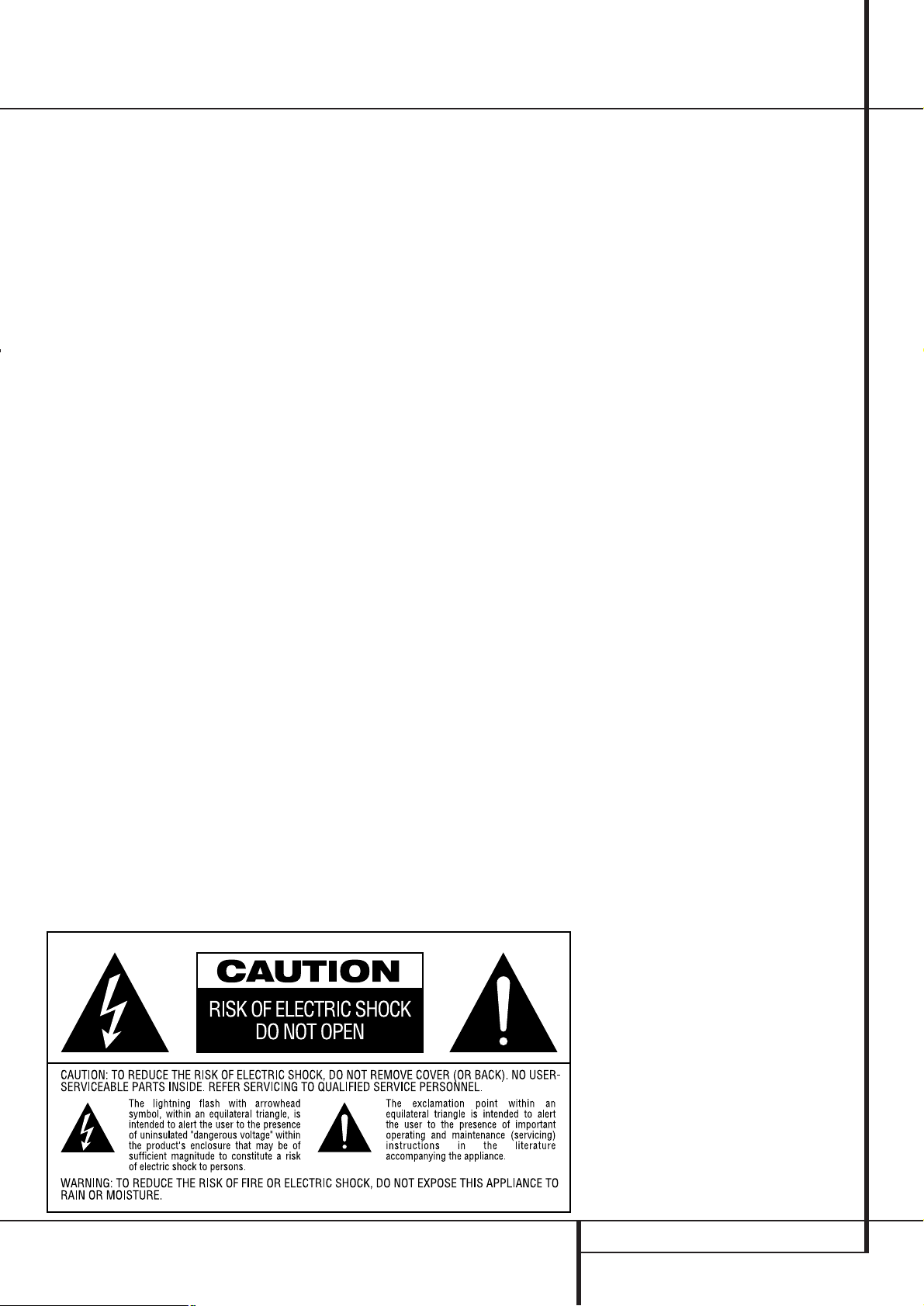
INTRODUCTION 3
Introduction
Thank you for choosing Harman Kardon!
With the purchase of a Harman Kardon
AVR 135 you are about to begin many years of
listening enjoyment. The AVR 135 has been
custom designed to provide all the excitement
and detail of movie sound tracks and every
nuance of musical selections.With onboard
Dolby* Digital and DTS
†
decoding, the AVR 135
delivers six discrete channels of audio that take
advantage of the digital sound tracks from the
latest DVD and LD releases and Digital Television
broadcasts.
While complex digital systems are hard at work
within the AVR 135 to make all of this happen,
hookup and operation are simple. Color-keyed
connections and a programmable remote control make the AVR easy to use. To obtain the
maximum enjoyment from your new receiver,
we urge you to take the time to read through
this manual. This will ensure that connections to
speakers, source playback units and other external devices are made properly. In addition, a
few minutes spent learning the functions of the
various controls will enable you to take advantage of all the power the AVR 135 is able to
deliver.
If you have any questions about this product,
its installation or its operation, please contact
your dealer. He is your best local source of
information.
Description and Features
The AVR 135 is among the most versatile and
multi-featured A/V receivers available, incorporating a wide range of listening options. In addition to Dolby Digital and DTS decoding for digital sources, a broad choice of Matrix surroundencoded or analog surround modes are available
for use with sources such as CD,VCR,TV broadcasts and the AVR’s own FM/AM tuner.
Along with Dolby Digital EX, Dolby Pro Logix II,
DTS Neo:6, Dolby 3 Stereo, 5 Ch Stereo and custom Hall and Theater modes, only Harman
Kardon receivers offer Logic 7
®
to create a wider,
more enveloping field environment and more
defined fly-overs and pans.
Another Harman Kardon exclusive is VMAx
®
,
which uses proprietary processing to create an
open, spacious sound field even when only two
front speakers are available.
In addition to providing a wide range of listening
options, the AVR 135 is easy to configure so that
it provides the best results with your speakers
and specific listening-room environment.
On-screen menus make it simple to enter
settings for speaker configurations and bass
management.
A Stereo-Direct mode bypasses the digital
processor to preserve all of the subtleties of
older analog, two-channel materials, while bass
management, available in the surround and
Stereo-Digital modes,improves your ability to
tailor the sound to suit your room acoustics or
taste.
For the ultimate in flexibility, the AVR 135
features connections for four video devices, all
with both composite and S-Video inputs, including the front-panel inputs.Two additional audio
inputs are available, and a total of six digital
inputs make the AVR 135 capable of handling all
the latest digital audio sources. Coax and optical
digital outputs are available for direct connection to digital recorders.
For compatibility with the latest HDTV video
sources and progressive scan DVD players, the
AVR also features wide-bandwidth,
low-crosstalk component video switching.
A video recording output and a eight-channel
input make the AVR 135 virtually future-proof,
with everything needed to accommodate tomorrow’s new formats right on board.
The AVR 135’s powerful amplifier uses
traditional Harman Kardon high-current design
technologies to meet the wide dynamic range of
any program selection.
Harman Kardon invented the high-fidelity receiver fifty years ago.With state-of-the-art circuitry
and time-honored circuit designs, the AVR 135 is
one of the finest receivers ever offered by
Harman Kardon within its price range.
■ Dolby* Digital, Dolby Digital EX and
Dolby Pro Logic
®
II Decoding,
and the full suite of DTS
®
modes,
including DTS-ES
®
6.1 Discrete & Matrix
and Neo:6
®
■ Six channels of high-current
amplification
■ Harman Kardon’s exclusive Logic 7
®
processing, available for the first time
with both 7.1 and 5.1 processing in
a variety of modes and two modes
of VMAx
®
■ High-bandwidth, HDTV-compatible
component video switching
■ Front panel analog A/V inputs
■ Front panel digital inputs for easy con-
nection to portable digital devices and
the latest video game consoles
■ Multiple digital inputs and outputs
■ On-screen menu and display system
■ 6-Channel/8-Channel Direct Input and
Preamp Outputs for Easy Expansion and
Use with Future Audio Formats
■ Extensive bass management options,
including three separate crossover
groupings
■ Main Remote with Internal Codes
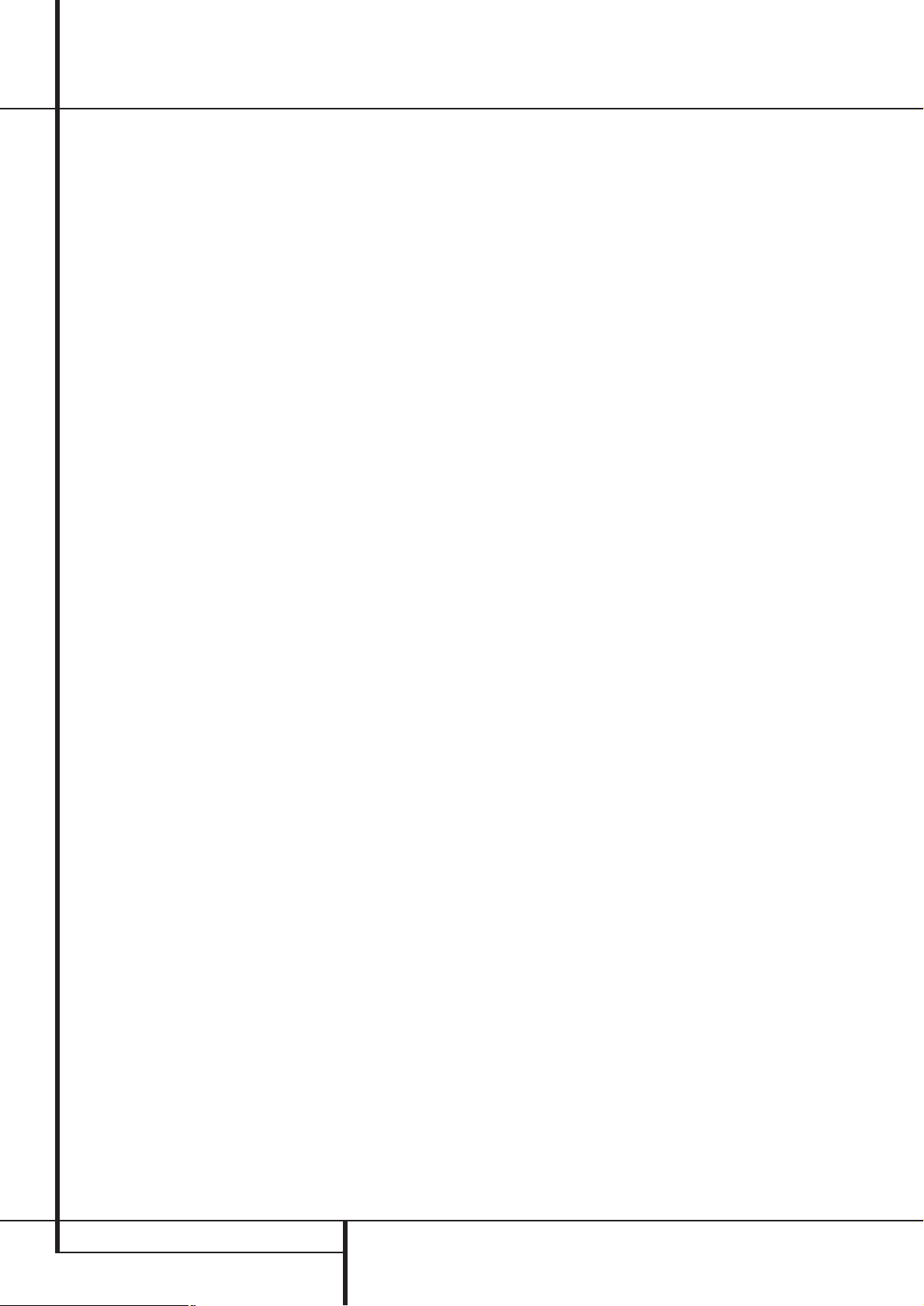
4 SAFETY INFORMATION
Safety Information
Important Safety Information
Verify Line Voltage Before Use
Your AVR 135 has been designed for use with
220-240-Volt AC current. Connection to a line
voltage other than that for which it is intended
can create a safety and fire hazard and may
damage the unit.
If you have any questions about the voltage
requirements for your specific model, or about
the line voltage in your area, contact your dealer
before plugging the unit into a wall outlet.
Do Not Use Extension Cords
To avoid safety hazards, use only the power cord
attached to your unit. We do not recommend
that extension cords be used with this product.
As with all electrical devices, do not run power
cords under rugs or carpets or place heavy
objects on them. Damaged power cords should
be replaced immediately by an authorized
service depot with a cord meeting factory
specifications.
Handle the AC Power Cord Gently
When disconnecting the power cord from an AC
outlet, always pull the plug, never pull the cord.
If you do not intend to use the unit for any considerable length of time, disconnect the plug
from the AC outlet.
Do Not Open the Cabinet
There are no user-serviceable components inside
this product. Opening the cabinet may present a
shock hazard, and any modification to the
product will void your guarantee. If water or any
metal object such as a paper clip, wire or a
staple accidentally falls inside the unit,
disconnect it from the AC power source
immediately, and consult an authorized service
station.
Installation Location
■ To assure proper operation and to avoid the
potential for safety hazards, place the unit on
a firm and level surface.When placing the
unit on a shelf, be certain that the shelf and
any mounting hardware can support the
weight of the product.
■ Make certain that proper space is provided
both above and below the unit for ventilation.
If this product will be installed in a cabinet or
other enclosed area, make certain that there
is sufficient air movement within the cabinet.
Under some circumstances a fan may be
required.
■ Do not place the unit directly on a carpeted
surface.
■ Avoid installation in extremely hot or cold
locations, or an area that is exposed to direct
sunlight or heating equipment.
■ Avoid moist or humid locations.
■ Do not obstruct the ventilation slots on the
top of the unit, or place objects directly over
them.
Cleaning
When the unit gets dirty, wipe it with a clean,
soft, dry cloth. If necessary, wipe it with a soft
cloth dampened with mild soapy water, then a
fresh cloth with clean water. Wipe dry
immediately with a dry cloth. NEVER use
benzene, aerosol cleaners, thinner, alcohol or any
other volatile cleaning agent. Do not use
abrasive cleaners, as they may damage the finish
of metal parts.Avoid spraying insecticide near
the unit.
Moving the Unit
Before moving the unit, be certain to disconnect
any interconnection cords with other
components, and make certain that you
disconnect the unit from the AC outlet.
Unpacking
The carton and shipping materials used to
protect your new receiver during shipment were
specially designed to cushion it from shock and
vibration. We suggest that you save the carton
and packing materials for use in shipping if you
move, or should the unit ever need repair.
To minimize the size of the carton in storage,
you may wish to flatten it. This is done by
carefully slitting the tape seams on the bottom
and collapsing the carton. Other cardboard
inserts may be stored in the same manner.
Packing materials that cannot be collapsed
should be saved along with the carton in a
plastic bag.
If you do not wish to save the packaging
materials, please note that the carton and other
sections of the shipping protection are
recyclable. Please respect the environment and
discard those materials at a local recycling
center.

FRONT PANEL CONTROLS 5
1
Main Power Switch: Press this button to
apply power to the AVR. When the switch is
pressed in, the unit is placed in a Standby
mode, as indicated by the orange LED
3
. This
button MUST be pressed in to operate the unit.
To turn the unit off completely and prevent the
use of the remote control, this switch should be
pressed until it pops out from the front panel
so that the word “OFF” may be read at the top
of the switch.
NOTE: This switch is normally left in the “ON”
position.
2
System Power Control: When the Main
Power Switch
1
is “ON,” press this button to
turn on the AVR; press it again to turn the unit
off (to Standby). Note that the Power
Indicator
3
will turn blue when the unit is on.
3
Power Indicator: This LED will be illuminated in orange when the unit is in the Standby
mode to signal that the unit is ready to be
turned on. When the unit is in operation, the
indicator will turn blue.
4
Headphone Jack: This jack may be used to
listen to the AVR’s output through a pair of
headphones. Be certain that the headphones
have a standard 6.3 mm stereo phone plug.
Note that the speakers will automatically be
turned off when the headphones are connected.
5
Surround Mode Group Selector: Press
this button to select the top-level group of surround modes. Each press of the button will
select a major mode grouping in the following
order:
Dolby Modes ➜ DTS Digital Modes ➜ DSP
Modes ➜ Stereo Modes ➜ Logic 7 Modes
Once the button is pressed so that the name of
the desired surround mode group appears in the
Lower Display Line
˜
, press the Surround
Mode Selector
9
to cycle through the individual modes available. For example, press this
button to select Dolby modes, and then press
the Surround Mode Selector
9
to choose
from the various mode options.
6
Speaker Select Button: Press this button
to begin the process of selecting the speaker
positions that are used in your listening room.
(See page 15 for more information on setup and
configuration.)
Front Panel Controls
1
2
3
4
5
6
7
8
9
)
!
@
#
$
%
^
&
*
(
Ó
Ô
Ò
Ú
Û
Ù
ı
ˆ
˜
¯
Main Power Switch
System Power Control
Power Indicator
Headphone Jack
Surround Mode Group Selector
Speaker Select Button
Selector Buttons
Tone Mode
Surround Mode Selector
Tuning
Tuner Band Selector
Set Button
Preset Stations Selector
Speaker/Channel Input Indicator
Input Source Selector
RDS Select Button
Delay
Digital Optical 3 Input
Surround Mode Indicators
Digital Coax 3 Input
Video 3 input jacks
Bass Control
Balance Control
Treble Control
Digital Input Selector
Channel Select Button
Volume Control
Input Indicators
Main Information Display
Remote Sensor Window
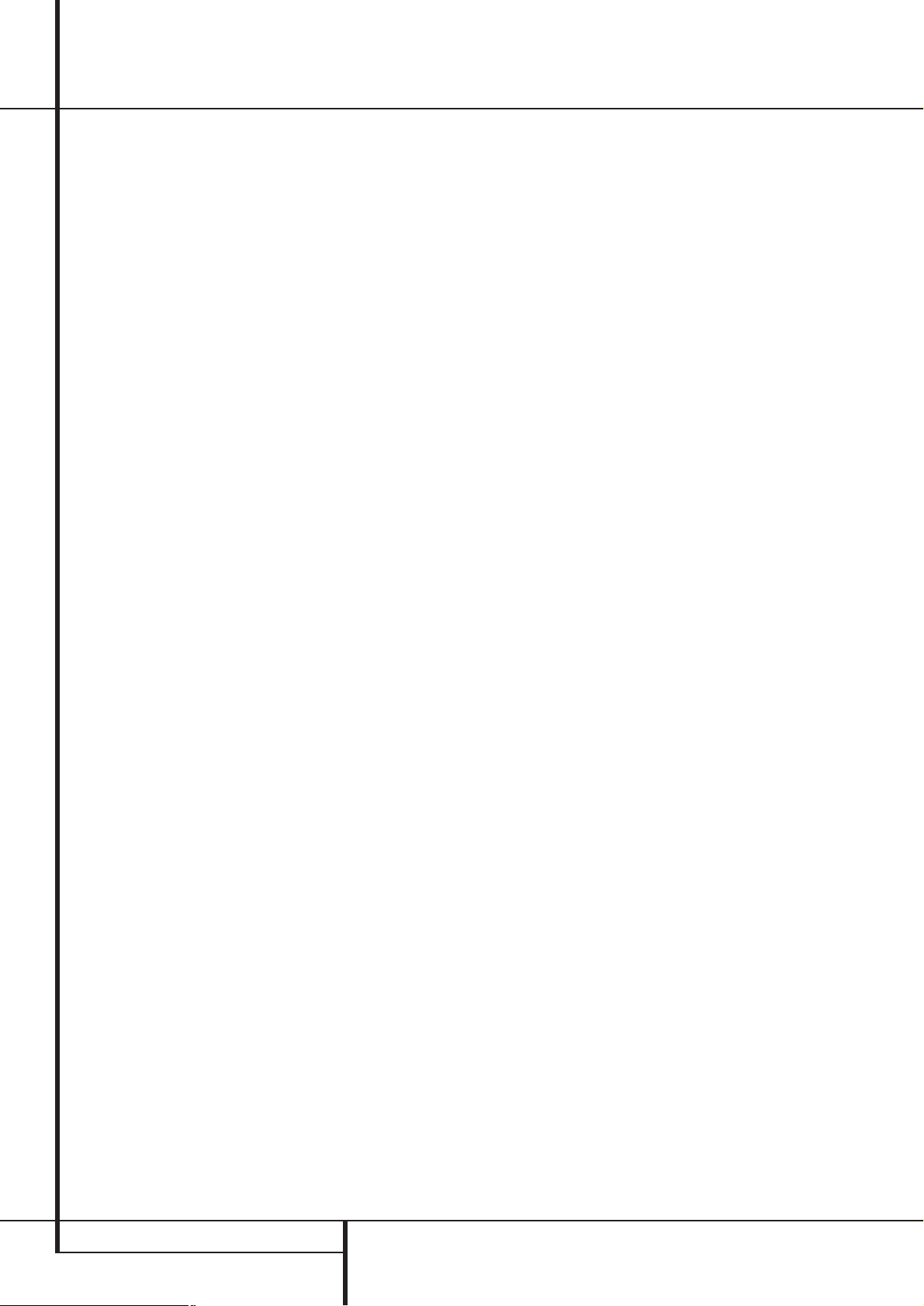
6 FRONT PANEL CONTROLS
Front Panel Controls
7
Selector Buttons: When you are establishing the AVR’s configuration settings, use these
buttons to select from the choices available, as
shown in the Main Information Display
˜
.
8
Tone Mode: Pressing this button enables or
disables the Balance, Bass and Treble tone controls.When the button is pressed so that the
words
TONE IN appear in the Main
Information Display
˜
, the settings of the
Bass
and TrebleÚcontrols and of the
Balance control
Ò
will affect the output signals.When the button is pressed so that the
words
TONE OUT appear in the Main
Information Display
˜
, the output signal
will be “flat,” without any balance, bass or treble
alteration.
9
Surround Mode Selector: Press this button to select from among the available surround
mode options for the mode group selected. The
specific modes will vary based on the number of
speakers available, the mode group and if the
input source is digital or analog. For example,
press the Surround Mode Group Selector
5
to select a mode grouping such as Dolby or
Logic 7, and then press this button to see the
mode choices available. For more information on
mode selection, see page 19.
)
Tuning Selector: Press the left side of the
button to tune lower frequency stations and the
right side of the button to tune higher frequency
stations.When a station with a strong signal is
reached,
MANUAL TUNED or AUTO
TUNED
will appear in the Main Information
Display
˜
(see page 33 for more information
on tuning stations).
!
Tuner Band Selector: Pressing this button
will automatically switch the AVR to the Tuner
mode. Pressing it again will switch between the
AM and FM frequency bands, holding it pressed
for some seconds will switch between stereo
and mono receiving and between automatic and
manual tuning mode (See page 33 for more
information on the tuner).
@
Set Button: When making choices during
the setup and configuration process, press this
button to enter the desired setting as shown in
the Main Information Display
˜
into the
AVR’s memory. The set button may also be used
to change the display brightness. (See page 31.)
#
Preset Stations Selector: Press this
button to scroll up or down through the list of
stations that have been entered into the preset
memory. (See page 33 for more information on
tuner programming.)
$
Speaker/Channel Input Indicators: These
indicators are multipurpose, indicating either the
speaker type selected for each channel or the
incoming data-signal configuration.The left, cen-
ter, right, right surround and left surround speaker
indicators are composed of three boxes, while the
subwoofer is a single box. The center box lights
when a “Small” speaker is selected, and the two
outer boxes light when “Large” speakers are
selected. When none of the boxes are lit for the
center, surround or subwoofer channels, no
speaker has been selected for that position. (See
page 16 for more information on configuring
speakers.) The letters inside each of the center
boxes display active input channels. For standard
analog inputs, only the L and R will light,indicating a stereo input. When a digital source is playing, the indicators will light to display the channels begin received at the digital input. When the
letters flash, the digital input has been interrupted. (See page 28 for more information on the
Channel Indicators).
%
Input Source Selector: Press this button
to change the input by scrolling through the list
of input sources.
^ RDS Select Button: Press this button to dis-
play the various messages that are part of the
RDS data system of the AVR’s tuner. (See page 33
for more information on RDS).
&
Delay: Press this button to begin the
sequence of steps required to enter delay time
settings. (See page 20 for more information on
delay times.)
*
Digital Optical 3 Input: Connect the optical digital audio output of an audio or video product to this jack. When the Input is not in use, be
certain to keep the plastic cap installed to avoid
dust contamination that might degrade future
performance.
(
Surround Mode Indicators: A blue LED
will light in front of the surround mode that is
currently in use.
Ó
Digital Coax 3 Input: This jack is normally
used for connection to the output of portable
digital audio devices, video game consoles or
other products that have a coax digital jack.
Ô
Video 3 Input Jacks: These audio/video
jacks may be used for temporary connection to
video games or portable audio/video products
such as camcorders and portable audio players.
Bass Control: Turn this control to modify the
low frequency output of the left/right channels by
as much as ±10dB. Set this control to a suitable
position for your taste or room acoustics.
Ò
Balance Control: Turn this control to
change the relative volume for the front
left/right channels.
NOTE: For proper operation of the surround
modes this control should be at the midpoint or
“12 o’clock” position.
Ú
Treble Control: Turn this control to modify
the high frequency output of the left/right channels by as much as ±10dB. Set this control to a
suitable position for your taste or room acoustics.
Û
Digital Input Selector: When playing a
source that has a digital output, press this
button to select between the Optical
and
Coaxial
Digital inputs. (See pages
27-29 for more information on digital audio.)
Ù
Channel Select Button: Press this button
to begin the process of trimming the channel
output levels using an external audio source.
(For more information on output level trim
adjustment, see page 21.)
ı
Volume Control:Turn this knob clockwise
to increase the volume, counterclockwise to
decrease the volume. If the AVR is muted,
adjusting volume control will automatically
release the unit from the silenced condition.
ˆ
Input indicators: A blue LED will light in
front of the input that is currently being used as
the source for the AVR.
˜
Main Information Display: This display
delivers messages and status indications to help
you operate the receiver.
¯
Remote Sensor Window:The sensor
behind this window receives infrared signals
from the remote control. Aim the remote at this
area and do not block or cover it unless an
external remote sensor is installed.
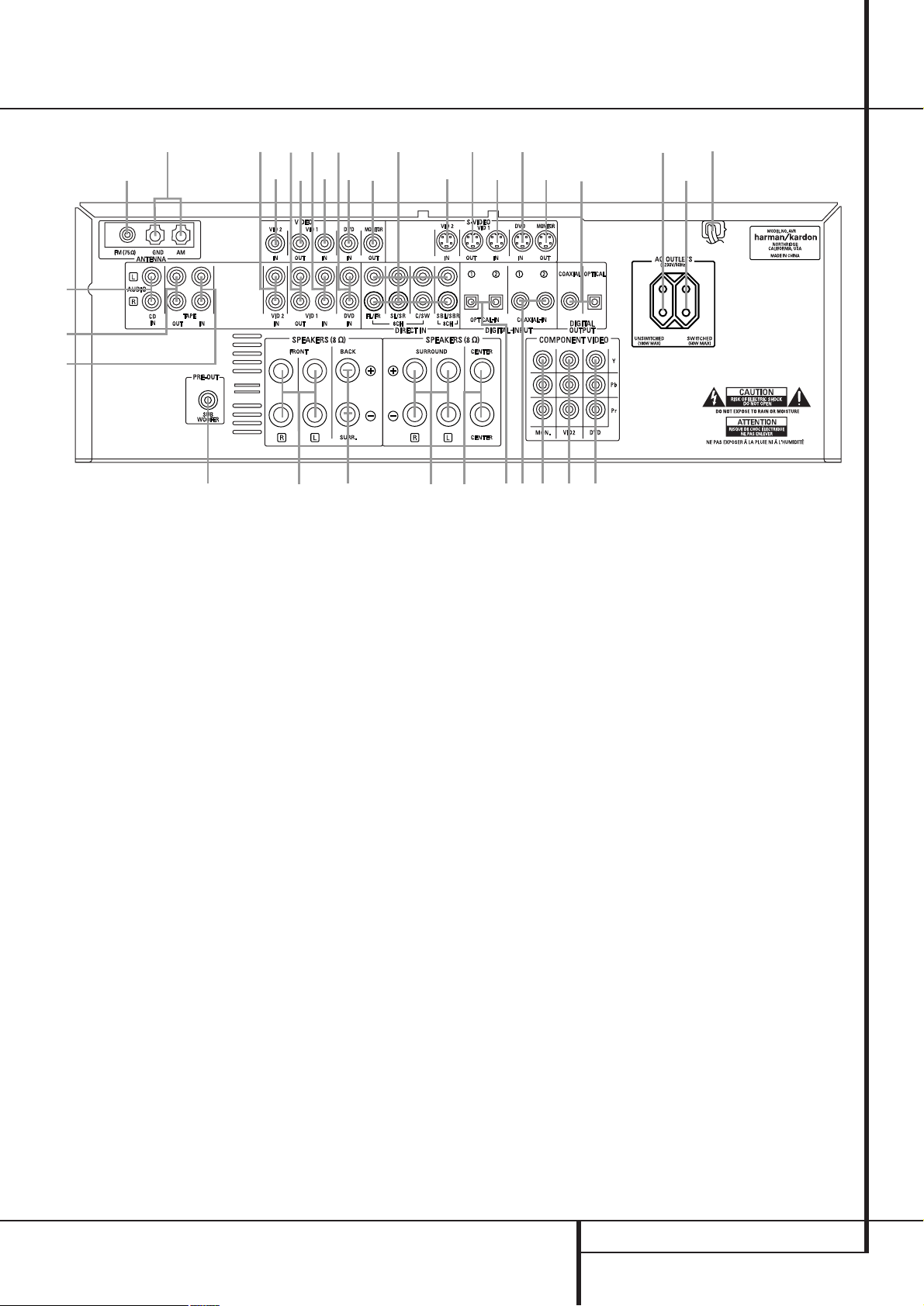
REAR PANEL CONNECTIONS 7
Rear Panel Connections
135
•
¢
·
°
¶
‚
⁄
f
¤
fi
°
b
c ihg
d
e
¡
™
d
b
·
‡
fl
›
‹
ª
‹
a
∞
£
§
¤
Tape Inputs
Tape Outputs
Video 1 Audio Inputs
AM Antenna
Video 1 Audio Outputs
DVD Audio Inputs
FM Antenna
CD Inputs
Digital Audio Outputs
Coaxial Digital Inputs
Subwoofer Output
Video Monitor Outputs
Front/Center Speaker Outputs
Surround Speaker Outputs
Switched AC Accessory Outlet
Unswitched AC Accessory Outlet
AC Power Cord
DVD Video Inputs
Video 1 Video Outputs
Video 2 Audio Inputs
Video 2 Video Inputs
Optical Digital Inputs
Video 1 Video Inputs
6/8-Channel Direct Inputs
Surround Back Speaker Outputs
Component Video Outputs
Video 2 Component Video Inputs
DVD Component Video Inputs
Tape Inputs: Connect these jacks to the
PLAY/OUT jacks of an audio recorder.
Tape Outputs: Connect these jacks to the
RECORD/INPUT jacks of an audio recorder.
Video 1 Audio Inputs: Connect these jacks
to the PLAY/OUT audio jacks on a VCR or other
video source.
AM Antenna: Connect the AM loop antenna
supplied with the receiver to these terminals. If an
external AM antenna is used, make connections to
the AM and GND terminals in accordance with
the instructions supplied with the antenna.
Video 1 Audio Outputs: Connect these
jacks to the RECORD/INPUT audio jacks on
a VCR or any other Audio recorder.
DVD Audio Inputs: Connect these jacks to
the analog audio jacks on a DVD or other video
source.
FM Antenna: Connect the supplied indoor or
an optional external FM antenna to this terminal.
CD Inputs: Connect these jacks to the analog output of a compact disc player or CD
changer.
Digital Audio Outputs: Connect these
jacks to the matching digital input connector on
a digital recorder such as a CD-R or MiniDisc
recorder.
Coaxial Digital Inputs: Connect the coax
digital output from a DVD player, HDTV receiver,
LD player, MD player or CD player to these jacks.
The signal may be either a Dolby Digital signal,
DTS signal or a standard PCM digital source. Do
not connect the RF digital output of an LD player to these jacks.
Subwoofer Output: Connect this jack to
the line-level input of a powered subwoofer. If
an external subwoofer amplifier is used, connect
this jack to the subwoofer amplifier input.
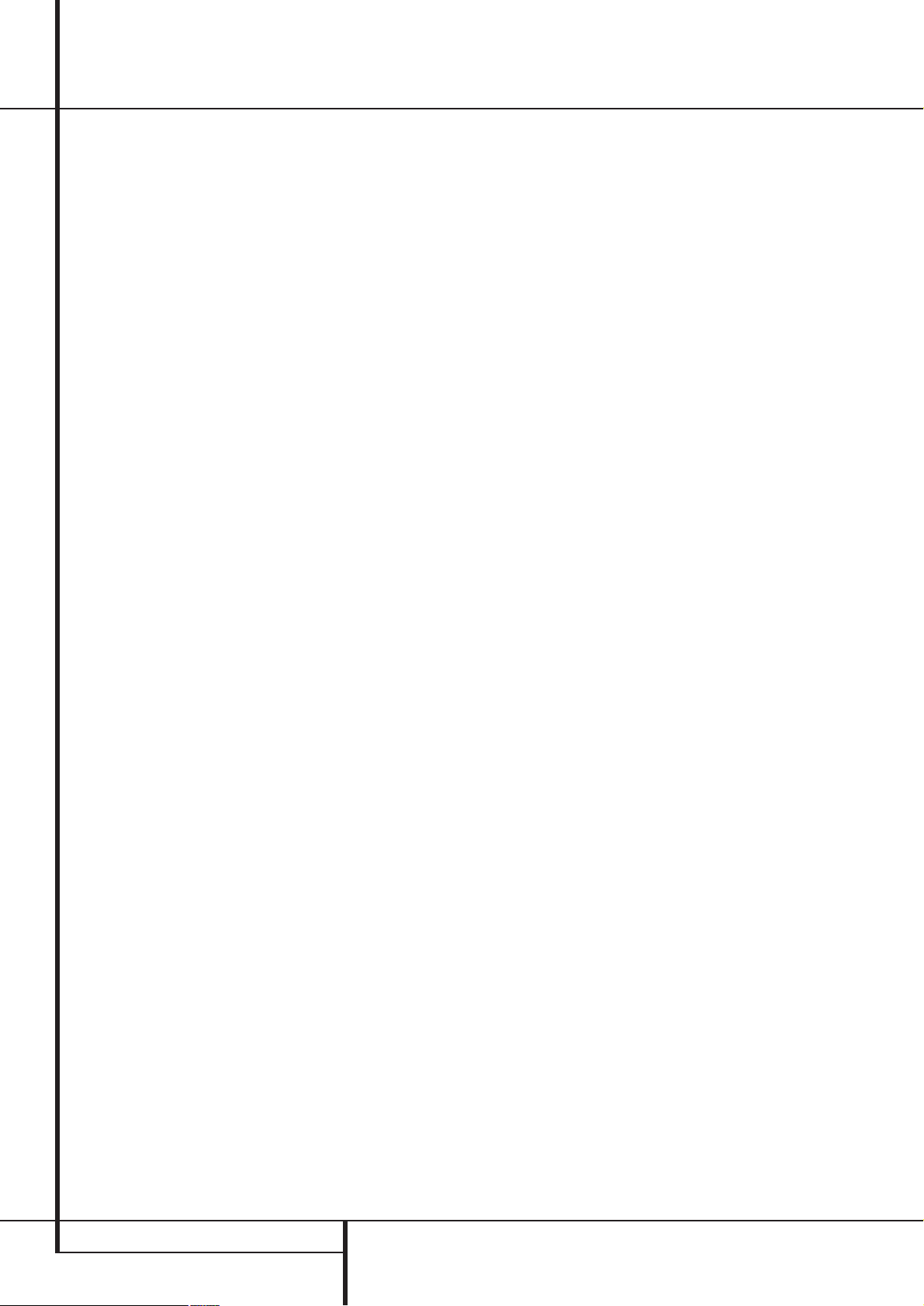
8 REAR PANEL CONNECTIONS
Rear Panel Connections
Video Monitor Outputs: Connect these
jacks to the composite and/or S-Video input of a
TV monitor or video projector to view the output
of any video source selected by the receiver’s
video switcher.
Front/Center Speaker Outputs: Connect
these outputs to the matching + or – terminals
on your front/center speakers.When making
speaker connections, always make certain to
maintain correct polarity by connecting the red
(+) terminals on the AVR to the red (+) terminals
on the speaker and the black (–) terminals on
the AVR to the black (–) terminals on the speakers. (See page 14 for more information on
speaker polarity.)
Surround Speaker Outputs: Connect
these outputs to the matching + or – terminals
on your left and right surround speakers.When
making speaker connections always make certain to maintain correct polarity by connecting
the red (+) terminals on the AVR to the red (+)
terminals on the speakers and the black (–) terminals on the AVR to the black (–) terminals on
the speakers. See page 14 for more information
on speaker polarity.
Switched AC Accessory Outlet: This outlet may be used to power any device that you
wish to have turn on when the unit is turned on
with the System Power Control switch
2
.
Unswitched AC Accessory Outlet: This
outlet may be used to power any AC device. The
power will remain on at this outlet regardless of
whether the AVR is on or off (in Standby), provided that the Main Power switch
1
is on.
Note: The total power consumption of all
devices connected to the accessory outlets
should not exceed 100 watts from the
Unswitched Outlet
and 50 W from the
Switched Outlet
.
AC Power Cord: Connect the AC plug to an
unswitched AC wall output.
DVD Video Inputs: Connect these jacks to
the composite or S-Video output jacks on a DVD
player or other video source.
Video 1 Video Outputs: Connect these
jacks to the RECORD/INPUT composite or
S-Video jack on a VCR.
Video 2 Audio Inputs: Connect these jacks
to the PLAY/OUT audio jacks on a VCR or other
video source.
Video 2 Video Inputs: Connect these jacks
to the PLAY/OUT composite or S-Video jacks on
a second VCR or other video source.
Optical Digital Inputs: Connect the optical
digital output from a DVD player, HDTV receiver,
LD player, MD player or CD player to these jacks.
The signal may be either a Dolby Digital signal, a
DTS signal or a standard PCM digital source.
Video 1 Video Inputs: Connect these jacks
to the PLAY/OUT composite or S-Video jacks on
a VCR or other video source.
Note: Either the Video or S-Video output of any
S-Video source must be connected to the
AVR, not both in parallel, otherwise the video
may be disturbed or its performance be
adversely effected.
6/8-Channel Direct Inputs: These jacks
are used for connection to source devices such
as DVD-Audio or SACD players with discrete
analog outputs.
Surround Back Speaker Outputs: These
speaker terminals are used to power the
surround back left/surround back right speakers
in a 6.1 channel system.
Monitor Component Video Outputs:
Connect these outputs to the component video
inputs of a video projector or monitor. When a
source connected to one of the two
Component Video Inputs
is selected
the signal will be sent to these jacks.
Video 2 Component Video Inputs:
Connect the Y/Pr/Pb component video outputs of
an HDTV Set-top convertor, satellite receiver, or
other video source device with component video
outputs to these jacks.
DVD Component Video Inputs: Connect
the Y/Pr/Pb component video outputs of a DVD
player to these jacks.
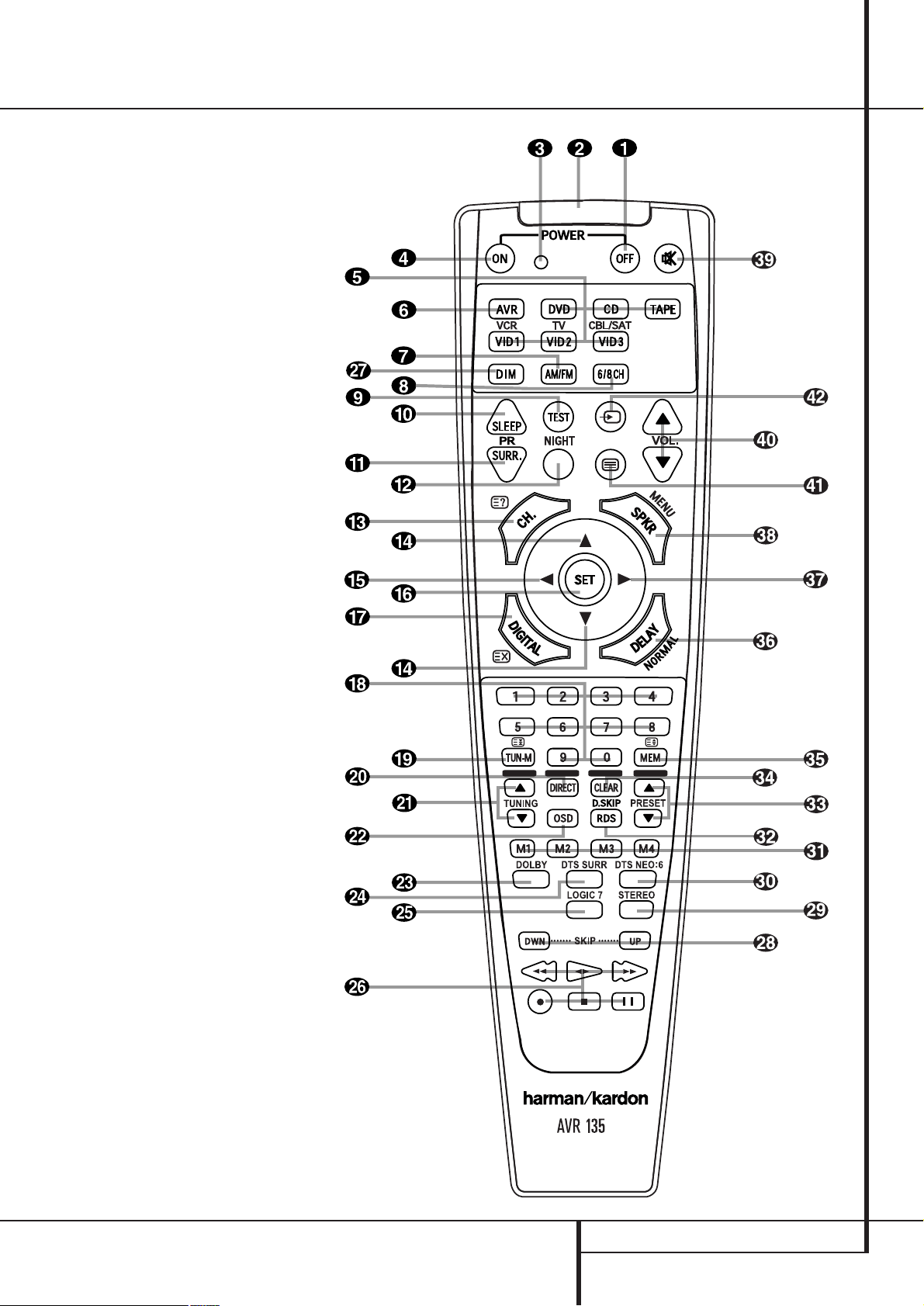
REMOTE CONTROL FUNCTIONS 9
Remote Control Functions
0
1
2
3
4
5
6
7
8
9
A
B
C
D
E
F
G
H
I
J
K
L
M
N
O
P
Q
!
"
#
$
%
&
'
(
)
*
+
Power Off Button
IR Transmitter Window
Program/SPL Indicator
Power On Button
Input Selectors
AVR Selector
AM/FM Tuner Select
6-Channel/8-Channel Direct Input
Test Button
Sleep Button
Surround Mode Selector
Night Mode
Channel Select Button
⁄/¤
Buttons
‹
Button
Set Button
Digital Select
Numeric Keys
Tuner Mode
Direct Button
Tuning Up/Down
OSD Button
Dolby Mode Select Button
DTS Digital Mode Selector
Logic 7 Mode Select Button
Transport Controls
Dim Button
Skip Up/Down Buttons
Stereo Mode Select Button
DTS Neo:6 Mode Select
Macro Buttons
RDS Selector Button
Preset Up/Down
Clear Button
Memory Button
Delay/Prev. Ch.
›
Button
Speaker Select
Mute
Volume Up/Down
Spare Button
TV/Video Selector
Note: The function names shown here are each
button’s feature when used with the AVR. Most
buttons have additional functions when used
with other devices. See page 38-39 for a list of
these functions.
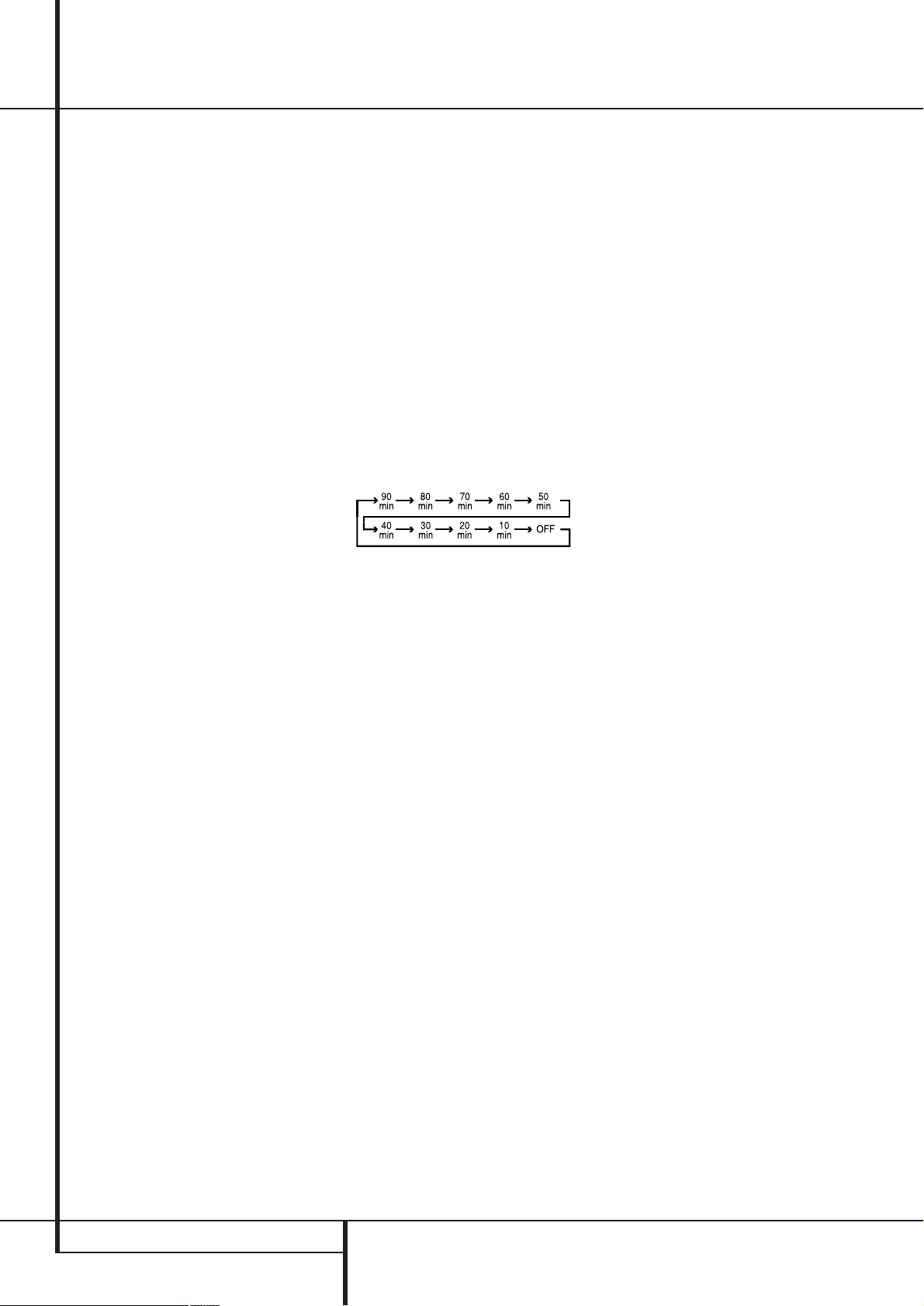
10 REMOTE CONTROL FUNCTIONS
Remote Control Functions
IMPORTANT NOTE: The AVR’s remote may be
programmed to control up to seven devices,
including the AVR. Before using the remote, it is
important to remember to press the Input
Selector button
4
that corresponds to the
unit you wish to operate. In addition, the AVR’s
remote is shipped from the factory to operate the
AVR and most Harman Kardon CD or DVD players and cassette decks.The remote is also capable of operating a wide variety of other products
using the control codes that are part of the
remote. Before using the remote with other products, follow the instructions on pages 35 to program the proper codes for the products in your
system.
It is also important to remember that many of the
buttons on the remote take on different functions, depending on the product selected using
the Input Selectors.The descriptions shown here
primarily detail the functions of the remote when
it is used to operate the AVR.
(See page 38 and 39 for information about alternate functions for the remote’s buttons.)
0
Power Off Button: Press this button to
place the AVR or a selected device unit in the
Standby mode.
1
IR Transmitter Window: Point this window
towards the AVR when pressing buttons on the
remote to make certain that infrared commands
are properly received.
2
Program Indicator: This three-color indicator is used to guide you through the process of
programming the remote. See page 35 for information on programming the remote.
3
Power On Button: Press this button to
turn on the power to a device selected by pressing
one of the Input Selectors
4
(except Tape).
4
Input Selectors: Pressing one of these
buttons will perform three actions at the same
time. First, if the AVR is not turned on, this will
power up the unit. Next, it will select the source
shown on the button as the input to the AVR.
Finally, it will change the remote control so that
it controls the device selected. After pressing one
of these buttons you must press the
AVR Selector button
5
again to operate the
AVR’s functions with the remote.
5
AVR Selector: Pressing this button will
switch the remote so that it will operate the AVR’s
functions. If the AVR is in the Standby mode, it will
also turn the AVR on.
6
AM/FM Tuner Select: Press this button to
select the AVR’s tuner as the listening choice.
Pressing this button when the tuner is in use will
select between the AM and FM bands.
7
6/8-Channel Direct Input: Press this but-
ton to select the component connected to the
6-Channel Direct Input
as the audio. Note
that when you wish to use the Six Channel
Direct Input in conjunction with a video source,
you must first select the video source by pressing
one of the Input Selectors
4
. Then press this
button to choose the 6-Channel Direct Input
as the audio source.
8
Test Tone: Press this button to begin the
sequence used to calibrate the AVR’s output levels. (See page 21 for more information on
calibrating the AVR.)
9
Sleep Button: Press this button to place
the unit in the Sleep mode.After the time shown
in the display, the AVR will automatically go into
the Standby mode. Each press of the button
changes the time until turn-off in the
following order:
Hold the button pressed for two seconds to turn
off the Sleep mode setting.
Note that this button is also used to change
channels on your TV, VCR and SAT receiver when
selected.
A
Surround Mode Selector: Press this
button to begin the process of changing
the surround mode. After the button has
been pressed, use the
⁄/¤
buttons Dto
select the desired surround mode (See page 23
for more information). Note that this button is
also used to tune channels when the TV, VCR
and SAT receiver is selected using the Input
Selector
4
.
B
Night Mode: Press this button to activate
the Night mode.This mode is available only with
Dolby Digital encoded digital sources, and it preserves dialog (center channel) intelligibilty at low
volume levels (See page 19 for more information).
C
Channel Select Button: This button is
used to start the process of setting the AVR ’s output levels with an external source. Once this button
is pressed, use the
⁄/¤
buttonsDto select the
channel being adjusted, then press the Set button
F
, followed by the
⁄/¤
buttons again, to
change the level setting. (See page 21 for more
information.)
D
⁄/¤
Buttons: These are multi-purpose
buttons. They will be used most frequently to select
a surround mode.These buttons are also used to
increase or decrease output levels when configuring the unit, to select speaker configuration or
to select the digital inputs.They are also used to
enter delay time settings after the Delay button
%
has been pressed.
When the AVR remote is being programmed for
the codes of another device, these buttons are
also used in the “Auto Search” process (See page
35 for more information on programming the
remote.)
E‹Button: This button does not have a
function with the AVR. When a DVD player or TV
is selected, it may be used to navigate the menus
of those devices.
F
Set Button: This button is used to enter
settings into the AVR ’s memory. It is also used in
the setup procedures for delay time, speaker
configuration and channel output level adjustment.
G
Digital Select: Press this button to assign
one of the digital inputs
*Ó
to a
source. (See page 27 for more information on
using digital inputs.)
H
Numeric Keys: These buttons serve as a
ten-button numeric keypad to enter tuner preset
positions.They are also used to select channel
numbers when TV, VCR or Sat receiver has
been selected on the remote, or to select track
numbers on a CD, DVD or LD player, depending
on how the remote has been programmed.
I
Tuner Mode: Press this button when the
tuner is in use to select between automatic
tuning and manual tuning. When the button is
pressed so
MANUAL appears in the Main
Information Display
˜
, pressing the Tuning
buttons
K)will move the frequency up or
down in single-step increments.When the FM
band is in use and
AUTO appears in the Main
Information Display
˜
, pressing this button
will change to monaural reception making even
week stations audible. (See page 33 for more
information.)
J
Direct Button: Press this button when the
tuner is in use to start the sequence for direct
entry of a station’s frequency. After pressing the
button simply press the proper Numeric Keys
H
to select a station (See page 33 for more
information on the tuner).
K
Tuning Up/Down: When the tuner is in use,
these buttons will tune up or down through the
selected frequency band. If the Tuner Mode but-
ton
I
has been pressed or the Band button
!
on the front panel was held pressed so that
AUTO appears in the Main Information
Display
˜
, pressing either of the buttons will
cause the tuner to seek the next station with
acceptable signal strength for quality reception.
When the
MANUAL appears in the Main
Information Display
˜
, pressing these buttons will tune stations in single-step increments.
(See page 33 for more information.)

REMOTE CONTROL FUNCTIONS 11
Remote Control Functions
L
OSD Button: Press this button to activate
the On Screen Display (OSD) system used to set
up or adjust the AVR’s parameters.
M
Dolby Mode Selector: This button is used
to select one of the available Dolby Surround
processing modes. Each press of this button will
select one of the Dolby Pro Logic II modes, Dolby
3 Stereo or Dolby Digital. Note that the Dolby
Digital mode is only available with a digital input
selected and the other modes only as long as a
Dolby Digital source is not playing . See page 23
for the available Dolby surround mode options.
N
DTS Digital Mode Selector: When a DTS
source is in use the AVR will select the appropriate mode automatically and no other mode will
be available. Pressing this button will display the
mode currently selected by the AVR´s decoder,
depending on the surround material played and
the speaker setting.
O
Logic 7 Selector: Press this button to
select one of the available Logic 7 surround
modes. (See page 23-24 for the available Logic 7
options).
P
Transport Buttons: These buttons do not
have any functions for the AVR, but they may be
programmed for the forward/reverse play operation of a wide variety of CD or DVD players, and
audio or video- cassette recorders. (See page 35
for more information on programming the
remote.)
Q
Dim Button: Press this button to activate
the Dimmer function, which reduces the brightness of the front panel display, or turn it off
entirely.The first press of the button shows the
default state, which is full brightness by indicating
DIMMER FULL in the Main
Information Display
˜
. Press the button
again within five seconds to reduce the brightness by 50%, as indicated by
DIMMER
HALF
. Press the button again within five seconds and the main display will go completely
dark. Note that this setting is temporary; the display will always return to full brightness when
the AVR is turned on. In addition,both the
Power Indicator
3
and the blue accent lighting inside the volume control will always remain
at full brightness regardless of the setting. This is
to remind you that the AVR is still turned on.
Skip Up/Down Buttons: These buttons
do not have a direct function with the AVR, but
when used with a compatibly programmed CD
or DVD changer they will change the tracks on
the disc currently being played in the changer.
Stereo Mode Selector: Press this button
to select a stereo playback mode.When the button is pressed so that
DSP SURR OFF
appears in the Main Information Display˜,
the AVR will operate in a bypass mode with true
fully analog, two-channel left/right stereo mode
with no surround processing or bass management as opposed to other modes where digital
processing is used. When the button is pressed
so that
SURROUND OFF appears in the
Main Information Display
˜
, you may enjoy
a two-channel presentation of the sound along
with the benefits of bass management. When
the button is pressed so that
5 C H STEREO
appears, the stereo signal is routed to all five
speakers, if installed. (See page 20 for more
information on stereo playback modes).
DTS Neo:6 Mode Selector: Pressing this
selector button cycles the AVR through the
various DTS Neo:6 modes, which extract a fiveor seven-channel surround field from two-channel program material (from PCM source or analog input signal). The first press selects the last
DTS Neo:6 surround mode that was in use, and
each subsequent press selects the next mode.
Macro Buttons: Press these buttons
to store or recall a “Macro”, which is a
pre-programmed sequence of commands
stored in the remote. (See page 36 for more
information on storing and recalling macros.)
!
RDS Select Button: Press this button to
display the various messages that are part of the
RDS data system of the AVR’s tuner. (See page 33
for more information on RDS).
"
Preset Up/Down: When the tuner is in
use, press these buttons to scroll through the
stations programmed into the AVR ’s memory.
When CD or DVD is selected using the Input
Selector button
4
, these buttons may func-
tion as Slow Fwd/Rev (DVD) or ”+10” (CD).
#
Clear Button: Press this button to clear
incorrect entries when using the remote to
directly enter a radio station’s frequency.
$
Memory Button: Press this button to enter
a radio station into the AVR ’s preset memory.Two
underline indicators will flash at the right side of
the Main Information Display
˜
, you then
have five seconds to enter a preset memory
location using the Numeric Keys
H
. (See
page 33 for more information.)
%
Delay/Prev Ch.: Press this button to begin
the process for setting the delay times used by
the AVR when processing surround sound. After
pressing this button, the delay times are entered
by pressing the Set button
F
and then using
the
⁄/¤
buttons Dto change the setting.
Press the Set button again to complete the
process. (See page 20 for more information.)
&›Button: This button does not have a
function with the AVR. When a DVD player or TV
is selected, it may be used to navigate the menus
of those devices.
'
Speaker Select: Press this button to
begin the process of configuring the AVR’s Bass
Management System for use with the type of
speakers used in your system. Once the button
has been pressed, use the
⁄/¤
buttons Dto
select the channel you wish to set up. Press the
Set button
F
and then select the speaker
type (see page 16 for more information.)
(
Mute: Press this button to momentarily
silence the AVR or TV set being controlled,
depending on which device has been selected.
When the AVR remote is being programmed to
operate another device, this button is pressed
with the Input Selector button
4
to begin
the programming process. (See page 35 for more
information on programming the remote.)
NOTE: As any of the remote buttons pressed is
active with the device selected, the corresponding Selector button
45
will briefly flash
red to confirm your selection.
)
Volume Up/Down: Press these buttons to
raise or lower the system volume.
*
Spare Button: This button does not have
any function for the operation of the AVR, but it
is available for use when programmed with the
code from another remote. (See page 35).
+
TV/Video Button: This button does not
have a direct function on the AVR, but when
used with a compatibly programmed VCR, DVD
or satellite receiver that has a “TV/Video” function, pressing this button will switch between
the output of the player or receiver and the
external video input to that player. Consult the
Owner’s Manual for your specific player or
receiver for the details of how it implements this
function.
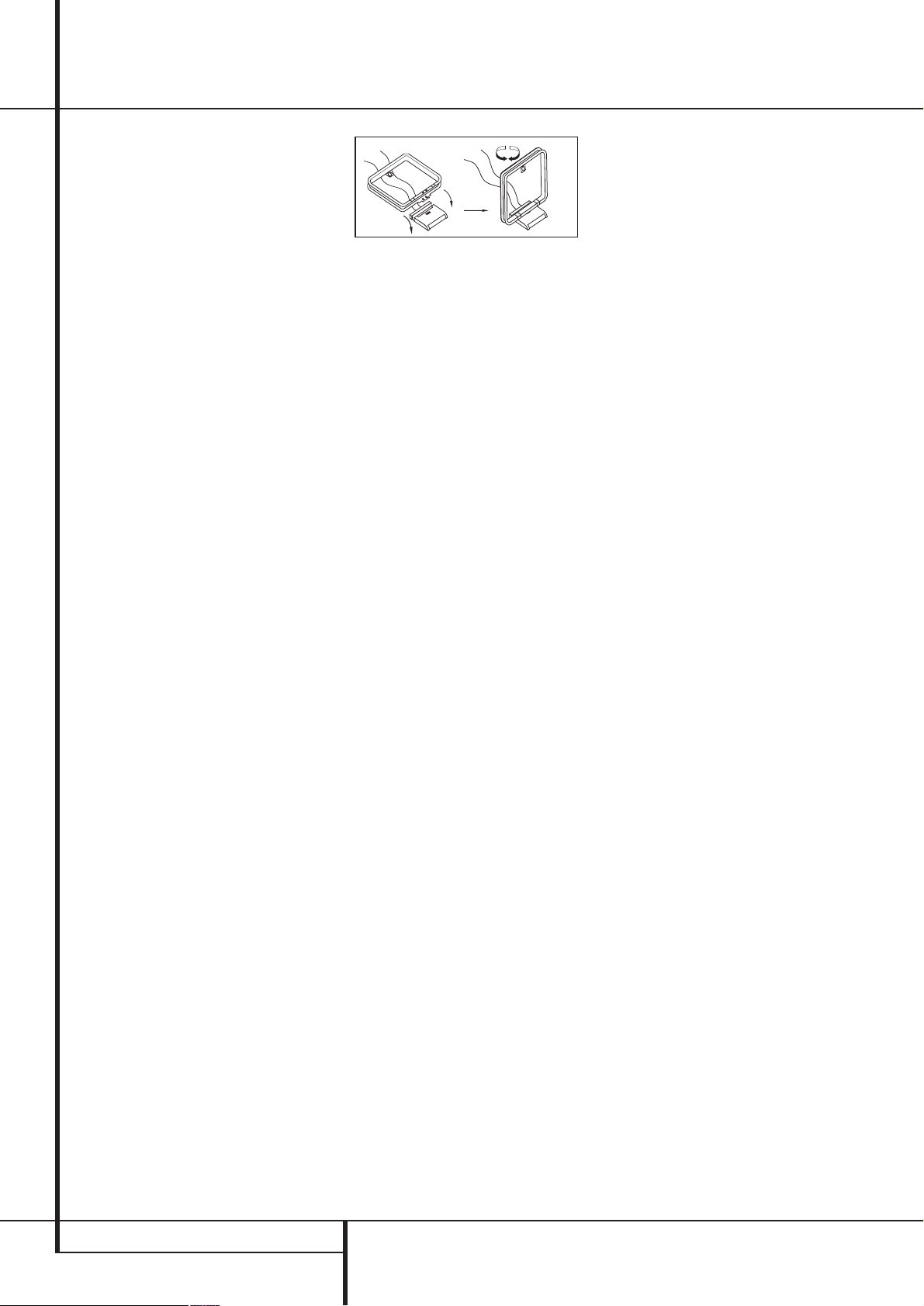
12 INSTALLATION AND CONNECTIONS
After unpacking the unit, and placing it on a solid
surface capable of supporting its weight, you will
need to make the connections to your audio and
video equipment.
Audio Equipment Connections
We recommend that you use high-quality interconnect cables when making connections to
source equipment and recorders to preserve the
integrity of the signals.
When making connections to audio source
equipment or speakers it is always a good practice to unplug the unit from the AC wall outlet.
This prevents any possibility of accidentally sending audio or transient signals to the speakers
that may damage them.
Important Note : In order to clearly identify all
connectors and simplify nstallation, as per the
new EIA/CEA-863 standard, all connections are
colour coded as follows:
For Speakers and Audio In/Outputs: White (Left,
speakers front) and Red (Right, speakers front).
For Speakers: Green (Center), Blue (Left
Surround), Brown (Surround Back) and Grey
(Right Surround).
For Audio Output: Purple (Subwoofer).
For Composite Video In/Outputs: Yellow.
For Digital Audio In/Outputs: Orange.
1. Connect the analog output of a CD player to
the CD inputs
.
NOTE: When the CD player has both fixed and
variable audio outputs it is best to use the fixed
output unless you find that the input to the
receiver is so low that the sound is noisy, or so
high that the signal is distorted.
2. Connect the analog Play/Out jacks of a cassette deck, MD, CD-R or other audio recorder to
the Tape Input jacks
. Connect the analog
Record/In jacks on the recorder to the Tape
Output jacks
on the AVR.
3. Connect the output of any digital sources to
the appropriate input connections on the
AVR rear panel. Note that the Optical and
Coaxial digital inputs
*Ó
may be
used with a Dolby Digital or DTS source or the
output of a conventional CD, MD or LD player’s
PCM (S/P-DIF) output.
4. Connect the Coaxial or Optical Digital
Outputs
on the rear panel of the AVR to the
matching digital input connections on a CD-R or
MiniDisc recorder.
5. Assemble the AM Loop Antenna supplied with
the unit as shown below. Connect it to the AM
and GND screw terminals
.
6. Connect the supplied FM antenna to the FM
(75 ohm) connection . The FM antenna may
be an external roof antenna, an inside powered
or wire lead antenna or a connection from a
cable system. Note that if the antenna or connection uses 300-ohm twin-lead cable, you must
use a 300-ohm-to-75-ohm adapter to make the
connection.
7. Connect the front, center and surround speaker outputs
to the respective speakers.
To assure that all the audio signals are carried to
your speakers without loss of clarity or resolution, we suggest that you use high-quality
speaker cable. Many brands of cable are available and the choice of cable may be influenced
by the distance between your speakers and the
receiver, the type of speakers you use, personal
preferences and other factors.Your dealer or
installer is a valuable resource to consult in
selecting the proper cable.
Regardless of the brand of cable selected, we
recommend that you use a cable constructed of
fine, multistrand copper with an area greater
than 2 mm
2
.
Cable with an area of 1.5 mm
2
may be used for
short runs of less than 4 m. We do not recommend that you use cables with an area less than
1mm
2
due to the power loss and degradation in
performance that will occur.
Cables that are run inside walls should have the
appropriate markings to indicate listing with UL,
CSA or other appropriate testing agency standards. Questions about running cables inside
walls should be referred to your installer or a
licensed electrical contractor who is familiar with
the applicable local building codes in your area.
When connecting wires to the speakers, be certain to observe proper polarity. Remember to
connect the “negative” or “black” wire to the
same terminal on both the receiver and the
speaker. Similarly, the “positive” or “red” wire
should be connected to like terminals on the
AVR and speaker.
NOTE: While most speaker manufacturers
adhere to an industry convention of using black
terminals for negative and red ones for positive,
some manufacturers may vary from this configuration. To assure proper phase and optimal performance, consult the identification plate on
your speaker or the speaker’s manual to verify
polarity. If you do not know the polarity of your
speaker, ask your dealer for advice before proceeding, or consult the speaker’s manufacturer.
We also recommend that the length of cable
used to connect speaker pairs be identical. For
example, use the same length piece of cable to
connect the front-left and front-right or surround-left and surround-right speakers, even if
the speakers are a different distance from the
AVR.
8. Connections to a subwoofer are normally
made via a line level audio connection from the
Subwoofer Output
to the line-level input
of a subwoofer with a built-in amplifier. When a
passive subwoofer is used, the connection first
goes to a power amplifier, which will be
connected to one or more subwoofer speakers.
If you are using a powered subwoofer that does
not have line-level input connections, follow the
instructions furnished with the speaker for
connection information.
Note: Speaker sets with two front satellites and
a passive subwoofer must be connected to the
front speaker outputs
only rather than to the
Subwoofer Output
.
Video Equipment Connections
Video equipment is connected in the same manner as audio components.Again, the use of highquality interconnect cables is recommended to
preserve signal quality.To ensure best video performance S-Video sources should be connected
to the AVR only with their S-Video In/Outputs,
not with their composite video connectors too.
1. Connect a VCR’s audio and video Play/Out
jacks to the Video 1 or Video 2 In jacks
on the rear panel. The Audio and
Video Record/In jacks on the VCR should be connected to the Video 1 Out jacks
on the
AVR.
2. Connect the analog audio and video outputs
of a satellite receiver, cable TV converter or television set or any other video source to the
Video 2
.
3. Connect the analog audio and video outputs
of a DVD or laser disc player to the DVD jacks
.
4. Connect the Video Monitor Out
jacks on
the receiver to the composite and S-Video input
of your television monitor or video projector.
Video Connection Note:
• S-Video or Composite video signals may only
be viewed in their native formats and will not
be converted to the other format.
Installation and Connections
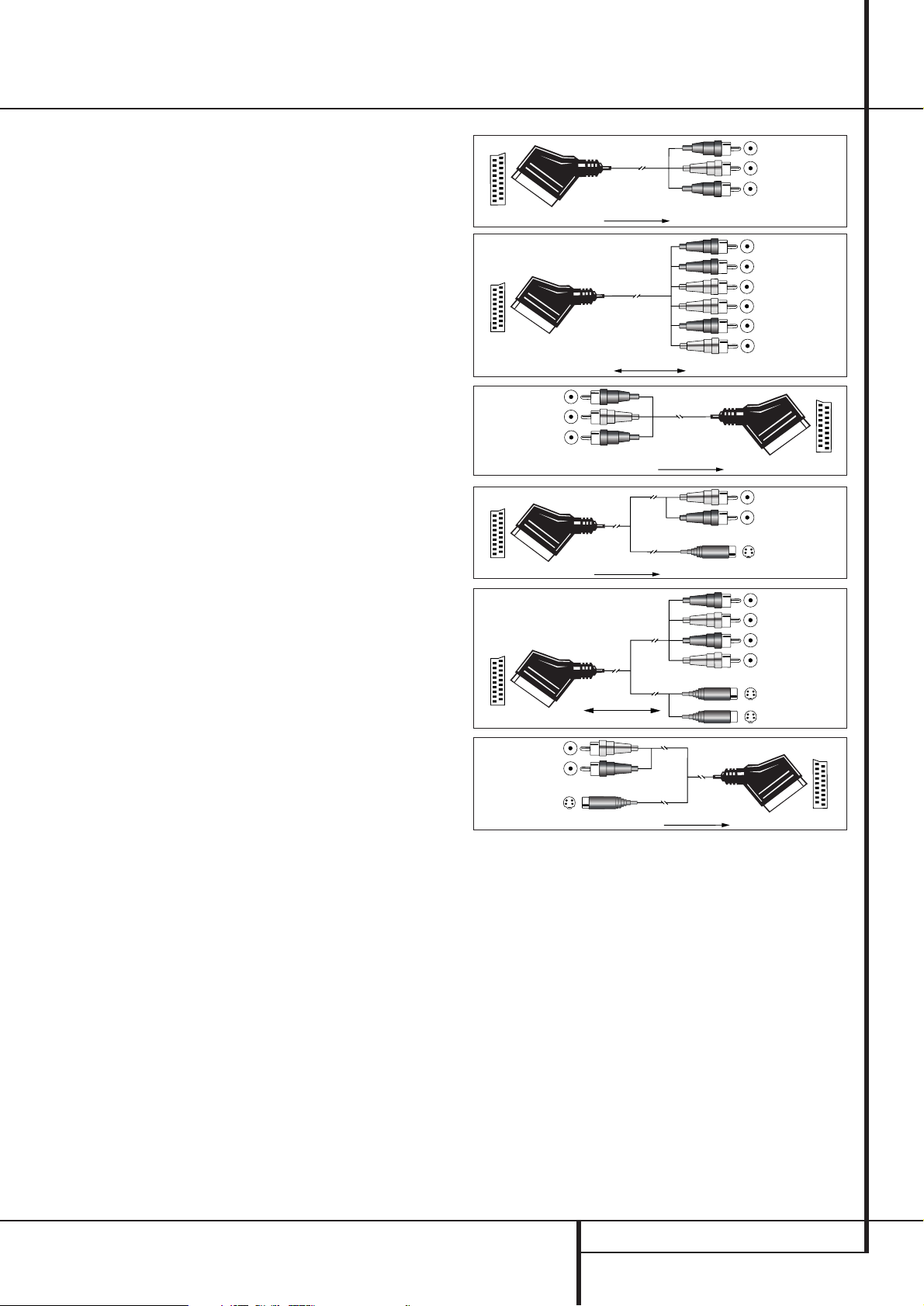
INSTALLATION AND CONNECTIONS 13
Installation and Connections
SCART A/V Connections
For the connections described above your video
device needs RCA (cinch) connectors or/and SVideo connectors for all Audio and Video signals:
Any normal video device (Not SVHS or High 8) for
only playback needs 3 RCA jacks,VCRs for record
and playback even 6 RCA jacks.Any S-Video
device (SVHS, High 8) needs 2 RCA (Audio) and 1
S-Video jack (Video), if it´s a playback unit, or 4
RCA (Audio In/Out) and 2 S-Video (Video In/Out)
jacks, if it´s a recording VCR.
Many european video devices are equipped with
RCA (Cinch) or S-Video jacks only partially, not
with all audio and video in/outputs needed as
described above, but with a so called Scart or
Euro-AV connector (almost rectangular jack with
21 pins, see drawings on this page).
In that case the following Scart to Cinch adapters
or cables are needed:
• Units for playback, such as satellite receivers,
camcorders, DVD or LD players, need an adapter
from Scart to 3 RCA plugs, see fig. 1 (normal
video devices) or from Scart to 2 RCA+1 SVideo plugs, see fig. 4 (S-Video devices).
• HiFi VCRs need an adapter from Scart to 6 RCA
plugs, see fig. 2 (normal video), or from Scart to
4 Audio+2S-Video jacks, see fig. 5 (S-Video
VCR). Read carefully the instruction attached to
the adapter to find which of the six plugs is
used for the record signal to the VCR (connect
with the AVR´s Out jacks) and for the playback
signal from the VCR (connect with the AVR´s In
jacks). Do not misconnect Audio and Video signals. Don´t hesitate to consult your dealer, if you
are uncertain.
• If you use only normal video devices the TV
monitor needs an adapter from 3 RCA plugs to
Scart (fig. 3) only. If also S-Video devices are
used an adapter from 2 RCA+1S-Video plugs to
Scart is needed additionally (fig. 6), connected
to the SCART input on your TV that is provided
for S-Video.
Note that only the video plugs (the "yellow"
cinch plug in fig. 3 and the S-Video plug in fig. 6)
must be connected to the TV Monitor Output
, and the volume on the TV must be reduced to
minimum.
Important Note for Adapter Cables:
If the cinch connectors of the adapter you’ll use
are labeled, connect the Audio and Video ”In”
plugs with the corresponding Audio and Video
”In” jacks on the AVR (and with a VCR connect
the ”Out” plugs to the ”Out” jacks on the VCR).
Note that with some adapter types it may be just
turned around: If no signal is audible/ visible
when the VCR is playing connect the “Out” plugs
to the ”In” jacks on the AVR and turned around.
If the adapter plugs are not labeled in that way,
pay attention to the signal flow directions as
Figure 1:
SCART/Cinch-Adapter for
playback;
signal flow:
SCART → Cinch
Figure 2:
SCART/Cinch-Adapter for
record and playback;
signal flow:
SCART ↔ Cinch
Black
Yellow
Red
Figure 3:
Cinch/SCART-Adapter for
playback;
signal flow:
Cinch → SCART
Figure 4:
SCART/S-Video Adapter
for playback;
signal flow:
SCART → Cinch
Figure 5:
SCART/S-Video Adapter
for record and playback;
signal flow:
SCART ↔ Cinch
Figure 6:
SCART/S-Video Adapter
for playback;
signal flow:
Cinch → SCART
Black
Yellow
Red
Black
Red
Blue
1
Yellow
Green
1
White
Black
Yellow
Red
Red
Black
S-Video In
Red
Black
S-Video Out
Black
Red
Blue
1
Yellow
S-Video In
S-Video Out
1
Also other colours possible, e.g. brown and grey.
shown in the diagrams above and in the instruction attached to the adapter. If uncertain, don’t
hesitate to consult your dealer.
Important Notes for S-Video connections:
1. Only the S-Video In/Out of S-Video devices
must be connected to the AVR, NOT both,
normal video and S-Video In/Outputs (except the
TV, see item 2).
2. Like most common AV units the AVR does not
convert the Video signal to S-Video or vice versa.
Thus both connections must be made from the
AVR to the TV if both, Video and S-Video
sources, are used, and the appropriate input on
the TV must be selected.
Important Note for the Use of
SCART-Cinch Adapters:
When video sources are connected to the TV
directly with a SCART cable, specific control signals apart from Audio/Video signals will be fed
to the TV. These specific signals are: With all
video sources, the signal for automatic input
selection that switches the TV automatically to
the appropriate input as soon as the video
source is started. And with DVD players, the signals automatically turning the TV to 4:3/16:9
format (with 16:9 TVs or 4:3 TVs with 16:9
capability) and turning the RGB video decoder of
the TV on or off, depending on the DVD player´s
setting. With any adapter cable, these control
signals will be lost and the appropriate setting
of the TV must be made manually.
