
Gateway EC18/EC14
Service Guide
Service guide files and updates are available
on the ACER/CSD web; for more information,
please refer to http://csd.acer.com.tw
PRINTED IN TAIWAN

Revision History
Please refer to the table below for the updates made on this service guide.
Date Chapter Updates
II

Copyright
Copyright © 2009 by Acer Incorporated. All rights reserved. No part of this publication may be reproduced,
transmitted, transcribed, stored in a retrieval system, or translated into any language or computer language, in
any form or by any means, electronic, mechanical, magnetic, optical, chemical, manual or otherwise, without
the prior written permission of Acer Incorporated.
Disclaimer
The information in this guide is subject to change without notice.
Acer Incorporated makes no representations or warranties, either expressed or implied, with respect to the
contents hereof and specifically disclaims any warranties of merchantability or fitness for any particular
purpose. Any Acer Incorporated software described in this manual is sold or licensed "as is". Should the
programs prove defective following their purchase, the buyer (and not Acer Incorporated, its distributor, or its
dealer) assumes the entire cost of all necessary servicing, repair, and any incidental or consequential
damages resulting from any defect in the software.
Acer is a registered trademark of Acer Corporation.
Intel is a registered trademark of Intel Corporation.
Pentium and Pentium II/III are trademarks of Intel Corporation.
Other brand and product names are trademarks and/or registered trademarks of their respective holders.
III

Conventions
The following conventions are used in this manual:
SCREEN MESSAGES Denotes actual messages that
NOTE Gives bits and pieces of additional
WARNING Alerts you to any damage that might
CAUTION Gives precautionary measures to
IMPORTANT Reminds you to do specific actions
appear on screen.
information related to the current
topic.
result from doing or not doing
specific actions.
avoid possible hardware or software
problems.
relevant to the accomplishment of
procedures.
IV
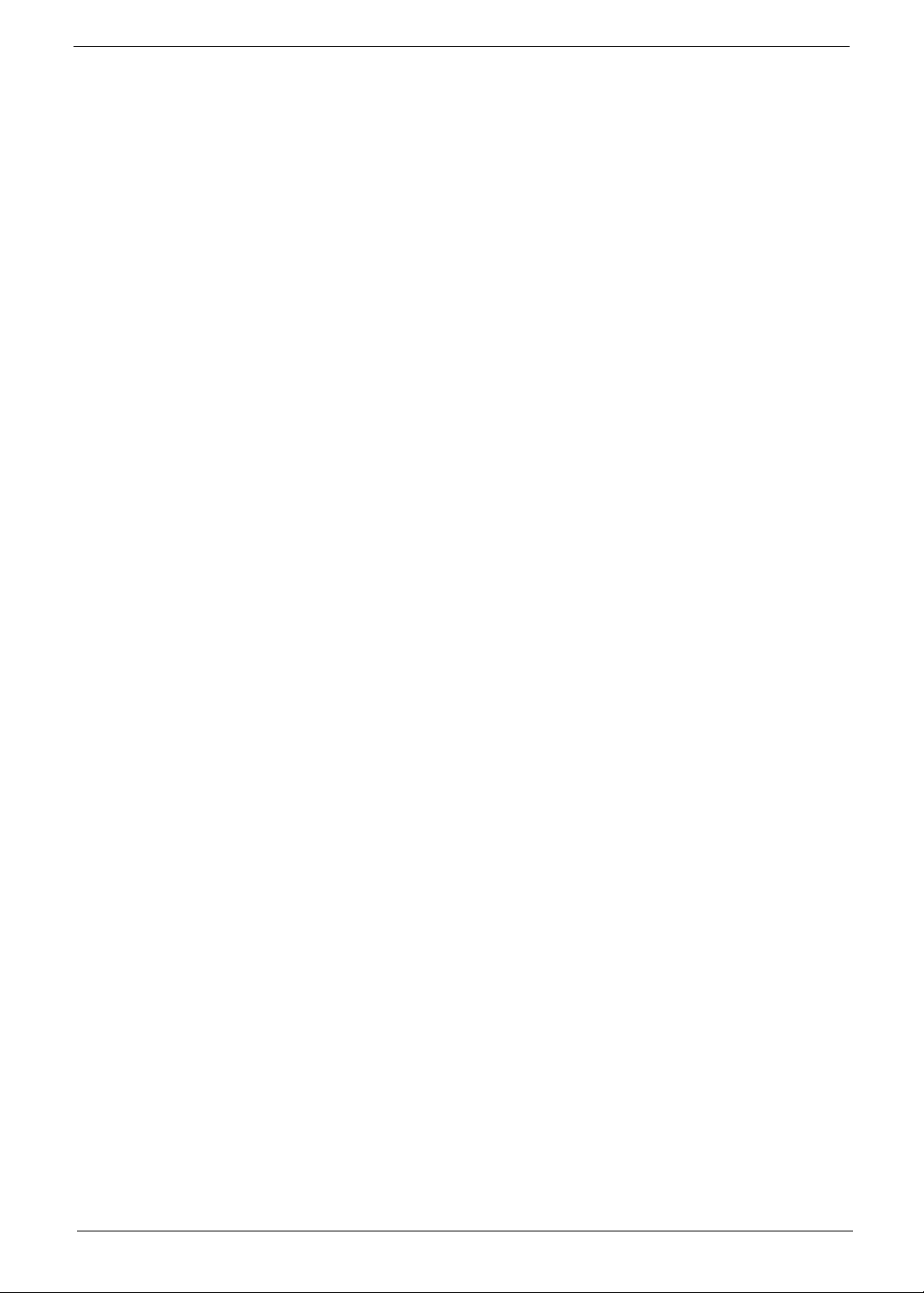
Preface
Before using this information and the product it supports, please read the following general information.
1. This Service Guide provides you with all technical information relating to the BASIC CONFIGURATION
decided for Acer's "global" product offering. To better fit local market requirements and enhance product
competitiveness, your regional office MAY have decided to extend the functionality of a machine (e.g.
add-on card, modem, or extra memory capability). These LOCALIZED FEATURES will NOT be covered
in this generic service guide. In such cases, please contact your regional offices or the responsible
personnel/channel to provide you with further technical details.
2. Please note WHEN ORDERING FRU PARTS, that you should check the most up-to-date information
available on your regional web or channel. If, for whatever reason, a part number change is made, it will
not be noted in the printed Service Guide. For ACER-AUTHORIZED SERVICE PROVIDERS, your Acer
office may have a DIFFERENT part number code to those given in the FRU list of this printed Service
Guide. You MUST use the list provided by your regional Acer office to order FRU parts for repair and
service of customer machines.
V
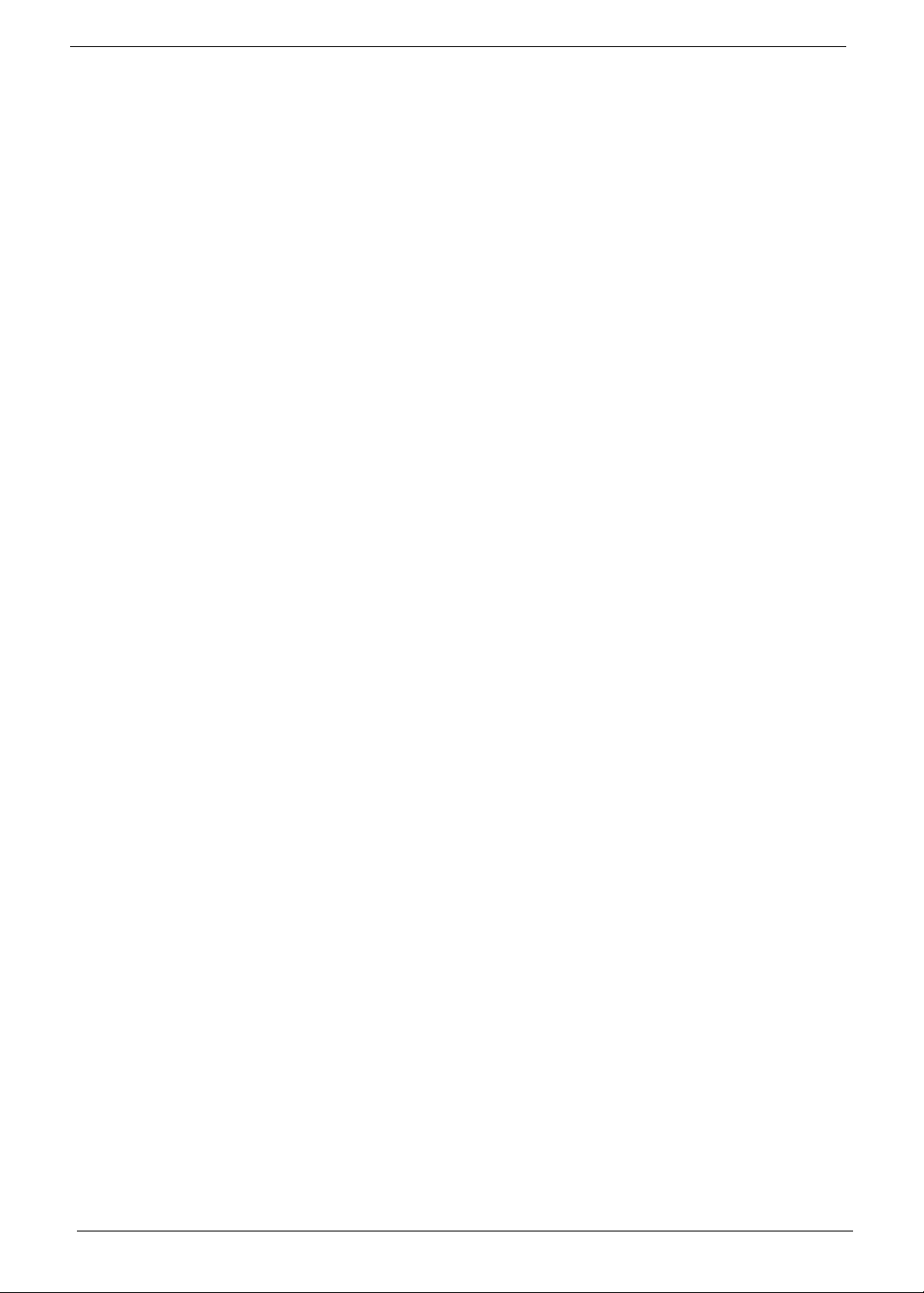
VI

Table of Contents
System Specifications 1
Features . . . . . . . . . . . . . . . . . . . . . . . . . . . . . . . . . . . . . . . . . . . . . . . . . . . . . . . . . . . .1
System Block Diagram . . . . . . . . . . . . . . . . . . . . . . . . . . . . . . . . . . . . . . . . . . . . . . . . .4
Your Notebook Tour . . . . . . . . . . . . . . . . . . . . . . . . . . . . . . . . . . . . . . . . . . . . . . . . . . .5
LCD View . . . . . . . . . . . . . . . . . . . . . . . . . . . . . . . . . . . . . . . . . . . . . . . . . . . . . . .5
Top View . . . . . . . . . . . . . . . . . . . . . . . . . . . . . . . . . . . . . . . . . . . . . . . . . . . . . . . .5
Closed Front View . . . . . . . . . . . . . . . . . . . . . . . . . . . . . . . . . . . . . . . . . . . . . . . . .6
Left View . . . . . . . . . . . . . . . . . . . . . . . . . . . . . . . . . . . . . . . . . . . . . . . . . . . . . . . .7
Right View . . . . . . . . . . . . . . . . . . . . . . . . . . . . . . . . . . . . . . . . . . . . . . . . . . . . . . .7
Base View . . . . . . . . . . . . . . . . . . . . . . . . . . . . . . . . . . . . . . . . . . . . . . . . . . . . . . .8
Rear View . . . . . . . . . . . . . . . . . . . . . . . . . . . . . . . . . . . . . . . . . . . . . . . . . . . . . . .8
Indicators . . . . . . . . . . . . . . . . . . . . . . . . . . . . . . . . . . . . . . . . . . . . . . . . . . . . . . .9
TouchPad Basics . . . . . . . . . . . . . . . . . . . . . . . . . . . . . . . . . . . . . . . . . . . . . . . .10
Using the Keyboard . . . . . . . . . . . . . . . . . . . . . . . . . . . . . . . . . . . . . . . . . . . . . . . . . .11
Lock Keys and embedded numeric keypad . . . . . . . . . . . . . . . . . . . . . . . . . . . .11
Windows Keys . . . . . . . . . . . . . . . . . . . . . . . . . . . . . . . . . . . . . . . . . . . . . . . . . .12
Hot Keys . . . . . . . . . . . . . . . . . . . . . . . . . . . . . . . . . . . . . . . . . . . . . . . . . . . . . . .13
Special Keys . . . . . . . . . . . . . . . . . . . . . . . . . . . . . . . . . . . . . . . . . . . . . . . . . . . .14
Hardware Specifications and Configurations . . . . . . . . . . . . . . . . . . . . . . . . . . . . . . .15
System Utilities 25
BIOS Setup Utility . . . . . . . . . . . . . . . . . . . . . . . . . . . . . . . . . . . . . . . . . . . . . . . . . . . .25
Navigating the BIOS Utility . . . . . . . . . . . . . . . . . . . . . . . . . . . . . . . . . . . . . . . . .25
Information . . . . . . . . . . . . . . . . . . . . . . . . . . . . . . . . . . . . . . . . . . . . . . . . . . . . .26
Main . . . . . . . . . . . . . . . . . . . . . . . . . . . . . . . . . . . . . . . . . . . . . . . . . . . . . . . . . .27
Security . . . . . . . . . . . . . . . . . . . . . . . . . . . . . . . . . . . . . . . . . . . . . . . . . . . . . . . .28
Boot . . . . . . . . . . . . . . . . . . . . . . . . . . . . . . . . . . . . . . . . . . . . . . . . . . . . . . . . . . .31
Exit . . . . . . . . . . . . . . . . . . . . . . . . . . . . . . . . . . . . . . . . . . . . . . . . . . . . . . . . . . .32
BIOS Flash Utility . . . . . . . . . . . . . . . . . . . . . . . . . . . . . . . . . . . . . . . . . . . . . . . . . . . .33
DOS Flash Utility . . . . . . . . . . . . . . . . . . . . . . . . . . . . . . . . . . . . . . . . . . . . . . . . .34
WinFlash Utility . . . . . . . . . . . . . . . . . . . . . . . . . . . . . . . . . . . . . . . . . . . . . . . . . .35
Remove HDD/BIOS Password Utilities . . . . . . . . . . . . . . . . . . . . . . . . . . . . . . . . . . . .36
Removing BIOS Passwords: . . . . . . . . . . . . . . . . . . . . . . . . . . . . . . . . . . . . . . . .37
Miscellaneous Utilities . . . . . . . . . . . . . . . . . . . . . . . . . . . . . . . . . . . . . . . . . . . . .38
Machine Disassembly and Replacement 41
Disassembly Requirements . . . . . . . . . . . . . . . . . . . . . . . . . . . . . . . . . . . . . . . . . . . .41
Related Information . . . . . . . . . . . . . . . . . . . . . . . . . . . . . . . . . . . . . . . . . . . . . . .41
Replacement Requirements . . . . . . . . . . . . . . . . . . . . . . . . . . . . . . . . . . . . . . . .41
Pre-disassembly Instructions . . . . . . . . . . . . . . . . . . . . . . . . . . . . . . . . . . . . . . .42
Disassembly Process . . . . . . . . . . . . . . . . . . . . . . . . . . . . . . . . . . . . . . . . . . . . .43
External Module Disassembly Process . . . . . . . . . . . . . . . . . . . . . . . . . . . . . . . . . . .44
External Modules Disassembly Flowchart . . . . . . . . . . . . . . . . . . . . . . . . . . . . .44
Removing the Battery Pack . . . . . . . . . . . . . . . . . . . . . . . . . . . . . . . . . . . . . . . .45
Removing the Dummy Card . . . . . . . . . . . . . . . . . . . . . . . . . . . . . . . . . . . . . . . .46
Removing the Hard Disk Drive Module . . . . . . . . . . . . . . . . . . . . . . . . . . . . . . . .47
Removing the DIMM Module . . . . . . . . . . . . . . . . . . . . . . . . . . . . . . . . . . . . . . .49
Removing the WLAN Module . . . . . . . . . . . . . . . . . . . . . . . . . . . . . . . . . . . . . . .51
Main Unit Disassembly Process . . . . . . . . . . . . . . . . . . . . . . . . . . . . . . . . . . . . . . . . .53
Main Unit Disassembly Flowchart . . . . . . . . . . . . . . . . . . . . . . . . . . . . . . . . . . . .53
Removing the Keyboard . . . . . . . . . . . . . . . . . . . . . . . . . . . . . . . . . . . . . . . . . . .55
Removing the Upper Cover . . . . . . . . . . . . . . . . . . . . . . . . . . . . . . . . . . . . . . . .57
Removing the Button Board . . . . . . . . . . . . . . . . . . . . . . . . . . . . . . . . . . . . . . . .59
Removing the LCD Module . . . . . . . . . . . . . . . . . . . . . . . . . . . . . . . . . . . . . . . . .62
VII

Table of Contents
Removing the LED Board . . . . . . . . . . . . . . . . . . . . . . . . . . . . . . . . . . . . . . . . . .64
Removing the Bluetooth Module . . . . . . . . . . . . . . . . . . . . . . . . . . . . . . . . . . . . .66
Removing the I/O Board . . . . . . . . . . . . . . . . . . . . . . . . . . . . . . . . . . . . . . . . . . .67
Removing the Mainboard . . . . . . . . . . . . . . . . . . . . . . . . . . . . . . . . . . . . . . . . . .69
Removing the CRT Board . . . . . . . . . . . . . . . . . . . . . . . . . . . . . . . . . . . . . . . . . .71
Removing the Thermal Module . . . . . . . . . . . . . . . . . . . . . . . . . . . . . . . . . . . . . .72
Removing the RTC Battery . . . . . . . . . . . . . . . . . . . . . . . . . . . . . . . . . . . . . . . . .73
Removing the Speaker Modules . . . . . . . . . . . . . . . . . . . . . . . . . . . . . . . . . . . . .74
LCD Module Disassembly Process . . . . . . . . . . . . . . . . . . . . . . . . . . . . . . . . . . . . . .75
LCD Module Disassembly Flowchart . . . . . . . . . . . . . . . . . . . . . . . . . . . . . . . . .75
Removing the LCD Bezel . . . . . . . . . . . . . . . . . . . . . . . . . . . . . . . . . . . . . . . . . .76
Removing the Camera Board . . . . . . . . . . . . . . . . . . . . . . . . . . . . . . . . . . . . . . .77
Removing the LCD Panel . . . . . . . . . . . . . . . . . . . . . . . . . . . . . . . . . . . . . . . . . .78
Removing the LCD Brackets . . . . . . . . . . . . . . . . . . . . . . . . . . . . . . . . . . . . . . . .80
Removing the FPC Cable . . . . . . . . . . . . . . . . . . . . . . . . . . . . . . . . . . . . . . . . . .81
Removing the Antennas . . . . . . . . . . . . . . . . . . . . . . . . . . . . . . . . . . . . . . . . . . .82
LCD Reassembly Procedure . . . . . . . . . . . . . . . . . . . . . . . . . . . . . . . . . . . . . . . . . . .84
Replacing the Antennas . . . . . . . . . . . . . . . . . . . . . . . . . . . . . . . . . . . . . . . . . . .84
Replacing the FPC Cable . . . . . . . . . . . . . . . . . . . . . . . . . . . . . . . . . . . . . . . . . .86
Replacing the LCD Brackets . . . . . . . . . . . . . . . . . . . . . . . . . . . . . . . . . . . . . . . .87
Replacing the LCD Panel . . . . . . . . . . . . . . . . . . . . . . . . . . . . . . . . . . . . . . . . . .88
Replacing the Camera Board . . . . . . . . . . . . . . . . . . . . . . . . . . . . . . . . . . . . . . .90
Replacing the LCD Bezel . . . . . . . . . . . . . . . . . . . . . . . . . . . . . . . . . . . . . . . . . .91
Main Unit Reassembly Process . . . . . . . . . . . . . . . . . . . . . . . . . . . . . . . . . . . . . . . . .93
Replacing the Speaker Modules . . . . . . . . . . . . . . . . . . . . . . . . . . . . . . . . . . . . .93
Replacing the RTC Battery . . . . . . . . . . . . . . . . . . . . . . . . . . . . . . . . . . . . . . . . .94
Replacing the Thermal Module . . . . . . . . . . . . . . . . . . . . . . . . . . . . . . . . . . . . . .95
Replacing the CRT Board . . . . . . . . . . . . . . . . . . . . . . . . . . . . . . . . . . . . . . . . . .96
Replacing the Main Board . . . . . . . . . . . . . . . . . . . . . . . . . . . . . . . . . . . . . . . . . .97
Replacing the I/O Card . . . . . . . . . . . . . . . . . . . . . . . . . . . . . . . . . . . . . . . . . . . .99
Replacing the Bluetooth Module . . . . . . . . . . . . . . . . . . . . . . . . . . . . . . . . . . . .101
Replacing the LED Board . . . . . . . . . . . . . . . . . . . . . . . . . . . . . . . . . . . . . . . . .102
Replacing the LCD Module . . . . . . . . . . . . . . . . . . . . . . . . . . . . . . . . . . . . . . . .104
Replacing the Button Board . . . . . . . . . . . . . . . . . . . . . . . . . . . . . . . . . . . . . . .107
Replacing the Upper Cover . . . . . . . . . . . . . . . . . . . . . . . . . . . . . . . . . . . . . . . .110
Replacing the Keyboard . . . . . . . . . . . . . . . . . . . . . . . . . . . . . . . . . . . . . . . . . .112
Replacing the Wireless LAN Module . . . . . . . . . . . . . . . . . . . . . . . . . . . . . . . .113
Replacing the DIMM Module . . . . . . . . . . . . . . . . . . . . . . . . . . . . . . . . . . . . . . .115
Replacing the Hard Disk Drive . . . . . . . . . . . . . . . . . . . . . . . . . . . . . . . . . . . . .116
Replacing the Battery . . . . . . . . . . . . . . . . . . . . . . . . . . . . . . . . . . . . . . . . . . . .118
Replace the Dummy Card . . . . . . . . . . . . . . . . . . . . . . . . . . . . . . . . . . . . . . . . .119
Troubleshooting 121
Common Problems . . . . . . . . . . . . . . . . . . . . . . . . . . . . . . . . . . . . . . . . . . . . . . . . . .121
Power On Issue . . . . . . . . . . . . . . . . . . . . . . . . . . . . . . . . . . . . . . . . . . . . . . . .122
No Display Issue . . . . . . . . . . . . . . . . . . . . . . . . . . . . . . . . . . . . . . . . . . . . . . . .123
Random Loss of BIOS Settings . . . . . . . . . . . . . . . . . . . . . . . . . . . . . . . . . . . .124
LCD Failure . . . . . . . . . . . . . . . . . . . . . . . . . . . . . . . . . . . . . . . . . . . . . . . . . . . .125
Built-In Keyboard Failure . . . . . . . . . . . . . . . . . . . . . . . . . . . . . . . . . . . . . . . . .126
TouchPad Failure . . . . . . . . . . . . . . . . . . . . . . . . . . . . . . . . . . . . . . . . . . . . . . .127
Internal Speaker Failure . . . . . . . . . . . . . . . . . . . . . . . . . . . . . . . . . . . . . . . . . .128
Internal Microphone Failure . . . . . . . . . . . . . . . . . . . . . . . . . . . . . . . . . . . . . . .129
HDD Not Operating Correctly . . . . . . . . . . . . . . . . . . . . . . . . . . . . . . . . . . . . . .130
USB Failure (Right up/down side) . . . . . . . . . . . . . . . . . . . . . . . . . . . . . . . . . . .131
Other Failures . . . . . . . . . . . . . . . . . . . . . . . . . . . . . . . . . . . . . . . . . . . . . . . . . .131
VIII
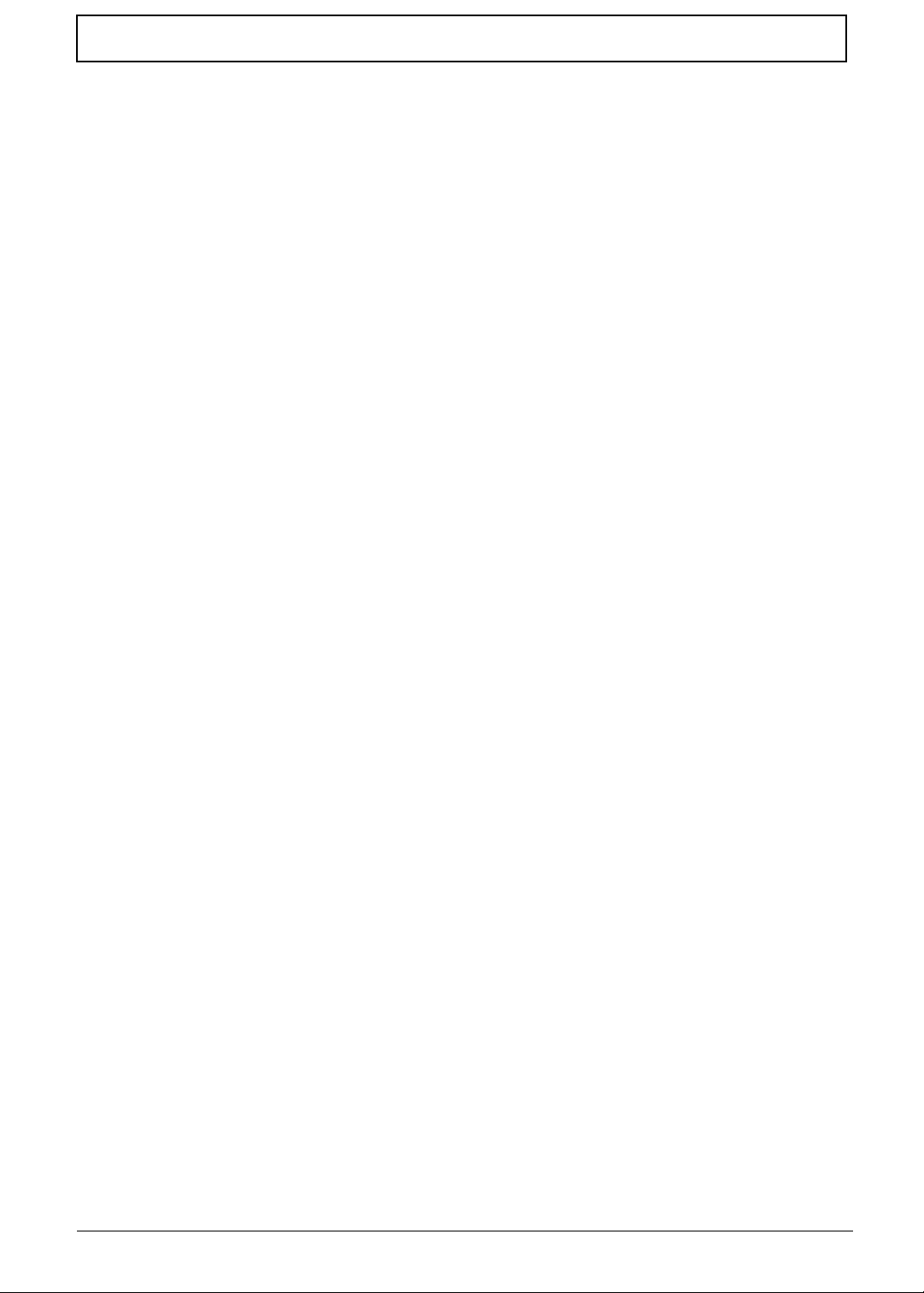
Table of Contents
Intermittent Problems . . . . . . . . . . . . . . . . . . . . . . . . . . . . . . . . . . . . . . . . . . . . . . . .132
Undetermined Problems . . . . . . . . . . . . . . . . . . . . . . . . . . . . . . . . . . . . . . . . . . . . . .132
POST Code Reference Tables . . . . . . . . . . . . . . . . . . . . . . . . . . . . . . . . . . . . . . . . .133
Jumper and Connector Locations 137
Mainboard Top View . . . . . . . . . . . . . . . . . . . . . . . . . . . . . . . . . . . . . . . . . . . . .137
Mainboard Bottom View . . . . . . . . . . . . . . . . . . . . . . . . . . . . . . . . . . . . . . . . . .138
Clearing Password Check and BIOS Recovery . . . . . . . . . . . . . . . . . . . . . . . . . . . .139
Mainboard CMOS Discharge . . . . . . . . . . . . . . . . . . . . . . . . . . . . . . . . . . . . . .139
BIOS Recovery by Crisis Disk . . . . . . . . . . . . . . . . . . . . . . . . . . . . . . . . . . . . .140
FRU (Field Replaceable Unit) List 141
Gateway EC18/EC14 Exploded Diagrams . . . . . . . . . . . . . . . . . . . . . . . . . . . . . . . .141
Main Assembly . . . . . . . . . . . . . . . . . . . . . . . . . . . . . . . . . . . . . . . . . . . . . . . . .142
LCD Assembly . . . . . . . . . . . . . . . . . . . . . . . . . . . . . . . . . . . . . . . . . . . . . . . . .144
Screw List . . . . . . . . . . . . . . . . . . . . . . . . . . . . . . . . . . . . . . . . . . . . . . . . . . . . .150
Model Definition and Configuration 151
Test Compatible Components 155
Online Support Information 159
IX
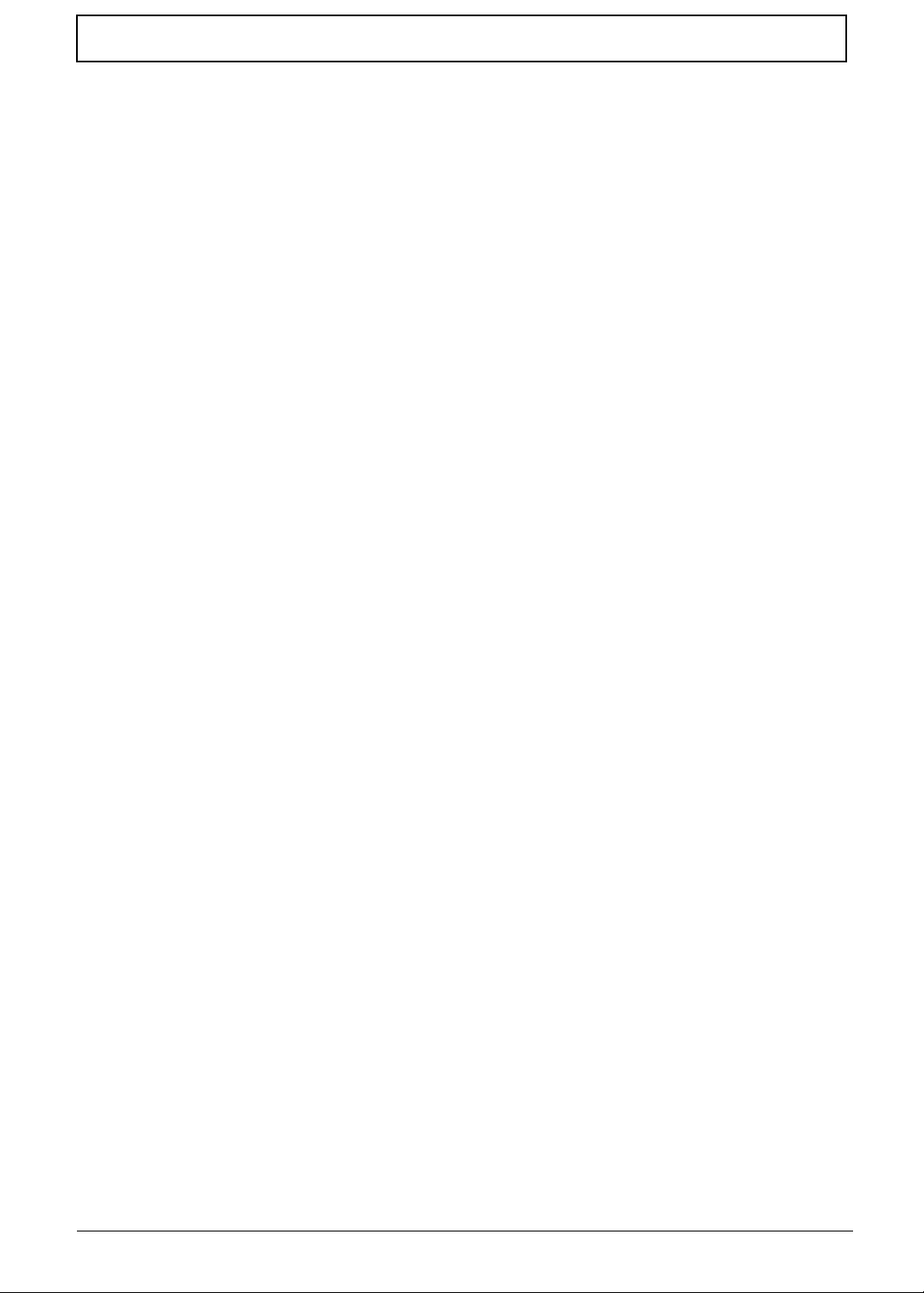
Table of Contents
X

System Specifications
Features
Below is a brief summary of the computer’s many features:
Operating System
• Genuine Windows Vista ®
Platform
• Intel® Core™2 Sol
• Intel® Celeron® processor 723
• Mobile Intel ® US15W Express Chipset
System Memory
• Dual-channel DDR2 SDRAM support:
• Up to 2 GB of DDR2 667 MHz memory, upgradeable to 4 GB using two soDIMM modules (for 32bit OS)
Chapter 1
Display and graphics
• 11.6" HD 1366 x 768 pixel resolution, high-brightness (200-nit) Gateway Ultrabright™ TFT
LCD16:9 aspect ratio.
• MPEG-2/DVD decodingWMV9 (VC-1) and H.264 (AVC) decodingHDMI™ (High-Definition
Multimedia Interface) with HDCP (High-bandwidth Digital Content Protection) support
Storage subsystem
• 2.5” 9.5mm 160 GB or larger hard disk drive
• Multi-in-1 card reader
Audio subsystem
• High-definition audio support
• Two built-in stereo speakers
• MS-Sound compatible
• Built-in digital microphone
• S/PDIF (Sony/Philips Digital Interface) support for digital speakers
Communication
• IGateway Video Conference, featuring:, supporting 0.3-megapixel resolution
• WLAN: Acer InviLink™ 802.11b/g Wi-Fi CERTIFIED® network connection, supporting Acer
SignalUp™ wireless technology
Chapter 1 1

• LAN: 10/100 Mbps Fast Ethernet
• WP AN: Bluetooth® 2.0 or 2.1+EDR
• WWAN: UMTS/HSPA at 850/1900/2100MHz and quad-band GSM/GPRS/EDGE(850/900/1800/
1900 MHz)(for 3G models)
Privacy control
• BIOS user, supervisor, HDD passwords,
• Kensington lock slot
Dimensions and Weight)
• 285 (W) x 204 (D) x 22.1/30 (H) mm (11.22 x 8.03 x 0.87/1.18 inches)
• 1.35 kg (2.97 lbs.) with 6-cell battery pack
Power subsystem
• 47.52 W 4400 mAh 6-cell Li-ion battery pack:
• 6-hour battery life9
• 62.16 W 5600 mAh 6-cell Li-ion battery pack:·
• 8-hour battery life9
• Energy Star®
• 30W adaptor with power cord
Input devices
• 84-/85-/88-key full size keyboard, with inverted "T" cursor layou
• Touchpad pointing device with two buttons
I/O interface
• Multi-in-1 card reader
• Three USB 2.0 ports
• HDMI™ port with HDCP support HDMI™ port with HDCP support
• External display (VGA) port
• Headphone/speaker/line-out jack with S/PDIF support
• Microphone-in jack
• Ethernet (RJ-45) port
• DC-in jack for AC adapter
Environment
• Temperature:
• Operating: 5°C to 35°C
• Non-operating: -20°C to 65°C
• Humdity (non-condensing):
• Operating: 20% to 80%
2 Chapter 1
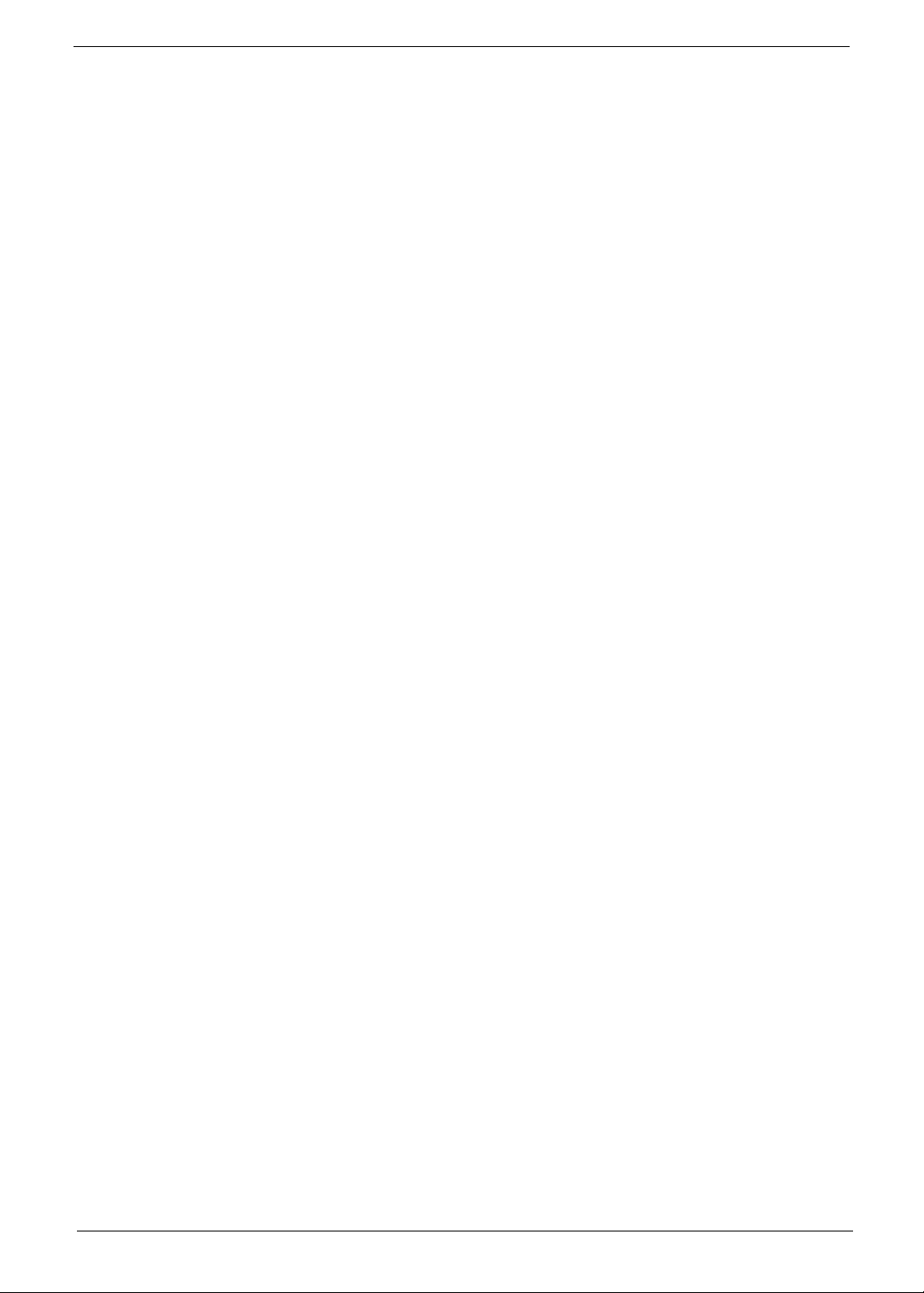
• Non-operating: 20% to 80%
NOTE: The specifications listed above are for reference only. The exact configuration of the PC depends on
the model purchased.
Chapter 1 3

System Block Diagram
XTAL
Y1
12MHZ
PCB STACK UP
LAYER1 :TOP
LAYER 2: GND
LAYER 3: IN1
LAYER4 :VCC
LAYER 5: IN2
LAYER 6: IN3
LAYER 7: GND
LAYER 8: BOT
DDR2-SODI M M
DDR2-SODI M M
2.5H DD
On Board USB0
MINICARD 1
MINICARD 2
CCD
BuleTooth
On Board USB2
On Board USB3
CardReader
Alcor AU6433
PG2
P3
P22
P21
P22
P19
P19
POWER8L H DI
SY ST E M 5V /3V
R T 8206B
CPU Core
I SL 6261A
DDR Power
R T 8207A
V CC P 1. 05V
R T 8202A
1.5V
G9334/A O4466
1.5V _S5
R T 9025
Discharge
GFX
I SL 6263A
SIM C AR D
Connector
XTAL
Y2
25MHZ
ConnectorIHDA
Spea ker Connect or
Connector
P24
P25
P26
P27
P28
P28
P28
P29
P19
P21
P21
P22
XTAL
Y2
14.318MHZ
CLOCK
CK 505 ( QF N -64)
FAN& THER MAL
CPU
Penryn SF F U L V DC/SC
Micro-FCBGA956/10W
USB
XTAL
Y3
32.768KHZ
NOR T H BR I DG E
CantigaSFF GS45
SOUTH BRIDGE
ICH9-M SFF
W inbond W PC E 775L A 0D G
SPI
FLASH
2M bytes
P18
cahngeA
P15
P16
P20
P20
P19
P19
P22
P21
cahngeB
667/800MH Z DD R I I
SAT A 0
Port6
Port7
Port2
Port4
Port5
Port0
Connector
Port1
Port3
P21
800/1066 M H z F SB
PG 5, 6,7,8, 9,10
DMI x 4
PG 11,12,13,14
LPC
EC
P18
PS/2
TouchPAD
Connector
P21
P3,4
LVDS LEDPanel
VGA
TMDS HDMI LevelShifter
PCIE 4 MINI CAR D 1
PCIE 5PCIE
PCIE 1
XTAL
Y4
32.768KHZ
8x16
Connector
CODEC
R ealtek AL C 269X
Keyboard
Connector
P22
P21
P21
Connector
CRT
Connector
HDMI
Connector
Connector
MINICARD 2
Connector
GLAN
Ather os A R 8131L
P17
Line Out/MIC
Speaker
Digital MI C LE D Panel
4 Chapter 1

Your Notebook Tour
This section provides an overview of the features and functions of the notebook.
LCD View
Icon Item Description
Top View
Microphone
Webcam Web camera for video communication.
Microphone Internal microphone for sound recording.
Webcam
Status
indicators
Keyboard
Status
indicators
Icon Item Description
HDD Indicates when the HDD is active.
Num Lock Lights up when the Num Lock is activated.
Caps Lock Lights up when the Caps Lock is activated.
Chapter 1 5
Touchpad
Power
button

Icon Item Description
Keyboard For entering data into your computer
Touchpad Touch-sensitive pointing device which functions like a computer
mouse.
Power Indicates the computer’s power status.
Battery Indicates the computer’s battery status.
1. Charging: The light shows amber when the light is charging.
2. Fully charged: the light shows blue when in AC mode.
Bluetooth Indicates the status of Bluetooth communication (only for certain
models)
Communication
indicator
Click buttons
(left, and right)
Palmrest Comfortable support area for your hand when using the computer.
Power button/
indicator
Closed Front View
Bluetooth
communication
switch
Icon Item Description
Bluetooth
communication
switch
3G/Wireless LAN
communication
switch
Speakers Left and right speakers deliver stereo audio output.
Indicates the status of WLAN/3G communication.
The left and right buttons function like the left and right mouse
buttons.
Turns the computer on and off.
Wireless LAN/3G
communication
switch (optional)
Enables/disables the Bluetooth function.
Enables/disables the 3G/Wireless LAN function.
Speakers
6 Chapter 1
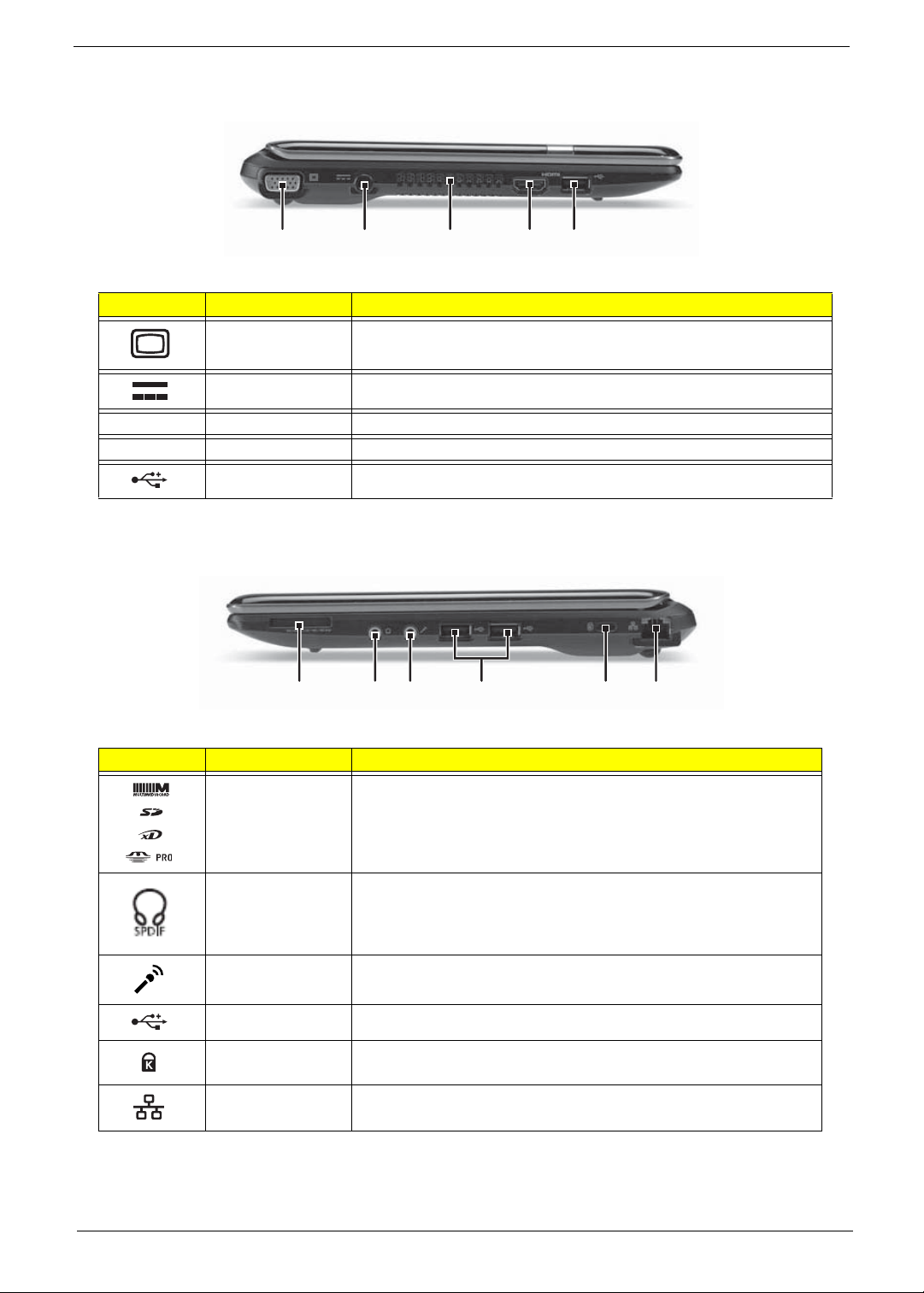
Left View
Icon Item Description
HDMI HDMI port Supports high definition digital video connections.
Right View
Monitor
port
External display
(VGA) port
DC-in jack Connects to an AC adapter.
Ventilation slots Enable the computer to stay cool, even after prolonged use.
USB 2.0 port Connects to USB 2.0 devices (e.g., USB mouse, USB camera).
Memory card
reader
Power
connector
Connects to a display device (e.g. external, LCD monitor, LCD
projector).
Headphone
jack
Ventilation
fan
Microphone
jack
HDMI out
jack
USB port
USB
port
Kensington
lock slot
Ethernet
jack
Icon Item Description
Multi-in-one card
reader
Headphones/
speaker/line-out
jack with S/PDIF
support.
Microphone-in
jack
USB 2.0 port Connects to USB 2.0 devices (e.g. USB mouse).
Kensington lock
slot
Ethernet RJ-45)
port
Chapter 1 7
Accepts Secure Digital (SD), MultiMediaCard(MMC), Memory
Stick(MS), Memory Stick PRO (MS PRO), xD-Picture Card (xD).
Note: Push to remove/install the card. ONly one card can operate
at any given time.
Connects to audio line-out devices (e.g., speakers, headphones).
Accepts inputs from external microphones.
Connects to a Kensington-compatible computer security lock.
Connects to an Ethernet 10/100/1000-based network.

Base View
a
Hard drive
Icon Item Description
Battery
Battery
lock
bay
Battery bay Houses the computer’s battery pack.
Note: The battery shown is for reference only. Your PC may have a
different battery depending on the model purchased.
Battery lock Locks the battery in position
Battery
latch
Ventilatio
slots and
cooling f
Memory
bay
Wireless
module
bay
Rear View
Icon Item Description
Hard disk bay Houses the computer’s hard disk (secured with screws)
Memory
compartment
Ventilation slots
and cooling fan
Battery release
latch
Battery bay Houses the computer’s battery pack.
Houses the computer’s main memory.
Enable the computer to stay cool, even after prolonged use.
Note: Do not cover or obstruct the opening the fan.
Releases the battery for removal.
Battery
Note: The battery shown is for reference only. Your PC may have a
different battery depending on the model purchased.
8 Chapter 1
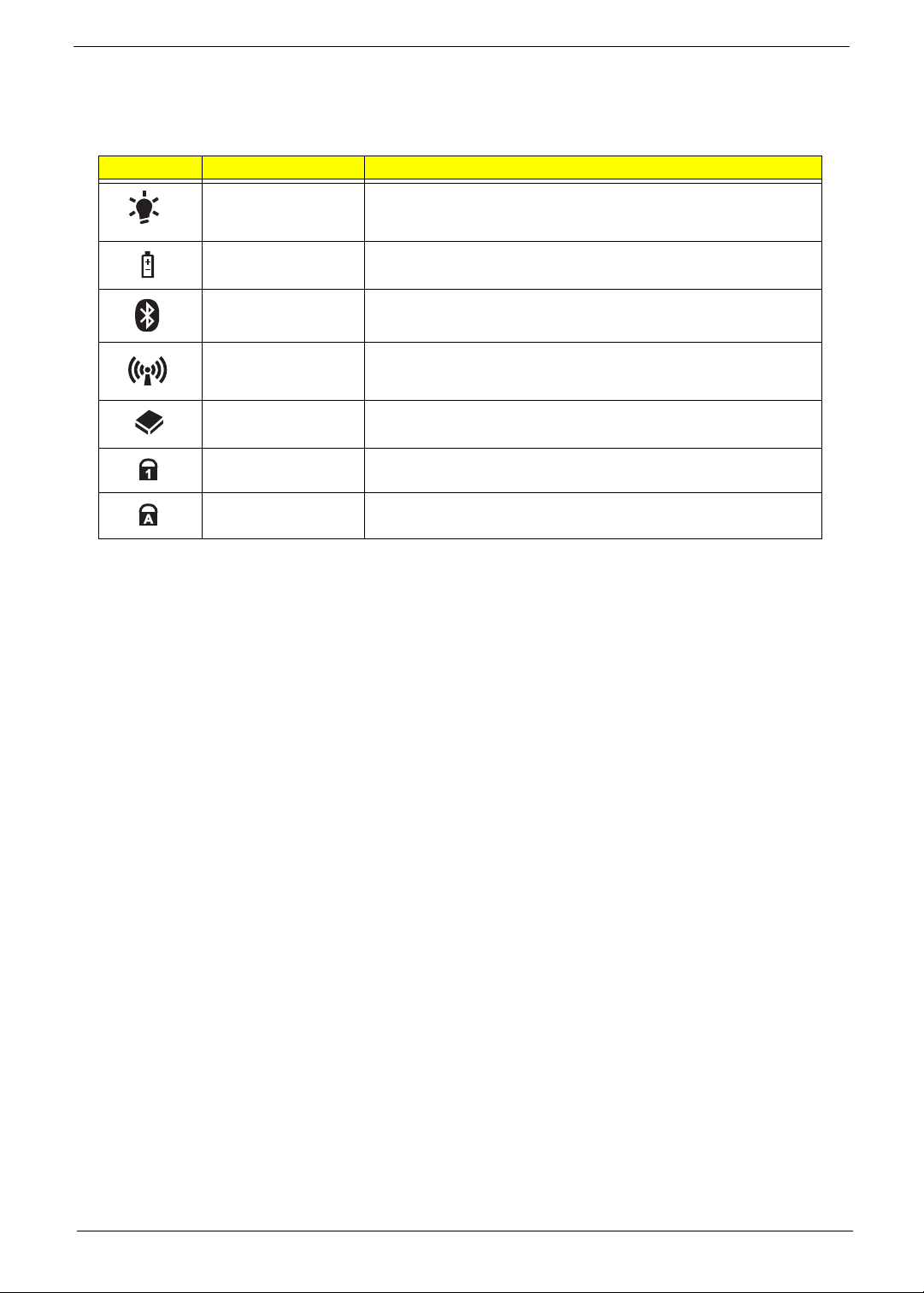
Indicators
The computer has several easy-to-read status indicators. The battery indicator is visible even when the
computer cover is closed.
Icon Function Description
Power Indicates the computer is on or off.
Battery Indicates the computer's battery status.
Bluetooth Indicates the status of Bluetooth communication.
Wireless LAN Indicates the status of Wireless LAN communication.
HDD Indicates when the hard disk drive is active.
Num Lock Lights up when Num Lock is activated.
Caps Lock Lights up when Caps Lock is activated.
NOTE: 1. Charging: The battery light show s amber when the battery is charging. 2. Fully charged: The light
shows green when in AC mode.
Chapter 1 9
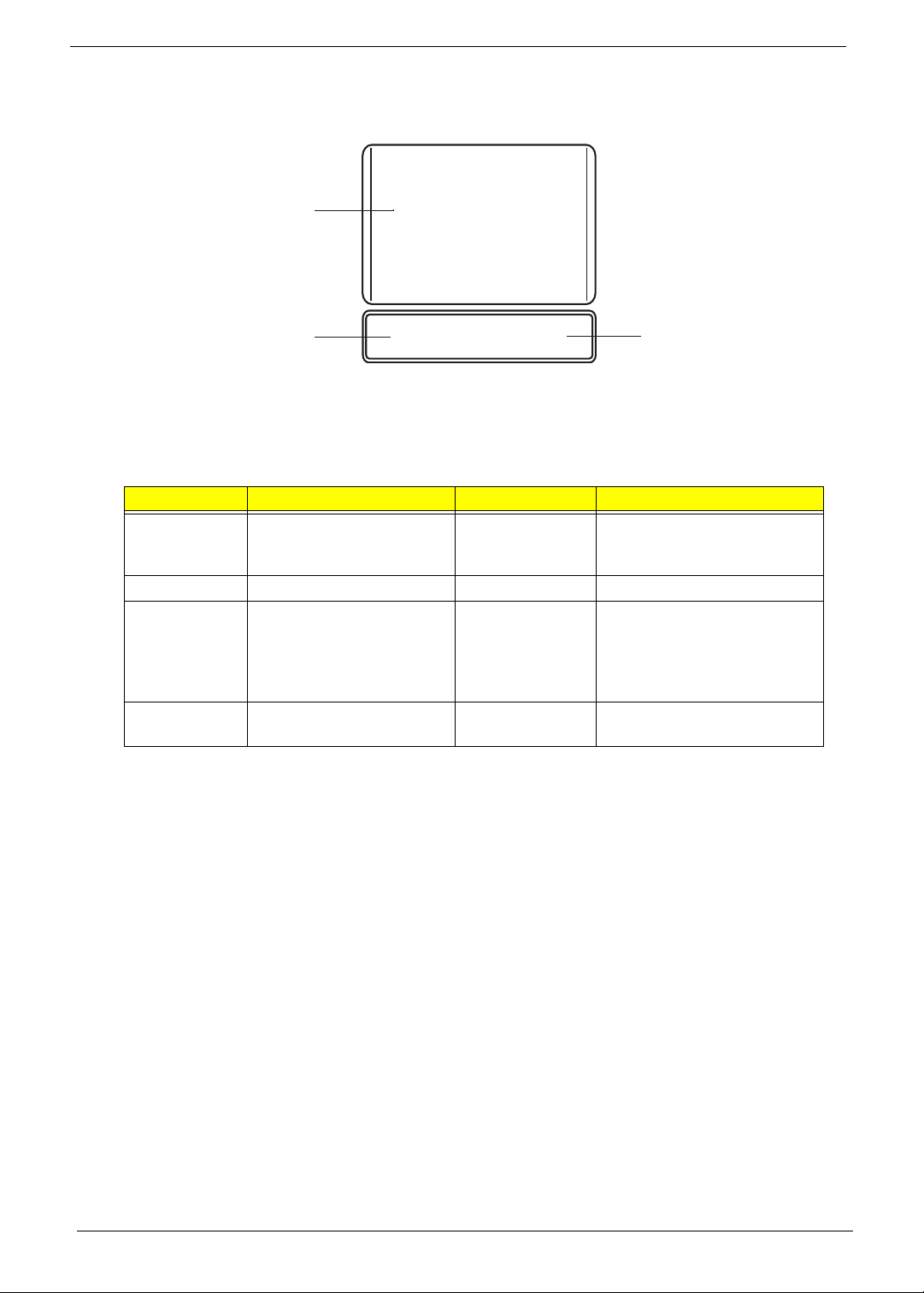
TouchPad Basics
The following items show you how to use the TouchPad:
1
2
• Move your finger across the TouchPad (1) to mo ve the cursor.
• Press the left (2) and right (3) buttons located beneath the TouchPad to perform selection and
execution functions. These two buttons are similar to the left and right buttons on a mouse.
Tapping on the TouchPad is the same as clicking the left button.
Function Left Button (2) Right Button (3) Main TouchPad (1)
Execute Quickly click twice. Tap twice (at the same speed
Select Click once. Tap once.
Drag Click and hold, then use
finger on the TouchPad to
drag the cursor.
Access
context menu
NOTE: When using the T ouchPad, keep it - and your fingers - dry and clean. The TouchPad is sensitive to
finger movement; hence, the lighter the touch, the better the response. Tapping too hard will not
increase the TouchPad’s responsiveness.
Click once.
3
as double-clicking a mouse
button).
Tap twice (at the same speed
as double-clicking a mouse
button); rest your finger on
the TouchPad on the second
tap and drag the cursor.
10 Chapter 1

Using the Keyboard
Your copmuter has a close-to-full-sized keyboard and an embedded numeric keypad, separate cursor, lock,
function and special keys.
Lock Keys and embedded numeric keypad
The keyboard has three lock keys which you can toggle on and off.
Lock key Description
Caps Lock When Caps Lock is on, all alphabetic characters typed are in uppercase.
Num Lock
<Fn> + <F11>
Scroll Lock <Fn> +
<F12>
The embedded numeric keypad functions like a desktop numeric keypad. It is indicated by small characters
located on the upper right corner of the keycaps. To simplify the keyboard legend, cursor-control key symbols
are not printed on the keys.
Desired access Num Lock on Num Lock off
Number keys on
embedded keypad
Cursor-control keys on
embedded keypad
Main keyboard keys Hold <Fn> while typing letters on
When Num Lock is on, the embedded keypad is in numeric mode. The keys
function as a calculator (complete with the arithmetic operators +, -, *, and /). Use
this mode when you need to do a lot of numeric data entry. A better solu tion
would be to connect an external keypad.
When Scroll Lock is on, the screen moves one line up or down when you press
the up or down arrow keys respectively. Scroll Lock does not work with some
applications.
Type numbers in a normal manner.
Hold <Shift> while using cursorcontrol keys.
embedded keypad.
Hold <Fn> while using cursorcontrol keys.
Type the letters in a normal
manner.
Chapter 1 11

Windows Keys
The keyboard has two keys that perform Windows-specific functions.
Key Description
Windows key Pressed alone, this key has the same effect as clicking on the Windows Start button;
it launches the Start menu. It can also be used with other keys to provide a variety of
functions:
<>: Open or close the S tart menu
<> + <D>: Display the desktop
<> + <E>: Open Windows Explore
<> + <F>: Search for a file or folder
<> + <L>: Lock your computer (if you are connected to a network domain), or
switch users (if you're not connected to a network domain)
<> + <M>: Minimizes all windows
<> + <R>: Open the Run dialog box
<> + <U>: Open Ease of Access Center
<> + <BREAK>: Display the System Properties dialog box
<> + <TAB>: Cycle through programs on the taskbar
<CTRL> + <> + <F>: Search for computers (if you are on a network)
Note: Depending on your edition of Windows XP, some shortcuts may not function
as described.
Application
key
This key has the same effect as clicking the right mouse button; it opens the
application's context menu.
12 Chapter 1
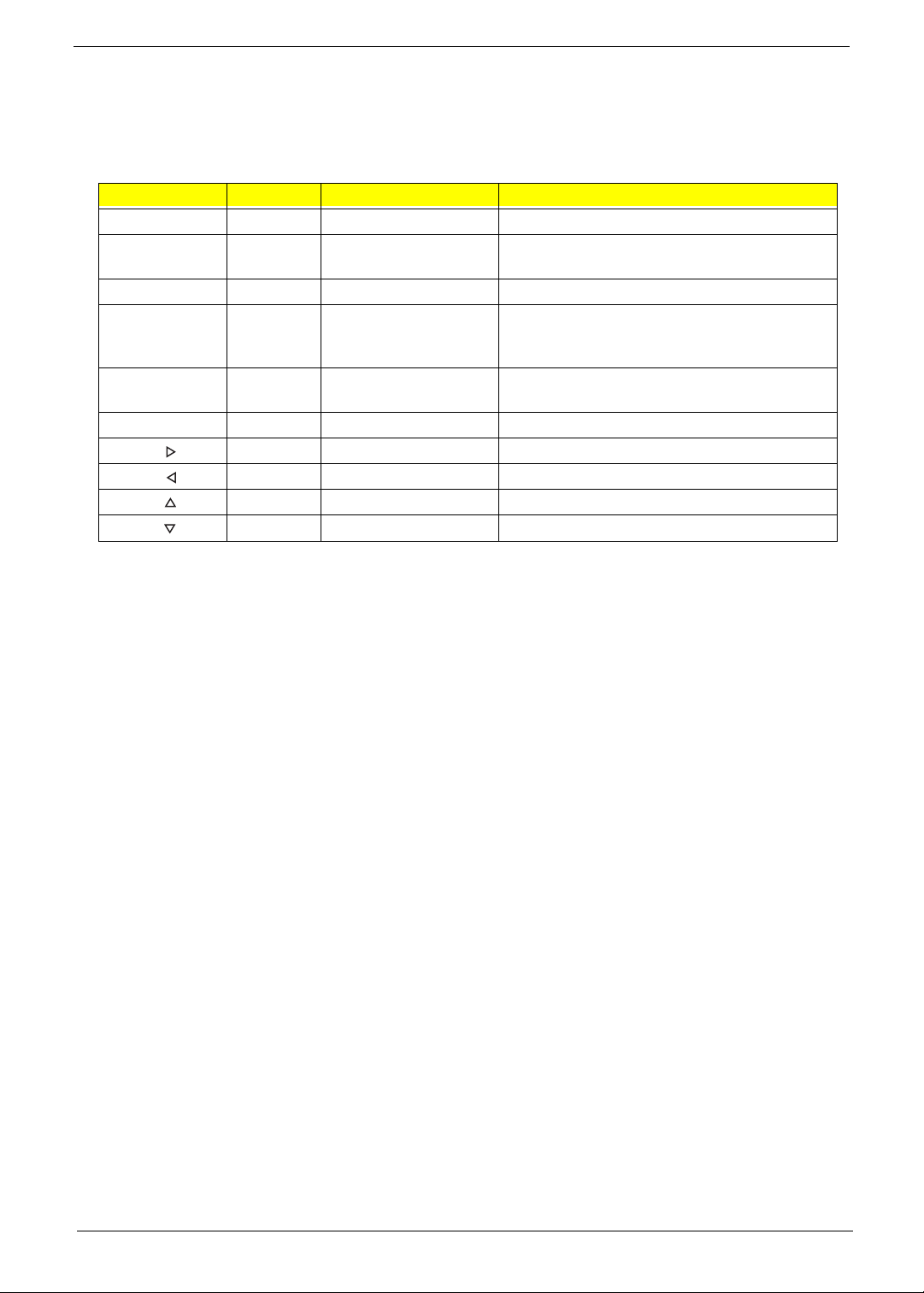
Hot Keys
The computer employs hotkeys or key combinations to access most of the computer's controls like screen
brightness and volume output.
To activate hotkeys, press and hold the <Fn> key before pressing the other key in the hotkey combination.
Hotkey Icon Function Description
<Fn> + <F2> System Properties Display the System Properties dialog box.
<Fn> + <F3> Bluetooth
communication switch
<Fn> + <F4> Sleep Puts the computer in Sleep mode.
<Fn> + <F5> Display toggle Switches display output between the display
<Fn> + <F6> Screen blank Turns the display screen backlight off to save
<Fn> + <F8> Speaker toggle Turns the speakers on and off.
<Fn> + < > Brightness up Increases the screen brightness.
<Fn> + < > Brightness down Decreases the screen brightness.
<Fn> + < >
<Fn> + < >
Volume up Increases the sound volume.
Volume down Decreases the sound volume.
Enables/disables the Bluetooth function.
screen, external monitor (if connected) and
both.
power. Press any key to return.
Chapter 1 13
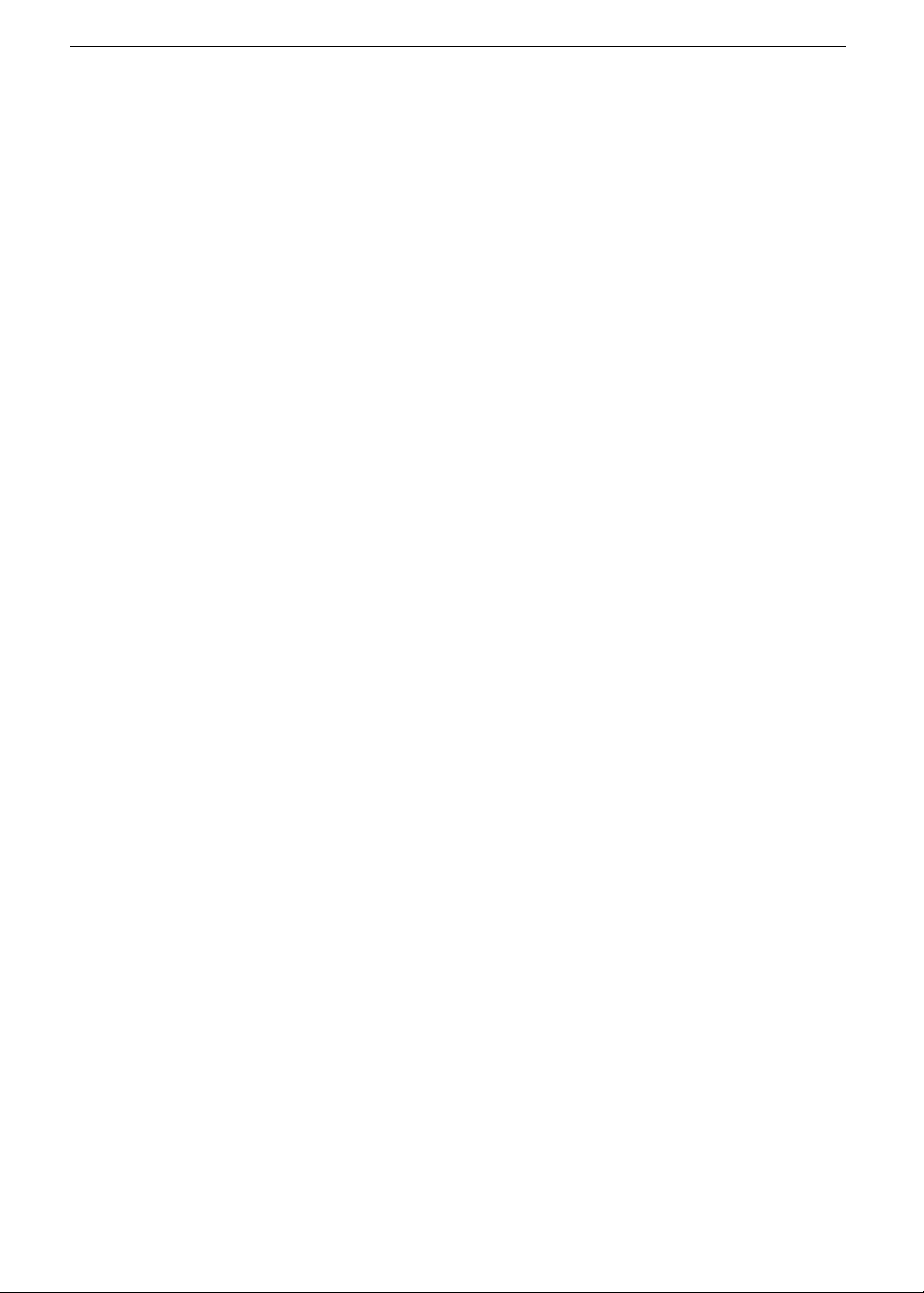
Special Keys
You can locate the Euro symbol and the US doll ar sign at the upper-center and/or bottom-right of your
keyboard.
The Euro symbol
1. Open a text editor or word processor.
2. Hold <Alt Gr> and then press the <5> key at the upper-center of the keyboard.
NOTE: Some fonts and software do not support the Euro symbol. See www.microsoft.com/typography/faq/
faq12.htm for more information.
The US dollar sign
1. Open a text editor or word processor.
2. Hold <Shift> and then press the <4> key at the upper-center of the keyboard.
NOTE: This function varies according to the language settings.
14 Chapter 1

Hardware Specifications and Configurations
Processor
Item Specification
CPU type Intel Penryn SFF (ULV)
CPU package Micro-FCBGA 956 balls
Chipset • Intel Crestline GS45 SFF and ICH9M SFF
Features • Supports Intel architecture with Dynamic execution.
• On-die, primary 32-kB instruction cache and 32-kB write-back
data
• cache.
• On-die, up to 3MB second level shared cache with advanced
transfer
• cache architecture.
• Streaming SIMD Extensions 2 (SSE2),Streaming SIMD
Extensions 3
• (SSE3)
• Supplemental streaming SIMD extensions 3 (SSSE3) and
SSE4.1
• instructionsets.
• 800MHz source-synchronous front side bus (FSB)
• Advanced power management features including Enhanced
Intel
• SpeedStep®
• Technology and dynamic FSB freque ncy switching.
• Digital thermal sensor (DTS).
• Execute disable bit support for enhanced security.
• Intel® Dynamic Acceleration Technology and Enhanced Multi
• Threaded
• Thermal Management (EmTTM).
• Support enhanced Intel Virtualization Technology.
Processor Specifications
Item
Core2Solo
SU3500
Celeron
723
Core2Duo
SU4100
CPU Fan True Value Table
CPU Temperature
(Celcius)
38 2400 23
43 3300 26
50 4000 29
56 4500 31
Chapter 1 15
CPU
Speed
1.4G 1 45nm 800
1.2G TBC 45nm 800
TBC 2 45nm 800
Cores
Mfg
Tech
Fan Speed (RPM) SPL Spec (dBA)
FSB
Speed
MHz
MHz
MHz
Cache
Size
3M BGA 5.5W KC.35B0
1M BGA 10W KC.NB00
2M BGA TBC KC.41B0
Package Power Acer P/N
1.SSU
1.723
1.DSU

Throttling 50%: On= 90°C; OFF=80°C
OS shut down at 95°C; H/W shut down at 85°C
North Bridge Specifications
Item Specification
Chipset Intel Crestline GS45 SFF
Package FCBGA 1363 balls
Features • Processor hosts bus supports 667/800/1066MHz FSB support.
• Supports Dual Channel DDR2 SDRAM at 667/800MHz
• Integrated SDRAM controller up to 8GB (2 SODIMM support)
• DMI x2 and DMI x4 for connection between GMCH and ICH9M
South Bridge Specifications
Item Specification
Chipset ICH9M SFF
Package BGA 676 balls
Features • Upstream accelerated Hub architecture interface for access to
GMCH.
• PCI Express Base Specification, Revivsion 1.1 support.
• PCI 2.3 interface. (4 PCI Request/Grant pairs).
• ACPI Power Management Logi Support.
• Enhanced DMA controller, interupt controller, timers functions.
• Integrated Serial ATA host controllers with independent DMA
operation on six ports and AHCI support.
• USB 1.1 and USB 2.0 Host controllers.
• Supports Intel High Definition Audio (Intel HD Audio) Interface.
• Supports Intel® Matrix Storage Technology.
• Supports Intel® Active Mangement Technology.
• Low Pin Count (LPC) interface.
• 6 PCle ports.
System Memory
Item Specification
Memory size 0MB (No on-board Memory)
DIMM socket number 2 sockets
Supports memory size per socket 2GB
Supports maximum memory size 4GB for 64bit OS (with two 2GB SO-DIMM)
Supports DIMM type DDR2 Synchronous DRAM
Supports DIMM Speed 800/667 MHz
Video Specifications
Item Specification
Chipset Intel® GS45 Express Chipset
Package • 1329-ball FCBGA
• Size: 34mm x 34mm
• Ball pitch: 0.7mm
16 Chapter 1
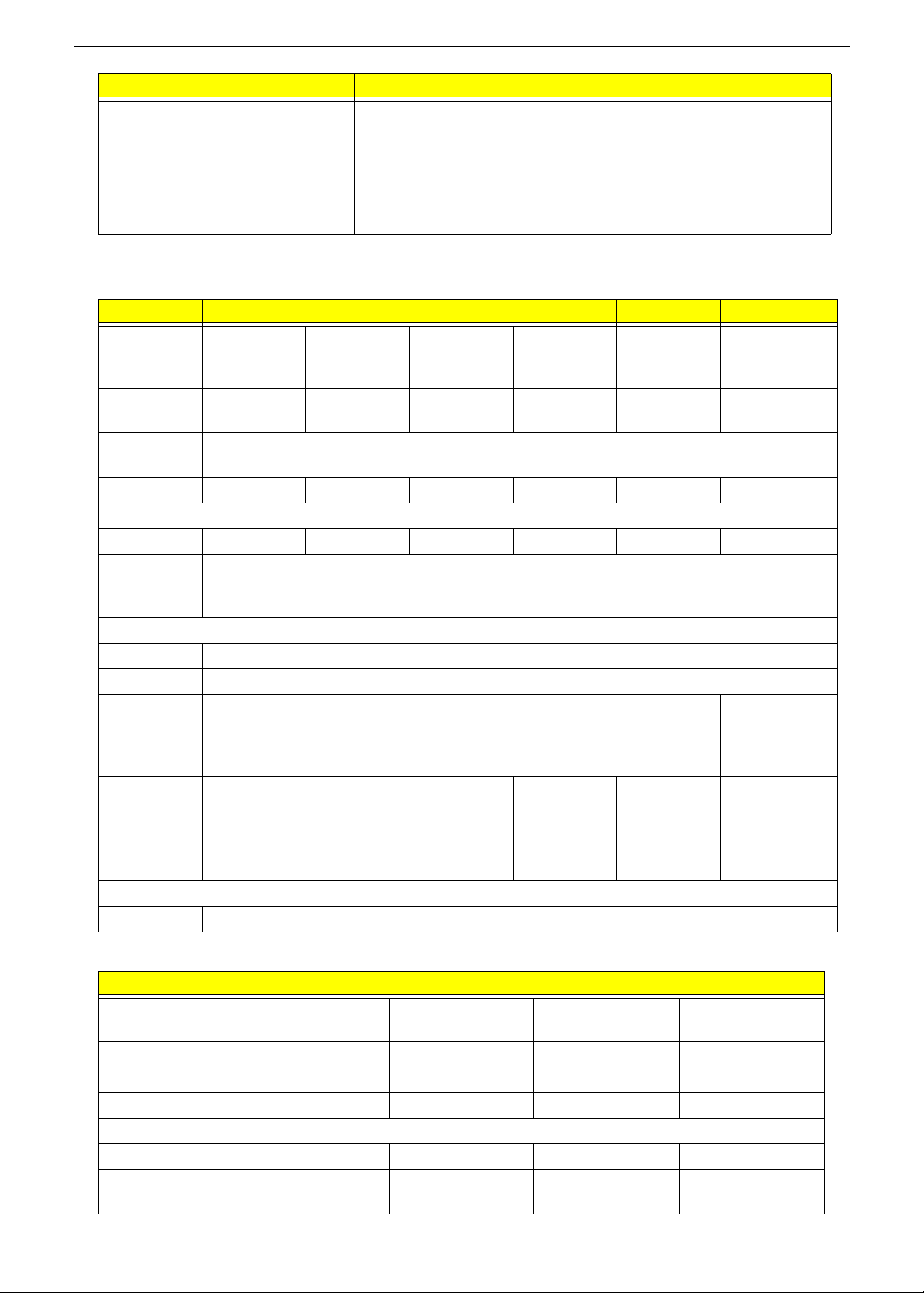
Item Specification
Features • Microsoft Windows Vista* Premium support with the highest
level of Windows Aero* experience
• Blu-ray* logo capable HD video playback, with native support
for Blu-ray* drives
• Great 3D graphics performance
• Intel® Clear Video Technology for excellent vid eo quality
Hard Disk Drive Interface
Item Specifications
Vendor &
Model
Name
Capacity
Hitachi
HTS545050B
9A300
500 320 250 160 250 160
Hitachi
HTS545032B
9A300
Hitachi
HTS545025B
9A300
Hitachi
HTS545016B
9A300
Hitachi
HTS543225L
9A300
Hitachi
HTS543216L9
SA00
(GB)
Bytes per
512
sector
Data heads
432232
Drive Format
Disks
Spindle
221121
5400
speed
(RPM)
Performance Specifications
Buffer size
Interface
Internal
transfer
3GB/s maximum 1.5GB/s
8MB
SATA
maximum
rate (Gbits/
sec, max)
I/O data
transfer
875 Mbits/s maximum 845 Mbits/s
maximum
775Mbits/s
maximum
729Mbits/s
maximum
rate
(Mbytes/
sec max)
DC Power Requirements
Voltage
+5.0V ± 5%.
Item Specifications
Vendor & Model
Name
Capacity (GB)
Bytes per sector
Data heads
Seagate
ST9160310AS
160 250 320 500
512 512 512 512
2244
Seagate
ST9250315AS
Seagate
ST9320320AS
Seagate
ST9500325AS
Drive Format
Disks
Spindle speed
1122
5400 5400 5400 5400
(RPM)
Chapter 1 17

Item Specifications
Performance Specifications
Buffer size
Interface
Internal transfer
8 MB 8 MB 8MB 8 MB
SATA SATA SATA SATA
830
1175 830 1175
rate (Mbits/sec,
max)
I/O data transfer
875 Mbits/s maximum 845 Mbits/s
rate
(Mbytes/sec
max)
DC Power Requirements
Voltage
Item Specifications
Vendor & Model
Name
Capacity (GB)
Bytes per sector
Data heads
Toshiba
MK1655GSX
160 250 320 500
512 512 512 512
2244
Toshiba
MK2555GSX
Drive Format
Disks
1122
Spindle speed
(RPM)
Performance Specifications
Buffer size
Interface
Internal transfer
rate (Mbits/sec,
max)
I/O data transfer
rate
(Mbytes/sec
max)
DC Power Requirements
Voltage
+5.0V ± 5%.
Toshiba
MK3255GSX
5400
8MB
SATA
363 ~ 952 typical
300
5V ±5%
maximum
Toshiba
MK5055GSX
Item Specifications
Vendor & Model
Name
Capacity (GB)
Bytes per sector
Data heads
Western Digital
WD1600BEVT22ZCTO
160 250 320 500
2434
Western Digital
WD2500BEVT-22ZCT0
Western Digital
WD3200BEVT-22ZCT0
512
Western Digital
WD5000BEVT-22ZAT0
Drive Format
Disks
1222
18 Chapter 1

Item Specifications
Spindle speed
(RPM)
Performance Specifications
Buffer size
Interface
Internal transfer
rate (Mbits/sec,
max)
I/O data transfer
rate
(Mbytes/sec
max)
DC Power Requirements
Voltage
BIOS
Item Specification
BIOS vendor Insyde
BIOS Version 3.5
BIOS Features • Flash ROM 1MB
• Support ISIPP
• Support Acer UI
• Support multi-boot
• Suspend to RAM (S3) / Disk (S4)
• V arious hot-key s for system control
• Support SMBUS 2.0, PCI2.3
• ACPI 2.0 compliance with Intel Speed Step Support C1e, C2,
C3 and S3, S4,S5 for mobile CPU.
• DMI utility for BIOS serial number configuration/asset tag
• Support PXE
• Support Y2K solution
• Support Win Flash Wake on LAN from S3
• Wake on LAN form S4 in AC mode
• System information
5400
8 MB
SATA
N/A
300
5V ±5%
LCD 11.6”
Item Specifications
Vendor/model name
Screen Diagonal (mm)
Display Area (mm)
Display resolution (pixels)
Pixel Pitch (mm)
Typical White Luminance (cd/m2)
AUO
B11.6XW02
11.6” 11.6” 11.6” 11.6”
256.125 x 144 (11.6” diagonal)
1366 x 768 1366 x 768 1366 x 768 1366 x 768
0.1875 x 0.1875 0.1875 x 0.1875 0.1875 x 0.1875 0.2265(H) x
200 200 200 200
CMO N116B6-L02 LG LP116WH1-
TLA1
Samsung
LTN116AT01-A01
0.2265(V)
also called Brightness
Contrast Ratio
Response Time (Optical Rise
500:1 500:1 500:1 500:1
8788
Time/Fall Time) msec
Chapter 1 19
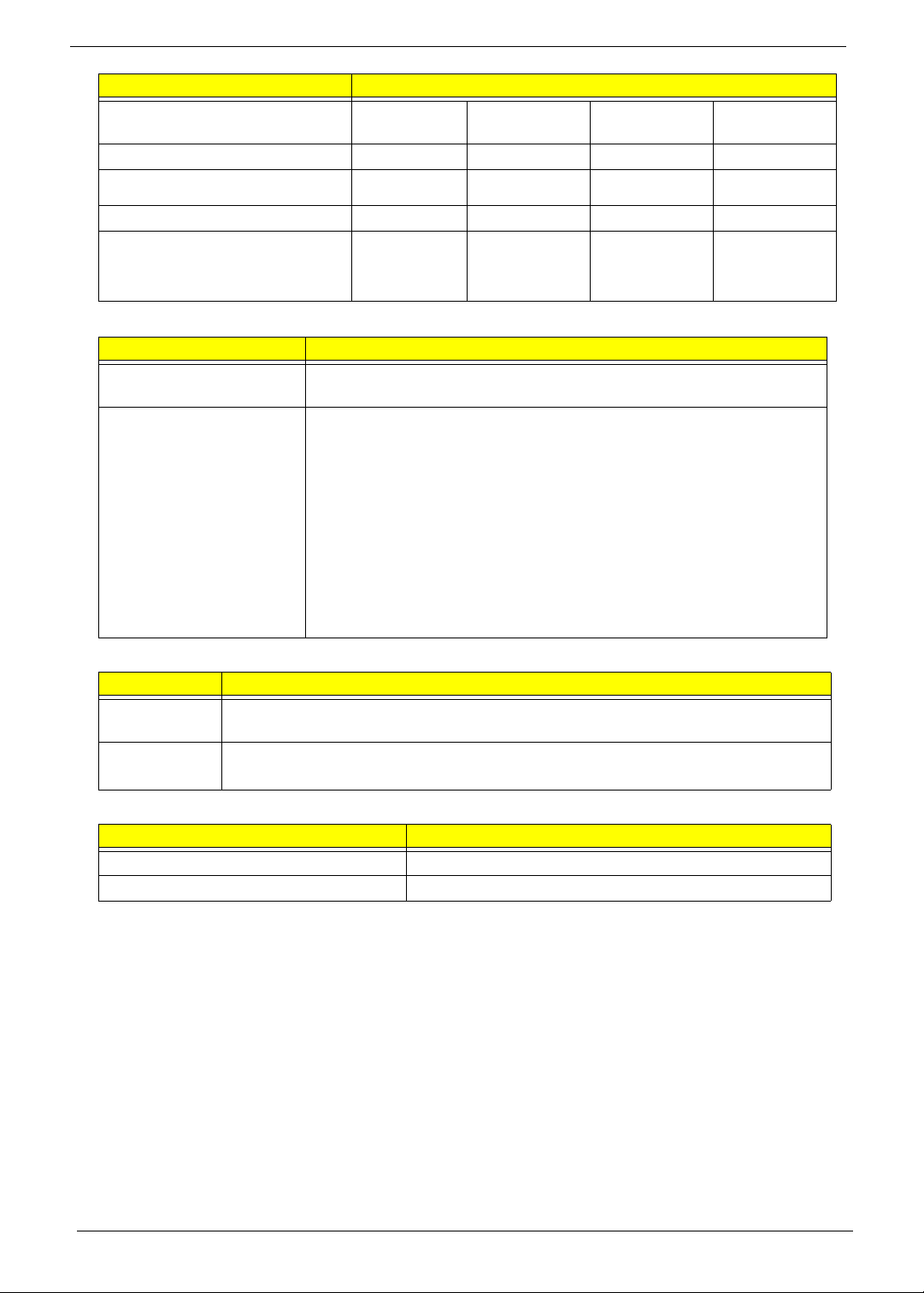
Item Specifications
Typical Power Consumption
4.0442.85
(watt)
Weight (without inverter)
Physical Size (mm)
Electrical Interface
Viewing Angle (degree)
Horizontal (Right) / (Left)
255g 225g 255g 255g
268 (L) x 161.5
(W)
LVDS LVDS LVDS LVDS
45/45
20/40
268 x 161.5 x 5 268.0 x 161.5 268.0 x 161.5
45/45
20/45
45/45
20/40
TBD
Vertical (Upper) / (Lower)
Bluetooth
Item Specification
Bluetooth Controller Bluetooth module Foxconn Bluetooth BRM 2046 BT2.1 (T60H928.33) F/
W:861
Features • Fully Qualified Bluetooth v2.1 with Class 2 specification RF output
power.
• Enhanced Data Rate (EDR) compliant.
• Full Piconet and Scatternet operation.
• Integrated PIFA Antenna with better RF performance.
• USB 2.0 compliant interface.
• F/W upgradable via Flash downloads.
• Very low power consumption.
• Support Coexistence with Intel WCS (Wireless Coexistence System)
& AFH (Adaptive Frequency Hopping).
Audio Codec and Amplifier
Item Specification
Audio
Realtek ALC269X
Controller
Features • Headphone-out with S/PDIF, Line-In and Microphone-In.
• 2 stereo ADCs support 16/20/24-bit PCM format recording simultaneously.
LAN Interface
Item Specification
LAN Chipset ATHEROS AR8131L
Package 48pin QFN
20 Chapter 1
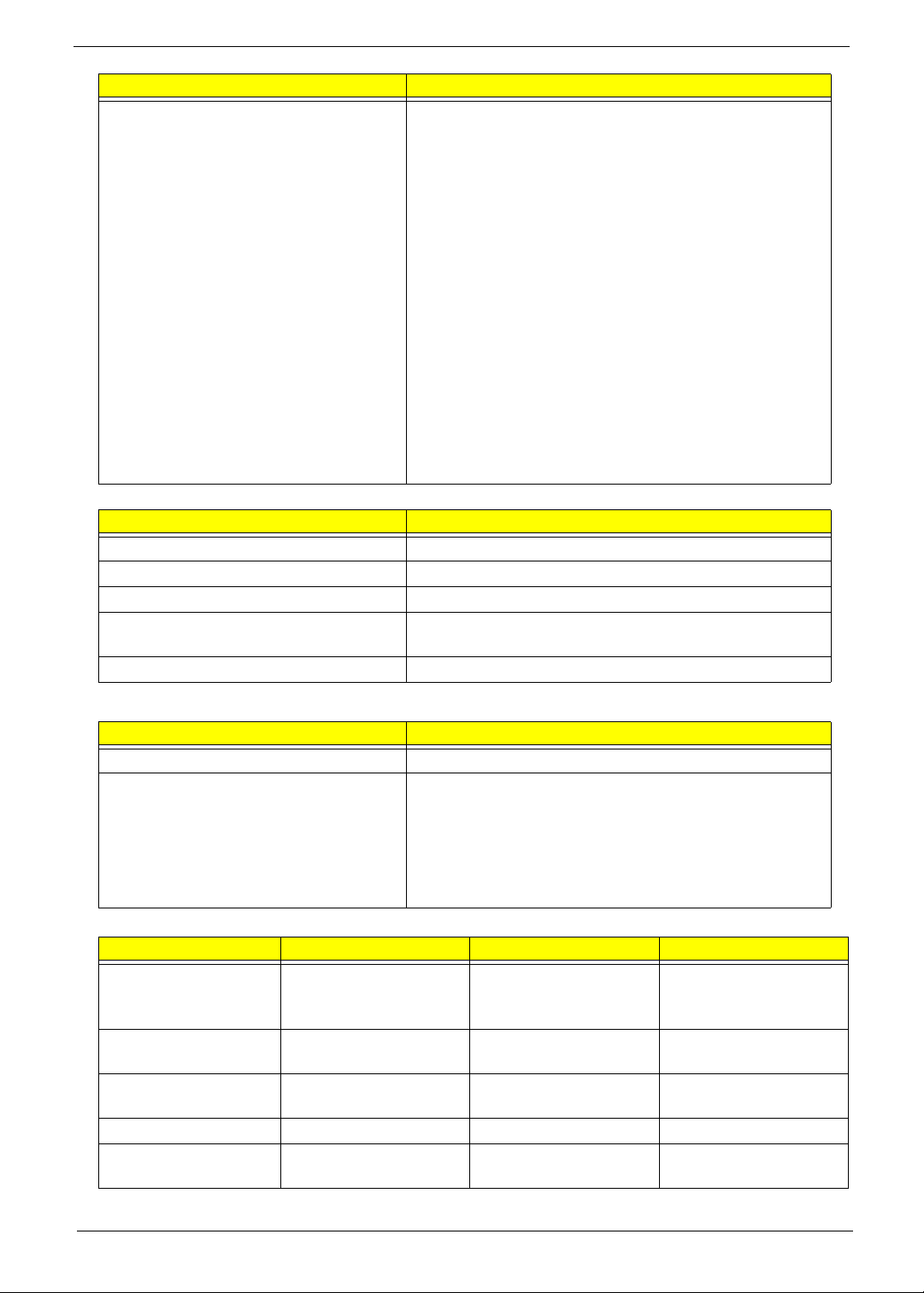
Item Specification
Features • The AR8131L is the third generation Gigabit Ethernet
(GbE) controller solution from Atheros. It is an ultra-high
performance, ultralow cost, and ultra-low power fully
integrated 10/100/1000 Mbps NIC/LOM Ethernet
controller perfectly suited for both PC and embedded
applications.
• The AR8131L combines a 10/100/1000BASE-T GbE
media access controller (MAC), a triplespeed Ethernet
physical layer transceiver (PHY), and a PCI Express bus
interface.
• The AR8131L is compliant with IEEE 802.3u
specification for 10/100 Mbps Ethernet and IEEE
802.3ab specification for 1000 Mbps Ethernet.
• The AR8131L device combines pulse shaping, Tx/Rx
PCS, echo canceller, NEXT canceller, equalizer,
decoder, and timing recovery functions to deliver robust
signal performance in noisy environments.
• The AR8131L GbE controller supports checksum offload
features for IP, TCP, and UDP,
Keyboard
Item Specification
Type ACER NT1T JM11 Black
Total number of keypads 86/87/91
Windows logo key Yes
Internal & external keyboard work
simultaneously
Features • Supports application keys for Windows XP version
Yes
Media Card Reader
Item Specification
Chipset Alcor AU6433
Features • Fully compatible with USB2.0 High Speed and backward
compatible with USB1.1 specifications
• Supports multiple flash card interfaces, including SD/
MMC/xD/MS.
• Supports single LUN
• 48-pin LQFP
Camera
Item Specifications
Vendor and model Lite On
Model No. 09P2SF001
Type 640 x 480 VGA (0.3M)
size 1/6” CMOS
Interface USB 2.0 high speed
interface
Optical aperture F2.4 F2.4 F2.4 ± 5%
Focusing range 18.65~Infinite, focus on
48cm
Suyin
Model No.CN0316-
S30C-OV06-1
640 x 480 VGA (0.3M)
size 1/6” CMOS
USB 2.0 high speed
interface
40 cm to Infinity 17.4cm ~ Infinity, focus
Chicony
CNF9011
640 x 480 VGA (0.3M)
size 1/6” CMOS
USB 2.0 high speed
interface
on 40cm
Chapter 1 21

Item Specifications
Dimensions (L x W x H
mm)
Sensor type CMOS (OV9710) CMOS image sensor CMOS
Pixel resolution 640x480 640X480 640 x 480
Pixel size TBD 3.6um X3.6um TBD
Image size TBD 2.36mm(H)
Wireless LAN
Item Specification Specification Specification Specification
Type Atheros HB93
802.11g
Radio Technology IEEE 802.11g standard compliant
Operating
Frequency
Modulation
Schemes
Channel Numbers • 1---11 channels for active channels
Data Rate 54Mbps with fall back rates of 48, 36, 24, 18, 12, 9 and 6Mbps
Media Access
Protocol
Transmitter Output
Power
802.11b
Radio Technology IEEE 802.11b Direct Sequence Spread Spectrum
Operating
Frequency
Modulation
Schemes
Channel Number • 1---11 channels for active channels
Data Rate 11Mbps with fall back rates of 5.5, 2, and 1Mbps
Media Access
Protocol
Transmitter Output
Power
65 x 8 x 3.84 +/- 0.25
(H) mm
Intel MM#903341 Intel MM#897072 Intel MM#895373
1x2 BGN
2412 ~ 2484MHz ISM band
OFDM, DQPSK, DBPSK and CCK
• 12---13 channels for passive channels
CSMA/CA with ACK
Typical 13.5 dBm for 54Mbps
2412 ~ 2484MHz ISM band
DQPSK, DBPSK and CCK
• 12---13 channels for passive channels
CSMA/CA with ACK
18dBm typically
65X 7.9X 3.8+/-0.2mm 64.8±0.3 X 7.9±0.1 X
X1.76mm(V)
3.64+0.15/-0.25 mm
TBD
Battery
Item
Vendor & model name SANYO UM-2009E Li -Ion 3S2P
PANASONIC UM-2009E Li-Ion 3S2P
SIMPLO UM-2009E Li-Ion 3S2P
SIMPLO UM-2009E Li-Ion 3S2P
Battery Type Li-ion
22 Chapter 1
Specification
6 Cell

Item
Pack capacity SANYO 6 cell 4400mAh
SANYO 6 cell 5600mAh
PANASONIC 6 cell 4400mAh
PANASONIC 6 cell 5800mAh
SAMSUNG 6 cell 4400mAh
SAMSUNG 6 cell 5600mAh
LGC 6 cell 5600mAh
Number of battery cell 6
Package configuration 3 cells in series, 2 series in parallel
Specification
6 Cell
Chapter 1 23

24 Chapter 1

Chapter 2
System Utilities
BIOS Setup Utility
The BIOS Setup Utility is a hardware configuration program built into your computer’s BIOS (Basic Input/
Output System).
Y our computer is already properly configured and optimized, and you do not need to run this utility . However, if
you encounter configuration problems, you may need to run Setup. Please also refer to Chapter 4
Troubleshooting when problem arises.
To activate the BIOS Utility, press F2 during POST (when Press <F2> to enter Setup message is prompted
on the bottom of screen).
Press F2 to enter setup. The default parameter of F12 Boot Menu is set to “disabled”. If you want to change
boot device without entering BIOS Setup Utility, please set the parameter to “enabled”.
Press <F12> during POST to enter multi-boot menu. In this menu, user can change boot device without
entering BIOS SETUP Utility.
Navigating the BIOS Utility
There are six menu options: Information, Main, Advanced, Security, Power, Boot, and Exit.
Follow these instructions:
• To choose a menu, use the left and right arrow keys.
• To choose an item, use the up and down arrow keys.
• To change the value of a parameter, press F5 or F6.
• A plus sign (+) indicates the item has sub-items. Press Enter to expand this item.
• Press Esc while you are in any of the menu options to go to the Exit menu.
• In any menu, you can load default settings by pressing F9. You can also press F10 to save any
changes made and exit the BIOS Setup Utility.
NOTE: You can change the value of a parameter if it is enclosed in square brackets. Navigation keys for a
particular menu are shown on the bottom of the screen. Help for parameters are found in the Item
Specific Help part of the screen. Read this carefully when making changes to parameter values. Please
note that system information is subject to different models.
Chapter 2 25

Information
The Information screen displays a summary of your computer hardware information.
InsydeH20 Setup Utility Rev. 3.5
Main Boot
SecurityInformation
Exit
CPU Type
CPU Type
CPU Speed
CPU Speed
HDD Model Name:
HDD Model Name:
HDD Serial Number:
HDD Serial Number:
ATAPI Model name:
ATAPI Model name:
System BIOS Version:
System BIOS Version:
VGA BIOS Version:
VGA BIOS Version:
Serial Number:
Serial Number:
Asset Tag Number:
Asset Tag Number:
Product Name:
Product Name:
Manufacturer Name:
Manufacturer Name:
UUID:
UUID:
Help
F1
Exit
ESC
NOTE: The system information is subject to different models.
Parameter Description
CPU Type This field shows the CPU type and speed of the system.
CPU Speed This field shows the speed of the CPU.
HDD Model Name This field shows the model name of HDD installed on primary IDE master.
HDD Serial Number This field displays the serial number of HDD installed on primary IDE master.
ATAPI Model Name This field displays the model name of the installed ODD drive.
System BIOS Version Displays system BIOS version.
VGA BIOS Version This field displays the VGA firmware version of the system.
Serial Number This field displays the serial number of this unit.
Asset Tag Number This field displays the asset tag number of the system.
Product Name This field shows product name of the system.
Manufacturer Name This field displays the manufacturer of this system.
UUID Number Universally Unique Identifier (UUID) is an identifier standard used in software
Select Item
Select Menu
construction, standardized by the Open Software Foundation (OSF) as part of
the Distributed Computing Environment (DCE).
Intel(R) Core(TM)2 Solo CPU
Intel(R) Core(TM)2 Solo CPU
1.40GHz
1.40GHz
Hitachi HTS545032B9A300
Hitachi HTS545032B9A300
090515PB5C06QDGYRDWG
090515PB5C06QDGYRDWG
None
None
v0.1108h
v0.1108h
Intel V1800
Intel V1800
ZH7OSK01C1924125A42500
ZH7OSK01C1924125A42500
2020202020202020202020202020202020
2020202020202020202020202020202020
Acer
Acer
497CDC77E0224E159D78ACE77B820EBC
497CDC77E0224E159D78ACE77B820EBC
F5/F6
Enter
Change Values
Select SubMenu
Setup Default
F9
Save and Exit
F10
26 Chapter 2

Main
The Main screen allows the user to set the system time and date as well as enable and disable boot option
and recovery.
InsydeH20 Setup Utility Rev. 3.5
Main
System Time:
System Time:
System Date:
System Date:
System Memory:
System Memory:
Total Memory:
Total Memory:
Video Memory:
Video Memory:
Quiet Boot
Quiet Boot
Network Boot
Network Boot
F12 Boot Menu
F12 Boot Menu
D2D Recovery
D2D Recovery
SATA Mode
SATA Mode
SecurityInformation
Boot
Exit
[19:10:59]
[19:10:59]
[06/09/2009]
[06/09/2009]
640 K
640 K
4096 MB
4096 MB
[64MB]
[64MB]
[Enabled]
[Enabled]
[Enabled]
[Enabled]
[Disabled]
[Disabled]
[Enabled]
[Enabled]
[AHCI Mode]
[AHCI Mode]
Item Specific Help
This is the help for the
hour field. Valid range
is from 0 to 23.
INCREASE/REDUCE
: F5/F6
Help
F1
Exit
ESC
NOTE: The screen above is for your reference only. Actual values may differ.
The table below describes the parameters in this screen. Settings in boldface are the default and suggested
parameter settings.
Parameter Description Format/Option
System Time Sets the system time. The hours are displayed with 24-
System Date Sets the system date. Format MM/DD/YYYY
System Memory Th is field reports system memory size. N/A
Total Memory This field reports the memory size of the system.
Video Memory
Quiet Boot This will hide POST messages while booting. Option: Enabled or Disabled
Network Boot Enables, disables the system boot from LAN (remote
F12 Boot Menu Enables, disables Boot Menu during POST. Option: Enabled or Enabled
D2D Recovery Enables, disables D2D Recovery function. The function
SATA Mode Control the mode in which the SATA controller should
Select Item
Select Menu
hour format.
Memory size is fixed to 4096MB.
Shows the video memory size. VGA Memory size=32 MB
server).
allows the user to create a hidden partition on hard disc
drive to store operation system and restore the system
to factory defaults.
operate.
F5/F6
Enter
Change Values
Select SubMenu
Setup Default
F9
Save and Exit
F10
Format: HH:MM:SS
(hour:minute:second)
(month/day/year)
N/A
N/A
Option: Enabled or Disabled
Option: Enabled or Disabled
Option: AHCI or IDE
Chapter 2 27

Security
The Security screen contains parameters that help safeguard and protect your computer from unauthorized
use.
InsydeH20 Setup Utility Rev. 3.5
Information
Supervisor Password Is:
Supervisor Password Is:
User Password Is:
User Password Is:
HDD Password Is:
HDD Password Is:
Set Supervisor Password
Set Supervisor Password
Set User Password
Set User Password
Set Hdd Password
Set Hdd Password
Power on password
Power on password
Main Boot
Security
Clear
Clear
Clear
Clear
Clear
Clear
[Disabled]
[Disabled]
Exit
Item Specific Help
Install or Change the
password and the length
of password must be
greater than one word.
Help
F1
Exit
ESC
The table below describes the parameters in this screen. Settings in boldface are the default and suggested
parameter settings.
Parameter Description Option
Supervisor Password Is Shows the setting of the Supervisor password Clear or Set
User Password Is Shows the setting of the user password. Clear or Set
Set Supervisor Password Press Ente r to set the supervisor password. When
Set User Password Press Enter to set the user password. When user
Set Hdd Password Enter HDD password.
Power on password Defines whether a password is required or not while
Select Item
Select Menu
set, this password protects the BIOS Setup Utility
from unauthorized access. The user can not either
enter the Setup menu nor change the value of
parameters.
password is set, this password protects the BIOS
Setup Utility from unauthorized access. The user can
enter Setup menu only and does not have right to
change the value of parameters.
the events defined in this group happened. The
following sub-options are all requires the Supervisor
password for changes and should be grayed out if the
user password was used to enter set u p.
F5/F6
Enter
Change Values
Select SubMenu
Setup Default
F9
Save and Exit
F10
Enabled or
Disabled
NOTE: When you are prompted to enter a password, you have three tries before the system halts. Don’t forget
the password. If you forget the password, you may have to reset the computer.
Setting a Password
Follow these steps as you set the user or the supervisor password:
28 Chapter 2
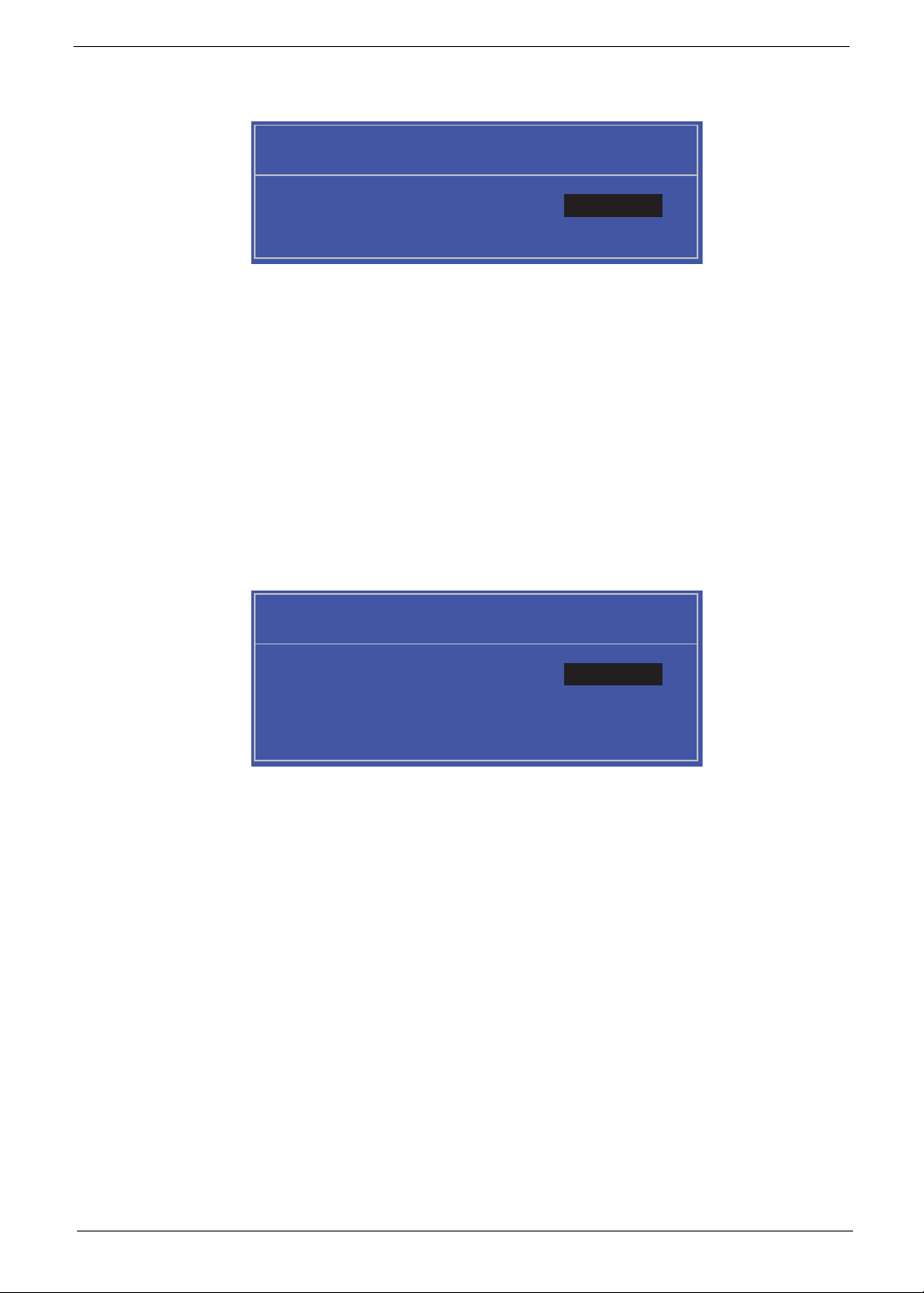
1. Use the ↑ and ↓ keys to highlight the Set Supervisor Password parameter and press the Enter key. The
Set Supervisor Password box appears:
Set Supervisor Password
Enter New Password [ ][ ]
Confirm New Password [ ]
2. Type a password in the “Enter New Password” field. The password length can not exceeds 8
alphanumeric characters (A-Z, a-z, 0-9, not case sensitive). Retype the password in the “Confirm New
Password” field.
IMPORTANT:Be very careful when typing your password because the characters do not appear on the screen.
3. Press Enter. After setting the password, the computer sets the User Password parameter to “Set”.
4. If desired, you can opt to enable the Password on boot parameter.
5. When you are done, press F10 to save the changes and exit the BIOS Setup Utility.
Removing a Password
Follow these steps:
1. Use the ↑ and ↓ keys to highlight the Set Supervisor Password parameter and press the Enter key. The
Set Password box appears:
Set Supervisor Password
Enter Current Password [ ][ ]
Enter New Password [ ]
Confirm New Password [ ][ ]
2. Type the current password in the Enter Current Passwor d fi el d an d press Enter.
3. Press Enter twice without typing anything in the Enter New Password and Confirm New Password fields.
The computer then sets the Supervisor Password parameter to “Clear”.
4. When you have changed the settings, press u to save the changes and exit the BIOS Setup Utility.
Chapter 2 29

Changing a Password
1. Use the ↑ and ↓ keys to highlight the Set Supervisor Password parameter and press the Enter key. The
Set Password box appears.
Set Supervisor Password
Enter Current Password [ ][ ]
Enter New Password [ ]
Confirm New Password [ ][ ]
2. Type the current password in the Enter Current Passwor d fi el d an d press Enter.
3. Type a password in the Enter New Password field. Retype the password in the Confirm New Password
field.
4. Press Enter. After setting the password, the computer sets the User Password parameter to “Set”.
5. If desired, you can enable the Password on boot parameter.
6. When you are done, press F10 to save the changes and exit the BIOS Setup Utility.
If the verification is OK, the screen will display as following.
Setup Notice
Changes have been saved.
[Continue][Continue]
The password setting is complete after the user presses Enter.
If the current password entered does not match the actual current password, the screen will show you the
Setup Warning.
Setup Warning
Invalid Password.
[Continue][Continue]
If the new password and confirm new password strings do not match, the screen displays the following
message.
Setup Warning
Passwords do not match.
Re-enter password.
[Continue][Continue]
30 Chapter 2

Boot
This menu allows the user to decide the order of boot devices to load the operating system. Bootable devices
includes the USB diskette drives, the onboard hard disk drive and the DVD drive in the module bay.
InsydeH20 Setup Utility Rev. 3.5
Information
Boot priority order:
Boot priority order:
Main Boot
Security
Exit
Item Specific Help
1. IDE0 : Hitachi HTS545032B9A300
1. IDE0 : Hitachi HTS545032B9A300
2. IDE1 :
2. IDE1 :
3. Network Boot : Atheros Boot Agent
3. Network Boot : Atheros Boot Agent
4. USB HDD
4. USB HDD
5. USB CDROM :
5. USB CDROM :
6. USB FDD :
6. USB FDD :
F1
ESC
Help
Exit
Select Item
Select Menu
F5/F6
Enter
Change Values
Select SubMenu
Use < > or < > to select
a device, then press
<F5> to move it down the
list, or <F6> to move
it up the list. Press
<Esc> to escape the menu
Setup Default
F9
Save and Exit
F10
Chapter 2 31

Exit
The Exit screen allows you to save or discard any changes you made and quit the BIOS Utility.
InsydeH20 Setup Utility Rev. 3.5
Information
Exit Saving Changes
Exit Saving Changes
Exit Discarding Changes
Exit Discarding Changes
Load Setup Defaults
Load Setup Defaults
Discard Changes
Discard Changes
Save Changes
Save Changes
Main Boot
Security
Exit
Item Specific Help
Exit System Setup and
save your changes.
Help
F1
Exit
ESC
The table below describes the parameters in this screen.
Parameter Description
Exit Saving Changes Exit System Setup and save your changes to CMOS.
Exit Discarding
Changes
Load Setup Default Load default values for all SETUP item.
Discard Changes Load previous values from CMOS for all SETUP items.
Save Changes Save Setup Data to CMOS.
Select Item
Select Menu
Exit utility without saving setup data to CMOS.
F5/F6
Enter
Change Values
Select SubMenu
F9
F10
Setup Default
Save and Exit
32 Chapter 2

BIOS Flash Utility
The BIOS flash memory update is required for the following conditions:
• New versions of system programs
• New features or options
• Restore a BIOS when it becomes corrupted.
Chapter 2 33

DOS Flash Utility
Perform the following steps to use the DOS Flash Utility:
1. Press F2 during boot to enter the Setup Menu.
2. Select Boot Menu to modify the boot priority order, for example, if using USB HDD to Update BIOS, move
USB HDD to position 1.
Information
Boot priority order:
Boot priority order:
1. IDE0 : Hitachi HTS545032B9A300
1. IDE0 : Hitachi HTS545032B9A300
2. IDE1 :
2. IDE1 :
3. Network Boot : Atheros Boot Agent
3. Network Boot : Atheros Boot Agent
4. USB HDD
4. USB HDD
5. USB CDROM :
5. USB CDROM :
6. USB FDD :
6. USB FDD :
F1
ESC
Main Boot
Security
Help
Exit
Select Item
Select Menu
InsydeH20 Setup Utility Rev. 3.5
Exit
Item Specific Help
Use < > or < > to select
a device, then press
<F5> to move it down the
list, or <F6> to move
it up the list. Press
<Esc> to escape the menu
Change Values
F5/F6
Select SubMenu
Enter
Setup Default
F9
Save and Exit
F10
3. Execute the FLASH.BAT batch file to update BIOS. Or enter C:\ Flash it bios ver.fd/dc
The flash process begins as shown.
4. In flash BIOS, the message Please do not remove AC Power Source displays.
NOTE: If the AC power is not connected, the following message displays.
Plug in the AC power to continue.
5. Flash is complete when the message Flash programming complete displays.
34 Chapter 2

WinFlash Utility
Perform the following steps to use the WinFlash Utility:
1. Double click the WinFlash executable.
2. Click OK to begin the update. A progress screen displays.
3. When the process is complete, close all programs and applications and reboot the system.
Chapter 2 35

Remove HDD/BIOS Password Utilities
This section provide you with removing HDD/BIOS method:
Remove HDD Password:
When the user keys in the wrong password three times, the system reports the following error code to user.
To unlock the HDD password, perform the following steps:
1. Press Enter to display the Select Item screen.
2. Select Enter Unlock Password and press Enter.
An Unlock Password displays.
3. Make a note of the key, 76943488 in the example.
4. Boot up the system to a removable bootable drive containing DOS and the UnlockHD.EXE program and
open a DOS prompt. For instructions on changing boot priority see “Boot” on page 31.
5. From the DOS prompt, enter the UnlockHD.EXE command and input the key to create an unlock code.
Make a note of the result, for example 46548274.
6. Reboot to the hard disk and wait for the error code to reappear.
7. Press Enter to display the Select Item screen.
8. Select Enter Unlock Password and press Enter.
9. Enter the unlock code generated by UnlockHD.EXE.
10. Save and exit the BIOS to complete the process.
36 Chapter 2

Removing BIOS Passwords:
If you key in the wrong Supervisor Password three times, System Disabled displays on the screen. See the
image below.
To reset the BIOS password, run clnpwd.exe as follows:
1. From a DOS prompt, Execute clnpwd.exe
2. Press 1 or 2 to clean the desired password shown on the screen.
The onscreen message determines whether the function is successful or not.
Chapter 2 37

Miscellaneous Utilities
Using Boot Sequence Selector
Boot Sequence Selector allows the boot order to be changes without accessing the BIOS. To use Boot
Sequence Selector, perform the following steps:
1. Enter into DOS.
2. Execute BS.exe to display the usage screen.
3. Select the desired boot sequence by entering the corresponding sequence, for example, enter BS2 to
change the boot sequence to HDD|CD ROM|LAN|Floppy.
Using DMITools
The DMI (Desktop Management Interface) Tool copies BIOS information to eeprom to be used in the DMI pool
for hardware management.
When the BIOS displays Verifying DMI pool data it is checking the table correlates with the hardware before
sending to the operating system (Windows, etc.).
To update the DMI Pool, perform the following steps:
1. Enter into DOS.
2. Execute dmitools.exe. The following messages show dmitools usage:
IMPORTANT:The following write examples (2 to 5) require a system reboot to take effect
38 Chapter 2

Example 1: Read DMI Information from Memory
Input:
dmitools /r
Output:
Manufacturer (Type1, Offset04h): Acer
Product Name (Type1, Offset05h): Aspire one xxxxx
Serial Number (Type1, Offset07h): 01234567890123456789
UUID String (Type1, Offset08h): xxxxxxxx-xxxx-xxxx-xxxx-xxxxxxxxxxxx
Asset Tag (Type3, Offset04h) : Acer Asstag
Example 2: Write Product Name to EEPROM
Input:
dmitools /wp Acer
Example 3: Write Serial Number to EEPROM
Input:
dmitools /ws 01234567890123456789
Example 4: Write UUID to EEPROM
Input:
dmitools /wu
Example 5: Write Asset Tag to EEPROM
Input:
dmitools /wa Acer Asstag
Using the LAN MAC Utility
Perform the following steps to write MAC information to eeprom:
1. Use a text editor, for example Notepad, to edit the MAC.CFG file as shown:
• WriteData= '001122334455' <------- MAC value
• StartAddr=7A <------- MAC address
• WriteLeng=6 <------- MAC value length
• KeepByte=0 <------- can be any value
2. Boot into DOS.
3. Execute MAC.BAT to write MAC information to eeprom.
Chapter 2 39

40 Chapter 2

Chapter 3
Machine Disassembly and Replacement
This chapter contains step-by-step procedures on how to disassemble the notebook computer for
maintenance and troubleshooting.
Disassembly Requirements
To disassemble the computer, you need the following tools:
• Wrist grounding strap and conductive mat for preventing electrostatic discharge
• Flat screwdriver
• Philips screwdriver
• Plastic flat screwdriver
• Plastic tweezers
NOTE: The screws for the different components vary in size. During the disassembly process, group the
screws with the corresponding components to avoid mismatch when putting back the components.
Related Information
The product previews seen in the disassembly procedures may not represent the final product color or
configuration.
IMPORTANT: Cable paths and positioning may not represent the actual model. During the removal and
replacement of components, ensure all available cable channels and clips are used and that the cables are
replaced in the same position.
Replacement Requirements
NOTE: Cabling and components require adhesive to be applied during the replacement and reassembly
process.
NOTE: During manufacture a cyanoacrylate glue is used provided by Holdtite Adhesives LTD. This is not a
specified requirement. The reassembler is free to select an alternative appropriate adhesive.
Chapter 3 41

Pre-disassembly Instructions
Before proceeding with the disassembly procedure, make sure that you do the following:
1. Turn off the power to the system and all peripherals.
2. Unplug the AC adapter and all power and signal cables from the system.
3. Place the system on a flat, stable surface.
42 Chapter 3

Disassembly Process
The disassembly process is divided into the following sections:
• External components disassembly
• Main unit disassembly
• LCD module disassembly
The flowcharts provided in the succeeding disassembly sections illustrate the entire disassembly sequence.
Observe the order of the sequence to avoid damage to any of the hardware components. For example, if you
want to remove the Mainboard, you must first remove the Keyboard, and LCD Module then disassemble the
inside assembly frame in that order.
Main Screw List
Screw Quantity Acer Part Number
M2.0X2.5-I(BNI)(NYLOK) IRON 4 86.SA107.002
M2*3.0 I (BNI,NYLOK)IRON 16 86.SA107.001
M2*5-I(BZN)(NYLOK) 20 86.TG607.004
Chapter 3 43

External Module Disassembly Process
NOTE: The product previews seen in the disassembly procedures may not represent the final product color or
configuration.
Screw List
Step Screw Quantity Part No.
WAN Module
Disassembly
External Modules Disassembly Flowchart
2*3 1 86.SA107.001
Turn off system
and peripherals
power
Disconnect power
and signal cables
from system
Remove
HDD
Remove
Battery
Remove
Dummy Card
Remove
Lower Covers
Remove
DIMM
Remove
WLAN Board
44 Chapter 3

Removing the Battery Pack
1. Turn the computer over.
2. Slide the battery lock/unlock latch to the unlock position.
3. Slide and hold the battery release latch to the release position (1), then slide out the battery pack from the
main unit (2).
2
1
Chapter 3 45

Removing the Dummy Card
1. Press the dummy card in to allow it to spring out.
2. Pull the dummy card out.
46 Chapter 3

Removing the Hard Disk Drive Module
DISCLAIMER: The notebook sample in the following images shows an FFC. The actual
model includes an FPC as pictured in the image on the right.
1. See “Removing the Battery Pack” on page 45.
2. Loosen the four captive screws.
3. Lift the HDD cover up and away by the corner.
4. Grasp the FPC cable and lift to remove.
NOTE: The cable pictured in the following images may differ from the actual sample.
Chapter 3 47

5. Grasp the plastic tab at the top of the HDD and lift to bring the HDD out of its bay. At the same time, hold
the HDD with the other hand and lift to remove from the chassis.
6. Unlock the HDD FPC and pull the FPC away.
48 Chapter 3

Removing the DIMM Module
1. See “Removing the Battery Pack” on page 45.
2. Loosen the four captive screws in the memory cover.
3. Lift the memory cover away.
4. Push outwards the memory module clips.
Chapter 3 49

5. Pull the memory module out.
50 Chapter 3

Removing the WLAN Module
1. See “Removing the Battery Pack” on page 45..
2. Loosen the four captive screws in the memory cover.
3. Lift and remove the memory cover.
4. Detach the two cables from the Wireless LAN module.
IMPORTANT:Take note of the Main (1. black) and Auxiliary (2. white) connectors.
Chapter 3 51

5. Remove the one screw. Ensure the cables are well clear of the module
Screw List
Step Screw Quantity Screw Type
WAN Module
Disassembly
2*3 1
6. Pull the WLAN module out and away.
52 Chapter 3

Main Unit Disassembly Process
IMPORTANT: Cable paths and positioning may not represent the actual model. During the removal and
replacement of components, ensure all available cable channels and clips are used and that the cables are
replaced in the same position.
NOTE: The product previews seen in the disassembly procedures may not represent the final product color or
configuration.
Main Unit Disassembly Flowchart
Remove External
Modules before
proceeding
Remove
Keyboard
Remove
I/O Board
Remove
CRT Board
Remove
Upper Cover
Remove
LCD Module
Remove
Bluetooth Module
Remove
Mainboard
Remove
Thermal Module
Remove
Button Board
Remove
LED Board
Remove
Speaker Module
Remove
RTC Battery
Chapter 3 53

Screw List
Step Screw Quantity Part No.
Remove Upper Cover M2*3 3 86.SA107.001
M2*5 18 86.TG607.004
Remove Button Board M2*3 2 86.W4107.002
Remove LCD Module M2*5 2 86.TG607.004
Remove LED Board M2*3 1 86.SA107.001
Remove I/O Board M2*3 1 86.SA107.001
Remove Mainboard M2*3 4 86.SA107.001
54 Chapter 3

Removing the Keyboard
IMPORTANT: The keyboard is easily warpe d or damaged during the removal process. Take care not to use
excessive force when removing to prevent damage.
1. See “Removing the Battery Pack” on page 45.
2. See “Removing the Hard Disk Drive Module” on page 47.
3. See “Removing the DIMM Module” on page 49.
4. See “Removing the WLAN Module” on page 51.
5. Using the plastic pry, press in the four latches along the top of the keyboard to release the keyboard from
the cover.
NOTE: The keyboard will spring up slightly when all retaining clips are unlocked.
Chapter 3 55

6. Using the plastic pry, lift up the top edge of the keyboard and then lift the keyboard up.
7. Flip the keyboard over.
a. Unlock the FCC b. Pull the keyboard away
a
b
56 Chapter 3

Removing the Upper Cover
1. See “Removing the Keyboard” on page 55.
2. Disconnect the button board FCC from the main board by unlocking the FCC cable and pulling away.
3. Remove the nine screws in the upper cover.
Screw List
Step Size Quantity Screw Type
Upper Cover
Disassembly
Chapter 3 57
M2*3 3 (blue call out)
M2*5 6 (red call out)

4. Turn the computer over and remove the twelve screws in the bottom cover.
Screw List
Step Size Quantity Screw Type
Upper Cover
Disassembly
5. Turn the computer over and grasp the upper cover under the top edge. Then pull the upper cover up and
away from the computer.
M2*5 12
58 Chapter 3

Removing the Button Board
IMPORTANT: The Touchpad Board cannot be removed individually. To replace the Touchpad, replace the entire
Upper Cover.
1. See “Removing the Upper Cover” on page 57.
2. Unlock and remove the touch-pad to mainboard FCC.
3. Unlock and detach the touch-pad to touch-pad FCC.
4. Remove the two screws holding the button board.
Chapter 3 59

Screw List
Step Size Quantity Screw Type
Button board M2*3 2
5. Lift the button board away
6. Peel the touch-pad FCC away from the adhesive.
7. Unlock the touch-pad FCC and pull the cable away.
60 Chapter 3

8. Lift up and pull the button board to main board FCC free.
Chapter 3 61

Removing the LCD Module
1. See “Removing the Upper Cover” on page 57.
2. Pull the WLAN cables through and away from the computer.
3. Lift the transparent adhesive tape off the LCD connector.
62 Chapter 3

4. Push out the LCD connector.
5. Remove the two screws of the LCD module hinges.
Screw List
Step Screw Quantity Screw Type
LCD Module
Disassembly
6. Lift the LCD module away.
Chapter 3 63
M2*5 2

Removing the LED Board
1. See “Removing the Upper Cover” on page 57.
2. Unlock and remove the LCD board FCC.
3. Remove the single screw securing the LED Board to the Lower Cover.
Screw List
Step Screw Quantity Screw Type
LED Board
Disassembly
64 Chapter 3
2*3 1

4. Lift off the LCD Board.
5. Unlock and remove the LED board FCC from the mainboard.
Chapter 3 65

Removing the Bluetooth Module
1. See “Removing the Upper Cover” on page 57.
2. Detach the Bluetooth module cable from the mainboard.
3. LIft the Bluetooth module away from the
computer.
4. Detach the Bluetooth module cable from the module.
66 Chapter 3

Removing the I/O Board
1. See “Removing the Upper Cover” on page 57..
2. Unlock and remove the I/O board FCC from the main board
3. Unlock and remove the I/O board FCC from the I/O board.
4. Remove the one screw from the I/O board.
Chapter 3 67

Screw List
Step Screw Quantity Screw Type.
I/O Board Disassembly M2*3 1
5. Lift the board up from the internal edge and then pull away diagonally.
68 Chapter 3

Removing the Mainboard
1. See “Removing the Upper Cover” on page 57.
2. See “Removing the LCD Module” on page 62.
3. See “Removing the LED Board” on page 64.
4. See “Removing the Bluetooth Module” on page 66.
5. See “Removing the I/O Board” on page 67.
6. Disconnect the speaker cable from the mainboard.
7. Remove the four screws of the main board and the CRT board.
Screw List
Step Screw Quantity Screw Type.
Main Board
Disassembly
2*3 4
Chapter 3 69

8. Lift the main board and the CRT board out together. Lift the internal edge up first then pull out the external
connector edge.
NOTE: The hand in the photograph holding on to the CRT board.
70 Chapter 3

Removing the CRT Board
1. See “Removing the Mainboard” on page 69.
2. Disconnect the CRT cable from the CRT board.
3. Disconnect the CRT cable from the main board.
Chapter 3 71

Removing the Thermal Module
1. See “Removing the Mainboard” on page 69.
2. See “Removing the CRT Board” on page 71.
3. Remove the five captive screws of the thermal module.
4. Lift the thermal module up slightly and then disconnect the thermal module cable from the main board.
5. Lift the thermal module away from the main board.
72 Chapter 3

Removing the RTC Battery
IMPORTANT:Observe local regulations in the disposal of all batteries.
1. See “Removing the Mainboard” on page 69.
2. Pry the RTC battery out of the holding clips.
Chapter 3 73

Removing the Speaker Modules
1. See “Removing the Mainboard” on page 69.
2. Remove the tape from the speaker cable.
3. Lift the modules away.
NOTE: The modules have adhesive on the base and may require force to free.
74 Chapter 3

LCD Module Disassembly Process
IMPORTANT: Cable paths and positioning may not represent the actual model. During the removal and
replacement of components, ensure all available cable channels and clips are used and that the cables are
replaced in the same position.
NOTE: The product previews seen in the disassembly procedures may not represent the final product color or
configuration.
LCD Module Disassembly Flowchart
Remove LCD
Panel f rom Main
Unit before
proceeding
Remove
LCD Bracket
Bezel
Remove
Camera Module
Detach
Microphone
Remove
LCD Brackets
Remove
LCD FPC Cable
Remove
LCD Panel
Remove
Antennas
Screw List
Step Screw Quantity Part No.
Remove LCD
2*2.5 4 86.SA107.002
Brackets
Remove LCD
2*3 4 86.SA107.001
Panel
Chapter 3 75

Removing the LCD Bezel
1. See “Removing the LCD Module” on page 62.
2. Pry the bezel away from the top and then work down one side, along the bottom, then up the other side.
3. Roll the bezel up and away from the hinges.
76 Chapter 3

Removing the Camera Board
1. See “Removing the LCD Bezel” on page 76.
2. Disconnect the camera connector.
3. Pull up the camera board.
Chapter 3 77

Removing the LCD Panel
1. See “Removing the Camera Board” on page 77.
2. Pull up the microphone.
3. Remove the four screws.
Screw List
Step Screw Quantity Screw Type
LCD Panel
Disassembly
78 Chapter 3
2x3 4

4. Lift the LCD panel out lifting the bottom of the panel first.
Chapter 3 79

Removing the LCD Brackets
1. See “Removing the LCD Panel” on page 78.
2. Remove the four LCD bracket screws.
Screw List
Step Screw Quantity Screw Type
LCD Brackets
Disassembly
M2*2.5 4
80 Chapter 3

Removing the FPC Cable
1. See “Removing the LCD Panel” on page 78.
2. Place the panel face down on a clean smooth surface. Pull the microphone/camera cable off the
adhesive.
3. Lift up the protective plas ti c tab.
4. Disconnect the LCD connector.
Chapter 3 81

Removing the Antennas
1. See “Removing the LCD Panel” on page 78.
2. Lift up the right antenna pull the cable away from the LCD module.
3. Lift up the left antenna and pull the cable away from the LCD module.
4. Pull up the two adhesive foil tabs from the cables.
82 Chapter 3

5. Remove the antennas completely.
Chapter 3 83

LCD Reassembly Procedure
NOTE: Adhesive is required to be added at various steps to cables and components. Locations of adhesive to
be added is designated with a:
NOTE: During manufacture a cyanoacrylate glue is used provided by Holdtite Adhesives LTD. This is not a
specified requirement. The reassembler is free to select an alternative appropriate adhesive.
Replacing the Antennas
1. Relay the cables around the module edge for the left antenna.
2. Relay the cables around the module edge for the right antenna.
84 Chapter 3

3. Stick the two antennas down pressing firmly.
4. Stick down the two foil tabs ensuring the screw holes are properly aligned.
Chapter 3 85

Replacing the FPC Cable
1. Connect the FPC cable connector.
2. Place the protective clear adhesive tape down firmly over the connector.
3. Apply adhesive behind the cable and stick the FPC cable down on the rear of the panel.
86 Chapter 3

Replacing the LCD Brackets
1. Replace the four screws holding the LCD brackets in place.
Screw List
Step Screw Quantity Screw Type
LCD Brackets
Disassembly
M2*2.5 4
Chapter 3 87

Replacing the LCD Panel
1. Place the LCD panel into LCD module as shown top edge first, making sure the cable is not trapped
behind the panel.
2. Replace the four screws while ensuring the cables pass through the hinges correctly.
Screw List
Step Screw Quantity Screw Type
LCD Panel Assembly 2x3 4
88 Chapter 3

3. Apply adhesive and stick the microphone down.
Chapter 3 89

Replacing the Camera Board
1. Apply adhesive and lay the Camera Board board down pressing firmly.
2. Connect the cable to the Camera Board.
90 Chapter 3
