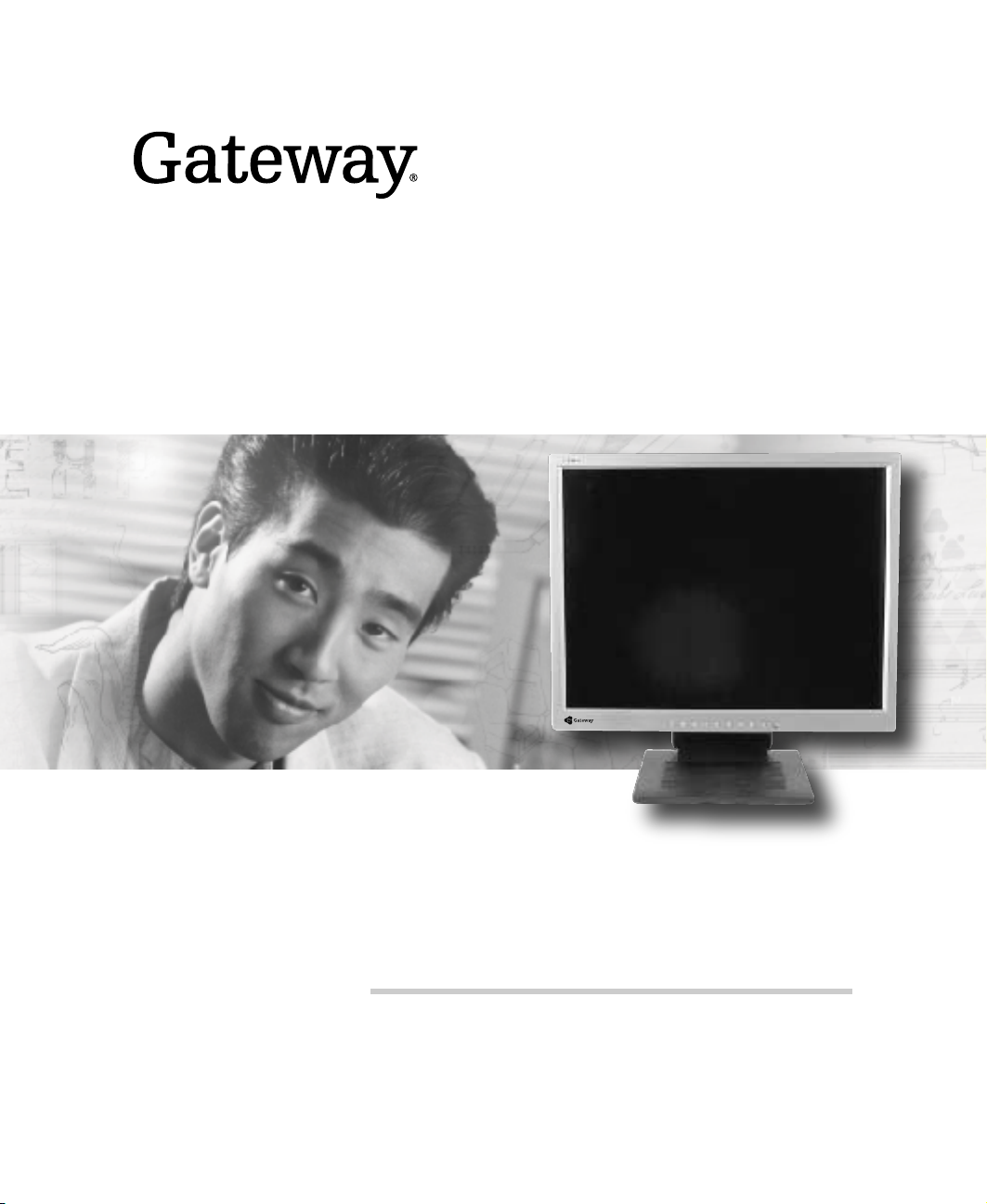
User Guide
Gateway FPD-2020 Monitor
Version 1.0
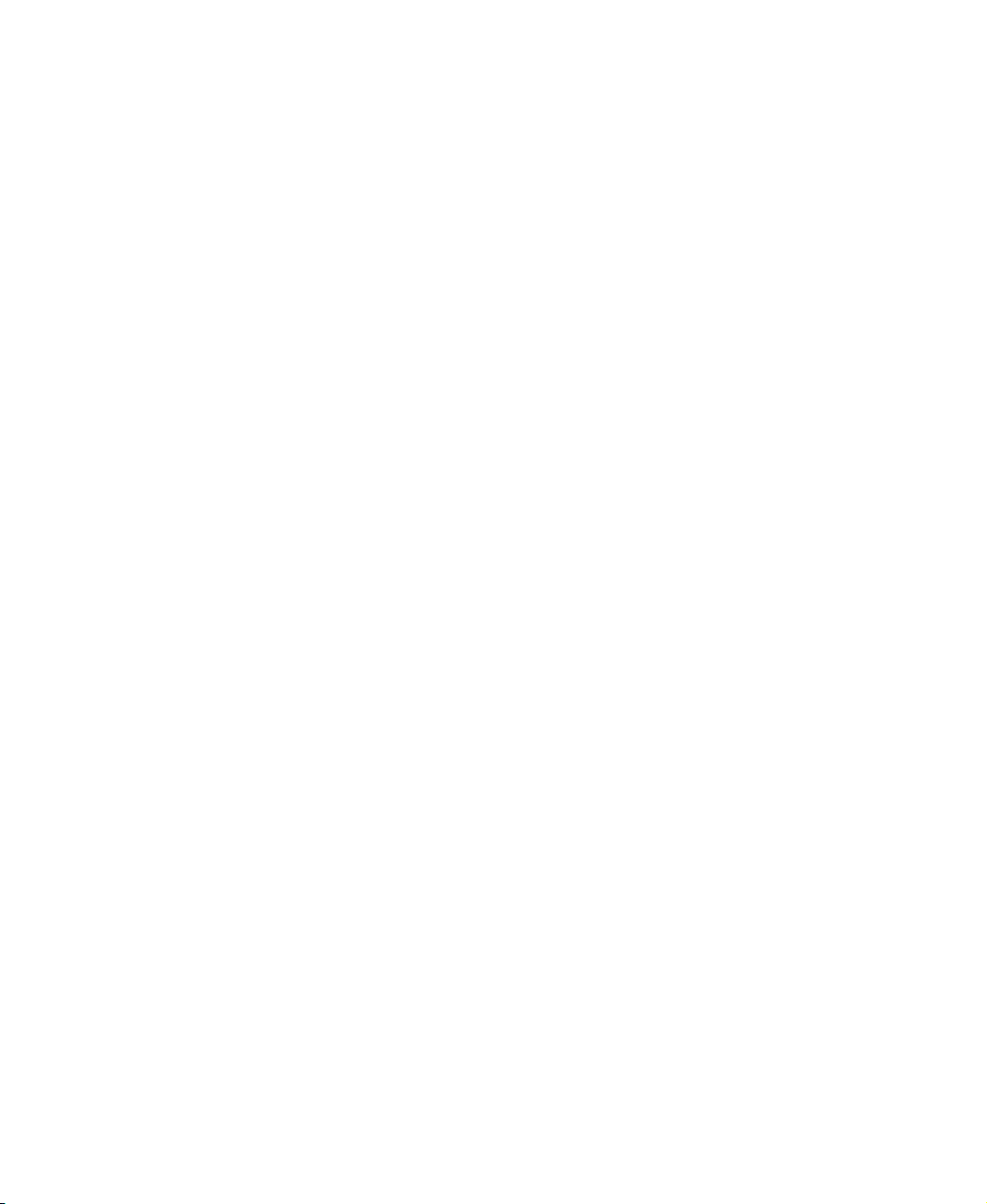
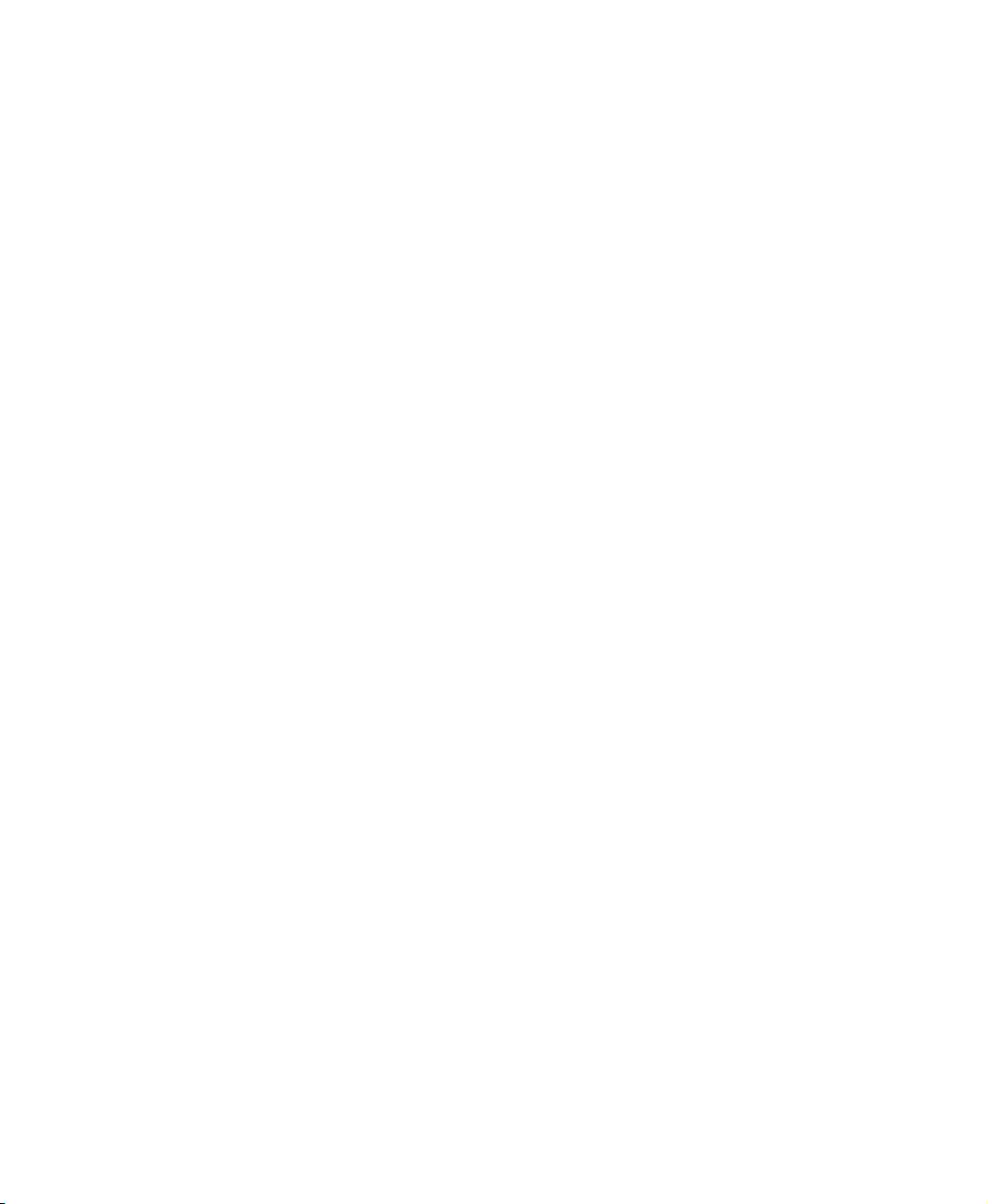
Contents
Using Your FPD 2020 Monitor. . . . . . . . . . . . . . . . . . . . . . . . . . . . . . . . . . . . . . . 1
Connecting the monitor . . . . . . . . . . . . . . . . . . . . . . . . . . . . . . . . . . . . . . . . . . . . . . . 2
Starting the monitor . . . . . . . . . . . . . . . . . . . . . . . . . . . . . . . . . . . . . . . . . . . . . . . . . . 7
Adjusting monitor settings . . . . . . . . . . . . . . . . . . . . . . . . . . . . . . . . . . . . . . . . . . . . . 9
External controls . . . . . . . . . . . . . . . . . . . . . . . . . . . . . . . . . . . . . . . . . . . . . . . . . 9
OSD options . . . . . . . . . . . . . . . . . . . . . . . . . . . . . . . . . . . . . . . . . . . . . . . . . . . 11
Software controls . . . . . . . . . . . . . . . . . . . . . . . . . . . . . . . . . . . . . . . . . . . . . . . 14
Video modes . . . . . . . . . . . . . . . . . . . . . . . . . . . . . . . . . . . . . . . . . . . . . . . . . . . 18
Power management . . . . . . . . . . . . . . . . . . . . . . . . . . . . . . . . . . . . . . . . . . . . . . . . 19
ENERGY STAR . . . . . . . . . . . . . . . . . . . . . . . . . . . . . . . . . . . . . . . . . . . . . . . . 19
Energy declaration . . . . . . . . . . . . . . . . . . . . . . . . . . . . . . . . . . . . . . . . . . . . . . 19
Maintenance . . . . . . . . . . . . . . . . . . . . . . . . . . . . . . . . . . . . . . . . . . . . . . . . . . . . . . 20
Troubleshooting . . . . . . . . . . . . . . . . . . . . . . . . . . . . . . . . . . . . . . . . . . . . . . . . . . . . 20
No power . . . . . . . . . . . . . . . . . . . . . . . . . . . . . . . . . . . . . . . . . . . . . . . . . . . . . . 20
No picture . . . . . . . . . . . . . . . . . . . . . . . . . . . . . . . . . . . . . . . . . . . . . . . . . . . . . 21
Display colors are wrong . . . . . . . . . . . . . . . . . . . . . . . . . . . . . . . . . . . . . . . . . 22
Picture has shadows or “ghosts” . . . . . . . . . . . . . . . . . . . . . . . . . . . . . . . . . . . 22
Color is not uniform . . . . . . . . . . . . . . . . . . . . . . . . . . . . . . . . . . . . . . . . . . . . . 22
Image is not sized or centered correctly . . . . . . . . . . . . . . . . . . . . . . . . . . . . . 23
The monitor has pixels that are always dark or too bright . . . . . . . . . . . . . . . 23
Specifications . . . . . . . . . . . . . . . . . . . . . . . . . . . . . . . . . . . . . . . . . . . . . . . . . . . . . . 24
Safety, Regulatory, and Legal Information . . . . . . . . . . . . . . . . . . . . . . . . . 25
i
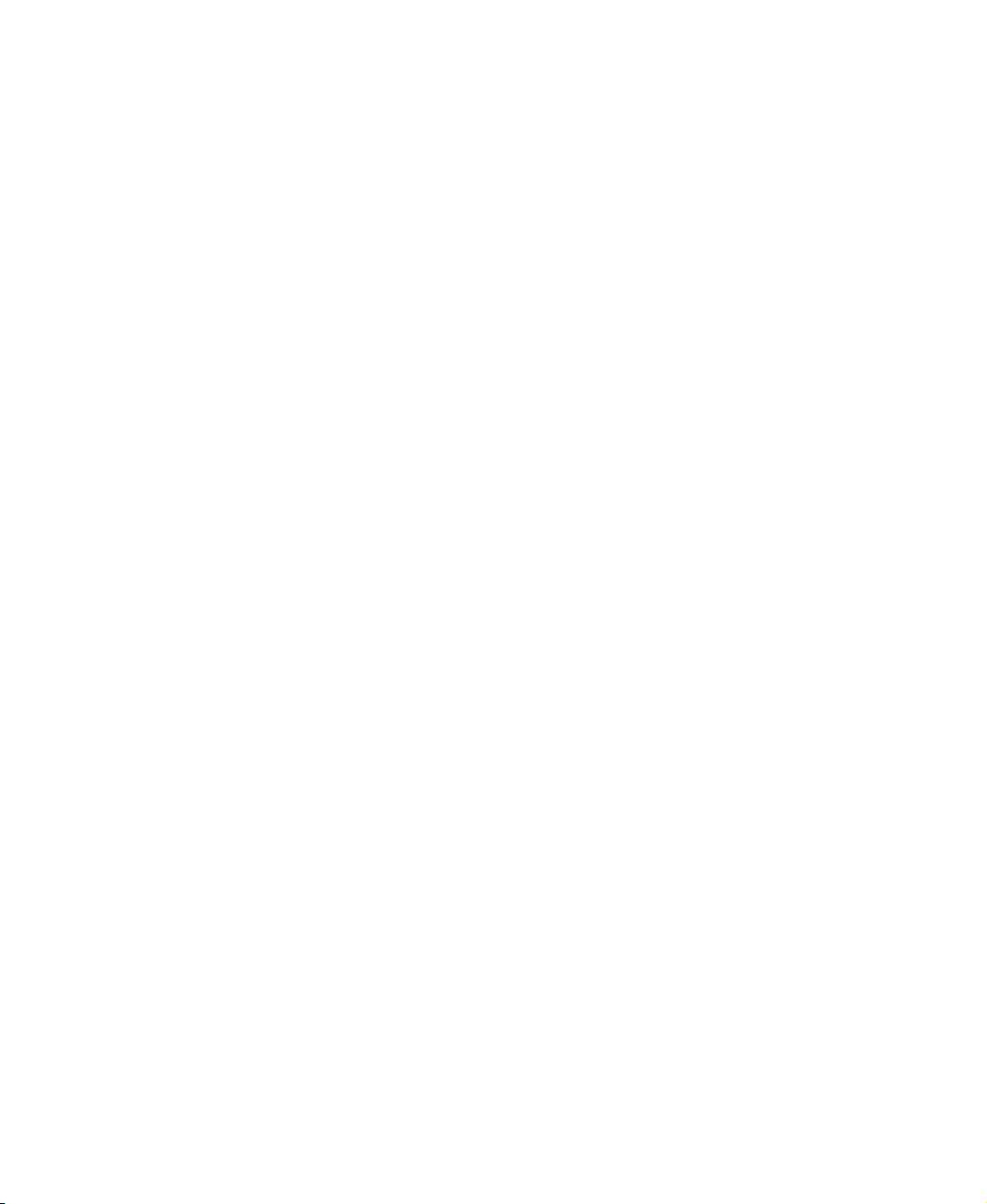
ii
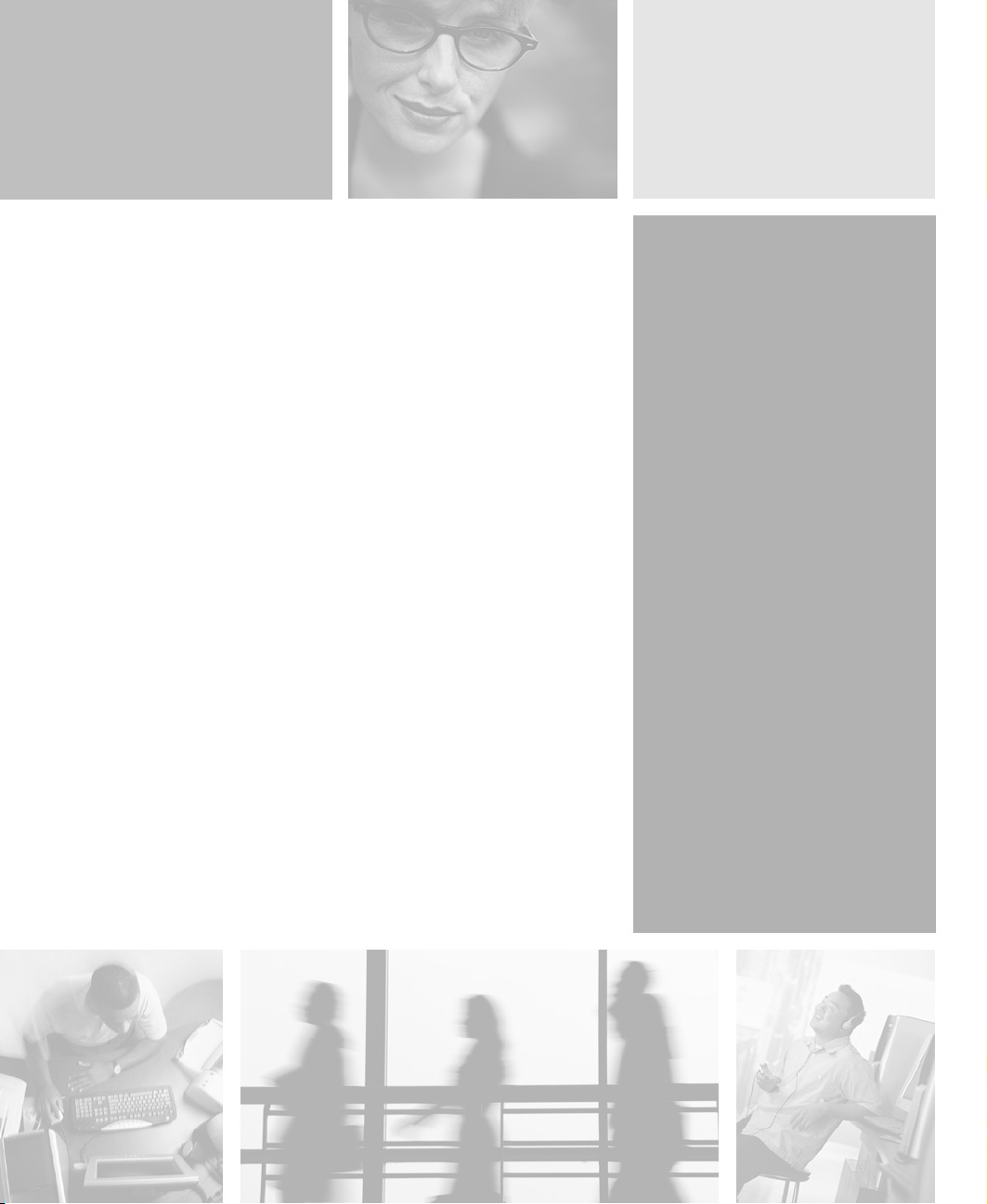
Using Your
FPD 2020 Monitor
The FPD 2020 monitor is a high-resolution color LCD with:
■ 1600 × 1200 maximum resolution
■ Over 16 million colors
■ Excellent contrast and legibility
■ Space-saving and lightweight design
■ Reduced power usage
1

Using Your FPD 2020 Monitor
Connecting the monitor
To connect the monitor:
1 Position your computer and the monitor so you can reach the connections
on each.
2 Lay the monitor on its back.
2
www.gateway.com
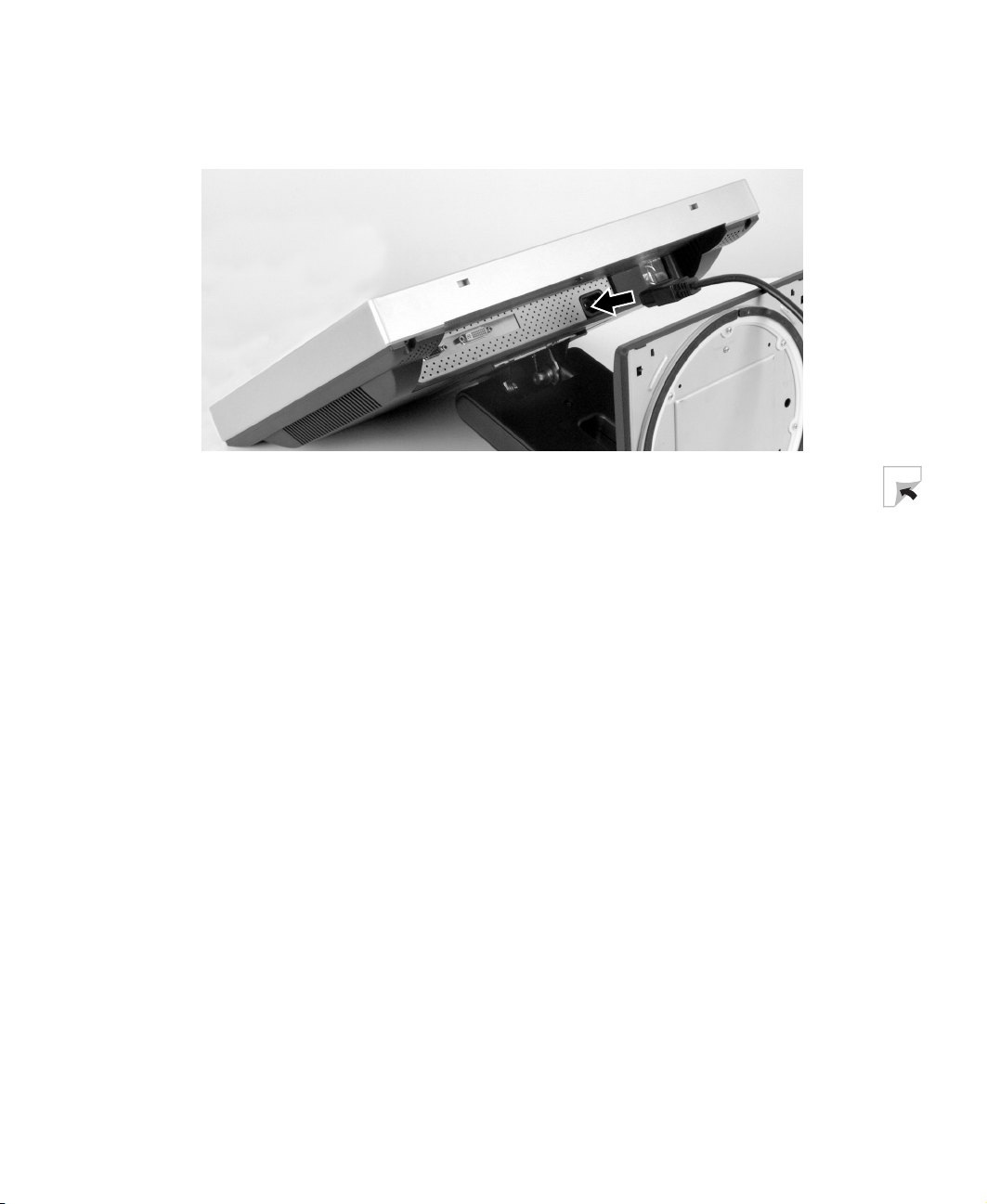
Connecting the monitor
3 Connect the power cord to the power connector underneath the bottom
of the screen.
www.gateway.com
3
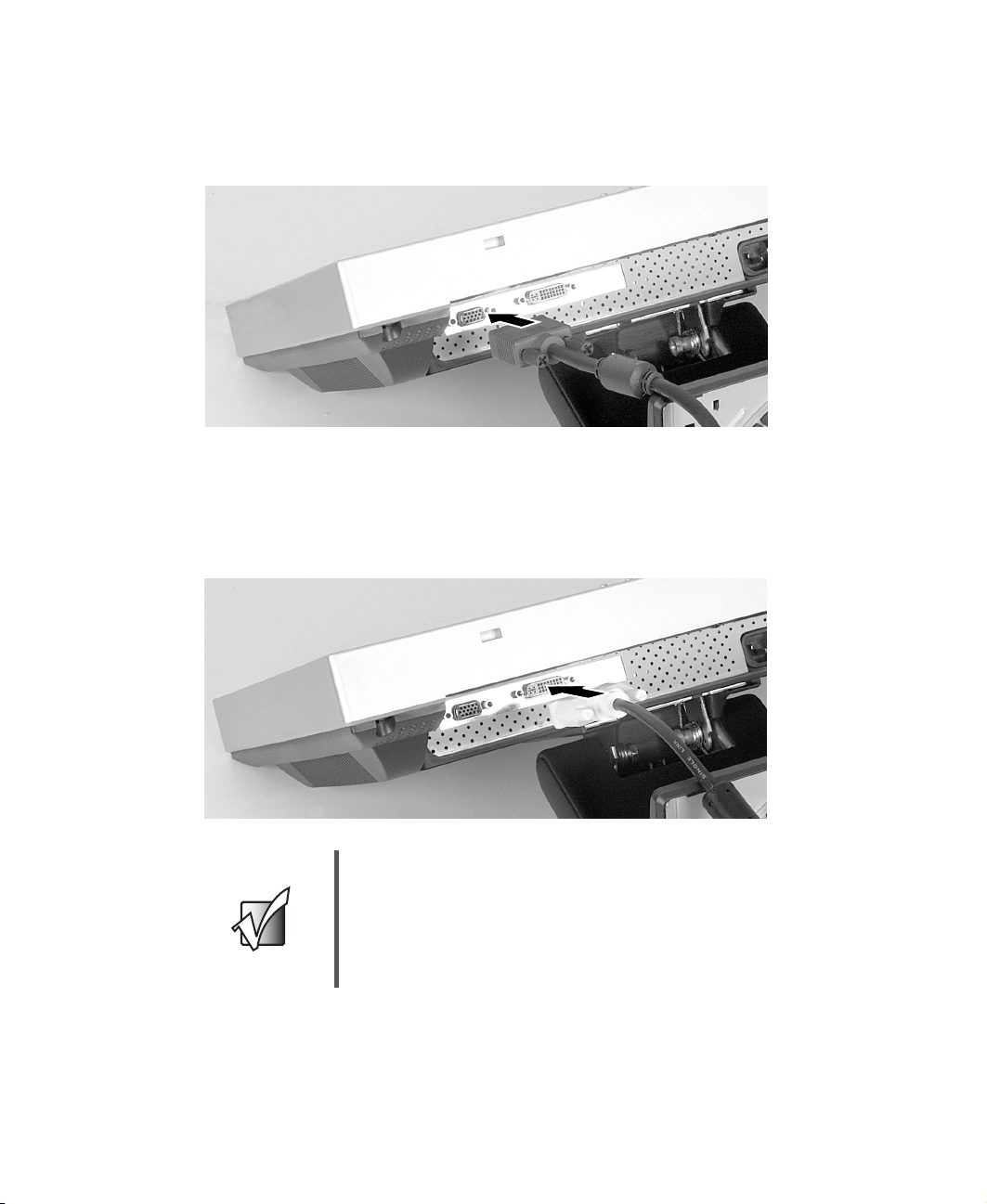
Using Your FPD 2020 Monitor
4 If your computer supports analog video (blue video connector), connect
the analog video cable to the blue analog connector underneath the
bottom of the screen.
- OR -
If your computer supports digital video (white video connector), connect
the digital video cable to the white DVI connector underneath the bottom
of the screen.
Important Make sure that you only connect one video cable to the
monitor and computer. The only way to use both
connections it to share the monitor between two
computers. Use the SOURCE button to change between
computers. For more information, see “Adjusting monitor
settings” on page 9.
5 Return the monitor to its upright position. 6 Make sure that your computer is turned off.
4
www.gateway.com
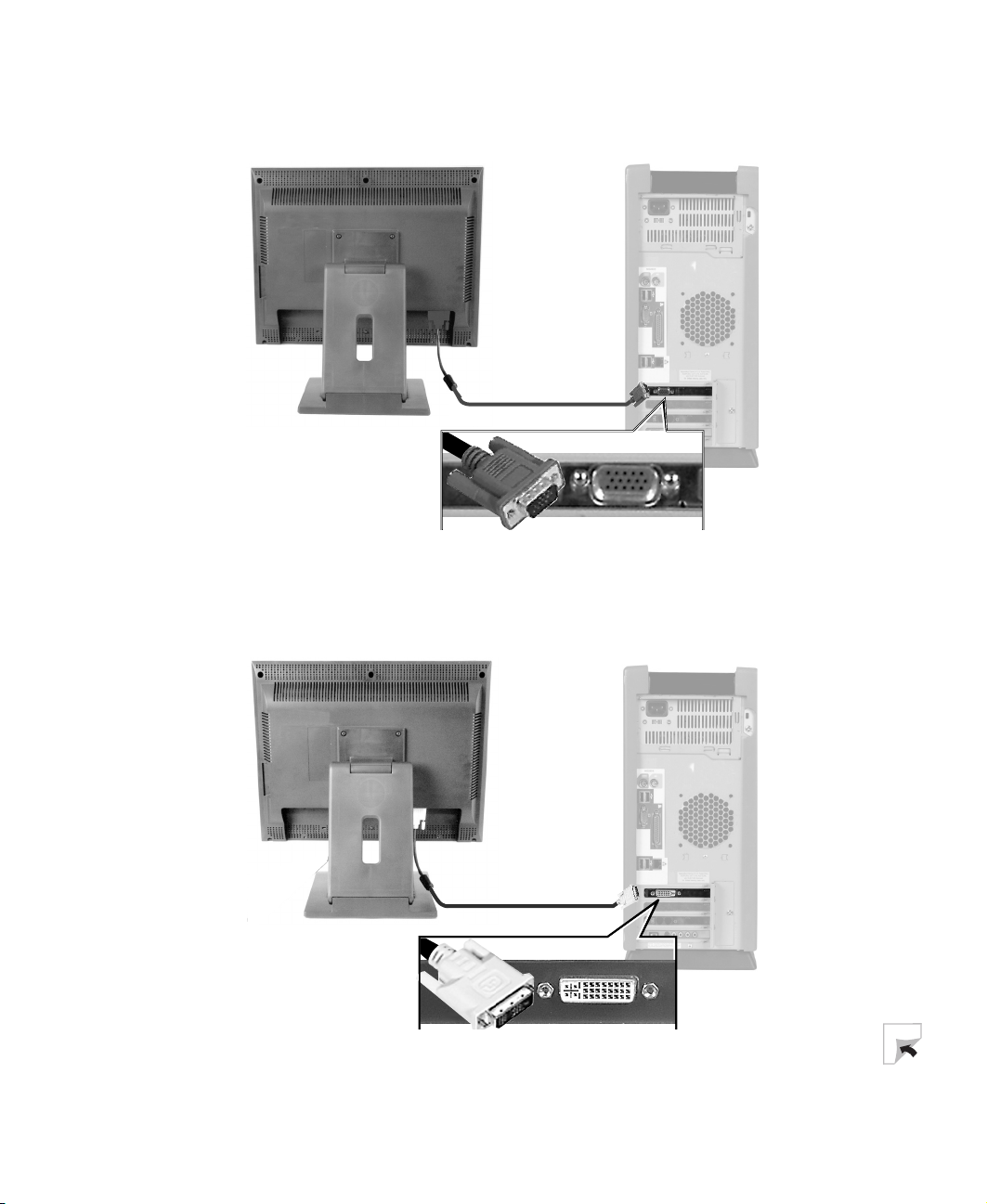
Connecting the monitor
7 If your computer supports analog video, then connect the analog video
cable to the matching blue video port on the back of your computer.
- OR -
If your computer supports digital video, then connect the digital video
cable to the matching white video port on the back of your computer.
www.gateway.com
5
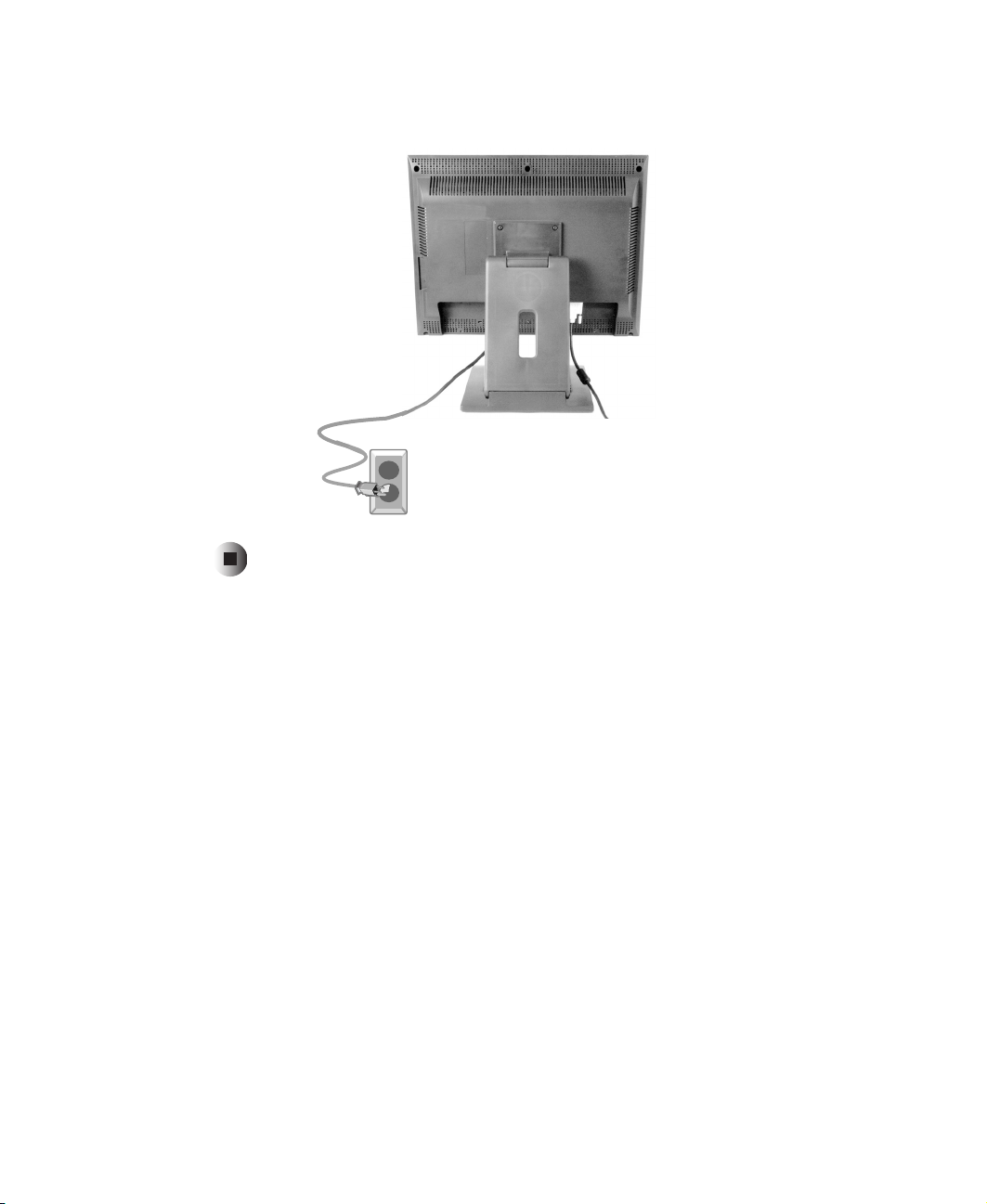
Using Your FPD 2020 Monitor
8 Plug the power cord into a correctly grounded electrical outlet.
6
www.gateway.com

Starting the monitor
To start the monitor:
1 Press the main power switch on the right side of monitor. The power LED
on the front of the monitor turns on.
Starting the monitor
Main
power
switch
Tips & Tricks After the main power switch is on, use the power button
on the front of the monitor to turn the monitor off and on.
You cannot use the front power button until the main power
switch is on.
2 Turn on your computer.
www.gateway.com
7

Using Your FPD 2020 Monitor
3 After your computer is running, the power LED on the monitor should be
green. Allow about 10 seconds for the display image to appear. If the power
LED is not green or you do not see a display image, check the connections.
For more troubleshooting information, see “Troubleshooting” on page 20.
4 Adjust the tilt of the monitor for the best viewing angle. 5 After you see the Windows desktop, press the AUTO button to automatically
adjust your display image to the ideal settings.
6 Use the on-screen display (OSD) to adjust other monitor settings. For more
information, see “Adjusting monitor settings” on page 9.
Important When adjusting the monitor settings, always press the
AUTO button before entering the OSD. This will
automatically adjust the display image to the ideal settings
for the current screen resolution.
The best screen resolution is 1600 × 1200.
8
www.gateway.com

Adjusting monitor settings
Adjusting monitor settings
Use the external controls (located on the monitor itself) and software controls
(accessible in Windows) to adjust the display image. For more information
about software controls, see “Software controls” on page 14.
External controls
This monitor features an on-screen display (OSD) that lets you adjust and save
contrast, brightness, and other settings for the monitor. The monitor saves
changes you make to the settings, even if you turn off the monitor.
LIGHT VIEW
button
AUTO
button
SOURCE
button
MENU
button
www.gateway.com
Arrow
buttons
SELECT
button
Power button
and LED
9

Using Your FPD 2020 Monitor
■ LIGHT VIEW
Press to select a preset viewing mode or customize one of your own. Preset
modes include optimized settings for text, movies, or photos in either day
or night ambient light levels.
■ AUTO
Press to automatically optimize the monitor’s image position, clock,
and phase.
■ SOURCE
Press to view the source signal or switch between computers if you have
two computers connected to the monitor.
■ MENU
Press to view the OSD. Press again to exit.
■ Arrows
OSD active: Press to select or adjust OSD options.
OSD inactive: Press and to adjust the contrast. Press and to
adjust the brightness.
■ SELECT
Press to make a selection in the OSD.
■ Power/LED
After the main power switch is on, use this button to turn the monitor
off and on. For information about the main power button, see “Starting
the monitor” on page 7.
10
www.gateway.com

OSD options
To adjust the OSD settings:
1 Press the MENU button. The OSD menu opens.
2 Use the and buttons to highlight a control, then press the
SELECT button.
3 Use the buttons to adjust the control to the desired level.
4 Press the SELECT button to return to the main navigation bar on the left
of the OSD menu.
5 When you have finished making all adjustments, press the MENU button
to exit the OSD.
OSD menus
OSD Menu Description
Adjusting monitor settings
R G B
OSD
CONTRAST / BRIGHTNESS
CONTRAST 100
BRIGHTNESS 100
www.gateway.com
Brightness. Press the and
buttons to adjust the brightness of the
screen. Use the lowest brightness
setting you are comfortable with to
maximize the life of the monitor
backlights.
You may need to readjust brightness
after the monitor has warmed up.
Contrast. Press the and buttons
to adjust the contrast of the screen.
11

Using Your FPD 2020 Monitor
OSD Menu Description
COLOR ADJUSTMENT
R G B
OSD
R G B
OSD
USER 9300K 6500K
RED 50
RED 50
GREEN 50
GREEN 50
BLUE 50
BLUE 50
HORIZONTAL 50
VERTICAL 45
IMAGE POSITION
Preset. Press the and buttons to
adjust the color temperature.
9300K is bluish white.
6500K is reddish white (default).
Red, Green, Blue. Press
b
utton to move to the next color.
the
Press the and buttons to
customize your color levels.
Ver tic al p ositi on. Press the and
buttons to move the image up
and down.
Horizontal position. Press the
and buttons to move the image
left and right.
You can also use the Auto function to
configure the vertical and horizontal
position automatically. For more
information on the Auto function, see
“External controls” on page 9.
12
R G B
OSD
TRACKING
AUTO OFF
CLOCK 50
PHASE 50
www.gateway.com
Clock. Press the and buttons to
minimize any vertical bars or stripes
visible on the screen background. The
horizontal screen size will also change.
Phase. Press the and buttons to
remove any horizontal distortion and
clear or sharpen the displayed
characters.

OSD Menu Description
Language. Press the and
SETUP
R G B
LANGUAGE ENGLISH
IMAGE SIZE FULL
TRANSPARENCY 50
ZOOM
OSD
1024Y768 48.3KHz / 60Hz
buttons to change the language of the
OSD menu.
Image Size. Press the and
buttons to change the size of the screen
display area.
Transparency. Press the and
buttons to change the color intensity of
the OSD menu.
Zoom. Press SELECT to enter the
Zoom submenu, then press the
and buttons to zoom in and out
within the screen display area. After
you zoom in, the Horizontal and Vertical
controls are active. Use th
b
uttons to move horizontally and
vertically within the zoomed area.
Adjusting monitor settings
e and
R G B
OSD
OSD POSITION
HORIZONTAL 47
VERTICAL 63
OSD Position. Press th
uttons to adjust the OSD window
b
e
position on the screen.
www.gateway.com
13

Using Your FPD 2020 Monitor
Software controls
Adjusting the color depth and screen resolution are two of the most basic
monitor settings you may need to change.
Adjusting the color depth
Color depth is the number of colors your video card uses. Most images look best
displayed with the maximum number of colors available.
Windows lets you choose from several color depth settings for the monitor. We
recommend that you use the 32-bit True Color setting or the highest setting
available at all times.
If the color in your images seems “false” or “jumpy,” especially after you have
played a game or run a video-intensive program, check the color depth setting
and return it to 32-bit True Color, if necessary.
To change the color depth:
1 In Windows XP, click Start, then click Control Panel. The Control Panel
window opens. If your Control Panel is in Category View, click
Appearance and Themes.
14
- OR -
In Windows 2000, click
Control Panel window opens.
Start, Settings, then click Control Panel. The
2 Click/Double-click the Display icon. The Display Properties dialog box opens.
www.gateway.com
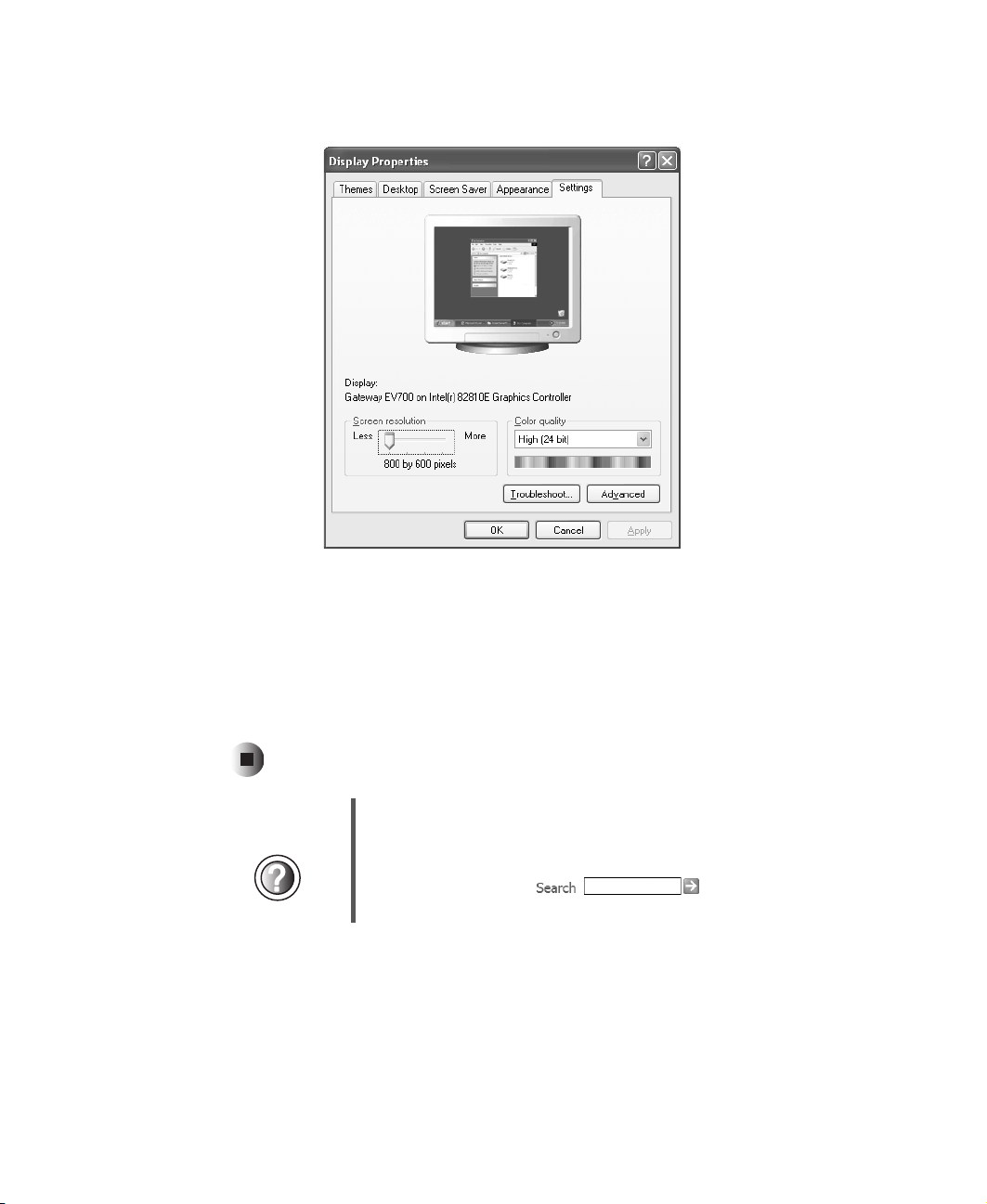
3 Click the Settings tab.
Adjusting monitor settings
4 Click the arrow button to open the Color quality or Colors list, then click
the color depth you want.
5 To save your changes in Windows XP, click OK, then click Yes.
- OR -
To save your changes in Windows 2000, click
Help and
Support
For more information about adjusting monitor settings in
Windows XP, click Start, then click Help and Support.
Type the keyword changing display settings in the
HelpSpot Search box , then click
the arrow.
OK, then click OK again.
www.gateway.com
15

Using Your FPD 2020 Monitor
Adjusting the screen resolution
You can change the screen resolution to a size you prefer. For example, you
can increase the resolution to fit more icons on your desktop, or you can
decrease the resolution to make reading and identifying objects on the monitor
easier. The higher the resolution, the smaller individual components of the
screen (such as icons and menu bars) appear.
To change the screen resolution:
1 In Windows XP, click Start, then click Control Panel. The Control Panel
window opens. If your Control Panel is in Category View, click
Appearance and Themes.
- OR -
In Windows 2000, click
Control Panel window opens.
Start, Settings, then click Control Panel. The
2 Click/Double-click the Display icon. The Display Properties dialog box opens. 3 Click the Settings tab.
16
www.gateway.com
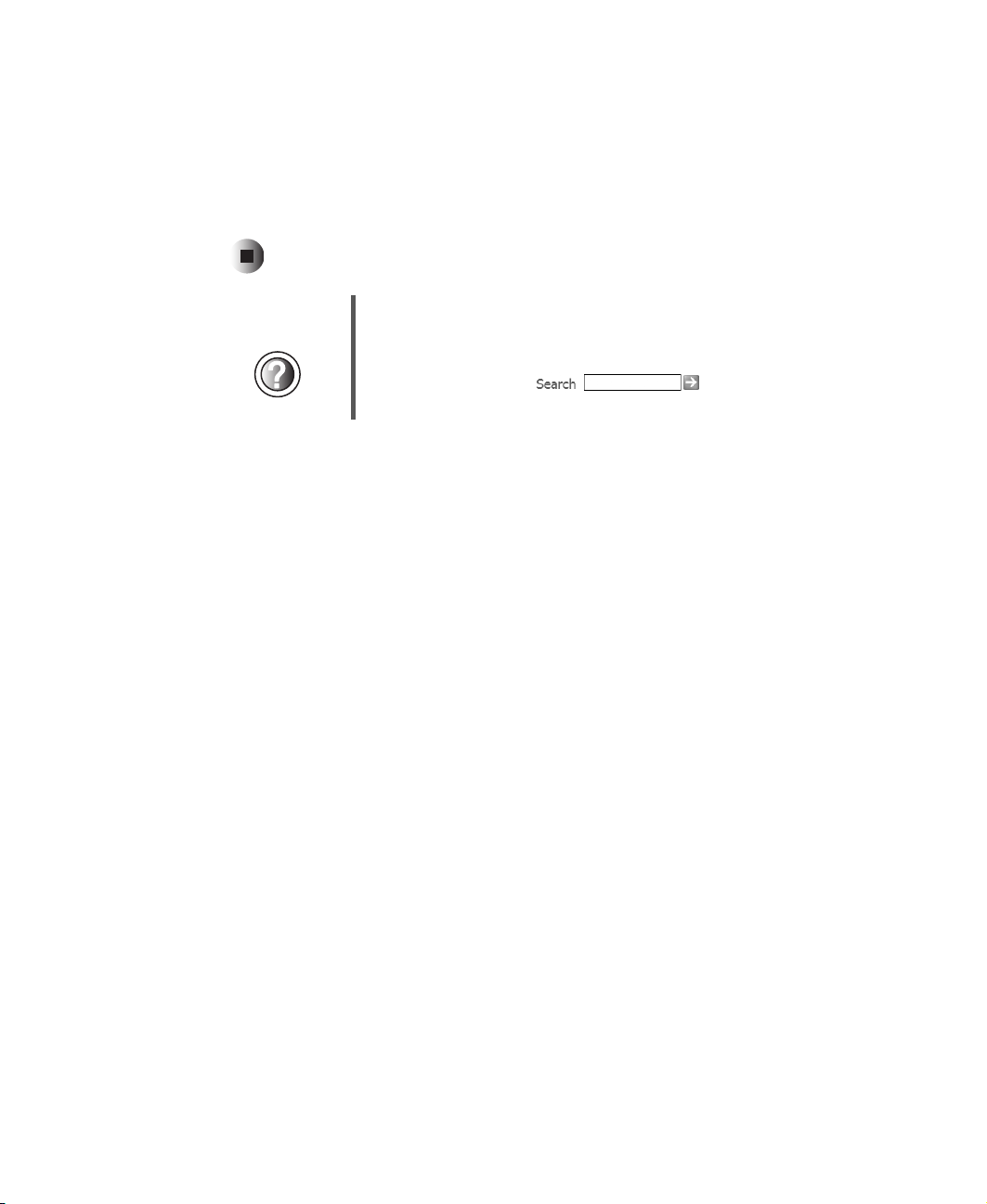
Adjusting monitor settings
4 Drag the Screen resolution or Screen area slider to the size you prefer. 5 To save your changes in Windows XP, click OK, then click Yes.
- OR -
To save your changes in Windows 2000, click
Help and
Support
For more information about adjusting screen resolution in
Windows XP, click Start, then click Help and Support.
Type the keyword changing screen resolution in the
HelpSpot Search box , then click
the arrow.
OK, then click OK again.
www.gateway.com
17
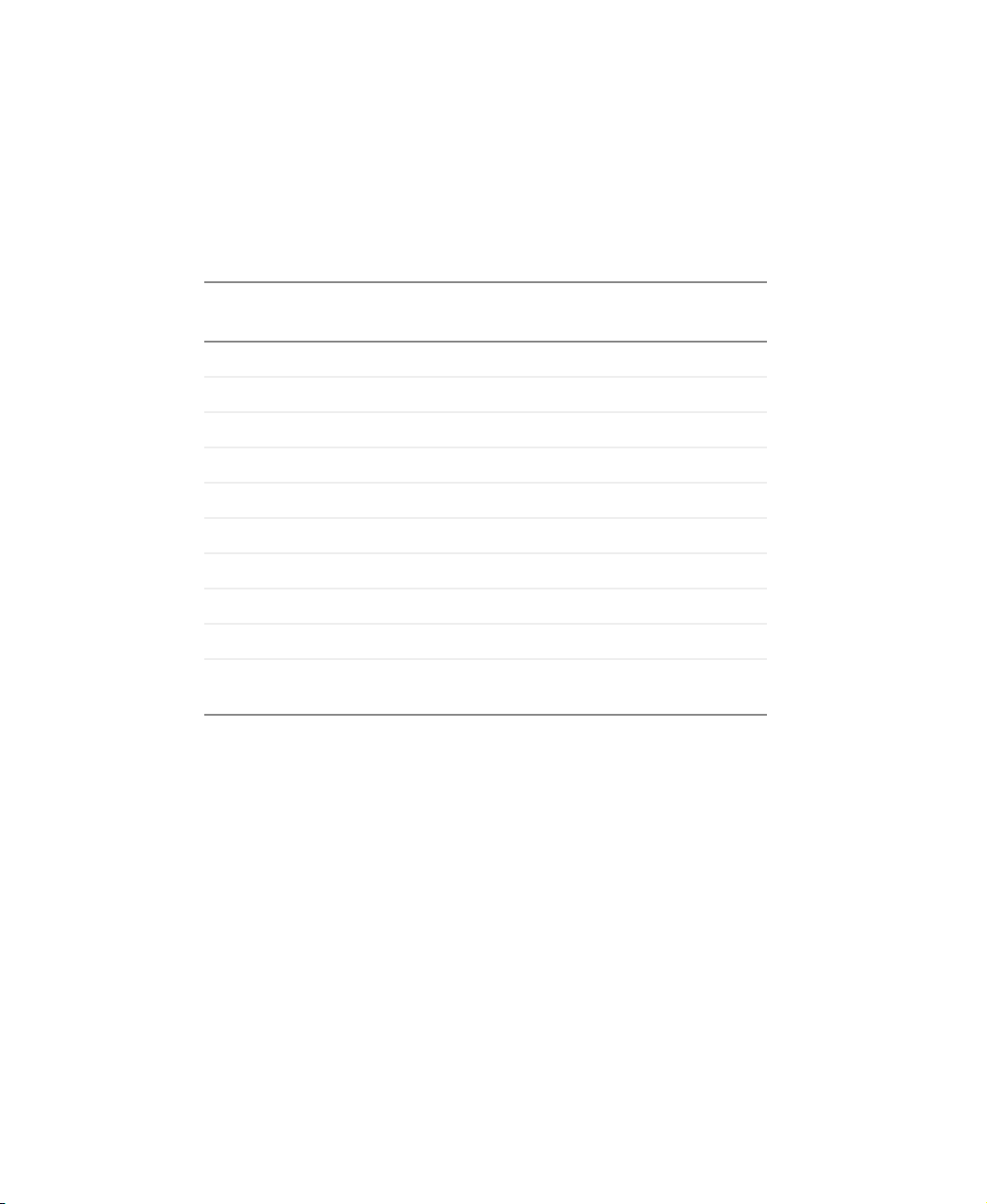
Using Your FPD 2020 Monitor
Video modes
The monitor supports several video modes.
■ Best screen resolution is 1600 × 1200.
The supported video modes are:
Screen Resolution
(display mode)
1 640 × 480 31.47 kHz 60 Hz
2 640 × 480 37.5 kHz 75 Hz
3 720 × 400 31.47 kHz 70 Hz
4 800 × 600 37.88 kHz 60 Hz
5 800 × 600 46.88 kHz 75 Hz
6 1024 × 768 48.36 kHz 60 Hz
7 1024 × 768 60.02 kHz 75 Hz
8 1280 × 1024 63.98 kHz 60 Hz
9 1280 × 1024 79.976 kHz 75 Hz
10 1600 × 1200
(best screen resolution)
Horizontal
Frequency
75 kHz 60 Hz
Vertical
Frequency
If you do not use the best mode for the monitor, the display image may look
slightly “fuzzy.”
18
www.gateway.com
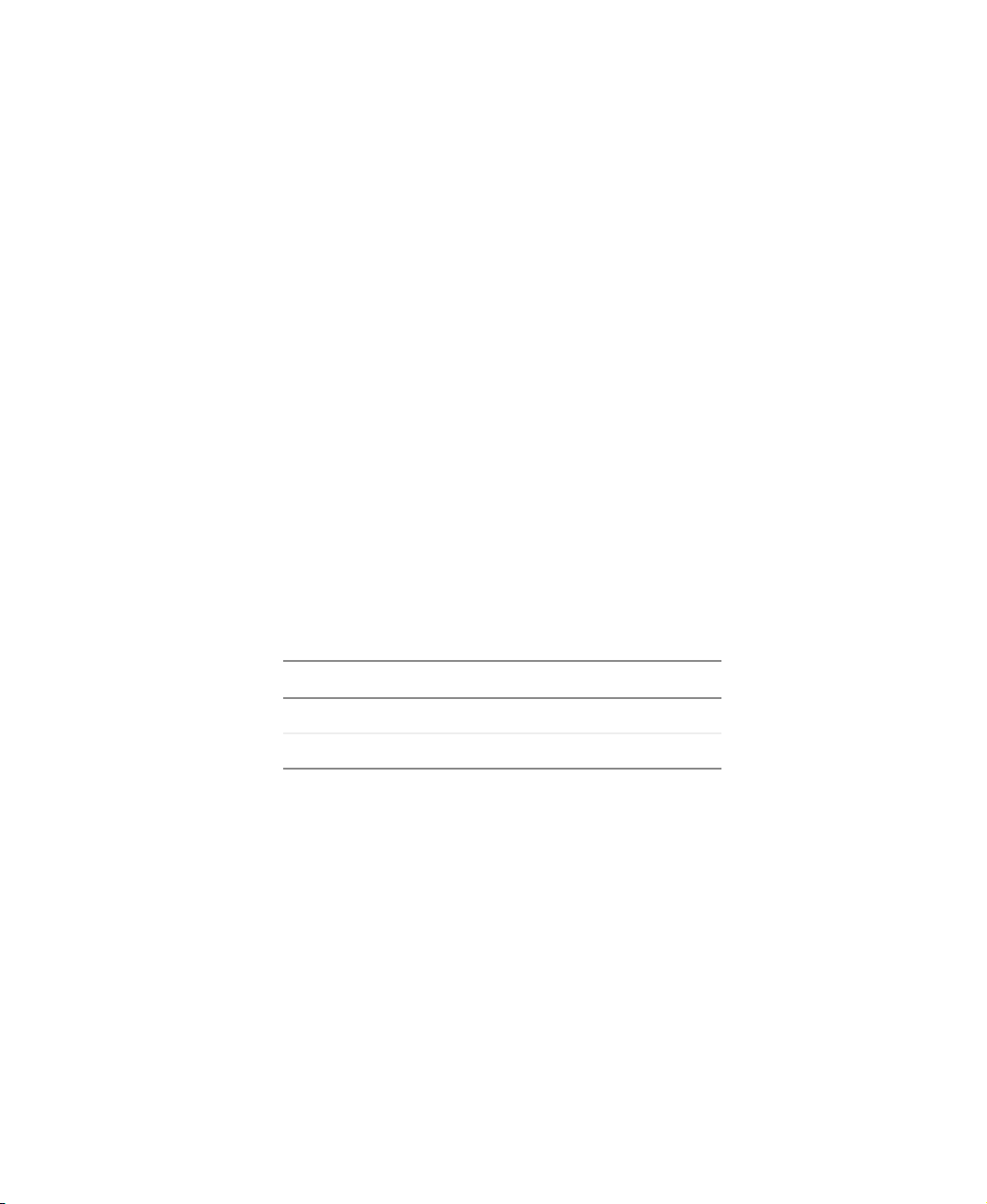
Power management
ENERGY STAR
As an ENERGY STAR® Partner, Gateway has determined that this product meets
the ENERGY STAR guidelines for energy efficiency.
This monitor complies with the EPA's International ENERGY STAR Program,
which is a program designed to encourage manufacturers of computer
equipment to build circuitry into their products to reduce energy consumption
during time of non-use.
Energy declaration
When connected to a computer that supports the VESA Display Power
Management Signaling (DPMS) Protocol, the monitor can conserve significant
energy by reducing power consumption during periods of non-use. When your
computer goes into the energy saving mode, the monitor will then enter the
Active Off mode (different from total shut down). In the Active Off mode the
Power LED will still show amber.
Power management
Use these conventions and the power can be reduced to the following levels:
VESA State LED Indicator Power Consumption
On Green <60 W
Active Off Amber <3 W
To “wake” the monitor when it is in Active Off mode, move the mouse or press
any keyboard key.
Access the power management options in the Control Panel to change the
period of time after which the monitor enters these low power states.
www.gateway.com
19
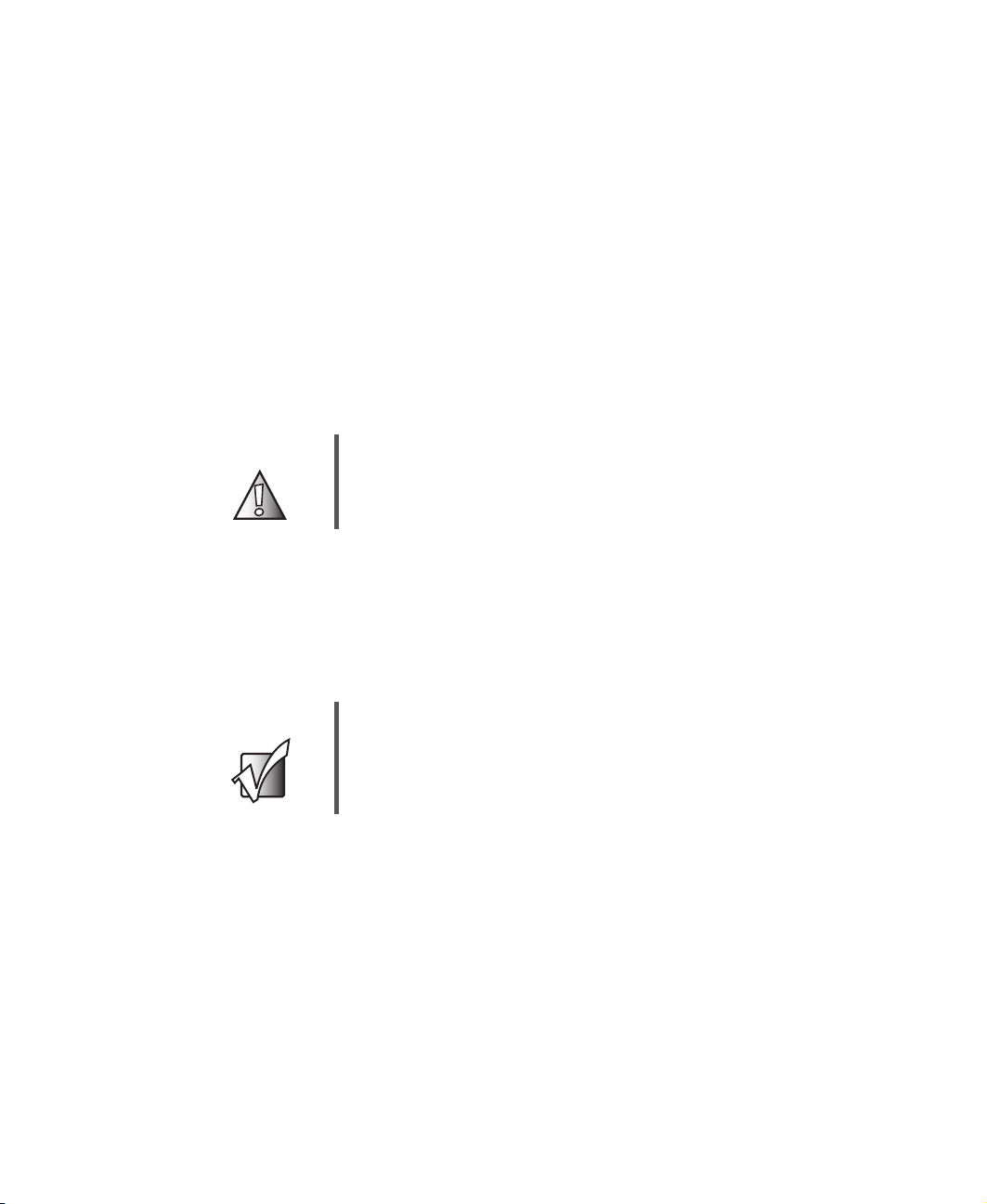
Using Your FPD 2020 Monitor
Maintenance
To keep the monitor in optimal working order:
■ Do not block the ventilation holes.
■ Do not expose the monitor to rain or use near water.
■ Keep the monitor away from radiators or heat vents.
■ Keep the monitor out of direct sunlight.
To clean the monitor, use a soft cloth slightly moistened with water only. Wipe
the cabinet, screen, and controls.
Caution Do not use any type of abrasive pad or glass cleaner. You
will permanently scratch the screen.
Troubleshooting
If you have problems with the monitor, the information in this troubleshooting
section may help you solve them.
Important Make sure that the monitor has warmed up for
approximately 30 minutes before making any judgments
about the picture quality.
No power
Make sure that the power cord is connected correctly to both the back of the
monitor and the wall outlet. For more information about connecting the power
cord, see “Connecting the monitor” on page 2.
20
www.gateway.com
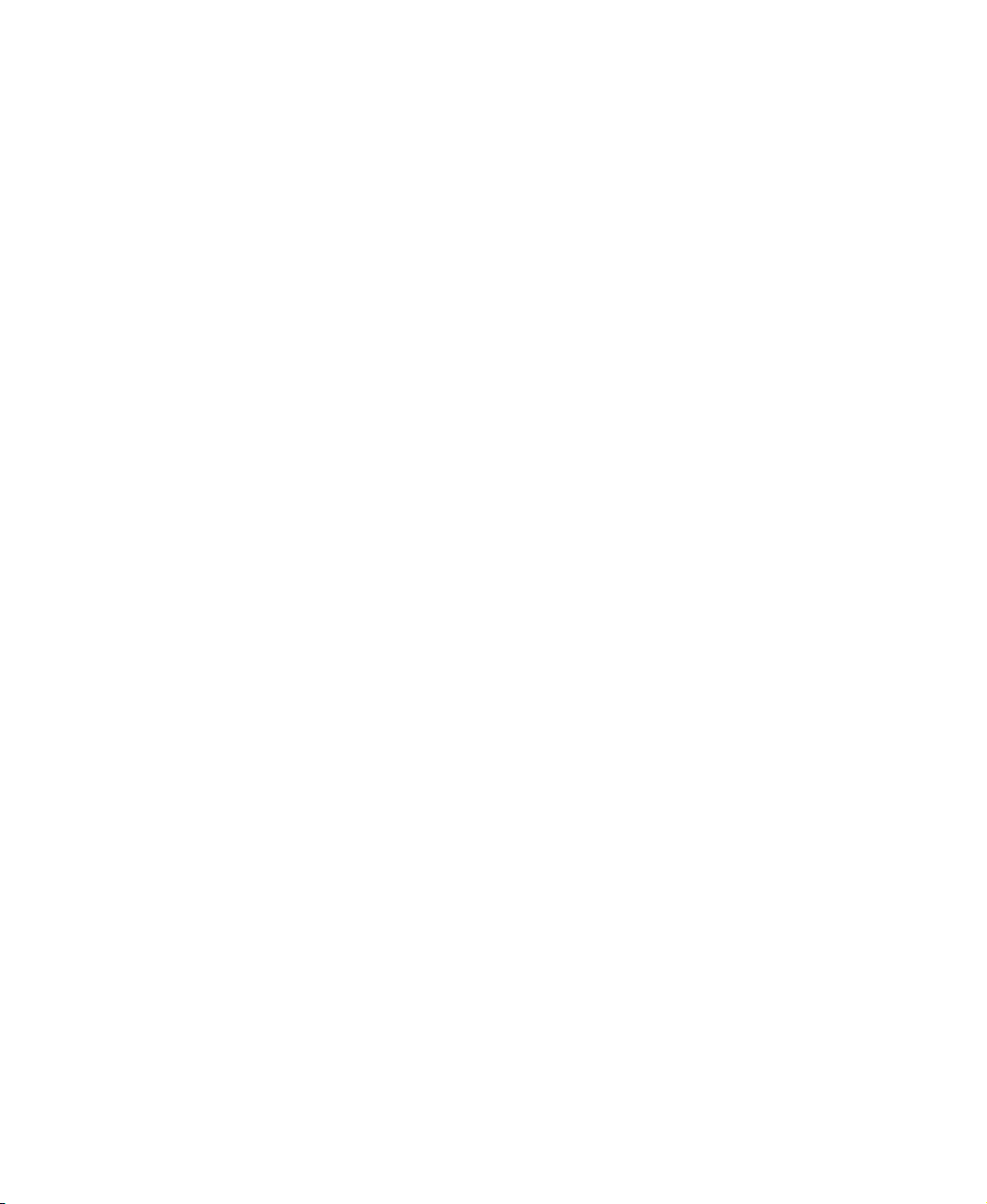
No picture
■ Make sure that the power cord is connected correctly to both the back of
the monitor and the wall outlet. For more information about connecting
the power cord, see “Connecting the monitor” on page 2.
■ Make sure that the video cable is connected securely to the back of the
monitor and computer. For more information about connecting the video
cable, see “Connecting the monitor” on page 2.
■ Make sure that the monitor power buttons are turned on.
■ If you have two computers connected to the monitor, press the SOURCE
button on the front of the monitor to switch between computers. For more
information about the
■ If the power LED is amber:
■ Make sure that your computer is turned on.
■ Move the mouse or press any key on the keyboard to bring the
monitor out of Active Off mode.
■ Restart your computer with the monitor turned on.
■ Make sure that the video cable is not damaged.
Troubleshooting
SOURCE button, see “External controls” on page 9.
■ Check the video port and the end of the video cable for any pins that
might be bent or pushed in.
■ Turn off the monitor and unplug the video cable from the back of your
computer. Turn the monitor back on and wait for ten seconds. If the
monitor is functioning correctly, a self-diagnostic screen appears. For more
information about connecting the video cable, see “Connecting the
monitor” on page 2.
www.gateway.com
21

Using Your FPD 2020 Monitor
Display colors are wrong
■ Press the AUTO button to automatically adjust the display image to the
ideal settings.
■ Restart your computer with the monitor turned on.
■ Make sure that the video cable is connected securely to the back of the
monitor and your computer. For more information about connecting the
power cord, see “Connecting the monitor” on page 2.
■ Make sure that the video cable is not damaged.
■ Check the video port and the end of the video cable for any pins that might
be bent or pushed in.
Picture has shadows or “ghosts”
■ Press the AUTO button to automatically adjust the display image to the
ideal settings.
■ Remove any extension cables or switchboxes.
■ Make sure that the video cable is connected securely to the back of the
monitor and your computer. For more information about connecting the
power cord, see “Connecting the monitor” on page 2.
■ Make sure that the video cable is not damaged.
■ Check the video port and the end of the video cable for any pins that might
be bent or pushed in.
Color is not uniform
■ Make sure that the monitor warms up for at least 30 minutes before making
a final judgment about color uniformity or brightness.
■ Press the AUTO button to automatically adjust the display image to the
ideal settings.
22
www.gateway.com

Troubleshooting
Image is not sized or centered correctly
■ Press the AUTO button to automatically adjust the display image to the
ideal settings.
■ Use the position controls to adjust the image. For instructions on how to
adjust the display image position, see “Adjusting monitor settings” on
page 9.
The monitor has pixels that are always dark or too bright
This condition is normal and inherent in the TFT technology used in
active-matrix LCD screens. Gateway’s inspection standards keep these to a
minimum. If you feel these pixels are unacceptably numerous or dense on your
display, contact Gateway Technical Support to identify whether a repair or
replacement is justified based on the number of pixels affected.
www.gateway.com
23

Using Your FPD 2020 Monitor
Specifications
Specifications are subject to change without notice or obligation.
Monitor
Best screen resolution
Display colors
Power input
Power consumption
Dimensions
Power management
Certifications
Many products for Gateway and its subsidiaries are custom engineered by our
suppliers to Gateway specifications and may vary from similarly marketed
products.
20.1-inch active-matrix TFT (Thin Film Transistor) LCD
1600 × 1200
Over 16 million colors
AC 100-240 V 50/60 Hz 1.2 A
Normal operation: <60 W
Active Off operation: <3 W
17.56 × 8.78 × 17.60 inches (W × D × H)
44.6 × 22.3 × 44.7 cm (W × D × H)
Meets EPA ENERGY STAR® and VESA DPMS requirements
UL, cUL, EPA, NOM, and FCC Class B
24
www.gateway.com

Safety,
Regulatory, and
Legal Information
Important safety information
Your Gateway system is designed and tested to meet the latest standards
for safety of information technology equipment. However, to ensure safe
use of this product, it is important that the safety instructions marked on
the product and in the documentation are followed.
Warning Always follow these instructions to help
guard against personal injury and damage
to your Gateway system.
25

Safety, Regulatory, and Legal Information
Setting up your system
■
Read and follow all instructions marked on the product and in the documentation before you
operate your system. Retain all safety and operating instructions for future use.
■
Do not use this pr oduct near wate r or a heat s our ce s uch as a rad iator.
■
Set up the system on a stable work surface.
■
The product should only be operated from the type of power source indicated on the rating label.
■
If your product has a voltage selector switch, make sure that the switch is in the proper position
for your area. The voltage selector switch is set at the factory to the correct voltage.
■
Openings in the monitor case are provided for ventilation. Do not block or cover these openings.
Make sure you provide adequate space, at least 6 inches (15 cm), around the system for
ventilation when you set up your work area. Never insert objects of any kind into the monitor
ventilation openings.
■
Some products are equipped with a three-wire power cord to make sure that the product is
properly grounded when in use. The plug on this cord will only fit into a grounding-type outlet.
This is a safety feature. If you are unable to insert the plug into an outlet, contact an electrician
to install the appropriate outlet.
■
If you use an extension cord with this system, make sure that the total ampere rating on the
products plugged into the extension cord does not exceed the extension cord ampere rating.
■
If you r syst em i s fi tte d wit h a T V Tuner, cable , or satellite receiver card, make sure that the
antenna or cable system is electrically grounded to provide some protection against voltage
surges and buildup of static charges.
26
www.gateway.com

Care during use
■
Do not walk on the p owe r cord or a llo w any thi ng to res t on i t.
■
Do not spill anything on the system. The best way to avoid spills is to avoid eating and drinking
near your system.
■
Do not expose the monitor to rain or use near water. If the monitor does get exposed to
moisture, unplug it and allow it to dry for 24 hours. Call Gateway Technical Support for advice
on whether the monitor is safe to turn back on.
■
When the monitor is turned off, a small amount of electrical current still flows through the
monitor. To avoid electrical shock, always unplug all power cables and modem cables from the
wall outlets before cleaning the system.
■
Unplug the system from the wall outlet and refer servicing to qualified personnel if:
■
The power cord or plug is damaged.
■
Liquid has been spilled into the system.
■
The system does not operate properly when the operating instructions are followed.
■
The system was dropped or the cabinet is damaged.
■
The system performance changes.
Warning To prevent electric shock, never remove the cover. No user
serviceable parts inside. Refer servicing to qualified
service personnel.
Replacement parts and accessories
Use only replacement parts and accessories recommended by Gateway.
Important safety information
Important Do not use Gateway products in areas classified as
hazardous locations. Such areas include patient care
areas of medical and dental facilities, oxygen-laden
environments, or industrial facilities.
www.gateway.com
27

Safety, Regulatory, and Legal Information
Regulatory compliance statements
United States of America
Federal Communications Commission (FCC)
Unintentional emitter per FCC Part 15
This device has been tested and found to comply with the limits for a Class B digital device,
pursuant to Part 15 of the FCC rules. These limits are designed to provide reasonable protection
against harmful interference in a residential installation. This equipment generates, uses, and can
radiate radio frequency energy and, if not installed and used in accordance with the instructions,
may cause harmful interference to radio or television reception. However, there is no guarantee
that interference will not occur in a particular installation. If this equipment does cause
interference to radio and television reception, which can be determined by turning the equipment
off and on, the user is encouraged to try to correct the interference by one or more of the following
measures:
■
Reorient or relocate the receiving antenna
■
Increase the separation between the equipment and receiver
■
Connect the equipment to an outlet on a different circuit from that to which the receiver is
connected
■
Consult the dealer or an experienced radio/TV technician for help.
Compliance Accessories: The accessories associated with this equipment are: shielded video cable.
These accessories are required to be used in order to ensure compliance with FCC rules.
FCC declaration of conformity
Responsible party:
Gateway Companies, Inc.
610 Gateway Drive, North Sioux City, SD 57049
(605) 232-2000 Fax: (605) 232-2023
This device complies with Part 15 of the FCC Rules. Operation of this device is subject to the
following two conditions: (1) this device may not cause harmful interference, and (2) this device
must accept any interference received, including interference that may cause undesired operation.
28
Caution Changes or modifications not expressly approved by
Gateway could void the FCC compliance and negate your
authority to operate the product.
www.gateway.com
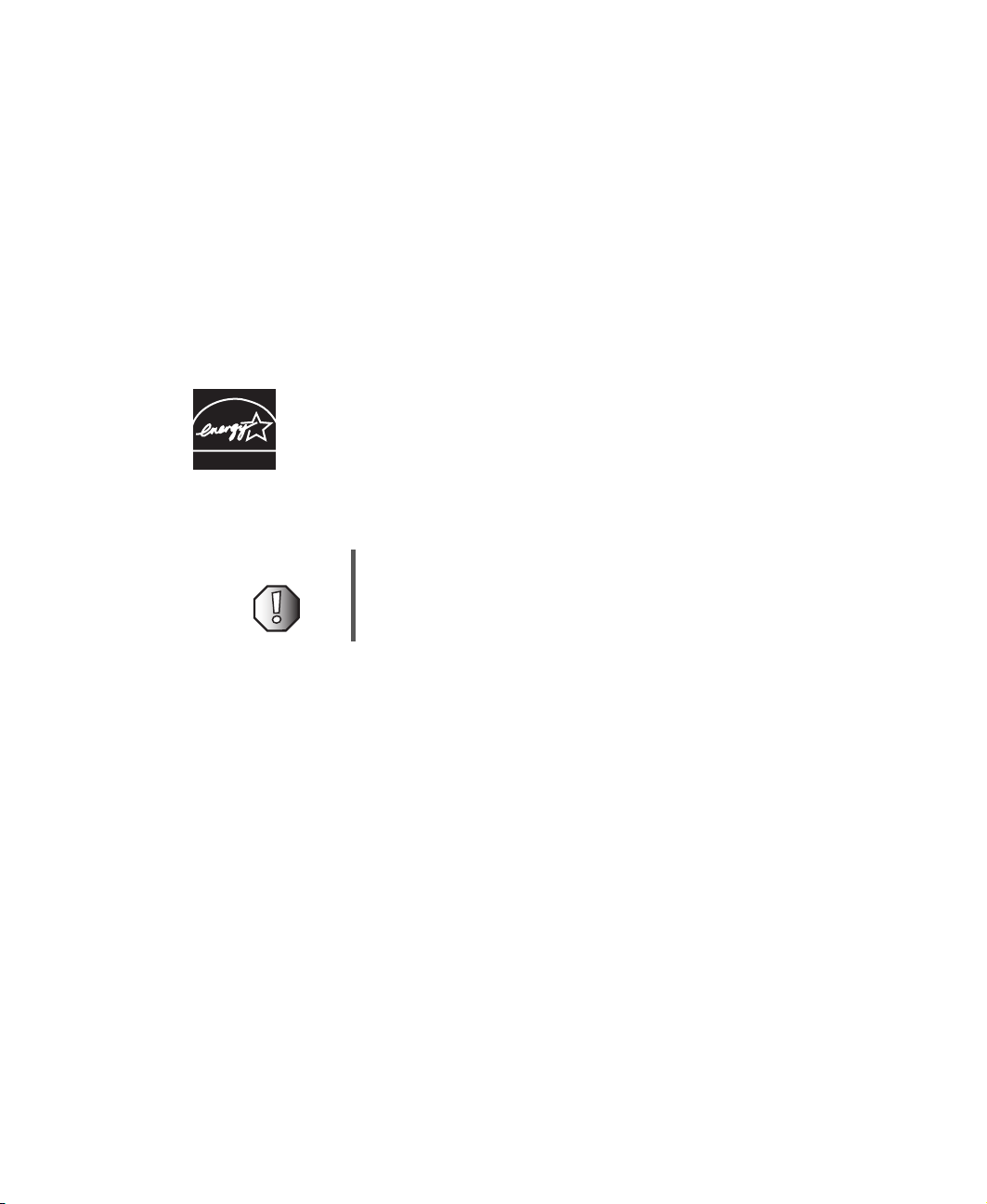
Regulatory compliance statements
Canada
Industry Canada (IC) Unintentional emitter per ICES-003
This digital apparatus does not exceed the Class B limits for radio noise emissions from digital
apparatus as set out in the radio interference regulations of Industry Canada.
Le présent appareil numérique n’émet pas de bruits radioélectriques dépassant les limites
applicables aux appareils numériques de Classe B prescrites dans le règlement sur le brouillage
radioélectrique édicté par Industrie Canada.
EPA ENERGY STAR
As an ENERG Y STA R® Partner, Gateway has determined that this product meets
the ENERGY STAR guidelines for energy efficiency when used with a computer
equipped with a Display Power Management System.
ENERGY STAR
California Proposition 65 Warning
Warning This product contains chemicals, including lead, known to
the State of California to cause cancer, birth defects or
reproductive harm.
www.gateway.com
29

Safety, Regulatory, and Legal Information
Notices
Copyright © 2004 Gateway, Inc.
All Rights Reserved
14303 Gateway Place
Poway, CA 92064 USA
All Rights Reserved
This publication is protected by copyright and all rights are reserved. No part of it may be reproduced or
transmitted by any means or in any form, without prior consent in writing from Gateway.
The information in this manual has been carefully checked and is believed to be accurate. However, changes are
made periodically. These changes are incorporated in newer publication editions. Gateway may improve and/or
change products described in this publication at any time. Due to continuing system improvements, Gateway is
not responsible for inaccurate information which may appear in this manual. For the latest product updates,
consult the Gateway Web site at www.gateway.com
exemplary, incidental, or consequential damages resulting from any defect or omission in this manual, even if
advised of the possibility of such damages.
In the interest of continued product development, Gateway reserves the right to make improvements in this
manual and the products it describes at any time, without notices or obligation.
Trademark Acknowledgments
Gateway and the Black-and-White Spot Design are trademarks or registered trademarks of Gateway, Inc. in the
U.S. and other countries. SpotShop, Spotshop.com, and Your:)Ware are trademarks of Gateway, Inc. Intel, Intel
Inside logo, and Pentium are registered trademarks and MMX is a trademark of Intel Corporation. Microsoft, MS,
MS-DOS, and Windows are trademarks or registered trademarks of Microsoft Corporation. All other product
names mentioned herein are used for identification purposes only, and may be the trademarks or registered
trademarks of their respective companies.
. In no event will Gateway be liable for direct, indirect, special,
30
www.gateway.com

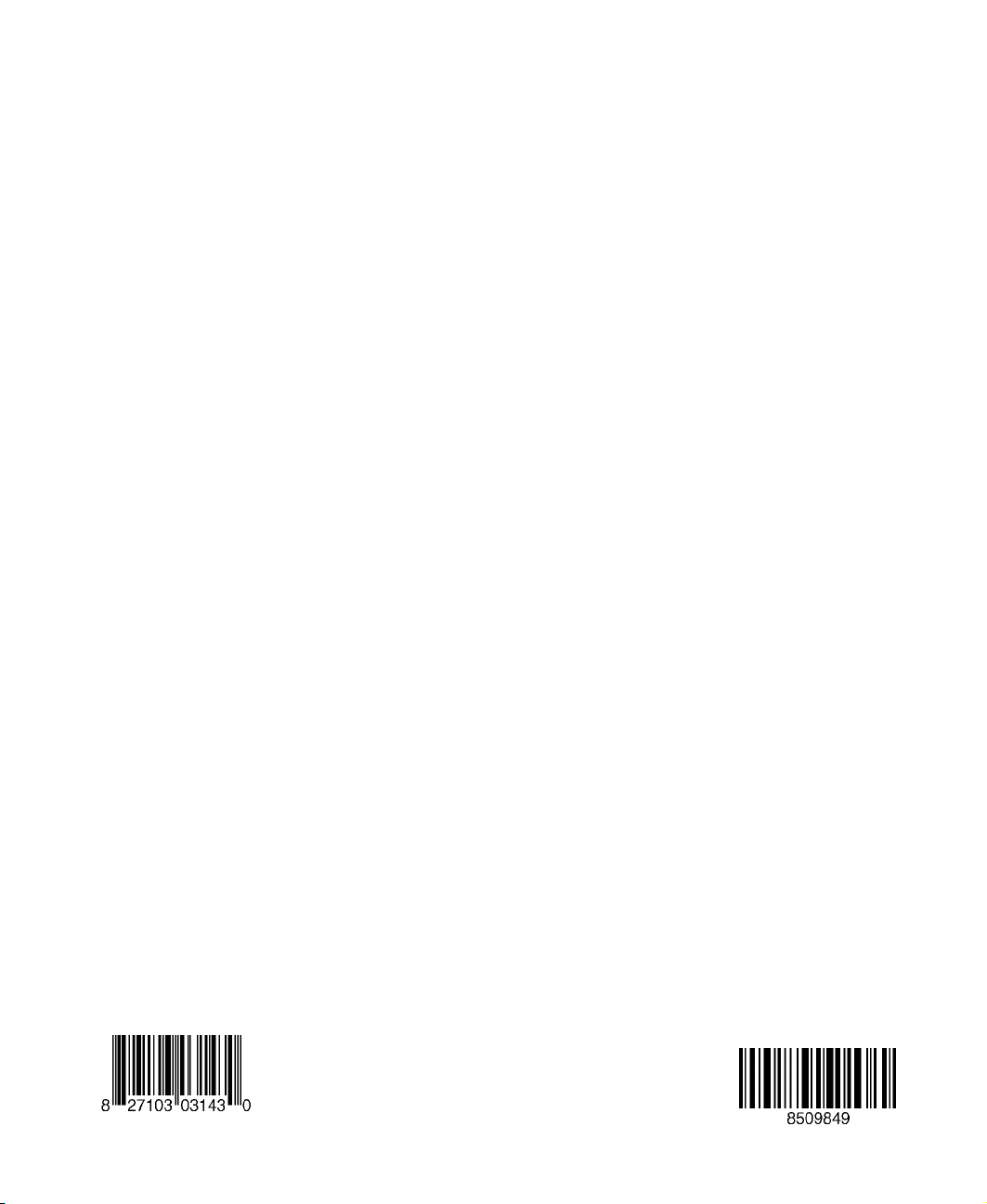
MAN MON FPD2020 USR GDE R2 2/04
