Page 1
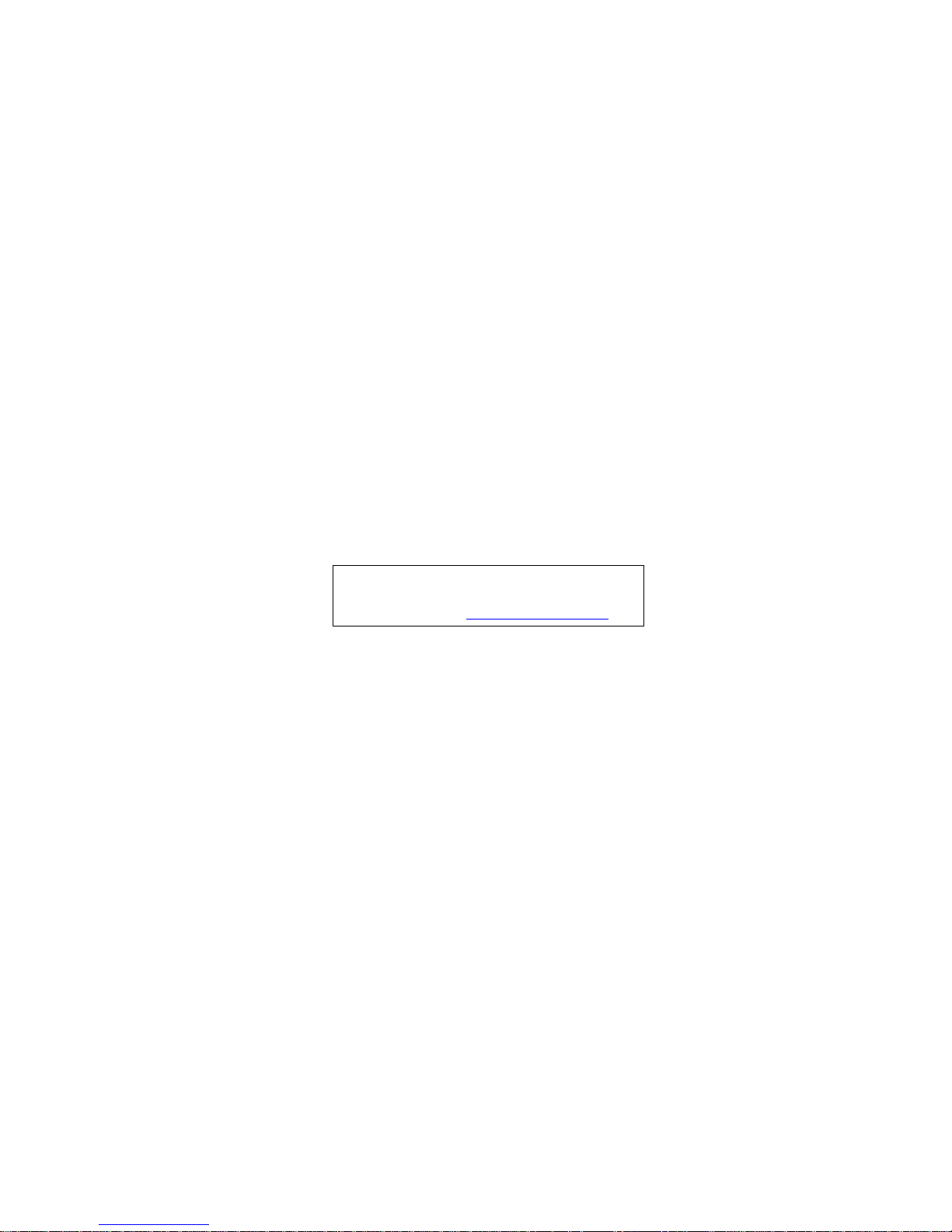
Gateway EC14T/EC18T Series
Service Guide
PRINTED IN TAIWAN
Service guide files and updates are available
on the ACER/CSD web; for more information,
please refer to http://csd.acer.com.tw
Page 2
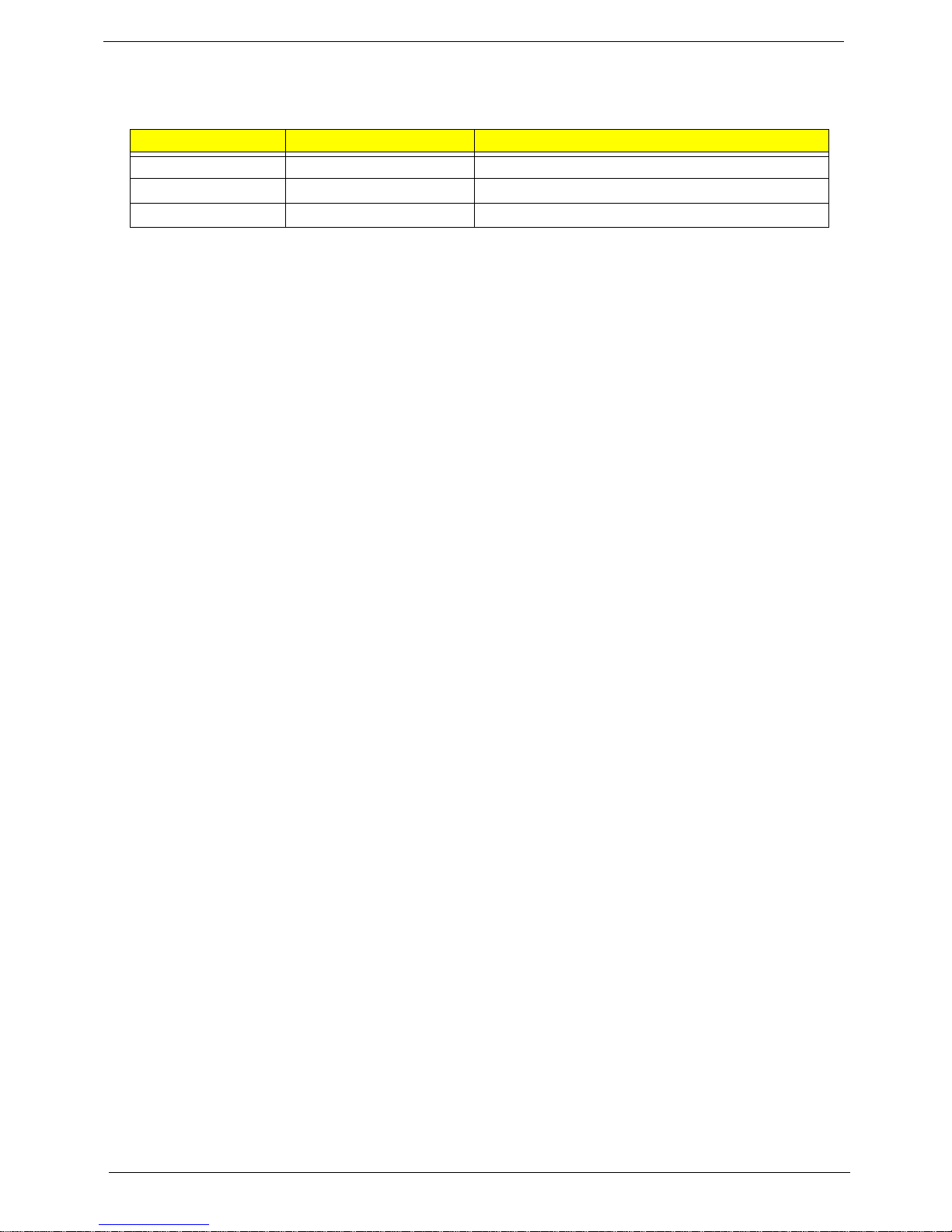
ii
Revision History
Please refer to the table below for the updates made on this service guide.
Date Chapter Updates
Page 3
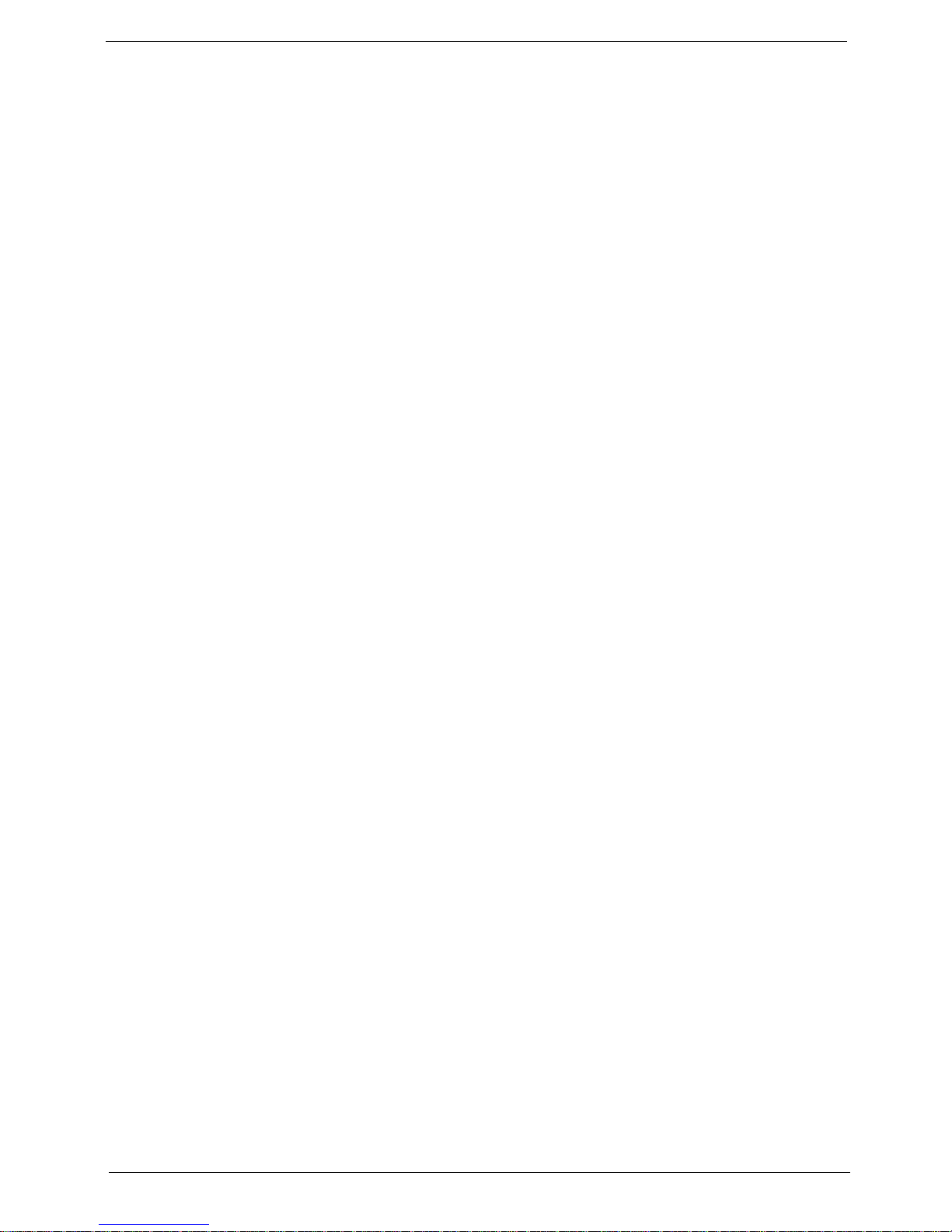
iii
Copyright
Copyright © 2009 by Acer Incorporated. All rights reserved. No part of this publication may be reproduced,
transmitted, transcribed, stored in a retrieval system, or translated into any language or computer language, in
any form or by any means, electronic, mechanical, magnetic, optical, chemical, manual or otherwise, without
the prior written permission of Acer Incorporated.
Disclaimer
The information in this guide is subject to change without notice.
Acer Incorporated makes no representations or warranties, either expressed or implied, with respect to the
contents hereof and specifically disclaims any warranties of merchantability or fitness for any particular
purpose. Any Acer Incorporated software described in this manual is sold or licensed "as is". Should the
programs prove defective following their purchase, the buyer (and not Acer Incorporated, its distributor, or its
dealer) assumes the entire cost of all necessary servicing, repair, and any incidental or consequential
damages resulting from any defect in the software.
Acer is a registered trademark of Acer Corporation.
Intel is a registered trademark of Intel Corporation.
Pentium and Pentium II/III are trademarks of Intel Corporation.
Other brand and product names are trademarks and/or registered trademarks of their respective holders.
Page 4
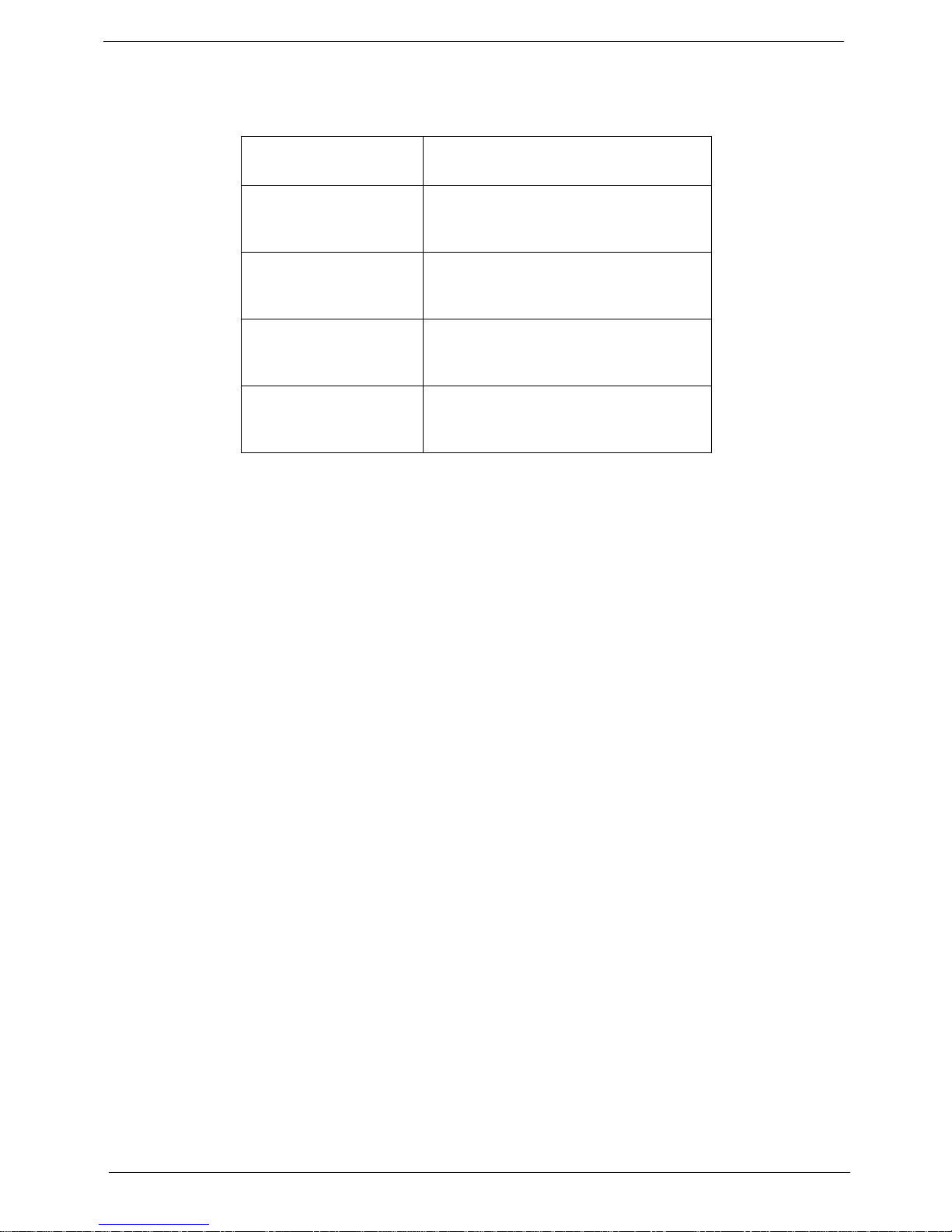
iv
Conventions
The following conventions are used in this manual:
SCREEN MESSAGES Denotes actual messages that
appear on screen.
NOTE Gives bits and pieces of additional
information related to the current
topic.
WARNING Alerts you to any damage that might
result from doing or not doing
specific actions.
CAUTION Gives precautionary measures to
avoid possible hardware or software
problems.
IMPORTANT Reminds you to do specific actions
relevant to the accomplishment of
procedures.
Page 5
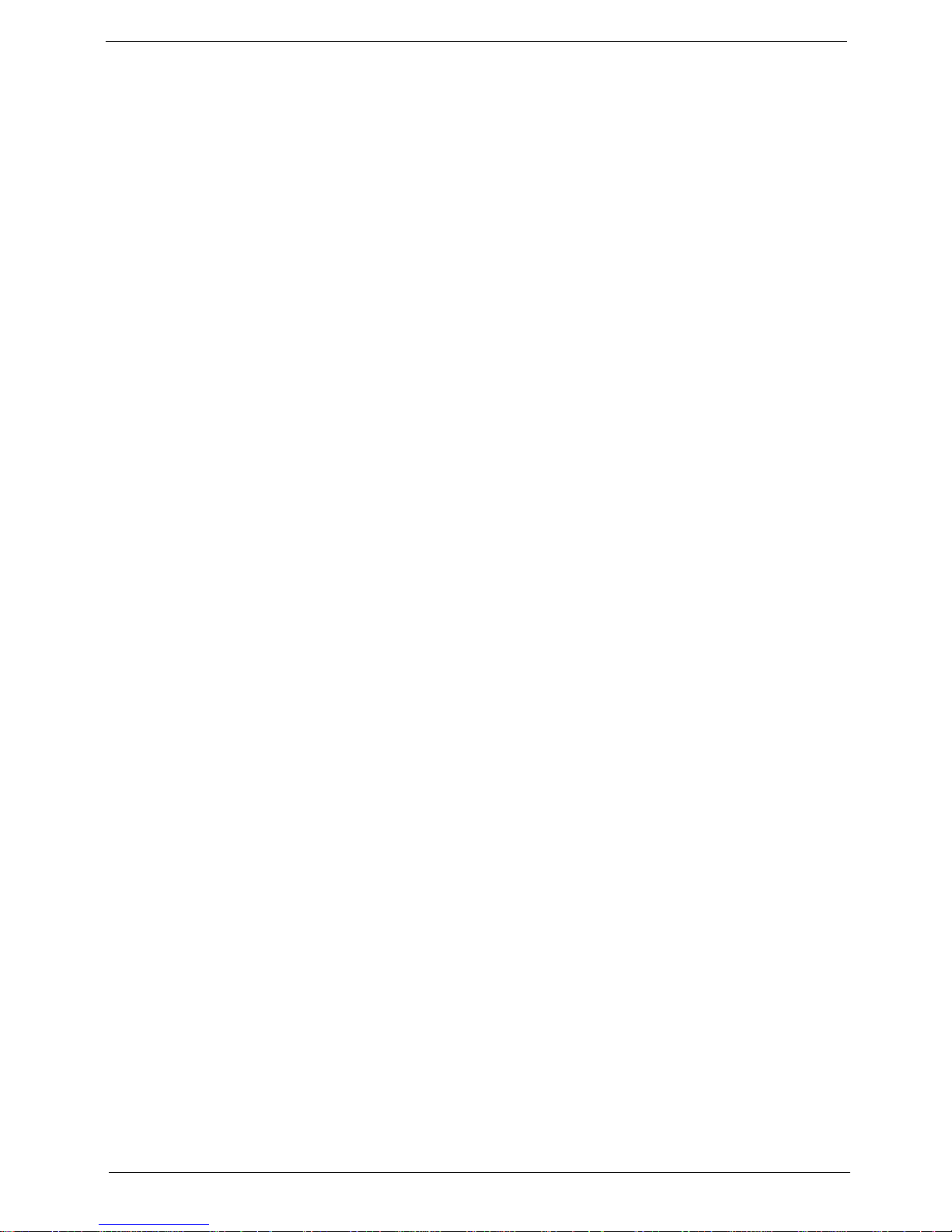
v
Preface
Before using this information and the product it supports, please read the following general informati on.
1. This Service Guide provides you with all technical information relating to the BASIC CONFIGURATION
decided for Acer's "global" product offering. To better fit local market requirements and enhance product
competitiveness, your regional office MAY have decided to extend the functionality of a machine (e.g.
add-on card, modem, or extra memory capability). These LOCALIZED FEATURES will NOT be covered
in this generic service guide. In such cases, please contact your regional offices or the responsible
personnel/channel to provide you with further technical details.
2. Please note WHEN ORDERING FRU PARTS, that you should check the most up-to-date information
available on your regional web or channel. If, for whatever reason, a part number change is made, it will
not be noted in the printed Service Guide. For ACER-AUTHORIZED SERVICE PROVIDERS, your Acer
office may have a DIFFERENT part number code to those given in the FRU list of this printed Service
Guide. You MUST use the list provided by your regional Acer office to order FRU parts for repair and
service of customer machines.
Page 6
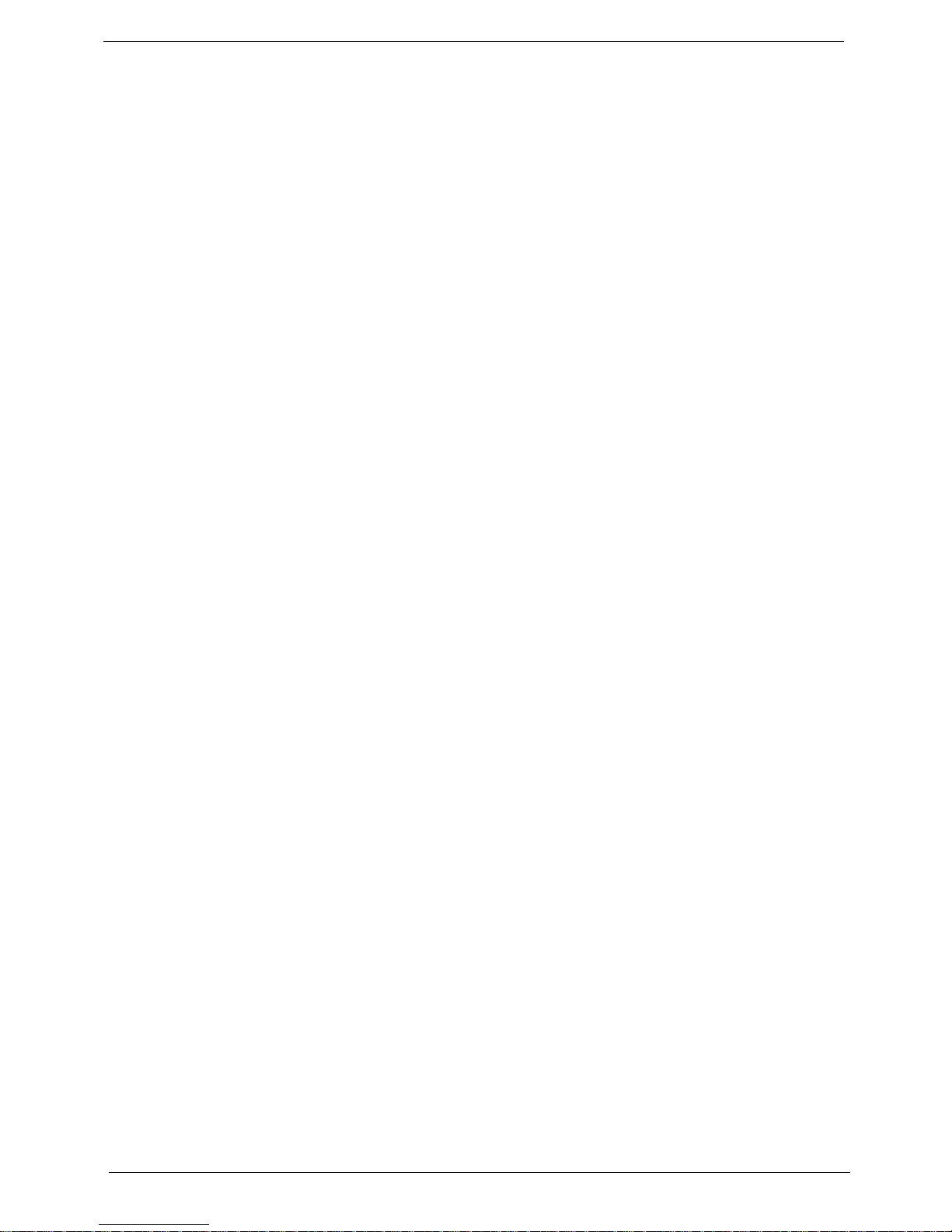
vi
Page 7
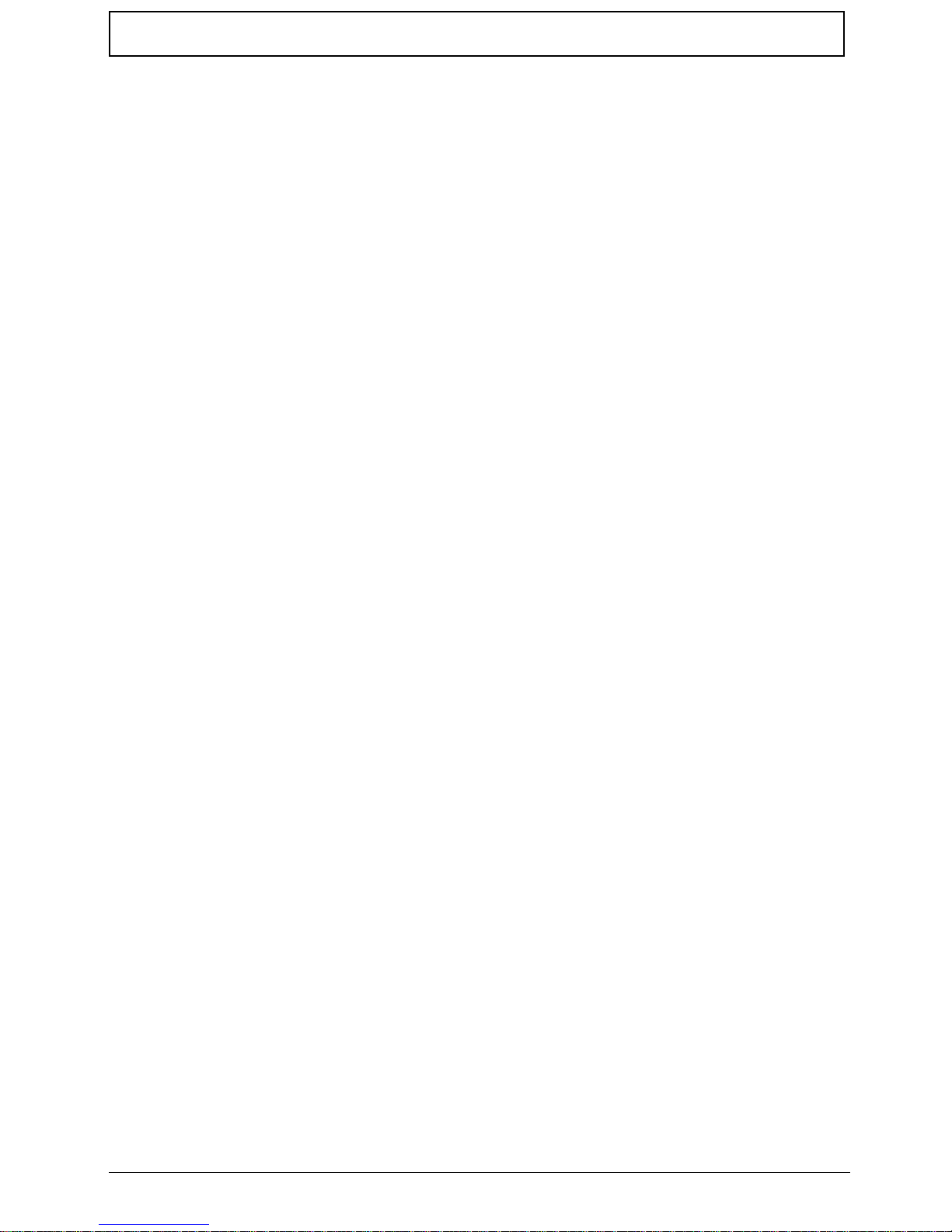
vii
Table of Contents
System Specifications 1
Features . . . . . . . . . . . . . . . . . . . . . . . . . . . . . . . . . . . . . . . . . . . . . . . . . . . . . . . . . . . .1
System Block Diagram . . . . . . . . . . . . . . . . . . . . . . . . . . . . . . . . . . . . . . . . . . . . . . . . .3
Your Notebook Tour . . . . . . . . . . . . . . . . . . . . . . . . . . . . . . . . . . . . . . . . . . . . . . . . . . .4
Front View . . . . . . . . . . . . . . . . . . . . . . . . . . . . . . . . . . . . . . . . . . . . . . . . . . . . . . .4
Closed Front View . . . . . . . . . . . . . . . . . . . . . . . . . . . . . . . . . . . . . . . . . . . . . . . . .5
Left View . . . . . . . . . . . . . . . . . . . . . . . . . . . . . . . . . . . . . . . . . . . . . . . . . . . . . . . .6
Right View . . . . . . . . . . . . . . . . . . . . . . . . . . . . . . . . . . . . . . . . . . . . . . . . . . . . . . .6
Base View . . . . . . . . . . . . . . . . . . . . . . . . . . . . . . . . . . . . . . . . . . . . . . . . . . . . . . .7
Rear View . . . . . . . . . . . . . . . . . . . . . . . . . . . . . . . . . . . . . . . . . . . . . . . . . . . . . . .8
Indicators . . . . . . . . . . . . . . . . . . . . . . . . . . . . . . . . . . . . . . . . . . . . . . . . . . . . . . .8
TouchPad Basics . . . . . . . . . . . . . . . . . . . . . . . . . . . . . . . . . . . . . . . . . . . . . . . . .9
Using the Keyboard . . . . . . . . . . . . . . . . . . . . . . . . . . . . . . . . . . . . . . . . . . . . . . . . . .10
Lock Keys and embedded numeric keypad . . . . . . . . . . . . . . . . . . . . . . . . . . . .10
Windows Keys . . . . . . . . . . . . . . . . . . . . . . . . . . . . . . . . . . . . . . . . . . . . . . . . . .11
Hot Keys . . . . . . . . . . . . . . . . . . . . . . . . . . . . . . . . . . . . . . . . . . . . . . . . . . . . . . .12
Special Keys . . . . . . . . . . . . . . . . . . . . . . . . . . . . . . . . . . . . . . . . . . . . . . . . . . . .13
Hardware Specifications and Configurations . . . . . . . . . . . . . . . . . . . . . . . . . . . . . . .14
System Utilities 23
BIOS Setup Utility . . . . . . . . . . . . . . . . . . . . . . . . . . . . . . . . . . . . . . . . . . . . . . . . . . . .23
Navigating the BIOS Utility . . . . . . . . . . . . . . . . . . . . . . . . . . . . . . . . . . . . . . . . .23
Information . . . . . . . . . . . . . . . . . . . . . . . . . . . . . . . . . . . . . . . . . . . . . . . . . . . . .24
Main . . . . . . . . . . . . . . . . . . . . . . . . . . . . . . . . . . . . . . . . . . . . . . . . . . . . . . . . . .25
Security . . . . . . . . . . . . . . . . . . . . . . . . . . . . . . . . . . . . . . . . . . . . . . . . . . . . . . . .26
Boot . . . . . . . . . . . . . . . . . . . . . . . . . . . . . . . . . . . . . . . . . . . . . . . . . . . . . . . . . . .29
Exit . . . . . . . . . . . . . . . . . . . . . . . . . . . . . . . . . . . . . . . . . . . . . . . . . . . . . . . . . . .30
BIOS Flash Utility . . . . . . . . . . . . . . . . . . . . . . . . . . . . . . . . . . . . . . . . . . . . . . . . . . . .31
DOS Flash Utility . . . . . . . . . . . . . . . . . . . . . . . . . . . . . . . . . . . . . . . . . . . . . . . . .32
WinFlash Utility . . . . . . . . . . . . . . . . . . . . . . . . . . . . . . . . . . . . . . . . . . . . . . . . . .33
Remove HDD/BIOS Password Utilities . . . . . . . . . . . . . . . . . . . . . . . . . . . . . . . . . . . .34
Removing BIOS Passwords: . . . . . . . . . . . . . . . . . . . . . . . . . . . . . . . . . . . . . . . .35
Miscellaneous Utilities . . . . . . . . . . . . . . . . . . . . . . . . . . . . . . . . . . . . . . . . . . . . .36
Machine Disassembly and Replacement 39
Disassembly Requirements . . . . . . . . . . . . . . . . . . . . . . . . . . . . . . . . . . . . . . . . . . . .39
General Information . . . . . . . . . . . . . . . . . . . . . . . . . . . . . . . . . . . . . . . . . . . . . . . . . .39
Pre-disassembly Instructions . . . . . . . . . . . . . . . . . . . . . . . . . . . . . . . . . . . . . . .39
Disassembly Process . . . . . . . . . . . . . . . . . . . . . . . . . . . . . . . . . . . . . . . . . . . . .40
External Module Disassembly Process . . . . . . . . . . . . . . . . . . . . . . . . . . . . . . . . . . .41
External Modules Disassembly Flowchart . . . . . . . . . . . . . . . . . . . . . . . . . . . . .41
Removing the Dummy Card . . . . . . . . . . . . . . . . . . . . . . . . . . . . . . . . . . . . . . . .42
Removing the Battery Pack . . . . . . . . . . . . . . . . . . . . . . . . . . . . . . . . . . . . . . . .42
Removing the SIM Card . . . . . . . . . . . . . . . . . . . . . . . . . . . . . . . . . . . . . . . . . . .44
Removing the Module Cover . . . . . . . . . . . . . . . . . . . . . . . . . . . . . . . . . . . . . . .45
Removing the Hard Disk Drive Module . . . . . . . . . . . . . . . . . . . . . . . . . . . . . . . .46
Removing the DIMM Module . . . . . . . . . . . . . . . . . . . . . . . . . . . . . . . . . . . . . . .48
Removing the WLAN Board . . . . . . . . . . . . . . . . . . . . . . . . . . . . . . . . . . . . . . . .49
Removing the 3G Module . . . . . . . . . . . . . . . . . . . . . . . . . . . . . . . . . . . . . . . . . .50
Main Unit Disassembly Process . . . . . . . . . . . . . . . . . . . . . . . . . . . . . . . . . . . . . . . . .52
Main Unit Disassembly Flowchart . . . . . . . . . . . . . . . . . . . . . . . . . . . . . . . . . . . .52
Removing the Keyboard . . . . . . . . . . . . . . . . . . . . . . . . . . . . . . . . . . . . . . . . . . .54
Removing the Hinge Covers . . . . . . . . . . . . . . . . . . . . . . . . . . . . . . . . . . . . . . . .56
Removing the Upper Cover . . . . . . . . . . . . . . . . . . . . . . . . . . . . . . . . . . . . . . . .58
Page 8

viii
Table of Contents
Removing the Bluetooth Module . . . . . . . . . . . . . . . . . . . . . . . . . . . . . . . . . . . . .62
Removing the Button Board . . . . . . . . . . . . . . . . . . . . . . . . . . . . . . . . . . . . . . . .63
Removing the I/O Board . . . . . . . . . . . . . . . . . . . . . . . . . . . . . . . . . . . . . . . . . . .67
Removing the LED Board . . . . . . . . . . . . . . . . . . . . . . . . . . . . . . . . . . . . . . . . . .69
Removing the CRT Board . . . . . . . . . . . . . . . . . . . . . . . . . . . . . . . . . . . . . . . . . .71
Removing the Mainboard . . . . . . . . . . . . . . . . . . . . . . . . . . . . . . . . . . . . . . . . . .74
Removing the Thermal Module . . . . . . . . . . . . . . . . . . . . . . . . . . . . . . . . . . . . . .77
Removing the RTC Battery . . . . . . . . . . . . . . . . . . . . . . . . . . . . . . . . . . . . . . . . .78
Removing the Speaker Modules . . . . . . . . . . . . . . . . . . . . . . . . . . . . . . . . . . . . .78
Removing the LCD Module . . . . . . . . . . . . . . . . . . . . . . . . . . . . . . . . . . . . . . . . .80
LCD Module Disassembly Process . . . . . . . . . . . . . . . . . . . . . . . . . . . . . . . . . . . . . .82
LCD Module Disassembly Flowchart . . . . . . . . . . . . . . . . . . . . . . . . . . . . . . . . .82
Removing the LCD Bezel . . . . . . . . . . . . . . . . . . . . . . . . . . . . . . . . . . . . . . . . . .84
Removing the Camera Board . . . . . . . . . . . . . . . . . . . . . . . . . . . . . . . . . . . . . . .87
Removing the Microphone . . . . . . . . . . . . . . . . . . . . . . . . . . . . . . . . . . . . . . . . .88
Removing the LCD Panel . . . . . . . . . . . . . . . . . . . . . . . . . . . . . . . . . . . . . . . . . .89
Removing the LCD Cable . . . . . . . . . . . . . . . . . . . . . . . . . . . . . . . . . . . . . . . . . .91
Removing the LCD Brackets . . . . . . . . . . . . . . . . . . . . . . . . . . . . . . . . . . . . . . . .93
Removing the Touchscreen Board . . . . . . . . . . . . . . . . . . . . . . . . . . . . . . . . . . .94
Removing the Hinge . . . . . . . . . . . . . . . . . . . . . . . . . . . . . . . . . . . . . . . . . . . . . .95
Removing the Antennas . . . . . . . . . . . . . . . . . . . . . . . . . . . . . . . . . . . . . . . . . . .97
LCD Reassembly Procedure . . . . . . . . . . . . . . . . . . . . . . . . . . . . . . . . . . . . . . . . . .101
Replacing the Antennas . . . . . . . . . . . . . . . . . . . . . . . . . . . . . . . . . . . . . . . . . .101
Replacing the Hinge . . . . . . . . . . . . . . . . . . . . . . . . . . . . . . . . . . . . . . . . . . . . .103
Replacing the Touchscreen Board. . . . . . . . . . . . . . . . . . . . . . . . . . . . . . . . . . .104
Replacing the LCD Brackets . . . . . . . . . . . . . . . . . . . . . . . . . . . . . . . . . . . . . . .105
Replacing the LCD Cable . . . . . . . . . . . . . . . . . . . . . . . . . . . . . . . . . . . . . . . . .106
Replacing the LCD Panel . . . . . . . . . . . . . . . . . . . . . . . . . . . . . . . . . . . . . . . . .108
Replacing the Microphone. . . . . . . . . . . . . . . . . . . . . . . . . . . . . . . . . . . . . . . . .110
Replacing the Camera Board . . . . . . . . . . . . . . . . . . . . . . . . . . . . . . . . . . . . . .111
Replacing the LCD Bezel . . . . . . . . . . . . . . . . . . . . . . . . . . . . . . . . . . . . . . . . .112
Main Unit Reassembly Process . . . . . . . . . . . . . . . . . . . . . . . . . . . . . . . . . . . . . . . .115
Replacing the LCD Module . . . . . . . . . . . . . . . . . . . . . . . . . . . . . . . . . . . . . . . .115
Replacing the RTC Battery . . . . . . . . . . . . . . . . . . . . . . . . . . . . . . . . . . . . . . . .117
Replacing the Thermal Module . . . . . . . . . . . . . . . . . . . . . . . . . . . . . . . . . . . . .117
Replacing the Speakers. . . . . . . . . . . . . . . . . . . . . . . . . . . . . . . . . . . . . . . . . . .118
Replacing the Mainboard . . . . . . . . . . . . . . . . . . . . . . . . . . . . . . . . . . . . . . . . .120
Replacing the CRT Board. . . . . . . . . . . . . . . . . . . . . . . . . . . . . . . . . . . . . . . . .123
Replacing the LED Board . . . . . . . . . . . . . . . . . . . . . . . . . . . . . . . . . . . . . . . . .124
Replacing the I/O Board . . . . . . . . . . . . . . . . . . . . . . . . . . . . . . . . . . . . . . . . . .126
Replacing the Button Board . . . . . . . . . . . . . . . . . . . . . . . . . . . . . . . . . . . . . . .129
Replace the Bluetooth Module . . . . . . . . . . . . . . . . . . . . . . . . . . . . . . . . . . . . .133
Replacing the Upper Cover . . . . . . . . . . . . . . . . . . . . . . . . . . . . . . . . . . . . . . . .134
Replacing the Hinge Covers . . . . . . . . . . . . . . . . . . . . . . . . . . . . . . . . . . . . . . .137
Replacing the Keyboard . . . . . . . . . . . . . . . . . . . . . . . . . . . . . . . . . . . . . . . . . .138
Replacing the 3G Module . . . . . . . . . . . . . . . . . . . . . . . . . . . . . . . . . . . . . . . . .139
Replacing the WLAN Module . . . . . . . . . . . . . . . . . . . . . . . . . . . . . . . . . . . . . .141
Replacing the DIMM . . . . . . . . . . . . . . . . . . . . . . . . . . . . . . . . . . . . . . . . . . . . .142
Replacing the Hard Disk Drive . . . . . . . . . . . . . . . . . . . . . . . . . . . . . . . . . . . . .142
Replacing the Module Cover . . . . . . . . . . . . . . . . . . . . . . . . . . . . . . . . . . . . . . .144
Replacing the SIM Card . . . . . . . . . . . . . . . . . . . . . . . . . . . . . . . . . . . . . . . . . .146
Replacing the Battery . . . . . . . . . . . . . . . . . . . . . . . . . . . . . . . . . . . . . . . . . . . .146
Replacing the Dummy Card . . . . . . . . . . . . . . . . . . . . . . . . . . . . . . . . . . . . . . .147
Page 9
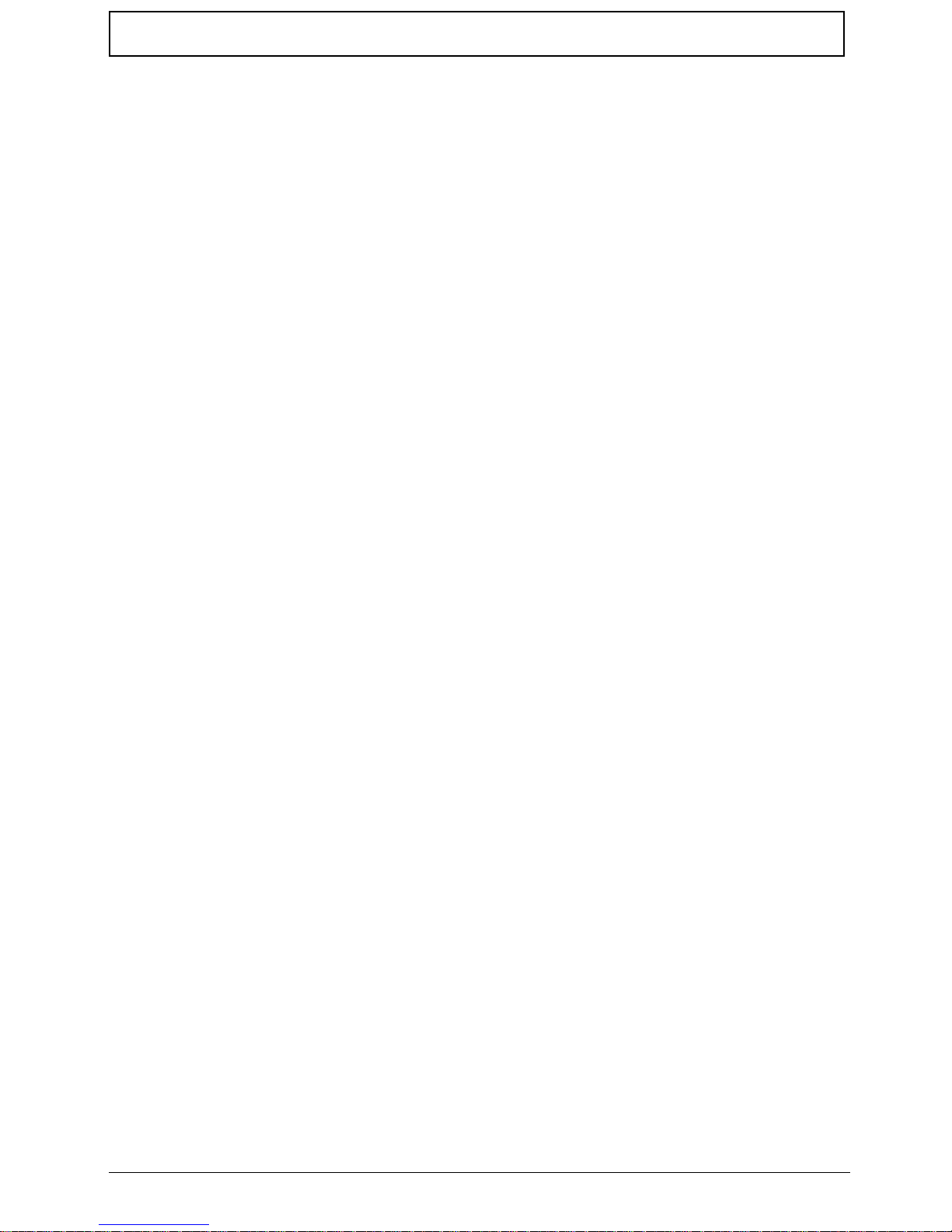
ix
Table of Contents
Troubleshooting 149
Common Problems . . . . . . . . . . . . . . . . . . . . . . . . . . . . . . . . . . . . . . . . . . . . . . . . . .149
Power On Issue . . . . . . . . . . . . . . . . . . . . . . . . . . . . . . . . . . . . . . . . . . . . . . . .150
No Display Issue . . . . . . . . . . . . . . . . . . . . . . . . . . . . . . . . . . . . . . . . . . . . . . . .151
Random Loss of BIOS Settings . . . . . . . . . . . . . . . . . . . . . . . . . . . . . . . . . . . .152
LCD Failure . . . . . . . . . . . . . . . . . . . . . . . . . . . . . . . . . . . . . . . . . . . . . . . . . . . .153
Built-In Keyboard Failure . . . . . . . . . . . . . . . . . . . . . . . . . . . . . . . . . . . . . . . . .154
TouchPad Failure . . . . . . . . . . . . . . . . . . . . . . . . . . . . . . . . . . . . . . . . . . . . . . .155
Internal Speaker Failure . . . . . . . . . . . . . . . . . . . . . . . . . . . . . . . . . . . . . . . . . .156
Internal Microphone Failure . . . . . . . . . . . . . . . . . . . . . . . . . . . . . . . . . . . . . . .157
HDD Not Operating Correctly . . . . . . . . . . . . . . . . . . . . . . . . . . . . . . . . . . . . . .158
USB Failure (Right up/down side) . . . . . . . . . . . . . . . . . . . . . . . . . . . . . . . . . . .159
Other Failures . . . . . . . . . . . . . . . . . . . . . . . . . . . . . . . . . . . . . . . . . . . . . . . . . .159
Intermittent Problems . . . . . . . . . . . . . . . . . . . . . . . . . . . . . . . . . . . . . . . . . . . . . . . .160
Undetermined Problems . . . . . . . . . . . . . . . . . . . . . . . . . . . . . . . . . . . . . . . . . . . . . .160
Post Codes . . . . . . . . . . . . . . . . . . . . . . . . . . . . . . . . . . . . . . . . . . . . . . . . . . . .161
Jumper and Connector Locations 171
Mainboard Top View . . . . . . . . . . . . . . . . . . . . . . . . . . . . . . . . . . . . . . . . . . . . . . . . .171
Mainboard Bottom View . . . . . . . . . . . . . . . . . . . . . . . . . . . . . . . . . . . . . . . . . . . . . .172
Clearing Password Check and BIOS Recovery . . . . . . . . . . . . . . . . . . . . . . . . . . . .173
Mainboard CMOS Discharge . . . . . . . . . . . . . . . . . . . . . . . . . . . . . . . . . . . . . .173
BIOS Recovery by Crisis Disk . . . . . . . . . . . . . . . . . . . . . . . . . . . . . . . . . . . . .174
FRU (Field Replaceable Unit) List 175
Exploded Diagrams . . . . . . . . . . . . . . . . . . . . . . . . . . . . . . . . . . . . . . . . . . . . . . . . .175
LCD . . . . . . . . . . . . . . . . . . . . . . . . . . . . . . . . . . . . . . . . . . . . . . . . . . . . . . . . . .175
Main Chassis . . . . . . . . . . . . . . . . . . . . . . . . . . . . . . . . . . . . . . . . . . . . . . . . . .176
FRU List . . . . . . . . . . . . . . . . . . . . . . . . . . . . . . . . . . . . . . . . . . . . . . . . . . . . . .178
Model Definition and Configuration 187
Test Compatible Components 193
On-line Support Information 197
Index 199
Page 10
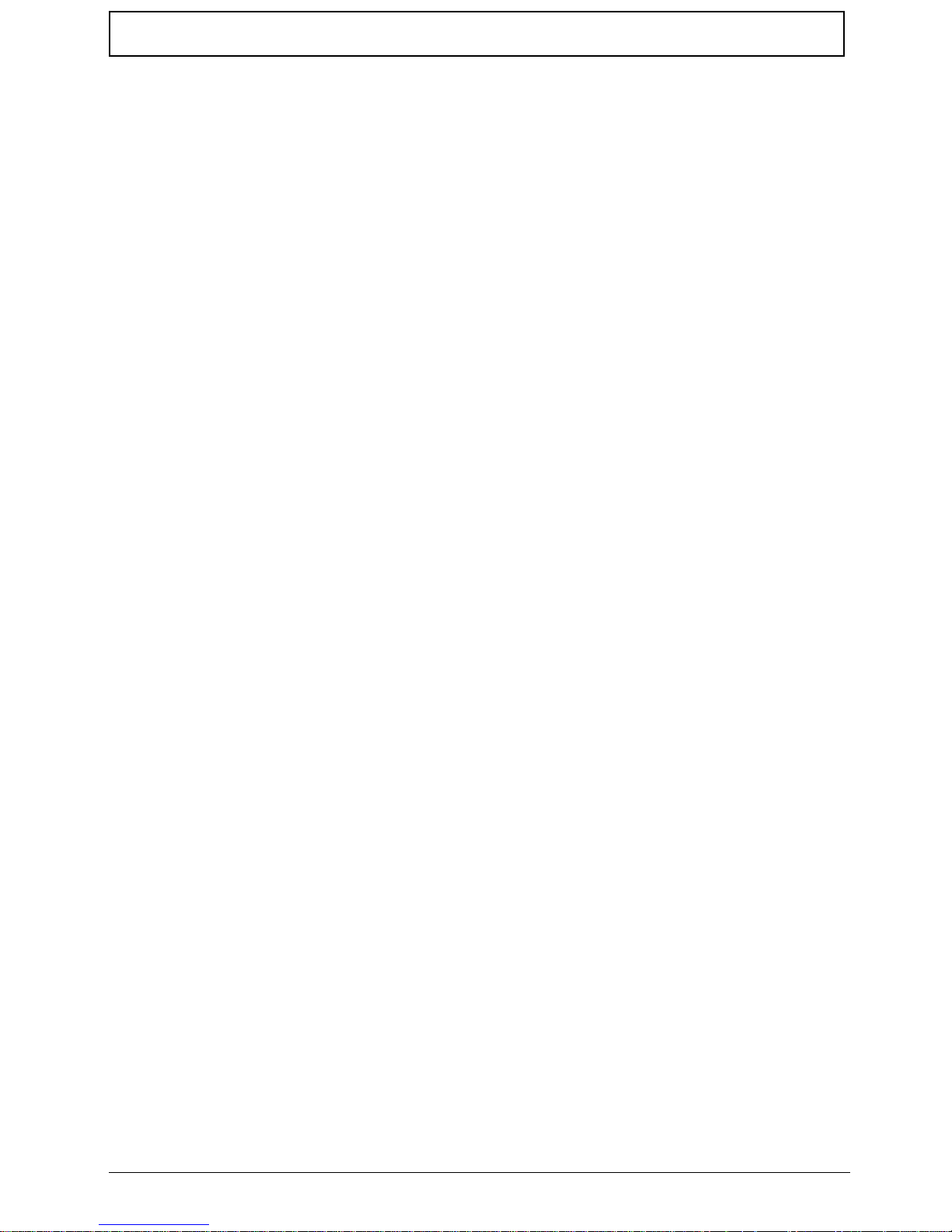
x
Table of Contents
Page 11
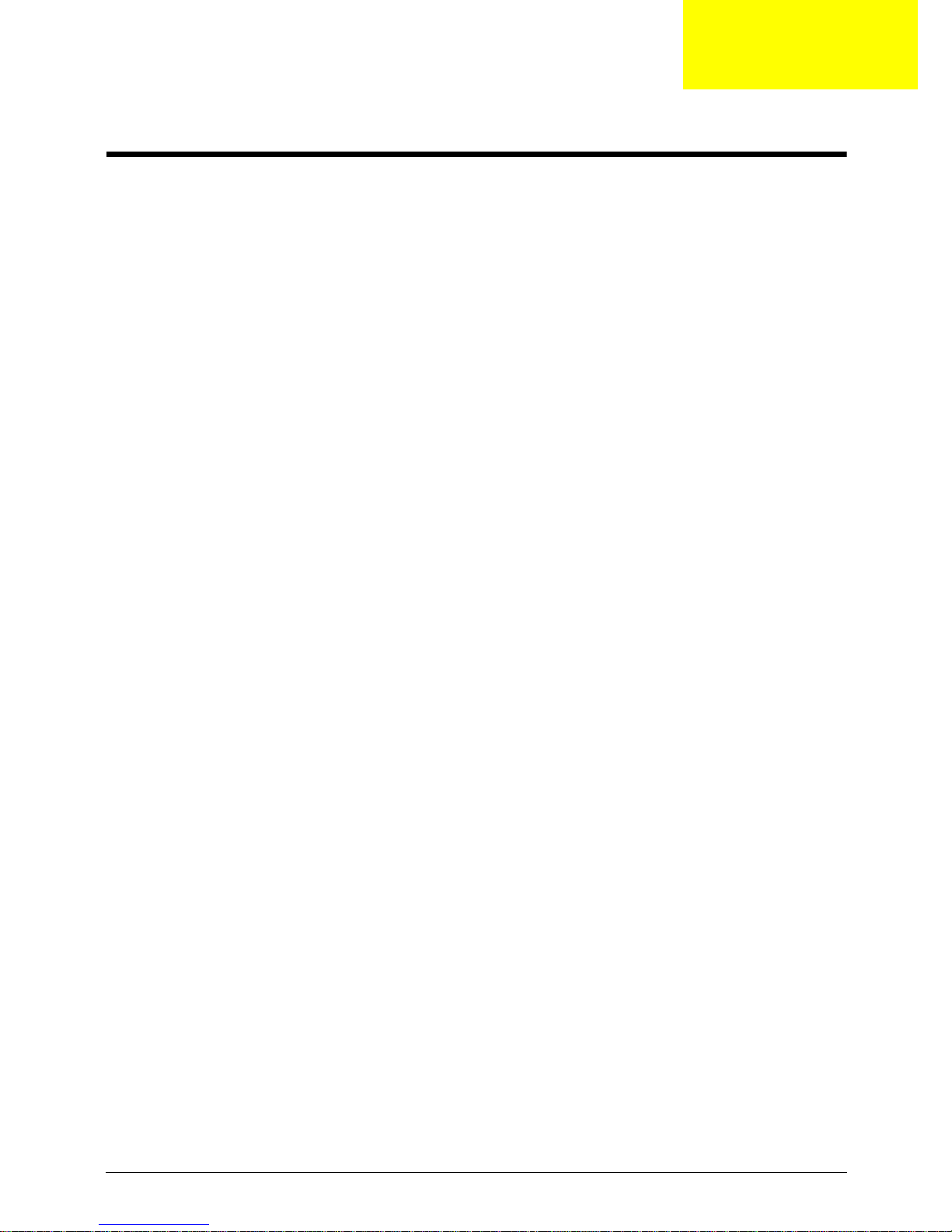
Chapter 1 1
System Specifications
Features
Below is a brief summary of the computer’s many features:
Operating System
• Genuine Windows® 7
Platform
• Intel® Core™2 Duo processor*
• Intel® Pentium® mobile processor*
• Intel® Celeron® mobile proce sso r*
• Mobile Intel® GS45 Express Chipset
System Memory
• Dual-Channel SDRAM support
• Up to 4 GB of DDR3 1066 MHz memory, upgradeable to 8 GB using two soDIMM modules
Display and graphics
• 11.6" HD 1366 x 768
• Convertible display
• Mobile Intel® GS45 Express Chipset
Storage subsystem
• 2.5" hard disk drive
• Multi-in-1 card reader
Audio subsystem
• Optimized 2nd Generation Dolby® Sound Room® audio enhancement
• High-definition audio support
• S/PDIF (Sony/Philips Digital Interface) support for digital speakers
• MS-Sound compatible
• Built-in microphone
Communication
• Integrated webcam*
• WWAN: UMTS/HSPA at 850/900/1900/2100 MHz and quad-band GSM/GPRS/EDGE (850/900/
1800/1900 MHz)*
Chapter 1
Page 12
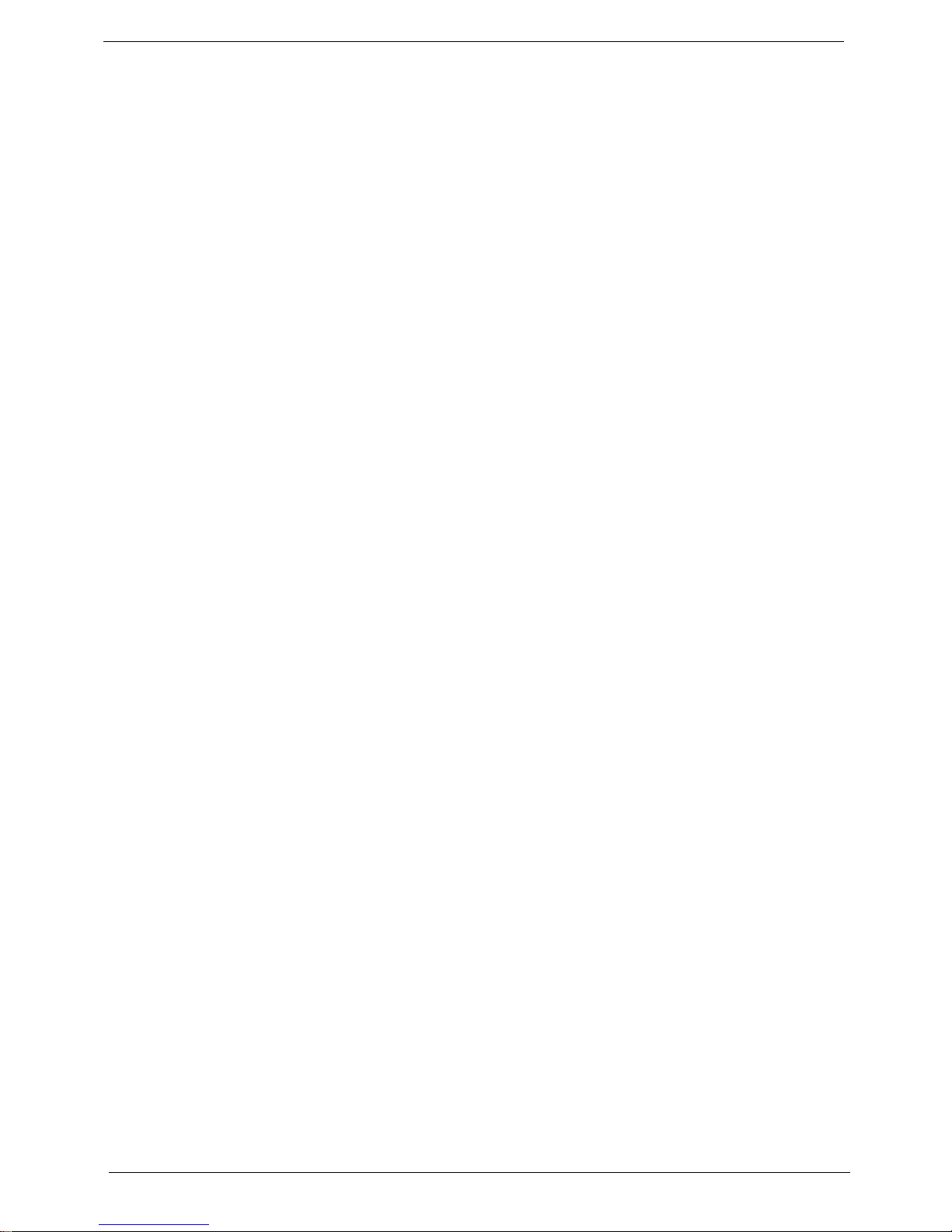
2 Chapter 1
•WLAN:
• Intel® WiFi Link 5100 802.11a/b/g/Draft-N*
• Intel® WiFi Link 5100 802.11a/b/g*
• Intel® WiFi Link 1000*
• WP AN: Bluetooth® 2.1+Enhanced Data Rate*
• LAN: Gigabit Ethernet; Wake-on-LAN ready
Privacy control
• BIOS user, supervisor, HDD passwords
• Kensington lock slot
Dimensions and Weight
• 285 (W) 208.9 (D) 28.5/34.5 (H) mm (11.22 x 8.22 x 1.12/1.36 inches)
• 1.72 kg (3.79 lbs.) (non-3G SKU)
Power subsystem
•ACPI 3.0
• 62.16 W 5600 mAh
• 3-pin 30 W AC adapter
• ENERGY STAR®*
Special keys and controls
• 84-/85-/88-key keyboard
• Multi-gesture touchpad pointing device
I/O interface
• Multi-in-1 card reader (SD/MMC/MS/MS PRO/xD)
• USB 2.0 port
• HDMI™ port with HDCP support
• External display (VGA) port
• Headphones/speaker/line-out jack with S/PDIF support
• Microphone-in jack
• Ethernet (RJ-45) port
• DC-in jack for AC adapter
Environment
• Temperature:
• Operating: 5 °C to 35 °C
• Non-operating: -20 °C to 65 °C
• Humidity (non-condensing):
• Operating: 20% to 80%
• Non-operating: 20% to 80%
NOTE: The specifications listed above are for reference only. The exact configuration of the PC
depends on the model purchased.
Page 13
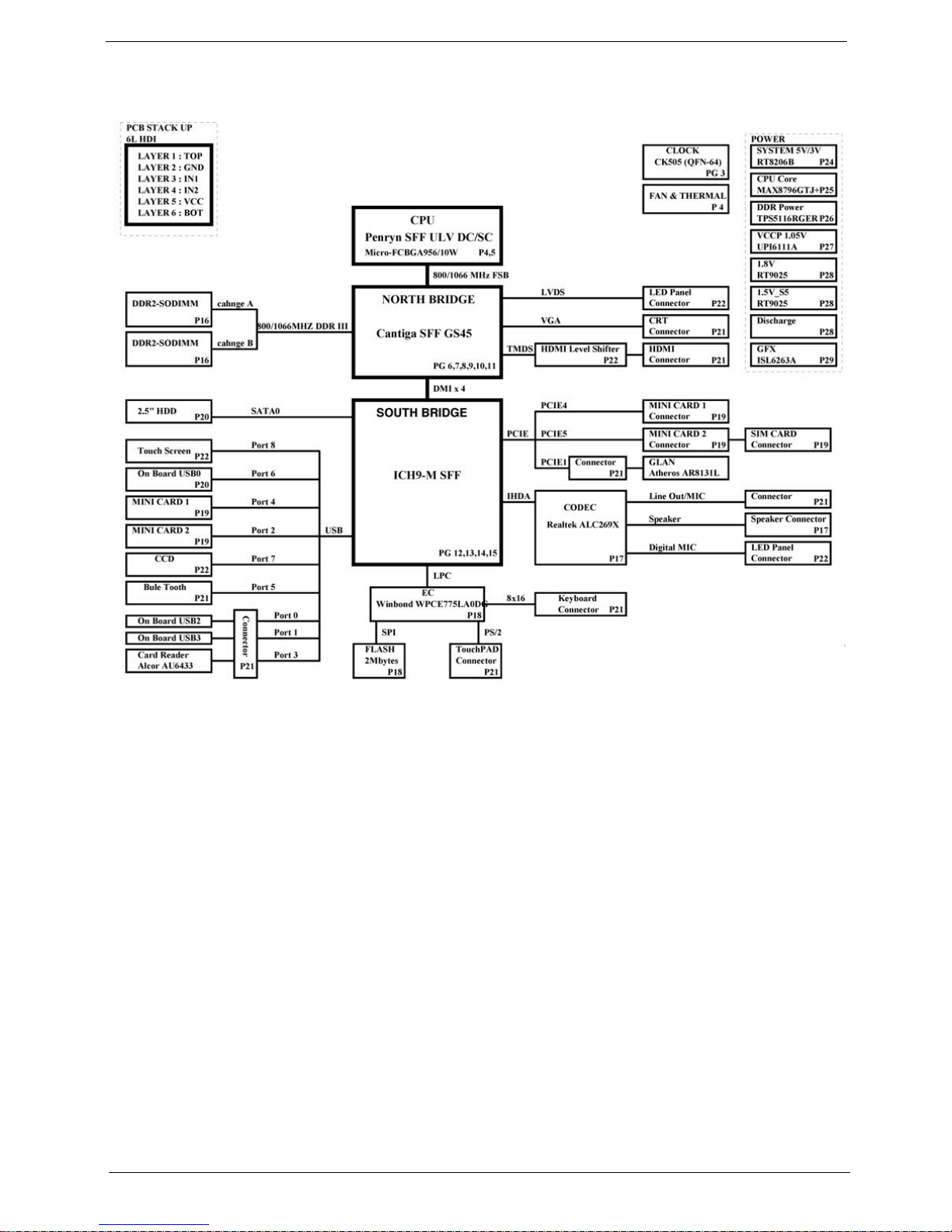
Chapter 1 3
System Block Diagram
Page 14

4 Chapter 1
Your Notebook Tour
This section provides an overview of the features and functions of the notebook.
Front View
No. Icon Item Description
1 Webcam Web camera for video communication
2 Display screen Also called Liquid-Crystal Display (LCD), displays
computer output (Configuration may vary by
models).
3 P Programmable
key
Launch predefined programs or user defined
programs at the push of a button.
4 Backup key Press to start automatic backup procedure.
5 HDD Indicates when the hard drive is active.
Num Lock Lights up when the Num Lock is activated.
Caps Lock Lights up when Caps Lock is activated.
6 Power Indicated the computer’s power status.
Page 15
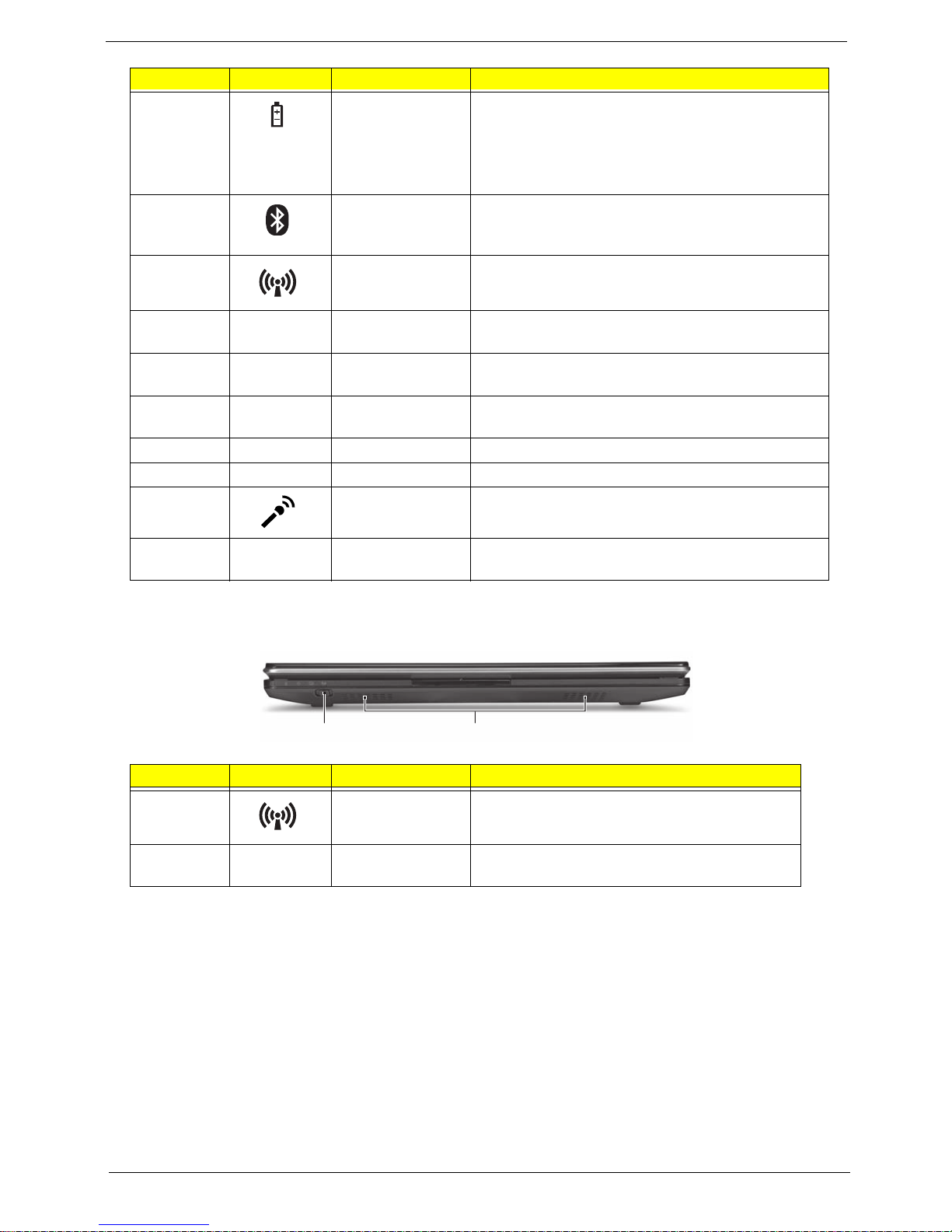
Chapter 1 5
Closed Front View
Battery Indicates the computer's battery status.
1. Charging: The light shows amber when the
battery is charging.
2. Fully charged: The light shows blue when in AC
mode.
Bluetooth
communication
indicator
Indicates the status of Bluetooth communication.
(only for certain models)
Communication
indicator
Indicates the status of WLAN / 3G communication.
7 Click buttons (left
and right)
The left and right buttons function like the left and
right mouse buttons.
8 T ouchpad Touch-sensitive pointing device which functions like
a computer mouse.
9 Palmrest Comfortable support area for your hands when you
use the computer.
10 Keyboard For entering data into your computer.
1 1 Stylus A pen tool for entering data into your computer
12 Microphone Internal microphone for sound recording
13 Magnetic lock A lock that snaps into place to prevent the screen
from inadvertently rotating.
No. Icon Item Description
1 Communication
key
Enables / disables the WLAN / 3G functions.
2 Speakers Left and right speakers de liver stereo audio
output.
No. Icon Item Description
12
Page 16
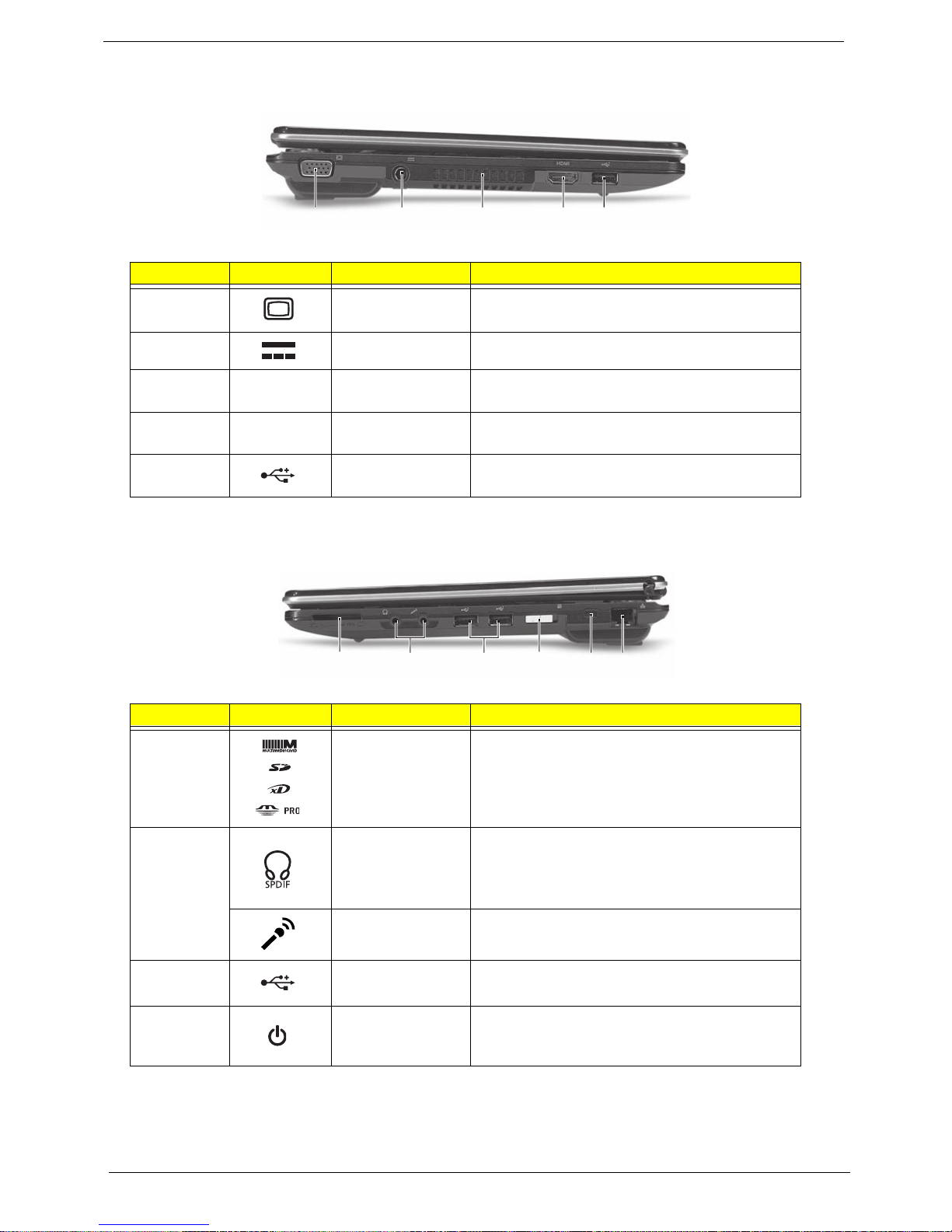
6 Chapter 1
Left View
Right View
No. Icon Item Description
1 External display
(VGA) port
Connects to a display device (e.g. external
monitor, LCD projector).
2 DC-in jack Connects to an AC adapter
3 Ventilation slots Enable the computer to stay cool, even after
prolonged use.
4
HDMI
HDMI port Supports high definition digital video
connections.
5 USB 2.0 port Connect to USB 2.0 devices (e.g., USB mouse,
USB camera).
No. Icon Item Description
1 Multi-in-1 card
reader
Accepts Secure Digital (SD), MultiMediaCard
(MMC), Memory Stick (MS), Memory Stick
PRO (MS PRO), xD-Picture Card (xD).
Note: Push to remove/install the card. Only one
card can operate at any given time.
2 Headphones/
speaker/line-out
jack with
S/PDIF support
Connects to audio line-out devices (e.g.,
speakers, headphones).
Microphone-in
jack
Accepts inputs from external microphones.
3 USB 2.0 port Connects to USB 2.0 devices
(e.g., USB mouse, USB camera).
4 Power button /
indicator
Slide the power button to turn the computer on
and off. / Indicates the computer's power
status.
12345
12 3456
Page 17
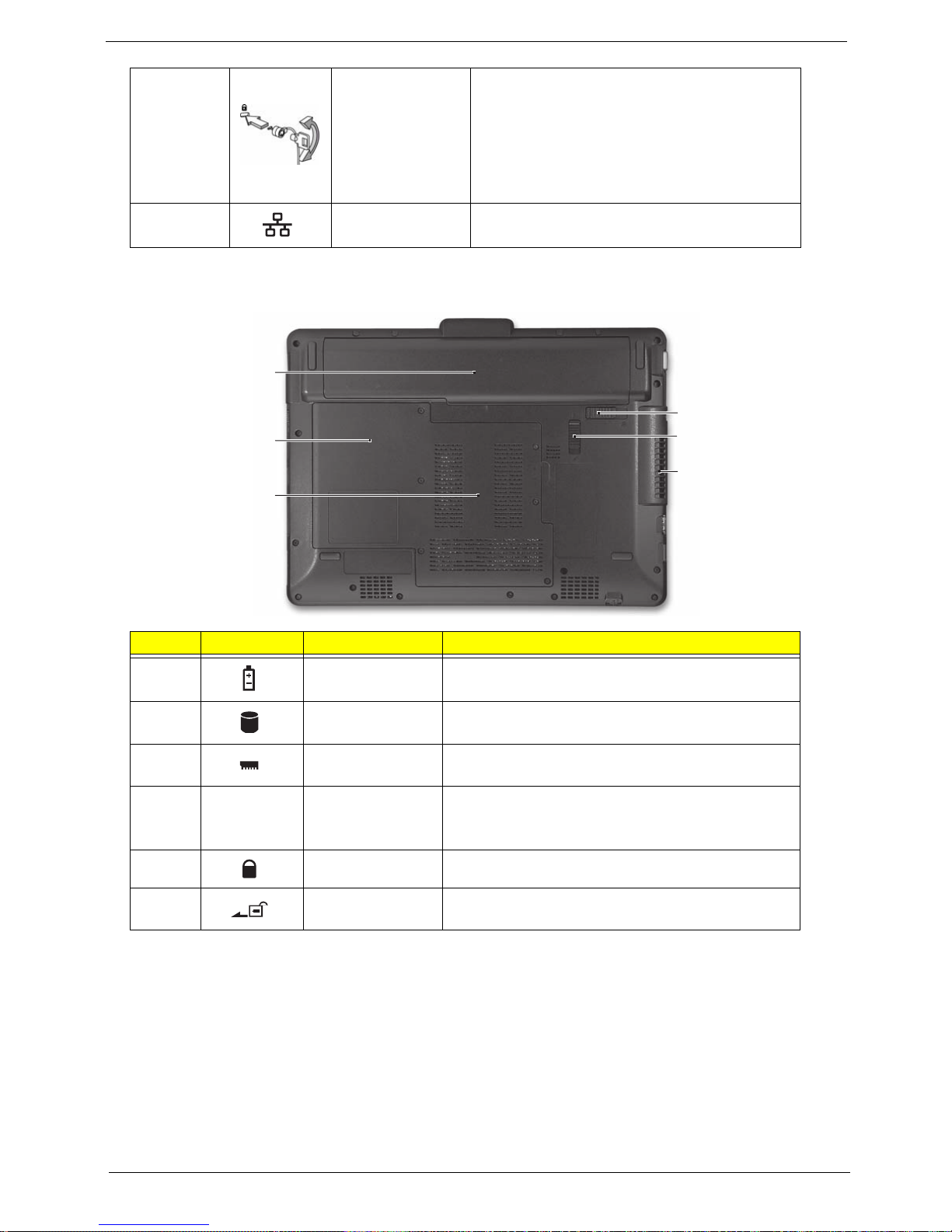
Chapter 1 7
Base View
5 Kensington lock
slot
Connects to a Kensington-compatible
computer security lock.
Note: Wrap the computer security lock cable
around an immovable object such as a table or
handle of a locked drawer. Insert the lock into
the notch and turn the key to secure the lock.
Some keyless models are also available.
6 Ethernet (RJ-45)
port
Connects to an Ethernet 10/100/1000-based
network.
No. Icon Item Description
1 Battery bay Houses the computer's battery pack.
2 Hard disk bay Houses the computer's hard disk (secured with
screws).
3 Memory
compartment
Houses the computer's main memory.
4 Ventilation slots
and cooling fan
Enable the computer to stay cool, even after
prolonged use.
Note: Do not cover or obstruct the opening of the fan.
5 Battery lock Locks the battery in position.
6 Battery release
latch
Releases the battery for removal.
1
2
3
4
5
6
Page 18
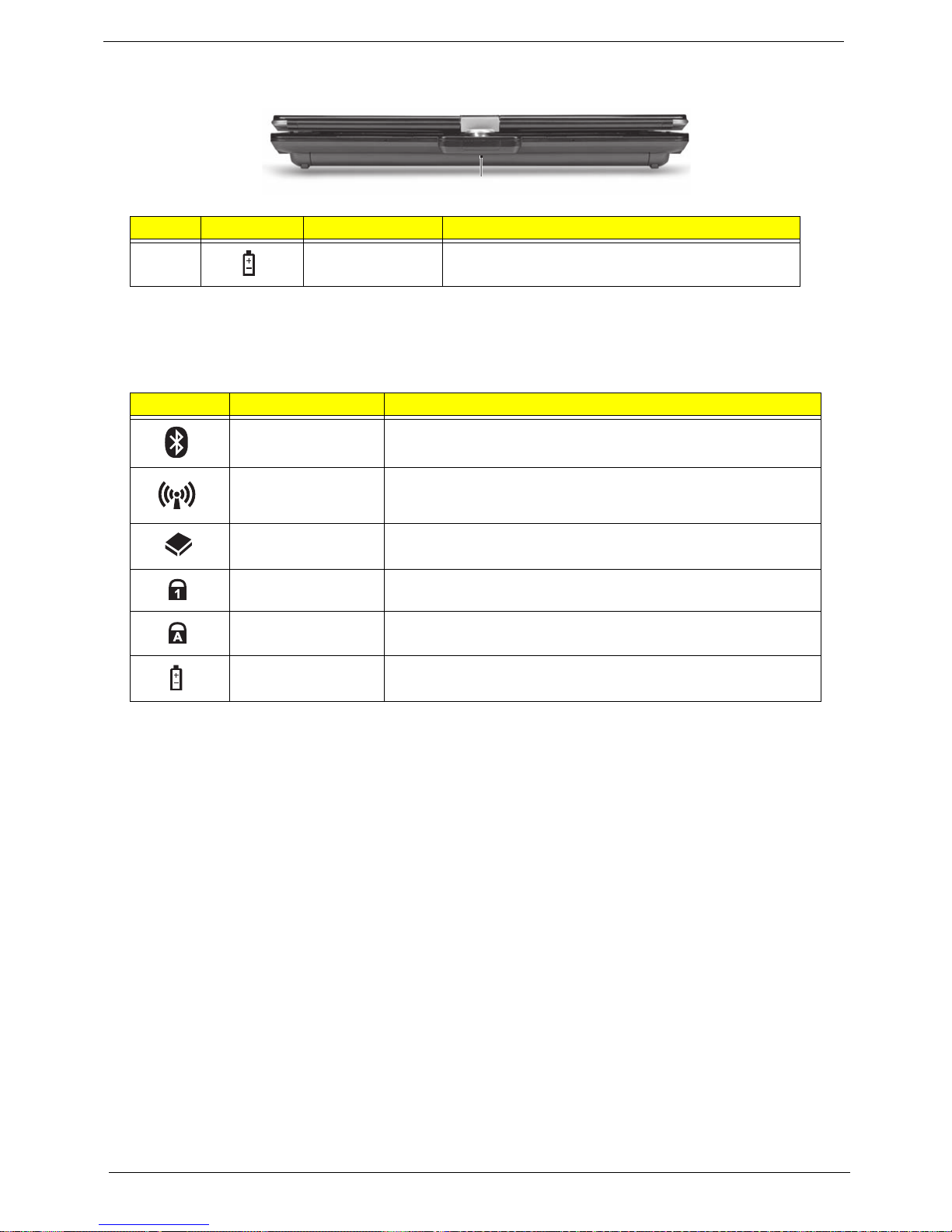
8 Chapter 1
Rear View
Indicators
The computer has several easy-to-read status indicators. The battery indicator is visible even when the
computer cover is closed.
NOTE: 1. Charging: The battery light sh ows amber when the battery is charging. 2. Fully charged: The light
shows green when in AC mode.
No. Icon Item Description
1 Battery bay Houses the computer's battery pack.
Icon Function Description
Bluetooth Indicates the status of Bluetooth communication.
Wireless LAN Indicates the status of Wireless LAN/3G communication.
HDD Indicates when the hard disk drive is active.
Num Lock Lights up when Num Lock is activated.
Caps Lock Lights up when Caps Lock is activated.
Battery Indicates the computer's battery status.
1
Page 19
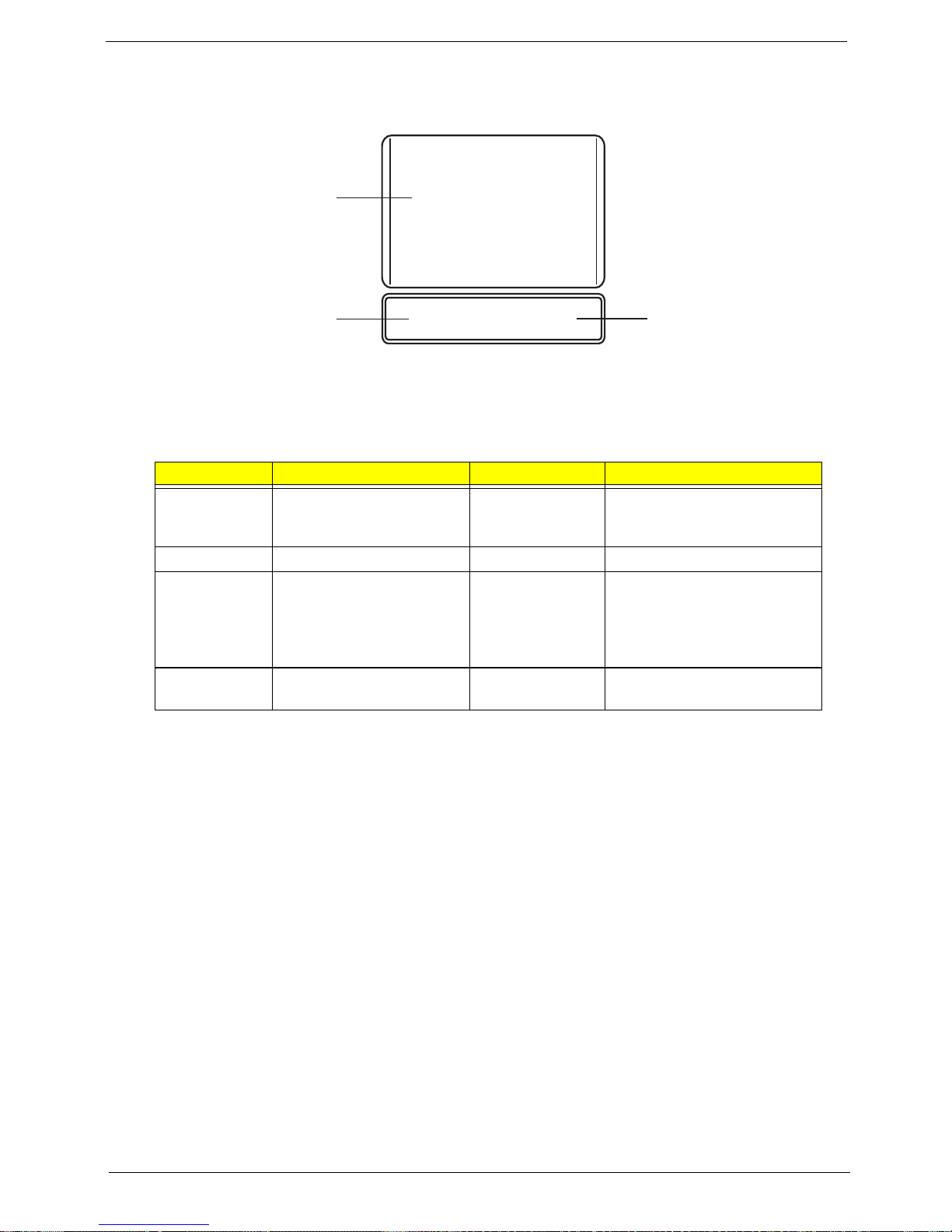
Chapter 1 9
TouchPad Basics
The following items show you how to use the TouchPad:
• Move your finger across the TouchPad (1) to move the cursor.
• Press the left (2) and right (3) buttons located beneath the TouchPad to perform selection and
execution functions. These two buttons are similar to the left and right buttons on a mouse.
Tapping on the TouchPad is the same as clicking the left button.
NOTE: When using the TouchPad, keep it - and your fingers - dry and clean. The TouchPad is sensitive to
finger movement; hence, the lighter the touch, the better the response. Tapping too hard will not
increase the TouchPad’s responsiveness.
Function Left Button (2) Right Button (3) Main TouchPad (1)
Execute Quickly click twice. Tap twice (at the same speed
as double-clicking a mouse
button).
Select Click once. Tap once.
Drag Click and hold, then use
finger on the TouchPad to
drag the cursor.
Tap twice (at the same speed
as double-clicking a mouse
button); rest your finger on
the TouchPad on the second
tap and drag the cursor.
Access
context menu
Click once.
1
2
3
Page 20

10 Chapter 1
Using the Keyboard
This computer has a close-to-full-sized keyboard and an embedded numeric keypad, separate cursor, lock,
function and special keys.
Lock Keys and embedded numeric keypad
The keyboard has three lock keys which you can toggle on and off.
The embedded numeric keypad functions like a desktop numeric keypad. It is indicated by small characters
located on the upper right corner of the keycaps. To simplify the keyboard legend, cursor-control key symbols
are not printed on the keys.
Lock key Description
Caps Lock When Caps Lock is on, all alphabetic characters typed are in uppercase.
Num Lock
<Fn> + <F11>
When Num Lock is on, the embedded keypad is in numeric mode. The keys
function as a calculator (complete with the arithmetic operators +, -, *, and /). Use
this mode when you need to do a lot of numeric data entry. A better solution
would be to connect an external keypad.
Scroll Lock <Fn> +
<F12>
When Scroll Lock is on, the screen moves one line up or down when you press
the up or down arrow keys respectively. Scroll Lock does not work with some
applications.
Desired access Num Lock on Num Lock off
Number keys on
embedded keypad
Type numbers in a normal manner.
Cursor-control keys on
embedded keypad
Hold <Shift> while using cursorcontrol keys.
Hold <Fn> while using cursorcontrol keys.
Main keyboard keys Hold <Fn> while typing letters on
embedded keypad.
Type the letters in a normal
manner.
Page 21
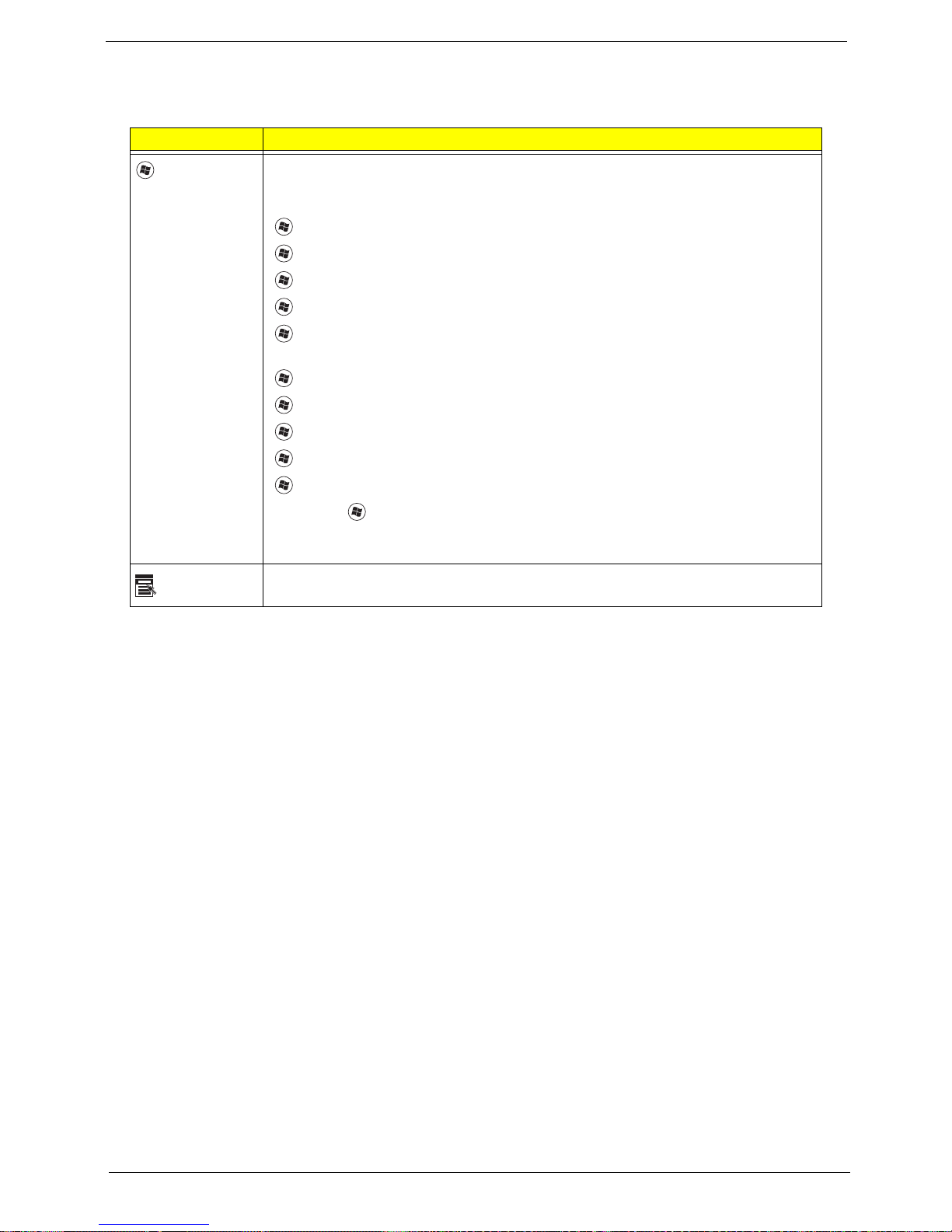
Chapter 1 11
Windows Keys
The keyboard has two keys that perform Windows-specific functions.
Key Description
Windows key Pressed alone, this key has the same effect as clicking on the Windows Start button;
it launches the Start menu. It can also be used with other keys to provide a variety of
functions:
<>: Open or close the Start menu
<> + <D>: Display the desktop
<> + <E>: Open Windows Explore
<> + <F>: Search for a file or folder
<> + <L>: Lock your computer (if you are connected to a network domain), or
switch users (if you're not connected to a network domain)
<> + <M>: Minimizes all windows
<> + <R>: Open the Run dialog box
<> + <U>: Open Ease of Access Center
<> + <BREAK>: Display the System Properties dialog box
<> + <TAB>: Cycle through programs on the taskbar
<CTRL> + <> + <F>: Search for computers (if you are on a network)
Note: Depending on your edition of Windows 7, some shortcuts may not function as
described.
Application
key
This key has the same effect as clicking the right mouse button; it opens the
application's context menu.
Page 22
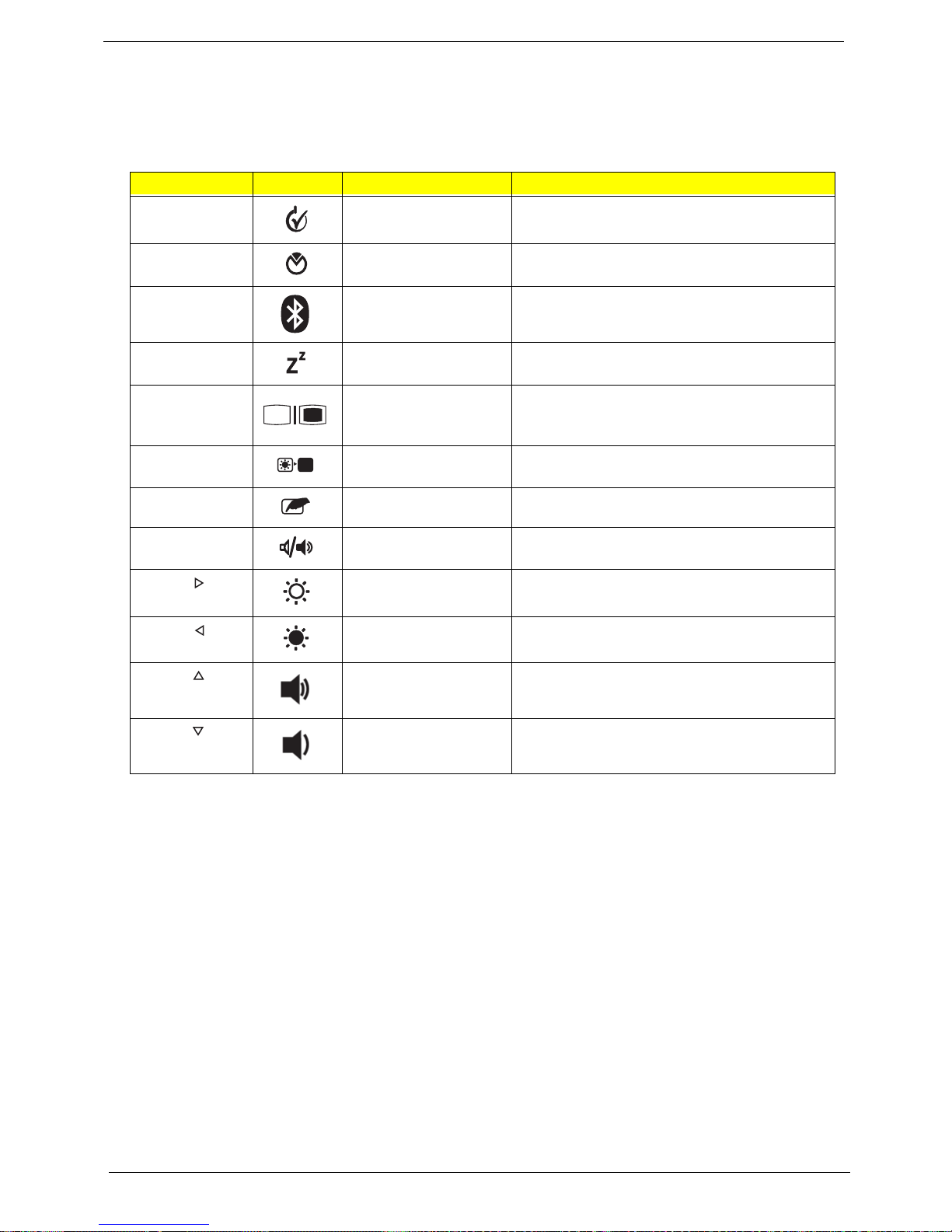
12 Chapter 1
Hot Keys
The computer employs hotkeys or key combinations to access most of the computer's controls like screen
brightness and volume output.
To activate hotkeys, press and hold the <Fn> key before pressing the other key in the hotkey combination.
Hotkey Icon Function Description
<Fn> + <F1> Power management Launch Windows power management.
<Fn> + <F2> System Properties Display the System Properties dialog box.
<Fn> + <F3> Bluetooth
communication switch
Enables/disables the Bluetooth function.
<Fn> + <F4> Sleep Puts the computer in Sleep mode.
<Fn> + <F5> Display toggle Switches display output between the display
screen, external monitor (if connected) and
both.
<Fn> + <F6> Screen blank Turns the display screen backlight off to save
power. Press any key to return.
<Fn> + <F7> Touchpad toggle Turns the internal touchpad on and off.
<Fn> + <F8> Speaker toggle Turns the speakers on and off.
<Fn> + < > Brightness up Increases the screen brightness.
<Fn> + < > Brightness down Decreases the screen brightness.
<Fn> + < >
Volume up Increases the sound volume.
<Fn> + < >
Volume down Decreases the sound volume.
Page 23
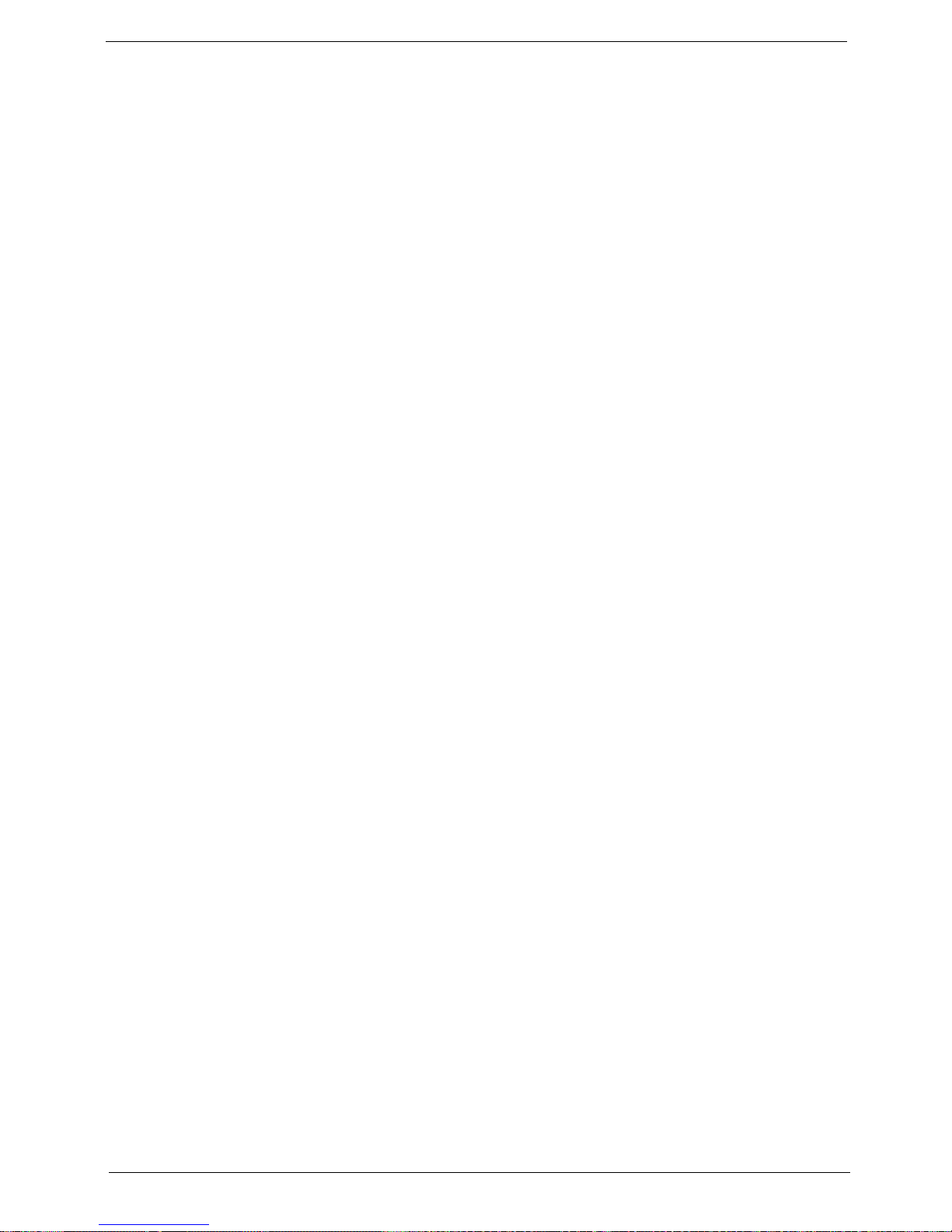
Chapter 1 13
Special Keys
You can locate the Euro symbol and the US dollar sign at the upper-center and/or bottom-right of your
keyboard.
The Euro symbol
1. Open a text editor or word processor.
2. Hold <Alt Gr> and then press the <5> key at the upper-center of the keyboard.
NOTE: Some fonts and software do not support the Euro symbol. See www.microsoft.com/typography/faq/
faq12.htm for more information.
The US dollar sign
1. Open a text editor or word processor.
2. Hold <Shift> and then press the <4> key at the upper-center of the keyboard.
NOTE: This function varies according to the language settings.
Page 24
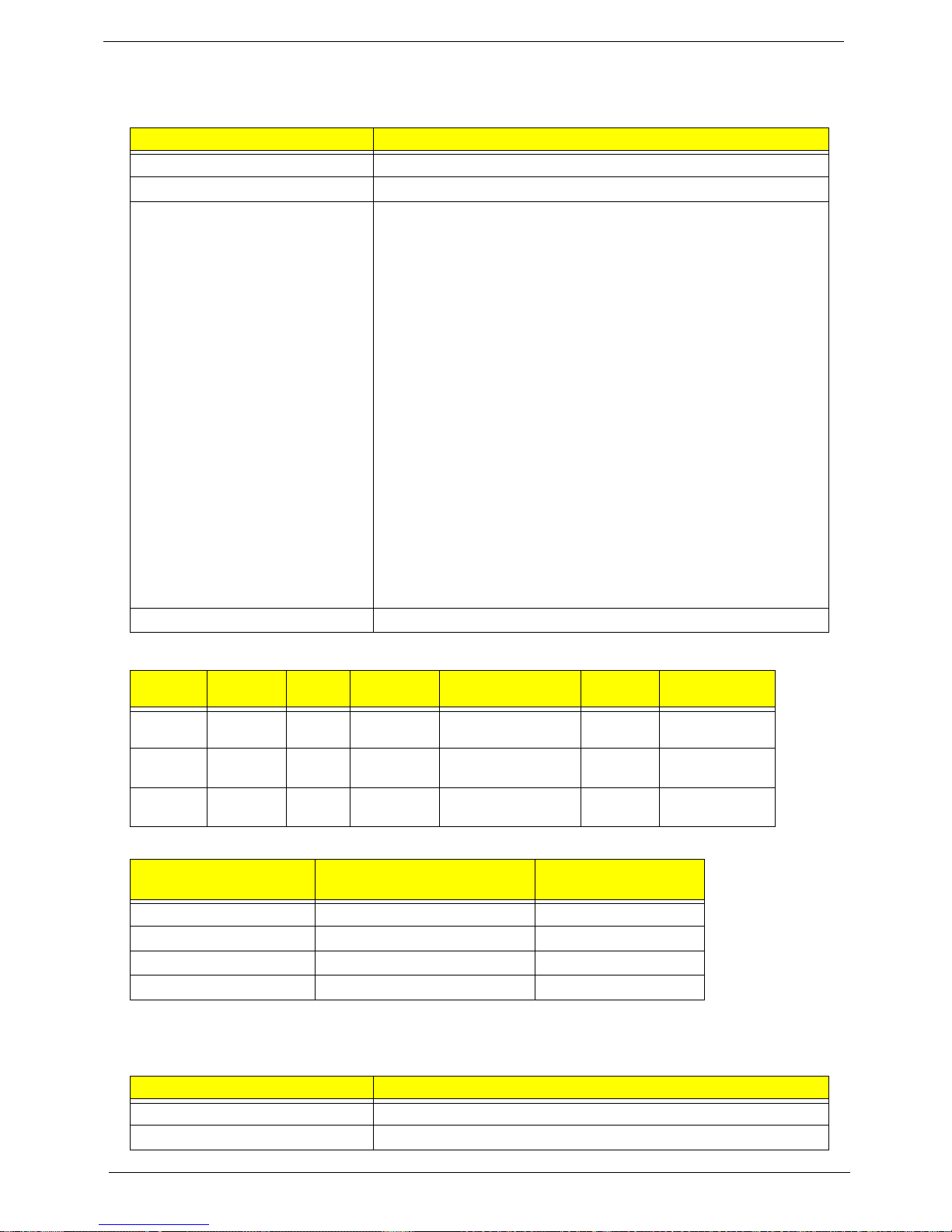
14 Chapter 1
Hardware Specifications and Configurations
Processor
Processor Specifications
CPU Fan True Value Table
Throttling 50%: On = 88°C; Off = 85°C
EC shut down at 95°C; H/W shut down at 98°C
North Bridge Specifications
Item Specification
CPU type Intel Penryn SFF (ULV)
CPU package Micro-FCBGA 956 balls
Features • Supports Intel architecture with Dynamic execution.
• On-die, primary 32-kB instruction cache and 32-kB write-back
data cache.
• On-die, up to 3MB second level shared cache with advanced
transfer cache architecture.
• Streaming SIMD Extensions 2 (SSE2),Streaming SIMD
Extensions 3 (SSE3)
• Supplemental streaming SIMD extensions 3 (SSSE3) and
SSE4.1 instruction sets.
• 800MHz source-synchronous front side bus (FSB)
• Advanced power management features including Enhanced
Intel SpeedStep®
• Technology and dynamic FSB frequency switching.
• Digital thermal sensor (DTS).
• Execute disable bit support for enhanced security.
• Intel® Dynamic Acceleration Technology and Enhanced Multi
Threaded
• Thermal Management (EmTTM).
• Support enhanced Intel Virtualization Technology.
Core Logic • Mobile Intel® GS45 Express Chipset
Item
CPU
Speed
Cores
Cache
Size
Package
Core
Voltage
Acer P/N
SU7300 1.4GHz 1 3MB Micro-FCBGA 956
balls
1.050V-
1.150V
C2DSU7300B
SU4100 1.3GHz 2 2MB Micro-FCBGA 956
balls
1.050V-
1.150V
PMDSU4100B
SU2300 1.2GHz 2 1MB Micro-FCBGA 956
balls
1.050V-
1.150V
CMSU2300B
CPU Temperature
(Celsius)
Fan Speed (RPM) SPL Spec (dBA)
38 2400 On
43 3300 26
49 4000 29
56 4500 31
Item Specification
Chipset Intel Crestline GS45 SFF
Package FCBGA 1363 balls
Page 25
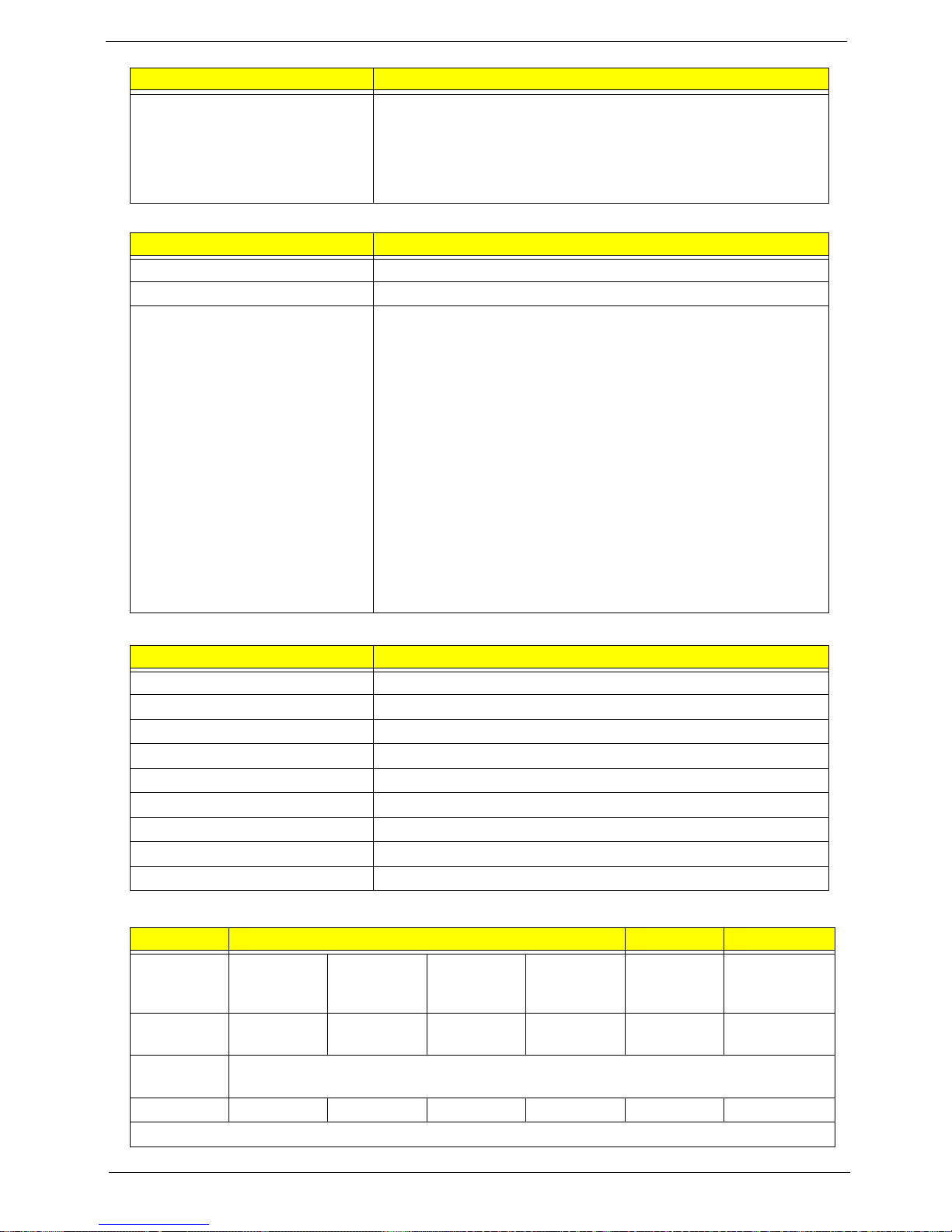
Chapter 1 15
South Bridge Specifications
System Memory
Hard Disk Drive Interface
Features • Processor host bus supports 667/800/1066Mhz FSB support.
• Supports Dual Channel DDR3 SD-RAM at 800/1066MHz.
• Integrated SDRAM controller up to *GB (2 SODIMM support)
• DMI x2 and DMI x4 for connection between GMCH and
ICH9M.
Item Specification
Chipset ICH9M SFF
Package BGA 676 balls
Features • Upstream accelerated Hub architecture interface for access to
GMCH.
• PCI Express Base Specification, Revision 1.1 support.
• PCI 2.3 interface. (4 PCI Request/Grant pairs).
• ACPI Power Management Logic Support. Enhanced DMA
controller, interrupt controller, timers functions.
• Integrated Serial ATA host controllers with independent DMA
operation on six ports and AHCI support.
• USB 1.1 & USB 2.0 Host controllers.
• Supports Intel High Definition Audio (Intel HD Audio) Interface.
• Supports Intel® Matrix Storage Technology.
• Supports Intel® Active Management Technology.
• Low Pin Count (LPC) interface.
• 6 PCIe ports.
Item Specification
Memory size 0MB (No on-board Memory)
DIMM socket number 2 sockets
Supports memory size per socket 2GB
Supports maximum memory size 4GB for 64bit OS (with two 2GB SO-DIMM)
Supports DIMM type DDR3 Synchronous DRAM
Supports DIMM Speed 800 MHz
Supports DIMM voltage 1.5V
Supports DIMM package 204-pin DDR3-800 SO-DIMM
Module Combination Any combination permissible within the above specifications.
Item Specifications
Vendor &
Model
Name
Hitachi
HTS545050B
9A300
Hitachi
HTS545032B
9A300
Hitachi
HTS545025B
9A300
Hitachi
HTS545016B
9A300
Hitachi
HTS543225L
9A300
Hitachi
HTS543216L9
SA00
Capacity
(GB)
500 320 250 160 250 160
Bytes per
sector
512
Data heads
432232
Drive Format
Item Specification
Page 26
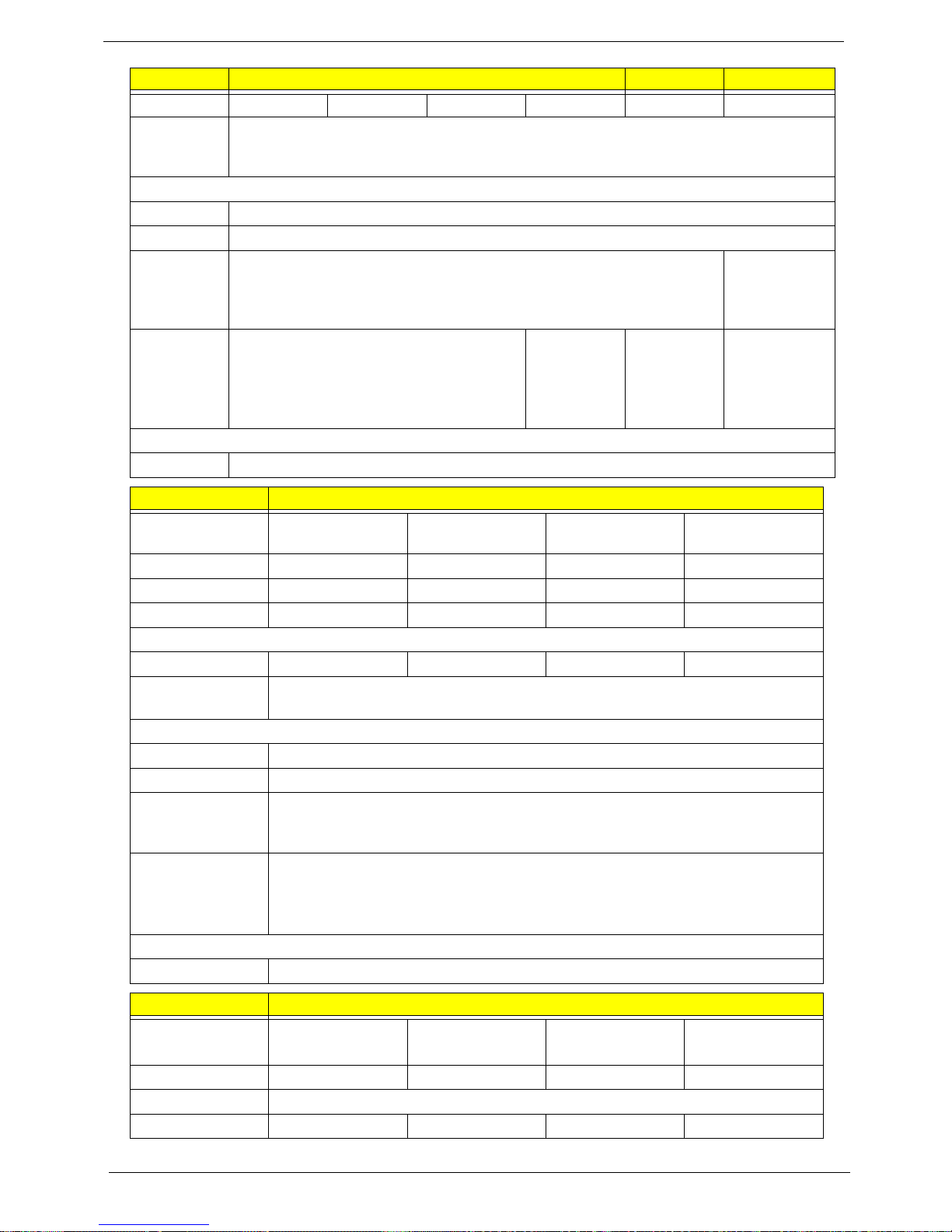
16 Chapter 1
Disks
221121
Spindle
speed
(RPM)
5400
Performance Specifications
Buffer size
8MB
Interface
SATA
Internal
transfer
rate (Gbits/
sec., max)
3GB/s maximum 1.5GB/s
maximum
I/O data
transfer
rate
(Mbytes/
sec max)
875 Mbits/s maximum 845 Mbits/s
maximum
775Mbits/s
maximum
729Mbits/s
maximum
DC Power Requirements
Voltage
+5.0V ± 5%.
Item Specifications
Vendor & Model
Name
Toshiba
MK1655GSX
Toshiba
MK2555GSX
Toshiba
MK3255GSX
Toshiba
MK5055GSX
Capacity (GB)
160 250 320 500
Bytes per sector
512 512 512 512
Data heads
2244
Drive Format
Disks
1122
Spindle speed
(RPM)
5400
Performance Specifications
Buffer size
8MB
Interface
SATA
Internal transfer
rate (Mbits/sec,
max)
363 ~ 952 typical
I/O data transfer
rate
(Mbytes/sec
max)
300
DC Power Requirements
Voltage
5V ±5%
Item Specifications
Vendor & Model
Name
Western Digital
WD1600BEVT22ZCTO
Western Digital
WD2500BEVT-22ZCT0
Western Digital
WD3200BEVT-22ZCT0
Western Digital
WD5000BEVT-22Z AT0
Capacity (GB)
160 250 320 500
Bytes per sector
512
Data heads
2434
Item Specifications
Page 27
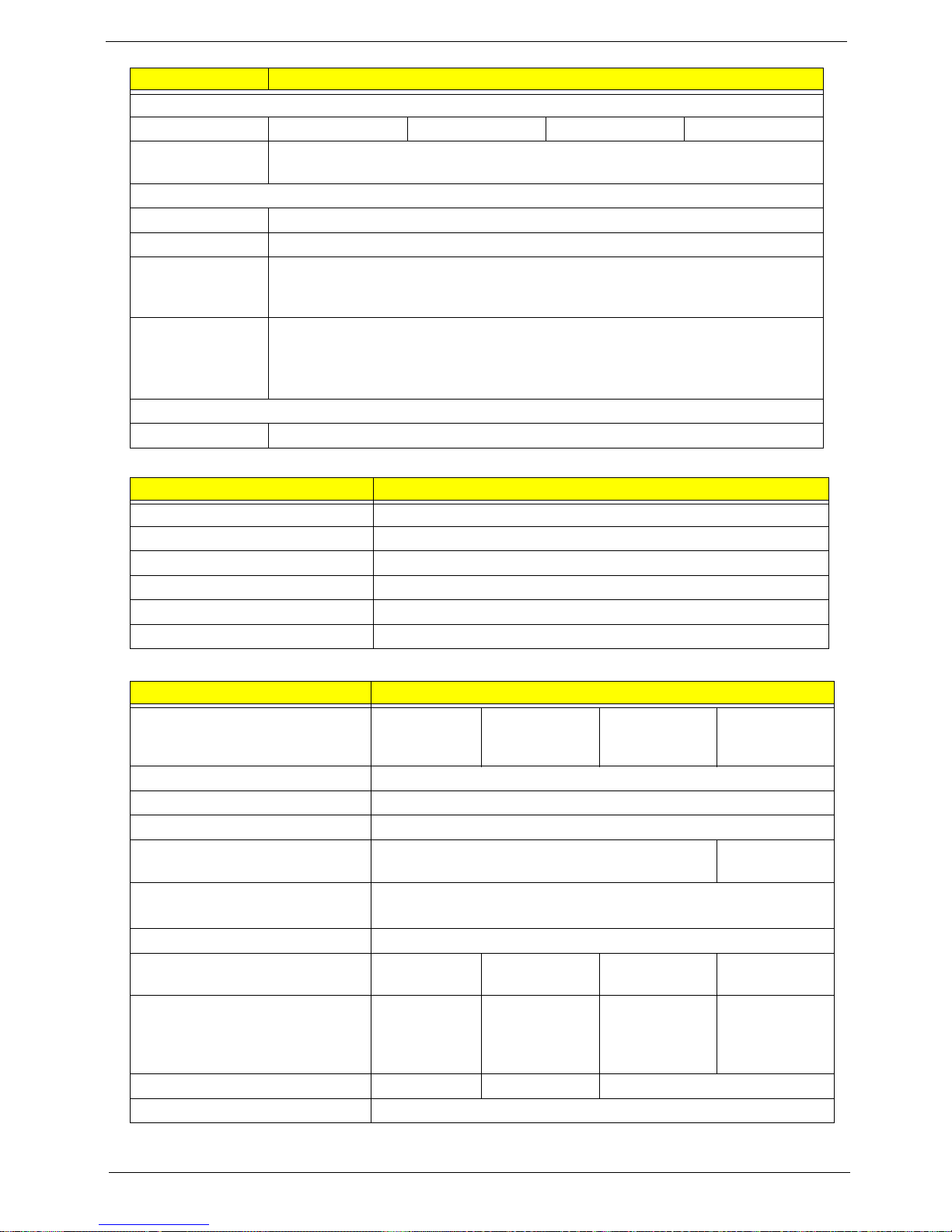
Chapter 1 17
BIOS
LCD 11.6”
Drive Format
Disks
1222
Spindle speed
(RPM)
5400
Performance Specifications
Buffer size
8 MB
Interface
SATA
Internal transfer
rate (Mbits/sec,
max)
N/A
I/O data transfer
rate
(Mbytes/sec
max)
300
DC Power Requirements
Voltage
5V ±5%
Item Specification
BIOS vendor Insyde
BIOS ROM type W25X16A VSSIG
BIOS ROM size 16Mb
BIOS package 8 PIN SOIC
Supported Protocols SPI
BIOS password control Set by setup manual
Item Specifications
Vendor/model name AUO
B116XW02
Chi Mei
N116B6-L02
LG
LP116WH1
Samsung
LTN116AT01-
A01
Screen Diagonal (mm) 293.83
Active Area (mm) 256.125 (H) x 144.00 (V)
Display resolution (pixels) 1366x3(RGB) x 768
Pixel Pitch (mm) 0.1875 x 0.1875 0.2265(H) x
0.2265(V)
Typical White Luminance (cd/m
2
)
also called Brightness
200 typ. (5 points average)
Contrast Ratio 500:1 typ
Response Time (Optical Rise
Time/Fall Time) msec
8 typ / 16
Max
8 typ / 16 Max 9 typ / 16 max 16 typ / 25
max
Typical Power Consumption
(watt)
4.0 max.
(Include
Logic and
Blu power)
N/A 3.18 W Typ. N/A
Weight (without inverter) 255g max. 240g max 255g max.
Physical Size (mm) 268L x 161.5W x 5.0T
Item Specifications
Page 28
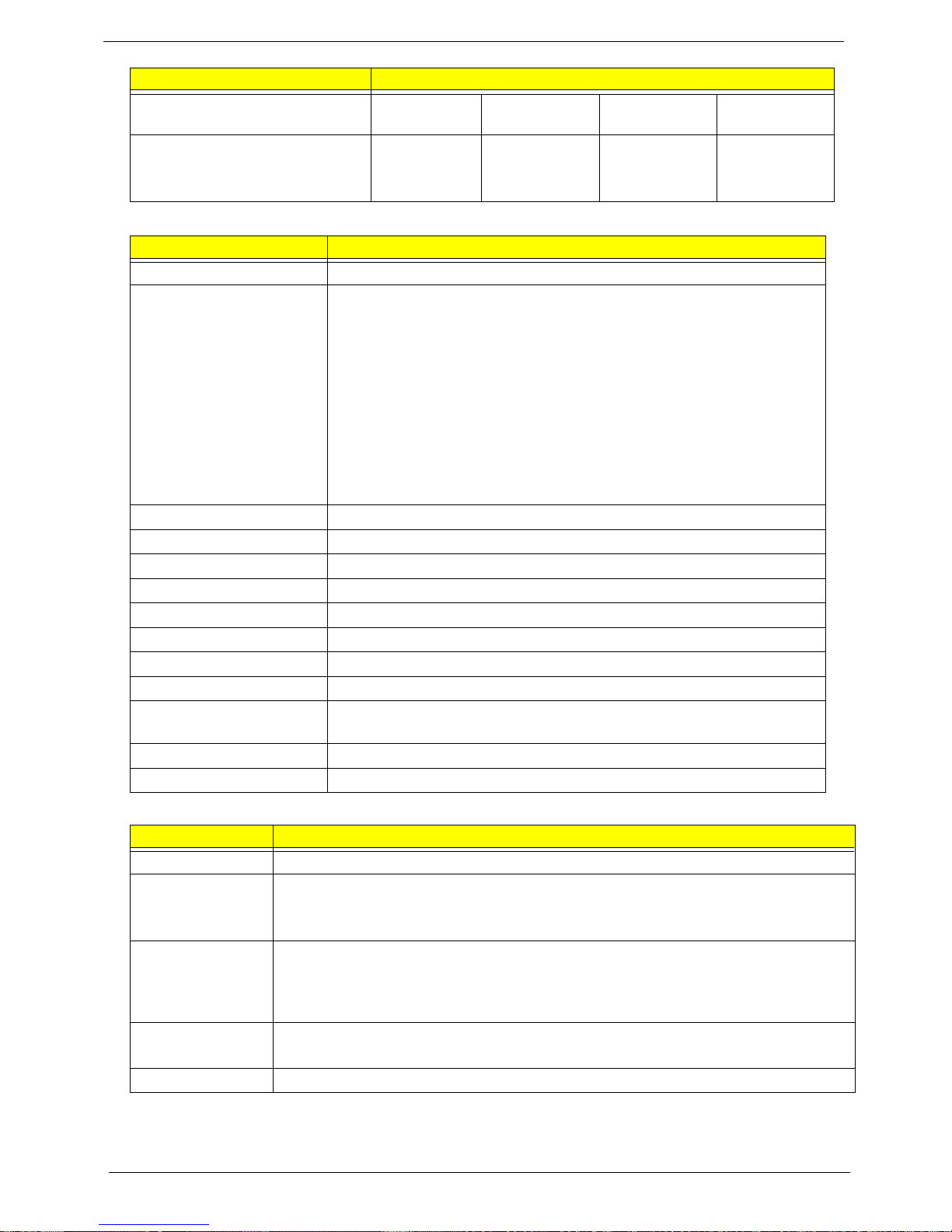
18 Chapter 1
Bluetooth
Audio Interface
Electrical Interface 1 channel
LVDS
3.3V LV DS LVDS LVDS
Viewing Angle (degree)
Horizontal (Right) / (Left)
Vertical (Upper) / (Lower)
45/45
10/30
45/45
20/45
30/30
10/20
45/45
15/35
Item Specification
Bluetooth Controller Foxconn T60H928.33
Features • Fully Qualified Bluetooth v2.1 with Class 2 specification RF output
power.
• Enhanced Data Rate (EDR) compliant.
• Full Piconet and Scatternet operation.
• Integrated PIFA Antenna with better RF performance.
• USB 2.0 compliant interface.
• F/W upgradable via Flash downloads.
• Very low power consumption.
• Support Coexistence with Intel WCS (Wireless Coexistence System)
& AFH (Adaptive Frequency Hopping)
Radio Technology FHSS
Operating Frequency 2.402GHz ~ 2.480GHz
Channel Numbers 79 channels with 1MHz BW
Transmitter Output Power -6~4dBm output power for BT class 2 operation
Coverage 10m (Varies depending on operating environment)
Receiver Sensitivity -75dBm, BER<0.1%
Maximum Receiver Signal -10dBm
Operating Voltage 3.3V+/-0.3V
Working Temperature Operating temp: 0 °C to +70 °C (+32 °F to +158 °F)
Non-operating temp: -10 °C to +75°C (+14 °F to +167 °F)
Interface USB2.0 with JST SM08B-SURS-TF connector
Weight 1.75g
Item Specification
Codec Controller Realtek ALC269X
Compatibility • Headphone-out
• S/PDIF, Line-In and Microphone-In.
• 2 stereo ADCs support 16/20/24-bit PCM format recording simultaneously.
Sampling Rate • All DACs supports 16/20/24-bit, 44.1k/48k/96k/192kHz sample rate.
• Two independent S/PDIF-OUT converters support 16/20/24-bit, 44.1k/48k/
88.2k/96k/192kHz sample rate. One for normal S/PDIF output, the other one
output an independent digital stream to HDMI transmitter.
Internal
Microphone
• Digital MICRO PHONE ZK2(HFM-M101-006-L19-G)
• Digital MICRO PHONE ZK2(A-OA2408FM-018)
Internal Speakers • Two Med-High Speakers (1W/4Ù)
Item Specifications
Page 29
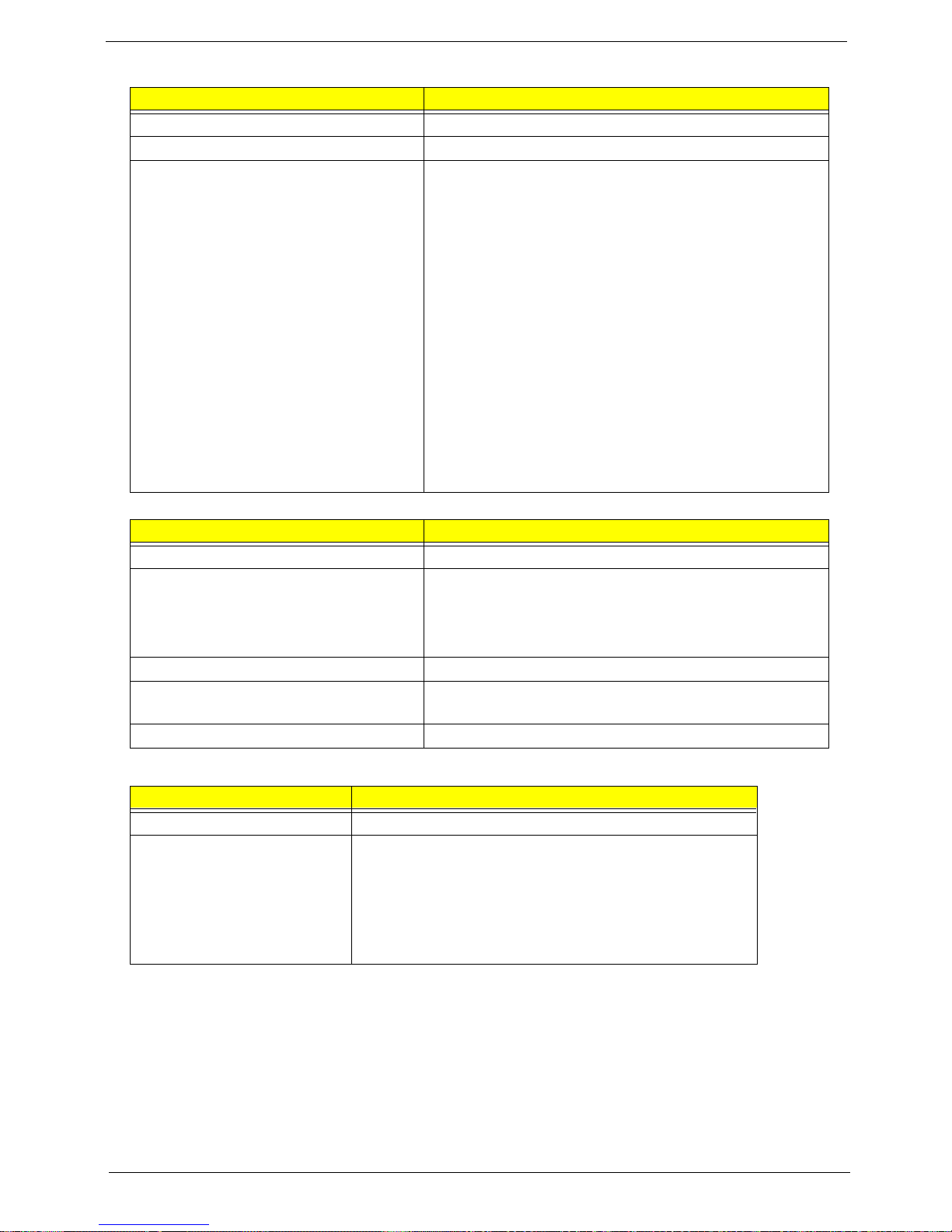
Chapter 1 19
LAN Interface
Keyboard
Media Card Reader
Item Specification
LAN Chipset Atheros AR8131L
Package 48pin QFN
Features • It is an ultra-high performance, ultralow cost, and ultra-
low power fully integrated 10/100/1000 Mbps NIC/LOM
Ethernet.
• The AR8131L combines a 10/100/1000BASE-T GbE
media access controller (MAC), a triplespeed Ethernet
physical layer transceiver (PHY), and a PCI Express bus
interface.
• The AR8131L is compliant with IEEE 802.3u
specification for 10/100 Mbps Ethernet and IEEE
802.3ab specification for 1000 Mbps Ethernet.
• The AR8131L device combines pulse shaping, Tx/Rx
PCS, echo canceller, NEXT canceller, equalizer,
decoder, and timing recovery functions to deliver robust
signal performance in noisy environments.
• The AR8131L GbE controller supports checksum off-load
features for IP, TCP, and UDP, lowering CPU utilization
and optimizing network performance.
Item Specification
Keyboard Controller Winbond WPCE775LA0DG
Total number of keypads US: 86
UK: 86
UI: 86
GERMAN: 86
Windows logo key Yes
Internal & external keyboard work
simultaneously
Plug USB keyboard to the USB port directly: Yes
Features • Plug USB keyboard to the USB port directly: Yes
Item Specification
Chipset Alcor AU6433
Features • Fully compatible with USB2.0 High Speed and backward
compatible with USB1.1 specifications
• Supports multiple flash card interfaces, including SD/
MMC/xD/MS.
• Supports single LUN
• 48-pin LQFP
Page 30
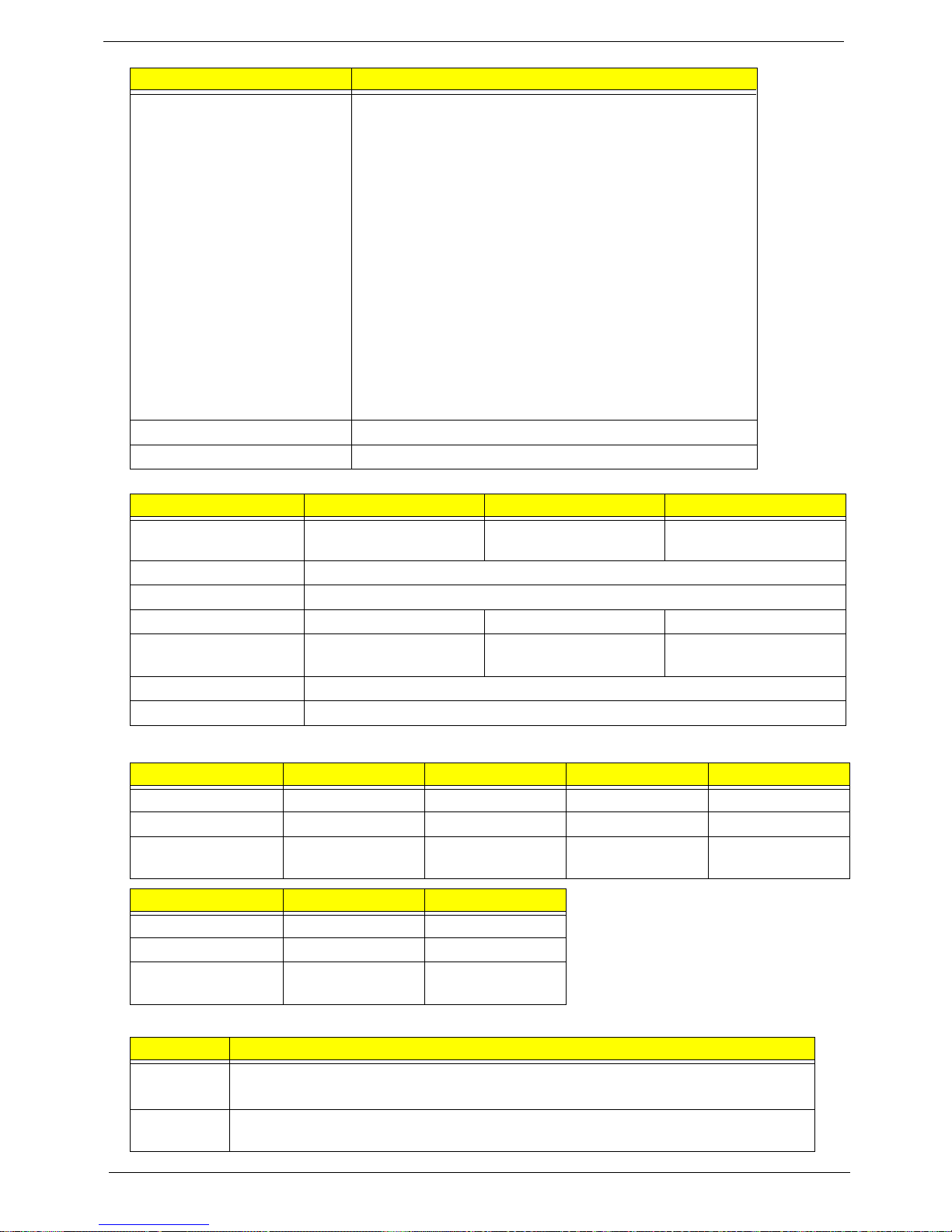
20 Chapter 1
Camera
Wireless LAN
3G Module
Compliance • Complies with USB Device Class Definition for Mass
Storage and Bulk-Tra nsport V1.0
• Complies with Secure Digital Card (SD) specification up
to ver. 2.0(SDHC)
• Complies with MultiMedia Card (MMC) specification up
to ver. 4.2
• Complies with Memory Stick (MS) specification up to ver .
1.43
• Complies with Memory St ick PRO (MS_Pro) specification
up to ver. 1.03
• Complies with Memory St ick PRO-HG (MS PRO-HG)
specification up to ver. 1.01
• Complies with Memory Stick Interface Guideline for PC
peripheral devices with Memory Stick Slot ver. 1.16-00
• Complies with xD-Picture Card (xD) specification up to
version 1.2
Interface • USB 2.0
Power • 3.3V
Item Specifications
Vendor and model Chicony CNF9011/9048 Lite-on 09P2SF001 Suyin CN0316-S30C-
OV06-1
Interface USB 2.0
Optical aperture N/A
Focusing range 17.4 cm - infinity 19 CM - infinity 40 CM - infinity
Dimensions (L x W x H
mm)
68 X 8 X 3.64 mm 68 X 8 X 3.84 mm 65 X 7.9 X 3.8 mm
Sensor type CMOS
Pixel resolution 640X480
Item Specification Specification Specification Specification
Manufacturer Foxconn Foxconn Intel Intel
Type Atheros AR9283 T77H121.01 WiFi Link 1000 Shirley Peak
PHY Mode
Supported
b,g,n. b,g,n. b, g, n. a, b, g, n.
Item Specification Specification
Manufacturer Intel Lite-on
Type Wifi Link 5000 Atheros AR5B93
PHY Modes
Supported
a, b, g, n. b, g, n.
Item Specifications
3G Module • Qualcomm Gobi1000
• Huawei EM770W
Technical
Standard
GSM / GPRS/ EGPRS MSC 12 / DTM Item/ WCDMA R5 / HSDPA 7.2Mbps / HSUPA
5.76Mbps
Item Specification
Page 31

Chapter 1 21
Embedded Controller
Battery
Interface USB 2.0
Antenna 1 x 2
Item Specifications
Chipset Winbond WPCE775LA0DG
Features • Shared SPI BIOS flash memory with page programming support.
• High-accuracy, high-speed ADC.
• Up to 95 GPIO ports (including keyboard scanning) with a variety of wake-up
events (up to 42 wake-up inputs).
• 16-bit RISC core, with up to 4 Mbytes of external address space, running at up to
25 MHz.
• 128-pin LQChipFP
Item
Specifications
6 Cell
Vendor & model name SIMPLO UM09F70 3S2P
SANYO UM09F36 3S2P
Battery Type Li-ion
Pack capacity SANYO 6 cell 5600mAh
SAMSUNG 6 cell 5600mAh
LGC 6 cell 5600mAh
Number of battery cell 6
Package configuration 3 cells in series, 2 series in
parallel
Normal voltage 11.1
Charge voltage 12.6
Item Specifications
Page 32

22 Chapter 1
Page 33

Chapter 2 23
System Utilities
BIOS Setup Utility
The BIOS Setup Utility is a hardware configuration program built into your computer’s BIOS (Basic Input/
Output System).
Y our computer is already properly configured and optimized, and you do not need to run this utility . However, if
you encounter configuration problems, you may need to run Setup. Please also refer to Chapter 4
Troubleshooting when problem arises.
To activate the BIOS Utility, press F2 during POST (when Press <F2> to enter Setup message is prompted
on the bottom of screen).
Press F2 to enter setup. The default parameter of F12 Boot Menu is set to “disabled”. If you want to change
boot device without entering BIOS Setup Utility, please set the parameter to “enabled”.
Press <F12> during POST to enter multi-boot menu. In this menu, user can change boot device without
entering BIOS SETUP Utility.
Navigating the BIOS Utility
There are six menu options: Information, Main, Advanced, Security, Power, Boot, and Exit.
Follow these instructions:
• To choose a menu, use the left and right arrow keys.
• To choose an item, use the up and down arrow keys.
• To change the value of a parameter, press F5 or F6.
• A plus sign (+) indicates the item has sub-items. Press Enter to expand this item.
• Press Esc while you are in any of the menu options to go to the Exit menu.
• In any menu, you can load default settings by pressing F9. You can also press F10 to save any
changes made and exit the BIOS Setup Utility.
NOTE: You can change the value of a parameter if it is enclosed in square brackets. Navigation keys for a
particular menu are shown on the bottom of the screen. Help for parameters are found in the Item
Specific Help part of the screen. Read this carefully when making changes to parameter values. Please
note that system information is subject to different models.
Chapter 2
Page 34

24 Chapter 2
Information
The Information screen displays a summary of your computer hardware information.
NOTE: The system information is subject to different models.
Parameter Description
CPU Type This field shows the CPU type and speed of the system.
CPU Speed This field shows the speed of the CPU.
HDD Model Name This field shows the model name of HDD installed on primary IDE master.
HDD Serial Number This field displays the serial number of HDD installed on primary IDE master.
ATAPI Model Name This field displays the model name of the installed ODD drive.
System BIOS Version Displays system BIOS version.
VGA BIOS Version This field displays the VGA firmware version of the system.
Serial Number This field displays the serial number of this unit.
Asset Tag Number This field displays the asse t tag number of the system.
Product Name This field shows product name of the system.
Manufacturer Name This field displays the manufacturer of this system.
UUID Number Universally Unique Identifier (UUID) is an identifier standard used in software
construction, standardized by the Open Software Foundation (OSF) as part of
the Distributed Computing Environment (DCE).
InsydelH20 Setup Utility Rev. 3.5
F1
Esc
Help
Exit
Select Item
Select Menu
Change Values
Select Sub-Menu
Enter
F9
F10
Setup Default
Save and Exit
CPU Type: Genuine Intel (R) CPU U2300
CPU Speed: 1.20GHz
IDE 0 Model Name: TOSHIBA MK2555GSX
IDE 0 Serial Number: 89IBP6AKT
ATAPI Model Name: None
System BIOS Version: v0.2103
VGA BIOS Version: Intel V1800
Serial Number: ZE80SK01C191A0792500
Asset Tag Number: 20202
Product Name:
Manufacturer Name : Acer
UUID: A570A794A5554A0BABFDC44254EFC55F
F5/F6
Main Boot
Exit
SecurityInformation
Page 35

Chapter 2 25
Main
The Main screen allows the user to set the system time and date as well as enable and disable boot option
and recovery .
NOTE: The screen above is for your reference only. Actual values may differ.
The table below describes the parameters in this screen. Settings in boldface are the default and suggested
parameter settings.
Parameter Description Format/Option
System Time Sets the system time. The hours are displayed with 24-
hour format.
Format: HH:MM:SS
(hour:minute:second)
System Date Sets the system date. Format MM/DD/YYYY
(month/day/year)
Total Memory This field reports the memory size of the system.
Memory size is fixed to 2048 MB.
N/A
Video Memory
Shows the video memory size. VGA Memory size=32 MB
N/A
Quick Boot Allows startup to skip certain tests while booting,
decreasing the time needed to boot the system.
Option: Enabled or Disabled
Network Boot Enables, disables the system boot from LAN (remote
server).
Option: Enabled or Disabled
F12 Boot Menu Enables, disables Boot Menu during POST. Option: Enabled or Enabled
D2D Recovery Enables, disables D2D Recovery function. The function
allows the user to create a hidden partition on hard disc
drive to store operation system and restore the system
to factory defaults.
Option: Enabled or Disabled
SATA Mode Control the mode in which the SATA controller should
operate.
Option: AHCI or IDE
InsydelH20 Setup Utility Rev. 3.5
F1
Esc
Help
Exit
Select Item
Select Menu
Change Values
Select Sub-Menu
Enter
F9
F10
Setup Default
Save and Exit
System Time [13:52:10]
System Date [10/06/2009]
Total Memory 2048 MB
Video Memory: [64MB]
Quiet Boot [Enabled]
Network Boot [Enabled]
F12 Boot Menu [Disabled]
D2D Recovery [Enabled]
SATA Mode [AHCI Mode]
F5/F6
Main Boot
Exit
SecurityInformation
Item Specific Help
This is the help for the
hour field. Valid range is
from 0 to 23. REDUCE
/ INCREASE : F5/F6
Page 36

26 Chapter 2
Security
The Security screen contains parameters that help safeguard and protect your computer from unauthorized
use.
The table below describes the parameters in this screen. Settings in boldface are the default and suggested
parameter settings.
NOTE: When you are prompted to enter a password, you have three tries before the system halts. Don’t forget
your password. If you forget your password, you may have to return your notebook computer to your
dealer to reset it.
Parameter Description Option
Supervisor Password Is Shows the setting of the Supervisor password Clear or Set
User Password Is Shows the setting of the user password. Clear or Set
Set Supervisor Password P ress Enter to set the supervisor password. When
set, this password protects the BIOS Setup Utility
from unauthorized access. The user can not either
enter the Setup menu nor change the value of
parameters.
Set User Password Press Enter to set the user password. When user
password is set, this password protects the BIOS
Setup Utility from unauthorized access. The user can
enter Setup menu only and does not have right to
change the value of parameters.
Set Hdd Password Enter HDD password.
Power on password Defines whether a password is required or not while
the events defined in this group happened. The
following sub-options are all requires the Supervisor
password for changes and should be grayed out if the
user password was used to enter setup.
Enabled or
Disabled
InsydelH20 Setup Utility Rev. 3.5
F1
Esc
Help
Exit
Select Item
Select Menu
Change Values
Select Sub-Menu
Enter
F9
F10
Setup Default
Save and Exit
Supervisor Password Is : Clear
User Password Is : Clear
HDD Password Is : Clear
Set Supervisor Password
Set User Password
Set Hdd Password
Power on password [Disabled]
F5/F6
Main Boot
Exit
SecurityInformation
Item Specific Help
Install or Change the
password and the length
of password must be
greater than one word.
Page 37

Chapter 2 27
Setting a Password
Follow these steps as you set the user or the supervisor password:
1. Use the ↑ and ↓ keys to highlight the Set Supervisor Password parameter and press the Enter key. The
Set Supervisor Password box appears:
2. Type a password in the “Enter New Password” field. The password length can not exceeds 8
alphanumeric characters (A-Z, a-z, 0-9, not case sensitive). Retype the password in the “Confirm New
Password” field.
IMPORTANT:Be very careful when typing your password because the characters do not appear on the screen.
3. Press Enter. After setting th e password, the computer sets the User Password parameter to “Set”.
4. If desired, you can opt to enable the Password on boot parameter.
5. When you are done, press F10 to save the changes and exit the BIOS Setup Utility.
Removing a Password
Follow these steps:
1. Use the ↑ and ↓ keys to highlight the Set Supervisor Password parameter and press the Enter key. The
Set Password box appears:
2. Type the curre nt password in the Enter Current Passw ord field and press Enter.
3. Press Enter twice without typing anything in the Enter New Password and Confirm New Password fields.
The computer then sets the Supervisor Password parameter to “Clear”.
4. When you have changed the settings, press u to save the changes and exit th e BIOS Setup Utility.
Set Supervisor Password
Enter New Password [ ][ ]
Confirm New Password [ ]
Set Supervisor Password
Enter Current Password [ ][ ]
Enter New Password [ ]
Confirm New Password [ ][ ]
Page 38

28 Chapter 2
Changing a Password
1. Use the ↑ and ↓ keys to highlight the Set Supervisor Password parameter and press the Enter key. The
Set Password box appears.
2. Type the curre nt password in the Enter Current Passw ord field and press Enter.
3. Type a password in the Enter New Password field. Retype the password in the Confirm New Password
field.
4. Press Enter. After setting the password, the computer sets the User Password parameter to “Set”.
5. If desired, you can enable the Password on boot parameter.
6. When you are done, press F10 to save the changes and exit the BIOS Setup Utility.
If the verification is OK, the screen will display as following.
The password setting is complete after the user presses Enter.
If the current password entered does not match the actual current password, the screen will show you the
Setup Warning.
If the new password and confirm new password strings do not match, the screen displays the following
message.
Set Supervisor Password
Enter Current Password [ ][ ]
Enter New Password [ ]
Confirm New Password [ ][ ]
Setup Notice
Changes have been saved.
[Continue][Continue]
Setup Warning
Invalid Password.
[Continue][Continue]
Setup Warning
Passwords do not match.
Re-enter password.
[Continue][Continue]
Page 39

Chapter 2 29
Boot
This menu allows the user to decide the order of boot devices to load the operating system. Bootable devices
includes the USB diskette drives, the onboard hard disk drive and the DVD drive in the module bay.
Follow the on-screen instructions to adjust the order in which the devices boot.
InsydelH20 Setup Utility Rev. 3.5
F1
Esc
Help
Exit
Select Item
Select Menu
Change Values
Select Sub-Menu
Enter
F9
F10
Setup Default
Save and Exit
Boot priority order :
1. IDE0 : TOSHIBA MK2555GSX
2. IDE1 :
3. Network Boot : Atheros Boot Agent
4. USB HDD :
5. USB CDROM :
6. USB FDD :
F5/F6
Main Boot
Exit
SecurityInformation
Item Specific Help
Use < > or < > to select
a device, then press
<F6> to move it up the
list, or <F5> to move it
down the list. Press
<Esc> to escape the menu
Page 40

30 Chapter 2
Exit
The Exit screen allows you to save or discard any changes you made and quit the BIOS Utility.
The table below describes the parameters in this screen.
Parameter Description
Exit Saving Changes Exit System Setup and save your changes to CMOS.
Exit Discarding
Changes
Exit utility without saving setup data to CMOS.
Load Setup Default Load default values for all SETUP item.
Discard Changes Load previous values from CMOS for all SETUP items.
Save Changes Save Setup Data to CMOS.
InsydelH20 Setup Utility Rev. 3.5
F1
Esc
Help
Exit
Select Item
Select Menu
Change Values
Select Sub-Menu
Enter
F9
F10
Setup Default
Save and Exit
Exit Saving Changes
Exit Discarding Changes
Load Setup Defaults
Discard Changes
Save Changes
F5/F6
Main Boot
Exit
SecurityInformation
Item Specific Help
Exit system setup and
save your changes.
Page 41

Chapter 2 31
BIOS Flash Utility
The BIOS flash memory update is required for the following conditions:
• New versions of system programs
• New features or options
• Restore a BIOS when it becomes corrupted.
To run the BIOS flash utility:
1. Copy the BIOS flash tool and the BIOS into a USB flash disk.
2. Set the computer to boot from the USB flash disk. See “Boot” on page 29.
3. On boot-up enter at the DOS prompt:
C:\> flashit.exe v3106.fd /dc /beep:2000
Page 42

32 Chapter 2
DOS Flash Utility
Perform the following steps to use the DOS Flash Utility:
1. Press F2 during boot to enter the Setup Menu.
2. Select Boot Menu to modify the boot priority order, for example, if using USB HDD to Update BIOS, move
USB HDD to position 1.
3. Execute the FLASH.BAT batch file to update BIOS.
The flash process begins as shown.
4. In flash BIOS, the message Please do not remove AC Power Source displays.
NOTE: If the AC power is not connected, the following message displays.
Plug in the AC power to continue.
5. Flash is complete when the message Flash programming complete displays.
InsydelH20 Setup Utility Rev. 3.5
F1
Esc
Help
Exit
Select Item
Select Menu
Change Values
Select Sub-Menu
Enter
F9
F10
Setup Default
Save and Exit
Boot priority order :
1. IDE0 : TOSHIBA MK2555GSX
2. IDE1 :
3. Network Boot : Atheros Boot Agent
4. USB HDD :
5. USB CDROM :
6. USB FDD :
F5/F6
Main Boot
Exit
SecurityInformation
Item Specific Help
Use < > or < > to select
a device, then press
<F6> to move it up the
list, or <F5> to move it
down the list. Press
<Esc> to escape the menu
Page 43

Chapter 2 33
WinFlash Utility
Perform the following steps to use the WinFlash Utility:
1. Put the BIOS:ZE8_v3106.fd file under WinFlash file root.
1. Double click the WinFlash executable.
2. Click OK to begin the update. A progress screen displays.
3. When the process is complete, close all programs and applications and reboot the system.
Page 44

34 Chapter 2
Remove HDD/BIOS Password Utilities
This section provide you with removing HDD/BIOS method:
Remove HDD Password:
When the user keys in the wrong password three times, the system reports the following error code to user.
To unlock the HDD password, perform the following steps:
1. Press Enter to display the Select Item screen.
2. Select Enter Unlock Password and press Enter.
An Unlock Password displays.
3. Make a note of the key, 76943488 in the example.
4. Boot up the system to a removable bootable drive containing DOS and the UnlockHD.EXE program and
open a DOS prompt. For instructions on changing boot priority see “Boot” on page 29.
5. Enter the UnlockHD.EXE command and input the key to create an unlock code. Make a note of the
result, for example 46548274.
6. Reboot to the hard disk and wait for the error code to reappear.
7. Press Enter to display the Select Item screen.
8. Select Enter Unlock Password and press Enter.
9. Enter the unlock code generated by UnlockHD.EXE.
10. Save and exit the BIOS to complete the process.
Page 45

Chapter 2 35
Removing BIOS Passwords:
If you key in the wrong Supervisor Password three times, System Disabled displays on the screen. See the
image below.
To reset the BIOS password, run clnpwd.exe as follows:
1. From a DOS prompt, Execute clnpwd.exe
2. Press 1 or 2 to clean the desired password shown on the screen.
The onscreen message determines whether the function is successful or not.
Page 46

36 Chapter 2
Miscellaneous Utilities
Using Boot Sequence Selector
Boot Sequence Selector allows the boot order to be changes without accessing the BIOS. To use Boot
Sequence Selector, perform the following steps:
1. Enter into DOS.
2. Execute BS.exe to display the usage screen.
3. Select the desired boot sequence by entering the corresponding sequence, for example, enter BS2 to
change the boot sequence to HDD|CD ROM|LAN|Floppy.
Using DMITools
The DMI (Desktop Management Interface) Tool copies BIOS information to eeprom to be used in the DMI pool
for hardware management.
When the BIOS displays Verifying DMI pool data it is checking the table correlates with the hardware before
sending to the operating system (Windows, etc.).
To update the DMI Pool, perform the following steps:
1. Enter into DOS.
2. Execute dmitools.exe. The following messages show dmitools usage:
IMPORTANT:The following write examples (2 to 5) require a system reboot to take effect
Page 47

Chapter 2 37
Example 1: Read DMI Information from Memory
Input:
dmitools /r
Output:
Manufacturer (Type1, Offset04h): Acer
Product Name (Type1, Offset05h): Aspire one xxxxx
Serial Number (Type1, Offset07h): 01234567890123456789
UUID String (Type1, Offset08h): xxxxxxxx-xxxx-xxxx-xxxx-xxxxxxxxxxxx
Asset Tag (Type3, Offs et 04 h ) : Acer Asstag
Example 2: Write Product Name to EEPROM
Input:
dmitools /wp Acer
Example 3: Write Serial Number to EEPROM
Input:
dmitools /ws 01234567890123456789
Example 4: Write UUID to EEPROM
Input:
dmitools /wu
Example 5: Write Asset Tag to EEPROM
Input:
dmitools /wa Acer Asstag
Using the LAN MAC Utility
Perform the following steps to write MAC information to eeprom:
1. Use a text editor, for example Notepad, to edit the MAC.CFG file as shown:
• WriteData= '001122334455' <------- MAC value
• StartAddr=7A <------- MAC address
• WriteLeng=6 <------- MAC value length
• KeepByte=0 <------- can be any value
2. Boot into DOS.
3. Execute MAC.BAT to write MAC information to eeprom.
Page 48

38 Chapter 2
Page 49

Chapter 3 39
Machine Disassembly and Replacement
This chapter contains step-by-step procedures on how to disassemble the notebook computer for
maintenance and troubleshooting.
Disassembly Requirements
To disassemble the computer, you need the following tools:
• Wrist grounding strap and conductive mat for preventing electrostatic discharge
• Flat screwdriver
• Philips screwdriver
• Plastic flat screwdriver
• Plastic tweezers
NOTE: The screws for the different components vary in size. During the disassembly process, group the
screws with the corresponding components to avoid mismatch when putting back the components.
Related Information
The product previews seen in the disassembly procedures may not represent the final product color or
configuration.
IMPORTANT: Cable paths and positioning may not represent the actual model. During the removal and
replacement of components, ensure all available cable channels and clips are used and that the cables are
replaced in the same position.
General Information
Pre-disassembly Instructions
Before proceeding with the disassembly procedure, make sure that you do the following:
1. Turn off the power to the system and all peripherals.
2. Unplug the AC adapter and all power and signal cables from the system.
3. Place the system on a flat, stable surface.
4. Remove the battery pack.
Chapter 3
Page 50

40 Chapter 3
Disassembly Process
The disassembly process is divided into the following sections:
• External components disassembly
• Main unit disassembly
• LCD module disassembly
The flowcharts provided in the succeeding disassembly sections illustrate the entire disassembly sequence.
Observe the order of the sequence to avoid damage to any of the hardware components. For example, if you
want to remove the Mainboard, you must first remove the Keyboard, and LCD Module then disassemble the
inside assembly frame in that order.
Main Screw List
Screw Quantity Part Number
M2*2.5 11 86.TPK07.001
M2*3 9 86.ARE07.002
M2*3 (Nickel) 4 86.W0907.001
M2*4 7 86.W0107.003
M2*5 33 86.TG607.004
Page 51

Chapter 3 41
External Module Disassembly Process
NOTE: The product previews seen in the disassembly procedures may not represent the final product color or
configuration.
External Modules Disassembly Flowchart
Screw List
Step Screw Quantity Part No.
WLAN M2*3 1 86.ARE07.002
3G Module M2*3 1 86.ARE07.002
Disconnect power
and signal cables
from system
Remove
Battery
Turn off system
and peripherals
power
Remove
DIMM
Remove
HDD
Remove
Lower Cover
Remove
WLAN Board
Remove
Dummy Card
Remove
3G Board
Remove
SIM Card
(Optional)
Page 52

42 Chapter 3
Removing the Dummy Card
1. Press the card in to allow it to spring out.
2. Pull the dummy card out.
Removing the Battery Pack
1. Turn the computer over.
2. Slide the battery lock/unlock latch to the unlock position.
Page 53

Chapter 3 43
3. Slide and hold the battery release latch to the release position (1), grasp the battery edge closest to the
release latch and pull the battery up and away (2).
1
2
Page 54

44 Chapter 3
Removing the SIM Card
1. See “Removing the Battery Pack” on page 42.
2. Press the SIM card in to allow it to spring out.
3. Remove the SIM card.
Page 55

Chapter 3 45
Removing the Module Cover
1. See “Removing the Battery Pack” on page 42.
2. Loosen the five (5) captive screws.
3. Pry up the cover in the location indicated.
4. Lift the cover up and away.
Page 56

46 Chapter 3
Removing the Hard Disk Drive Module
1. See “Removing the Module Cover” on page 45.
2. Pry up the HDD FPC lock.
3. Lift out the HDD FPC.
4. Peel the adhesive black tape off the HDD.
Page 57

Chapter 3 47
5. Grasp the black tape, pulling up the HDD.
6. Lift the HDD out of the bay.
7. Remove the HDD cable from the HDD.
Page 58

48 Chapter 3
Removing the DIMM Module
1. See “Removing the Battery Pack” on page 42.
2. See “Removing the Module Cover” on page 45.
3. Push out the release latches on both sides of the DIMM socket to release the DIMM module.
4. Lift the DIMM module out.
5. Repeat steps 3 and 4 for any remaining DIMM modules.
Page 59

Chapter 3 49
Removing the WLAN Board
1. See “Removing the Battery Pack” on page 42.
2. See “Removing the Module Cover” on page 45.
3. Detach the two (2) cables.
4. Remove the one (1) screw.
Step Screw Quantity Screw Type.
WLAN M2*3 1
Page 60

50 Chapter 3
5. Remove the WLAN board.
Removing the 3G Module
1. See “Removing the Battery Pack” on page 42.
2. See “Removing the Module Cover” on page 45.
3. Detach the two cables.
Page 61

Chapter 3 51
4. Remove the one (1) screw.
5. Remove the 3G module.
Step Screw Quantity Screw Type.
3G Module M2*3 1
Page 62

52 Chapter 3
Main Unit Disassembly Process
IMPORTANT: Cable paths and positioning may not represent the actual model. During the removal and
replacement of components, ensure all available cable channels and clips are used and that the cables are
replaced in the same position.
NOTE: The product previews seen in the disassembly procedures may not represent the final product color or
configuration.
Main Unit Disassembly Flowchart
Screw List
Step Screw Quantity Part No.
Lower Cover M2*5 18 86.TG607.004
M2*3 Ni 4 86.W0907.001
Remove
Mainboard
Remove
Keyboard
Remove
Upper Cover
Remove
Thermal Module
Remove
LCD Module
Remove
Speaker Module
Remove
I/O Board
Remove
RTC Battery
Remove
Bluetooth Module
Remove
Button Board
Remove
LED Board
Remove
CRT Board
Remove
Hinge Covers
Page 63

Chapter 3 53
Upper Cover M2*5 6 86.TG607.004
M2*2.5 3 86.TPK07.001
Hinge Cover M2*5 2 86.TG607.004
Button Board M2*3 2 86.ARE07.002
I/O Board M2*5 1 86.TG607.004
LED Board M2*5 2 86.TG607.004
CRT Board M2*5 1 86.TG607.004
Mainboard M2*5 2 86.TG607.004
Speaker M2*3 2 86.ARE07.002
LCD Module M2*5 2 86.TG607.004
M2*3 3 86.ARE07.002
Step Screw Quantity Part No.
Page 64

54 Chapter 3
Removing the Keyboard
IMPORTANT: The keyboard is easily warped or damaged during the removal process. Take care not to use
excessive force when removing the keyboard and replace if any damage occurs.
1. See “Removing the Dummy Card” on page 42.
2. Push in the four (4) latches on the top edge of the keyboard.
3. Lift the keyboard up and flip over.
Page 65

Chapter 3 55
4. Unlock the FPC.
5. Remove the FPC and keyboard.
Page 66

56 Chapter 3
Removing the Hinge Covers
1. Remove the two (2) screws in the lower case.
2. Remove the hinge bezel.
3. Loosen the hinge cap.
Step Screw Quantity Screw Type.
Hinge Cover M2*5 2
Page 67

Chapter 3 57
4. Partially open the LCD module.
5. Remove the hinge cap.
Page 68

58 Chapter 3
Removing the Upper Cover
1. See “Removing the Keyboard” on page 54.
2. See “Removing the Hinge Covers” on page 56.
3. Remove the twenty-two (22) screws in the lower cover.
4. Turn the computer over and unlock the button board cable.
Step Screw Quantity Screw Type.
Lower Cover M2*5 (Red Call Out) 18
M2*3 Nickel (Green Call
Out)
4
Page 69

Chapter 3 59
5. Disconnect the button board cable.
6. Remove the ten (10) screws in the upper cover.
Step Screw Quantity Screw Type.
Upper Cover M2*5 (Red Call Out) 6
M2*2.5 (Green Call Out) 3
Page 70

60 Chapter 3
7. Pry the upper and lower covers apart at the location shown.
8. Hold the underside and pry the front side open.
9. Hold the underside and pry the right side open.
Page 71

Chapter 3 61
WARNING:The cover is still connected to the Bluetooth module. Do not attempt to pull away.
10. Loosen the upper cover. Do not remove.
11. Reach under the upper cover to disconnect the Bluetooth cable from the mainboard.
12. Remove the upper cover
Page 72

62 Chapter 3
Removing the Bluetooth Module
1. Remove the one (1) screw.
2. Pry the Bluetooth module from the adhesive.
3. Remove the Bluetooth cable.
Step Screw Quantity Screw Type.
Bluetooth Module M2*3 1
Page 73

Chapter 3 63
Removing the Button Board
IMPORTANT: The Touchpad Board cannot be removed individually. To replace the Touchpad Board, replace the
entire Upper Cover.
1. See “Removing the Upper Cover” on page 58.
2. Unlock the button board cable.
3. Disconnect the button board cable.
4. Pull the button board cable off the adhesive.
Page 74

64 Chapter 3
5. Remove the button board cable.
6. Unlock the touchpad cable from the button board.
7. Disconnect the touchpad cable.
Page 75

Chapter 3 65
8. Pull the touchpad cable off the adhesive.
9. Unlock the touchpad cable from the touchpad.
10. Remove the touchpad cable.
Page 76

66 Chapter 3
11. Remove the two (2) screws.
12. Remove the button board.
Step Screw Quantity Screw Type.
Button Board M2*3 2
Page 77

Chapter 3 67
Removing the I/O Board
1. See “Removing the Upper Cover” on page 58.
2. Unlock the I/O cable I/O board connector.
3. Disconnect the IO cable from the I/O board.
4. Unlock the I/O cable mainboard connector.
Page 78

68 Chapter 3
5. Remove the IO cable.
6. Turn the LCD module to expose the I/O board screw underneath.
7. Remove the one (1) screw.
Step Screw Quantity Screw Type.
I/O Board M2*5 1
Page 79

Chapter 3 69
8. Lift the inside edge of the I/O board and pull the I/O board away.
Removing the LED Board
1. See “Removing the Upper Cover” on page 58.
2. Unlock the LED cable LED board connector.
3. Disconnect the LED cable from the LED board connector.
Page 80

70 Chapter 3
4. Unlock the LED cable mainboard connector.
5. Remove the LED cable.
6. Remove the two (2) screws.
Step Screw Quantity Screw Type.
LED Board M2*5 2
Page 81

Chapter 3 71
7. Remove the LED board.
Removing the CRT Board
1. See “Removing the Upper Cover” on page 58.
2. Turn the LCD module to expose the CRT board.
Page 82

72 Chapter 3
3. Remove the one (1) screw.
4. Lift the CRT board up one (1) centimeter (0.5 inch).
CAUTION: Do not lift too high and strain the cable and connector still attached.
5. Turn the CRT board over.
Step Screw Quantity Screw Type
CRT Board M2*5 1
Page 83

Chapter 3 73
6. Remove the CRT cable.
Page 84

74 Chapter 3
Removing the Mainboard
1. See “Removing the Upper Cover” on page 58.
2. See “Removing the I/O Board” on page 67.
3. See “Removing the LED Board” on page 69.
4. See “Removing the CRT Board” on page 71.
5. Remove the LCD connector cable clear protective cover.
6. Disconnect the LCD cable.
7. Disconnect the touchscreen cable.
Page 85

Chapter 3 75
8. Turn the computer over and remove the antenna cables from the retention guides.
9. Turn the computer over and remove the antenna cables from the retention guides, well clear of the
mainboard.
10. Disconnect the speaker cable.
Page 86

76 Chapter 3
11. Remove the two (2) screws.
12. Lift up the mainboard from the inside edge and pull away.
13. Remove the CRT cable.
Step Screw Quantity Screw Type.
Mainboard M2*5 2
Page 87

Chapter 3 77
Removing the Thermal Module
1. See “Removing the Mainboard” on page 74.
2. Disconnect the thermal module cable.
3. Loosen the five (5) captive screws. The three (3) captive screws for the CPU connection marked 1,2,3
must be loosened in reverse order: first 3, then 2, then 1.
4. Remove the thermal module.
1
2
3
Page 88

78 Chapter 3
Removing the RTC Battery
1. See “Removing the Mainboard” on page 74.
2. Carefully lift the battery out of the mainboard.
Removing the Speaker Modules
1. See “Removing the Mainboard” on page 74.
2. Remove the three (3) screws.
Step Screw Quantity Screw Type.
Speaker M2*3 3
Page 89

Chapter 3 79
3. Grasp the speaker housings, pull the cables free of the adhesive, removing the speaker module.
Page 90

80 Chapter 3
Removing the LCD Module
1. See “Removing the Mainboard” on page 74.
2. Remove the three (3) screws in lower case.
3. Open the LCD module and turn the LCD module ninety (90) degrees to expose the hinge.
Step Screw Quantity Screw Type
LCD Module M2*3 3
Page 91

Chapter 3 81
4. Remove the two (2) screws in the LCD module hinges.
5. Lift the LCD module away from the chassis.
Step Screw Quantity Screw Type.
LCD Module M2*5 2
Page 92

82 Chapter 3
LCD Module Disassembly Process
IMPORTANT: Cable paths and positioning may not represent the actual model. During the removal and
replacement of components, ensure all available cable channels and clips are used and that the cables are
replaced in the same position.
NOTE: The product previews seen in the disassembly procedures may not represent the final product color or
configuration.
LCD Module Disassembly Flowchart
IMPORTANT:See “Removing the LCD Module” on page 80. This details how the LCD module is removed from
the Main Unit.
Remove
LCD Brackets
Remove
Camera Module
Remove
LCD FPC Cable
Remove LCD
Module f rom Main
Unit before
proceeding
Remove
LCD Panel
Remove
Touchscreen
Board
Remove
Microphone
Remove
LCD Module
Bezel
Remove
Hinges
Remove
Antennas
Page 93

Chapter 3 83
Screw List
Step Screw Quantity Part No.
LCD Bezel M2*5 2 86.TG607.004
LCD Panel M2*4 4 86.W0107.003
LCD Brackets M2*2.5 4 86.TPK07.001
Touchscreen
Board
M2*4 3 86.W0107.003
Hinge M2*5 3 86.TG607.004
Page 94

84 Chapter 3
Removing the LCD Bezel
1. See “Removing the LCD Module” on page 80.
2. Remove the stylus.
3. Remove the screw covers
Page 95

Chapter 3 85
4. Remove the two (2) screws.
5. Pry up the bezel from the top edge.
6. Pry up the bezel sides.
Step Screw Quantity Screw Type.
LCD Bezel M2*5 2
Page 96

86 Chapter 3
7. Pry up the bezel bottom edge.
8. Remove the bezel.
Page 97

Chapter 3 87
Removing the Camera Board
1. See “Removing the LCD Bezel” on page 84.
2. Pry up the camera board from the adhesive.
3. Disconnect the camera cable.
Page 98

88 Chapter 3
Removing the Microphone
1. See “Removing the LCD Bezel” on page 84.
2. Disconnect the microphone cable.
3. Pry up the microphone from the adhesive.
Page 99

Chapter 3 89
Removing the LCD Panel
1. See “Removing the Camera Board” on page 87.
2. See “Removing the Microphone” on page 88.
WARNING:The edges of the touchscreen surface are sharp and care should be taken when handling the
panel.
3. Unlock the touchscreen FPC.
4. Remove the four (4) screws.
Step Screw Quantity Screw Type.
LCD Panel M2*4 4
Page 100

90 Chapter 3
5. Lift the panel up a short distance from the top edge.
6. Disconnect the touchscreen cable.
7. Lift up the panel (1) and disconnect the touchscreen FPC (2).
1
2
