Gateway DMP-310, DMP-110, DMP-210 Manual
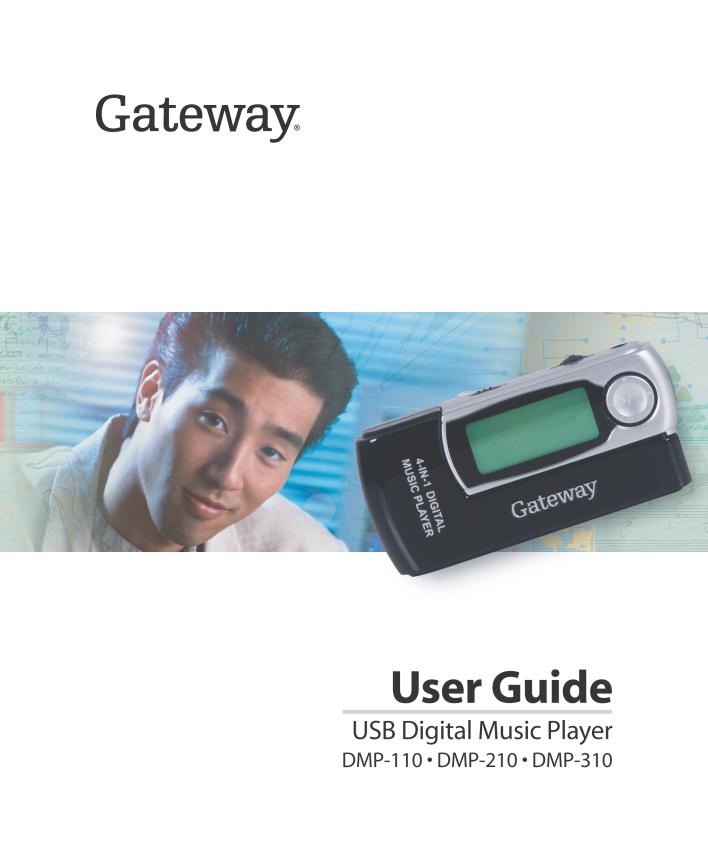
Contents
1 Introducing Your USB Digital Music Player . . . . . . . . . . . . . . . . . . . . . . 1
Features . . . . . . . . . . . . . . . . . . . . . . . . . . . . . . . . . . . . . . . . . . . . . . . . . . . . . . . . . . . 2 Accessories . . . . . . . . . . . . . . . . . . . . . . . . . . . . . . . . . . . . . . . . . . . . . . . . . . . . . . . . 3 Front . . . . . . . . . . . . . . . . . . . . . . . . . . . . . . . . . . . . . . . . . . . . . . . . . . . . . . . . . . . . . . 4 Display panel . . . . . . . . . . . . . . . . . . . . . . . . . . . . . . . . . . . . . . . . . . . . . . . . . . . . 5 Joystick . . . . . . . . . . . . . . . . . . . . . . . . . . . . . . . . . . . . . . . . . . . . . . . . . . . . . . . . 7 Top . . . . . . . . . . . . . . . . . . . . . . . . . . . . . . . . . . . . . . . . . . . . . . . . . . . . . . . . . . . . . . . 8 Back . . . . . . . . . . . . . . . . . . . . . . . . . . . . . . . . . . . . . . . . . . . . . . . . . . . . . . . . . . . . . . 9 Connecting the neck strap . . . . . . . . . . . . . . . . . . . . . . . . . . . . . . . . . . . . . . . . . . . . 10 Installing the battery . . . . . . . . . . . . . . . . . . . . . . . . . . . . . . . . . . . . . . . . . . . . . . . . . 11
2 Using Your Player. . . . . . . . . . . . . . . . . . . . . . . . . . . . . . . . . . . . . . . . . . . . . . . 13
Turning your player on and off . . . . . . . . . . . . . . . . . . . . . . . . . . . . . . . . . . . . . . . . 14 Playing songs, Audible books and other files . . . . . . . . . . . . . . . . . . . . . . . . . . . . . 15 Playing an FM radio station . . . . . . . . . . . . . . . . . . . . . . . . . . . . . . . . . . . . . . . . . . . 15 Programming favorite stations . . . . . . . . . . . . . . . . . . . . . . . . . . . . . . . . . . . . . . 16 Adjusting the volume . . . . . . . . . . . . . . . . . . . . . . . . . . . . . . . . . . . . . . . . . . . . . . . . 17 Locking controls . . . . . . . . . . . . . . . . . . . . . . . . . . . . . . . . . . . . . . . . . . . . . . . . . . . . 17 Creating a play loop . . . . . . . . . . . . . . . . . . . . . . . . . . . . . . . . . . . . . . . . . . . . . . . . . 18 Recording from the microphone . . . . . . . . . . . . . . . . . . . . . . . . . . . . . . . . . . . . . . . 18 Recording a radio station . . . . . . . . . . . . . . . . . . . . . . . . . . . . . . . . . . . . . . . . . . . . . 19 Erasing files . . . . . . . . . . . . . . . . . . . . . . . . . . . . . . . . . . . . . . . . . . . . . . . . . . . . . . . 20 Using the on-screen menu . . . . . . . . . . . . . . . . . . . . . . . . . . . . . . . . . . . . . . . . . . . 21
3 Copying Music and Books to Your Player . . . . . . . . . . . . . . . . . . . . . . 23
Connecting your player . . . . . . . . . . . . . . . . . . . . . . . . . . . . . . . . . . . . . . . . . . . . . . 24 Disconnecting your player . . . . . . . . . . . . . . . . . . . . . . . . . . . . . . . . . . . . . . . . . . . . 27 Installing the driver (Windows 98SE only) . . . . . . . . . . . . . . . . . . . . . . . . . . . . . . . . 28 Transferring music and data files . . . . . . . . . . . . . . . . . . . . . . . . . . . . . . . . . . . . . . 29 Transferring music files with Windows . . . . . . . . . . . . . . . . . . . . . . . . . . . . . . . 29 Transferring music files with Musicmatch . . . . . . . . . . . . . . . . . . . . . . . . . . . . . 30 Transferring music files downloaded from Napster . . . . . . . . . . . . . . . . . . . . . 33 Transferring data files . . . . . . . . . . . . . . . . . . . . . . . . . . . . . . . . . . . . . . . . . . . . 34 Downloading audio books from Audible . . . . . . . . . . . . . . . . . . . . . . . . . . . . . . . . . 37
4 Troubleshooting. . . . . . . . . . . . . . . . . . . . . . . . . . . . . . . . . . . . . . . . . . . . . . . . . 39
Solutions . . . . . . . . . . . . . . . . . . . . . . . . . . . . . . . . . . . . . . . . . . . . . . . . . . . . . . . . . . 40
Contacting Gateway . . . . . . . . . . . . . . . . . . . . . . . . . . . . . . . . . . . . . . . . . . . . . . . . . 42
www.gateway.com |
i |
A Specifications . . . . . . . . . . . . . . . . . . . . . . . . . . . . . . . . . . . . . . . . . . . . . . . . . . . 43
B Safety, Regulatory, and Legal Information . . . . . . . . . . . . . . . . . . . . . . 45
ii |
www.gateway.com |
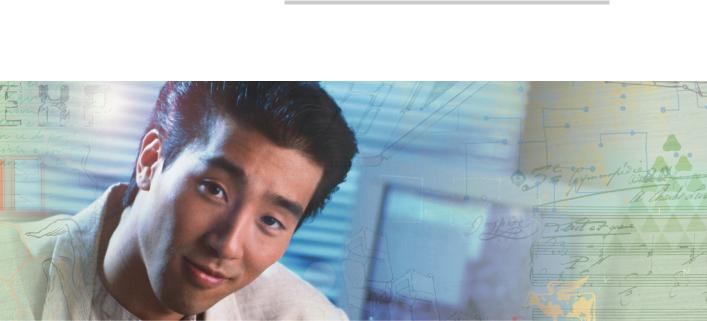
Chapter 1
Introducing Your USB Digital
Music Player
■Features
■Player controls and components
■Connecting the neck strap
■Installing batteries
1

Features
Your player has the following features:
■64 MB, 128 MB, or 256 MB integrated memory, depending on the model you purchased (3 MB of memory is required for your player’s operating system and software)
■Compact, two-piece design
■Direct connection to almost any USB-equipped computer (driver required for Windows 98SE)
■Quick transfer of music and data files
■Convenient access to player controls for easy navigation
■Large, backlit display panel with 132 × 48 resolution and 1.5-inch viewable area
■Music track information displayed on the display panel (ID3 tag support)
■Digital voice recorder for dictating personal notes or recording meetings
■FM tuner for listening to your favorite radio stations and includes 10 progammable (preset) stations
■Equalizer function with five modes (normal, classical, jazz, pop, and rock)
■Storage or transfer of data files of any type using drag-and-drop
■Lock slider to lock player controls and settings to keep them from changing accidentally
■Cover lock to secure your player to the cover
■Up to 10-hours of continuous playback using one AAA battery
■Auto power down
■Stores approximately one hour (64 MB), two hours (128 MB), or four hours (256 MB) of compressed digital music recorded at 128 kbps (recommended)
Important Downloading digital content without the permission of the copyright owner or copying CDs for sale or commercial use is a violation of copyright laws. We encourage you to download responsibly.
2 |
www.gateway.com |
Accessories
Accessories include:
■Stereo headphones
■USB extension cable
■Neck strap
■Carry case
■1 AAA battery
■Setup poster
■Installation CD
www.gateway.com |
3 |
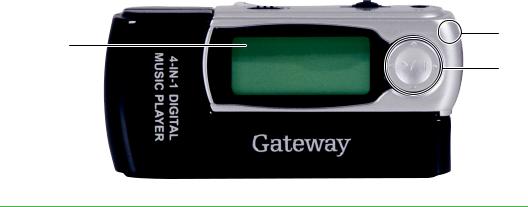
Front
Display |
Microphone |
|
|
panel |
|
|
Joystick |
Component |
Description |
|
|
Display panel |
Shows the status of your player. For more information, |
|
see “Display panel” on page 5. |
|
|
Microphone |
Speak into the microphone to record voice files. For |
|
more information, see “Recording from the microphone” |
|
on page 18. |
|
|
Joystick |
Press the middle of the joystick to turn your player on |
|
and off and to start and pause playback. |
|
Press the sides of the joystick to perform different |
|
functions. |
|
For more information, see “Joystick” on page 7. |
|
|
4 |
www.gateway.com |

Display panel
Play |
Equalizer |
Lock |
Source |
Total files |
||
mode |
||||||
|
|
|
|
|
||
Current |
|
Current |
Battery |
|
||
mode |
|
|
||||
|
|
|
file |
|
|
|
|
1 A-B |
ROCK |
M |
Volume |
Vol |
|
003/033 |
Title |
The Rock |
|
|
|
|
||
|
|
|
|
|
|
||
|
|
Sergi |
Rachmaninoff |
|
|
||
|
|
|
|
04:02/04:03 |
|
||
|
|
|
|
|
|
|
|
|
|
Artist |
|
Current time |
Total |
time |
|
|
|
|
|
|
|
|
|
|
Icon |
|
Description |
|
|
|
|
Current mode Indicates the status of your player.
■  – Playing
– Playing
■ 
 – Playing paused
– Playing paused
■ – Playing stopped
– Playing stopped
■– Recording
Play mode This icon indicates the play mode.
 – Repeat is active. Your player repeats all files (music or voice). If the repeat icon is followed by a number (Repeat Track), your player repeats the currently playing file (song or voice) only.
– Repeat is active. Your player repeats all files (music or voice). If the repeat icon is followed by a number (Repeat Track), your player repeats the currently playing file (song or voice) only.
SH – Shuffle is active. Your player randomly plays all files (music or voice) stored on your player. If the shuffle
icon appears with the repeat icon ( SH), your player randomly plays all the files. When the last file has played, your player starts playing the files again in a different order.
SH), your player randomly plays all the files. When the last file has played, your player starts playing the files again in a different order.
A-B – Loop mode is active. Your player is playing a loop that you created. For more information, see “Creating a play loop” on page 18.
www.gateway.com |
5 |

Icon |
Description |
|
|
Equalizer |
The equalizer icon indicates the currently selected |
|
equalizer mode. If no equalizer icon appears, the |
|
equalizer mode is normal. You can choose: |
|
■ No icon – Normal equalizer |
|
■ ROCK – Rock equalizer |
|
■ JAZZ – Jazz equalizer |
|
■ CLASS – Classical equalizer |
|
■ POP – Pop equalizer |
|
|
Lock |
When the controls are locked the lock icon appears. |
|
Locking the controls keeps them from accidently being |
|
changed. |
|
|
Current file |
Indicates the number of the currently playing file (music |
|
or voice). |
|
|
Source |
Indicates the currently selected source. |
|
■ M – Playing music files stored on your player |
|
■ V – Playing voice files stored on your player |
|
■ FM – Playing an FM radio station |
|
|
Battery |
Indicates the remaining charge in the battery. |
|
|
Total files |
Indicates the total number of files (music or voice) stored |
|
on your player. |
|
|
Total time |
Indicates the total seconds of playing time for the |
|
currently playing file. |
|
|
Current time |
Indicates the elapsed seconds of playing time for the |
|
currently playing file. |
|
|
Artist |
Indicates the artist for the currently playing music file. |
|
|
Title |
Indicates the title for the currently playing music file. |
|
|
Volume |
Indicates the current volume level. |
|
|
6 |
www.gateway.com |
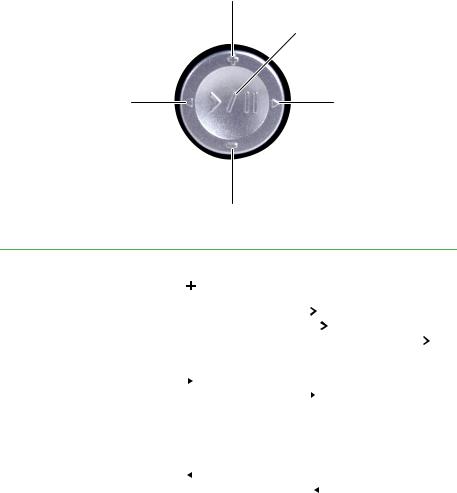
Joystick
The joystick is the large button on the front of your player.
Volume up (+)
Play/Pause
Previous |
Next |
Volume down (–)
Icon |
Description |
|
|
|
|
|
|
|
|
|
|
|
|
||
|
|
|
|
|
|
|
|
|
|
|
|
|
|
||
Volume up (+) |
Press |
on the top of the joystick to increase the volume. |
|||||||||||||
|
|
|
|
|
|
|
|
|
|
|
|
|
|
||
Play/Pause |
When your player is off, press |
|
|
|
|
to turn on your player. |
|||||||||
|
|
||||||||||||||
|
|
||||||||||||||
|
When your player is on, press |
|
|
|
|
|
|
to start and pause |
|||||||
|
|
|
|
|
|
||||||||||
|
playback. When your player is on, press and hold |
|
|
|
|
||||||||||
|
|
|
|||||||||||||
|
|
|
|||||||||||||
|
to turn off your player. |
|
|
|
|
|
|
|
|
|
|
|
|||
|
|
|
|
|
|
|
|
|
|
|
|
|
|
||
Next |
Press |
to go to the next file or radio station. When a |
|||||||||||||
|
file is playing, press and hold |
|
to fast-forward through |
||||||||||||
|
the file. |
|
|
|
|
|
|
|
|
|
|
|
|
|
|
|
|
|
|
|
|
|
|
|
|
|
|
|
|
||
Volume down (–) |
Press the |
|
on the bottom of the joystick to decrease |
||||||||||||
|
|||||||||||||||
|
the volume. |
|
|
|
|
|
|
|
|
|
|
|
|
||
|
|
|
|
|
|
|
|
|
|
|
|
|
|
||
Previous |
Press |
to go to the previous file or radio station. When |
|||||||||||||
|
a file is playing, press and hold |
|
|
to fast-reverse through |
|||||||||||
|
the file. |
|
|
|
|
|
|
|
|
|
|
|
|
|
|
|
|
|
|
|
|
|
|
|
|
|
|
|
|
|
|
www.gateway.com |
7 |
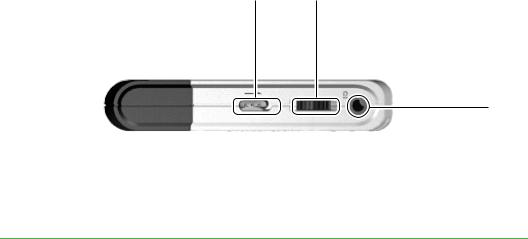
Top
Lock slider MENU wheel
Headphone jack
Component |
Description |
|
|
Lock slider |
Locks your player controls and settings. For more |
|
information, see “Locking controls” on page 17. |
|
|
MENU wheel |
Press down on the MENU wheel to open the on-screen |
|
menu. When the menu is displayed, turn the MENU |
|
wheel left or right to highlight an option. For more |
|
information, see “Using the on-screen menu” on |
|
page 21. |
|
|
Headphone jack |
Plug the headphones into this jack. |
|
|
8 |
www.gateway.com |
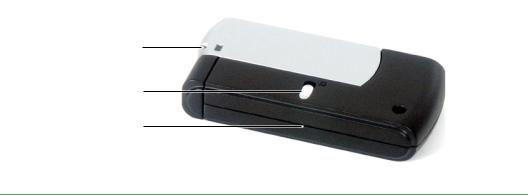
Back
Strap connector
Cover lock
Cover
Component |
Description |
|
|
Cover lock |
Slide this button to remove the cover. |
|
|
Cover |
Remove the cover to access the USB connector and to |
|
install or replace the battery. For more information, see |
|
“Installing the battery” on page 11. |
|
|
Strap connector |
Connect the carrying strap to this connector. For more |
|
information, see “Connecting the neck strap” on page 10. |
|
|
www.gateway.com |
9 |

Connecting the neck strap
To connect the neck strap:
1 Thread the thin loop through the two strap connector holes on your player.
2 Thread the plastic connector through the thin loop, and pull tight.
3 Insert the plastic plug on the neck strap into the plastic connector attached to the thin loop.
10 |
www.gateway.com |

Installing the battery
To install the battery:
1 Slide the cover lock on the back of your player into the unlocked position.
2 Pull the cover away from your player.
3 Slide the battery cover forward
www.gateway.com |
11 |

4 Lift the cover to open the battery compartment.
5 Insert the battery into the compartment. Make sure that you match the + and – on the battery with the + and – in the compartment.
6
7
Slide the battery compartment cover closed.
Replace the cover, then slide the cover lock into the locked position.
12 |
www.gateway.com |
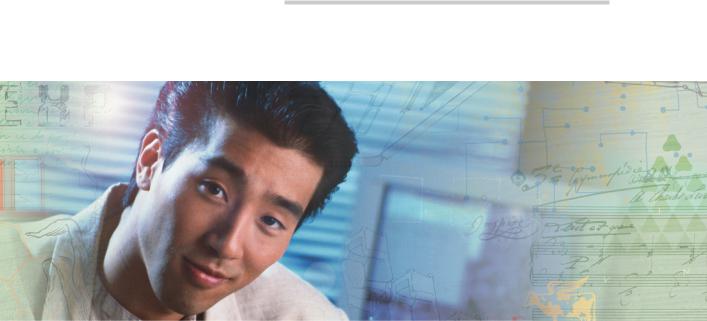
Chapter 2
Using Your Player
■Turn your player on and off
■Play files and radio stations
■Adjust the volume
■Lock controls
■Make recordings
■Erase files
■Use the on-screen menu
13
