Page 1
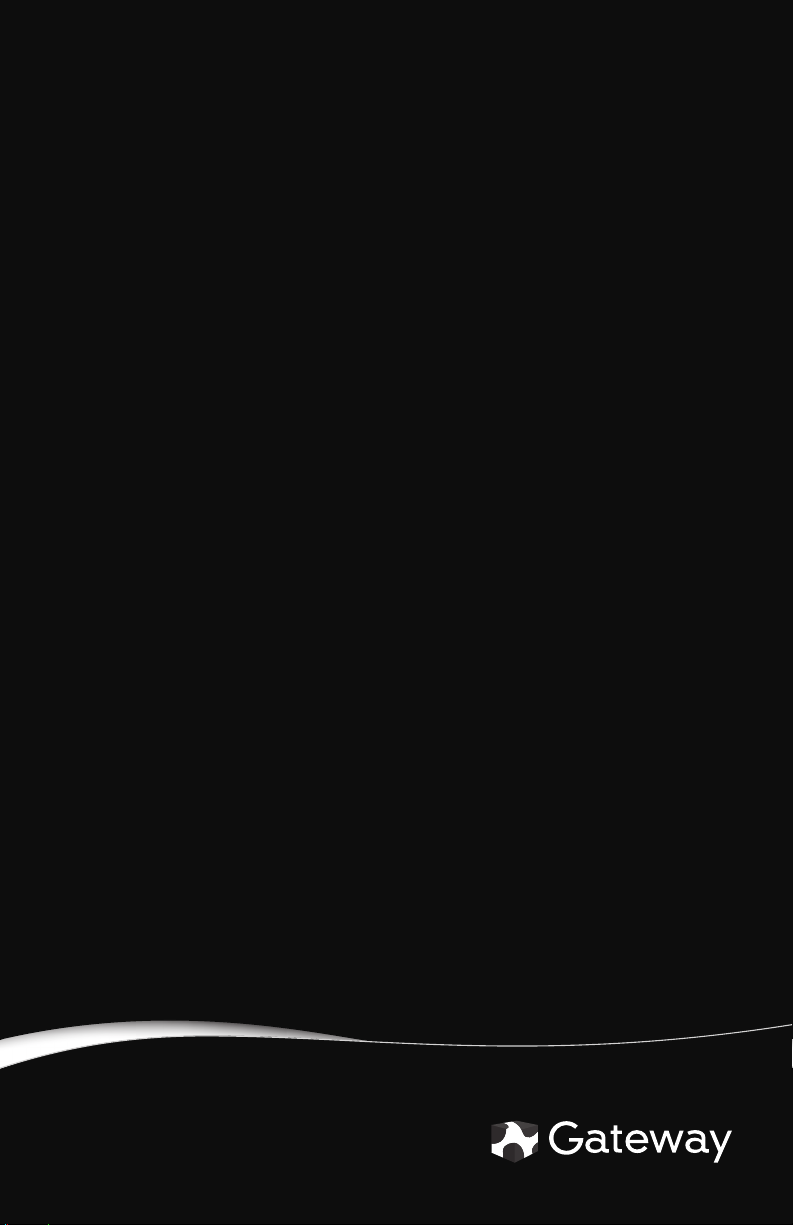
CONVERTIBLE NOTEBOOK WEIGHT SAVER
USERGUIDE
®
Page 2
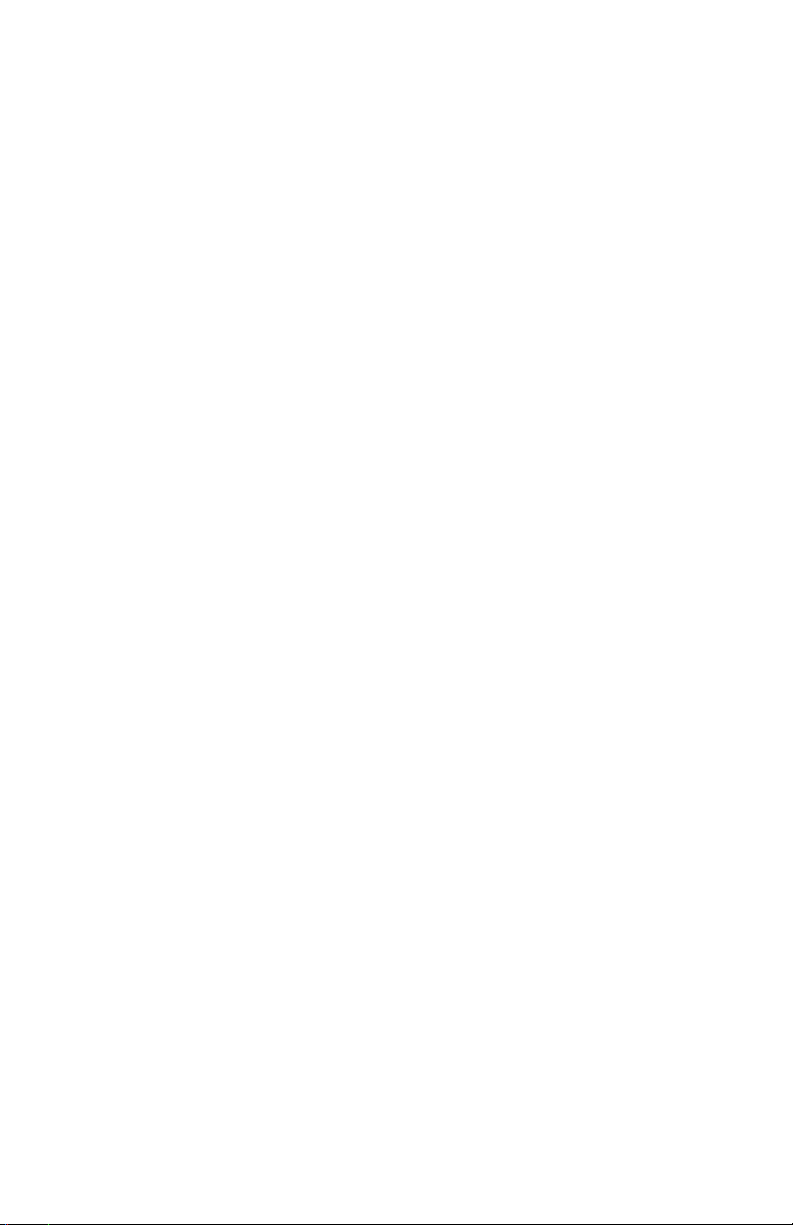
Page 3
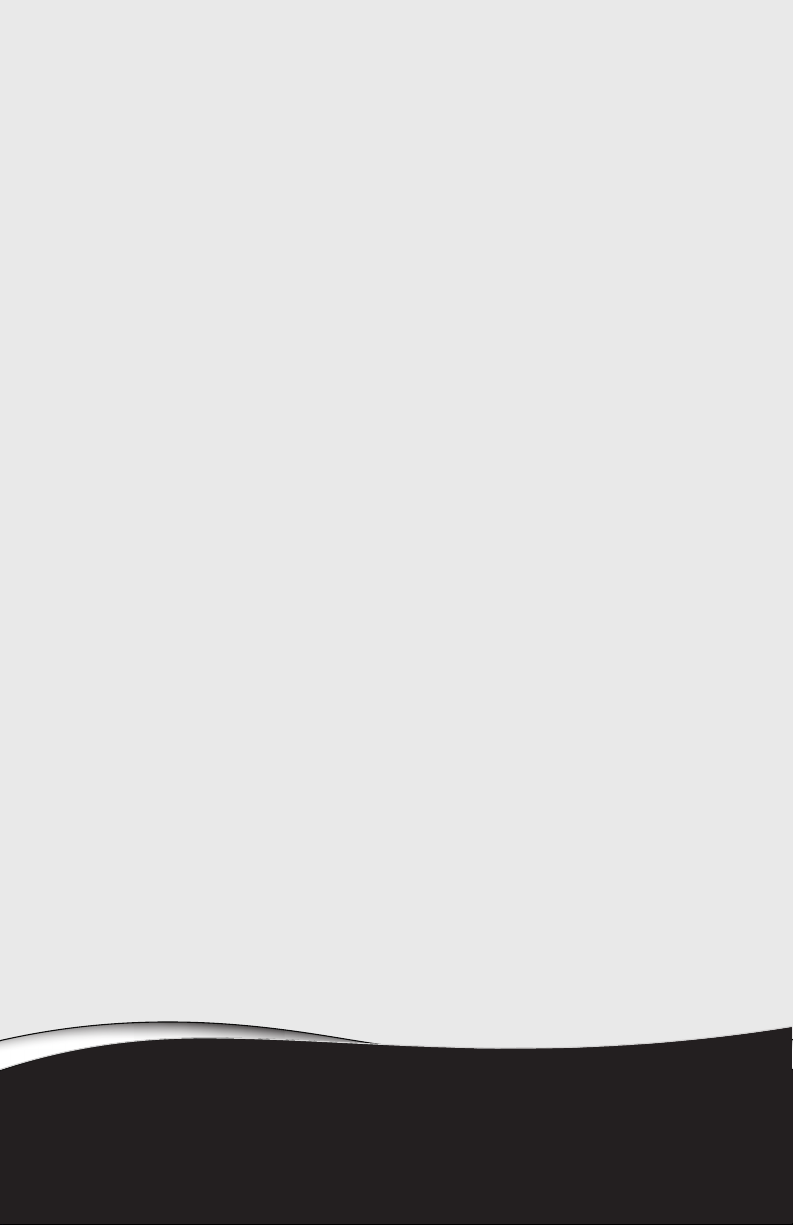
Using the Weight Saver
• Preventing static electricity discharge
• Inserting the weight saver
• Removing the weight saver
1
Page 4
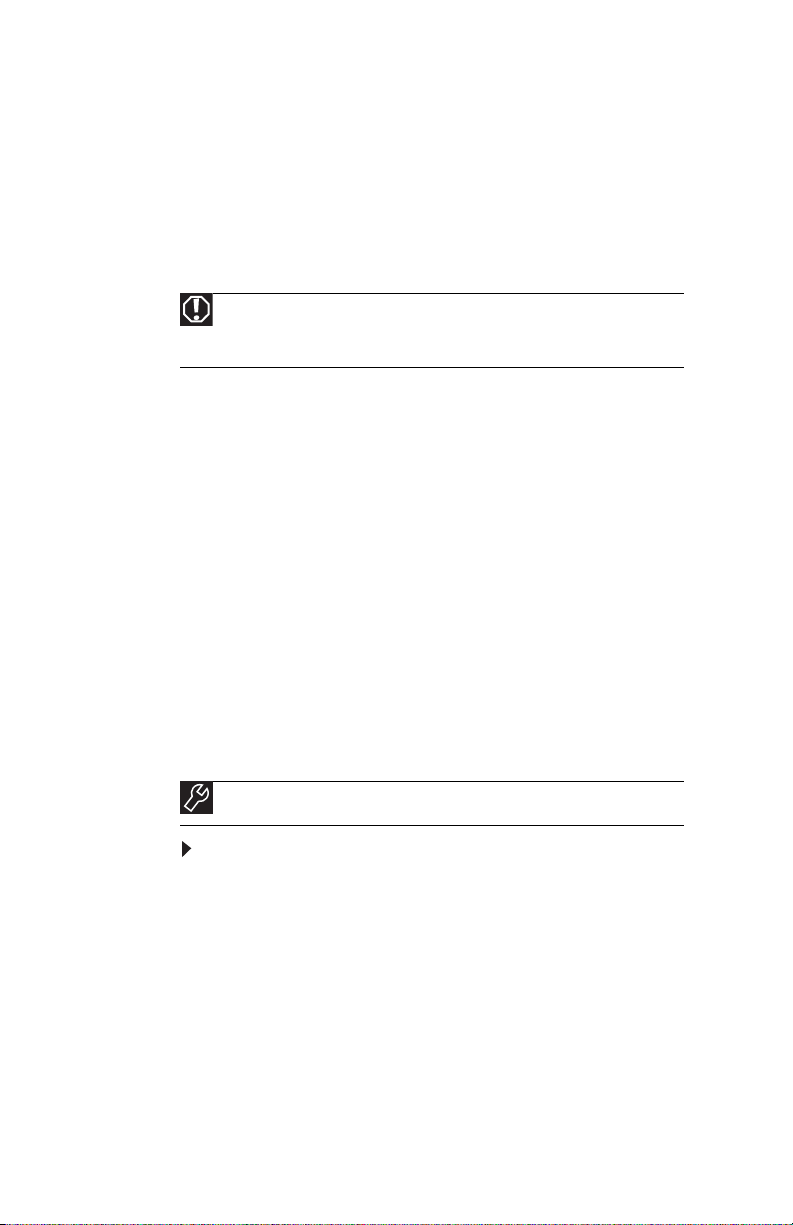
Using the Weight Saver
Preventing static electricity discharge
The components inside your notebook are extremely sensitive
to static electricity, also known as electrostatic discharge
(ESD). ESD can permanently damage electrostatic
discharge-sensitive components in your notebook.
Warning
To avoid exposure to dangerous electrical voltages and moving parts,
turn off your notebook and unplug the AC adapter, modem cable, and network
cable and remove the battery before inserting the weight saver or DVD drive.
Before working with notebook components, follow these
guidelines:
• Avoid static-causing surfaces such as carpeted floors,
plastic, and packing foam.
• Always hold components by their edges. Avoid touching
the edge connectors. Never slide components over any
surface.
• Wear a grounding wrist strap (available at most
electronics stores) and attach it to a bare metal part of
your workbench or other grounded connection.
• Touch a bare metal surface on your workbench or other
grounded object.
Inserting the weight saver
Tools
You need a small Phillips screwdriver to remove the DVD drive.
To insert the weight saver:
1 Follow the guidelines under “Preventing static
electricity discharge.”
2 Make sure that the DVD drive is empty.
3 Turn off your notebook.
4 Disconnect the AC adapter, modem cable, and network
cable.
5 Disconnect all peripheral devices and remove any
PC cards.
2
Page 5

www.gateway.com
6 Turn your notebook over so the bottom is facing up,
then remove the battery. For more information, see
“Changing Batteries” in your Reference Guide.
7 Loosen the two memory bay cover screws that secure
the memory cover. (These screws cannot be removed.)
Screw
Screw
8 Remove the memory bay cover. Be careful not to break
off the tabs located on the bottom of the cover. If the
cover does not remove easily, wiggle the cover to
loosen it.
9 Remove the screw that secures the DVD drive to the
notebook.
Screw
3
Page 6

Using the Weight Saver
10 Carefully slide the drive out of the drive bay.
Caution
Do not use your convertible notebook without a DVD drive or
weight saver in the drive bay.
Caution
Store the drive in a clean and dry place.
4
11 Replace the screw you removed in Step 9 into the
notebook.
12 Slide the weight saver into the drive bay, then slide the
release latch to the left to lock it into place.
Page 7

www.gateway.com
13 Replace the memory bay cover, then tighten the cover
screws.
14 Insert the battery, then turn your notebook over.
15 Connect the power adapter, modem cable, and network
cable, then turn on your notebook.
16 Reconnect all peripheral devices and replace any
PC cards.
Removing the weight saver
Tools
You need a small Phillips screwdriver to install the DVD drive.
To remove the weight saver:
1 Follow the guidelines under “Preventing static
electricity discharge.”
2 Turn off your notebook.
3 Disconnect the AC adapter, modem cable, and network
cable.
4 Disconnect all peripheral devices and remove any
PC cards.
5 Turn your notebook over so the bottom is facing up,
then remove the battery. For more information, see
“Changing Batteries” in your Reference Guide.
6 Slide the release latch to the right, then pull the weight
saver out of the drive bay.
5
Page 8

Using the Weight Saver
7 Loosen the two memory bay cover screws that secure
the memory cover. (These screws cannot be removed.)
Screw
Screw
8 Remove the memory bay cover. Be careful not to break
off the tabs located on the bottom of the cover. If the
cover does not remove easily, wiggle the cover to
loosen it.
9 Remove the screw that secures the DVD drive to the
notebook.
6
Screw
10 Slide the DVD drive into the drive bay. Make sure that
the drive fits securely in the bay.
11 Secure the DVD drive with the screw you removed
Step 9.
Page 9

www.gateway.com
12 Replace the memory bay cover, then tighten the cover
screws.
13 Insert the battery, then turn your notebook over.
14 Connect the power adapter, modem cable, and network
cable, then turn on your notebook.
15 Reconnect all peripheral devices and replace any
PC cards.
7
Page 10

Notices
Copyright © 2007 Gateway, Inc.
All Rights Reserved
7565 Irvine Center Drive
Irvine, CA 92618 USA
All Rights Reserved
This publication is protected by copyright and all rights are reserved. No part of it may be
reproduced or transmitted by any means or in any form, without prior consent in writing from
Gateway.
The information in this manual has been carefully checked and is believed to be accurate.
However, changes are made periodically. These changes are incorporated in newer publication
editions. Gateway may improve and/or change products described in this publication at any time.
Due to continuing system improvements, Gateway is not responsible for inaccurate information
which may appear in this manual. For the latest product updates, consult the Gateway Web site
at
www.gateway.com
exemplary, incidental, or consequential damages resulting from any defect or omission in this
manual, even if advised of the possibility of such damages.
In the interest of continued product development, Gateway reserves the right to make
improvements in this manual and the products it describes at any time, without notices or
obligation.
Using the Weight Saver
. In no event will Gateway be liable for direct, indirect, special,
8
Page 11

Page 12

MAN PHOENIX WGHT SAVER GDE R0 4/07
