Page 1
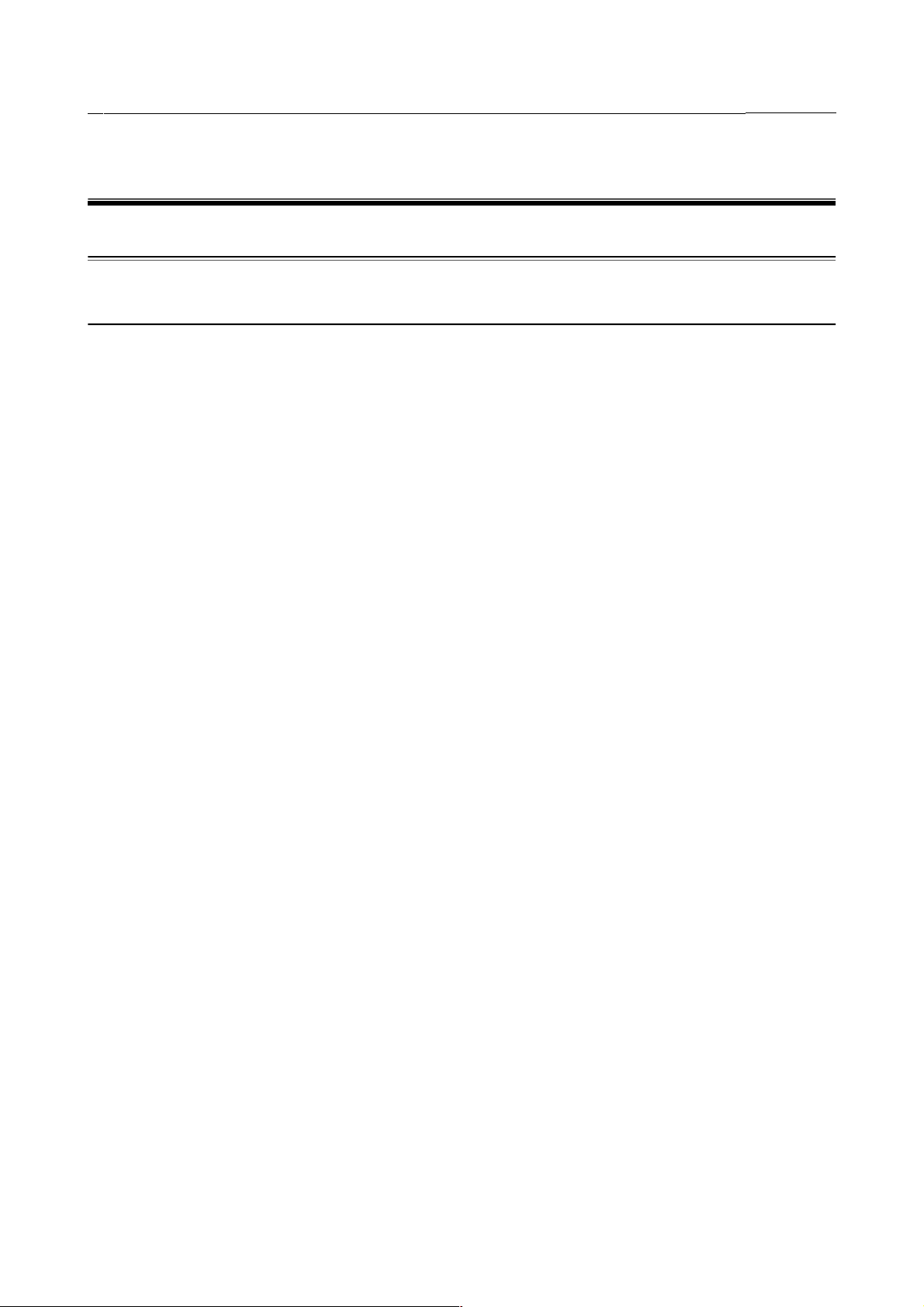
4 . ERROR CODES B-82594EN-6/02
4 ERROR CODES
4.1 A
4.1.1 ACAL Alarm Code
ACAL-000 Fail to run DETECT Motn
Cause: The AccuCal2 Motn failed to run. The AccuCal2 motion cannot be started.
Remedy: Clear all the errors before executing AccuCal2.
ACAL-001 Robot is not ready.
Cause: The robot is not ready. The system cannot issue motion because it is in an error state.
Remedy: Clear all faults, then retry the operation.
ACAL-002 Fail to fit circle.
Cause: AccuCal2 cannot converge within the set threshold.
Remedy: Perform the following:
Increase the number of iterations allowed.
Increase the convergence threshold setting.
Make sure the TCP has not been changed.
ACAL-003 Contact before search.
Cause: The robot is in contact with the part before starting a search motion.
Remedy: Reteach the starting position.
ACAL-004 No contact detected.
Cause: No contact was made during the AccuCal2 motion.
Remedy: Make sure the sensor and software are installed correctly.
ACAL-005 Undefined program name.
Cause: The AccuCal2 program name was not defined.
Remedy: Select an AccuCal2 teach pendant program before pressing the EXEC key.
ACAL-006 TPE operation error.
Cause: This is an internal teach pendant editor program error.
Remedy: Abort the program and run again. If this doesn't resolve the problem, cycle power and try again. If this doesn't resolve
the problem, reinstall the controller software.
ACAL-007 Calibration internal error.
Cause: This is an AccuCal2 internal error.
Remedy: Turn off the controller, and turn it on again to recover. If the problem persistes, reinstall the controller software.
ACAL-008 File open error.
Cause: The output file cannot be opened.
Remedy: Check the path, and file name to be sure they are correct.
ACAL-009 No matching Start inst.
Cause: You are trying to execute a CALIB END instruction without a matching CALIB START instruction.
Remedy: Add a CALIB START instruction before the CALIB END.
ACAL-010 Invalid schedule number.
Cause: The schedule number in CALIB, UTOOL, or UFRAME START is invalid.
- 22 -
Page 2
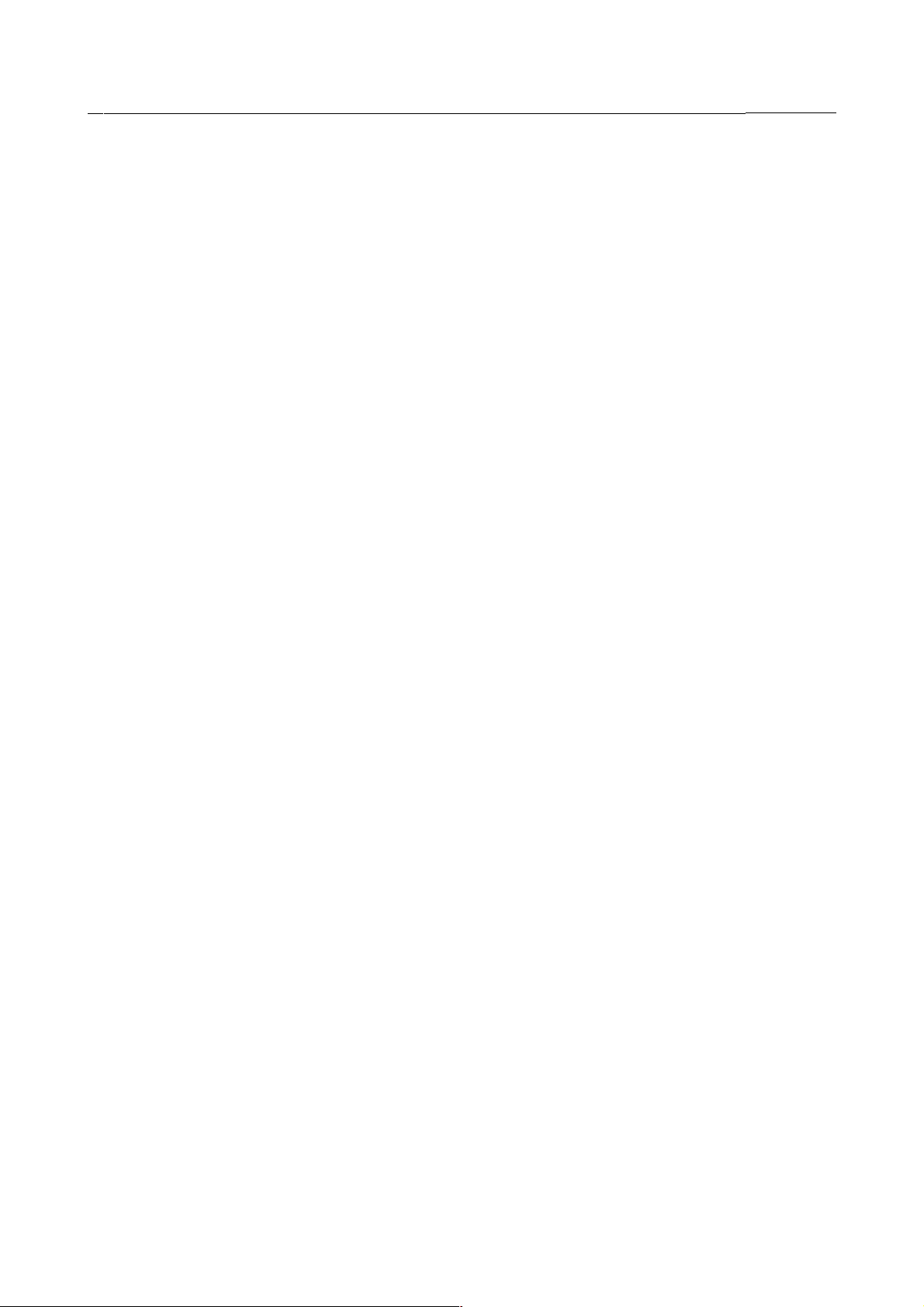
4 . ERROR CODES B-82594EN-6/02
Remedy: Provide a correct schedule number in CALIB (or UTOOL or UFRAME) START[] teach pendant instruction.
ACAL-011 Cannot access $MNUFRAME.
Cause: The current $MNUFRAMENUM[] is incorrect and cannot be accessed.
Remedy: Go to the USER FRAME menu to select a valid user frame.
ACAL-012 Cannot access $MNUTOOL.
Cause: Cannot access $MNUTOOL. The current $MNUTOOLNUM[] is incorrect.
Remedy: Display the FRAME menu to select a valid tool frame.
ACAL-013 Backward execution ignored.
Cause: Backward execution were ignored. The AccuCal2 instructions can not be executed backward.
Remedy: The backward execution of the AccuCal2 instructions is ignored. Rewrite the instructions if you do not want this to
happen.
ACAL-014 System loading error.
Cause: System loading error. The AccuCal2 is loaded incorrectly.
Remedy: Reload the controller.
ACAL-015 Not enough data.
Cause: Not enough data exists to compute the frame offset.
Remedy: Add more Detect instructions in the AccuCal2 program.
ACAL-016 No Preplan motion for Detect
Cause: The Detect instruction does not allow pre-plan motion.
Remedy: None.
ACAL-017 Wrong number of searches.
Cause: An incorrect number of searches was performed.
Remedy: Re-teach the AccuCal2 program with an appropriate number of searches. Refer to the application-specific Operator's
Manual for information on the number of searches required for each calibration type.
ACAL-018 Nonorthogonal search vector
Cause: The 3 planes method requires three search directions be normal to each other.
Remedy: Re-teach the cell finder program with three search directions that are normal to each other.
ACAL-019 Positions are too close.
Cause: Positions are too close. The taught positions are too close to each other.
Remedy: Re-teach the cell finder program so that the contact positions are at least 10mm apart.
ACAL-020 Invalid Frame number.
Cause: The current frame number setting is invalid.
Remedy: Use the SETUP/FRAME menu to set up the correct frame.
ACAL-021 Large Frame deviation.
Cause: The computed frame offset exceeds the pre-set value.
Remedy: Run the calibration program again to make sure the robot makes solid contacts with the part. Change the XYZ and
ORNT change value in the schedule if these numbers are very small.
ACAL-022 Detect without mastering
Cause: An AccuCal2 teach pendant program is running without performing mastering it first.
Remedy: Display the AccuCal2 menu, and master the program first.
ACAL-023 No EXEC at Single Step Mode.
Cause: The robot cannot execute an AccuCal2 program in Single Step Mode.
Remedy: Turn off Single Step before executing the cell finder program.
- 23 -
Page 3
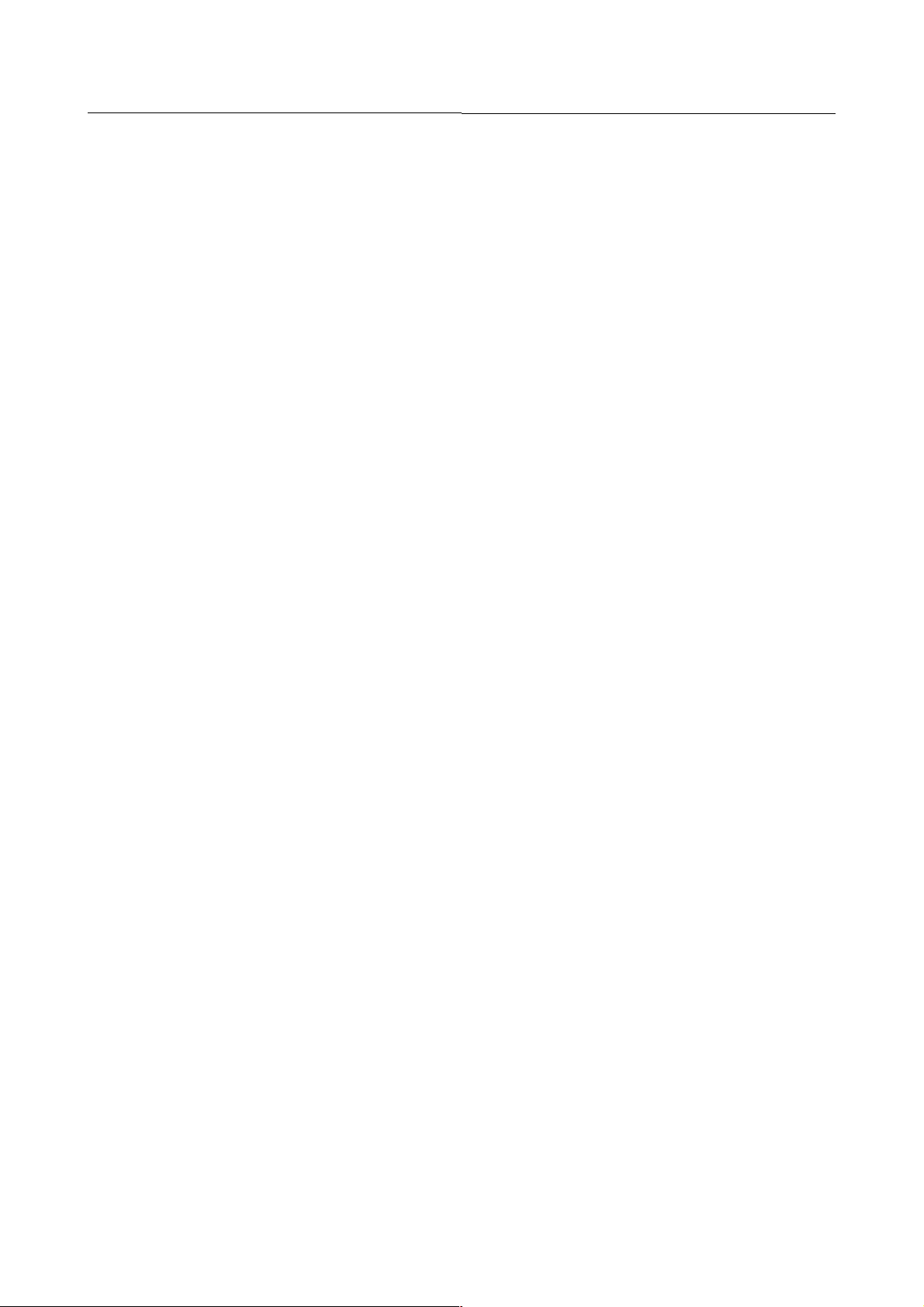
B-82594EN-6/02 4 . ERROR CODES
ACAL-024 Master Update failed.
Cause: A failure occurred while trying to update the master data in a FIND instruction.
Remedy: Re-master the frame search teach pendant program.
ACAL-025 Large frame shift.
Cause: A very large frame shift has occurred.
Remedy: Check the UTOOL and the fixture to make sure that they are properly installed.
ACAL-026 No CALIB END instruction.
Cause: No CALIB END instruction. AccuCal2 program does not have a FIND END instruction.
Remedy: Add CALIB END instruction at the end of the frame search teach pendant program.
ACAL-027 Counts do not match.
Cause: The number of master data and number of run time data does not match each other.
Remedy: Run the finder program again.
ACAL-028 No logged frame data.
Cause: No logged frame data exists and the frame cannot be restored.
Remedy: Select a logged frame.
ACAL-029 Zero offset, No Update.
Cause: No change occurred in the offset frame.
Remedy: Run Cell Finder again to compute a new offset.
ACAL-030 Frame Log is disabled.
Cause: The Frame data log is disabled.
Remedy: Enable the frame log first.
ACAL-031 Cold start to set $USEUFRAME
Cause: $USEUFRAME is set to FALSE. AccuCal2 reset it to TRUE.
Remedy: TUrn off the controller, the turn it on again to perform a Cold start.
ACAL-032 Invalid motion group.
Cause: The motion group number is invalid.
Remedy: Use only one group in the program and make sure the group is available.
ACAL-033 Other group is running.
Cause: The other program has motion control.
Remedy: Abort the other running program.
ACAL-034 Group mismatched.
Cause: The motion group number is not right.
Remedy: Use only one group in the program, and make sure group is available.
ACAL-035 Press Shift Key.
Cause: The SHIFT key was not pressed.
Remedy: Press the SHIFT key.
ACAL-036 Failed to create TPE program
Cause: The teach pendant program could not be created.
Remedy: Check the following:
Make sure enough memory is available.
Make sure the program is not being edited.
Make sure the program is not write protected.
ACAL-037 TPE Position is not recorded
Cause: The teach pendant position has not been recorded. Make sure the program is not write protected.
Remedy: Unprotect the write protected program.
- 24 -
Page 4
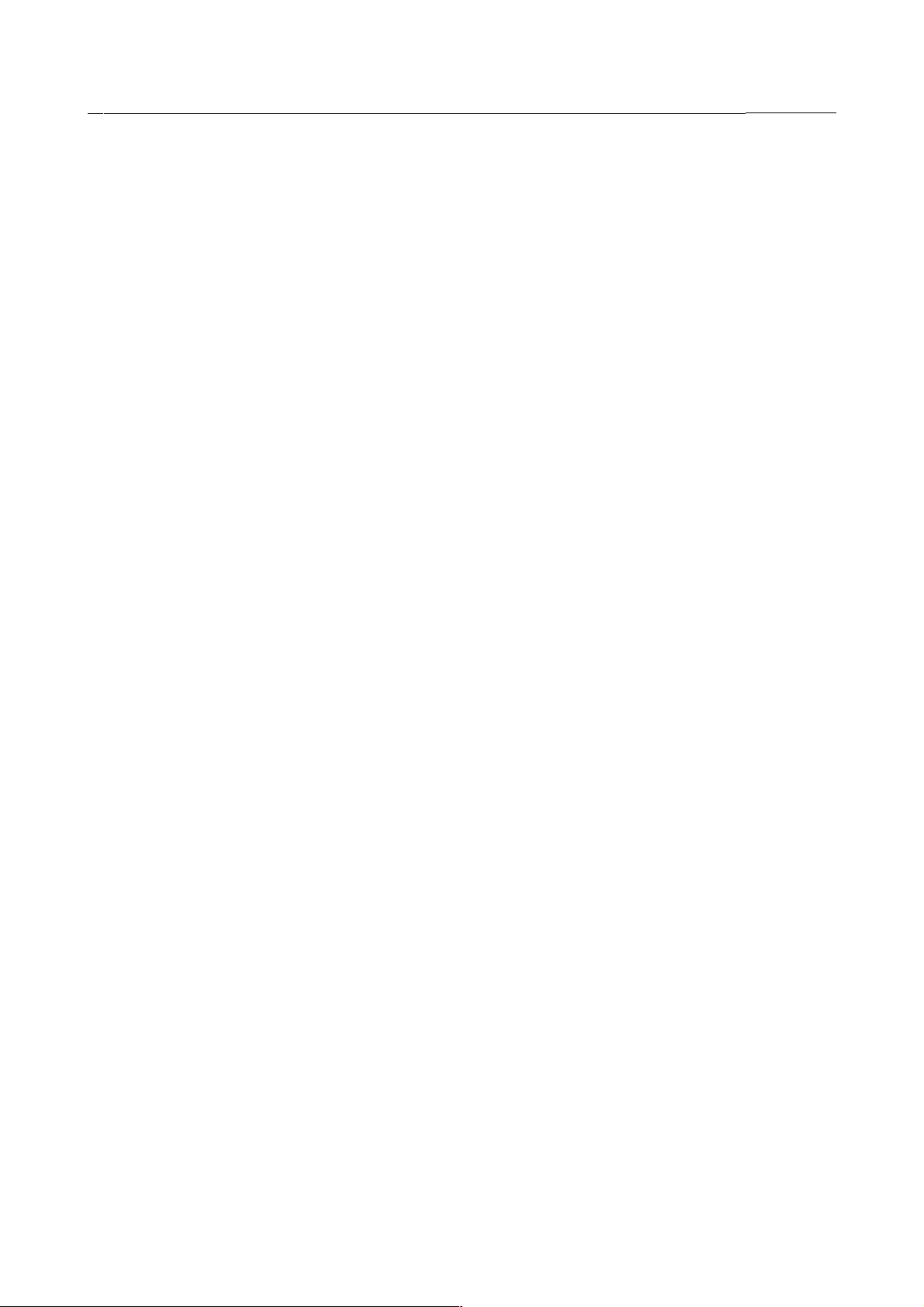
4 . ERROR CODES B-82594EN-6/02
ACAL-038 TPE Program does not exist.
Cause: The selected teach pendant program was not found and does not exist.
Remedy: Select an existing teach pendant program.
ACAL-039 Move to recorded posn failed
Cause: The robot could not move to the recorded position.
Remedy: Make sure the position is reachable and that another program does not have motion control.
ACAL-040 Invalid Detection TP program
Cause: The detection teach pendant program is not usable.
Remedy: Load a proper detection program.
ACAL-041 Override should be 100%.
Cause: The speed override is not 100%.
Remedy: Before running the program, increase the override to 100%.
ACAL-042 Large orientation change.
Cause: The found orientation is larger than the tolerance allows.
Remedy: Adjust the object so that orientation is smaller. Increase the orientation tolerance.
ACAL-043 Points & solution mismatch.
Cause: The number of search points does not match the selected solution type.
Remedy: Select a different solution type, or adjust number of detect statements.
ACAL-044 Solution type error.
Cause: An unsupported solution type error was selected.
Remedy: Choose a different solution type.
ACAL-045 Failed to set register.
Cause: The specified register was not set.
Remedy: Make sure the specified register exists.
ACAL-046 Failed to convert position.
Cause: The position failed to convert. The internal position was not set.
Remedy: Make sure the points are taught in the proper sequence and are not near limits.
ACAL-047 Too many points used.
Cause: Too many points are used.
Remedy: Reduce the number of detect points.
ACAL-048 Solution failed.
Cause: The solution failed to complete.
Remedy: Make sure the correct number of points are taught in the correct directions and orientation.
ACAL-049 Motion limit error.
Cause: This is a motion limit error. The detect motion failed due to a limit error for the destination position.
Remedy: Move the robot away from the joint limit, or reduce the search distance in the detection schedule.
ACAL-050 iRCal. TCP is not loaded.
Cause: TCP Cal is not loaded.
Remedy: Try to run the TCP Calibration instruction without the TCP Cal software. Perform a Controlled start, and load the
TCP Cal software from the option menu.
ACAL-051 iRCal. Frame is not loaded.
Cause: Cell Cal is not loaded.
Remedy: Try to run the Cell Calibration instruction without the Cell Cal software. Perform a Controlled start, and load the
Cell Cal software from the option menu.
- 25 -
Page 5
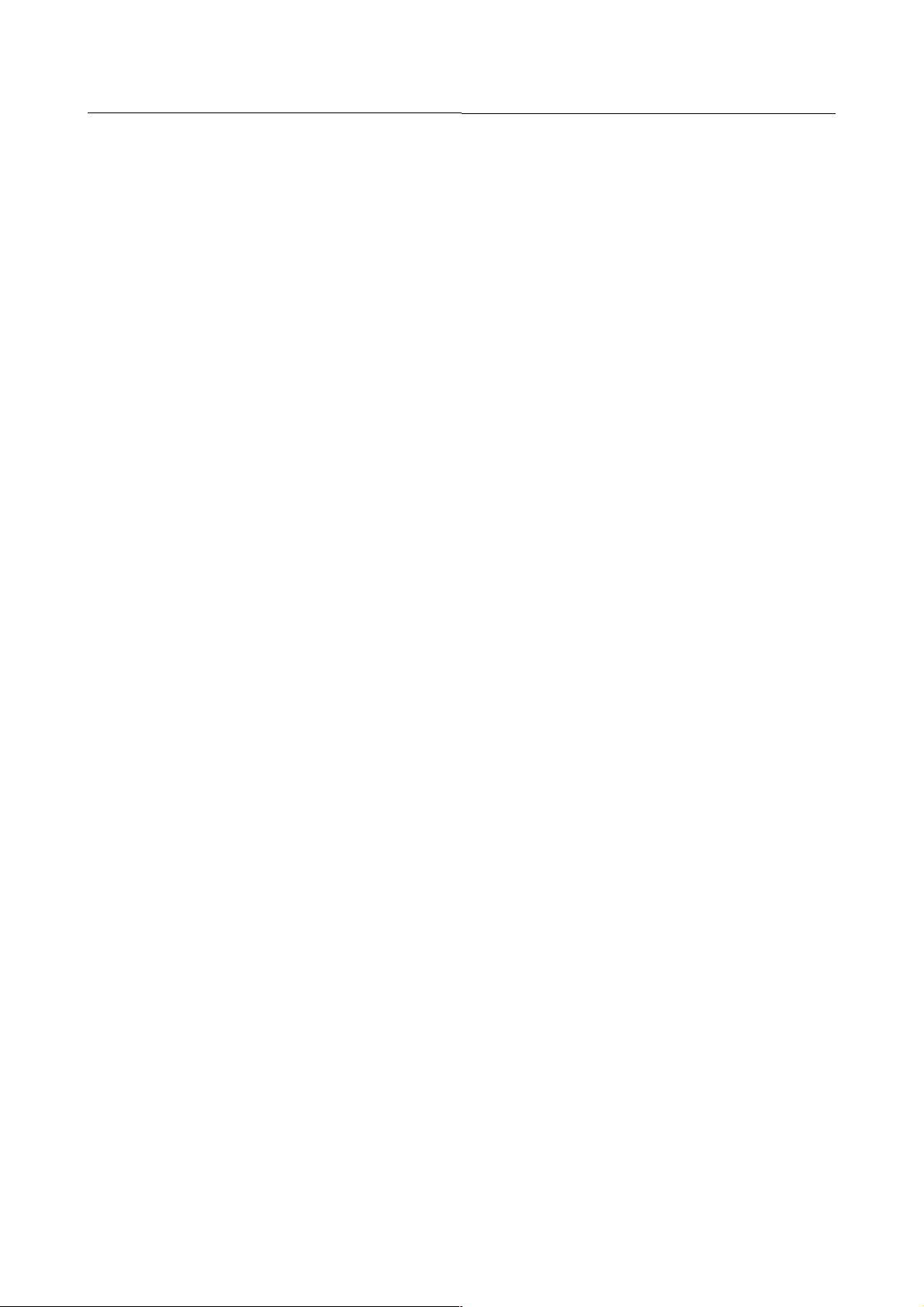
B-82594EN-6/02 4 . ERROR CODES
ACAL-052 iRCal. Master is not loaded.
Cause: Robot Cal is not loaded. The robot tried to run the robot Calibration instruction without the Robot Cal software.
Remedy: Perform a Controlled start, and load the Robot Cal software from the OPTION menu.
ACAL-053 No calibration software.
Cause: No calibration software. The robot tried to run a detect instruction without Calibration software.
Remedy: Perform a Controlled start, and load one of the Calibration software options from the OPTION menu.
ACAL-054 Invalid Calibration program.
Cause: Invalid Calibration program. The calibration program type does not match the calibration menu.
Remedy: Check the teach pendant program's calibration start instruction so it matches the calibration menu.
ACAL-055 Too Many Parallel Searches.
Cause: Too Many Parallel Searches have occurred. More than three parallel searches occurred when the total number of
searches is less than 7.
Remedy: Teach more searches, or change the excess parallel searches to be in a different direction.
ACAL-056 Skip Update Frame Inst.
Cause: The robot executed an UPDATE FRAME instruction in a non-Cell calibration program.
Remedy: UPDATE FRAME only works in Cell Calibration programs with Uframe Start instruction. Remove the UPDATE
FRAME instruction from the non-CellCal program.
ACAL-057 Large Calibration Error
Cause: Residual maximum calibration has exceeded the limit allowed by the specified schedule.
Remedy: Verify solid tooling and good contact is made during all searches. Increase the limit in the schedule.
ACAL-058 UFRAME Change Not Allowed
Cause: The UFRAME was changed during UTOOL calibration and this is not allowed.
Remedy: Use the same UFRAME for all points during the initial UTOOL calib.
ACAL-059 All Positions Not Recorded
Cause: All required positions are not recorded.
Remedy: Record all necessary positions, and retry the operation.
ACAL-060 Excessive Accumulated offset
Cause: The accumulated offset exceeds the tolerance specified in the schedule.
Remedy: Repair the tool so that the TCP is closer to the reference TCP, or increase Accumulated Error Threshold in the tool
calibration schedule.
ACAL-061 UFrame mismatch.
Cause: A UFrame mismatch has occurred. The current MNUFRAME number does not match the program's uframe.
Remedy: Change the current user frame number to match the program's user frame number.
ACAL-062 Too many moves in a program.
Cause: Too many moves have been attempted in a program. The Calibration porgram has too many motion lines in it.
Remedy: Limit the number of move instructionz in a calibration program to less than 256.
ACAL-063 Failed to update master data
Cause: The master data failed to update. The master count cannot be updated when the robot is in motion.
Remedy: Abort the robot motion and then press the UPDATE soft key again.
ACAL-064 UTool Mismatch.
Cause: A UTool mismatch has occurred. The current MNUTOOL number does not match the program's utool.
Remedy: Change the current tool number to match the program's utool number.
ACAL-065 TCP calibration failed
Cause: The TCP calibration failed to complete.
Remedy: Review the previous error to identify the cause.
- 26 -
Page 6
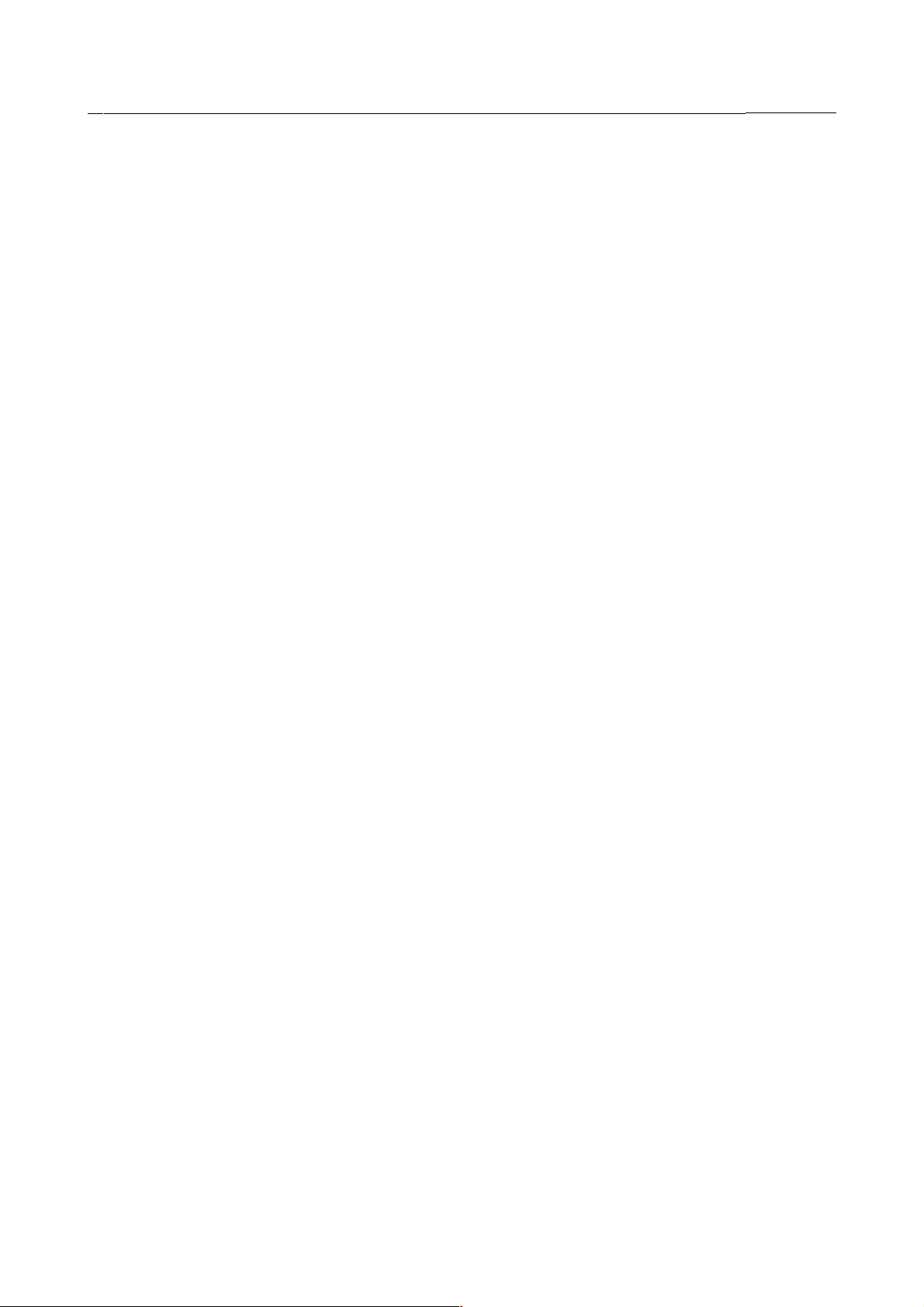
4 . ERROR CODES B-82594EN-6/02
ACAL-066 Frame calibration failed
Cause: Cell calibration failed to complete.
Remedy: Review the previous error to identify the cause.
ACAL-067 Circle fit error %s
Cause: The circle fit error exceeds the threshold.
Remedy: Check for a loss fixture or tool, or change the fit error tolerance in the detection schedule.
ACAL-068 Radius err %s
Cause: Circle radius error exceeds threshold.
Remedy: Check for a lost fixture or tool, or change the radius error tolerance in the detection schedule.
ACAL-069 Auto Update is ON.
Cause: Auto Update is on therefore the frame has been updated automatically.
Remedy: An update is not required.
ACAL-070 No update on record points.
Cause: No update on record points. The teach pendant program has a different number of DETECT instructions than
expected. The positions cannot automatically update in the screen.
Remedy: Manually record positions to create the calibration program.
ACAL-071 Invalid joint number.
Cause: The axis number specified in the DETECT Joint instruction is invalid.
Remedy: Change the axis number to a valid one.
ACAL-072 Invalid joint sensor type.
Cause: The Detect Joint instruction cannot use TOS WRIST sensor type for contact detection.
Remedy: Change sensor type to either IO or TOS all axes in the detection schedule.
ACAL-073 Skip Detect Joint
Cause: The Detect Joint instruction is not valid for TCP or CELL calibration.
Remedy: The Detect Joint instruction is for ROBOT calibration only. Change the calibration start instrction to CALIB START
or delete the instruction from the program.
ACAL-074 No motion before DETECT.
Cause: No motion exists before the DETECT instruction. Detect instructions require a motion line preceeding them.
Remedy: Add a MOVE instruction before the DETECT instruction.
ACAL-075 Mixed Detect instructions.
Cause: Mixed Detect instructions have occurred. The Detect Joint instruction cannot be used with other Detect instructions
within the same Calib Start - Calib End instructions.
Remedy: Delete the other DETECT instrucion from the program.
ACAL-076 More than one Detect Joint.
Cause: More than one Detect Joint instruction exists. Only one Detect Joint instruction is allowed between Calib Start and
Calib End instructions.
Remedy: Delete the extra DETECT JOINT instructions.
ACAL-077 No Detect Joint in Init. Cal
Cause: No Detect Joint should exist in Initial Calibration. The Detect Joint instruction does not apply to the initial robot
calibration.
Remedy: Run the program from the robot master recovery menu.
ACAL-078 Skip Update Tool instruction
Cause: Execute the Update Utool instruction in a non-TCPCal program.
Remedy: Update Tool only works in TCP Calibration programs with a UTool Start instruction.
- 27 -
Page 7
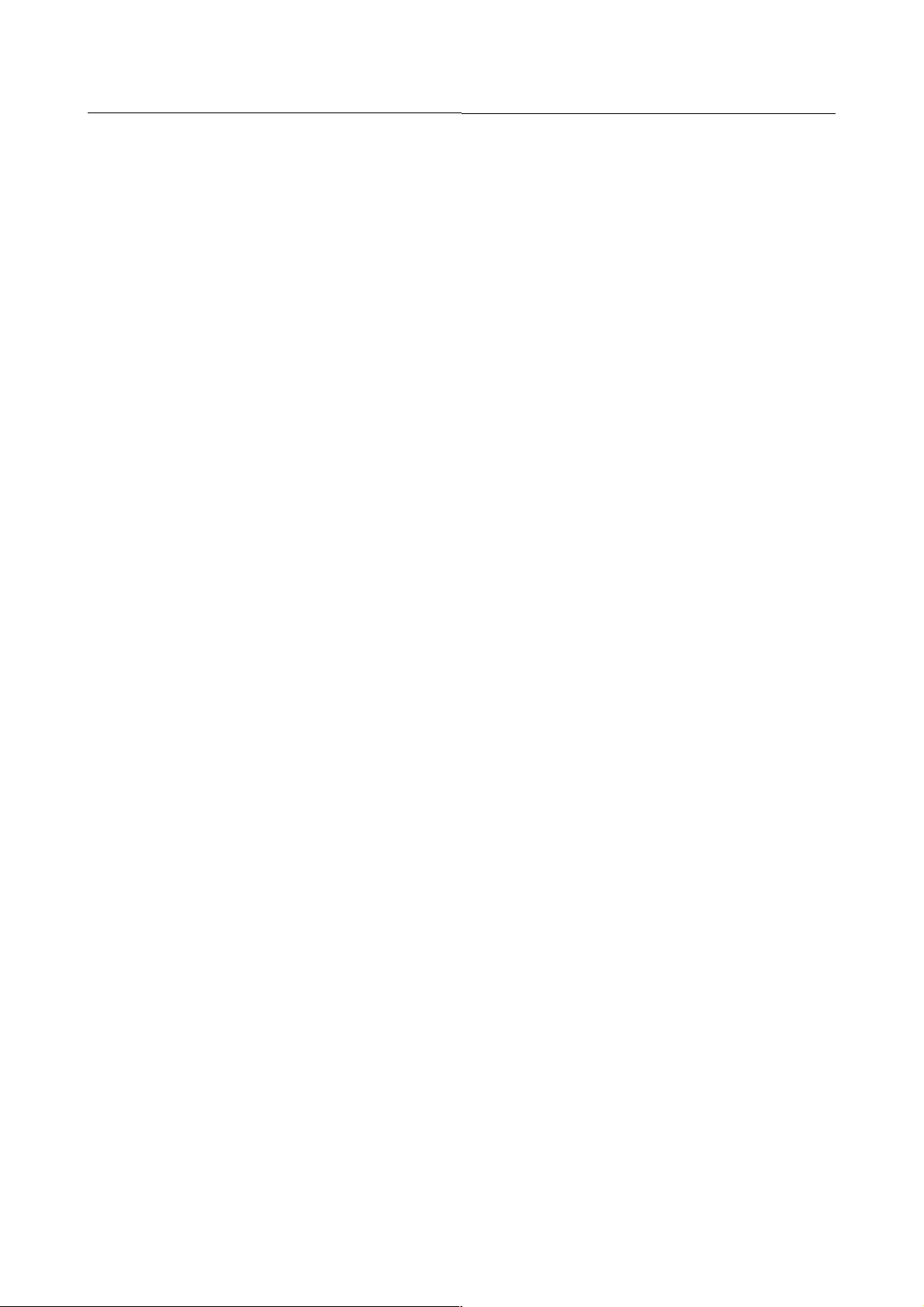
B-82594EN-6/02 4 . ERROR CODES
ACAL-079 Large approach angle error.
Cause: The search start position's appraoch vector does not align with the plate's normal vector.
Remedy: Touch up the search start position so that the position's approach vector is aligned to the plate's normal vector.
ACAL-080 Failed to update TPE program
Cause: Failed to update the teach pendant program's search start position.
Remedy: Make sure there is not system fault before pressing UPDATE. If the problem persists, perform a Cold start.
ACAL-081 Destination %s Limit Error
Cause: The recorded position is too close to the joint limit.
Remedy: Re-teach the position away from joint limit.
ACAL-082 Tool is 180 degree off in Z
Cause: The Tool approach vector is 180 degrees off in Z from the search direction.
Remedy: Change the system variable $cb_vars.$z_out to FALSE if it is set to TRUE, or vice versa.
ACAL-083 Invalid TPE instruction.
Cause: Invalid teach pendant calibratino instruction.
Remedy: The teach pendant program memory might be corrupted. Replace the instruction with a new one.
ACAL-084 Failed to access Karel vars.
Cause: Failed to access the calibration program's KAREL variables.
Remedy: Cold start the controller. If the problem persists, re-install the calibration option again.
ACAL-085 UFrame is too small
Cause: The specified UFrame is zero or small, and Calibrate UFrame is disabled.
Remedy: Set UFrame to be the precision calibration fixture location or enable UFrame calibration in the calibration schedule.
ACAL-086 UTool is too small
Cause: The specified UTool is zero or small, and the Calibrate UTool is disabled.
Remedy: Set UTool to be the precision calibration fixture location or enable UTool calibration in the calibration schedule.
ACAL-087 Joint[%s^1] rotation is small
Cause: The joint angle motion is too small.
Remedy: Modify calibration points to provide more motion on the specified axis. Or, disable calibration of one or more joints.
ACAL-088 Points are colinear
Cause: Three or more points with the same search direction are colinear or nearly colinear.
Remedy: Reteach one of the points so that the points are not colinear, or teach another non-colinear point.
ACAL-089 Not enough search direction
Cause: There must be at least three different search directions that are close to perpendicular to each other. There must also
be at least three non-colinear points in one search direction and at least two points in another search direction.
Remedy: Add more search points or reteach existing points to have sufficient search directions and a sufficient number of
points in the search directions.
ACAL-090 Large joint angle correction
Cause: Calibration joint angle correction exceeds the limit
Remedy: Identify the cause of the large correction. If the robot joint angle is actually off by that large amount, then you can
either increase the tolerance in the schedule or manually remaster the robot to reduce the error and touchup the
calibration points and rerun the calibration. If the calibration result is incorrect, then check that Calibrate UFrame is
TRUE unless you are doing calibration recovery or use a precision fixture. Check that Calibrate UTool is TRUE
unless you are doing calibration recovery or use a precision calibration tool. If you are doing recovery then check that
the calibration fixture is in the correct location and the UFrame is the same as the original UFrame from when the
calibration was run in MASTER mode. If recovering J6, then verify that UTool and the calibration tool are the same
as when the calibration was run in MASTER mode
- 28 -
Page 8

4 . ERROR CODES B-82594EN-6/02
ACAL-091 UFrame orienation not zero
Cause: The UFrame orientation must be zero.
Remedy: Use a UFrame with WPR values where all are set to zero.
ACAL-092 Position close to joint limit
Cause: The search destination position is too close to the joint limit.
Remedy: Re-teach the position away from joint limits.
ACAL-093 Invalid CD pair number
Cause: The Coordinate Motion Pair number is invalid.
Remedy: Check the CD pair setup to make sure the CD pair has been set up correctly.
ACAL-094 Invalid Process Sync Setup
Cause: Invalid Process Sync Set up
Remedy: Check the Process Sync setup to make sure the Process Sync has been set up correctly.
ACAL-095 No Coordinate Motion software
Cause: The CD pair calibration requires Coordinate Motion Software.
Remedy: Load the Coordinate Motion software on the controller.
ACAL-096 No Process Sync software
Cause: Robot Link calibration requires Robot Link Software.
Remedy: Load the Robot Link software on the controller.
ACAL-097 MultiCal is not loaded.
Cause: The user is trying to run the MultiCal instruction without MultiCal software.
Remedy: Perform a Control start and load the MultiCal software from option menu.
ACAL-098 Bar method is not supported
Cause: Calibration Bar is not support in the V7.20 MultiCal Release.
Remedy: The calibration bar method will be supported in future releases.
ACAL-099 Positioner is not supported
Cause: Positioner calibration is not supported in the V7.20 MultiCal release.
Remedy: The positioner calibration will be supported in future releases.
ACAL-100 Program Group Mismatch
Cause: The read in the program group does not match the current default motion group.
Remedy: Use the FCTN key to change the current motion group or select another calibration program.
ACAL-101 TCP Alignment error
Cause: The maximum alignment distance was exceeded.
Remedy: Fix the TCP Alignment and run TCPCal again.
ACAL-102 Process is not yet completed
Cause: Cannot execute current step without completing previous steps.
Remedy: Complete all steps leading to the current step.
ACAL-104 No Analog port data file
Cause: There is no asscoated Analog data file in FRS: for the specified analog port number.
Remedy: Copy the analog data file to the FRS: directory and cold start the controller.
ACAL-105 Option does not support AIN
Cause: RobotCal and MultiCal does not support analog sensor.
Remedy: Select a different sensor type in the detection schedule.
ACAL-106 No analog sensor support
Cause: The Detect Circle and Detect Joint instructions do not support an analog sensor.
- 29 -
Page 9
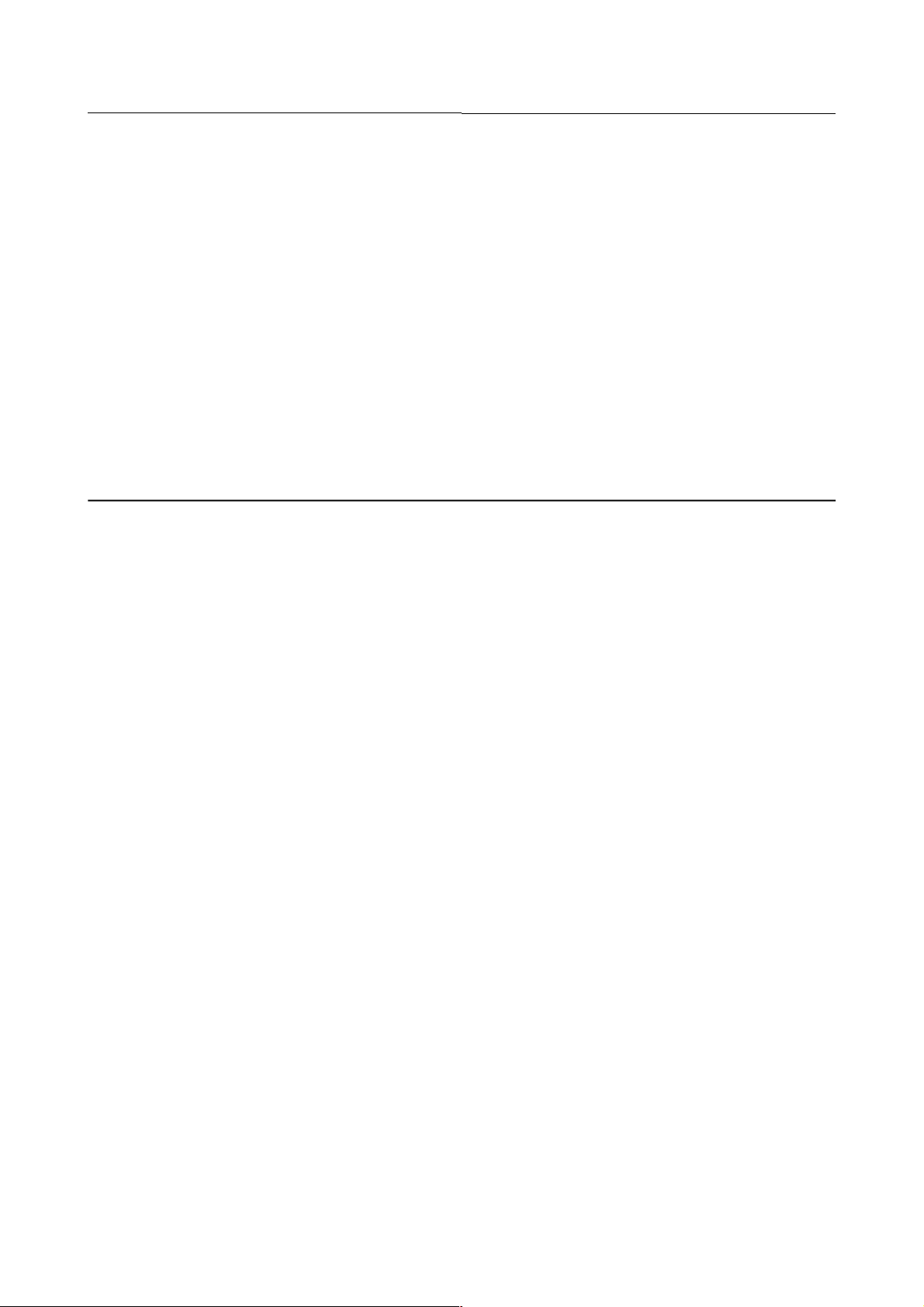
B-82594EN-6/02 4 . ERROR CODES
Remedy: Select a different sensor type in the detection schedule.
ACAL-107 Invalid AIN port number
Cause: The AIN port number is not valid.
Remedy: Select a different AIN port number that has its data file in an FRS: directory.
ACAL-108 Dynamic UFrame setup error
Cause: Dynamic Uframe seting require cd pair setting in its schedule.
Remedy: Set the cd pair number in the schedule or change the CellCal calibration mode in the setup menu
ACAL-109 Standard UFrame setup error
Cause: The schedule used by UFrame has a cd_pair set.
Remedy: Select a new schedule or change the cd_pair variable to 0 in the current schedule.
ACAL-110 Please turn off single step
Cause: Disable single step mode.
Remedy: Press the STEP key to disable single step.
4.1.2 APSH Alarm Code
APSH-000 %s
Cause: General status messages.
Remedy: None
APSH-001 %s missing
Cause: A MACRO was called without a parameter that must be entered.
Remedy: Check the MACRO call in the TP program.
APSH-002 %s Illegal type
Cause: A MACRO was called with a parameter that is illegal. The parameter has the wrong data type.
Remedy: Check the MACRO call in the TP program.
APSH-003 %s Illegal zone number
Cause: An zone number less that 1 or greater than $IZONEIO.$NO_ZONES was used.
Remedy: Use an event number from 1 to $IZONEIO.$NO_ZONES.
APSH-004 Waiting for interf. zone %s
Cause: The robot has requested an interferance zone, but has not been given permission to enter by the cell controller.
Remedy: If the cell controller does not give control of an interferance zone to the robot when it should, check the cell
controller's interferance zone programming.
APSH-005 Entering interf. zone %s
Cause: The robot has received permission to enter the interferance zone.
Remedy: Used to clear the waiting for interferance zone message only.
APSH-006 PERM memory is low
Cause: This warning indictates that the amount of free memory in the CMOS memory partition has gotten dangerously low.
If the PERM memory runs out, you will experience strange MEMO errors and possibly robot lock-ups or register
dumps.
Remedy: Warning only. Delete any unneeded data. Contact your FANUC representative with this error. You will probably have
to adjust the memory configuration in your robot controller.
APSH-007 TEMP DRAM memory is low
Cause: This warning indicates that the amount of free memory in the TEMP memory partition has gotten dangerously low. If
the TEMP memory runs out, you will experience strange MEMO errors and possibly robot lock-ups or register
dumps.
- 30 -
Page 10
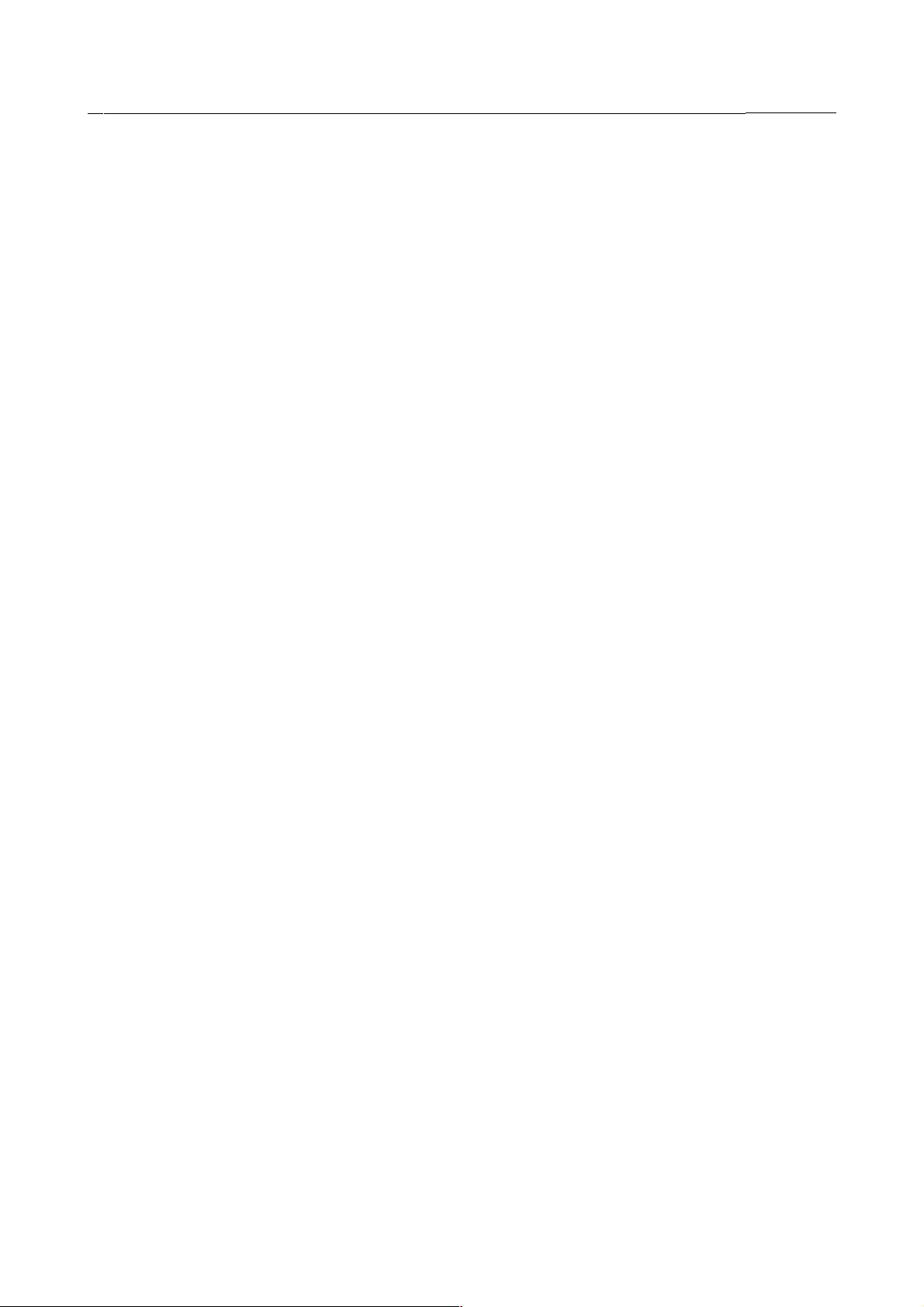
4 . ERROR CODES B-82594EN-6/02
Remedy: Warning only. Delete any unneeded data. Contact your FANUC representative with this error. You will probably have
to adjust the memory configuration in your robot controller.
APSH-008 FAULT must be reset
Cause: A fault has ocurred, so the operation requested cannot be performed.
Remedy: Clear the source of the fault, and press FAULT RESET.
APSH-009 Program already running
Cause: The shell detected a start signal but a program is already running.
Remedy: Re-issue start request when current program is paused or aborted.
APSH-010 %s aborted
Cause: A UOP CYCLE START or DI[Initiate Style] was detected when a non-production (i.e. test cycle) program was
paused. This paused program was aborted for safety reasons.
Remedy: None is required. The next production start signal will start the current style.
APSH-012 REMOTE switch must be on LOCAL
Cause: The robot's REMOTE condition is TRUE, so the remote operating device (PLC) currently has motion control over the
robot.
Remedy: Disable the REMOTE condition by turning the REMOTE keyswitch on the SOP to LOCAL.
APSH-013 Place robot into REMOTE state
Cause: The REMOTE condition is currently false, so the robot is not under the control of the remote operating device (PLC).
Remedy: Verify that the following conditions are true in order to put the robot into the REMOTE condition: 1. UOP inputs #1
(IMSTP), #3 (SFTYSPD), and #8 (ENBL) are all HIGH. 2. SOP REMOTE/LOCAL keyswitch is set to REMOTE. 3.
Teach pendant is disabled. 4. Robot Auto/Bypass mode input is HIGH (if so assigned). 5. Make sure a user program
is not setting $RMT_MASTER = 1
APSH-014 RESET Failure
Cause: There is an active fault, which prevents the reset request from executing
Remedy: Clear the source of the fault (usually en external E-Stop) and press FAULT RESET.
APSH-015 Step mode must be disabled
Cause: Step mode is enabled, which prevents the run request from executing
Remedy: Disable step mode by pressing the STEP hardkey.
APSH-016 Robot is not under PLC control
Cause: The UOP is not the master device, which prevents the run request from executing
Remedy: Turn SOP REMOTE/LOCAL keyswitch to REMOTE. Make sure all UOP signals are correct for execution. Set
$RMT_MASTER to 0.
APSH-017 Running with process disabled
Cause: This is a warning to notify the user that a production job is running with the sealant disabled.
Remedy: None needed.
APSH-018 WARNING - Machine lock is on
Cause: This is a warning to notify the user that a production job is running with machine lock on.
Remedy: None needed.
APSH-019 Job queue is full
Cause: The job queue cannot accept the next job because it is full.
Remedy: Manually edit the job queue to delete any unneeded jobs or increase queue size.
APSH-020 Job queue is empty
Cause: A request to run the next job in the queue came in, but the queue is empty.
Remedy: Check the external device to make sure that a job number was correctly sent to the controller, or manually edit the
job queue to CREATE a job.
- 31 -
Page 11
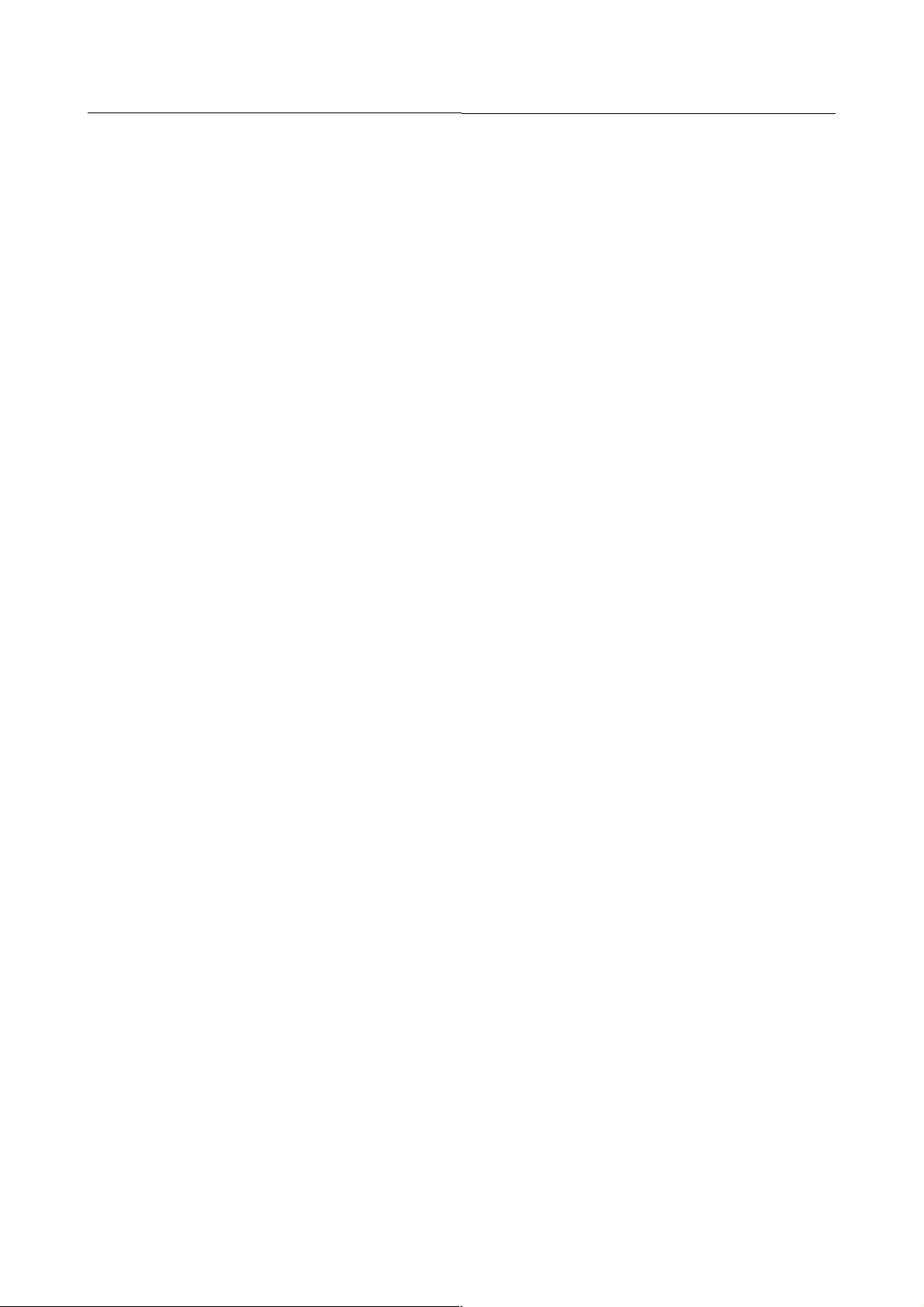
B-82594EN-6/02 4 . ERROR CODES
APSH-021 Raise UOP ENBL input
Cause: Robot motion and/or program execution cannot occur unless UOP input 8 is ON.
Remedy: Check UOP I/O setup. UOP input 8 (ENBL) must be ON.
APSH-022 Safety fence is open
Cause: The safety fence input is LOW.
Remedy: The safety fence input must be ON to resume normal robot operation. Raise the safety fence input.
APSH-024 Program %s not loaded
Cause: The program name that the shell was requested to run is not loaded on the controller.
Remedy: Check PLC->Robot style communication. Verify that specified JOB name was requested by PLC. Load or create the
specified JOB program.
APSH-025 WARNING - Running at < 100%%
Cause: This is a warning to notify the user that a production job is running at less than 100% speed. override.
Remedy: None needed. Dispensetool can increase the override speed to 100% if you require it. Go to the Cell Setup menu to
access this option.
APSH-027 Press FAULT RESET button
Cause: In order to resume normal production operation, Dispensetool requires that you perform this action.
Remedy: Perform the action stated in the error message when you are ready to resume normal operation.
APSH-028 Increasing speed to 100%%
Cause: This is a warning to notify the user that Dispensetool in increasing the genoverride (speed override) to 100%.
Remedy: None needed. To disable this feature, you may change this option on the Cell Setup menu.
APSH-029 Robot must be at home
Cause: The robot must be at the HOME position in order to perform the requested operation. This error is usually posted
when the PLC sends a cycle start and the robot is not at home.
Remedy: Move the robot to the home position.
APSH-030 Style code %s is invalid
Cause: The GIN[style_in] is set to an invalid number.
Remedy: Check the GIN[style_in] value as well as the Group input configuration.
APSH-031 %s
Cause: Place holder error, used to keep documentaion for errors from Drastically changing.
Remedy: Check the GIN[style_in] value as well as the Group input configuration.
APSH-032 Robot Servos Disabled
Cause: Dispensetool has detected that the robot servos have been disabled manually.
Remedy: This is a status message to make sure the user is aware that the robot cannot move. The servos must be re-enabled to
resume normal production operations.
APSH-033 PLC comm error - timeout
Cause: A communication sequence took too long to complete.
Remedy: Increase communication timeout value in PNS Cell Communication setup menu or disable communication timeout
checking.
APSH-034 No UOP output defined
Cause: The User Operator Panel output group has not been defined.
Remedy: Set up the UOP Outputs in the UOP I/O menu and restart the robot controller.
APSH-035 Robot is in Bypass mode
Cause: The MODE input is low, forcing the robot into BYPASS mode. The robot will now ignore all PLC style initiation.
Remedy: Set the MODE switch to ON. The robot will then re-enter AUTOMATIC mode and again accept PLC signals.
- 32 -
Page 12
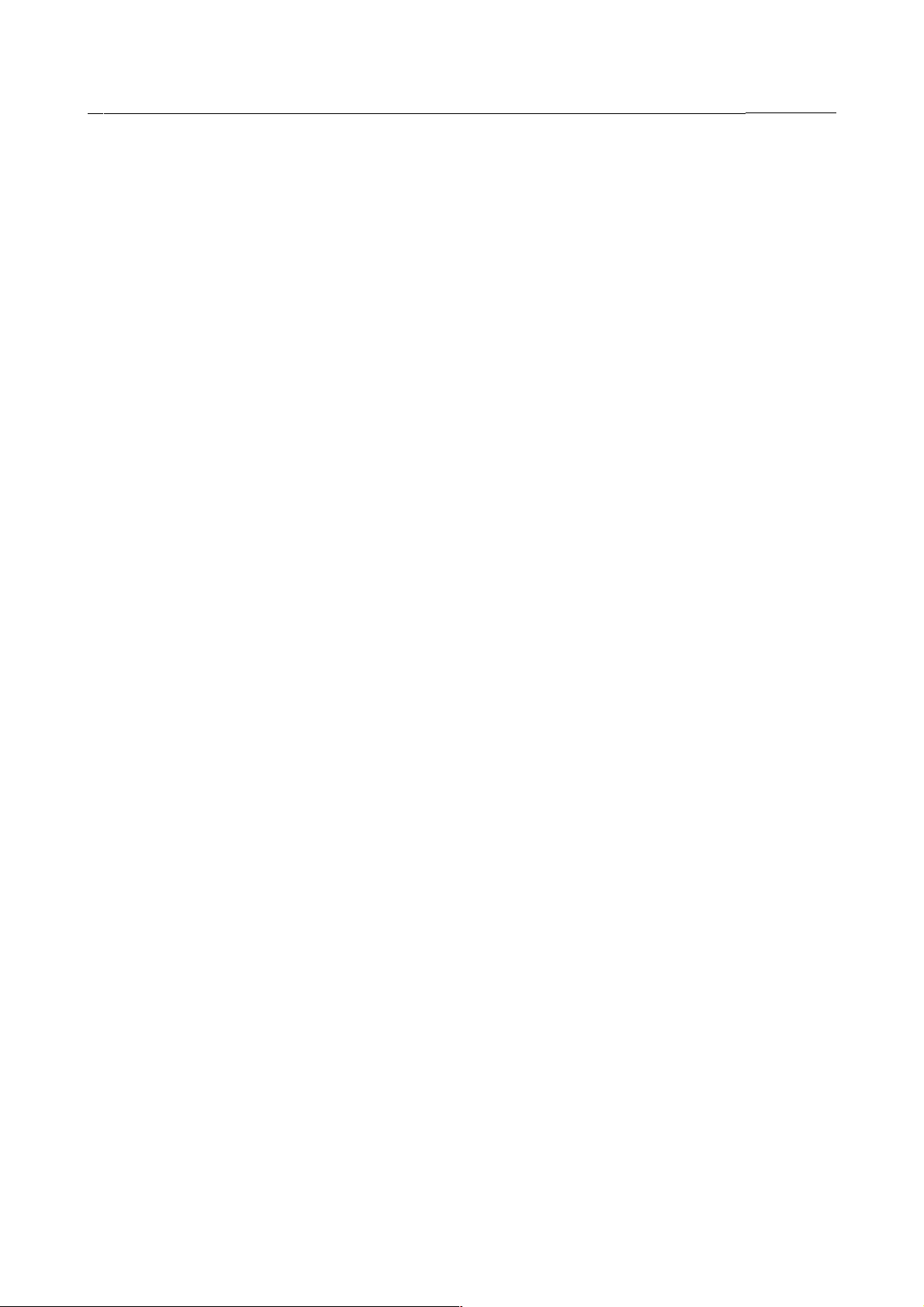
4 . ERROR CODES B-82594EN-6/02
APSH-036 User JOB has been paused
Cause: The current JOB has been paused. This often happens if the HOLD input is turned ON or the UOP ENBL signal is
set to OFF.
Remedy: If the REMOTE condition is TRUE, the fault recovery menu will appear and give the user the appropriate recovery
options. If the REMOTE condition is not TRUE, recovery is up to the user. If all else fails, select FCTN (Function
hardkey) then ABORT ALL.
APSH-037 No UOP input defined
Cause: The User Operator Panel input group has not been defined.
Remedy: Set up the UOP Inputs in the UOP I/O menu.
APSH-038 No style input group defined
Cause: The group which carry the style code in to the controller has not been defined.
Remedy: Set up a STYLE SELECT group in the Cell I/O and GROUP I/O input menus and restart the robot.
APSH-039 No style ack strobe defined
Cause: The style acknowlege strobe, which is needed with the current communication configuration, has not been defined.
Remedy: Set up a Style Ack Strobe in the Cell Output I/O menu and restart the robot.
APSH-040 No backup input group defined
Cause: The backup input group, which is needed with the current communication configuration, has not been defined.
Remedy: Set up a Backup Style Select group in the Cell output I/O and GROUP I/O menus and restart the robot.
APSH-041 No style input strobe defined
Cause: The style strobe, which is needed with the current communication configuration (queue enabled), has not been
defined.
Remedy: Set up a PNS Strobe in the Cell Input I/O menu and restart the robot.
APSH-042 %s
Cause: Place holder error, used to keep documentaion for errors from Drastically changing.
Remedy: Set up a PNS Strobe in the Cell Input I/O menu and restart the robot.
APSH-043 No style ack group defined
Cause: The style acknowlege group, which is needed with the current communication configuration, has not been defined.
Remedy: Set up a Style Ack Group in the Cell output I/O and GROUP I/O menus and restart the robot.
APSH-044 A user program is HELD
Cause: The current job has been held by pressing the HOLD button or setting the UOP HOLD input LOW.
Remedy: Release the HOLD button and raise the UOP HOLD input.
APSH-045 No program setup for style %s
Cause: No program number has been set up for this RSR input.
Remedy: Enter a program number for this RSR input in the RSR Cell Setup menu.
APSH-046 Robot is in Automatic mode
Cause: This is a notice that the robot is leaving BYPASS mode and entering AUTOMATIC mode, where it can respond to
PLC inputs
Remedy: None needed.
APSH-047 Shell will not run without UOPs
Cause: This is a warning, telling the user that the UOPs have not yet been set up, so the shell will wait for the UOPs to be
defined before resuming.
Remedy: The shell requires the UOPs to run. Once the UOPs have been set up, the shell will continue its initialization
sequence.
APSH-048 PLC comm error - invert check
Cause: The backup style group is not the 1's complement (inverse) of the style input group.
- 33 -
Page 13
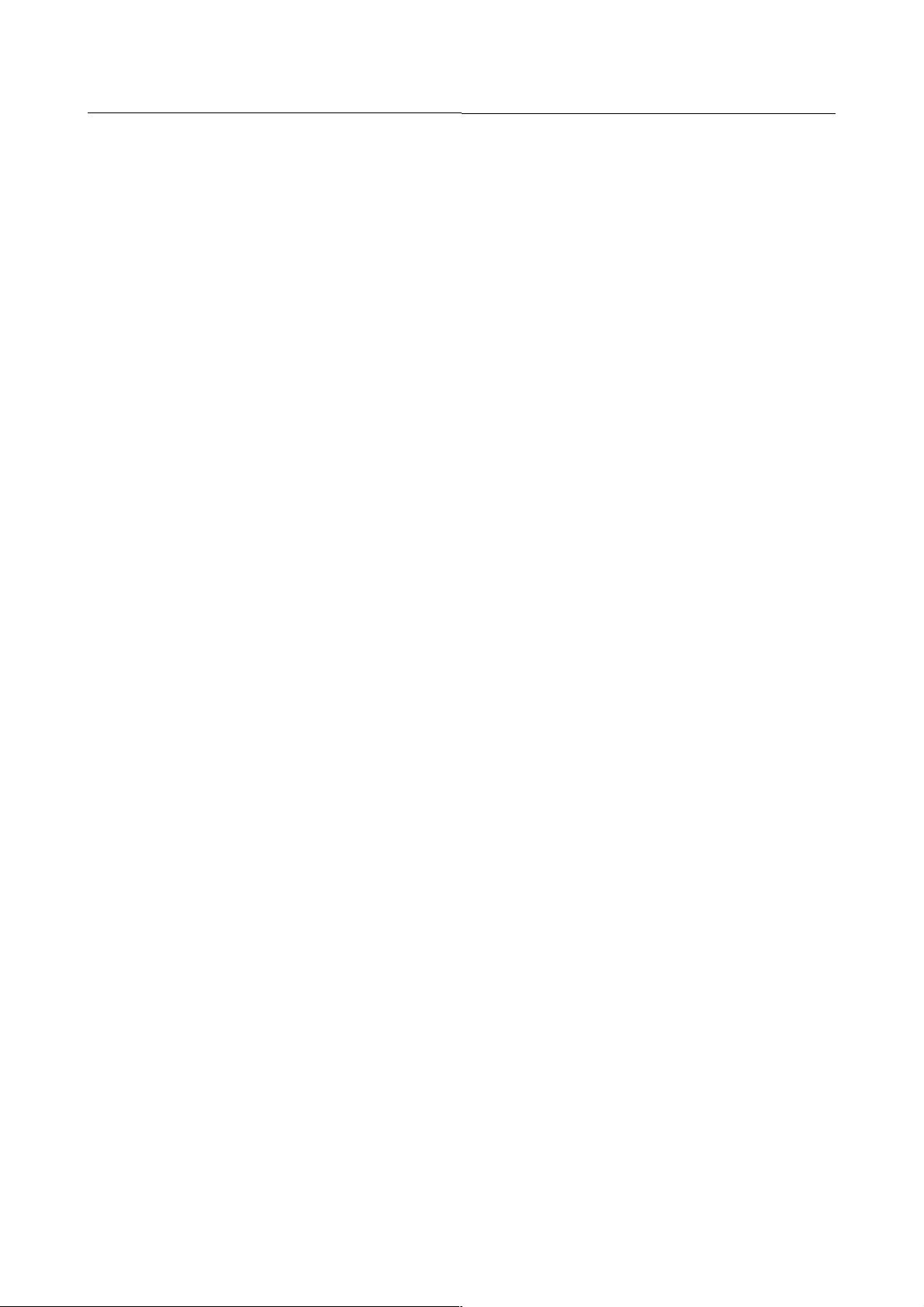
B-82594EN-6/02 4 . ERROR CODES
Remedy: Verify that the PLC is sending the correct invert style to the correct group. Disable invert checking in the PNS Cell
Setup menu.
APSH-049 %s
Cause: Place holder error, used to keep documentaion for errors from Drastically changing.
Remedy: Verify that the PLC is sending the correct invert style to the correct group. Disable invert checking in the PNS Cell
Setup menu.
APSH-050 Cell IO setup is invalid
Cause: Signals which are required for this cell IO configuration have not been configured.
Remedy: Check the messages posted previous to the in the error log for the names of the incorrect signals. Fix the IO setup of
these signals and cold start the controller.
APSH-051 Connect or deassign UOP inputs
Cause: The robot cannot move while the UOP inputs are in this state.
Remedy: You must either wire UOP inputs #1, #2, #3, and #8 high or deassign the UOP inputs and restart the controller.
APSH-052 Critical UOP inputs are LOW
Cause: UOP inputs #1 (IMSTP), #2 (HOLD), #3(SFTYFNC), #8 (ENBL) are all LOW. These must all be HIGH for normal
production operation.
Remedy: See remedy for APSH-051, Connect or deassign UOP inputs.
APSH-054 Release SOP E-STOP
Cause: In order to resume normal production operation, Dispensetool requires that you perform this action.
Remedy: Perform the action stated in the error message when you are ready to resume normal operation.
APSH-055 Raise UOP IMSTP input
Cause: In order to resume normal production operation, Dispensetool requires that you perform this action.
Remedy: Perform the action stated in the error message when you are ready to resume normal operation.
APSH-056 Release SOP E-STOP
Cause: In order to resume normal production operation, Dispensetool requires that you perform this action.
Remedy: Perform the action stated in the error message when you are ready to resume normal operation.
APSH-057 Release TP E-STOP
Cause: In order to resume normal production operation, Dispensetool requires that you perform this action.
Remedy: Perform the action stated in the error message when you are ready to resume normal operation.
APSH-058 Pause forced by shell
Cause: This error is posted to simulate a PAUSE error.
Remedy: This error is posted by Dispensetool during normal operation, but should not be visible to the user. If you see this
error, report it to you FANUC representative.
APSH-059 Abort forced by shell
Cause: This error is posted to simulate a ABORT error.
Remedy: This error is posted by Dispensetool during normal operation, but should not be visible to the user. If you see this
error, report it to you FANUC representative.
APSH-060 Cycle start ignored-not in AUTO
Cause: This is not a fault. This error is posted when the robot is sent a cycle start from the cell controller, but the robot is
either in BYPASS mode (set from Soft Panel menu) or in MANUAL mode, but no manual cycle start has been
initiated. Is is also possible that the robot is in the MANUAL mode and a MANUAL CYCLE was requested, but the
style sent by the PLC does not match the one specified on the SOFT PANEL.
Remedy: In most cases, this fault can be ignored. This fault was put in to assist in debugging problems with the soft panel in
Dispensetool. If you are trying to initiate a MANUAL CYCLE, make sure the MANUAL CYCLE STYLE inputted
into the Soft Panel menu is the same as what the PLC is sending.
- 34 -
Page 14
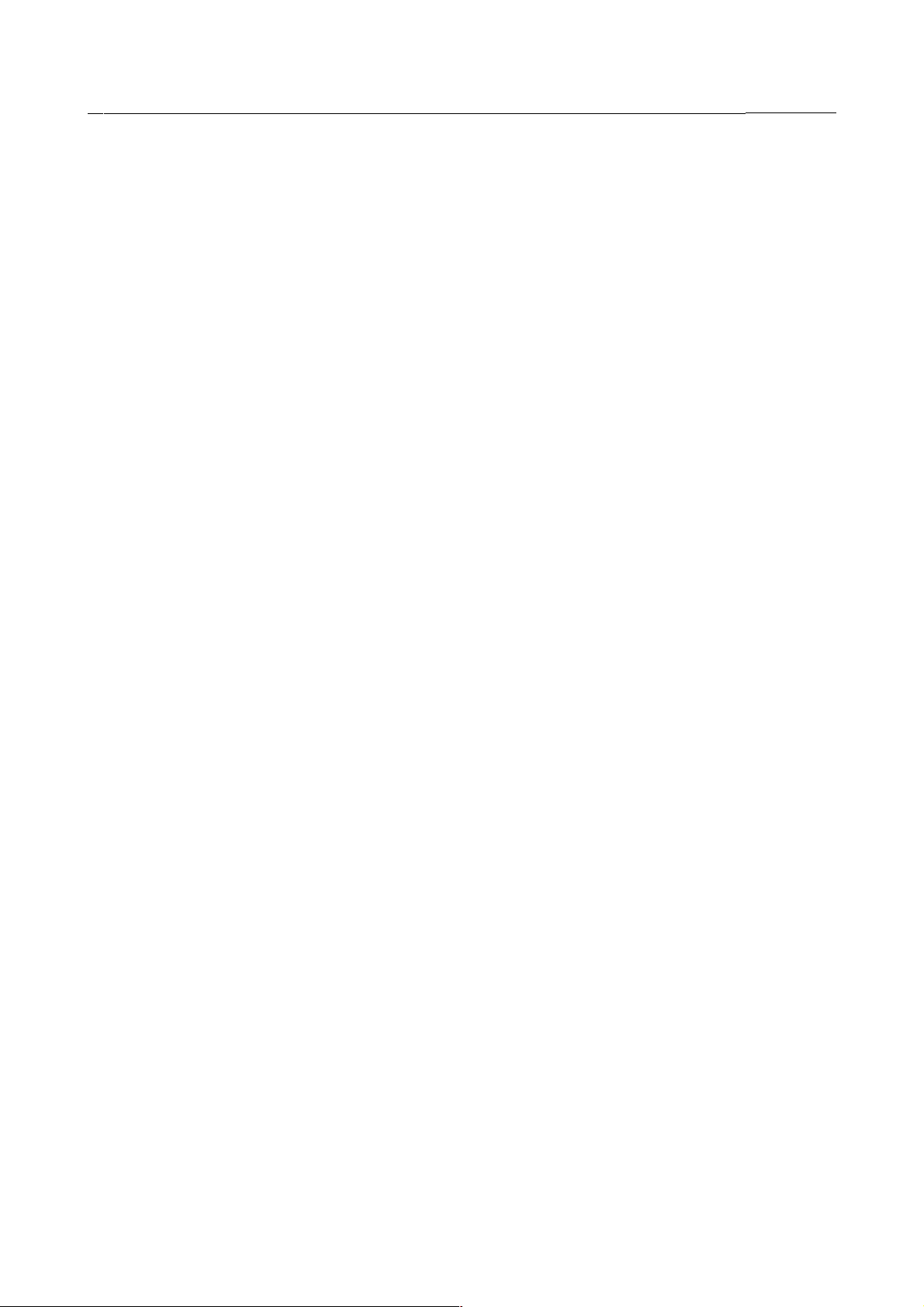
4 . ERROR CODES B-82594EN-6/02
APSH-061 %s
Cause: Place holder error, used to keep documentaion for errors from Drastically changing.
Remedy: In most cases, this fault can be ignored. This fault was put in to assist in debugging problems with the soft panel in
Dispensetool. If you are trying to initiate a MANUAL CYCLE, make sure the MANUAL CYCLE STYLE inputted
into the Soft Panel menu is the same as what the PLC is sending.
APSH-062 %s
Cause: Place holder error, used to keep documentaion for errors from Drastically changing.
Remedy: In most cases, this fault can be ignored. This fault was put in to assist in debugging problems with the soft panel in
Dispensetool. If you are trying to initiate a MANUAL CYCLE, make sure the MANUAL CYCLE STYLE inputted
into the Soft Panel menu is the same as what the PLC is sending.
APSH-063 A HOLD input is active
Cause: The current job has been paused by pressing the HOLD button or setting the UOP HOLD input LOW.
Remedy: Release the HOLD button and raise the UOP HOLD input.
APSH-064 %s
Cause: Place holder error, used to keep documentaion for errors from Drastically changing.
Remedy: Release the HOLD button and raise the UOP HOLD input.
APSH-065 %s
Cause: Place holder error, used to keep documentaion for errors from Drastically changing.
Remedy: Release the HOLD button and raise the UOP HOLD input.
APSH-066 %s
Cause: Place holder error, used to keep documentaion for errors from Drastically changing.
Remedy: Release the HOLD button and raise the UOP HOLD input.
APSH-070 Failed to continue %s
Cause: The error handler was unable to continue the task named when the user requested that all tasks be continued This is
probably due to one of the E-Stops or HOLD buttons being active.
Remedy: Disable all E-Stops and release HOLD buttons. If it is not desired that the task named be continued, abort it.
APSH-071 Failed to pause robot task
Cause: A Karel PAUSE_TASK() command failed to pause a task which the error handler believes should be paused.
Remedy: The task which the error handler tried to pause was probably a system utility, and is not allowed to be paused. You
can probably ignore this fault without any problems.
APSH-072 Failed to abort robot task
Cause: A Karel ABORT_TASK() command failed.
Remedy: Cold start the robot controller, then manually restore production status.
APSH-073 Servos Locked-out, enable servos
Cause: Robot servos are locked out.
Remedy: Enable robot servos.
APSH-074 Disable Teach Pendant
Cause: In order to resume normal production operation, Dispensetool requires that you perform this action.
Remedy: Perform the action stated in the error message when you are ready to resume normal operation.
APSH-075 Error in accessing TPE:%s
Cause: The following error occured when a the data associated with a TPE program was accessed.
Remedy: Verify that this TPE program exists. Go into the DETAIL pages under the SELECT menu and hit NEXT key until
robot allows this mode to END.
APSH-076 Shell could not run:%s
Cause: The shell tried to execute a program, but was stopped by the operating system.
- 35 -
Page 15
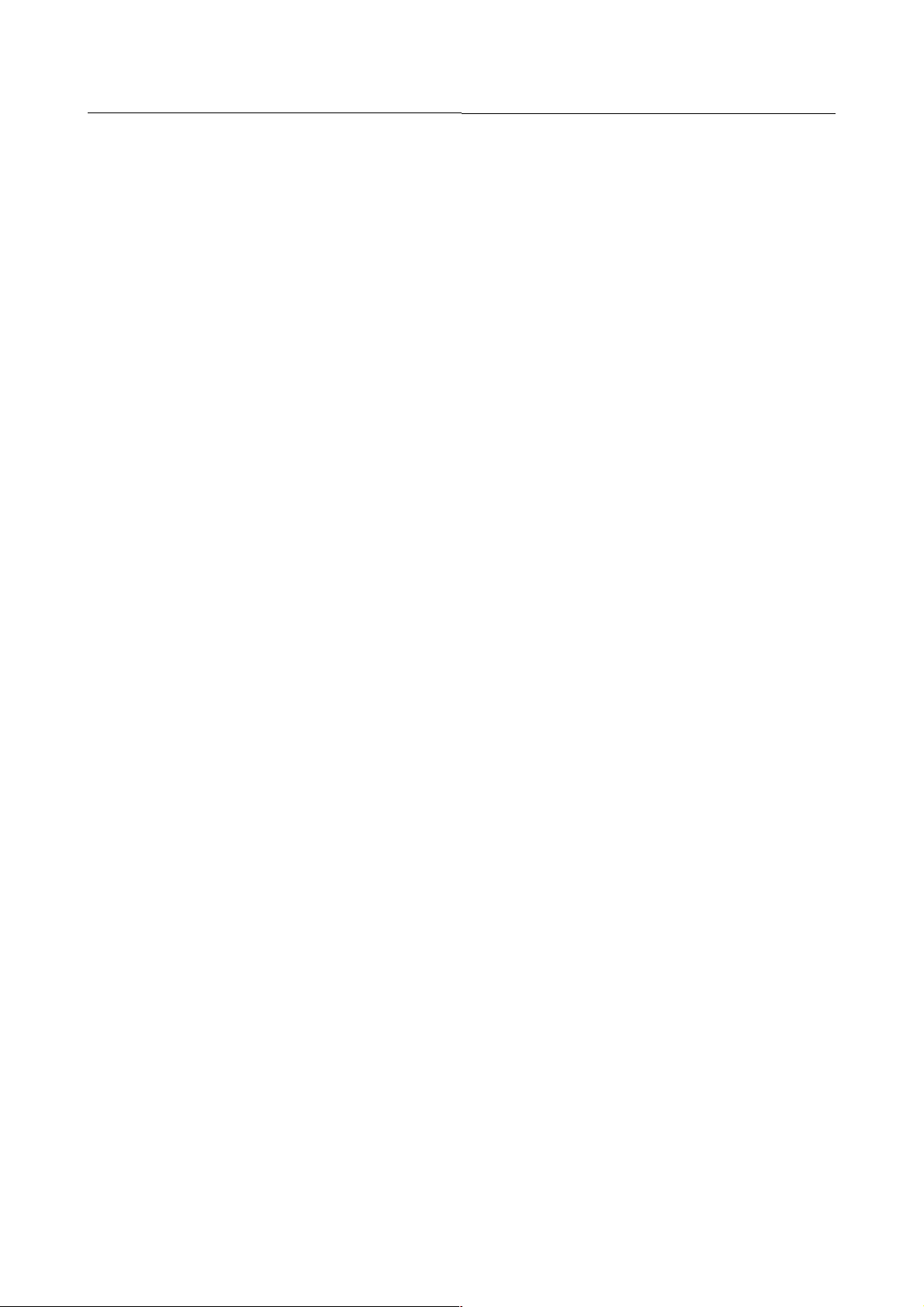
B-82594EN-6/02 4 . ERROR CODES
Remedy: Make sure the program exists and it is not already running or paused. Use the PROGRAM STATUS display to make
sure you have not exceeded the maximum number of tasks. Abort all programs which do not need to be running.
APSH-077 No positions in %s
Cause: This TPE did not contain a position to represent HOME, SERVICE, or PURGE.
Remedy: If you need to use the AT PERCH, AT PURGE, or AT SERVICE outputs, teach the positons you need in the
appropriate TPEs. If you do not need these outputs to be updated ignore this warning.
APSH-078 Shell could not run program
Cause: The shell tried to execute a program, but was stopped by the operating system.
Remedy: Make sure the program exists and it is not already running or paused. Use the PROGRAM STATUS display to make
sure you have not exceeded the maximum number of tasks. Abort all programs which do not need to be running.
APSH-079 No DIN for Auto/Bypass
Cause: No Auto/Bypass input has been defined, but one was expected.
Remedy: Set a Auto/Bypass input in the Cell I/O Input menu and restart the robot.
APSH-080 Waiting for Cancel/Continue
Cause: The robot is currently waiting for Cancel or continue (Wet or Dry) or a HOME input from the PLC.
Remedy: This is a warning to inform the person at the teach pendant that the PLC has been given exclusive control over how
the robot will recover from the current error.
APSH-081 Waiting for Cancel
Cause: The robot is currently waiting for a cancel input from the PLC. The current JOB has had a fault so severe that it cannt
recover and must be aborted or recieve the HOME UOP input
Remedy: This is a warning to inform the person at the teach pendant that the PLC has been given exclusive control over how
the robot will recover from the current error.
APSH-082 No $ERROR_PROG defined
Cause: No $ERROR_PROG has been defined for this JOB. This fault will only appear if the Karel variable
[SLERROR]POST_NO_ERRP is set to TRUE (deault = FALSE).
Remedy: Use the TPE ERROR_PROG command, under Program Control, to set up a Error Program for this JOB. This will
allow the robot to move out of the work area when an error occurs.
APSH-083 No $RESUME_PROG defined
Cause: No $RESUME_PROG has been defined for this JOB.
Remedy: Use the TPE RESUME_PROG command, under Program Control, to set up a Resume Program for this JOB. This
will allow the JOB to resume the interrupted program.
APSH-084 WARNING - simulated I/O
Cause: The robot is running a style program with one or more I/O ports simulated. Unexpected motions and actions may
occur.
Remedy: Verify that all simulated I/O points should be simulated. Un-simulate all I/O ports which should not be simulated.
APSH-090 %s
Cause: Place holder error, used to keep documentaion for errors from Drastically changing.
Remedy: Verify that all simulated I/O points should be simulated. Un-simulate all I/O ports which should not be simulated.
APSH-091 %s
Cause: Place holder error, used to keep documentaion for errors from Drastically changing.
Remedy: Verify that all simulated I/O points should be simulated. Un-simulate all I/O ports which should not be simulated.
APSH-092 %s
Cause: Site-specific alarm caused by changes made for customer
Remedy: Please consult FANUC regarding specific changes made for your site.
APSH-093 %s
Cause: Site-specific alarm caused by changes made for customer
- 36 -
Page 16
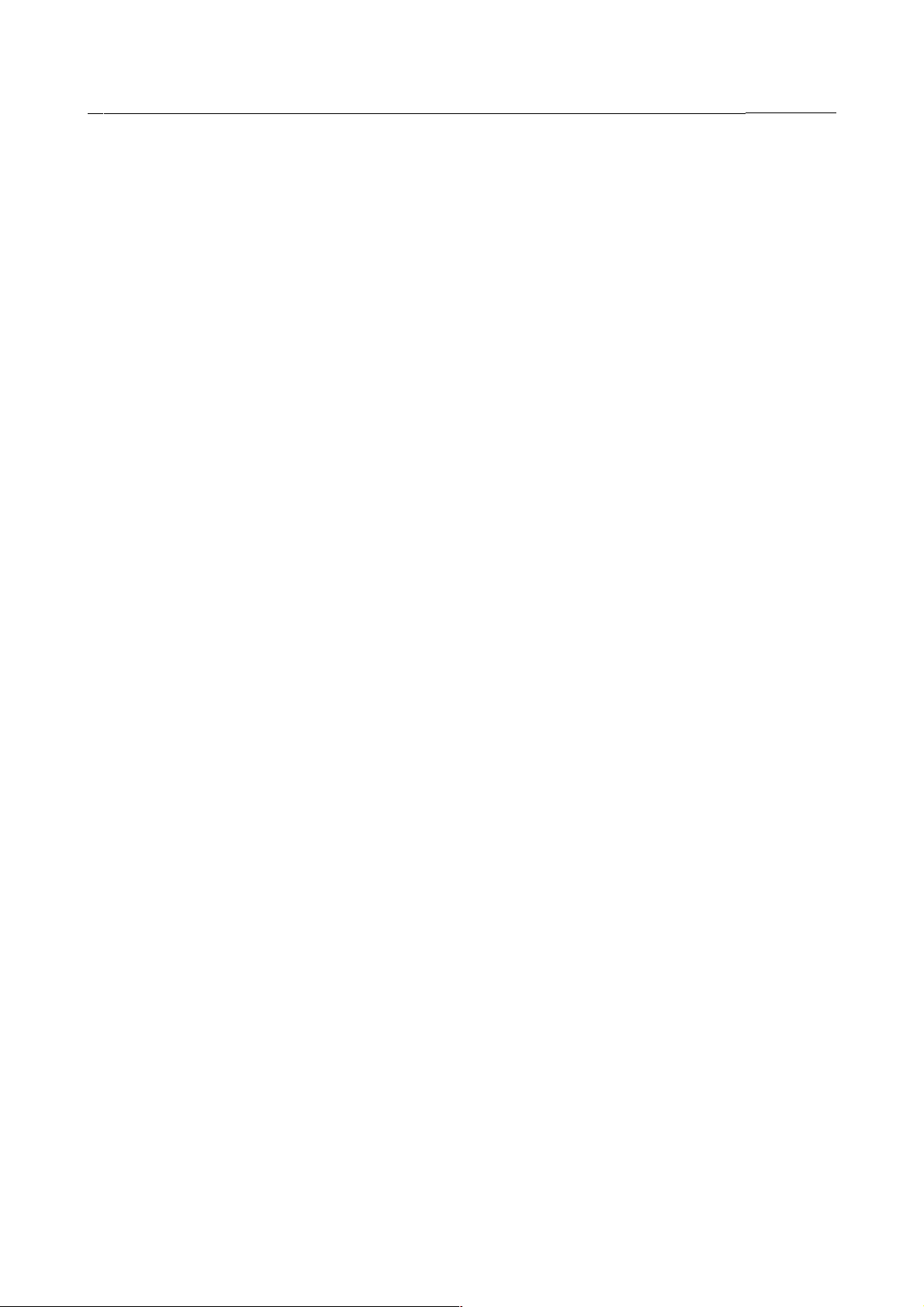
4 . ERROR CODES B-82594EN-6/02
Remedy: Please consult FANUC regarding specific changes made for your site.
APSH-094 %s
Cause: Site-specific alarm caused by changes made for customer
Remedy: Please consult FANUC regarding specific changes made for your site.
APSH-095 %s
Cause: Site-specific alarm caused by changes made for customer
Remedy: Please consult FANUC regarding specific changes made for your site.
APSH-096 %s
Cause: Site-specific alarm caused by changes made for customer
Remedy: Please consult FANUC regarding specific changes made for your site.
APSH-097 %s
Cause: Site-specific alarm caused by changes made for customer
Remedy: Please consult FANUC regarding specific changes made for your site.
APSH-098 %s
Cause: Site-specific alarm caused by changes made for customer
Remedy: Please consult FANUC regarding specific changes made for your site.
APSH-099 %s
Cause: Site-specific alarm caused by changes made for customer
Remedy: Please consult FANUC regarding specific changes made for your site.
APSH-100 %s
Cause: Site-specific alarm caused by changes made for customer
Remedy: Please consult FANUC regarding specific changes made for your site.
APSH-110 READ IO parm %s missing
Cause: The READ IO MACRO was called without a parameter that must be entered. READ IO(signal name string, integer
register number)
Remedy: Check the MACRO call in the TP program.
APSH-111 READ IO parm %s is wrong type
Cause: The READ IO MACRO was called with illegal parameters. READ IO(signal name string, integer register number)
Remedy: Check the MACRO call in the TP program.
APSH-112 signal %s does not exist
Cause: The READ IO MACRO was called but the signal could not be found. READ IO(signal name string, integer register
number)
Remedy: Check the MACRO call in the TP program.
APSH-113 can't fetch signal type
Cause: The READ IO MACRO was called but the signal could not be found. READ IO(signal name string, integer register
number)
Remedy: Check the MACRO call in the TP program.
APSH-114 can't fetch signal number
Cause: The READ IO MACRO was called but the signal could not be found. READ IO(signal name string, integer register
number)
Remedy: Check the MACRO call in the TP program.
APSH-115 can't read signal %s
Cause: The READ IO MACRO was called but the signal could not be found. READ IO(signal name string, integer register
number)
Remedy: Check the MACRO call in the TP program.
- 37 -
Page 17
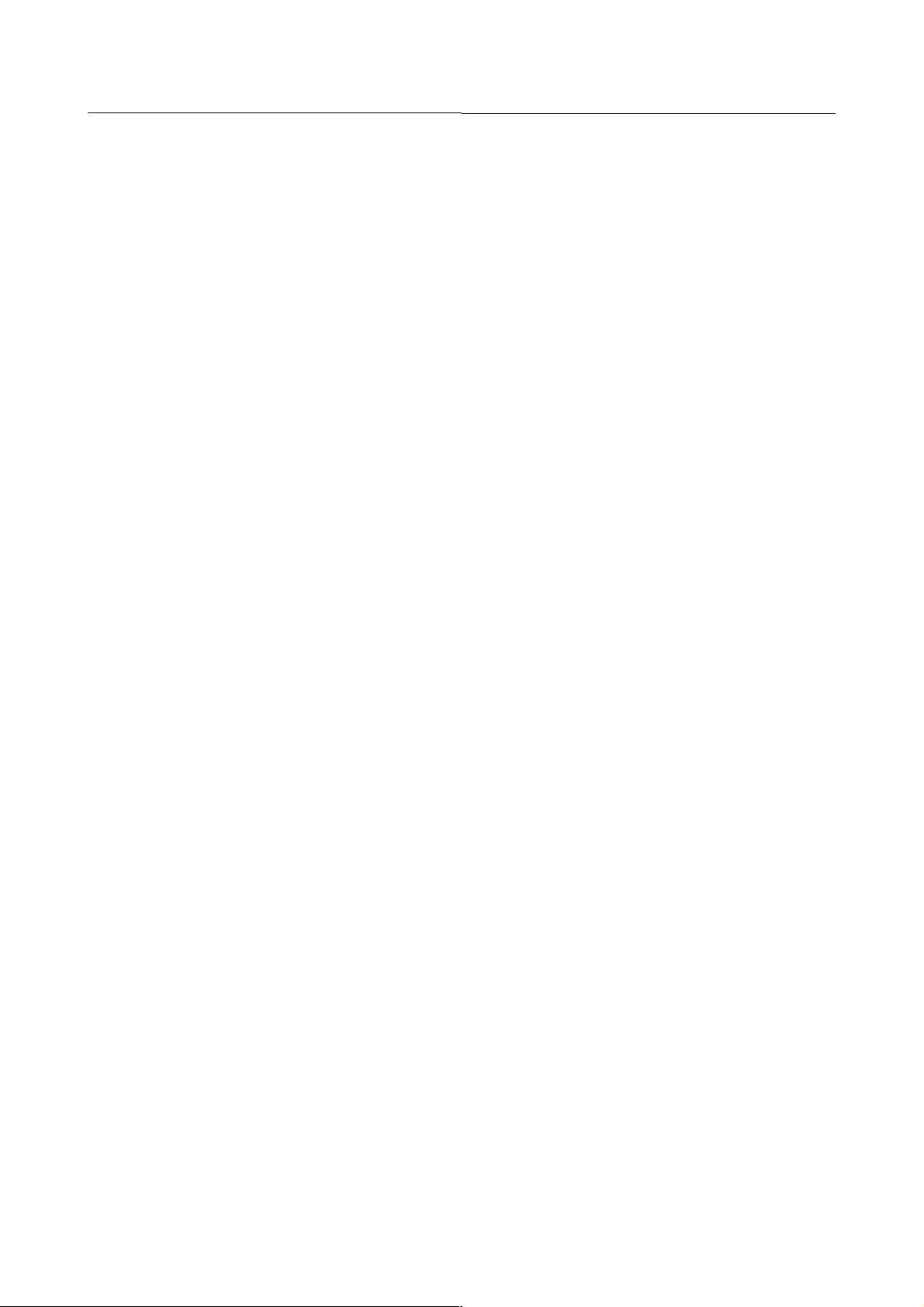
B-82594EN-6/02 4 . ERROR CODES
APSH-116 Reg %s could not be set
Cause: Register operation failed
Remedy: Check if the register is defined, if it is between 1-64 and if it has the right value. Must ABORT ALL and retry
APSH-117 Register not defined %s
Cause: This is just a debug message
Remedy: None
APSH-118 WRITE IO parm %s missing
Cause: The WRITE IO MACRO was called without a parameter that must be entered. WRITE IO(signal name string, integer
value to write)
Remedy: Check the MACRO call in the TP program.
APSH-119 WRITE IO parm %s is wrong type
Cause: The WRITE IO MACRO was called with illegal parameters. WRITE IO(signal name string, integer value to write)
Remedy: Check the MACRO call in the TP program.
APSH-120 signal %s does not exist
Cause: The WRITE IO MACRO was called but the signal could not be found. WRITE IO(signal name string, integer register
number)
Remedy: Check the MACRO call in the TP program.
APSH-121 can't write signal %s
Cause: The WRITE IO MACRO was called but the signal could not be found. WRITE IO(signal name string, integer register
number)
Remedy: Check the MACRO call in the TP program.
APSH-122 GET IO PORT parm %s missing
Cause: The GET IO MACRO was called without a parameter that must be entered. GET IO(signal name string, integer port
number)
Remedy: Check the MACRO call in the TP program.
APSH-123 GET IO PORT parm %s is wrong type
Cause: The GET IO MACRO was called with illegal parameters. GET IO(signal name string, integer port number)
Remedy: Check the MACRO call in the TP program.
APSH-124 signal %s does not exist
Cause: The GET IO MACRO was called but the signal could not be found. GET IO(signal name string, integer port number)
Remedy: Check the MACRO call in the TP program.
APSH-125 Forcing Process Enabled
Cause: It was detected that the Process was DISABLED at the start of this production program. A choice (or setup selection)
has indicated that the Process should be FORCED to the enabled state.
Remedy: - Don't choose to FORCE the process enable. - Change Prog Select-Production Check Process ready setup to NOT
Force Condition. - Ensure that Process Enabled input is on at the start of the next production cycle.
APSH-126 %s
Cause: Robot is paused
Remedy: Status message
APSH-127 Repower to activate change.
Cause: The joint velocity limit has changed. This parameter change requires you to cycle controller power in order to take
effect.
Remedy: Turn off the controller, then turn it on again.
APSH-128 Tryout mode enabled
Cause: Tryout mode state has CHANGED from disabled to enabled. This is only a status message, it is not a fault. Note:
tryout mode is a test function - part thickness value is ignored, when tryout mode is enabled.
- 38 -
Page 18
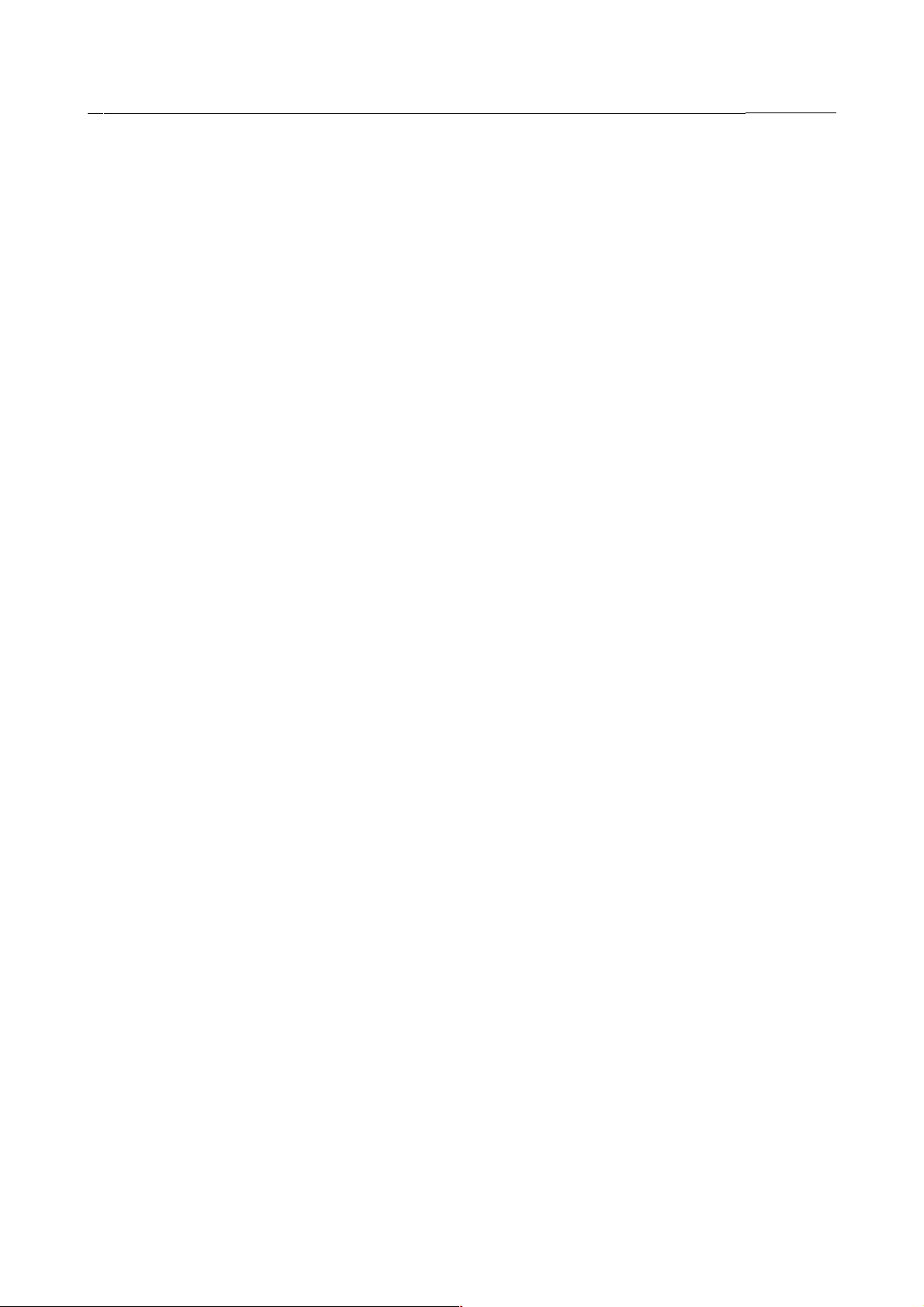
4 . ERROR CODES B-82594EN-6/02
Remedy: Disable tryout mode, if desired.
APSH-129 Tryout mode disabled
Cause: Tryout mode state has CHANGED from enabled to disabled. This is only a status message, it is not a fault. Note:
tryout mode is a test function - part thickness value is ignored, when tryout mode is enabled.
Remedy: Enable tryout mode, if desired.
APSH-130 Cannot access FR: %s *.DT files
Cause: Error occurred while accessing the FR: device. No .dt files found.
Remedy: .DT files must exist on the FR: device.
APSH-131 I/O data error: %s
Cause: I/O port defined wrong: Illegal type, Default data is used.
Remedy: .DT file on the FR: device must be corrected.
APSH-132 Selected Prog %s not loaded
Cause: The program name that the shell was requested to run is not loaded on the controller.
Remedy: Check PLC->Robot style communication. Verify that specified Program name was requested by PLC. Load or create
the specified Program program.
APSH-133 Not in safe starting position
Cause: The robot has been jogged away from the position where the teach pendant was enabled.
Remedy: Move the robot back to the position where the teach pendant was enabled, abort the program, or continue (in linear
motion) from position where the robot is currently positioned.
APSH-141 %s
Cause: The robot has been jogged away from the position where the teach pendant was enabled.
Remedy: Move the robot back to the position where the teach pendant was enabled, abort the program, or continue (in linear
motion) from position where the robot is currently positioned.
APSH-142 WARNING - System is in dry run
Cause: This is a warning to notify you that a production job is running with the process disabled.
Remedy: None is required.
APSH-143 Robot motion is not enabled
Cause: Robot motion and/or program execution cannot occur unless UOP input 8 is ON.
Remedy: Check UOP I/O setup. UOP input 8 must be ON.
APSH-144 WARNING - Process Complete manually turned on at end of %s
Cause: A 'Force Process Complete' was performed from the Soft Panel
Remedy: This is just a warning to let the operator know that Process Complete was manually turned on.
APSH-150 Gun operation is NOSTROKE
Cause: A production job is running with the gun set to NOSTROKE.
Remedy: None.
APSH-151 Weld operation is NOWELD
Cause: A production job is running with weld set to NOWELD.
Remedy: None.
APSH-152 Robot mode must be AUTO
Cause: The robot must be in full automatic mode with the PLC before production operation can occur.
Remedy: Go to the SOFT PANEL menu and set Robot mode=AUTO.
APSH-153 Must press SHIFT key too
Cause: The shift key must be pressed when accessing this teach pendant hardkey.
Remedy: Press the shift key.
- 39 -
Page 19
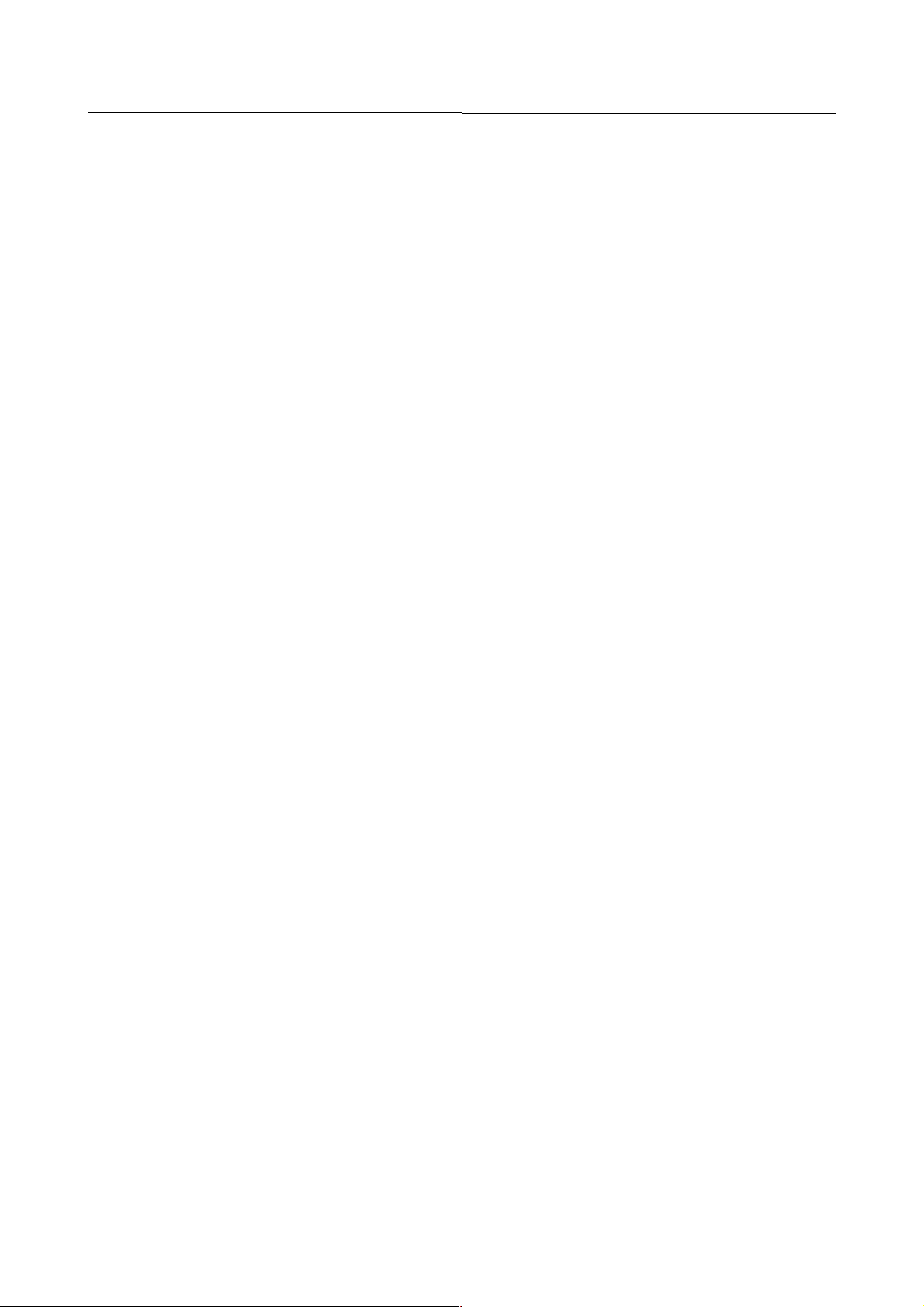
B-82594EN-6/02 4 . ERROR CODES
APSH-154 Only one gun defined
Cause: Because the system is currently configured for one equipment with a single gun, there is no need to set the
equiopment that that GUN and BACKUP hardkeys will operate on; they will always operate on the one gun.
Remedy: None is required
APSH-155 HOME position not recorded
Cause: The HOME position has not been recorded yet. The HOME position is contained in Reference Position menu.
Remedy:
1. Go to the SETUP menu.
2. Select Reference Position from the [TYPE] menu.
3. Jog the robot to the HOME position.
4. Record your reference position, and then verify that it is a valid home position.
APSH-156 Specify Home in Ref Pos Menu
Cause: The HOME position has not been recorded yet. The HOME position is contained in Reference Position menu.
Remedy: Go to the SETUP menu, select Reference Position from the [TYPE] menu. Jog the robot to the HOME position.
Record your reference position, then specify it is a valid HOME position.
APSH-157 Teach pendant must be enabled
Cause: The teach pendant must be enabled when accessing this teach pendant hardkey.
Remedy: Enable the teach pendant.
APSH-158 No group output for weld sched
Cause: The group output that contains the weld schedule has not been configured yet.
Remedy: Go to the Weld Intface Output menu, and edit the index of the Weld Schedule I/O point. Make sure the group output
has been properly configured from the Group Output menu. You must cold start the controller when changing this
index, or redefining the group output.
APSH-159 Servos are not ready
Cause: The servos are not ready, so operation requested cannot be performed.
Remedy: When resetting a fault, wait for the servos to click on before attempting to execute a program.
APSH-160 Robot not at POUNCE position
Cause: The robot is not at the POUNCE position, so the operation requested cannot be performed.
Remedy: Re-issue this request when the robot is AT POUNCE.
APSH-161 No production program is running
Cause: The robot is not currently running a production style, so the operation requested cannot be performed.
Remedy: Re-issue the request when the robot is running a production style.
APSH-162 No group output for multi-pressure
Cause: The group output that contains the setting for the multi-pressure valving has not been configured yet.
Remedy: Go to the Spot Equipment Intface Output menu, and edit the index of the Valve pressure I/O point. Make sure the
group output has been properly configured from the Group Output menu. You must cold start the controller when
changing this index, or redefining the group output.
APSH-163 No motion allowed--gun closed
Cause: No motion can occur because the gun is closed. This prevents the user from jogging or running a program while the
gun is closed, and damaging parts and/or tooling.
Remedy: Open the gun.
APSH-164 Home I/O program %s not loaded
Cause: The HOME I/O program as specified from the Cell Setup menu does not exist and was not run.
Remedy: Go to the Cell Setup menu and either check the name of the HOME I/O macro name menu item. Make sure the file
specified exists on the controller. Either create a program by that name or change this menu item to a program that
already exists on the controller.
- 40 -
Page 20
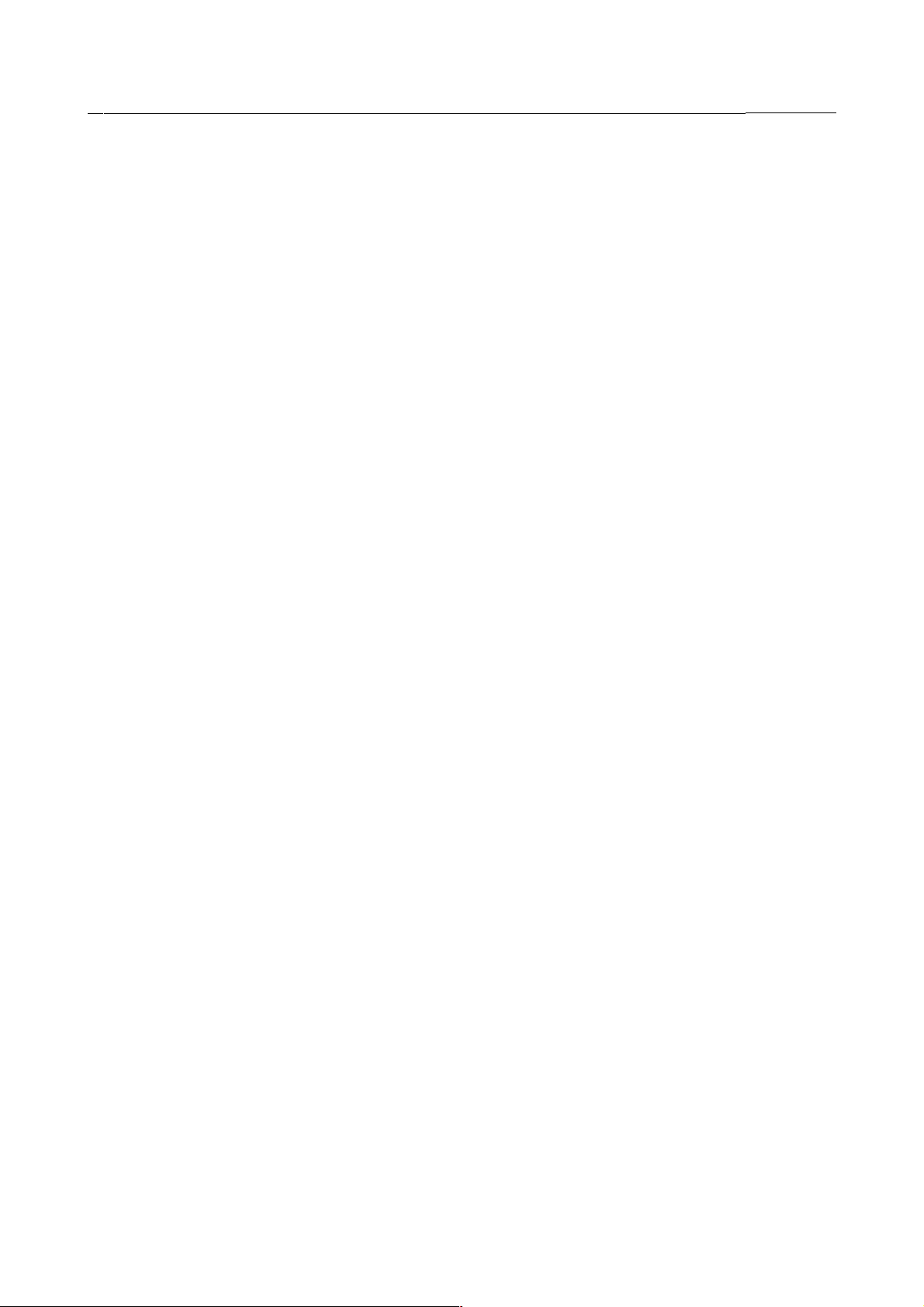
4 . ERROR CODES B-82594EN-6/02
APSH-165 Invalid Studgun Selection
Cause: There I/O configuration for the proper studwelding gun has not been initialized.
Remedy: Proceed to the Spot Equipment I/O setup screen and configure the digital inputs Gun Present = On/Off, Gun in Nest
= On/Off for the 2 stud guns. Proper configuration if gun 1 is on the robot is for Gun 1 (Gun Present = ON, Gun in
Nest = OFF and for Gun 2 (Gun Present = OFF, Gun in Nest = ON. Proper configuration if gun 2 is on the robot is
for Gun 1 (Gun Present = OFF, Gun in Nest = ON and for Gun 2 (Gun Present = ON, Gun in Nest = OFF.
APSH-166 Studgun Change Unsuccessful
Cause: The robot was aborted or interrupted during the studgun change sequence.
Remedy: Manually change the stud guns and move the robot to the home position. Press cycle start to run production.
APSH-167 Move robot home & cycle start
Cause: The stud gun change program was interrupted.
Remedy: To resume production the robot must be manually returned home and cycle start must be pressed to continue.
APSH-168 No GO for EQP pressure
Cause: The group output that contains the setting for the equalization pressure has not been configured yet.
Remedy: Go to the Spot Equipment Intface Output menu, and edit the index of the Equal pressure I/O point. Make sure the
group output has been properly configured from the Group Output menu. You must cold start the controller when
changing this index, or redefining the group output.
APSH-169 Uninitialized Stud Macros
Cause: A macro program to dropoff or pickup studgun 1 or 2 has not been initialized.
Remedy: Proceed to Spot Equipment Menu under MENUS-SETUP and initialize the studwelding macros which will only
appear if STUD BACKUP is ENABLED at CONTROLLED START.
APSH-170 Check Nest/Changer Inputs
Cause: The inputs on the studwelder nest do not appear to be set up correctly.
Remedy: Verify on the Spot Equip I/O menu that the Head in Nest inputs are set up correctly.
APSH-171 HOME_IO has not completed running
Cause: HOME_IO has not completed successfully, so new program cannot be ran.
Remedy: Check HOME_IO and see if it is looping on some I/O.
APSH-174 SCR overtemp detected
Cause: An SCR overtemp signal has been received.
Remedy: Check the SCR for overheating.
APSH-175 Req. Press. Not mapped for WC:%s
Cause: The Request Pressure digital input is not mapped.
Remedy: Map request pressure input on Weld Interface Menu.
APSH-176 GIN For Weld Press. Not mapped for WC:%s
Cause: The GIN for Weld Pressure is not mapped.
Remedy: Map Weld Pressure pressure input on Weld Interface Menu.
APSH-177 Read Press. Not mapped for WC:%s
Cause: Read pressure input is not mapped on weld interface Menu.
Remedy: Map read pressure input on Weld Interface Menu.
APSH-178 Map I/O in Weld Interface Menu
Cause: There is not cause, this is a help code
Remedy: No rememdy required.
APSH-179 Upd. Press. timeout WC:%s
Cause: The weld controler did not set Read Pressure input in time.
Remedy: Check if weld controler is functioning correctly, or increase Weld Pres time-out at CTRL start menu.
- 41 -
Page 21
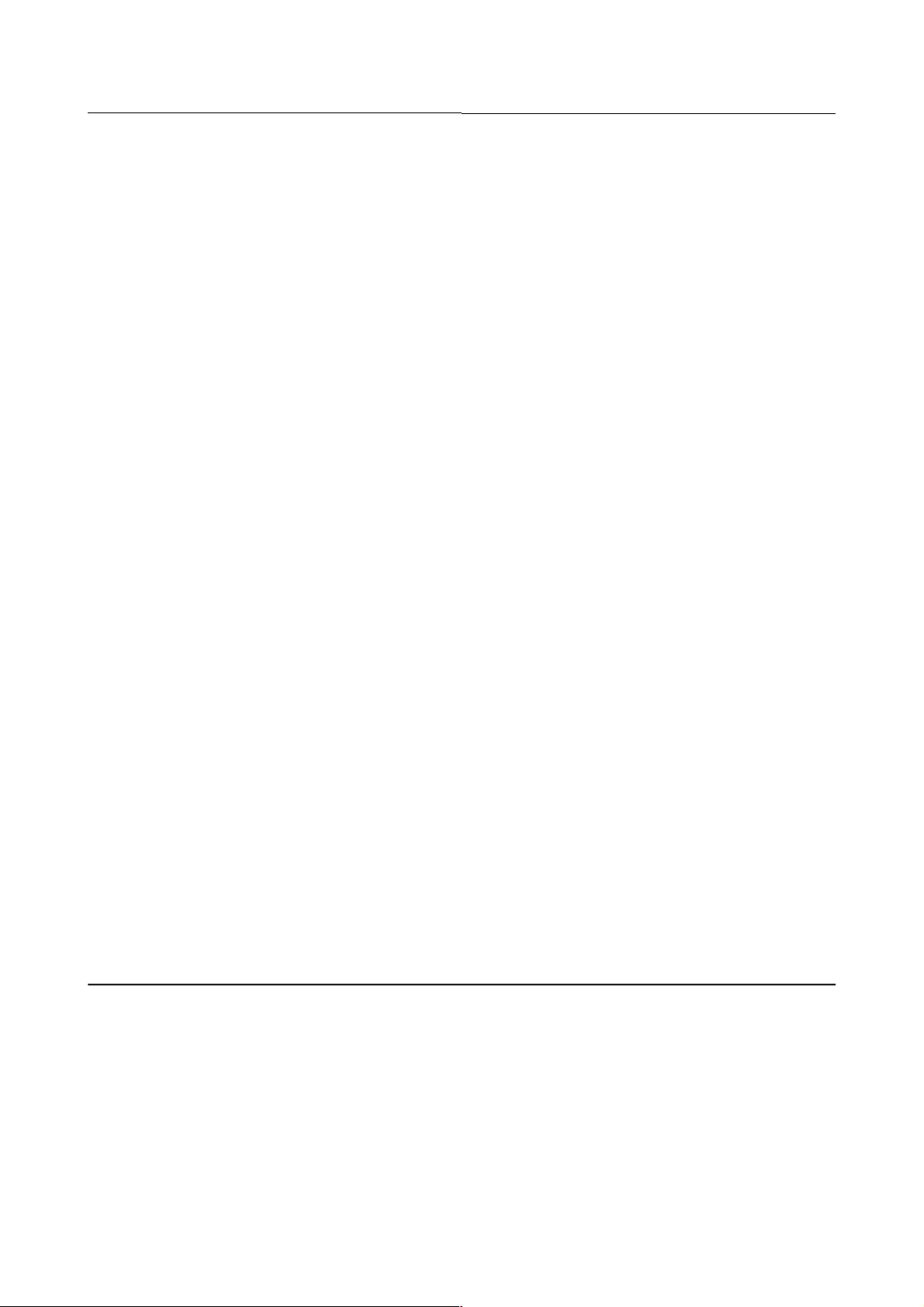
B-82594EN-6/02 4 . ERROR CODES
APSH-180 Could not communicate to WC.
Cause: Could not read any I/O from the Weld controller. Device may be offline.
Remedy: Check if weld controler is functioning correctly, or powered on.
APSH-201 Automatic Collision Recovery
Cause: Automatic Collision recovery is beginning.
Remedy: None.
APSH-202 Recovery Program not found
Cause: Automatic Collision recovery was attempting to run the recovery program.
Remedy: Make sure the program is loaded, and retry the operation.
APSH-203 Error running %s
Cause: The task could not run or continue.
Remedy: Check the associated error message for the task error and follow the recovery procedure.
APSH-204 Running recovery prog %s
Cause: Automatic Collision recovery is about to run the recovery program.
Remedy: None.
APSH-205 Running original prog %s
Cause: Automatic Collision recovery is about to run the original program.
Remedy: None.
APSH-206 Invalid Group Specified
Cause: The group specified to get_home does not exist.
Remedy: Verify the specified group number exists, and retry the operation.
APSH-207 Invalid Ref Pos Specified
Cause: The reference position specified to get_home.
Remedy: Verify the specified Reference position exists.
APSH-208 Failed to check %s
Cause: This error is related to production setup check screen. This item should not be checked on the present configuration.
Remedy: Press F6,REDO and cycle power to update items.
APSH-209 Fault Disabled: single cycle.
Cause: This is a warning message to log that the user chose to disable fault checking for one cycle.
Remedy: None.
APSH-210 Fault Disabled: multiple cycles.
Cause: This is a warning message to log that the user chose to disable fault checking for multiple cycles.
Remedy: None.
4.1.3 ARC Alarm Code
ARC-001 Illegal arc equipment config
Cause: An attempt was made to add or use more equipment than permitted.
Remedy: Check if weld controler is functioning correctly, or powered on.
ARC-002 Illegal arc schedule number (%s^4,%d^5)
Cause: An arc instruction contained an illegal schedule number.
Remedy: Check if weld controler is functioning correctly, or powered on.
ARC-003 No gas flow (%s^4,%d^5)
Cause: No gas flow was detected during an arc start.
Remedy: Check if weld controler is functioning correctly, or powered on.
- 42 -
Page 22
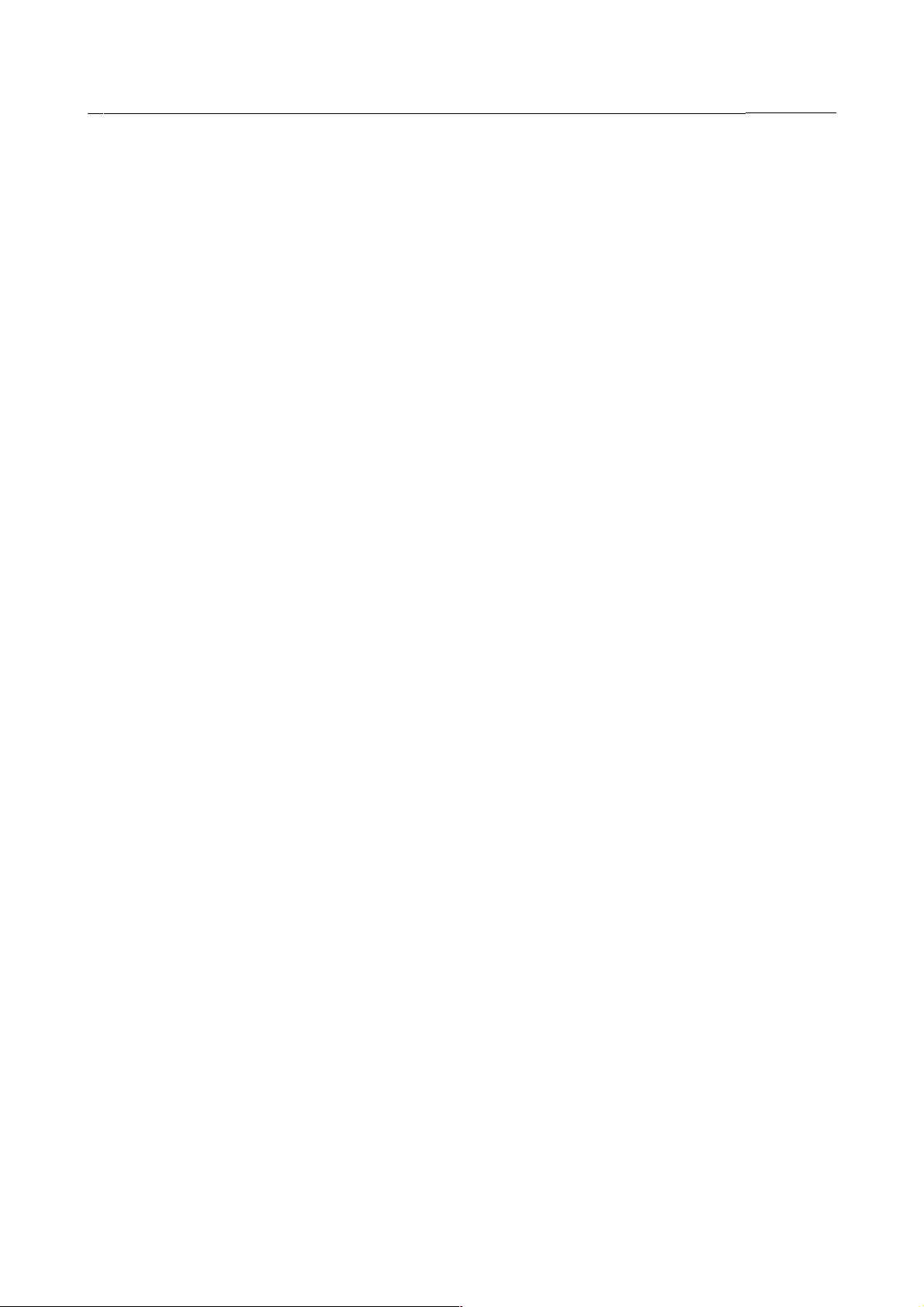
4 . ERROR CODES B-82594EN-6/02
ARC-004 Gas flow after weld (%s^4,%d^5)
Cause: The gas fault input was not ON after the gas output was set to OFF.
Remedy: Check if weld controler is functioning correctly, or powered on.
ARC-005 Gas fault (%s^4,%d^5)
Cause: A gas fault input was detected during welding.
Remedy: Check if weld controler is functioning correctly, or powered on.
ARC-006 Wire fault (%s^4,%d^5)
Cause: A wire fault input was detected during welding.
Remedy: Check if weld controler is functioning correctly, or powered on.
ARC-007 Water fault (%s^4,%d^5)
Cause: A water fault input was detected during welding.
Remedy: Check if weld controler is functioning correctly, or powered on.
ARC-008 Power supply fault (%s^4,%d^5)
Cause: A power fault input was detected during welding.
Remedy: Check if weld controler is functioning correctly, or powered on.
ARC-010 Wire stick detected (%s^4,%d^5)
Cause: A wire stick has occured.
Remedy: Check if weld controler is functioning correctly, or powered on.
ARC-011 Wire stick, not reset (%s^4,%d^5)
Cause: A wirestick was detected and wirestick reset was not performed. Wirestick reset may be disabled. Wirestick reset is
not done during TIG welding or if welding is stopped by turning weld enable off.
Remedy: Check if weld controler is functioning correctly, or powered on.
ARC-012 Wire stick reset(s) failed (%s^4,%d^5)
Cause: A wirestick was detected and the automatic wirestick reset failed to break the wirestick.
Remedy: Check if weld controler is functioning correctly, or powered on.
ARC-013 Arc Start failed (%s^4,%d^5)
Cause: The arc detect input did not stabilize during an arc start.
Remedy: Check if weld controler is functioning correctly, or powered on.
ARC-014 Teach pendant is disabled
Cause: The weld enable or a wire inch hardkey was pressed with the teach pendant enable switch OFF.
Remedy: Check if weld controler is functioning correctly, or powered on.
ARC-015 Press shift with this key
Cause: The weld enable or a wire inch hardkey was pressed without holding the shift key.
Remedy: Check if weld controler is functioning correctly, or powered on.
ARC-016 Weld by Shift FWD is disabled
Cause: A program executing from the teach pendant attempted an Arc Start with welding from the teach pendant disabled.
Remedy: Check if weld controler is functioning correctly, or powered on.
ARC-017 Arc Start was disabled (%s^4,%d^5)
Cause: An Arc Start instruction was executed with welding disabled.
Remedy: Check if weld controler is functioning correctly, or powered on.
ARC-018 Lost arc detect (%s^4,%d^5)
Cause: The arc detect signal was lost during a weld.
Remedy: Check if weld controler is functioning correctly, or powered on.
- 43 -
Page 23
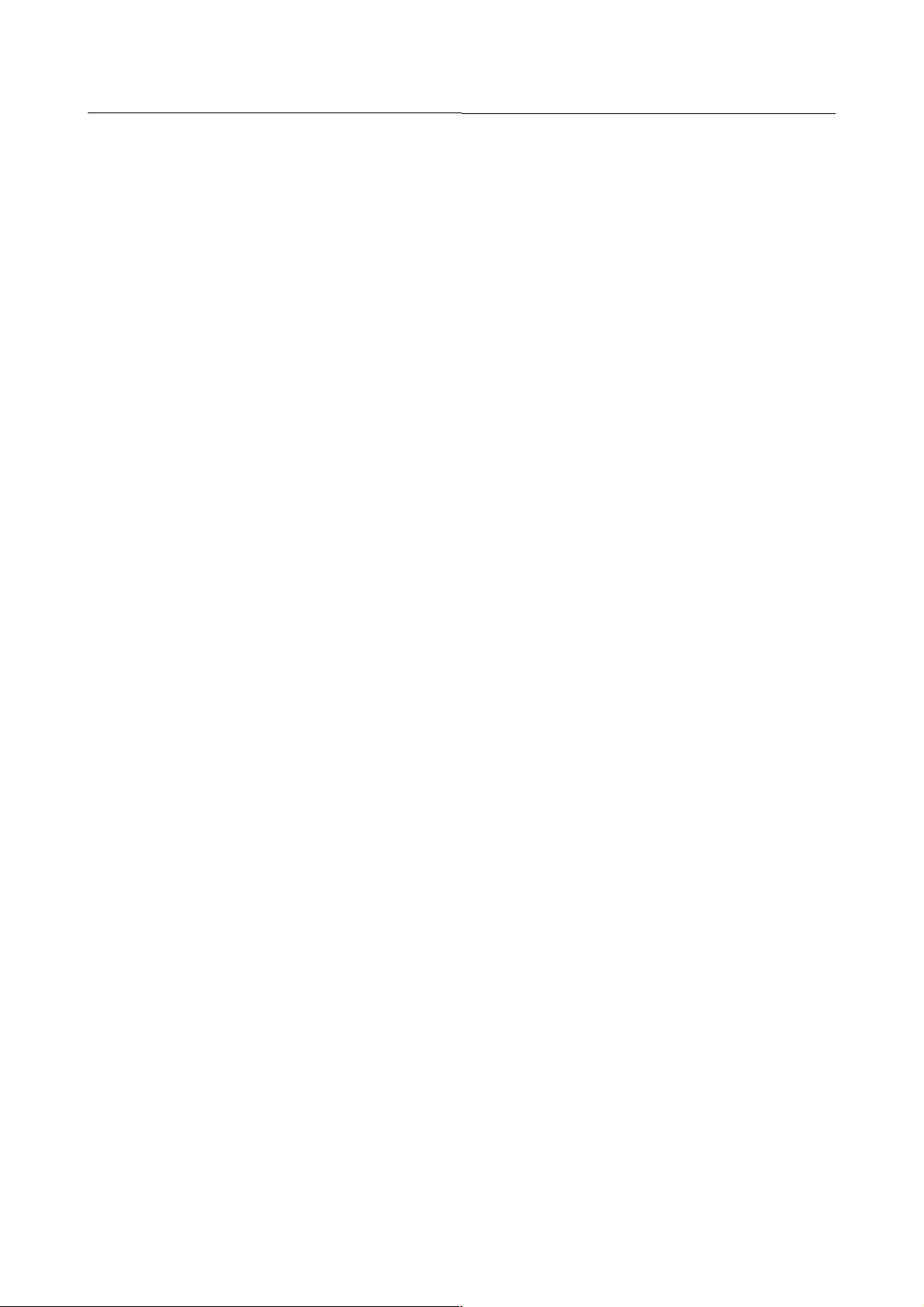
B-82594EN-6/02 4 . ERROR CODES
ARC-019 Can't read arc detect input (%s^4,%d^5)
Cause: The arc detect input could not be read.
Remedy: Check if weld controler is functioning correctly, or powered on.
ARC-020 No plan data area available
Cause: Insufficient memory exists to plan an arc instruction.
Remedy: Check if weld controler is functioning correctly, or powered on.
ARC-021 Program aborted while welding (%s^4,%d^5)
Cause: A program was aborted while welding.
Remedy: Check if weld controler is functioning correctly, or powered on.
ARC-022 Weld AO scaling limit used (%s^4,%d^5)
Cause: The programmed analog output is beyond the equipment limits.
Remedy: Check if weld controler is functioning correctly, or powered on.
ARC-023 Illegal arc schedule type (%s^4,%d^5)
Cause: The arc instruction register is not an integer type.
Remedy: Check if weld controler is functioning correctly, or powered on.
ARC-024 Invalid equipment range
Cause: The equipment min to max range is too small.
Remedy: Enter new min or max values for the equipment.
ARC-025 Invalid A/D or D/A range
Cause: The binary range data for the A/D or D/A is too small.
Remedy: Modify the correct system variable fields within $AWEPRR.
ARC-026 Cannot scale AIO while welding
Cause: An analog scaling limit was modified while welding. The scaling was not changed.
Remedy: Turn off the controller and turn it on again.
ARC-030 Wire stick is still detected (%s^4,%d^5)
Cause: A wire stick is still detected after a system RESET.
Remedy: Secure the robot and equipment. Cut the wire.
ARC-031 No motion while welding (%s^4,%d^5)
Cause: Motion has stopped longer than $arc_los_tim while welding.
Remedy: If no motion is needed during welding, increase the arc loss time in the Weld Equipment SETUP screen or disable arc
loss detection in the Weld System SETUP screen.
ARC-032 Weld stopped by single step (%s^4,%d^5)
Cause: Welding was stopped by entering single step mode after welding began.
Remedy: To continue welding you must exit single step mode.
ARC-033 Override must be 100%% to weld (%s^4,%d^5)
Cause: The speed override is less than 100%.
Remedy: Set the speed override to 100% to weld or disable welding to continue at a low speed.
ARC-034 Task does not control welding (%s^4,%d^5)
Cause: A task which does not have weld control attempted to execute an Arc Start or an Arc End instruction. Only one task is
permitted to have weld control.
Remedy: Allow the task which has weld control to end or abort before attempting to weld with another task.
ARC-035 Equipment number isn't set (%s^4,%d^5)
Cause: The arc instruction does not have the equipment number
Remedy: Please set the equipment number to the program attribute data or the arc instruction
- 44 -
Page 24
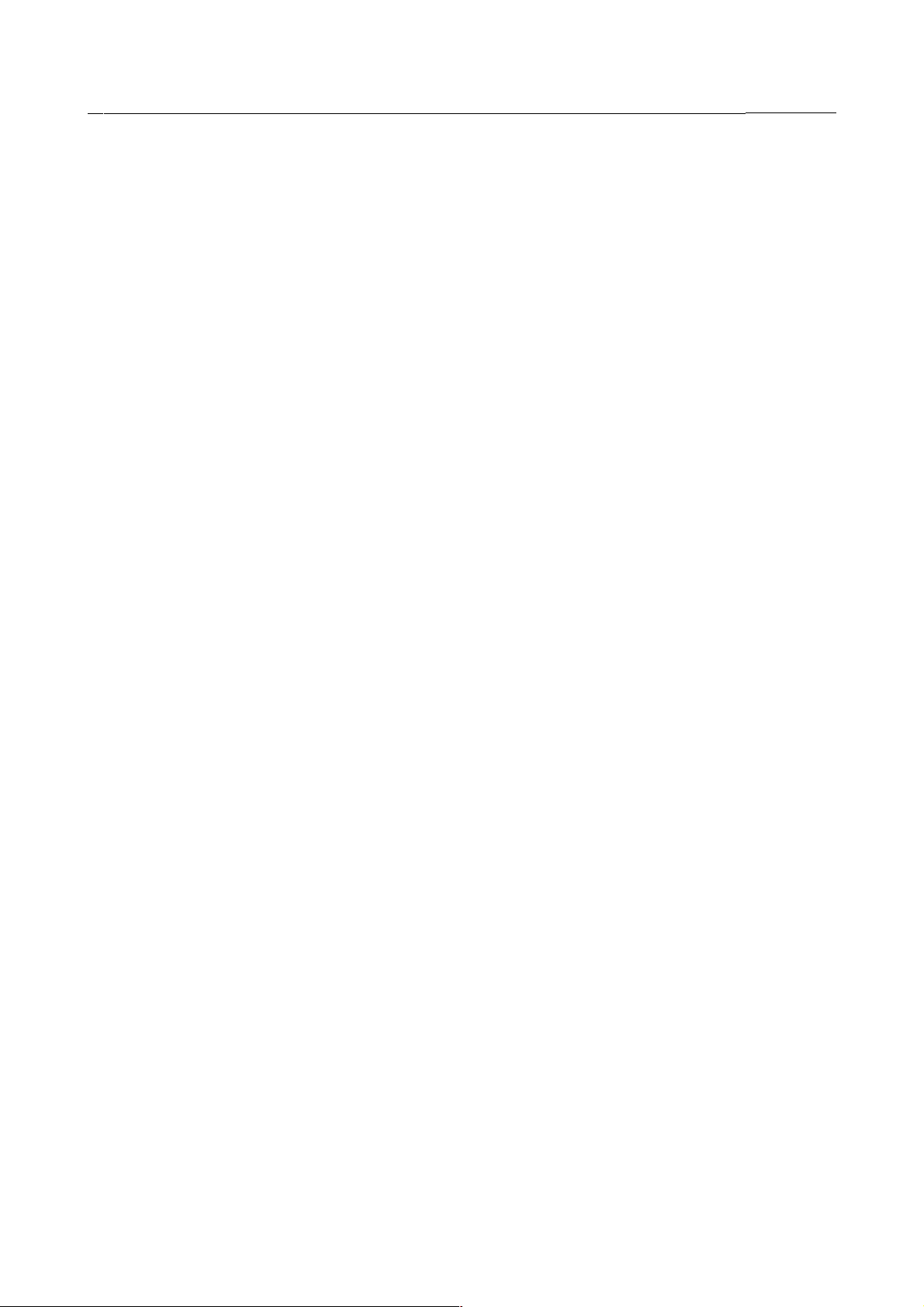
4 . ERROR CODES B-82594EN-6/02
ARC-036 Such equipment mask isn't supported (%s^4,%d^5)
Cause: An attempt was made to add or use more equipment than permitted.
Remedy: Please set the equipment number to the program attribute data or the arc instruction
ARC-037 Another equipment is inching now
Cause: Another equipment is wire inching now.
Remedy: Please stop wire inching for another equipment by releasing the shift key or user key
ARC-038 Already held another equipment (%s^4,%d^5)
Cause: This program( task ) has already held the another equipment A task can only use a equipment.
Remedy: Please control the equipment by the another task
ARC-039 %s^1 AO[%d^2] is not scaled (%s^4,%d^5)
Cause: The named weld analog output signal is not scaled properly.
Remedy: Adjust the weld analog output scaling in the Weld I/O screen using the CONFIG function key.
ARC-040 EQ%d^1 Missing I/O: %s^2
Cause: The named weld I/O signal is not detected or configured properly.
Remedy: Verify the I/O hardware is connected and the signal is assigned a port number in the Weld I/O screen. Use the
CONFIG function key if the signal is unassigned.
ARC-041 Weld EQ needs DeviceNet option
Cause: The weld equipment has been configured to use DeviceNet by setting the fields $VENDOR_ID, $DEV_TYPE, and
$PROD_CODE in the system variable $AWEPRR to non-zero values. However, the DeviceNet option is not
installed.
Remedy: Add the DeviceNet option or choose a weld equipment model which does not require DeviceNet. If the weld
equipment model is correct and does not require DeviceNet then set the $AWEPRR fields mentioned above to zero
and cycle power.
ARC-042 Weld EQ needs Expl Msg option
Cause: The weld equipment has been configured to use DeviceNet by setting the fields $VENDOR_ID, $DEV_TYPE, and
$PROD_CODE in the system variable $AWEPRR to non-zero values. However, the Explicit Messaging option is not
installed.
Remedy: Add the Explicit Messaging option or choose a weld equipment model which does not require DeviceNet. If the weld
equipment model is correct and does not require DeviceNet then set the $AWEPRR fields mentioned above to zero
and cycle power.
ARC-043 Weld EQ needs DeviceNet board
Cause: The weld equipment has been configured to use DeviceNet by setting the fields $VENDOR_ID, $DEV_TYPE, and
$PROD_CODE in the system variable $AWEPRR to non-zero values. However, DeviceNet hardware was not
detected.
Remedy: Add DeviceNet hardware or choose a weld equipment model which does not require DeviceNet. If the weld
equipment model is correct and does not require DeviceNet then set the $AWEPRR fields mentioned above to zero
and cycle power.
ARC-044 Weld EQ needs DeviceNet defn.
Cause: The weld equipment has been configured to use DeviceNet by setting the fields $VENDOR_ID, $DEV_TYPE, and
$PROD_CODE in the system variable $AWEPRR to non-zero values. A DeviceNet device definition could not be
found for that product.
Remedy: You can add a DeviceNet definition for this product or if the weld equipment you are using does not support
DeviceNet you can set the $AWEPRR fields mentioned above to zero and cycle power.
ARC-045 Weld EQ Device is OFFLINE
Cause: ArcTool attempted to communicate with the Welding Equipment using the DeviceNet network, but could not because
the link was not properly established.
Remedy: Verify the Weld Equipment is ON. Verify the DeviceNet cable is connected. Check the DeviceNet I/O screen board
status and device status.
- 45 -
Page 25

B-82594EN-6/02 4 . ERROR CODES
ARC-046 Weld EQ communication error
Cause: There was a communication error detected between ArcTool and the Weld Equipment.
Remedy: Verify the Weld Equipment is ON. Verify the DeviceNet cable is connected. Check the DeviceNet I/O screen board
status and device status.
ARC-047 Not allowed during a weld
Cause: An operation was attempted which is not permitted while a weld is executing or paused.
Remedy: Try the operation after the program ends or is aborted.
ARC-048 Auto AI/O setup is unsupported
Cause: Auto AI/O setup for the mounted I/O module is not supported. So parameters are not set automatically.
Remedy: Verify mounted I/O module and set system variables of $AWEPRR[] in system variable screen manually if need.
ARC-049 Process %d switch to %d failed
Cause: ArcTool failed to switch weld processes.
Remedy: The weld power supply may be OFF, unconnected, or data in the second process may be incorrect.
ARC-050 Process %d NOT found
Cause: ArcTool failed to find this process on the weld power supply.
Remedy: Enter a different number or use the SEARCH parameters and function key.
ARC-051 Weld EQ%d ONLINE: %s
Cause: ArcTool is communicating with the weld power supply. The version number of the power supply is shown.
Remedy: This message is for notification and information. It does not indicate a problem.
ARC-052 Bad %s %s Prc %d
Cause: The indicated parameter is out of range.
Remedy: Enter a number within range.
ARC-053 No ramp at process switch (%s^4,%d^5)
Cause: Ramping is not allowed when switching weld processes.
Remedy: Complete the process switch first, then ramp with another arc start instruction.
ARC-054 No motion while arc welding
Cause: A weld was automatically shutdown because motion had stopped while welding longer than the time specified in
$awsemgoff.$chk_time. This feature is intended to protect the welder from accidentally burning through a part.
Remedy: You can increase the $awsemgoff.$chk_time to allow a longer welding time without motion. You can also disable this
feature by setting $awsemgoff.$nofltr_off = FALSE. Both changes require you to turn off the controller then turn it on
again.
ARC-055 No sync Eq (%s^4,%d^5)
Cause: An Arc Start instruction specified synchronizing with an Equipment that is not also doing an Arc Start.
Remedy: Determine why the sync Equipment is not starting, or do not use synchonization.
ARC-056 Invalid sync (%s^4,%d^5)
Cause: An Arc Start instruction specified synchronizing with an Equipment that is not also synchronized.
Remedy: Check the synchronization equipment number specified in the Arc instruction or in the specified weld schedule
SYNCDT detail menu. Refer to the Arc Start Synchronization section in the FANUC ArcTool Operator's Manual.
ARC-057 Cannot ramp t1=%d > t2=%d
Cause: The Arc process ramping cannot execute because the delay (t1) to communicate with the welder is larger than the
ramping loop time (t2). This might occur with ramping or HeatWave $awwv_mode 2.
Remedy: Increase $aweramp[eq].$time_factor by 1.
ARC-058 Wire stick is still detected
Cause: A wire stick is still detected after a system RESET.
Remedy: Secure the robot and equipment. Cut the wire.
- 46 -
Page 26
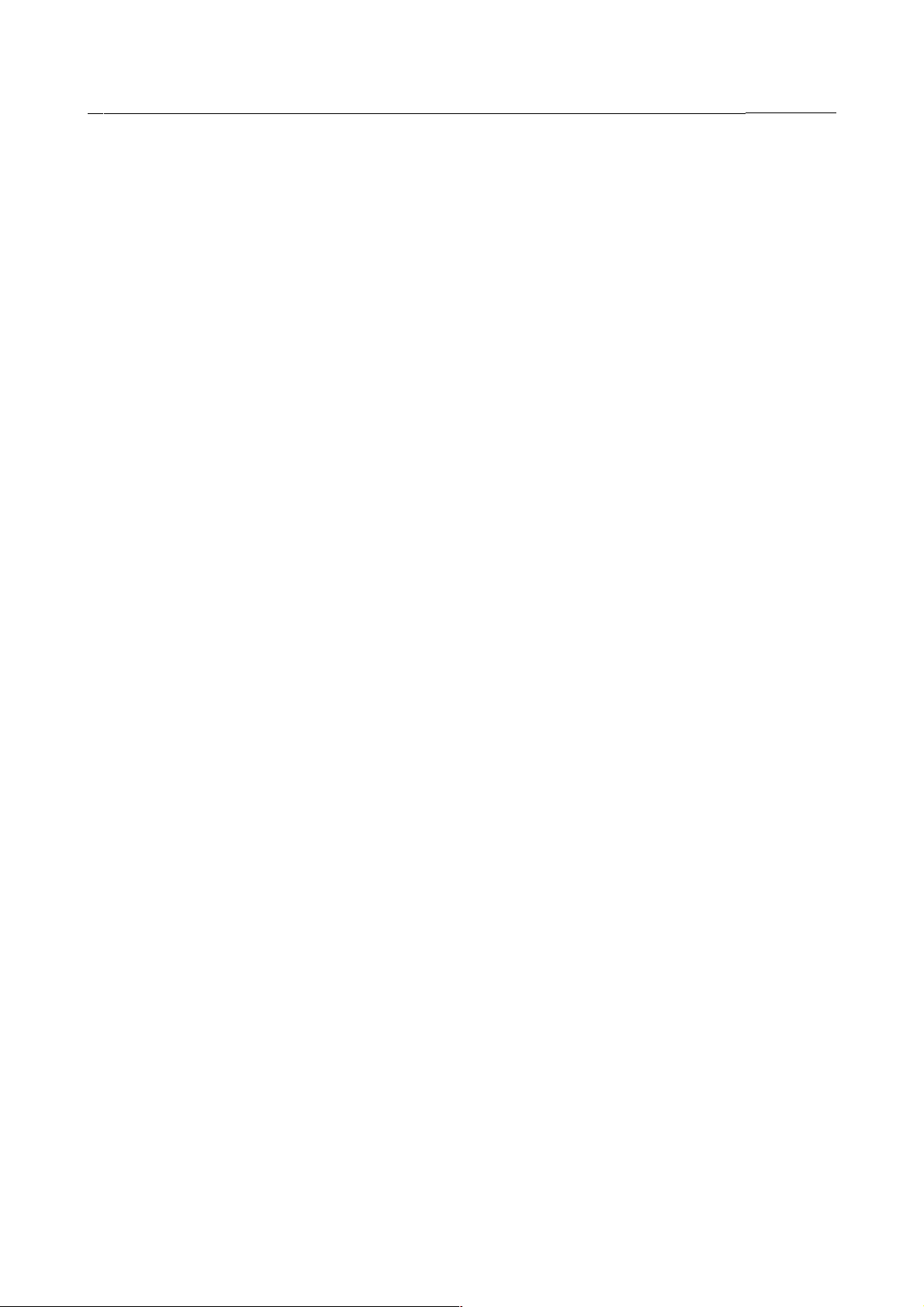
4 . ERROR CODES B-82594EN-6/02
ARC-072 Illegal AMR packet
Cause: Internal error.
Remedy: Sometimes this error requires cycling the controller power.
ARC-084 Application process is changed during welding
Cause: Application is changed during welding.
Remedy: Please change the program.
ARC-085 Incomplete of conversion factor setup
Cause: Imcomplete the analog signal conversion factor.
Remedy: Please set it.
ARC-086 Invalid of binary data in conversion factor
Cause: The binary data($AWEPRR.$io_min/max_bin) is invalid. The difference is zero.
Remedy: Please set correct value.
ARC-087 Invalid conversion factor data
Cause: The conversion factor data is invalid. It must be filled more than 2 tables at least. But the value of the second table is
zero.
Remedy: Please set conversion factor more than 2 tables
ARC-088 Over selected AO factor No.
Cause: The selected number of AO conversion factor data is over the number of the actual data array
Remedy: Please select the correct number of AO conversion factor data
ARC-090 Weld disable by reason[%d]
Cause: In this situation, the welding is disalbled by the following reason 1: In Single step mode 2: In Machine lock mode 3:
In Dry run mode 4: No I/O board exist 5: No I/O assignment for welding 6: In Flush AMR status 7: In Application
disabled mode 8: In Arc disabled status 9: In Skip welding status 10: In disable status mode by AWDBG
Remedy: Please remove the specified reason to perform the welding.
ARC-091 Arc End cannot ramp to position (%s^4,%d^5)
Cause: An Arc End weld schedule specified a time of 99.0 seconds. This time value is sometimes used with Arc Starts to
indicate ramping during an entire motion. This type of ramping is not available for an Arc End. A time of 99.0
seconds for an Arc End craterfill time is very long and is not recommended. If a long time is needed then 98.0
seconds will work without this error.
Remedy: Use a different weld schedule for the Arc End or change the time value to a smaller value.
ARC-100 SVT: Unsupported Wire material
Cause: The selected wire material is not supported for Servo Torch.
Remedy: Please select the correct wire materal.
ARC-101 SVT: Unsupported Wire size
Cause: The selected wire size is not supported for Servo Torch.
Remedy: Please select the correct wire size.
ARC-102 SVT: Unsupported speed unit
Cause: The selected unit of inching speed is not supported for Servo Torch.
Remedy: Please select the correct unit of inching speed
ARC-103 SVT: WFS conversion failed
Cause: Failed to convert weld schedule to wire feed speed command for Servo Torch.
Remedy: If another alarm is also occured at the same time, please check it and remove the cause of the alarm. If no other alarm
is occured, some internal error is occured.
ARC-104 SVT: Invalid sequence mode
Cause: Internal error. Invalid sequence mode command is sent to Servo Torch.
Remedy: Internal error. Cycle power to recover.
- 47 -
Page 27
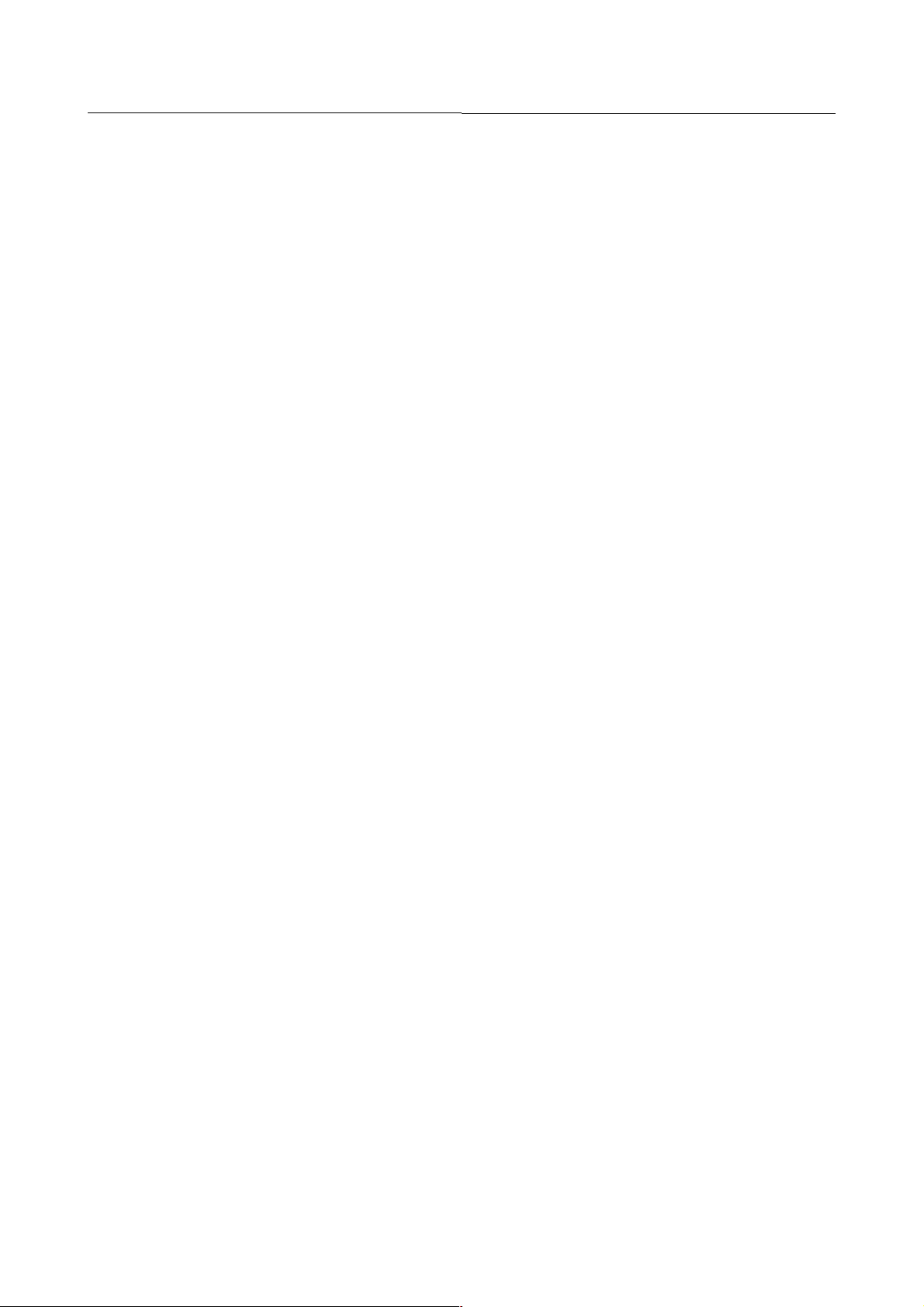
B-82594EN-6/02 4 . ERROR CODES
ARC-105 Cannot read WSTK input signal
Cause: Cannot received WSTK signal from serial communication power supply.
Remedy: Confirm which type of weld equip is used. Confirm the connection with serial communication power supply. Confirm
the setting of serial port.
ARC-106 Config of Roboweld is invalid
Cause: Configuration of Roboweld was invalid. So data for Robowelds were set inappropriately.
Remedy: Remove all Robowelds by selecting other equip in weld equip select screen. Then select and setup Roboweld again,
if you want to use Roboweld.
ARC-107 Roboweld internal Error(%d)
Cause: RoboWeld internal error.
Remedy: Cycle power to recover.
ARC-120 Enable/Disable Sim mode failed
Cause: The necessary signals for Simulation mode cannot be detected.
Remedy: Verify that AI/O and WDI/O signals are assigned appropriately.
ARC-121 Weld not performed(Sim mode)
Cause: Simulation mode is enabled. Actual welding is not performed.
Remedy: None.
ARC-122 Cannot SIM/UNSIM(%s,Id:%d)
Cause: I/O signals were not set to sim/unsim appropriately when Simulation mode was enabled/disabled.
Remedy: Verify that the AI/O and WDI/O signals are assigned appropriately.
ARC-123 Memory size is too small
Cause: The memory size is too small to get the memory area for the necessary data.
Remedy: Change the memory module into the one which has appropriate size, and perform an INIT start.
ARC-124 EQ%d E:%d %s
Cause: The weld equipment has reported an error.
Remedy: Refer to the weld equipment manual for more information.
ARC-125 Cannot start stitch in a weld
Cause: An Arc Stitch instruction was executed while welding. Stitch welds begin with an Arc Stitch and end with an Arc
End. Arc Stitch cannot execute between Arc Start and Arc End.
Remedy: Edit the program so the Arc Stitch instruction is not between an Arc Start and Arc End.
ARC-126 Bad stitch weld or pitch length
Cause: An Arc Stitch instruction could not execute because the stitch weld length or the pitch length were invalid or the
stitch weld length was larger than the pitch length.
Remedy: Modify the stitch weld length or pitch length. $aweupr[eq].$st_weld_len or $aweupr[eq].$st_ptch_len
ARC-127 Cannot change stitch schedules
Cause: An Arc Stitch instruction could not execute because a stitch weld was already executing. Stitch welds cannot include
weld schedule changes.
Remedy: Edit the program so the Arc Stitch instruction does not follow an Arc Stitch.
ARC-128 J motion during stitch weld
Cause: Joint motions are not permitted in a Stitch Weld.
Remedy: Edit the motion type.
ARC-140 MCC I/O parameter wrong(E:%d, %d)
Cause: Setup parameter for MMC I/O assignment are wrong.
Remedy: Check the parameters
- 48 -
Page 28
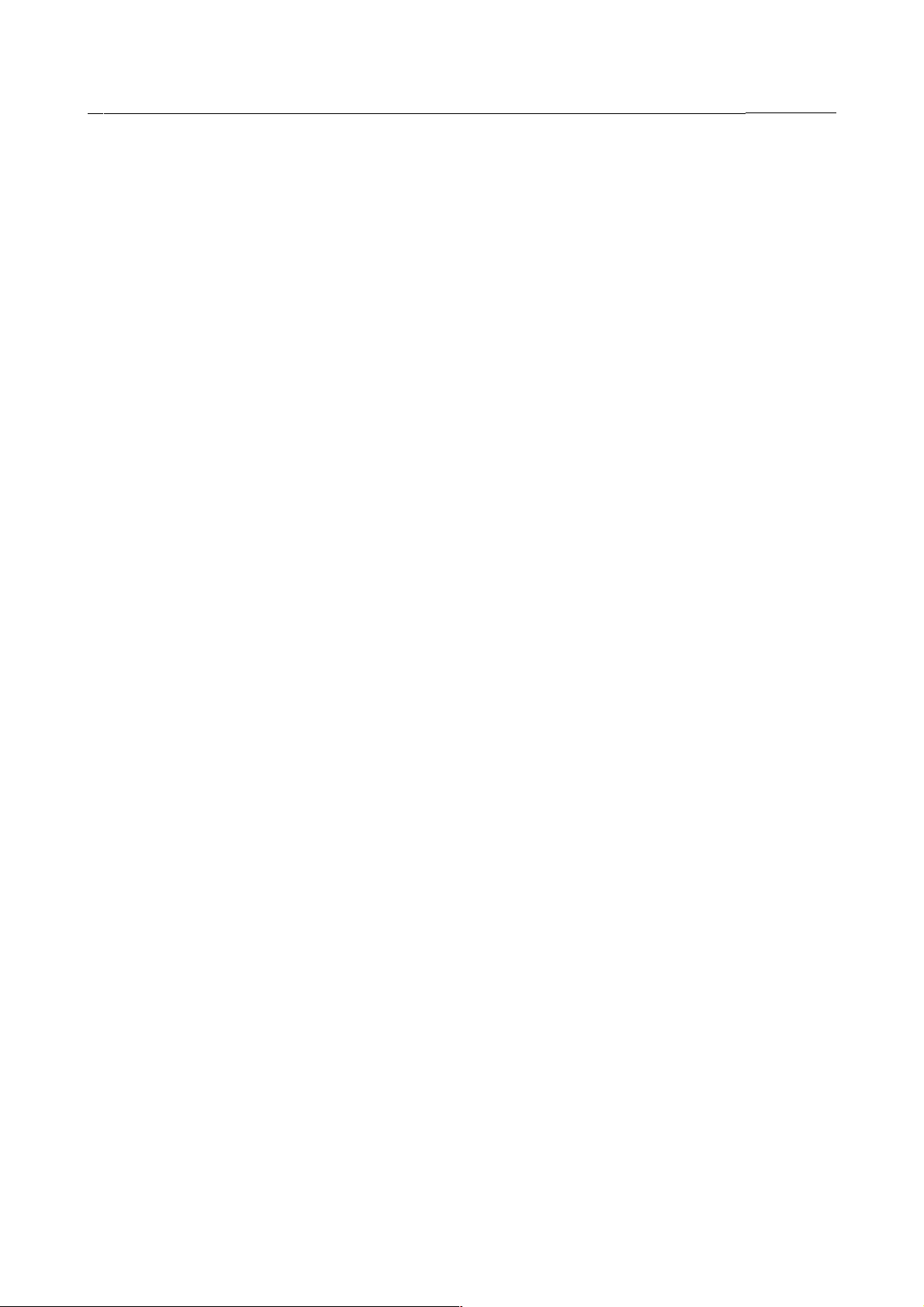
4 . ERROR CODES B-82594EN-6/02
ARC-141 MCC stick detected(E:%d)
Cause: The MCC was stuck but has been turned ON.
Remedy: Check the MCC .
ARC-142 MCC monitor abnormal(E:%d)
Cause: MCC is OFF even though the MCC request is ON.
Remedy: Check the MCC and signal line for MCC.
ARC-143 Power supply/feeder com alarm(E:%d)
Cause: In the power supply, the communication between the operation board and the control board was disconnected.
Remedy:
1. Check the fuses [For feeder: 3A(FU2)/8A(FU3)]. If the fuses were blown, please perform the following remedy.
Change the encoder cable and fuses Change the encoder board in the wire feeder, and change fuses.
2. Change the Gabana board.
3. Change operation board in the welding power supply.
ARC-144 PS internal com-error(E:%d)
Cause: In Power supply, the communication alarm between GABANA CPU and Main CPU occured.
Remedy: Cycle power of the power supply by pressing E-STOP then pressing RESET.
ARC-145 PS internal abnormal com-data(E:%d)
Cause: In the Power supply, the communication data between GABANA CPU and Main CPU was abnormal.
Remedy: Cycle power of the power supply by pressing E-STOP then RESET.
ARC-146 Can't use Pulse in CO2(E:%d)
Cause: In CO2 setup, you cannot use Pulse mode.
Remedy: Set pulse mode to disabled in the weld schedule detail menu. If you use the direct command AS instruction, AS[20V,
200A], the pulse mode is always ON. So use the AS instruction with the weld schedule number.
ARC-147 Can't use Pulse in this setup(E:%d)
Cause: In CO2 setup, you cannot use Pulse mode.
Remedy: Set pulse mode to disabled in the weld schedule detail menu. If you use the direct command AS instruction, AS[20V,
200A], the pulse mode is always ON. So use the AS instruction with the weld schedule number.
ARC-148 Can't use Pulse in CO2
Cause: In CO2 setup, you cannot use Pulse mode.
Remedy: Set pulse mode to disabled in the weld schedule DETAIL menu. If you use the direct command AS instruction,
AS[20V, 200A], the pulse mode is always ON. Therefore, use the AS instruction with the weld schedule number.
ARC-149 Can't use Pulse in this setup
Cause: In CO2 setup, you cannot use Pulse mode.
Remedy: Set pulse mode to disabled in the weld schedule detail menu. If you use the direct command AS instruction, AS[20V,
200A], the pulse mode is always ON. So use the AS instruction with the weld schedule number.
ARC-150 Invalid op. in weld(0x%X)(E:%d)
Cause: Detect invalid signal operation in welding.
Remedy: Reset and try again after Arc OFF.
ARC-151 Invalid wire size(E:%d)
Cause: Detect invalid wire size.
Remedy: Set proper wire size.
ARC-152 Invalid weld process(E:%d)
Cause: Detect invalid welding process.
Remedy: Set proper welding process.
ARC-153 Invalid wire material(E:%d)
Cause: Detect invalid wire material.
- 49 -
Page 29

B-82594EN-6/02 4 . ERROR CODES
Remedy: Set proper wire material.
ARC-154 Invalid Arc Loss Time(E:%d)
Cause: Arc loss time is invalid range.
Remedy: Set proper arc loss time.
ARC-155 Comm. Timeout(E:%d)
Cause: Communication with RoboWeld power source is timeout.
Remedy: Confirm port setup and connection cable.
ARC-156 RoboWeld Error(0x%X, %d)
Cause: RoboWeld internal error.
Remedy: Please call FANUC service.
ARC-157 Receive error(0x%X)(E:%d)
Cause: Receive invalid data from Power Source.
Remedy: Confirm noise environment and cable.
ARC-158 1st currency (E:%d)
Cause: Detect 1st currency abnormal.
Remedy: Check currency.
ARC-159 2nd currency (E:%d)
Cause: Detect 2nd currency abnormal.
Remedy: Check currency.
ARC-160 Temperature alaram(E:%d)
Cause: Detect temperature abnormal.
Remedy: Check overload.
ARC-161 High voltage(E:%d)
Cause: Detect high voltage.
Remedy: Check voltage.
ARC-162 Low voltage(E:%d)
Cause: Detect low voltage.
Remedy: Check voltage.
ARC-163 Start signal error(E:%d)
Cause: Detect start signal abnormal.
Remedy: Check start signal.
ARC-164 Power source error(E:%d)
Cause: Detect 3-phase power source abnormal.
Remedy: Check 3-phase power source.
ARC-165 EQ is detached(E:%d)
Cause: RoboWeld is detached.
Remedy: Confirm port setup.
ARC-166 Comm. stopped in weld(E:%d)
Cause: Communication with RoboWeld power source stopped in welding.
Remedy: Confirm another error message and port, cable setup.
ARC-167 I/O asginment overlap(%d)(E:%d)
Cause: I/O space for RoboWeld is already in use.
Remedy: Confirm another I/O device and $IO_START in $RBWLD.
- 50 -
Page 30
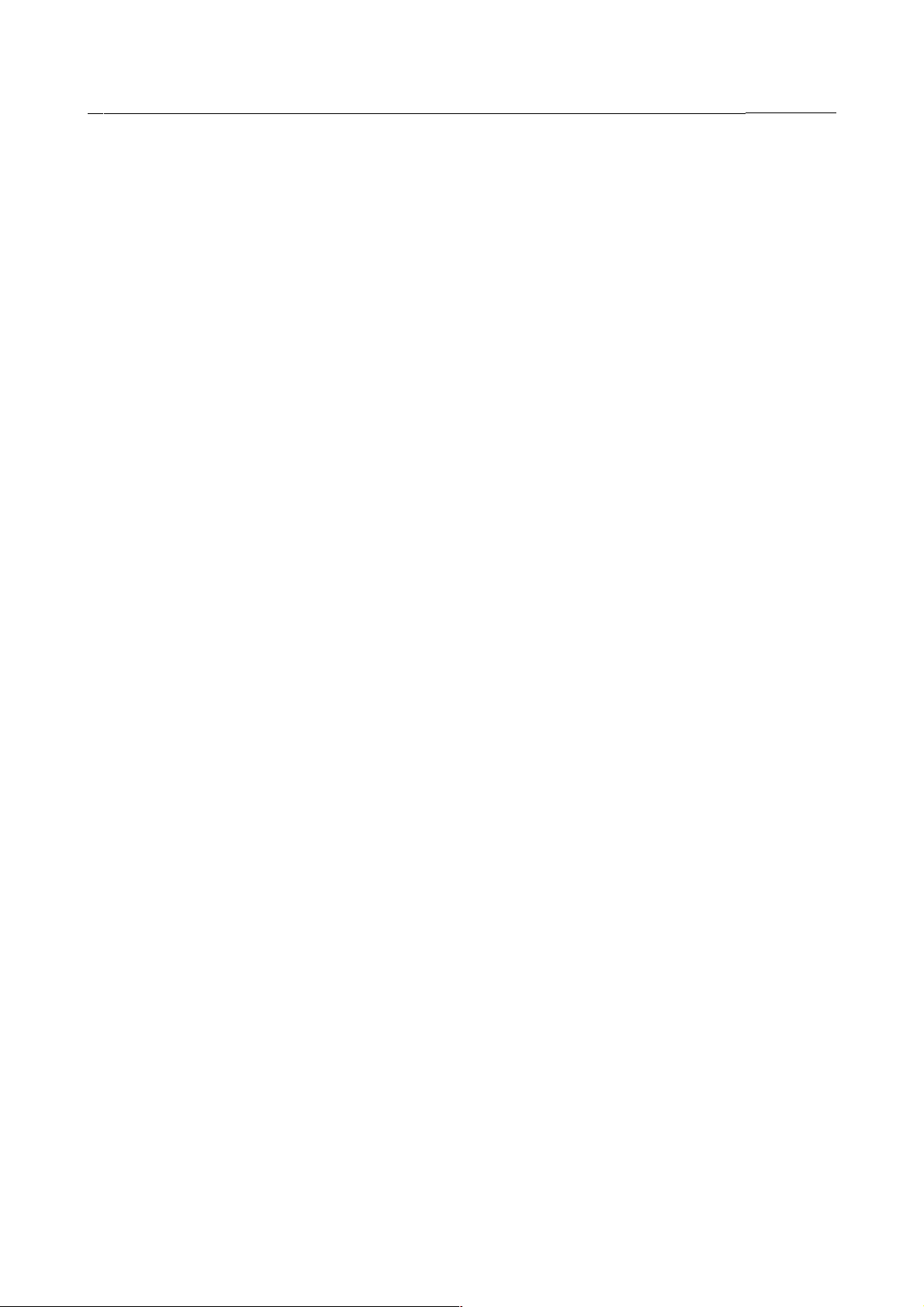
4 . ERROR CODES B-82594EN-6/02
ARC-168 I/O error(%d)(%d, E:%d)
Cause: I/O initialization error.
Remedy: Confirm another I/O device and $IO_START in $RBWLD.
ARC-169 Invalid wire op.(E:%d)
Cause: An invalid wire FWD/BWD operation was detected.
Remedy: Confirm the wire control sequence.
ARC-170 Detect Arc OFF(E:%d)
Cause: Detect ARC off.
Remedy: Confirm welding device and workpiece status.
ARC-171 Unified data RCV error(%d,0x%X)(E:%d)
Cause: Failed to receive unified data.
Remedy: Confirm port setup, noise environment, cable status.
ARC-172 Warning, Rcv(0x%X)(E:%d)
Cause: Receive invalid command from power source.
Remedy: Confirm noise environment, cable setting.
ARC-173 Warning, Retry(0x%X)(E:%d)
Cause: Retry to send the command to power source.
Remedy: Confirm noise environment, cable setting.
ARC-174 Warning, NAK for(0x%X)(E:%d)
Cause: Receive NAK from power source.
Remedy: Confirm noise environment, cable setting.
ARC-175 Signal change is ignored(E:%d)
Cause: Communication with power source is stopped.
Remedy: Confirm welding setup, cable connection, then reset.
ARC-176 No sysvar $RBWLD for E:%d
Cause: Sysvar $RBWLD is not setup for new EQ number.
Remedy: Confirm $RBWLD and $RBWLD_CFG setup.
ARC-177 RoboWeld(E:%d) reset complete
Cause: RoboWeld reset sequence is complete.
Remedy: Arc welding is now available.
ARC-179 Power supply com alarm(E:%d)
Cause: This alarm occurs when communication between the welding equipment control board and the robot controller stops.
Remedy:
1. If this alarm occurred with ARC-143, please perform the remedy for ARC-143.
2. If this alarm is still occurred after restarting the system, check the wiring between the controller and welding
power supply. If problem is not found, check the power supply control board.
ARC-180 Gabana alarm(E:%d)
Cause: Wire feeder motor speed is over the limited speed.
Remedy: Check the wire feeder motor. After check try the operation again. If the same alarm occurs, document the events that
led to the error and call your FANUC or FANUC Robotics technical representative.
ARC-181 Encoder alarm(E:%d)
Cause: Wire feeder motor sensor line was connected off or wire feeder motor did not rotate correctly.
Remedy: Check the wire feeder motor sensor line. After check try again. If the same alarm occurs, inform of the service.
ARC-182 Motor alarm(E:%d)
Cause: While the motor should stop, the motor rotation was detected.
- 51 -
Page 31

B-82594EN-6/02 4 . ERROR CODES
Remedy: If the motor was rotated actually, the control board in wire feed controller may be broken.
ARC-188 External emergency input(E:%d)
Cause: An ESTOP signal was input from an external source.
Remedy: Turn off controller power, remove the cause for the error, reset the ESTOP, then turn on the controller again.
ARC-189 External input1(E:%d)
Cause: An Exernal1 hold signal was input from an external source.
Remedy: Turn off controller power, remove the cause for the error, reset the ESTOP, then turn on the controller again.
ARC-190 External input2(E:%d)
Cause: An Exernal1 hold signal was input from an external source.
Remedy: Turn off controller power, remove the cause for the error, reset the ESTOP, then turn on the controller again.
ARC-191 Memory alarm(E:%d)
Cause: Power supply control memory error
Remedy: Turn off the power then try again. If the same alarm occurs again, inform of the service.
ARC-192 CPU alarm(E:%d)
Cause: A Weld power supply CPU error has occurred.
Remedy: Perform a Cold start:
1. Turn off the robot.
2. On the teach pendant, press and hold the SHIFT and RESET keys.
3. While still pressing the SHIFT and RESET keys, turn on the robot. If the error is not cleared, document the
events that led to the error and call your FANUC or FANUC Robotics technical representative.
ARC-193 Arc start alarm(E:%d)
Cause: The Torch switch was turned ON but the arc could not started within 4sec.
Remedy: By turning off the Torch switch, the alarm will disappear. Confirm that the weld power lines are connected correctly.
ARC-195 Not support weld type(E:%d)
Cause: The specified weld type has not been supported for this power supply.
Remedy: Check the setup of process type, wire size, wire material in weld equipment setup screen and pulse mode in weld
schedule. Then change them.
ARC-196 Loading weld type ...(E:%d)
Cause: Loading weld type data now. Please wait for a moment.
Remedy:
ARC-198 Not support weld type
Cause: The specified weld type has not been supported for this power supply.
Remedy: Check the setup of process type, wire size, wire material in weld equipment setup screen and pulse mode in weld
schedule. Then change them.
ARC-199 This weld EQ isn't supported(E:%d)
Cause: The connected weld equipment is not supported.
Remedy: Check the weld equipment.
ARC-200 Arclink ch%d heartbeat timeout
Cause: The welding equipment connected on the Arclink is not responding to queries.
Remedy: Check the power and Arclink connections to the welding equipment.
ARC-201 Arclink ch%d obj #%d no resp
Cause: A welding equipment component on the Arclink failed to respond to a request issued by the controller.
Remedy: Check the power and Arclink connections between the controller and welding equipment.
- 52 -
Page 32

4 . ERROR CODES B-82594EN-6/02
ARC-202 Arclink ch%d obj #%d error resp
Cause: A welding equipment component returned an error in response to a request from the controller.
Remedy: Turn the controller and welding equipment off then on again.
ARC-203 Arclink ch%d reset by master
Cause: The Arclink network was reset by a request from the welding equipment.
Remedy: None. This usually happens as a result of an error detected by the welder.
ARC-204 Arclink ch%d available
Cause: This is an informational message indicating that the Arclink network has been initialized and is ready for normal
operation.
Remedy: None.
ARC-205 Arclink ch%d h/s event lost
Cause: The high speed event message expected during welding failed to arrive in time.
Remedy: The Arclink network is automatically reset. If this error persists, it indicates a problem with the communications
network or welding equipment.
ARC-206 Arclink ch%d too many errors
Cause: The Arclink CAN interface is detecting a high rate of errors on the connection to the welder. This is usually caused by
electical noise on the Arclink network.
Remedy: Check all Arclink connections and wiring to eliminate the electical noise.
ARC-207 Arclink ch%d no bus power
Cause: The Arclink interface on the controller cannot detect any power or other equipment on the network connections. This
indicates that there is no Arclink network connected, or that the welding equipment is turned off or has been
disconnected.
Remedy: Make sure that all Arclink connections are properly made and that the connected welding equipment is also
connected and turned on.
ARC-208 Arclink ch%d no nodes on bus
Cause: No other equipment can be detected on the Arclink network.
Remedy: Check to make sure that the Arclink network is properly connected and that the attached welding equipment is turned
on.
ARC-209 Arclink ch%d bus errors
Cause: The Arclink interface is detecting unexpected errors on the network, indicating possible electrical noise or other
interference. If these errors continue, a network failure could occur.
Remedy: Check all Arclink connections and wiring to eliminate the source of the noise.
ARC-210 Arclink ch%d network flooded
Cause: The Arclink interface on the controller is unable to communicate due to too many messages flooding the network.
Remedy: Reduce the message traffic by running fewer utility program sessions to the same controller.
ARC-211 Arclink ch%d comm error %d
Cause: An unexpected communications error has occurred on the Arclink CAN interface.
Remedy: Check all Arclink connections and wiring, then turn off the controller, and restart it.
ARC-212 Arclink ch%d CAN-Enet conflict
Cause: A CANbus card has been detected for an Arclink communications channel that has already been assigned as an
Arclink-over-Ethernet channel.
Remedy: Assign the Ethernet connection to a different channel to make this channel available for use by the CANbus card.
4.1.4 ASBN Alarm Code
ASBN-001 End of File
Cause: The end of the file was found before parsing is complete.
- 53 -
Page 33

B-82594EN-6/02 4 . ERROR CODES
Remedy: Fix syntax errors within the file.
ASBN-002 Error occurred during load
Cause: An unspecified error occurred while loading the file.
Remedy: Fix the syntax errors within the file. The cause code may have additional information.
ASBN-003 File line %4d
Cause: A syntax error was detect on this line.
Remedy: Fix the syntax error on this line.
ASBN-008 file '%s'
Cause: An error occurred while loading this file.
Remedy: Fix the syntax errors within the file. The cause code may have additional information.
ASBN-009 on line %d, column %d
Cause: A syntax error was detected at the specified line and column.
Remedy: Fix the syntax error.
ASBN-010 Memory allocation error
Cause: There is not sufficient free memory to process this file.
Remedy: Cycle power on the controller.
ASBN-011 Cannot read ASCII source file
Cause: The POS section of the file is missing.
Remedy: Fix the syntax of the file.
ASBN-012 Invalid character
Cause: An invalid character was found.
Remedy: Fix the syntax error. The cause code may have additional information.
ASBN-013 Unable to open source file
Cause: The source file could not be opened.
Remedy: The file does not exist or is corrupt.
ASBN-020 Invalid section encountered
Cause: An unexpected section was detected within the file.
Remedy: Fix the syntax error. The cause code may have additional information.
ASBN-021 Expecting a '['
Cause: A required [ was not found in this context.
Remedy: Add [] to this register reference, application modifier, or as otherwise necessary.
ASBN-022 Out of range
Cause: An index or value was specified that is not within acceptable bounds.
Remedy: Fix the syntax error. The cause code may have additional information.
ASBN-023 Configuration error
Cause: The configuration string for the position is malformed.
Remedy: Fix the syntax error. The cause code may have additional information.
ASBN-024 Expecting a comma
Cause: A comma is expected.
Remedy: Fix the syntax error. The cause code may have additional information.
ASBN-025 Expecting a '='
Cause: An equal character, '=' is expected.
Remedy: Fix the syntax error. The cause code may have additional information.
- 54 -
Page 34

4 . ERROR CODES B-82594EN-6/02
ASBN-026 Expecting a ']'
Cause: A ']' character is expected.
Remedy: Fix the syntax error. The cause code may have additional information.
ASBN-027 Expecting a '('
Cause: A '(' character is expected.
Remedy: Fix the syntax error. The cause code may have additional information.
ASBN-028 Expecting a ')'
Cause: A ')' character is expected.
Remedy: Fix the syntax error. The cause code may have additional information.
ASBN-029 Expecting ';'
Cause: A ';' character is expected.
Remedy: Fix the syntax error. The cause code may have additional information.
ASBN-031 Expecting ':'
Cause: A ':' character is expected.
Remedy: Fix the syntax error. The cause code may have additional information.
ASBN-032 Expecting a real number
Cause: A real floating point number is expected.
Remedy: Fix the syntax error. The cause code may have additional information.
ASBN-033 Expecting an integer
Cause: An integer value is expected.
Remedy: Fix the syntax error. The cause code may have additional information.
ASBN-038 Invalid group number
Cause: An invalid motion group has been specified.
Remedy: Fix the syntax error. The cause code may have additional information.
ASBN-039 Invalid combination of AND/OR
Cause: AND/OR operators cannot be mixed within a single instruction.
Remedy: Fix the syntax error. The cause code may have additional information.
ASBN-040 Invalid operator combination
Cause: + and - operators cannot be mixed with * and / operators.
Remedy: Fix the syntax error. The cause code may have additional information.
ASBN-041 Too many AND/OR operator
Cause: A maximum of 4 AND/OR operators can be used per line.
Remedy: Fix the syntax error. The cause code may have additional information.
ASBN-042 Too many arithmethic operator
Cause: A maximum of 5 +,- or *,/ operations can be used per line.
Remedy: Fix the syntax error. The cause code may have additional information.
ASBN-046 Expecting a unit
Cause: A unit declaration is required.
Remedy: Fix the syntax error. The cause code may have additional information.
ASBN-047 String argument too long
Cause: The string specified is too long.
Remedy: Fix the syntax error. The cause code may have additional information.
ASBN-050 Invalid name in /PROG section
Cause: The program name does not match the filename or has invalid characters.
- 55 -
Page 35

B-82594EN-6/02 4 . ERROR CODES
Remedy: Fix the syntax error.
ASBN-051 Invalid subtype /PROG section
Cause: The TP subtype specified is not valid.
Remedy: Fix the syntax error.
ASBN-060 Invalid attribute syntax
Cause: The program header is invalid or missing
Remedy: Repair or provide a valid /ATTR section. Print a program from this robot for an example.
ASBN-061 No /ATTR section in file
Cause: The /ATTR section is required.
Remedy: Fix the syntax error.
ASBN-070 Invalid application syntax
Cause: The /APPL section has a general syntax error.
Remedy: Fix the syntax error. The cause code may have additional information.
ASBN-073 No /APPL section in file
Cause: The /APPL section is required for this program but none was found.
Remedy: Fix the syntax error. The cause code may have additional information.
ASBN-080 Duplicated Position data
Cause: A position register has been defined twice.
Remedy: Make sure that each entry in the /POS section has a unique P[] number.
ASBN-081 Unused Position data
Cause: P[(number)] is referenced somewhere but is not defined in the /POS section.
Remedy: Define P[(number)] in /POS section.
ASBN-082 Syntax error in position data
Cause: The position data is not correctly formated.
Remedy: Fix the syntax error. The cause code may have additional information.
ASBN-083 Invalid data in /POS section
Cause: The data in the /POS section is not in the correct format.
Remedy: Fix the syntax error. The cause code may have additional information.
ASBN-084 Mismatch unit of joint
Cause: The joint units in the file do not match the units for one or more joints of the robot.
Remedy: Fix the syntax error. The cause code may have additional information.
ASBN-085 Mismatch number of joint
Cause: Number of joints specified in the position do not match the robot configuration.
Remedy: Fix the syntax error. The cause code may have additional information.
ASBN-092 Undefined instruction
Cause: The instruction is not defined. Either the instruction is invalid or not used correctly.
Remedy: Fix the syntax error. The cause code may have additional information.
ASBN-093 Expecting integer or Register
Cause: A direct or indirect index is expected. An integer constant or register type is required.
Remedy: Fix the syntax error. The cause code may have additional information.
ASBN-095 Instruction not supported
Cause: Instruction is not supported on this robot as configured.
Remedy: Load or enable the relevant feature. Delete the instruction if unnecessary. Modify the instruction appropriately for the
currently configured robot.
- 56 -
Page 36

4 . ERROR CODES B-82594EN-6/02
ASBN-097 Internal error
Cause: An error occured that was not anticipated.
Remedy: Fix the syntax error. The cause code may have additional information.
ASBN-098 Invalid encoding of line
Cause: There is a syntax error within the line.
Remedy: Fix the syntax error. The cause code may have additional information.
ASBN-110 CS without CD
Cause: CS is only valid with CD or CNT100
Remedy: Fix the syntax error. The cause code may have additional information.
ASBN-115 AutoZone Mastering may be needed
Cause: This is a warning message, Interference Avoidance AutoZone mastering may be needed after ASCII upload.
Remedy: This is a warning message, Interference Avoidance AutoZone mastering may be needed after ASCII upload.
ASBN-195 Tool frame number mismatch
Cause: The tool frame number in /MN is different from that in /POS.
Remedy: Use the same tool frame number in both /MN and /POS section.
ASBN-196 Duplicated Position ID
Cause: Same position ID has been used twice in /MN.
Remedy: Make sure that each entry in the /MN section has a unique Positon ID.
ASBN-197 Too many Positions are teached
Cause: More than 9999 positions are taught in the program.
Remedy: Reduce the number of teach positions in the program.
ASBN-198 Too many I/Os are specified
Cause: More than 64 I/Os are specified in one line.
Remedy: Reduce the specified I/Os in the line.
4.1.5 ATGP Alarm Code
ATGP-001 No global variables
Cause: Attach group global variables are not loaded.
Remedy: Perform a Controlled start and initialize motion softparts.
ATGP-002 Joint motion not allow
Cause: No joint motion allowed with an attach group option.
Remedy: Change motype to Linear or Circular before attempting the operation again.
ATGP-003 Wrist Joint motion not allow
Cause: No wrist joint motion allowed with the attach group option.
Remedy: Remove the wrist joint instruction before attempting the operation again.
ATGP-004 UFRAME must be zero
Cause: Uframe number is not set to zero.
Remedy: Set the current uframe number to zero.
4.1.6 ATZN Alarm Code
ATZN-001 Calibration internal error.
Cause:AutoZone internal error. Cause: AutoZone internal error.
Remedy: Power off to recover. If problem persistes, please reload the controller.
- 57 -
Page 37

B-82594EN-6/02 4 . ERROR CODES
ATZN-002 Name not found in HDR Table
Cause:Name not found in HDR Table Cause: Program name not found in AutoZone internal program header table.
Remedy: Internal error. Please call customer service.
ATZN-003 Name not found in PRG Table
Cause:Name not found in PRG Table Cause: Program name not found in AutoZone internal program voxel table.
Remedy: Internal error. Please call customer service.
ATZN-004 Name not found in REC Table
Cause:Name not found in REC Table Cause: Program name not found in AutoZone internal zone recording table.
Remedy: Internal error. Please call customer service.
ATZN-005 Name not found in REQ Table
Cause:Name not found in REQ Table Cause: Program name not found in AutoZone internal zone request table.
Remedy: Internal error. Please call customer service.
ATZN-006 AZ HDR Table is full
Cause:AZ HDR Table is full Cause: Internal AutoZone header table is full.
Remedy: Internal error. Please call customer service.
ATZN-007 AZ PRG Table is full
Cause:AZ PRG Table is full Cause: Internal AutoZone program table is full.
Remedy: Internal error. Please call customer service.
ATZN-008 AZ REC Table is full
Cause:AZ REC Table is full Cause: Internal AutoZone recording table is full.
Remedy: Internal error. Please call customer service.
ATZN-009 AZ REQ Table is full
Cause:AZ REQ Table is full Cause: Internal AutoZone request table is full.
Remedy: Internal error. Please call customer service.
ATZN-010 Master flags not in sync
Cause:Master flags not in sync Cause: Master flags in main and sub program header are not synchronized.
Remedy: Check master flag in both main and sub program header, ensure that master flags are synchronized. For example,
both flags are enabled, or both flags are disabled.
ATZN-011 %s start mastering
Cause:% start mastering Cause: Program start mastering process.
Remedy: This is a warning message to indicate that mastering process has started.
ATZN-012 %s end mastering
Cause:% end mastering Cause: Program end mastering process.
Remedy: This is a warning message to indicate that mastering process has ended.
ATZN-013 Not calibrated w.r.t. ZMGR
Cause:Not calibrated w.r.t. ZMGR Cause: Robot is not calibrated w.r.t. zone manager.
Remedy: Calibrate the robot w.r.t. zone manager in AutoZone manager setup menu.
ATZN-014 G:%d AZ Jog close to target
Cause:G:%d AZ Jog close to target Cause: Robot is close to target during Jogging.
Remedy: This alarm will stop the Jogging motion.
ATZN-015 Resend G:%d AZ Jog request
Cause:Resend G:%d AZ Jog request Cause: AutoZone jog request has not received a response for a period of time.
AutoZone jog request will be resent.
Remedy: This is a warning message to indicate that the AutoZone jog request will be resent.
- 58 -
Page 38

4 . ERROR CODES B-82594EN-6/02
ATZN-016 Prg needs re-master(mdf tim)
Cause:Prg needs re-master(mdf tim) Cause: Program modification time retrieved is different between program
mastering and run-time program execution.
Remedy: Re-master the program will synchronize the program modification time saved in the program matering data.
ATZN-017 %s Append Mode enabled
Cause:%s Append Mode enabled Cause: Append mode has been enabled. The new mastering data file will be merged into the
existing data file.
Remedy: This is a warning message to indicate that the append mode is enabled during program mastering process.
ATZN-018 Space setup not initialized
Cause:Space setup not initialized Cause: Space has not been configured and enabled in AutoZone space setup menu.
Remedy: Configure the space and enable it in AutoZone space setup menu.
ATZN-019 No AutoZone CD Jogging
Cause:No AutoZone CD Jogging Cause: AutoZone does not support coordinated jogging.
Remedy: Disable AutoZone jogging from AutoZone test-run setup menu during coordinated jogging.
ATZN-020 Constant Path not enabled
Cause:Constant Path not enabled Cause: Constant Path is not enabled.
Remedy: Enable Constant Path and Cold Start to take effect.
4.2 B
4.2.1 BBOX Alarm Code
BBOX-020 No %ss in the program
Cause: There are no application process instructions in the program. Automatic detection of Bump schedule Lines cannot be
done.
Remedy: Manually insert Bump schedule Line numbers in the schedule.
BBOX-021 Cannot bump from TP when I/O enabled
Cause: TP is enabled when Bump DI is input.
Remedy: 1. Select a Bump schedule, go to the DETAIL screen, scroll to the bump offset and use BUMP_UP or BUMP_DN. 2.
Turn TP off to use Bump DI input.
BBOX-022 Invalid bump schedule
Cause: Bump Group input value is out of range.
Remedy: Change the value of the Group input to select a defined schedule.
BBOX-023 Invalid Bump Group Input
Cause: Bump schedule Group input is not configured correctly.
Remedy: Configure the Bump Schedule Group input to valid digital inputs.
BBOX-024 Invalid Bump Digital Inputs
Cause: Bump inputs are not configured correctly.
Remedy: Configure the Bump inputto valid digital inputs.
BBOX-025 Invalid acknowledge output DO
Cause: Bump Acknowledge offset output is not configured correctly.
Remedy: Configure the Bump Acknowledge offset output to a valid digital output.
BBOX-026 Invalid error output DO
Cause: Bump Limit error output is not configured correctly.
- 59 -
Page 39

B-82594EN-6/02 4 . ERROR CODES
Remedy: Configure the Bump Error output to a valid digital output.
BBOX-027 Invalid line numbers
Cause: Bump schedule Lines in the are not correct.
Remedy: Set valid Line numbers in the Bump schedule.
BBOX-028 Bump limit exceeded
Cause: Bump offset limit has been reached.
Remedy: 1. Review part placement or part specification. 2. Change the Bump limit to a higher value.
BBOX-029 First 2 positions are too close
Cause: Two sequential points are too close.
Remedy: 1. Reteach one or more of the positions.
BBOX-030 Program does not exist
Cause: Bump schedule Program name does not exist.
Remedy: Use a correct Porgram name in the Bump schedule.
BBOX-031 Need 2 positions to determine offsets
Cause: The Bump schedule Program has only 1 point.
Remedy: 1. This program cannot use Bumpbox. 2. Add another position to program.
BBOX-032 Program is write protected
Cause: Bump schedule Program has the write protect attribute ON.
Remedy: Edit the Bump schedule Program header to disable write protect.
BBOX-033 Bump schedule is uninitialized
Cause: The selected Bump schedule has no Program name assigned.
Remedy: 1. Use a valid Bump schedule. 2. Insert a Program name in the Bump schedule being used.
BBOX-034 Invalid group number
Cause: The Bump schedule Group number is not correct.
Remedy: Set the Bump schedule Group number to a valid group for your system.
BBOX-035 Group is not a robot
Cause: The Bump schedule Group number is not a Robot group.
Remedy: Change the Bump schedule Group number to a Robot group.
BBOX-036 Group is not in group mask
Cause: The Bump schedule Group number does not exist in the Bump program.
Remedy: Set the Bump schedule Group number to a valid group for your program.
BBOX-037 Cannot bump COORD motion
Cause: The Bump schedule Progeam has coordinated motion.
Remedy: Remove the coordinated motion.
BBOX-038 CD leader not found
Cause: There is no CD_PAIR that matches the Bump Program group mask.
Remedy: 1. Define a CD_PAIR that includes the leader and follower in the program. 2. Review the Bump schedule Group
number.
BBOX-039 CD leader and follower are robots
Cause: The leader group and the follower are robots.
Remedy: Bump operation is not permitted for robot to robot Coord Motion.
BBOX-040 CD leader grp change in bump path
Cause: The leader group in a coordinated motion program is changed.
Remedy: Change the Bump schedule lines to exclude the changed leader lines.
- 60 -
Page 40

4 . ERROR CODES B-82594EN-6/02
BBOX-041 BBOX program did not load
Cause: A program file is missing
Remedy: Contact the FANUC Support hotline
BBOX-042 Bump start line is circle VIA
Cause: Bump lines do not include circle START point
Remedy: Set the schedule 'Lines' to include the START point
BBOX-043 CD unit vector calculation failed
Cause: CD and NON-CD positions are used to calculate unit vector
Remedy: Edit program so the first 2 positions are both CD or NON-CD moves.
BBOX-044 Program position number UNINIT
Cause: Position number value is uninitialized
Remedy: Train the position, or insert a number value in the instruction
BBOX-045 Preview operation failed
Cause: The prescan operation failed
Remedy: See cause alarm for more information
BBOX-046 Position regester will not be bumped
Cause: Position regester will not be bumped
Remedy: Replace position register with position if this point must be offset
BBOX-047 Too many positions in Bump Lines
Cause: Bump positions in this schedule exceed maximum.
Remedy: Reduce the Line parameter to include fewer positions.
BBOX-048 COORD[ldr] value is not correct.
Cause: The group in COORD[ldr] or COORD[R[#] is not correct.
Remedy: Change the value to a valid coordinated leader group.
4.3 C
4.3.1 CALM Alarm Code
CALM-000 Cal Mate motion aborted.
Cause: The TCP Mate motion was aborted because of an unexpected change of menu, or it was aborted by the user.
Remedy: Start the motion again.
CALM-001 Form Operation Error.
Cause: A Form Operation Error occurred because the dictionary was not found.
Remedy: Turn off the controller and turn it on again. If the error still exists, document the events that led to the error and call
your FANUC or FANUC Robotics technical representative.
CALM-002 System is not initalized.
Cause: The system is not fully initalized.
Remedy: Use the SETUP menu to set up all required variables.
CALM-003 Fail to run CalMate Motion
Cause: The TCP Mate motion cannot be started.
Remedy: Clear all the errors before running TCP Mate motion.
- 61 -
Page 41

B-82594EN-6/02 4 . ERROR CODES
CALM-004 Please record all position
Cause: Not all positions in the reference menu are recorded.
Remedy: Verify that all the positions in the menu have been recorded, and try the operation again.
CALM-005 Do reference motion first.
Cause: TCPMate cannot be executed without mastering the TCP first.
Remedy: Display the reference menu, and press MASTER to run the reference motion first. Then try the operation again.
CALM-006 Point is not initialized.
Cause: The position is not initialized.
Remedy: Record positions in the reference menu first. Then, try the operation again.
CALM-007 Robot is not calibrated.
Cause: The position cannot be recorded since the robot is not calibrated.
Remedy: Calibrate the robot. Then, try the operation again.
CALM-008 Record home position first
Cause: The home position must be recorded before recording other positions.
Remedy: Record the home position. Then, try the operation again.
CALM-009 Keep same WPR as home pos.
Cause: These positions require to have the same WPR as the home position.
Remedy: Keep the same orientation (WPR) when recording these positions.
CALM-010 Please press SHIFT key.
Cause: The SHIFT key was not pressed.
Remedy: Press the SHIFT key.
CALM-011 Position is not in range.
Cause: The destination position is not reachable.
Remedy: Re-teach a new starting position.
CALM-012 Singular solution.
Cause: The robot cannot compute the circle due to a singularity.
Remedy: Check and correct robot's mastering, and check the hardware. Try reteaching the position.
CALM-013 Cannot converge.
Cause: The robot cannot converage to a solution.
Remedy: Check and correct the robot's mastering. Check hardware. Try to reteach the position.
CALM-014 Points are too close.
Cause: The recorded positions are too close to each other.
Remedy: Points should be at least 10 mm apart. Reteach the positions.
CALM-015 Contact before search.
Cause: The robot was in contact with the part before starting a search motion.
Remedy: Reteach the starting position so that the robot is not in contact with the part before starting the search motion.
CALM-016 No contact detected.
Cause: No contact was made during the TCPMate motion.
Remedy: Make sure the sensor and software are installed correctly.
CALM-017 Undefined program name.
Cause: The enter/exit program names are not defined.
Remedy: Display the SETUP menu to select teach pendant programs.
CALM-018 TPE operation error.
Cause: An internal teach pendant program error has occurred.
- 62 -
Page 42

4 . ERROR CODES B-82594EN-6/02
Remedy: Turn off the controller and turn it on again. If the error still exists, document the events that led to the error and call
your FANUC or FANUC Robotics technical representative.
CALM-019 Circle Fitting error: %s.
Cause: The circle fitting error is greater than expected.
Remedy: Check hareware/tooling or increase the fit tolerance.
CALM-020 No DIN support.
Cause: The search motion can not be executed withtout TOS sensor.
Remedy: Display the SETUP menu and select TOS in the Sensor Type.
CALM-021 Cannot continue motion.
Cause: The robot cannot continue the paused motion.
Remedy: Abort the paused motion and re-run TCPMate again.
CALM-022 Cal Mate internal error.
Cause: A CalMate internal error has occurred.
Remedy: Turn off the controller and turn it on again. If the error still exists, document the events that led to the error and call
your FANUC or FANUC Robotics technical representative.
CALM-023 Dictionary is not loaded.
Cause: The dictionary file is not loaded.
Remedy: Turn off the controller and turn it on again. If the error still exists, document the events that led to the error and call
your FANUC or FANUC Robotics technical representative.
CALM-024 No saved reference data.
Cause: No saved reference data exists for the current tool.
Remedy: Set the reference motion for the current tool.
CALM-025 File open error: %s
Cause: The output file cannot be opened.
Remedy: Check the path and file name of the output file.
CALM-026 No recorded Utool.
Cause: No recorded utool exists to save.
Remedy: Record a new utool.
CALM-027 Not enough TPE stack.
Cause: The teach pendant program does not have enough stack size to run TCPMate automatically.
Remedy: Display the TCPMATE main menu. TCPMate will update your teach pendant program stack size after you have
displayed this menu. Leave the menu, and re-run the teach pendant program again.
CALM-028 Cannot compute new TCP.
Cause: TCPMate cannot complete its operation successfully.
Remedy: Check for a severely bent tool, or for loose hardware.
CALM-029 Please record all position
Cause: Not all positions in the SETUP menu are recorded.
Remedy: All positions in the menu must be recorded. Check the recorded positions and try the operation again.
CALM-030 Position is not in range.
Cause: The center position is not within CalMate joint limits.
Remedy: Re-teach a new center position with all joints atleast 45 degrees away from the limits.
CALM-031 Run new tcp mode first.
Cause: The new tcp mode has not been performed.
Remedy: Set the adjust mode to the new tcp and run it once before running Mastering recovery mode.
- 63 -
Page 43

B-82594EN-6/02 4 . ERROR CODES
CALM-032 Surface point not measured
Cause: No Z points were measured.
Remedy: Check for a severely bent tool or loose hardware.
CALM-033 Large fit error.
Cause: The Fit error is greater than expected.
Remedy: Check for a severely loose tool or for loose hardware.
CALM-034 Insufficient points.
Cause: The number of positions measured is less than required.
Remedy: Record positions away from joint limits and sigularity positions in the Touch Plate menu.
CALM-035 Search distance <= 10mm
Cause: The move distance is set to less than 10 mm.
Remedy: Enter a value greater than 10mm for the move distance.
CALM-036 Invalid data restore index
Cause: There is no data to restore.
Remedy: Move the cursor to a valid data line, and press the F3 function key.
CALM-037 Orientation not calculated
Cause: The orientation point was not measured correctly and orientation will not be calculated.
Remedy: Check and repair any loose server tools or loose hardware.
CALM-038 Invalid $MNUTOOLNUM.
Cause: $MNUTOOLNUM is invalid.
Remedy: Calmate reset $MNUTOOLNUM=1.
4.3.2 CD Alarm Code
CD-001 No global variables
Cause: Coordinated Motion global variables are not loaded.
Remedy: Perform a controlled start and initialize motion softparts.
CD-002 Unable to allocate memory
Cause: A failure occurred while allocating memory.
Remedy: Check amount of memory being used by the system.
CD-003 Follower recv invalid segment
Cause: Leader segment MMR number does not match that of the follower
Remedy: Call FANUC or FANUC Robotics.
CD-004 Illegal leader INTR point data
Cause: Illegal Leader Interpolated Point Data is detected when trying to convert it to a transform
Remedy: Call FANUC or FANUC Robotics.
CD-005 Non-coordinated group detected
Cause: Coordinated Motion is used for a group which has not been SETUP for coordinated motion.
Remedy: Check motion statement. Perform Coordinated Motion SETUP and perform a COLD START.
CD-006 Illegal follower joint motion
Cause: JOINT MOTYPE was used for a follower during coordinated motion.
Remedy: Use LINEAR or CIRCULAR MOTYPE instead
CD-007 Circular motype not supported
Cause: CIRCULAR MOTYPE Not Implemented Yet
Remedy: Use LINEAR MOTYPE instead
- 64 -
Page 44

4 . ERROR CODES B-82594EN-6/02
CD-008 No leader
Cause: There is no leader in the coordinated motion
Remedy: Check motion statement. Perform Coordinated Motion SETUP and then perform a COLD START.
CD-009 More than one leader
Cause: There is more than one leader in the coordinated motion
Remedy: Check motion statement. Perform Coordinated Motion SETUP and then perform a COLD START.
CD-010 Invalid angle in point data
Cause: Invalid Angle detected in Point Data
Remedy: Internal Error, call FANUC or FANUC Robotics.
CD-011 Error in flushing CD mailbox
Cause: Error in reporting mailbox status
Remedy: COLD START.
CD-012 Illegal leader motion
Cause: Leader single group motion after coordinated motion not allowed
Remedy: Issue non-coordinated motion involving the follower group
CD-013 Jog group is not a leader
Cause: Attempt to perform coordinated jog with a non-leader group
Remedy: Select leader group for coordinated jog
CD-014 Jog group has multi follower
Cause: Attempt to perform coordinated jog with a leader group which has multiple followers
Remedy: Select only one leader/follower pair
CD-015 Wrist joint is not supported
Cause: WRIST JOINT Motion is not supported with coordinated motion
Remedy: Delete Wjnt motion instruction
CD-016 INC motion is not supported
Cause: INCREMENTAL motion is not supported with coordinated motion
Remedy: Delete INC instruction
CD-017 INDEP motn is not supported
Cause: Independent motion is not supported with coordinated motion
Remedy: Change Independent motion to Simultaneous motion
CD-018 No calibration for CD
Cause: Calibration for coordinated motion is not done
Remedy: Execute calibration of coordinated motion in SETUP screen
CD-019 Illegal follower setting
Cause: Number of follower is zero or two or greater on this motion
Remedy: Set number of follower correctly or set group mask correctly
CD-020 Not reach relative speed
Cause: Follower can not reach relative speed in program
Remedy: Teach follower and leader position again to reach relative speed
CD-021 No kinematics in CD group
Cause: Attempt to perform coordinated motion with non-kinematics robot
Remedy: Initialize robot library correctly
CD-022 Prev term type is not FINE
Cause: Term type before coordinated motion is not Fine or CNT0
- 65 -
Page 45

B-82594EN-6/02 4 . ERROR CODES
Remedy: Change term type before coordinated motion to FINE or CNT0 or JOINT motion
CD-023 Illegal CD setting
Cause: Setting of coordinated motion is not correct
Remedy: Check setting of coordinated motion in SETUP screen And set correctly
CD-024 Calibration was inaccurate
Cause: Teaching points is incorrect or Leader's mechanics is inaccurate
Remedy: Check the mechanics and reteach the points
CD-025 Can't convert position
Cause: System can't convert position properly
Remedy: Call FANUC or FANUC Robotics.
CD-026 Illegal transition:nonCD<->CD
Cause: Illegal transition (nonCD->CD or CD->nonCD) happens.
Remedy: Add or remove motion option COORD.
CD-027 Illegal follower transition
Cause: Transition from one CD pair to another happens. But same follower group is used in both CD pair.
Remedy: Insert non coordinated motion between coordinated motion of different pair.
CD-028 T1 speed limit(G:%d^2)
Cause: The speed of the TCP or Face Plate exceeded the T1 speed limit.
Remedy: Specify a slower speed or change to AUTO mode.
CD-029 Illegal to switch leader
Cause: Cannot switch leader group while in coordinated motion.
Remedy: Use the same leader group number. Change the leader only when preceeded by a non-coordinated motion.
CD-034 CD_XF update fail. G%d moving
Cause: Cannot update CD_XF while robot is moving
Remedy: Let robot comes to stop first before trying to update CD_XF
CD-035 CD Pair %d Copy %d is used
Cause: Not a problem. Information only. CD_PAIR CD_XF is dynamically updated by CD_PAIR_C copy n of CD_XF
Remedy: Not a problem. Information only.
CD-036 Pair %d Copy %d is invalid
Cause: Invalid copy number.
Remedy: Use valid copy number.
CD-037 CD_XF is invalid
Cause: CD_XF copy is invalid.
Remedy: Use valid copy of CD_XF.
CD-038 CD PAIR %d is invalid
Cause: Coordinated pair is invalid.
Remedy: Use valid coordinated pair.
CD-039 CD PAIR %d Copy %d updated
Cause: CD_XF of CD PAIR m Copy n successfully updated
Remedy: Not a problem. Information only
- 66 -
Page 46

4 . ERROR CODES B-82594EN-6/02
4.3.3 CMND Alarm Code
CMND-001 Directory not found
Cause: The specified directory can not be found.
Remedy: Check the device and path that you entered. If none entered, check the system default device from the FILE Menu or
from the KCL command, CHDIR.
CMND-002 File not found
Cause: The specified file could not be found.
Remedy: Check to make sure the file has been spelled correctly and that it exists. Also verify the device and path name are
correct.
CMND-003 File already exists
Cause: The file already exists and could not be overwritten.
Remedy: Make sure the overwrite option has been specified.
CMND-006 Self copy not allowed
Cause: A file cannot be copied to itself.
Remedy: Change the name of the destination file so it is different from the source file.
CMND-010 Source type code is invalid
Cause: The source variable was not a position type when converting between a Cartesian and joint position.
Remedy: The valid postion types are POSITION, JOINTPOS, XYZWPR, and XYZWPREXT.
CMND-011 Destination type code is invalid
Cause: The destination variable was not a position type when converting between a Cartesian and joint position.
Remedy: The valid postion types are POSITION, JOINTPOS, XYZWPR, and XYZWPREXT.
CMND-012 Type codes do not match
Cause: The requested type code doesn't match the passed variable type.
Remedy: Internal error. Insure that the type code matches the variable type.
CMND-013 Representation mismatch
Cause: An attempt was made to compare two positions that are not the same type.
Remedy: Both positions must be the same type. Convert one before comparing.
CMND-014 Positions are not the same
Cause: Two positions were compared and found not to be equal.
Remedy: The two positions were not equal within the specified tolerance. This could be a normal occurence. This warning is
the logical opposite of SUCCESS.
CMND-015 Both arguments are zero
Cause: Both arguments to ATAN2 were zero or an internal error occurred when attempting to convert a POSITION to
XYZWPR.
Remedy: If calling ATAN2, insure that both arguments are not zero. If converting a POSITION, then it is not converable to an
XYZWPR.
CMND-016 Division by zero
Cause: An attempt was made to divide by zero.
Remedy: This is an internal error. Insure that the divisor is not equal or close to zero.
CMND-017 Angle is out of range
Cause: The rotational angle is to great.
Remedy: Make sure that the rotational angle is no greater than 100 times PI, or about 314.15926...
CMND-018 Invalid device or path
Cause: An invalid device or path has been specified.
- 67 -
Page 47

B-82594EN-6/02 4 . ERROR CODES
Remedy: Check the device and path that you entered. If none entered, check the system default device from the FILE Menu or
from the KCL command, CHDIR.
CMND-019 Operation cancelled
Cause: The operation was cancelled because CTRL-C or CTRL-Y was pressed.
Remedy: Repeat the operation.
CMND-020 End of directory
Cause: The directory listing is finished.
Remedy: This is a notification. You do not have to do anything for this warning message.
CMND-021 Cannot rename file
Cause: The destination file name contained both alphanumeric characters and the global character '*'.
Remedy: Use only alphanumeric characters or a single global character when renaming a file.
CMND-022 Time motion with dist before
Cause: A time-based motion was specified along with distance before.
Remedy: Do not use these options in combination.
CMND-023 No destination device or path
Cause: No device or path has been specified for the destination.
Remedy: Check the device and path that was provided. If none, provide a destination device or path
CMND-024 %s invalid entry
Cause: The indicated system variable has invalid information. See the cause code regarding the cause.
Remedy: Change the system variable entry, or provide a valid directory or device.
CMND-025 %d FILE programs not saved
Cause: This system has programs of FILE storage type. FILE programs are not part of the standard backup
Remedy: Please back up these files via another mechanism
4.3.4 CNTR Alarm Code
CNTR-001 No global variables
Cause: Continuous Turn global variables are not loaded.
Remedy: Perform a controlled start and initialize motion softparts.
CNTR-002 No MIR pointer
Cause: This is an internal system error.
Remedy: Perform a cold start on the controller.
CNTR-003 No sysvar pointer
Cause: This is an internal system error.
Remedy: Perform a cold start on the controller.
CNTR-004 No cnir pointer
Cause: This is an internal system error.
Remedy: Perform a controlled start and initialize the motion softparts.
CNTR-005 Wrong CN Axis/N1 or N2(G:%d^2)
Cause: The continuous turn axis that was selected is not a valid cont. turn axis, or cn_gear_n1 or cn_gear_n2 have a zero
value
Remedy: Check Continuous turn axis, cn_gear_n1, and cn_gear_n2 Select different continuous turn axis and/or set correct gear
ratio for continuous turn axis.
CNTR-006 Unable to Allocate Memory
Cause: A failure occured while allocating memory.
- 68 -
Page 48

4 . ERROR CODES B-82594EN-6/02
Remedy: Check amount of memory being used by the system.
CNTR-007 Serious Internal error (G:%d^2)
Cause: Internal Continuous Turn error
Remedy: Record error and report to hotline
CNTR-008 Invalid dest. angle, (G:%d^2)
Cause: Invalid destination angle during linear motion. Incompatibility with Continuous Turn and other options.
Remedy: Check compatibility of motion options. Remove other options.
CNTR-009 Warn-Cont Vel too high(G:%d^2)
Cause: Continuous turn axis velocity is too high. cn_turn_no will not be valid because of high rotational speed.
Remedy: Lower contaxisvel. This warning may be ignored if cn_turn_no is not used.
CNTR-010 Ind.EV option not allowed.
Cause: Continuous turn is not compatible with independent extended axes The Ind.EV motion option is not allowed.
Remedy: Remove Ind.EV option or disable continuous turn on the group
CNTR-011 Axis speed exceeds lim(G:%d^2)
Cause: Programmed motion exceeds the speed limits on the continuous turn axis. Speed limit is 180 degrees per ITP time
Remedy: Lower the speed either through KAREL or Teach Pendant
CNTR-012 Ending Cont Rot on Rel Motion
Cause: Attempted to end Continuous Rotation with a Relative Motion
Remedy: Continuous Rotation must be ended with an absolution motion Use an absolution motion to end continuous rotation
4.3.5 COND Alarm Code
COND-001 Condition does not exist
Cause: Specified condition does not exist
Remedy: Check for condition statements to verify if the specified condition has really been created or not.
COND-002 Condition handler superseded
Cause: The specified condition number already exists in the system, and has been superseded by the new condition.
Remedy: This is just a notification, and you do not have to do anything for this warning message.
COND-003 Already enabled, no change
Cause: The specified condition is already enabled. No change has been made.
Remedy: This is just a notification, and you do not have to do anything for this warning message.
COND-004 Already disabled, no change
Cause: The specified condition is already disabled. No change has been made.
Remedy: This is just a notification, and you do not have to do anything for this warning message.
COND-005 No more conditions defined
Cause: No more conditions are defined for the specified task.
Remedy: No action is required.
COND-009 Break point encountered
Cause: Break point has been encountered.
Remedy: No action is required
COND-010 Cond exists, not superseded
Cause: Specified condition already exists. Condition was not superseded. May indicate two condition handlers for the same
task with the same condition handler.
Remedy: Either renumber the condition handler or avoid re-defining the same condition handler.
- 69 -
Page 49

B-82594EN-6/02 4 . ERROR CODES
COND-011 Scan time took too long
Cause: There are too many conditions defined. It took too long to scan them all.
Remedy: Reduce the number of conditions defined.
4.3.6 COPT Alarm Code
COPT-001 Send_PC error
Cause: The system was not able to setup the message packet to send to the PC.
Remedy: System probably out of memory. Cold start.
COPT-002 Add PC Uninit prog or var name
Cause: An ADD PC buffer built-in was called with a parameter that is uninitialized.
Remedy: All parameters must have a value when calling the create a data buffer to PC built-ins.
COPT-003 Add PC Variable not found
Cause: The variable requested in the ADD Byname or Send SysVar routines does not exist.
Remedy: Check program and variable name spellings. Check variable data type. Only integer, real and string data is supported.
COPT-004 Add PC Var type not supported
Cause: The variable requested in the ADD Byname or Send SysVar routines is of a data type that is not supported.
Remedy: Check variable data type. Only integer, real and string data is supported. Check program and variable name spellings.
COPT-005 Add PC illegal index into buffer
Cause: An ADD PC buffer built-in was called with the index parameter set too big or too small.
Remedy: Set the index parameter correctly. Make sure the data buffer is big enough for your data.
COPT-006 Add PC buffer overflow - parm %s
Cause: The data could not be copied to the data buffer because the buffer is too small.
Remedy: Make sure the data buffer is big enough for your data. If there is too much data to send, you might have to use more
than one event to send the data.
COPT-007 Add PC Un-initialized parameter %s
Cause: An ADD PC buffer built-in was called with a parameter that is uninitialized.
Remedy: All parameters must have a value when calling the create a data buffer to PC built-ins.
COPT-008 Send_PC Un-initialized parameter
Cause: A Send PC built-in was called with a parameter that is uninitialized.
Remedy: All parameters must have a value when calling the send PC built-ins.
COPT-009 Send_PC Illegal event number
Cause: An event number less that 0 or greater than 255 was used.
Remedy: Use an event number from 0 to 255.
COPT-010 Send_PC Illegal wait flag
Cause: Only wait flags of 0 or 1 are allowed.
Remedy: Use a legal wait flag.
COPT-011 Send_PC Buffer too big for packet
Cause: The maximum data buffer size supported is 244 bytes.
Remedy: Use a legal data buffer size.
COPT-020 Send_PC builtin failed
Cause: A system error occurred when trying to send the data buffer to the PC.
Remedy: Check other alarms in alarm log for details.
- 70 -
Page 50

4 . ERROR CODES B-82594EN-6/02
COPT-021 Send_PC event parm %s error
Cause: A Send to PC MACRO was called with a parameter that is illegal. The parameter is uninitialized or the wrong data
type.
Remedy: Check the MACRO call in the TP program.
COPT-022 Still waiting for %s
Cause: Status message only. A controller task is waiting for an event flag back from the PC.
Remedy: Check PC communications.
COPT-023 Abort wait for %s
Cause: A controller task waited too long for an event flag from the PC. The controller task was aborted.
Remedy: Check PC communications.
COPT-024 Continuing without %s
Cause: Status message only. A controller task was waiting for an event flag back from the PC. The PC is taking too long. The
controller task has continued without receiving the event flag.
Remedy: Check PC communications.
COPT-025 Received answer for %s
Cause: Status message only. The PC set the event flag and the controller task is contining.
Remedy: N/A
COPT-026 Wait timer cannot be set
Cause: A system timer cannot be created or set for this controller task.
Remedy: Cold start
COPT-027 Reg %s could not be set
Cause: Register operation failed
Remedy: Check if the register is defined and if it has the right value. Must ABORT ALL and retry
COPT-028 Register %s not defined
Cause: This is just a debug message
Remedy: N/A
COPT-029 Macro Table too small for send option
Cause: The MACRO table must have at least 60 elements for the SEND PC MACRO option to be installed properly.
Remedy: Increase the MACRO table size.
COPT-030 Parameter %s error
Cause: Send PC Macro data error.
Remedy: Check other alarm log errors for more details.
COPT-031 Send Macro - no data to send
Cause: The Send Data PC MACRO was not given any data to send.
Remedy: Check MACRO parameters.
COPT-032 Send_n_wait - Illegal action
Cause: The wait action parameter must be 0 through 3.
Remedy: Check MACRO parameters.
COPT-033 Send_n_wait - Uninit parm %s
Cause: A send PC MACRO was called with a parameter that is uninitialized.
Remedy: All parameters must have a value.
COPT-034 %s missing
Cause: A MACRO was called without a parameter that must be entered.
Remedy: Check the MACRO call in the TP program.
- 71 -
Page 51

B-82594EN-6/02 4 . ERROR CODES
COPT-035 Aborting TP program
Cause: An error occurred in the TP program.
Remedy: Check the TP program.
COPT-036 %s Illegal type
Cause: A MACRO was called with a parameter that is illegal. The parameter has the wrong data type.
Remedy: Check the MACRO call in the TP program.
4.3.7 CPMO Alarm Code
CPMO-001 Internal PLAN error (G: %d^2)
Cause: An internal error occurred in the Constant Path PLAN module. This class of error should not be encountered during
normal operation.
Remedy: The system might have been corrupted. This might have been caused by any of a number of reasons including:
Incorrect loading and setup, loading incompatible options, mixing software version when adding options and other
memory corruption problems. The following is a list of possible remedies:
1. Perform a Cold start.
2. Perform an init start and set up the robot again
3. Confirm that any options or additional software not on the original software distribution media is the same
version number. If the main system software was supplied on several disks or memory cards, make sure that you
are using a matched set. Also make sure that the installation manual being used is for this version of software. If
any of the software versions are not matched, a complete re-load with the correct software will be necessary.
4. Confirm that no incompatible or mutually exclusive options has been loaded.
5. Perform a full software reload.
6. If the error is not cleared, document the events that led to the error and call your FANUC or FANUC Robotics
technical representative.
CPMO-002 Internal INTR error (G: %d^2)
Cause: An internal error occurred in the Constant Path INTR module. This class of error should not be encountered during
normal operation.
Remedy: The system might have been corrupted. This might have been caused by any of a number of reasons including:
Incorrect loading and setup, loading incompatible options, mixing software version when adding options and other
memory corruption problems. The following is a list of possible remedies:
1. Perform a Cold start.
2. Perform an init start and set up the robot again
3. Confirm that any options or additional software not on the original software distribution media is the same
version number. If the main system software was supplied on several disks or memory cards, make sure that you
are using a matched set. Also make sure that the installation manual being used is for this version of software. If
any of the software versions are not matched, a complete re-load with the correct software will be necessary.
4. Confirm that no incompatible or mutually exclusive options has been loaded.
5. Perform a full software reload.
6. If the error is not cleared, document the events that led to the error and call your FANUC or FANUC Robotics
technical representative.
CPMO-003 Internal CP error (G: %d^2)
Cause: An internal CP error occurred. This class of error should not be encountered during normal operation.
Remedy: The system might have been corrupted. This might have been caused by any of a number of reasons including:
Incorrect loading and setup, loading incompatible options, mixing software version when adding options and other
memory corruption problems. The following is a list of possible remedies:
1. Perform a Cold start.
2. Perform an init start and set up the robot again
3. Confirm that any options or additional software not on the original software distribution media is the same
version number. If the main system software was supplied on several disks or memory cards, make sure that you
are using a matched set. Also make sure that the installation manual being used is for this version of software. If
any of the software versions are not matched, a complete re-load with the correct software will be necessary.
- 72 -
Page 52

4 . ERROR CODES B-82594EN-6/02
4. Confirm that no incompatible or mutually exclusive options has been loaded.
5. Perform a full software reload.
6. If the error is not cleared, document the events that led to the error and call your FANUC or FANUC Robotics
technical representative.
CPMO-004 Feature not Supported (G: %d^2)
Cause: CP does NOT support this feature.
Remedy: Disable the feature and try the operation again.
CPMO-005 Out of memory
Cause: CP ran out of memory during initialization.
Remedy: Check the $CP_PARAMGRP variables for too large values. Use a larger memory configuration.
CPMO-006 Simulated Hold (G: %d^2)
Cause: A Constant Path (CP) simulated Hold has occurred.
Remedy: Reset the error and perform a Cycle Start.
CPMO-007 Simulated E-Stop (G: %d^2)
Cause: A Constant Path (CP) simulated E-Stop has occurred.
Remedy: Reset the error and cycle start the controller.
CPMO-010 Cycle power:JBF size (G: %d^2)
Cause: The data struture is not large enough with either JBF size or Ext JBF size.
Remedy: Cycle power to increase the size of either jbf_size or ext_jbf_size automatically.
CPMO-011 JBF INTR_T < Ts (G: %d^2)
Cause: An Internal INTR error has occurred. This class of error should not be encountered during normal operation.
Remedy: The system might have been corrupted. This might have been caused by any of a number of reasons including:
Incorrect loading and setup loading incompatible options, mixing software version when adding options and other
memory corruption problems. The following is a list of possible remedies:
1. Perform a Cold start.
2. Perform an Init start and set up the robot again
3. Confirm that any options or additional software not on the original software distribution media is the same
version number. If the main system software was supplied on several disks or memory cards, make sure that you
are using a matched set. Also make sure that the installation manual being used is for this version of software. If
any of the software version are not matched, a complete re-load with the correct software will be necessary.
4. Confirm that no incompatible or mutually exclusive option have been loaded.
5. Perform a full software reload.
6. If the error is not cleared, document the events that led to the error and call your FANUC or FANUC Robotics
technical representative.
CPMO-012 JBF Len<0 (G: %d^2)
Cause: An Internal INTR error has occurred. This class of error should not be encountered during normal operation.
Remedy: The system might have been corrupted. This might have been caused by any of a number of reasons including:
Incorrect loading and setup loading incompatible options, mixing software version when adding options and other
memory corruption problems. The following is a list of possible remedies:
1. Perform a Cold start.
2. Perform an Init start and set up the robot again
3. Confirm that any options or additional software not on the original software distribution media is the same
version number. If the main system software was supplied on several disks or memory cards, make sure that you
are using a matched set. Also make sure that the installation manual being used is for this version of software. If
any of the software version are not matched, a complete re-load with the correct software will be necessary.
4. Confirm that no incompatible or mutually exclusive option have been loaded.
5. Perform a full software reload.
6. If the error is not cleared, document the events that led to the error and call your FANUC or FANUC Robotics
technical representative.
- 73 -
Page 53

B-82594EN-6/02 4 . ERROR CODES
CPMO-013 JBF Len=0 (G: %d^2)
Cause: An Internal INTR error has occurred. This class of error should not be encountered during normal operation.
Remedy: The system might have been corrupted. This might have been caused by any of a number of reasons including:
Incorrect loading and setup loading incompatible options, mixing software version when adding options and other
memory corruption problems. The following is a list of possible remedies:
1. Perform a Cold start.
2. Perform an Init start and set up the robot again
3. Confirm that any options or additional software not on the original software distribution media is the same
version number. If the main system software was supplied on several disks or memory cards, make sure that you
are using a matched set. Also make sure that the installation manual being used is for this version of software. If
any of the software version are not matched, a complete re-load with the correct software will be necessary.
4. Confirm that no incompatible or mutually exclusive option have been loaded.
5. Perform a full software reload.
6. If the error is not cleared, document the events that led to the error and call your FANUC or FANUC Robotics
technical representative.
CPMO-014 JBF NULL PTR (G: %d^2)
Cause: An Internal INTR error has occurred. This class of error should not be encountered during normal operation.
Remedy: The system might have been corrupted. This might have been caused by any of a number of reasons including:
Incorrect loading and setup loading incompatible options, mixing software version when adding options and other
memory corruption problems. The following is a list of possible remedies:
1. Perform a Cold start.
2. Perform an Init start and set up the robot again
3. Confirm that any options or additional software not on the original software distribution media is the same
version number. If the main system software was supplied on several disks or memory cards, make sure that you
are using a matched set. Also make sure that the installation manual being used is for this version of software. If
any of the software version are not matched, a complete re-load with the correct software will be necessary.
4. Confirm that no incompatible or mutually exclusive option have been loaded.
5. Perform a full software reload.
6. If the error is not cleared, document the events that led to the error and call your FANUC or FANUC Robotics
technical representative.
CPMO-015 JBF Ts>itp (G: %d^2)
Cause: An Internal INTR error has occurred. This class of error should not be encountered during normal operation.
Remedy: The system might have been corrupted. This might have been caused by any of a number of reasons including:
Incorrect loading and setup loading incompatible options, mixing software version when adding options and other
memory corruption problems. The following is a list of possible remedies:
1. Perform a Cold start.
2. Perform an Init start and set up the robot again
3. Confirm that any options or additional software not on the original software distribution media is the same
version number. If the main system software was supplied on several disks or memory cards, make sure that you
are using a matched set. Also make sure that the installation manual being used is for this version of software. If
any of the software version are not matched, a complete re-load with the correct software will be necessary.
4. Confirm that no incompatible or mutually exclusive option have been loaded.
5. Perform a full software reload.
6. If the error is not cleared, document the events that led to the error and call your FANUC or FANUC Robotics
technical representative.
CPMO-016 JBF Ts != 0 (G: %d^2)
Cause: An Internal INTR error has occurred. This class of error should not be encountered during normal operation.
Remedy: The system might have been corrupted. This might have been caused by any of a number of reasons including:
Incorrect loading and setup loading incompatible options, mixing software version when adding options and other
memory corruption problems. The following is a list of possible remedies:
1. Perform a Cold start.
2. Perform an Init start and set up the robot again
- 74 -
Page 54

4 . ERROR CODES B-82594EN-6/02
3. Confirm that any options or additional software not on the original software distribution media is the same
version number. If the main system software was supplied on several disks or memory cards, make sure that you
are using a matched set. Also make sure that the installation manual being used is for this version of software. If
any of the software version are not matched, a complete re-load with the correct software will be necessary.
4. Confirm that no incompatible or mutually exclusive option have been loaded.
5. Perform a full software reload.
6. If the error is not cleared, document the events that led to the error and call your FANUC or FANUC Robotics
technical representative.
CPMO-017 JBF INTR_T != itp (G: %d^2)
Cause: An Internal INTR error has occurred. This class of error should not be encountered during normal operation.
Remedy: The system might have been corrupted. This might have been caused by any of a number of reasons including:
Incorrect loading and setup loading incompatible options, mixing software version when adding options and other
memory corruption problems. The following is a list of possible remedies:
1. Perform a Cold start.
2. Perform an Init start and set up the robot again
3. Confirm that any options or additional software not on the original software distribution media is the same
version number. If the main system software was supplied on several disks or memory cards, make sure that you
are using a matched set. Also make sure that the installation manual being used is for this version of software. If
any of the software version are not matched, a complete re-load with the correct software will be necessary.
4. Confirm that no incompatible or mutually exclusive option have been loaded.
5. Perform a full software reload.
6. If the error is not cleared, document the events that led to the error and call your FANUC or FANUC Robotics
technical representative.
CPMO-018 JBF nitp_time < 1 (G: %d^2)
Cause: An Internal INTR error has occurred. This class of error should not be encountered during normal operation.
Remedy: The system might have been corrupted. This might have been caused by any of a number of reasons including:
Incorrect loading and setup loading incompatible options, mixing software version when adding options and other
memory corruption problems. The following is a list of possible remedies:
1. Perform a Cold start.
2. Perform an Init start and set up the robot again
3. Confirm that any options or additional software not on the original software distribution media is the same
version number. If the main system software was supplied on several disks or memory cards, make sure that you
are using a matched set. Also make sure that the installation manual being used is for this version of software. If
any of the software version are not matched, a complete re-load with the correct software will be necessary.
4. Confirm that no incompatible or mutually exclusive option have been loaded.
5. Perform a full software reload.
6. If the error is not cleared, document the events that led to the error and call your FANUC or FANUC Robotics
technical representative.
CPMO-019 JBF INTR_T > itp (G: %d^2)
Cause: An Internal INTR error has occurred. This class of error should not be encountered during normal operation.
Remedy: The system might have been corrupted. This might have been caused by any of a number of reasons including:
Incorrect loading and setup loading incompatible options, mixing software version when adding options and other
memory corruption problems. The following is a list of possible remedies:
1. Perform a Cold start.
2. Perform an Init start and set up the robot again
3. Confirm that any options or additional software not on the original software distribution media is the same
version number. If the main system software was supplied on several disks or memory cards, make sure that you
are using a matched set. Also make sure that the installation manual being used is for this version of software. If
any of the software version are not matched, a complete re-load with the correct software will be necessary.
4. Confirm that no incompatible or mutually exclusive option have been loaded.
5. Perform a full software reload.
6. If the error is not cleared, document the events that led to the error and call your FANUC or FANUC Robotics
technical representative.
- 75 -
Page 55

B-82594EN-6/02 4 . ERROR CODES
CPMO-020 JBF MEMORY ALLOC ERROR
Cause: An Internal INTR error has occurred. This class of error should not be encountered during normal operation.
Remedy: The system might have been corrupted. This might have been caused by any of a number of reasons including:
Incorrect loading and setup loading incompatible options, mixing software version when adding options and other
memory corruption problems. The following is a list of possible remedies:
1. Perform a Cold start.
2. Perform an Init start and set up the robot again
3. Confirm that any options or additional software not on the original software distribution media is the same
version number. If the main system software was supplied on several disks or memory cards, make sure that you
are using a matched set. Also make sure that the installation manual being used is for this version of software. If
any of the software version are not matched, a complete re-load with the correct software will be necessary.
4. Confirm that no incompatible or mutually exclusive option have been loaded.
5. Perform a full software reload.
6. If the error is not cleared, document the events that led to the error and call your FANUC or FANUC Robotics
technical representative.
CPMO-021 JBF Index < 0 (G: %d^2)
Cause: An Internal INTR error has occurred. This class of error should not be encountered during normal operation.
Remedy: The system might have been corrupted. This might have been caused by any of a number of reasons including:
Incorrect loading and setup loading incompatible options, mixing software version when adding options and other
memory corruption problems. The following is a list of possible remedies:
1. Perform a Cold start.
2. Perform an Init start and set up the robot again
3. Confirm that any options or additional software not on the original software distribution media is the same
version number. If the main system software was supplied on several disks or memory cards, make sure that you
are using a matched set. Also make sure that the installation manual being used is for this version of software. If
any of the software version are not matched, a complete re-load with the correct software will be necessary.
4. Confirm that no incompatible or mutually exclusive options have been loaded.
5. Perform a full software reload.
6. If the error is not cleared, document the events that led to the error and call your FANUC or FANUC Robotics
technical representative.
CPMO-022 JBF Ptout > Ptin (G: %d^2)
Cause: Internal INTR error. This class of error should not be encountered during normal operation.
Remedy: The system might have been corrupted. This might have been caused by any of a number of reasons including:
Incorrect loading and setup loading incompatible options, mixing software version when adding options and other
memory corruption problems. The following is a list of possible remedies:
1. Perform a Cold start.
2. Perform an Init start and set up the robot again
3. Confirm that any options or additional software not on the original software distribution media is the same
version number. If the main system software was supplied on several disks or memory cards, make sure that you
are using a matched set. Also make sure that the installation manual being used is for this version of software. If
any of the software version are not matched, a complete re-load with the correct software will be necessary.
4. Confirm that no incompatible or mutually exclusive options have been loaded.
5. Perform a full software reload.
6. If the error is not cleared, document the events that led to the error and call your FANUC or FANUC Robotics
technical representative.
CPMO-023 JBF Ptout != Ptin (G: %d^2)
Cause: An Internal INTR error has occurred. This class of error should not be encountered during normal operation.
Remedy: The system might have been corrupted. This might have been caused by any of a number of reasons including:
Incorrect loading and setup loading incompatible options, mixing software version when adding options and other
memory corruption problems. The following is a list of possible remedies:
1. Perform a Cold start.
2. Perform an Init start and set up the robot again
3. Confirm that any options or additional software not on the original software distribution media is the same
version number. If the main system software was supplied on several disks or memory cards, make sure that you
- 76 -
Page 56

4 . ERROR CODES B-82594EN-6/02
are using a matched set. Also make sure that the installation manual being used is for this version of software. If
any of the software version are not matched, a complete re-load with the correct software will be necessary.
4. Confirm that no incompatible or mutually exclusive options have been loaded.
5. Perform a full software reload.
6. If the error is not cleared, document the events that led to the error and call your FANUC or FANUC Robotics
technical representative.
CPMO-024 JBF (Ptin-Ptout)>itp (G: %d^2)
Cause: An Internal INTR error has occurred. This class of error should not be encountered during normal operation.
Remedy: The system might have been corrupted. This might have been caused by any of a number of reasons including:
Incorrect loading and setup loading incompatible options, mixing software version when adding options and other
memory corruption problems. The following is a list of possible remedies:
1. Perform a Cold start.
2. Perform an Init start and set up the robot again
3. Confirm that any options or additional software not on the original software distribution media is the same
version number. If the main system software was supplied on several disks or memory cards, make sure that you
are using a matched set. Also make sure that the installation manual being used is for this version of software. If
any of the software version are not matched, a complete re-load with the correct software will be necessary.
4. Confirm that no incompatible or mutually exclusive options have been loaded.
5. Perform a full software reload.
6. If the error is not cleared, document the events that led to the error and call your FANUC or FANUC Robotics
technical representative.
CPMO-025 JBF Ts < 0 (G: %d^2)
Cause: An Internal INTR error has occurred. This class of error should not be encountered during normal operation.
Remedy: The system might have been corrupted. This might have been caused by any of a number of reasons including:
Incorrect loading and setup loading incompatible options, mixing software version when adding options and other
memory corruption problems. The following is a list of possible remedies:
1. Perform a Cold start.
2. Perform an Init start and set up the robot again
3. Confirm that any options or additional software not on the original software distribution media is the same
version number. If the main system software was supplied on several disks or memory cards, make sure that you
are using a matched set. Also make sure that the installation manual being used is for this version of software. If
any of the software version are not matched, a complete re-load with the correct software will be necessary.
4. Confirm that no incompatible or mutually exclusive options have been loaded.
5. Perform a full software reload.
6. If the error is not cleared, document the events that led to the error and call your FANUC or FANUC Robotics
technical representative.
CPMO-026 JBF Ts != 0 (G: %d^2)
Cause: An Internal INTR error has occurred. This class of error should not be encountered during normal operation.
Remedy: The system might have been corrupted. This might have been caused by any of a number of reasons including:
Incorrect loading and setup loading incompatible options, mixing software version when adding options and other
memory corruption problems. The following is a list of possible remedies:
1. Perform a Cold start.
2. Perform an Init start and set up the robot again
3. Confirm that any options or additional software not on the original software distribution media is the same
version number. If the main system software was supplied on several disks or memory cards, make sure that you
are using a matched set. Also make sure that the installation manual being used is for this version of software. If
any of the software version are not matched, a complete re-load with the correct software will be necessary.
4. Confirm that no incompatible or mutually exclusive options have been loaded.
5. Perform a full software reload.
6. If the error is not cleared, document the events that led to the error and call your FANUC or FANUC Robotics
technical representative.
CPMO-027 JBF Ts > itp
Cause: An Internal INTR error has occurred. This class of error should not be encountered during normal operation.
- 77 -
Page 57

B-82594EN-6/02 4 . ERROR CODES
Remedy: The system might have been corrupted. This might have been caused by any of a number of reasons including:
Incorrect loading and setup loading incompatible options, mixing software version when adding options and other
memory corruption problems. The following is a list of possible remedies:
1. Perform a Cold start.
2. Perform an Init start and set up the robot again
3. Confirm that any options or additional software not on the original software distribution media is the same
version number. If the main system software was supplied on several disks or memory cards, make sure that you
are using a matched set. Also make sure that the installation manual being used is for this version of software. If
any of the software version are not matched, a complete re-load with the correct software will be necessary.
4. Confirm that no incompatible or mutually exclusive options have been loaded.
5. Perform a full software reload.
6. If the error is not cleared, document the events that led to the error and call your FANUC or FANUC Robotics
technical representative.
CPMO-028 JBF TS, Ptin & Ptout mismatch
Cause: An Internal INTR error has occurred. This class of error should not be encountered during normal operation.
Remedy: The system might have been corrupted. This might have been caused by any of a number of reasons including:
Incorrect loading and setup loading incompatible options, mixing software version when adding options and other
memory corruption problems. The following is a list of possible remedies:
1. Perform a Cold start.
2. Perform an Init start and set up the robot again
3. Confirm that any options or additional software not on the original software distribution media is the same
version number. If the main system software was supplied on several disks or memory cards, make sure that you
are using a matched set. Also make sure that the installation manual being used is for this version of software. If
any of the software version are not matched, a complete re-load with the correct software will be necessary.
4. Confirm that no incompatible or mutually exclusive options have been loaded.
5. Perform a full software reload.
6. If the error is not cleared, document the events that led to the error and call your FANUC or FANUC Robotics
technical representative.
CPMO-029 JBF Index > 1 (G: %d^2)
Cause: An Internal INTR error has occurred. This class of error should not be encountered during normal operation.
Remedy: The system might have been corrupted. This might have been caused by any of a number of reasons including:
Incorrect loading and setup loading incompatible options, mixing software version when adding options and other
memory corruption problems. The following is a list of possible remedies:
1. Perform a Cold start.
2. Perform an Init start and set up the robot again
3. Confirm that any options or additional software not on the original software distribution media is the same
version number. If the main system software was supplied on several disks or memory cards, make sure that you
are using a matched set. Also make sure that the installation manual being used is for this version of software. If
any of the software version are not matched, a complete re-load with the correct software will be necessary.
4. Confirm that no incompatible or mutually exclusive options have been loaded.
5. Perform a full software reload.
6. If the error is not cleared, document the events that led to the error and call your FANUC or FANUC Robotics
technical representative.
CPMO-030 JBF Ptout > npts (G: %d^2)
Cause: An Internal INTR error has occurred. This class of error should not be encountered during normal operation.
Remedy: The system might have been corrupted. This might have been caused by any of a number of reasons including:
Incorrect loading and setup loading incompatible options, mixing software version when adding options and other
memory corruption problems. The following is a list of possible remedies:
1. Perform a Cold start.
2. Perform an Init start and set up the robot again
3. Confirm that any options or additional software not on the original software distribution media is the same
version number. If the main system software was supplied on several disks or memory cards, make sure that you
are using a matched set. Also make sure that the installation manual being used is for this version of software. If
any of the software version are not matched, a complete re-load with the correct software will be necessary.
4. Confirm that no incompatible or mutually exclusive options have been loaded.
- 78 -
Page 58

4 . ERROR CODES B-82594EN-6/02
5. Perform a full software reload.
6. If the error is not cleared, document the events that led to the error and call your FANUC or FANUC Robotics
technical representative.
CPMO-031 JBF Len <= 0 (G: %d^2)
Cause: An Internal INTR error has occurred. This class of error should not be encountered during normal operation.
Remedy: The system might have been corrupted. This might have been caused by any of a number of reasons including:
Incorrect loading and setup loading incompatible options, mixing software version when adding options and other
memory corruption problems. The following is a list of possible remedies:
1. Perform a Cold start.
2. Perform an Init start and set up the robot again
3. Confirm that any options or additional software not on the original software distribution media is the same
version number. If the main system software was supplied on several disks or memory cards, make sure that you
are using a matched set. Also make sure that the installation manual being used is for this version of software. If
any of the software version are not matched, a complete re-load with the correct software will be necessary.
4. Confirm that no incompatible or mutually exclusive options have been loaded.
5. Perform a full software reload.
6. If the error is not cleared, document the events that led to the error and call your FANUC or FANUC Robotics
technical representative.
CPMO-032 JBF Set not empty (G: %d^2)
Cause: An Internal INTR error has occurred. This class of error should not be encountered during normal operation.
Remedy: The system might have been corrupted. This might have been caused by any of a number of reasons including:
Incorrect loading and setup loading incompatible options, mixing software version when adding options and other
memory corruption problems. The following is a list of possible remedies:
1. Perform a Cold start.
2. Perform an Init start and set up the robot again
3. Confirm that any options or additional software not on the original software distribution media is the same
version number. If the main system software was supplied on several disks or memory cards, make sure that you
are using a matched set. Also make sure that the installation manual being used is for this version of software. If
any of the software version are not matched, a complete re-load with the correct software will be necessary.
4. Confirm that no incompatible or mutually exclusive options have been loaded.
5. Perform a full software reload.
6. If the error is not cleared, document the events that led to the error and call your FANUC or FANUC Robotics
technical representative.
CPMO-033 JBF not empty (G: %d^2)
Cause: An Internal INTR error has occurred. This class of error should not be encountered during normal operation.
Remedy: The system might have been corrupted. This might have been caused by any of a number of reasons including:
Incorrect loading and setup loading incompatible options, mixing software version when adding options and other
memory corruption problems. The following is a list of possible remedies:
1. Perform a Cold start.
2. Perform an Init start and set up the robot again
3. Confirm that any options or additional software not on the original software distribution media is the same
version number. If the main system software was supplied on several disks or memory cards, make sure that you
are using a matched set. Also make sure that the installation manual being used is for this version of software. If
any of the software version are not matched, a complete re-load with the correct software will be necessary.
4. Confirm that no incompatible or mutually exclusive options have been loaded.
5. Perform a full software reload.
6. If the error is not cleared, document the events that led to the error and call your FANUC or FANUC Robotics
technical representative.
CPMO-034 JBF len mismatch (G: %d^2)
Cause: An Internal INTR error has occurred. This class of error should not be encountered during normal operation.
Remedy: The system might have been corrupted. This might have been caused by any of a number of reasons including:
Incorrect loading and setup loading incompatible options, mixing software version when adding options and other
memory corruption problems. The following is a list of possible remedies:
- 79 -
Page 59

B-82594EN-6/02 4 . ERROR CODES
1. Perform a Cold start.
2. Perform an Init start and set up the robot again
3. Confirm that any options or additional software not on the original software distribution media is the same
version number. If the main system software was supplied on several disks or memory cards, make sure that you
are using a matched set. Also make sure that the installation manual being used is for this version of software. If
any of the software version are not matched, a complete re-load with the correct software will be necessary.
4. Confirm that no incompatible or mutually exclusive options have been loaded.
5. Perform a full software reload.
6. If the error is not cleared, document the events that led to the error and call your FANUC or FANUC Robotics
technical representative.
CPMO-035 JBF set not main (G: %d^2)
Cause: An Internal INTR error has occurred. This class of error should not be encountered during normal operation.
Remedy: The system might have been corrupted. This might have been caused by any of a number of reasons including:
Incorrect loading and setup loading incompatible options, mixing software version when adding options and other
memory corruption problems. The following is a list of possible remedies:
1. Perform a Cold start.
2. Perform an Init start and set up the robot again
3. Confirm that any options or additional software not on the original software distribution media is the same
version number. If the main system software was supplied on several disks or memory cards, make sure that you
are using a matched set. Also make sure that the installation manual being used is for this version of software. If
any of the software version are not matched, a complete re-load with the correct software will be necessary.
4. Confirm that no incompatible or mutually exclusive options have been loaded.
5. Perform a full software reload.
6. If the error is not cleared, document the events that led to the error and call your FANUC or FANUC Robotics
technical representative.
CPMO-036 JBF set not valid (G: %d^2)
Cause: An Internal INTR error has occurred. This class of error should not be encountered during normal operation.
Remedy: The system might have been corrupted. This might have been caused by any of a number of reasons including:
Incorrect loading and setup loading incompatible options, mixing software version when adding options and other
memory corruption problems. The following is a list of possible remedies:
1. Perform a Cold start.
2. Perform an Init start and set up the robot again
3. Confirm that any options or additional software not on the original software distribution media is the same
version number. If the main system software was supplied on several disks or memory cards, make sure that you
are using a matched set. Also make sure that the installation manual being used is for this version of software. If
any of the software version are not matched, a complete re-load with the correct software will be necessary.
4. Confirm that no incompatible or mutually exclusive options have been loaded.
5. Perform a full software reload.
6. If the error is not cleared, document the events that led to the error and call your FANUC or FANUC Robotics
technical representative.
CPMO-037 JBF not valid (G: %d^2)
Cause: An Internal INTR error has occurred. This class of error should not be encountered during normal operation.
Remedy: The system might have been corrupted. This might have been caused by any of a number of reasons including:
Incorrect loading and setup loading incompatible options, mixing software version when adding options and other
memory corruption problems. The following is a list of possible remedies:
1. Perform a Cold start.
2. Perform an Init start and set up the robot again
3. Confirm that any options or additional software not on the original software distribution media is the same
version number. If the main system software was supplied on several disks or memory cards, make sure that you
are using a matched set. Also make sure that the installation manual being used is for this version of software. If
any of the software version are not matched, a complete re-load with the correct software will be necessary.
4. Confirm that no incompatible or mutually exclusive options have been loaded.
5. Perform a full software reload.
6. If the error is not cleared, document the events that led to the error and call your FANUC or FANUC Robotics
technical representative.
- 80 -
Page 60

4 . ERROR CODES B-82594EN-6/02
CPMO-038 NonZero JBF Remainder(G: %d^2)
Cause: Internal INTR error: A empty JBFset has non-zero remainder
Remedy: Press RESET. If the error still exists, document the events that led to the error and call your FANUC or FANUC
Robotics technical representative.
CPMO-039 NonZero Chn Remainder(G: %d^2)
Cause: Internal INTR error: A empty Channel has non-zero remainder
Remedy: Perform a Cold start:
1. Turn off the robot.
2. On the teach pendant, press and hold the SHIFT and RESET keys.
3. While still pressing the SHIFT and RESET keys, turn on the robot. If the error is not cleared, document the
events that led to the error and call your FANUC or FANUC Robotics technical representative.
CPMO-040 GTF not empty (G: %d^2)
Cause: An Internal INTR error has occurred. This class of error should not be encountered during normal operation
Remedy: The system might have been corrupted. This might have been caused by any of a number of reasons including:
Incorrect loading and setup loading incompatible options, mixing software version when adding options and other
memory corruption problems. The following is a list of possible remedies:
1. Perform a Cold start.
2. Perform an Init start and set up the robot again
3. Confirm that any options or additional software not on the original software distribution media is the same
version number. If the main system software was supplied on several disks or memory cards, make sure that you
are using a matched set. Also make sure that the installation manual being used is for this version of software. If
any of the software version are not matched, a complete re-load with the correct software will be necessary.
4. Confirm that no incompatible or mutually exclusive options have been loaded.
5. Perform a full software reload.
6. If the error is not cleared, document the events that led to the error and call your FANUC or FANUC Robotics
technical representative.
CPMO-041 GTF no main filter (G: %d^2)
Cause: An Internal INTR error has occurred. This class of error should not be encountered during normal operation.
Remedy: The system might have been corrupted. This might have been caused by any of a number of reasons including:
Incorrect loading and setup loading incompatible options, mixing software version when adding options and other
memory corruption problems. The following is a list of possible remedies:
1. Perform a Cold start.
2. Perform an Init start and set up the robot again
3. Confirm that any options or additional software not on the original software distribution media is the same
version number. If the main system software was supplied on several disks or memory cards, make sure that you
are using a matched set. Also make sure that the installation manual being used is for this version of software. If
any of the software version are not matched, a complete re-load with the correct software will be necessary.
4. Confirm that no incompatible or mutually exclusive options have been loaded.
5. Perform a full software reload.
6. If the error is not cleared, document the events that led to the error and call your FANUC or FANUC Robotics
technical representative.
CPMO-042 GTF fout too big (G: %d^2)
Cause: An Internal INTR error has occurred. This class of error should not be encountered during normal operation.
Remedy: The system might have been corrupted. This might have been caused by any of a number of reasons including:
Incorrect loading and setup loading incompatible options, mixing software version when adding options and other
memory corruption problems. The following is a list of possible remedies:
1. Perform a Cold start.
2. Perform an Init start and set up the robot again
3. Confirm that any options or additional software not on the original software distribution media is the same
version number. If the main system software was supplied on several disks or memory cards, make sure that you
are using a matched set. Also make sure that the installation manual being used is for this version of software. If
any of the software version are not matched, a complete re-load with the correct software will be necessary.
4. Confirm that no incompatible or mutually exclusive options have been loaded.
5. Perform a full software reload.
- 81 -
Page 61

B-82594EN-6/02 4 . ERROR CODES
6. If the error is not cleared, document the events that led to the error and call your FANUC or FANUC Robotics
technical representative.
CPMO-043 GTF num_tf != 1 (G: %d^2)
Cause: An Internal INTR error has occurred. This class of error should not be encountered during normal operation.
Remedy: The system might have been corrupted. This might have been caused by any of a number of reasons including:
Incorrect loading and setup loading incompatible options, mixing software version when adding options and other
memory corruption problems. The following is a list of possible remedies:
1. Perform a Cold start.
2. Perform an Init start and set up the robot again
3. Confirm that any options or additional software not on the original software distribution media is the same
version number. If the main system software was supplied on several disks or memory cards, make sure that you
are using a matched set. Also make sure that the installation manual being used is for this version of software. If
any of the software version are not matched, a complete re-load with the correct software will be necessary.
4. Confirm that no incompatible or mutually exclusive options have been loaded.
5. Perform a full software reload.
6. If the error is not cleared, document the events that led to the error and call your FANUC or FANUC Robotics
technical representative.
CPMO-044 Cycle power: GTFsize (G: %d^2)
Cause: An allocated time filter size is too small.
Remedy: Cycle power to automatically increase time filter size. Alternatively, manually adjust $cp_paramgrp[].$tf_size and
cycle power for the change to take effect.
CPMO-045 Local Hold error (G: %d^2)
Cause: The difference between channel previous input and current input is not eligible under local hold.
Remedy: Press RESET and try the operation again. If the problem still persists, document the events that led to the error, and
call your FANUC or FANUC Robotics technical represntative.
CPMO-046 ChnI != ChO + CIF (G: %d^2)
Cause: Chn Input != Chn Output + CIF
Remedy: Press RESET and try the operation again. If the problem still persists, document the events that led to the error, and
call your FANUC or FANUC Robotics technical represntative.
CPMO-050 No System Variables (G: %d^2)
Cause: An Internal INTR error has occurred. This class of error should not be encountered during normal operation.
Remedy: The system might have been corrupted. This might have been caused by any of a number of reasons including:
Incorrect loading and setup loading incompatible options, mixing software version when adding options and other
memory corruption problems. The following is a list of possible remedies:
1. Perform a Cold start.
2. Perform an Init start and set up the robot again
3. Confirm that any options or additional software not on the original software distribution media is the same
version number. If the main system software was supplied on several disks or memory cards, make sure that you
are using a matched set. Also make sure that the installation manual being used is for this version of software. If
any of the software version are not matched, a complete re-load with the correct software will be necessary.
4. Confirm that no incompatible or mutually exclusive options have been loaded.
5. Perform a full software reload.
6. If the error is not cleared, document the events that led to the error and call your FANUC or FANUC Robotics
technical representative.
CPMO-051 No Data Structure (G: %d^2)
Cause: An Internal INTR error has occurred. This class of error should not be encountered during normal operation.
Remedy: The system might have been corrupted. This might have been caused by any of a number of reasons including:
Incorrect loading and setup loading incompatible options, mixing software version when adding options and other
memory corruption problems. The following is a list of possible remedies:
1. Perform a Cold start.
2. Perform an Init start and set up the robot again
- 82 -
Page 62

4 . ERROR CODES B-82594EN-6/02
3. Confirm that any options or additional software not on the original software distribution media is the same
version number. If the main system software was supplied on several disks or memory cards, make sure that you
are using a matched set. Also make sure that the installation manual being used is for this version of software. If
any of the software version are not matched, a complete re-load with the correct software will be necessary.
4. Confirm that no incompatible or mutually exclusive options have been loaded.
5. Perform a full software reload.
6. If the error is not cleared, document the events that led to the error and call your FANUC or FANUC Robotics
technical representative.
CPMO-052 Stack Underflow (G: %d^2)
Cause: An Internal INTR error has occurred. This class of error should not be encountered during normal operation.
Remedy: The system might have been corrupted. This might have been caused by any of a number of reasons including:
Incorrect loading and setup loading incompatible options, mixing software version when adding options and other
memory corruption problems. The following is a list of possible remedies:
1. Perform a Cold start.
2. Perform an Init start and set up the robot again
3. Confirm that any options or additional software not on the original software distribution media is the same
version number. If the main system software was supplied on several disks or memory cards, make sure that you
are using a matched set. Also make sure that the installation manual being used is for this version of software. If
any of the software version are not matched, a complete re-load with the correct software will be necessary.
4. Confirm that no incompatible or mutually exclusive options have been loaded.
5. Perform a full software reload.
6. If the error is not cleared, document the events that led to the error and call your FANUC or FANUC Robotics
technical representative.
CPMO-053 No Stack (G: %d^2)
Cause: An Internal INTR error has occurred. This class of error should not be encountered during normal operation.
Remedy: The system might have been corrupted. This might have been caused by any of a number of reasons including:
Incorrect loading and setup loading incompatible options, mixing software version when adding options and other
memory corruption problems. The following is a list of possible remedies:
1. Perform a Cold start.
2. Perform an Init start and set up the robot again
3. Confirm that any options or additional software not on the original software distribution media is the same
version number. If the main system software was supplied on several disks or memory cards, make sure that you
are using a matched set. Also make sure that the installation manual being used is for this version of software. If
any of the software version are not matched, a complete re-load with the correct software will be necessary.
4. Confirm that no incompatible or mutually exclusive options have been loaded.
5. Perform a full software reload.
6. If the error is not cleared, document the events that led to the error and call your FANUC or FANUC Robotics
technical representative.
CPMO-054 Stack Overflow (G: %d^2)
Cause: An Internal INTR error has occurred. This class of error should not be encountered during normal operation.
Remedy: The system might have been corrupted. This might have been caused by any of a number of reasons including:
Incorrect loading and setup loading incompatible options, mixing software version when adding options and other
memory corruption problems. The following is a list of possible remedies:
1. Perform a Cold start.
2. Perform an Init start and set up the robot again
3. Confirm that any options or additional software not on the original software distribution media is the same
version number. If the main system software was supplied on several disks or memory cards, make sure that you
are using a matched set. Also make sure that the installation manual being used is for this version of software. If
any of the software version are not matched, a complete re-load with the correct software will be necessary.
4. Confirm that no incompatible or mutually exclusive options have been loaded.
5. Perform a full software reload.
6. If the error is not cleared, document the events that led to the error and call your FANUC or FANUC Robotics
technical representative.
- 83 -
Page 63

B-82594EN-6/02 4 . ERROR CODES
CPMO-055 Stack Not Full (G: %d^2)
Cause: An Internal INTR error has occurred. This class of error should not be encountered during normal operation.
Remedy: The system might have been corrupted. This might have been caused by any of a number of reasons including:
Incorrect loading and setup loading incompatible options, mixing software version when adding options and other
memory corruption problems. The following is a list of possible remedies:
1. Perform a Cold start.
2. Perform an Init start and set up the robot again
3. Confirm that any options or additional software not on the original software distribution media is the same
version number. If the main system software was supplied on several disks or memory cards, make sure that you
are using a matched set. Also make sure that the installation manual being used is for this version of software. If
any of the software version are not matched, a complete re-load with the correct software will be necessary.
4. Confirm that no incompatible or mutually exclusive options have been loaded.
5. Perform a full software reload.
6. If the error is not cleared, document the events that led to the error and call your FANUC or FANUC Robotics
technical representative.
CPMO-056 Corrupt data (G: %d^2)
Cause: An Internal INTR error has occurred. This class of error should not be encountered during normal operation
Remedy: The system might have been corrupted. This might have been caused by any of a number of reasons including:
Incorrect loading and setup loading incompatible options, mixing software version when adding options and other
memory corruption problems. The following is a list of possible remedies:
1. Perform a Cold start.
2. Perform an Init start and set up the robot again
3. Confirm that any options or additional software not on the original software distribution media is the same
version number. If the main system software was supplied on several disks or memory cards, make sure that you
are using a matched set. Also make sure that the installation manual being used is for this version of software. If
any of the software version are not matched, a complete re-load with the correct software will be necessary.
4. Confirm that no incompatible or mutually exclusive options have been loaded.
5. Perform a full software reload.
6. If the error is not cleared, document the events that led to the error and call your FANUC or FANUC Robotics
technical representative.
CPMO-057 Wrong MT or OT (G: %d^2)
Cause: An Internal INTR error has occurred. This class of error should not be encountered during normal operation.
Remedy: The system might have been corrupted. This might have been caused by any of a number of reasons including:
Incorrect loading and setup loading incompatible options, mixing software version when adding options and other
memory corruption problems. The following is a list of possible remedies:
1. Perform a Cold start.
2. Perform an Init start and set up the robot again
3. Confirm that any options or additional software not on the original software distribution media is the same
version number. If the main system software was supplied on several disks or memory cards, make sure that you
are using a matched set. Also make sure that the installation manual being used is for this version of software. If
any of the software version are not matched, a complete re-load with the correct software will be necessary.
4. Confirm that no incompatible or mutually exclusive options have been loaded.
5. Perform a full software reload.
6. If the error is not cleared, document the events that led to the error and call your FANUC or FANUC Robotics
technical representative.
CPMO-058 Cycle power: CHNs (G: %d^2)
Cause: There are not enough CHANNELs to continue motion.
Remedy: Cycle power on the controller to increase number of CHANNELs automatically. Alternatively, manually adjust
$cp_paramgrp[].$num_chn and cycle power for the changes to take effect.
CPMO-059 Cycle power: JBFSETs (G: %d^2)
Cause: There are not enough JBFSETs to continue motion.
Remedy: Cycle power on the controller to increase number of JBFSETs automatically. Alternatively, manually adjust
$cp_paramgrp[].$num_jbfset and cycle power for the changes to take effect.
- 84 -
Page 64

4 . ERROR CODES B-82594EN-6/02
CPMO-060 Cycle power: JBFs (G: %d^2)
Cause: There are not enough JBFs to continue motion.
Remedy: Cycle power on the controller to increase number of JBFs automatically. Alternatively, manually adjust
$cp_paramgrp[].$num_jbf and cycle power for the changes to take effect.
CPMO-061 Cycle power: TFs (G: %d^2)
Cause: There are not enough time filters to continue motion.
Remedy: Cycle power on the controller to increase the number of TFs automatically.
CPMO-062 Cycle power: RSINFOs (G: %d^2)
Cause: There are not enough RSINFOs to continue motion.
Remedy: Cycle power on the controller to increase number of RSINFOs automatically. Alternatively, manually adjust
$cp_paramgrp[].$num_rsinfo and cycle power for the changes to take effect.
CPMO-063 MAINCHN is NULL (G: %d^2)
Cause: Internal Error: Main Channel is NULL
Remedy: Perform a Cold start:
1. Turn off the robot.
2. On the teach pendant, press and hold the SHIFT and RESET keys.
3. While still pressing the SHIFT and RESET keys, turn on the robot. If the error is not cleared, document the
events that led to the error and call your FANUC or FANUC Robotics technical representative.
CPMO-064 MAINCHN is Unknown (G: %d^2)
Cause: Internal Error: Main Channel is neither JBF nor JF
Remedy: Press RESET. If the error is not cleared, document the events that led to the error and call your FANUC or FANUC
Robotics technical representative.
CPMO-065 Need Abort:GmSTOPPOS MisSyn
Cause: Internal Error: At resume stoppos mis-synch among groups
Remedy: ABORT and move the robot to a safe position or Backward one line to avoid the same error message. NOTE: (1)
When this error message is posted, the system no longer maintains constant path (path would change) at resume (2)
If you ABORT the program, then the cursor will not stay at the same line of the program and you may lose the track
of your programs (3) To track the cursor position, you can move the robot backward one motion line by pressing
BWD key and then resume the motion (4) Move the robot to a safe position before resuming the motion and watch
the path closely at resume to avoid any collision and damage.
CPMO-066 Need Abort:GmRSType MisSyn
Cause: Resume_type mis-synch among groups.
Remedy: ABORT and move the robot to a safe position or Backward one line to avoid the same error message NOTE: (1)
When this error message is posted, the system no longer maintains a constant path (path would change) at resume (2)
If you ABORT the program, then the cursor will not stay at the same line of the program and you might lose the track
of your programs (3) To track the cursor position, one can move the robot backward one motion line by pressing
BWD key and then resume the motion (4) Move the robot to a safe position before resuming the motion and watch
the path closely at resume to avoid any collision and damage.
CPMO-067 Need Abort:GmRsInfo Mismatch
Cause: Number of rsinfo mismatches among groups.
Remedy: ABORT and move the robot to a safe position or backward one line to avoid the same error message. NOTE: (1)
When this error message is posted, the system no longer maintains the constant path (path would change) at resume
(2) If you ABORT the program, then the cursor will not stay at the same line of the program and you might lose the
track of your programs (3) To track the cursor position, one can move the robot backward one motion line by pressing
BWD key and then resume the motion (4) Move the robot to a safe position before resume the motion and watch path
closely at resume to avoid any collision and damage.
CPMO-069 Step mode enabled (G: %d^2)
Cause: Step mode was enabled after a constant path hold. The path will vary from normal motion path.
Remedy: None. This is normal behavior.
- 85 -
Page 65

B-82594EN-6/02 4 . ERROR CODES
CPMO-070 Channel not empty (G: %d^2)
Cause: An Internal INTR error has occurred. This class of error should not be encountered during normal operation.
Remedy: The system might have been corrupted. This might have been caused by any of a number of reasons including:
Incorrect loading and setup loading incompatible options, mixing software version when adding options and other
memory corruption problems. The following is a list of possible remedies:
1. Perform a Cold start.
2. Perform an Init start and set up the robot again
3. Confirm that any options or additional software not on the original software distribution media is the same
version number. If the main system software was supplied on several disks or memory cards, make sure that you
are using a matched set. Also make sure that the installation manual being used is for this version of software. If
any of the software version are not matched, a complete re-load with the correct software will be necessary.
4. Confirm that no incompatible or mutually exclusive options have been loaded.
5. Perform a full software reload.
6. If the error is not cleared, document the events that led to the error and call your FANUC or FANUC Robotics
technical representative.
CPMO-071 Channel not main (G: %d^2)
Cause: An Internal INTR error has occurred. This class of error should not be encountered during normal operation.
Remedy: The system might have been corrupted. This might have been caused by any of a number of reasons including:
Incorrect loading and setup loading incompatible options, mixing software version when adding options and other
memory corruption problems. The following is a list of possible remedies:
1. Perform a Cold start.
2. Perform an Init start and set up the robot again
3. Confirm that any options or additional software not on the original software distribution media is the same
version number. If the main system software was supplied on several disks or memory cards, make sure that you
are using a matched set. Also make sure that the installation manual being used is for this version of software. If
any of the software version are not matched, a complete re-load with the correct software will be necessary.
4. Confirm that no incompatible or mutually exclusive options have been loaded.
5. Perform a full software reload.
6. If the error is not cleared, document the events that led to the error and call your FANUC or FANUC Robotics
technical representative.
CPMO-072 Need Abort:PathChanged(G:%d^2)
Cause: The resume motion cannot continue on a constant path.
Remedy: ABORT and move the robot to a safe position or Backward one line to avoid the same error message NOTE: (1)
When this error message is posted, the system no longer maintains a constant path (path would change) at resume (2)
If you ABORT the program, then the cursor will not stay at the same line of the program and you might lose the track
of your programs (3) To track the cursor position, one can move the robot backward one motion line by pressing
BWD key and then resume the motion (4) Move the robot to a safe position before resuming the motion and watch
path closely at resume to avoid any collision and damage.
CPMO-073 Need Abort:PathChanged(G:%d^2)
Cause: The resume motion cannot continue on a constant path.
Remedy: ABORT and move the robot to a safe position or backward one line to avoid the same error message NOTE: (1) When
this error message is posted, the system no longer maintains a constant path (path would change) at resume (2) If you
ABORT the program, then the cursor will not stay at the same line of the program and you might lose the track of
your programs (3) To track the cursor position, one can move the robot backward one motion line by pressing BWD
key and then resume the motion (4) Move the robot to a safe position before resuming the motion and watch path
closely at resume to avoid any collision and damage.
CPMO-074 Can't resume blend path (G: %d^2)
Cause: Hold and resume motion cannot occur on a constant path when there is blending between different filter types.
Remedy: Use the Jerk Blending Filter Type for all motion segments.
CPMO-075 %s
Cause: This is only a warning.
Remedy: None.
- 86 -
Page 66

4 . ERROR CODES B-82594EN-6/02
CPMO-076 Can't resume same path (G: %d^2)
Cause: Resume motion cannot continue on a constant path. This error is posted by CP INTR during deceleration.
Remedy: Press RESET and cycle start to continue. The path might deviate from the normal path.
CPMO-077 Can't resume same path (G: %d^2)
Cause: The resume motion cannot continue on a constant path.
Remedy: Perform a Cold start:
1. Turn off the robot.
2. On the teach pendant, press and hold the SHIFT and RESET keys.
3. While still pressing the SHIFT and RESET keys, turn on the robot. The path might deviate from the normal
path.
CPMO-078 Seg Overrun (G: %d^2)
Cause: The system is ready to start next segment, but none are available. The path might deviate from the normal path. The
segment might be delayed by processor loading or by statements that prevent pre-execution, such as WAIT or
BREAK.
Remedy: Increase the ITP time if the processor loading is high. The alarm can be disabled by setting $cp_paramgrp[].
$warnmessenb = FALSE.
CPMO-079 Preplan fail (G: %d^2)
Cause: The system is ready to start the next segment, but planning was cancelled. The path might deviate from the normal
path.
Remedy: Press RESET and cycle start the controller to continue. The path might deviate from the normal path.
CPMO-080 EXTChannel not empty (G:%d^2)
Cause: An Internal INTR error has occurred. This class of error should not be encountered during normal operation.
Remedy: The system might have been corrupted. This might have been caused by any of a number of reasons including:
Incorrect loading and setup loading incompatible options, mixing software version when adding options and other
memory corruption problems. The following is a list of possible remedies:
1. Perform a Cold start.
2. Perform an Init start and set up the robot again
3. Confirm that any options or additional software not on the original software distribution media is the same
version number. If the main system software was supplied on several disks or memory cards, make sure that you
are using a matched set. Also make sure that the installation manual being used is for this version of software. If
any of the software version are not matched, a complete re-load with the correct software will be necessary.
4. Confirm that no incompatible or mutually exclusive options have been loaded.
5. Perform a full software reload.
6. If the error is not cleared, document the events that led to the error and call your FANUC or FANUC Robotics
technical representative.
CPMO-081 EXT JBFSet not empty (G:%d^2)
Cause: An Internal INTR error. This class of error should not be encountered during normal operation.
Remedy: The system might have been corrupted. This might have been caused by any of a number of reasons including:
Incorrect loading and setup loading incompatible options, mixing software version when adding options and other
memory corruption problems. The following is a list of possible remedies:
1. Perform a Cold start.
2. Perform an Init start and set up the robot again
3. Confirm that any options or additional software not on the original software distribution media is the same
version number. If the main system software was supplied on several disks or memory cards, make sure that you
are using a matched set. Also make sure that the installation manual being used is for this version of software. If
any of the software version are not matched, a complete re-load with the correct software will be necessary.
4. Confirm that no incompatible or mutually exclusive options have been loaded.
5. Perform a full software reload.
6. If the error is not cleared, document the events that led to the error and call your FANUC or FANUC Robotics
technical representative.
CPMO-082 EXT JBF not empty (G:%d^2)
Cause: An Internal INTR error has occurred. This class of error should not be encountered during normal operation.
- 87 -
Page 67

B-82594EN-6/02 4 . ERROR CODES
Remedy: The system might have been corrupted. This might have been caused by any of a number of reasons including:
Incorrect loading and setup loading incompatible options, mixing software version when adding options and other
memory corruption problems. The following is a list of possible remedies:
1. Perform a Cold start.
2. Perform an Init start and set up the robot again
3. Confirm that any options or additional software not on the original software distribution media is the same
version number. If the main system software was supplied on several disks or memory cards, make sure that you
are using a matched set. Also make sure that the installation manual being used is for this version of software. If
any of the software version are not matched, a complete re-load with the correct software will be necessary.
4. Confirm that no incompatible or mutually exclusive options have been loaded.
5. Perform a full software reload.
6. If the error is not cleared, document the events that led to the error and call your FANUC or FANUC Robotics
technical representative.
CPMO-083 EXT JBF len mismatch (G:%d^2)
Cause: An Internal INTR error has occurred. This class of error should not be encountered during normal operation.
Remedy: The system might have been corrupted. This might have been caused by any of a number of reasons including:
Incorrect loading and setup loading incompatible options, mixing software version when adding options and other
memory corruption problems. The following is a list of possible remedies:
1. Perform a Cold start.
2. Perform an Init start and set up the robot again
3. Confirm that any options or additional software not on the original software distribution media is the same
version number. If the main system software was supplied on several disks or memory cards, make sure that you
are using a matched set. Also make sure that the installation manual being used is for this version of software. If
any of the software version are not matched, a complete re-load with the correct software will be necessary.
4. Confirm that no incompatible or mutually exclusive options have been loaded.
5. Perform a full software reload.
6. If the error is not cleared, document the events that led to the error and call your FANUC or FANUC Robotics
technical representative.
CPMO-084 EXT JBFSET NULL PTR (G:%d^2)
Cause: An Internal INTR error has occurred. This class of error should not be encountered during normal operation.
Remedy: The system might have been corrupted. This might have been caused by any of a number of reasons including:
Incorrect loading and setup loading incompatible options, mixing software version when adding options and other
memory corruption problems. The following is a list of possible remedies:
1. Perform a Cold start.
2. Perform an Init start and set up the robot again
3. Confirm that any options or additional software not on the original software distribution media is the same
version number. If the main system software was supplied on several disks or memory cards, make sure that you
are using a matched set. Also make sure that the installation manual being used is for this version of software. If
any of the software version are not matched, a complete re-load with the correct software will be necessary.
4. Confirm that no incompatible or mutually exclusive options have been loaded.
5. Perform a full software reload.
6. If the error is not cleared, document the events that led to the error and call your FANUC or FANUC Robotics
technical representative.
CPMO-085 EXT JBF NULL PTR (G:%d^2)
Cause: An Internal INTR error has occurred. This class of error should not be encountered during normal operation.
Remedy: The system might have been corrupted. This might have been caused by any of a number of reasons including:
Incorrect loading and setup loading incompatible options, mixing software version when adding options and other
memory corruption problems. The following is a list of possible remedies:
1. Perform a Cold start.
2. Perform an Init start and set up the robot again
3. Confirm that any options or additional software not on the original software distribution media is the same
version number. If the main system software was supplied on several disks or memory cards, make sure that you
are using a matched set. Also make sure that the installation manual being used is for this version of software. If
any of the software version are not matched, a complete re-load with the correct software will be necessary.
4. Confirm that no incompatible or mutually exclusive options have been loaded.
- 88 -
Page 68

4 . ERROR CODES B-82594EN-6/02
5. Perform a full software reload.
6. If the error is not cleared, document the events that led to the error and call your FANUC or FANUC Robotics
technical representative.
CPMO-086 Cycle power: EXT JBFs (G:%d^2)
Cause: There are not enough EXTJBFs to continue motion.
Remedy: Cycle power on the controller to increase number of EXT JBFs automatically. Alternatively, manually adjust
$cp_paramgrp[].$ext_num_jbf and cycle power to take effect.
CPMO-087 EXT pt.valid.ext=0 (G:%d^2)
Cause: Internal error: EXT pt.valid.ext=0
Remedy: The system might have been corrupted. This might have been caused by any of a number of reasons including:
Incorrect loading and setup loading incompatible options, mixing software version when adding options and other
memory corruption problems. The following is a list of possible remedies:
1. Perform a Cold start.
2. Perform an Init start and set up the robot again
3. Confirm that any options or additional software not on the original software distribution media is the same
version number. If the main system software was supplied on several disks or memory cards, make sure that you
are using a matched set. Also make sure that the installation manual being used is for this version of software. If
any of the software version are not matched, a complete re-load with the correct software will be necessary.
4. Confirm that no incompatible or mutually exclusive options have been loaded.
5. Perform a full software reload.
6. If the error is not cleared, document the events that led to the error and call your FANUC or FANUC Robotics
technical representative.
CPMO-090 Invalid MainChn ID (G: %d^2)
Cause: Internal Error: Main Channel Id is invalid.
Remedy: The system might have been corrupted. This might have been caused by any of a number of reasons including:
Incorrect loading and setup loading incompatible options, mixing software version when adding options and other
memory corruption problems. The following is a list of possible remedies:
1. Perform a Cold start.
2. Perform an Init start and set up the robot again
3. Confirm that any options or additional software not on the original software distribution media is the same
version number. If the main system software was supplied on several disks or memory cards, make sure that you
are using a matched set. Also make sure that the installation manual being used is for this version of software. If
any of the software version are not matched, a complete re-load with the correct software will be necessary.
4. Confirm that no incompatible or mutually exclusive options have been loaded.
5. Perform a full software reload.
6. If the error is not cleared, document the events that led to the error and call your FANUC or FANUC Robotics
technical representative.
CPMO-091 Invalid JBF MainChn ID (G: %d)
Cause: Internal Error: JBF Main Channel Id is invalid
Remedy: Press RESET. If the error is not cleared, document the events that led to the error and call your FANUC or FANUC
Robotics technical representative.
CPMO-092 JF NewLastAng Mismatch (G: %d^2)
Cause: Internal Error: JF new last angles are incorrect
Remedy: Press RESET. If the error is not cleared, document the events that led to the error and call your FANUC or FANUC
Robotics technical representative.
CPMO-093 JB NewLastAng Mismatch (G: %d^2)
Cause: Internal Error: JF filter new last angles mismatch
Remedy: Press RESET. If the error still exists, document the events that led to the error and call your FANUC or FANUC
Robotics technical representative.
CPMO-094 Invalid JBF New ChnId (G: %d^2)
Cause: Internal Error: JBF new main channel id is invalid
- 89 -
Page 69

B-82594EN-6/02 4 . ERROR CODES
Remedy: Press RESET. If the error still occurs, document the events that led to the error and call your FANUC or FANUC
Robotics technical representative.
CPMO-095 Too Large Jnt Cmd (G:%d A:%d)
Cause: The motion command exceeds joint velocity, acceleration, or jerk limits.
Remedy: Increase $cp_paramgrp[].$jnt_vel_lim[], $cp_paramgrp[].$jnt_acc_lim[], or $cp_paramgrp[].$jnt_jrk_lim[] for the
affected group and axis. Abort the program and trythe operation again. If the alarm persists, document the events that
led to the error and call your FANUC or FANUC Robotics technical representative.
CPMO-096 Error: ChnNewAng (G: %d^2)
Cause: The motion command is too large.
Remedy: Abort the program and try the operation again. Document the events that led to the error and call your FANUC or
FANUC Robotics technical representative.
CPMO-100 Forward Resume Offset (G: %d^2)
Cause: CP does not support forward resume offset.
Remedy: Use backward resume offset only.
CPMO-101 Rsm Ofst Buffer Limit (G: %d^2)
Cause: Could not reach the desired resume offset because the distance exceeded the available time buffer.
Remedy: Try the following:
Reduce resume offset.
Increase move speed.
Increase the JBF size.
CPMO-102 Resume Offset Limit (G: %d^2)
Cause: Could not reach desired resume offset because the distance exceeded the buffer limit.
Remedy:
1. Increase $CPCFG.$RSM_OFST_ITP.
2. Reduce resume offset.
3. Increase the move speed.
CPMO-103 Resume Offset Gp Limit (G: %d^2)
Cause: Could not reach the desired resume offset because the offset was limited by another group.
Remedy: Try the following:
Remove the limitation on the other group.
Reduce the resume offset.
Increase the move speed.
Increase te JBF size.
CPMO-104 Resume prior Offset (G: %d^2)
Cause: A prior resume offset position was reused because a second hold occurred before the prior stop position was reached.
This occurred during the resume motion.
Remedy: None. This prevents indefinite resume offsets with repeated hold/resume.
CPMO-105 Rsm Ofst Coord Sync Fail G: %d^2
Cause: The coordinated groups for resume offset could not be synchronized. The path might deviate from the taught
positions.
Remedy: None.
CPMO-130 T1 speed > 250 (G: %d^2)
Cause: T1 speed exceeds 250 mm/sec for this group.
Remedy: Document the events that led to the error, and call your FANUC or FANUC Robotics technical representative.
CPMO-135 NO CR allowed in this region
Cause: Corner Region is not allowed in this block.
Remedy: Remove Corner Region and use CNT.
- 90 -
Page 70

4 . ERROR CODES B-82594EN-6/02
CPMO-136 NO PSPD allowed in this region
Cause: Process Speed is not allowed in this application block.
Remedy: Remove the PSPD (Process Speed) option.
CPMO-137 NO mspd allowed in this region
Cause: max_speed is not allowed in this application block.
Remedy: Change the max_speed to mm/sec.
CPMO-138 NO LD allowed in this region
Cause: AP_LD and RT_LD are not allowed in this application block.
Remedy: Remove the AP_LD or RT_LD option.
CPMO-139 Can't maintain CRval L:%d^5
Cause: The specified CR value was too big to achieve since the actual CR value is limited by either CNT100 corner path or
half-distance of involved segments. This is only a warning message.
Remedy: Use a higher programmed speed, or use ACCxx, xx<100.
CPMO-150 Wrong CP State (G: %d^2)
Cause: CP internal state was wrong at resume Please log debug data and report the issue
Remedy: By pressing RESET, the state should be reset
CPMO-151 No Stoppos at OrgRsm (G:%d^2)
Cause: CP detected that at resume stoppose was not initialized
Remedy: Reset the system and try again
CPMO-199 NotSupport Simul/Indep GP L:%d^5
Cause: CP does NOT support Simultaneous GP or Independent GP motions.
Remedy: Either remove Simultaneous GP Independent GP motion lines or disable the Constant Path function.
4.3.8 CVIS Alarm Code
CVIS-000 Success
Cause:
Remedy:
CVIS-001 Not enough memory to process
Cause: Not enough memory is available to process the request.
Remedy: First, make sure your RD: drive is not unnecessarily large. If so, reduce the size of it. If you continue to encounter the
error, cycle power on your controller. If the error still occurs, document the events that led to the error and contact
your FANUC or FANUC Robotics technical representative.
CVIS-002 Bad arguments to the function
Cause: Internal error.
Remedy: Document the events that led to the error and contact your FANUC technical representative.
CVIS-003 Cannot find specified file
Cause: The specified file cannot be found.
Remedy: Check to make sure you have entered the correct filename. If the file is supposed to be on a memory card or other
removable media, check to make sure you are using the correct media.
CVIS-004 The file already exists
Cause: The specified file already exists.
Remedy: Change the file name or, if using removable media such as a memory card, change the media.
CVIS-005 File access is denied
Cause: File access is denied.
- 91 -
Page 71

B-82594EN-6/02 4 . ERROR CODES
Remedy: Make sure you are attempting to access the correct file. If the file is on media which has a read/write lock, and you
are attempting to write or modify the file, make sure the lock is off.
CVIS-006 Not enough space on the disk
Cause: Not enough space exists on the media.
Remedy: Free up space on the existing media by deleting unused files, or switch to a larger or emptier media.
CVIS-007 Invalid/unsupported BMP file
Cause: The BMP file is corrupted, or its format is not supported.
Remedy: Convert your image to a different format such as PNG (Portable Network Graphics).
CVIS-008 Bad vector/matrix dimensions
Cause: Internal error.
Remedy: Document the events that led to the error and contact your FANUC technical representative.
CVIS-009 The matrix is not square
Cause: Internal error.
Remedy: Document the events that led to the error and contact your FANUC technical representative.
CVIS-010 The matrix is singular
Cause: Internal error.
Remedy: Document the events that led to the error and contact your FANUC technical representative.
CVIS-011 The objects are parallel
Cause: Internal error.
Remedy: Document the events that led to the error and contact your FANUC technical representative.
CVIS-012 The quadratic is a parabola
Cause: Internal error.
Remedy: Document the events that led to the error and contact your FANUC technical representative.
CVIS-013 The quadratic is a hyperbola
Cause: Internal error.
Remedy: Document the events that led to the error and contact your FANUC technical representative.
CVIS-014 Not enough points for fitting
Cause: Internal error.
Remedy: Document the events that led to the error and contact your FANUC technical representative.
CVIS-015 Too few calibration points
Cause: The number of points is not enough to compute the calibration.
Remedy: Check if the calibration points are found properly. You might need to adjust your camera settings or lighting.
CVIS-016 Cannot calibrate the camera
Cause: Calibration cannot be computed from the given point set.
Remedy: Check if the calibration points are found properly. You might need to adjust your camera settings, or lighting.
CVIS-017 Invalid file name
Cause: The specified file name is invalid.
Remedy: Check if the file name contains unusable characters. Note that the controller only supports DOS file names (8-
character file name, followed by a period, followed by a 3-character extension) and does not support Windows-style
long file names.
CVIS-018 The mask size is bad
Cause: Internal error
Remedy: Please notify FANUC of the conditions (program executed, operation made, etc.) in which the error occurred.
- 92 -
Page 72

4 . ERROR CODES B-82594EN-6/02
CVIS-019 The window size is bad
Cause: The specified window is bad.
Remedy: Change the window size.
CVIS-020 Big circles cannot be distinguished
Cause: Big circles could not be distinguished.
Remedy: Determine if the calibration plate is tilted too much. Also, check to see if big circles are incorrectly found.
CVIS-021 Exceed VisPool(%d Bytes)
Cause: Not enough vision pool is available to process the request. So the main pool was temporarily used to process the
request.
Remedy: Increase the size of vision pool.
CVIS-030 The model pattern is not trained.
Cause: The model pattern is not trained.
Remedy: Train the model pattern, and retry the operation.
CVIS-031 There are not enough features in the training window.
Cause: There are not enough features in the image to train the model pattern.
Remedy: Use another part of the image as the model. Or, teach a model using another image by taking it after adjusting the
exposure time so that the contrast becomes high.
CVIS-032 Bad arguments.
Cause: Internal error
Remedy: N/A
CVIS-033 The operation has timed out.
Cause: The system could not find the object within the time limit.
Remedy: In the Geometric Pattern Match (GPM) Tool Setup screen, check if you have the Orientation, Scale, or Aspect Ratio
degrees of freedom enabled. If so, reduce the maximums and/or increase the minimums and try to find again. If it still
fails, disable one or more degrees of freedom. Increase the allowable processing time. Alternatively, make one of the
following adjustments so as to decrease the required processing time.
Use a complex geometry as the model.
Uncheck the orientation, scale, and aspect ratio check boxes whichever are unnecessary.
Specify a larger score threshold.
Specify a larger contrast threshold.
Narrow the orientation, scale, and aspect ratio search ranges.
Reduce the size of the search window.
CVIS-034 The emphasis area is not trained.
Cause: The emphasis area is not trained.
Remedy: Train the emphasis area, or configure the tool not to use emphasis area.
CVIS-035 The emphasis area is too large.
Cause: The emphasis area is too large to train.
Remedy: Train a smaller area as the emphasis area.
CVIS-036 The emphasis area is too small.
Cause: The emphasis area is too small and does not contain enough features to train.
Remedy: Train a larger area as the emphasis area.
CVIS-037 The model pattern is not symmetrical.
Cause: For a non-rotatable model, an attempt was made to have the model origin automatically set by clicking the Center
Origin button.
Remedy: The model origin of a non-rotatable model cannot be set automatically by clicking the Center Origin button. Use the
Set Origin button to set the model origin.
- 93 -
Page 73

B-82594EN-6/02 4 . ERROR CODES
CVIS-038 Too many candidates to process.
Cause: There is not enough memory to perform the detection with the specified condition. The image has too many candidate
patterns to find.
Remedy: In the Geometric Pattern Match (GPM) Tool SETUP screen, check if you have the Orientation, Scale, or Aspect Ratio
degrees of freedom enabled. If so, reduce the maximums and/or increase the minimums and try to find again. If it still
fails, disable one or more degrees of freedom. Make the following adjustments to reduce the search candidates:
Use a complex geometry as the model.
Of Orientation, Scale, and Aspect Ratio, uncheck the unnecessary items.
Specify a larger score threshold.
Specify a larger contrast threshold.
Narrow the search ranges for Orientation, Scale, and Aspect Ratio.
Reduce the size of the search window.
CVIS-039 The mask doesn't fit the model pattern.
Cause: Internal error.
Remedy: Document the events that led to the error and contact your FANUC technical representative.
CVIS-040 The mask doesn't fit the search window.
Cause: Internal error
Remedy: Please notify FANUC of the conditions (program executed, operation made, etc.) in which the error occurred.
CVIS-041 File version error.
Cause: The version of the file is too new to load.
Remedy: This error indicates there is no way to convert the file to use on this robot controller. To use this file, you will either
need to find a controller with newer software, or reload this controller with newer software. If necessary, contact
FANUC for updated robot software.
CVIS-042 File is corrupted.
Cause: The GPM tool data in the file is corrupted.
Remedy: None.
CVIS-043 The search window is too small.
Cause: The specified search window is too small to process.
Remedy: Set the search area larger, and retry the operation.
CVIS-050 Exposure is invalid
Cause:
Remedy:
CVIS-051 Laser window is invalid
Cause: No laser measurement area has been set up or a set laser measurement area is too small.
Remedy: Re-teach a measurement area. The minimum allowable laser measurement area is 8 pixels in both height and width.
If it is necessary to measure laser beams in a smaller area, increase the size of the measurement area and then limit it
by setting up a mask.
CVIS-052 Calibration data is not perspective
Cause: The calibration data is improper.
Remedy: Make sure that 3D laser sensor calibration data has been selected.
CVIS-053 Calculation is not converged.
Cause: Measured laser spots did not converge at one point.
Remedy: The probable causes are that the calibration data is incorrect, or within the measurement range the height of a
workpiece differs largely from that of another workpiece.
CVIS-054 Laser line is not found.
Cause: No straight line was found from a string of laser spots.
Remedy: First, adjust the setting of exposure so that an appropriate laser image can be obtained. Next, make sure that the laser
measurement area was taught properly. If the pattern match model origin is changed after the laser measurement area
- 94 -
Page 74

4 . ERROR CODES B-82594EN-6/02
has been taught, it is likely that the laser measurement area might move to an unintended position during execution.
If you changed the model origin, re-set the laser measurement area. If these methods cannot solve the problem, adjust
the detection parameter for the string of laser spots.
CVIS-055 Not enough laser points for calculation.
Cause: The number of found laser spots is not larger than the threshold.
Remedy: First, adjust the setting of exposure so that an appropriate laser image can be obtained. Next, make sure that the laser
measurement area was taught properly. If the pattern match model origin is changed after the laser measurement area
has been taught, it is likely that the laser measurement area may move to an unintended position during execution. If
you changed the model origin, re-set the laser measurement area. If these methods cannot solve the problem, adjust
the detection parameter for the string of laser spots. Alternatively, enabling the [Search narrow area] function can
increase the number of laser spots even if the measurement area remains the same.
CVIS-056 Laser plane is not found.
Cause: No plane was found during laser measurement.
Remedy: First, adjust the setting of exposure so that an appropriate laser image can be obtained. Next, make sure that the laser
measurement area was taught properly. If the pattern match model origin is changed after the laser measurement area
has been taught, it is likely that the laser measurement area may move to an unintended position during execution. If
you changed the model origin, re-set the laser measurement area. If these methods cannot solve the problem, adjust
the detection parameter for the string of laser spots.
CVIS-057 Zero vector is used in calculation.
Cause: This is an internal error found during laser measurement.
Remedy: Please notify FANUC of the conditions (program executed, operation made, etc.) in which the error occurred.
CVIS-058 Input data is out of range.
Cause: This is an internal error found during laser measurement.
Remedy: Please notify FANUC of the conditions (program executed, operation made, etc.) in which the error occurred.
CVIS-059 Leaning angle exceeded limit.
Cause: During 3D measurement, it was found that the workpiece had been tilted more than the setting, as compared when
the reference data was obtained.
Remedy: If this tilting of the workpiece is permissible, increase the setting. Otherwise, eject the workpiece. Alternatively,
make adjustments so that the tilting of the workpiece will fall within the setting.
CVIS-060 No features in image
Cause: No features are found in the image.
Remedy: Check that your field of view is well-lit, and your image is in focus.
CVIS-061 Parameter is not initialized
Cause: Vision Shift error. This is an internal error.
Remedy: Document the events that led to the error and contact your FANUC technical representative.
CVIS-062 Target is rotated too much
Cause: Vision Shift error. Unable to find a target in a image because the rotation angle of the target is larger than the
allowable rotation angle.
Remedy: Adjust the Rotation Angle parameter in the Vision SETUP screen.
CVIS-063 Target is too close
Cause: Vision Shift error. Unable to find a target in a image because the target in the image is too large.
Remedy: The distance between a camera and a target might be shorter than the allowable distance limit. Check the distance
between the target and the camera, or adjust the 'Distance Limit' parameter in Vision SETUP screen.
CVIS-064 Target is too far away
Cause: Vision Shift error. Unable to find a target in an image because the target in the image is too small.
Remedy: The distance between a camera and a target might be longer than the allowable distance limit. Check the distance
between the target and the camera, or adjust the 'Distance Limit' parameter in the Vision SETUP screen.
- 95 -
Page 75

B-82594EN-6/02 4 . ERROR CODES
CVIS-065 Target is tilted too much
Cause: Vision Shift error. Unable to find a target in a image because the target in an image is too small.
Remedy: The distance between a camera and a target may be longer than allowable distance limit. Check the distance between
the target and the camera, or adjust the 'Distance Limit' parameter in Vision SETUP screen.
CVIS-066 Contrast is too low
Cause: Vision Shift error. Unable to find a target in an image because the image contrast is low.
Remedy: The image contrast may be lower than the image contrast threshold. Check the image and adjust camera and lighting
conditions so that the clear target image can be captured. Otherwise adjust the Contrast parameter in Vision SETUP
screen.
CVIS-067 Target is not clear
Cause: Vision Shift error. Unable to find a target in an image because the detection score is low.
Remedy: The score of geometrical feature matching between the target and the taught model might be less than the threshold
value. Check the image or adjust the Score parameter in Vision SETUP screen.
CVIS-068 Mastering calculation is failed
Cause: An internal Vision Shift error has occurred.
Remedy: Document the events that led to the error, and contact your FANUC or FANUC Robotics technical representative.
CVIS-069 Data is not for vision shift
Cause: Vision Shift error. The specified vision data is not for vision shift.
Remedy: The specified vision data might be created by iRVision setup. Rename or delete the currently speified vision data
using iRVision setup, then create the vision data using Vision SETUP screen for Vision Shift.
CVIS-070 Remove Vision Board
Cause: Vision Shift cannot run when the vision board is plugged in.
Remedy: Remove the vision board temporarily while running Vision Shift.
CVIS-080 The camera is busy
Cause: The camera is busy and cannot respond to the request.
Remedy: None.
CVIS-081 Invalid camera type specified
Cause: The specified camera type is invalid.
Remedy: Select the current camera type.
CVIS-082 Invalid image object passed
Cause: Internal error
Remedy: N/A
CVIS-083 Exposure time is out of range
Cause: The specified exposure time is out of range.
Remedy: Select an exposure time within range.
CVIS-084 Invalid camera port specified
Cause: The invalid camera port is specified.
Remedy: Select a correct camera port.
CVIS-085 Camera time out
Cause: Internal error. The image cannot be acquired within the time limit.
Remedy: Document the events that led to the error and contact your FANUC technical representative.
CVIS-086 Camera is not 3D laser sensor
Cause: The specified camera is not the 3D laser sensor.
Remedy: Configure the camera to be 3D laser sensor.
- 96 -
Page 76

4 . ERROR CODES B-82594EN-6/02
CVIS-087 DEPICT error
Cause: Images could not be captured by a USB camera.
Remedy: Document the events that led to the error and contact your FANUC technical representative.
CVIS-088 Vision FPGA version error
Cause: The FPGA version is too old to work with vision.
Remedy: Contact FANUC to update your hardware to the correct version.
CVIS-089 Camera is not initialized
Cause: The camera is not initialized.
Remedy: Check that the camera cable is securely connected to both the camera and the robot controller. If the problem persists,
contact FANUC.
CVIS-090 Vision DMA error
Cause: A DMA transfer error occurred during the image acquisition.
Remedy: Check that the camera cable is securely connected to both the camera and the robot controller. Cycle power on the
controller. If the problem persists, document the events that led to the error and contact your FANUC technical
representative.
CVIS-091 The auto exposure setting is not trained
Cause: The auto exposure setting has not been trained.
Remedy: Train the auto exposure setting.
CVIS-092 The auto exposure setting is too bright
Cause: The auto exposure setting is too bright.
Remedy: Lower the auto exposure setting.
CVIS-093 The auto exposure setting is too dark
Cause: The auto exposure setting is too dark.
Remedy: Raise the auto exposure setting.
CVIS-094 The auto exposure setting is bad
Cause: The auto exposure setting is bad.
Remedy: Re-train the auto exposure setting.
CVIS-095 This Board has no CAMERA I/F
Cause: The main CPU board currently in the controller does not have a camera interface.
Remedy: Change the Main Board.
CVIS-096 Multi exposure exceeded the limit. Number of exposures will be modified at execution
Cause: Multi exposure exceeded the limit. The number of exposures will be modified at execution.
Remedy: Exposure times calculated for the multi-exposure function exceeded the limit of the exposure time available with the
camera. The number of exposures will be different from your setting. Changing the number of exposures or exposure
time is recommended.
CVIS-097 Area is not trained. Area is reset.
Cause: The multi-exposure scale is not trained.
Remedy: Train the multi-exposure scale area.
CVIS-098 The camera is disconnected
Cause: The camera is disconnected.
Remedy: Connect the camera.
CVIS-099 Not support this config of MUX
Cause: Not support this config of MUX
Remedy: Please change the congif of MUX
- 97 -
Page 77

B-82594EN-6/02 4 . ERROR CODES
CVIS-100 A vision data file with that name already exists.
Cause: The specified vision data already exists.
Remedy: Specify another name for the vision data.
CVIS-101 The vision data file does not exist.
Cause: The specified vision data does not exist.
Remedy: Use an existing vision data name.
CVIS-102 Invalid vision data pointer
Cause: Internal error.
Remedy: Document the events that led to the error and contact your FANUC technical representative.
CVIS-103 The vision data file is already open for writing.
Cause: The vision data file is already opened for writing.
Remedy: Close the setup window for this vision data file.
CVIS-104 No more vision data found
Cause: Internal error. No more vision data exists.
Remedy: Document the events that led to the error and contact your FANUC technical representative.
CVIS-105 Cannot delete the vision data file because it is open.
Cause: Cannot delete the vision data because it is opened for setup.
Remedy: Close the vision data before performing the delete.
CVIS-106 Cannot rename the vision data file because it is open.
Cause: Cannot rename the vision data because it is opened for setup.
Remedy: Close the vision data before renaming.
CVIS-107 Cannot save the vision data file because it is open.
Cause: Cannot save the vision data because it is opened for setup.
Remedy: Close the vision data before performing the operation.
CVIS-108 Tool type not found
Cause: The vision data included a vision tool that this controller does not support.
Remedy: Order the option for the vision tool.
CVIS-109 Interface not supported
Cause: Internal error.
Remedy: Document the events that led to the error and contact your FANUC technical representative.
CVIS-110 Double registration
Cause: Internal error.
Remedy: Document the events that led to the error and contact your FANUC technical representative.
CVIS-111 The vision data file is corupted.
Cause: The vision data file is corrupted.
Remedy: The corrupted data file cannot be recovered. If you have a backup of the vision data file, overwrite the existing data
file with the backup.
CVIS-112 Parent camera view not found
Cause: Internal error.
Remedy: Document the events that led to the error and contact your FANUC technical representative.
CVIS-113 The vision data file is too old to load.
Cause: The vision data is too old, and this version of controller cannot load it.
Remedy: Contact FANUC to obtain an updated version of your robot software.
- 98 -
Page 78

4 . ERROR CODES B-82594EN-6/02
CVIS-114 The vision data file is too new to load.
Cause: The vision data is too new, and this version of controller cannot load it.
Remedy: This error indicates there is no way to convert the file to use on this robot controller. To use this file, you will either
need to find a controller with older software, or reload this controller with older software.
CVIS-115 Invalid vision data name
Cause: The vision data name might contain invalid characters.
Remedy: Check the name for invalid characters.
CVIS-116 There is not enough space on the disk.
Cause: There is not enough space on the disk to save the vision data.
Remedy: Delete any unnecessary vision data, and try the operation again.
CVIS-117 Cannot insert this tool
Cause: The selected tool cannot be inserted.
Remedy: The 3DL vision process allows only laser measurement tools of the same type to be added. If it is necessary to add a
different type, the existing laser measurement tools must be deleted.
CVIS-118 Target Controller has no vision
Cause: The target controller has no vision.
Remedy: Select the correct robot and retry the operation.
CVIS-119 The vision program can not output this vision parameter.
Cause: The vision program can not output this vision parameter.
Remedy: Select a valid vision parameter id.
CVIS-120 Could not log data
Cause: The vision log could not be recorded to the log file.
Remedy: Change the new memory card, or delete files on the disk.
CVIS-121 Could not log image
Cause: Vision log function error. The logged image could not be recorded.
Remedy: Insert a new memory card into the controller, or delete unnecessary files.
CVIS-122 Log file is corrupted
Cause: The log file is corrupted and cannot be read.
Remedy: None. The log file is not recoverable. Select a new log file to view.
CVIS-123 Unknown tag specified to log
Cause: An internal error of the vision log function occurred.
Remedy: Document the events that led to the error and contact your FANUC technical representative.
CVIS-124 Bad log file open mode
Cause: An internal error of the vision log function occurred.
Remedy: Document the events that led to the error and contact your FANUC technical representative.
CVIS-125 Log record is full
Cause: An internal error of the vision log function occurred.
Remedy: Document the events that led to the error and contact your FANUC technical representative.
CVIS-126 No more elements in log record
Cause: An internal error of the vision log function occurred.
Remedy: Document the events that led to the error and contact your FANUC technical representative.
CVIS-127 Invalid index specified
Cause: An internal error of the vision log function occurred.
Remedy: Document the events that led to the error and contact your FANUC technical representative.
- 99 -
Page 79

B-82594EN-6/02 4 . ERROR CODES
CVIS-128 Specified tag not found
Cause: An internal error of the vision log function occurred.
Remedy: Document the events that led to the error and contact your FANUC technical representative.
CVIS-129 Unknown tag found in log file
Cause: The log file is too new, and this version of the system cannot read it.
Remedy: This error indicates there is no way to convert the file to use on this robot controller. To use this file, you will either
need to find a controller with newer software, or reload this controller with newer software. If necessary, contact
FANUC for updated robot software.
CVIS-130 No free disk space to log
Cause: There is not enough space to write the log file.
Remedy: Change the memory card, or delete some files.
CVIS-131 Resume data logging
Cause: Data logging is resumed.
Remedy: None.
CVIS-132 Cannot log because of bad clock setup
Cause: Data cannot be logged because of bad clock setup.
Remedy: Set the clock properly.
CVIS-133 Missing my work area
Cause: Missing my work area
Remedy: Please train the line data
CVIS-134 Line data is not trained
Cause: The line data has not been trained.
Remedy: Train the line data.
CVIS-136 Please enter a valid robot IP address.
Cause:
Remedy:
CVIS-137 The robot name '%s' or ip address is already in use.
Cause:
Remedy:
CVIS-138 The robot name must start with a letter, contain no spaces, not contain the
characters \\/:*?\"<>|
Cause:
Remedy:
CVIS-139 Cannot delete this tool.
Cause: The specified tool cannot be deleted from the tree window.
Remedy: Some programs have been designed to prevent the number of command tools from being set below a predetermined
number. Before trying to delete the specified tool, create another one.
CVIS-140 The value %s is out of range. The valid range is %s to %s.
Cause: The specified value is out of range.
Remedy: Specify a value within the range.
CVIS-141 The tool name '%s' is already in use.
Cause: The specified name is already in use.
Remedy: Specify another name.
- 100 -
Page 80

4 . ERROR CODES B-82594EN-6/02
CVIS-142 The tool name must start with a letter, contain no spaces, not contain the
characters \\/:*?\"<>|, and be 8 characters or less.
Cause: The specified name is invalid.
Remedy: Specify a valid name.
CVIS-143 The image display is in the Graphic Edit Mode.\n (Exit mode by pressing the flashing
OK or Cancel button.)
Cause: An attempt was made to perform another operation while a window or mask was being set.
Remedy: Complete the setting of the window or mask before performing another operation.
CVIS-144 The name has been truncated to '%s'.
Cause: The specified tool name is too long and therefore truncated to a valid length.
Remedy: If truncating the tool name poses a problem, specify a shorter tool name.
CVIS-145 The image display is in live mode.\n (Exit mode by pressing the red Snap button.)
Cause: An attempt was made to perform another operation while an image was being displayed in live mode.
Remedy: Complete the live mode display before performing another operation.
CVIS-146 There is no image.
Cause: An attempt was made to teach a model using a pattern match when there was no image snapped.
Remedy: Snap an image or read a saved image file.
CVIS-147 Load failed for %s.
Cause: The tool failed to be loaded.
Remedy: None.
CVIS-148 There are no found results.
Cause:
Remedy: Adjust the exposure so that an appropriate image can be taken. Alternatively, adjust the parameter.
CVIS-149 The image display is in Continuous S+F Mode.\n (Exit mode by pressing the flashing
Stop S+F button.)
Cause: Continuous location is running.
Remedy: Before trying to perform another operation, press the [Stop S+F] button to stop the continuous location.
CVIS-150 Camera view index out of range
Cause: The camera view index specified in the RUN_FIND command is out of range.
Remedy: Type the correct camera view index for the vision process.
CVIS-151 No more vision offsets
Cause: The vision process has no more vision offsets.
Remedy: None.
CVIS-152 Failed to set ref. position
Cause: The object has not been found.
Remedy: Find the results before setting the reference position.
CVIS-153 Ref. position has not been set
Cause: The reference position has not been set.
Remedy: Execute the SET_REFERENCE command before executing GET_OFFSET command.
CVIS-154 Reference data does not exist
Cause: Reference data for the found model ID does not exist.
Remedy: Create a reference data, set the model ID, and set the reference position.
CVIS-155 Bad vision process name
Cause: The vision process with the specified name does not exist.
Remedy: Check if the specified vision process exists, and type the correct name.
- 101 -
Page 81

B-82594EN-6/02 4 . ERROR CODES
CVIS-156 Vision process was not found
Cause: The vision process with the specified name does not exist.
Remedy: Check if the specified vision process exists, and type the correct name.
CVIS-157 Camera does not exist
Cause: The camera set up with the specified name does not exist.
Remedy: Check if the specified camera setup exists, and type the correct name.
CVIS-158 Camera calib. does not exist
Cause: The camera calibration with the specified name does not exist.
Remedy: Check if the specified camera calibration exists, and type the correct name.
CVIS-159 Inappropriate request to tool
Cause: The vision tool cannot work for the given request.
Remedy: Do not use this request for the specified vision tool in this case. You might need to use a different vision tool to fulfill
this request.
CVIS-160 Find has not been executed
Cause: Find has not been executed.
Remedy: Execute the RUN_FIND command or press the Find button in the SETUP menu.
CVIS-161 No camera setup is selected
Cause: The camera setup has not been selected.
Remedy: Select a camera setup.
CVIS-162 No camera calibration selected
Cause: The camera calibration has not been selected.
Remedy: Select a camera calibration.
CVIS-163 No reference robot position for tool offset
Cause: In case of the tool offset, the robot position is needed to train the reference position. But the reference position is the
one set with the offset type = fixed offset.
Remedy: Set the reference position for the tool offset.
CVIS-164 No robot position for robot mounted camera
Cause: In the case of robot a mounted camera, the robot position is needed to compute the part position. However, the robot
position is not set. Maybe the image is loaded from a file.
Remedy: Snap the image from a camera.
CVIS-165 No robot position for tool offset
Cause: In case of tool offset, the robot position is needed to compute the part position. However, the robot position is not set.
Maybe the image is loaded from a file.
Remedy: Snap the image from a camera.
CVIS-166 Vision Standard DEMO expired
Cause: The 60-day use period of the iRVision demo version has expired.
Remedy: In order to continue using iRVision, you must restart the controller in Controlled Start mode, enter the Option menu,
and enter the necessary PAC code(s) for the iRVision option(s) you require. NOTE: You MUST also enter a PAC code
for the iRVision Demo option. To purchase PAC codes for iRVision options, including the iRVision Demo option,
contact FANUC or FANUC Robotics. For further instructions on authorizing options using PAC codes.
CVIS-167 Target Controller is too old to communicate
Cause: The target controller is too old to communicate.
Remedy: Update the software of the target controller.
CVIS-168 Target Controller is off-line
Cause: The target controller is off-line.
Remedy: Check the target controller power and networks.
- 102 -
Page 82

4 . ERROR CODES B-82594EN-6/02
CVIS-169 Object is not found in some camera view(s).
Cause: The offset cannot be computed because the object is not found in some camera views.
Remedy: Modify parameters to find the object properly, then click Snap+Find to find the object.
CVIS-170 Combine error exceed the limit.
Cause: Calculating a compensation value resulted in the misalignment becoming equal to or greater than the permissible
value.
Remedy: Check the found result of each camera view and make sure that no mal-detection occurred. If no mal-detection
occurred, make adjustments, using the program's combined error limit.
CVIS-171 Calibration must be perspective.
Cause: Camera calibration is not perspective.
Remedy: Use a perspective camera calibration.
CVIS-172 Robot Pos(Z) is different from Calib Pos.
Cause: The robot position(Z) is different from the position to calibrate the camera.
Remedy: The robot position(Z) must be the same as the position to calibrate the camera.
CVIS-173 Robot Pos(WP) is different from Calib Pos.
Cause: The robot position(WP) is different from the position to calibrate the camera.
Remedy: The robot position(WP) must be the same as the position to calibrate the camera.
CVIS-174 Robot Pos(Z) is different from Reference Pos.
Cause: The robot position(Z) is different from the position to set the reference data.
Remedy: The robot position(Z) must be the same as the position to set the reference data.
CVIS-175 Robot Pos(WP) is different from Reference Pos.
Cause: The robot position(WP) is different from the position to set the reference data.
Remedy: The robot position(WP) must be same as the position to set the reference data.
CVIS-176 Application-Z has been changed after SetRef.
Cause: Application-Z has been changed after setting the reference data.
Remedy: Set the reference data again.
CVIS-177 Error occurred in Camera View %d.
Cause: An error occurred in this camera view.
Remedy: Check another error posted at the same time, and correct the setting of the camera view.
CVIS-178 Not Available
Cause: No application data has been selected.
Remedy: Select the application data.
CVIS-179 Not Available
Cause: The specified application data was not found.
Remedy: Check whether the specified application data exists and enter the correct data.
CVIS-180 No images found for image playback.
Cause: No images were found for image playback for the selected date. If you have selected to use only images for the
current vision process, there might be images for the selected date that were logged for other processes.
Remedy: Verify that the log folder corresponding to the selected date contains the images you are expecting. If so, select to use
all images for the selected date.
CVIS-181 End of image playback.
Cause: Image Playback has reached the end date/time limit. This is an internal error.
Remedy: Document the events that led to the error and contact your FANUC technical representative.
CVIS-182 VOFFSET type is wrong.
Cause: The VOFFSET type is wrong.
- 103 -
Page 83

B-82594EN-6/02 4 . ERROR CODES
Remedy: Change the VOFFSET type. Verify if your teach pendant program or KAREL program unexpectedly changed the
offset type in the vision register.
CVIS-183 Vision Board does not exist.
Cause: The Vision Board does not exist.
Remedy: Install the Vision Board.
CVIS-184 GET_OFFSET command is conflicted.
Cause: GET_OFFSET command is conflicted. This is an internal error.
Remedy: Check the teach pendant program logic. Document the events that led to the error and contact your FANUC technical
representative.
CVIS-185 No visual tracking option
Cause: No visual tracking option is ordered.
Remedy: Order the visual tracking option.
CVIS-186 No line tracking option
Cause: No line tracking option is ordered.
Remedy: Order the line tracking option.
CVIS-187 VOFFSET(frame offset) is duplicated
Cause: VOFFSET(frame offset) is duplicated.
Remedy: Check the index value and offset type of VR.[]
CVIS-188 VOFFSET(tool offset) is duplicated
Cause: VOFFSET(tool offset) is duplicated.
Remedy: Check index value and offset type of VR[].
CVIS-189 Vision Register is locked
Cause: Vision register is also locked by LOCK PREG command.
Remedy: Unlock vision register to use UNLOCK PREG command.
CVIS-190 Only 1 vision tool (GPM, Histogram, etc.) allowed at this level. Delete the existing tool
before adding a new one.
Cause: The error proofing vision process accepts only one command tool to be inserted.
Remedy: Delete the existing tool before adding a new one.
CVIS-191 The comment string has been truncated to '%s'.
Cause: The specified comment string was too long, and has automatically been truncated.
Remedy: Review the truncated comment string and edit, if necessary.
CVIS-192 The system is low on temporary memory and cannot open the vision process setup
page.
Cause: The amount of temporary memory available on the robot is currently low, so the specified vision setup page was not
opened.
Remedy: Please contact FANUC or FANUC Robotics if you receive this error. Notify FANUC of the conditions (program
executed, operation mode, etc.) during which the error occurred.
CVIS-193 The maximum number of setup pages are already open. A vision process setup page
must be closed before another can be opened.
Cause: You have opened the maximum allowed number of vision setup pages.
Remedy: Close any vision setup pages that do not need to remain open.
CVIS-194 The sorting parameters are not completely defined. Please select all sorting
parameters.
Cause: The sorting parameters have not been completely defined for the vision process.
Remedy: Select and specify all of the available sorting parameters.
- 104 -
Page 84

4 . ERROR CODES B-82594EN-6/02
CVIS-195 The sorting parameters are now invalid.\n They have been reset to the default values.
Cause: The specified name is invalid.
Remedy: Specify a valid name.
CVIS-196 Another setup page '%s' is already in live mode.\n Exit live mode in the other setup
page first.
Cause: You have tried to enable live mode in a setup page when another setup page was already in live mode. Live mode is
only supported in one setup page at a time.
Remedy: Stop live mode in the other setup page first.
CVIS-197 This tool was not found
Cause: The vision tool with the specified name does not exist.
Remedy: Check if the specified vision tool exists, and select the correct name.
CVIS-198 Layer threshold exceeded limit
Cause: The calculated layer value exceeded threshold limit.
Remedy: Adjust the layer tolerance parameter.
CVIS-199 Layer output number is used elsewhere
Cause: Layer output number is used by measurement output.
Remedy: Change the layer output number.
CVIS-200 The camera calibration tool is not trained.
Cause: The camera calibration has not been trained.
Remedy: Train the camera calibration.
CVIS-201 The camera calibration tool is corrupted.
Cause: The calibration data might be corrupted.
Remedy: Create a new calibration data.
CVIS-202 The camera calibration tool is corrupted.
Cause: No calibration points have been found on one or more calibration planes.
Remedy: Find the calibration points.
CVIS-203 Invalid calibration plane number.
Cause: An invalid calibration plane number is passed to the CAMERA_CALIB command.
Remedy: Enter the correct plane number to the CAMERA_CALIB command.
CVIS-204 Either camera or fixture needs to be mounted on a robot.
Cause: Either the camera or fixture needs to be mounted on a robot for 2-plane calibration.
Remedy: Mount either the camera or fixture on a robot, and retry the operation.
CVIS-205 Both camera and fixture should not be mounted on a robot.
Cause: Both the camera and fixture should not be mounted on robots.
Remedy: Fix either the camera or fixture on a table or other sturdy surface.
CVIS-206 No robot position for robot mounted camera.
Cause: The position of the robot holding the camera is unknown.
Remedy: You need to snap an image from the camera instead of loading an image file.
CVIS-207 No robot position for robot mounted fixture.
Cause: The position of the robot holding fixture is unknown.
Remedy: You need to snap an image from the camera instead of loading an image from a file.
CVIS-208 No robot position for robot mounted fixture.
Cause: The index of the calibration point is out of range.
Remedy: Type a correct index of the calibration point.
- 105 -
Page 85

B-82594EN-6/02 4 . ERROR CODES
CVIS-209 The calibration points are too close to each other.
Cause: Simple 2-D calibration error. Calibration data cannot be calculated because the two calibration points are too close to
each other.
Remedy: Teach two points that are farther apart.
CVIS-210 The calibration points are too close to each other.
Cause: The robot position is needed when the fixture is mounted on a robot. However, the robot position is not set. This
alarm might occur when you are using an image loaded from a file.
Remedy: Snap the image from a camera to use a real-world image.
CVIS-211 The calibration points are too close to each other.
Cause: The plane specified in the CAMERA_CALIB is disabled.
Remedy: Enable the calibration plane, or pass another index to the CAMERA_CALIB.
CVIS-212 No robot position for robot mounted camera.
Cause: The robot position at calibration is needed for the robot-mounted camera.
Remedy: You cannot use an image file for calibration of robot-mounted camera. Snap a new image from a camera instead of
loading image file.
CVIS-213 Robot positions for two points must be the same.
Cause: The calibration points must be set with the same camera position.
Remedy: Do not move the robot holding the camera during the calibration.
CVIS-214 Laser calibration fails.
Cause: No calibration data was calculated for the 3D laser sensor.
Remedy: Perform calibration again.
CVIS-215 Laser frame cannot be calculated.
Cause: No calibration data was calculated for the 3D laser sensor.
Remedy: Perform calibration again.
CVIS-216 Laser window is not trained.
Cause: No laser measurement area has been set up.
Remedy: Set up the measurement area.
CVIS-217 No laser image.
Cause: No laser image was taken.
Remedy: Snap an image using the Snap button.
CVIS-218 No found pose of parent locator tool.
Cause: The parent tool of the associate tool has not been found.
Remedy: Check whether the target is within the camera view. Adjust the parent tool parameters and model so that the parent
tool can be found normally.
CVIS-219 Histogram tool is not trained.
Cause: There is a histogram tool yet to be taught.
Remedy: Teach all histogram tools or delete the unnecessary tool yet to be taught.
CVIS-220 Histogram tool: Fail to get reference position.
Cause: An internal histogram tool error has occurred.
Remedy: Document the events that led to the error, and contact your FANUC or FANUC Robotics technical representative.
CVIS-221 Histogram tool: Fail to set reference position.
Cause: An internal histogram error has occurred.
Remedy: Document the events that led to the error, and contact your FANUC or FANUC Robotics technical representative.
CVIS-222 Sub tool is not trained.
Cause: A child tool is not trained.
- 106 -
Page 86

4 . ERROR CODES B-82594EN-6/02
Remedy: Train all of the child tools.
CVIS-223 Conditional Execution: Fail to set measurement.
Cause: An internal histogram tool error has occurred.
Remedy: Document the events that led to the error, and contact your FANUC or FANUC Robotics technical representative.
CVIS-224 Camera is not parallel to Z axis of UF.
Cause: The camera is not parallel to the Z axis of the User Frame.
Remedy: Adjust the camera orientation.
CVIS-225 Conditional Execution is not trained
Cause: The conditional execution tool is not trained.
Remedy: Train the conditional execution tool.
CVIS-226 Conditional Execution: Fail to get value.
Cause: Measurements are not set, or an invalid measurement is set.
Remedy: Train measurements on the Conditional Execution SETUP screen.
CVIS-227 No found pose of parent locator tool.
Cause: A condition judgment tool error has occurred.
Remedy: An attempt to find a parent tool failed. Adjust the exposure setting so that an appropriate image can be taken and the
parent tool can be found, or adjust the detection parameter.
CVIS-228 The calibration planes are too close.
Cause: The calibration planes are too close.
Remedy: The calibration planes must be apart from each other.
CVIS-229 Model ID mismatch.
Cause: The Model ID of a found part is different from the one of the selected reference data.
Remedy: Place a part for the model ID in view of the camera.
CVIS-230 Reference data is not set.
Cause: No reference scales are set.
Remedy: Set the reference scales in advance.
CVIS-231 Identical reference values exist for different Z.
Cause: Two reference scales must be different for different application Z values.
Remedy: Set reference scales with the different application Z values.
CVIS-232 No robot position for reference scale is set.
Cause: No robot position is set for the reference scale. The current reference scale would be set with the camera on the robot
disabled.
Remedy: Set reference scale with the camera on the robot enabled.
CVIS-233 Robot pose must not be changed.
Cause: The robot position must be the same as the one when you set the reference scales.
Remedy: Run the vision process with the same robot position.
CVIS-234 Robot-mounted camera is not supported.
Cause: A Robot-mounted camera is not supported in visual tracking.
Remedy: Change the camera setup to use a fixed camera.
CVIS-235 Encoder count is not consistent with the current image.
Cause: The encoder count is not consistent with the current image.
Remedy: Perform the snap again.
CVIS-236 Encoder count of this robot is different from that of another robot.
Cause: The encoder count of this robot is different from one of the other robots.
- 107 -
Page 87

B-82594EN-6/02 4 . ERROR CODES
Remedy: Turn all of the robots off and then on again.
CVIS-237 The points are too close together to calculate the frame.
Cause: The points are too close together to calculate the frame.
Remedy: Touch points that are farther apart.
CVIS-238 Double GetQueue from the robot.
Cause: GET_QUEUE is executed twice in the programs.
Remedy: Modify your teach pendant programs not to call GET_QUEUE twice.
CVIS-239 Invalid timing mode for visual tracking.
Cause: The specified timing mode is incorrect.
Remedy: Check that the correct timing mode was specified in the visual tracking environment setting.
CVIS-240 Vision overtimes against conveyer movement.
Cause: The vision location was not completed before the conveyor moved through the specified distance.
Remedy: Make the conveyor slower or the conveyor travel distance longer in the visual tracking environment setting.
CVIS-241 No found pose of parent locator tool.
Cause: The parent location tool for an associate tool has not been found.
Remedy: Adjust the parameter and model so that the parent location tool can be found.
CVIS-242 Caliper tool is not trained.
Cause: There is a length measurement tool yet to be taught.
Remedy: Teach all length measurement tools.
CVIS-243 Caliper tool: Fail to get reference position.
Cause: Internal error.
Remedy: Document the events that led to the error and contact your FANUC technical representative.
CVIS-244 Caliper tool: Fail to set reference position.
Cause: Internal error.
Remedy: Document the events that led to the error and contact your FANUC technical representative.
CVIS-245 Blob Locator tool: Fail to get reference position.
Cause: Internal error.
Remedy: Document the events that led to the error and contact your FANUC technical representative.
CVIS-246 No found pose of parent locator tool.
Cause: The parent location tool failed to find the part.
Remedy: Modify parameters of the parent location tool before training the child tool.
CVIS-247 There are not any blobs in the training window.
Cause: There are not any blobs in the training window.
Remedy: Train another part of the image, or use another image.
CVIS-248 Invalid register number.
Cause: The register number is not specified so the software cannot get the application Z value.
Remedy: Set the register number in which the application Z value is set.
CVIS-249 GetQueue is timeout.
Cause: GET_QUEUE has timed out.
Remedy: Adjust the waittime.
CVIS-250 This robot received packet from robot with the different software series
Cause: This robot received a packet from a robot with a different software series.
Remedy: Use the same software series for all robots.
- 108 -
Page 88

4 . ERROR CODES B-82594EN-6/02
CVIS-251 The distance between reference positions is too small
Cause: The distance between reference positions is too small.
Remedy: Change the Minimum distance between reference positions.
CVIS-252 The range maximum value must be greater than or equal to the minimum.
Cause: You have entered a maximum value for the range that is less than the minimum value.
Remedy: Enter a maximum value that is greater than the minimum value.
CVIS-253 The range minimum value must be less than or equal to the maximum.
Cause: You have entered a minimum value for the range that is greater than the maximum value.
Remedy: Enter a minimum value that is less than the maximum value.
CVIS-254 AckQueue with invalid vision register number
Cause: The returned part is different from the part which was in the queue previously.
Remedy: The last part retrieved by the GET_QUEUE instruction can be returned to the queue.
CVIS-255 No found pose of parent locator tool.
Cause: No found position of the parent tool.
Remedy: Adjust parameters of the parent tool.
CVIS-256 GPM Locator tool: Fail to get reference position.
Cause: A failure to get the reference position has occurred.
Remedy: Document the events that led to the error, and contact your FANUC or FANUC Robotics technical representative.
CVIS-257 The camera %s must be a robot-mounted camera.
Cause: The Floating Frame vision process is referencing a camera setup whose camera is not robot-mounted.
Remedy: Open the camera setup in the iRVision Setup and mark the camera as robot mounted.
CVIS-258 Measurement Output is not trained
Cause: The conditional execution tool is not trained.
Remedy: Train this conditional execution tool.
CVIS-259 Measurement Output: Fail to get value.
Cause: iRVision Measurement Output: Fail to get value.
Remedy: The parent tool or another child tool could not find the part. Check that the parent tool and the other child tools can
run normally.
CVIS-260 Measurement Output: No found pose of parent locator tool.
Cause: iRVision Measurement Output: No found pose of parent location tool.
Remedy: Parent location tool could not find any part. Please tune some parameters, if necessary.
CVIS-261 Invalid work area specified.
Cause: An invalid register number was set for the gripper index.
Remedy: Input a valid register number.
CVIS-262 Invalid line specified
Cause: An invalid gripper index was set.
Remedy: Input the valid gripper index.
CVIS-263 Invalid tray specified
Cause: The register number for the gripper index is not set.
Remedy: Set the register number for the gripper index correctly.
CVIS-264 Invalid track schedule specified
Cause: The gripper index is not initialized.
Remedy: Set the gripper index correctly.
- 109 -
Page 89

B-82594EN-6/02 4 . ERROR CODES
CVIS-265 This model ID is already used
Cause: This model ID has already been used.
Remedy: Enter a different model ID.
CVIS-266 There is a robot which uses a different allocation mode
Cause: A robot is using a different allocation mode.
Remedy: Use the same allocation mode for each robot.
CVIS-267 Part with invalid model ID is pushed into queue
Cause: The number of robots which have the same model id is invalid.
Remedy: Input the correct number of the robots which has the same model id.
CVIS-268 Unknown function code
Cause: The allocation mode is invalid.
Remedy: Input the correct allocation mode.
CVIS-269 Application UF is not selected
Cause: The application UF is not set.
Remedy: Set the application UF.
CVIS-270 The calibration grid frame is not selected
Cause: Failed to get the reference pose (position).
Remedy:
CVIS-271 User tool number is not selected
Cause: The utool frame in which you perform the tool offset is not set.
Remedy: Set the utool frame that you perform the tool offset.
CVIS-272 The parent location tool failed to find anything.
Cause: The parent location tool of the multi-locator tool failed to find anything.
Remedy: Adjust the parameters of the parent location tool.
CVIS-273 The multi-locator tool is not trained.
Cause: The multi-locator tool has not been trained.
Remedy: Add and train one or more child location tools and set the location tool index register.
CVIS-274 The location tool index register index is invalid.
Cause: The location tool index register index is invalid.
Remedy: Select a valid index for the location tool index register.
CVIS-275 The location tool index register value is invalid.
Cause: The location tool index register value is invalid.
Remedy: Set the location tool index register to a value between 1 and the number of child location tools.
CVIS-276 A child location tool of the multi-locator tool is not trained.
Cause: A child location tool of the multi-locator tool is not trained.
Remedy: Train all of the child location tools.
CVIS-277 The parent location tool failed to find anything.
Cause: The parent location tool of the multi-window tool failed to find anything.
Remedy: Adjust the parameters of the parent location tool.
CVIS-278 The multi-window tool is not trained.
Cause: The multi-window tool is not trained.
Remedy: Add and train a child location tool and set the window index register.
CVIS-279 The window index register index is invalid.
Cause: The window index register index is invalid.
- 110 -
Page 90

4 . ERROR CODES B-82594EN-6/02
Remedy: Select a valid index for the window index register.
CVIS-280 The window index register value is invalid.
Cause: The window index register value is invalid.
Remedy: Set the window index register to a value between 1 and the number of windows.
CVIS-281 The child location tool of the multi-window tool is not trained.
Cause: The child location tool of the multi-window tool has not been trained.
Remedy: Train the child location tool.
CVIS-282 Blob locator:The search window is too small.
Cause: The specified search window is too small to process.
Remedy: Set a larger search area.
CVIS-283 The sum of sorting priority weights is zero.
Cause: The sum of sorting priority weights is zero.
Remedy: Enable some of the sorting priority weights and set plus values to them.
CVIS-284 The vision process is not trained.
Cause: The Error Proofing vision process has not been fully trained.
Remedy: Check the measurements configuration to make sure that no invalid measurements have been enabled. Check also to
make sure that all child tools have been trained.
CVIS-285 To overwrite position and angle, two or more child location tools must be set.
Cause: To overwrite postion and angle, two or more child location tools must be set.
Remedy: Set two or more child location tools.
CVIS-286 Any child location tools are not set on the setup page.
Cause: No child location tools have been set on the setup screen.
Remedy: Set some location tools on the setup screen.
CVIS-287 No found pose of parent locator tool.
Cause: No found position of the parent tool.
Remedy: Adjust parameters of the parent tool.
CVIS-288 A child location tool fails to find anything.
Cause: A child lcation tool failed to find anything.
Remedy: Adjust parameters of the child location tool.
CVIS-289 Position Adjust tool is not trained.
Cause: The Position Adjust tool has not been set.
Remedy: Set some child location tools and set a reference position.
CVIS-290 Invalid ACK status in AckQeueu
Cause: Invalid ACK status has occurred.
Remedy: Modify the call to AcqQueue in your program to pass a correct ACK status.
CVIS-291 AckQueue before GetQueue
Cause: AckQueue is called before a part is allocated in GetQueue.
Remedy: Modify your teach pendant program to call AckQueue after a part is allocated by GetQueue.
CVIS-292 No AckQueue before next GetQueue
Cause: AcqQueue is not called before the next GetQueue.
Remedy: Modify your teach pendant program to call AckQueue after GetQueue.
CVIS-293 Work area is disabled
Cause: The GetQueue request is canceled because the work area is disabled.
Remedy: Do not call GetQueue until the work area is re-enabled.
- 111 -
Page 91

B-82594EN-6/02 4 . ERROR CODES
CVIS-294 The DVM snap interval is too short.
Cause: The exposure time plus typical system overhead to snap a picture exceeds the interval time specified in the schedule.
Remedy: Increase the interval or reduce the exposure time.
CVIS-295 The DVM log path is invalid.
Cause: DVM could not access the log path specified.
Remedy: Verify that the specified log media exists and is not full.
CVIS-296 DVM internal error #%d.
Cause: A system error is inhibiting Diagnostic Video Monitoring (DVM) from enabling a schedule.
Remedy: Document the events that led to the error and contact your FANUC or FANUC Robotics technical representative.
CVIS-297 %s specified for DVM event %d cannot be accessed.
Cause: Diagnostic Video Monitoring (DVM) cannot read the specified I/O signal.
Remedy: Check your I/O configuration.
CVIS-298 There is not TEMP memory to run DVM at this time.
Cause: Diagnostic Video Monitoring (DVM) needs more TEMP memory than is currently available.
Remedy: Reduce the number of pictures in the video loop. If the state of the schedule becomes POWER UP, try cycling power
on the robot. This might free up some memory.
CVIS-299 Snap camera port %d failed. Code %d.
Cause: An error occured while acquiring an image from the camera.
Remedy: Verify that there is acamera connected to the port. If the connection looks OK, call the FANUC Hot-line and tell then
the code number that is at the end.
CVIS-300 The value of Light Output Signal Number %s is out of range. The valid range is %s to
%s.
Cause: The specified value of Light Output Signal Number is out of range.
Remedy: Specify a value of Light Output Signal Number within the range.
CVIS-301 Edge pair is not selected. Select found item from results table.
Cause: The edge pair is not selected.
Remedy: Select one edge pair from a list view in the result page.
CVIS-302 Part is not selected. Select found item from results table.
Cause: The part is not selected.
Remedy: Select one part from a list view in the result page.
CVIS-303 This function is obsolete.
Cause: This function is obsolete and not available on your controller.
Remedy: Document the events that led to the error and contact your FANUC or FANUC Robotics technical representative.
CVIS-304 No work area in the line.
Cause: No work area is added in the line, so the required operation cannot be performed.
Remedy: Add one or more work areas in the line.
CVIS-305 No more line can be created.
Cause: No more lines can be created.
Remedy: Delete unused lines before creating a new one.
CVIS-306 No more area can be created.
Cause: No more work areas can be created.
Remedy: Delete unused work areas before creating a new one.
CVIS-307 No more tray pattern can be created.
Cause: No more tray patterns can be created.
Remedy: Delete any unused tray patterns before creating a new one.
- 112 -
Page 92

4 . ERROR CODES B-82594EN-6/02
CVIS-308 No more cell can be added to the tray.
Cause: No more tray patterns can be created.
Remedy: Delete any unused tray patterns before creating a new one.
CVIS-309 Visual tracking system error.
Cause: Visual tracking system error.
Remedy: Document the events that led to the error, and contact your FANUC or FANUC Robotics technical representative.
CVIS-310 Invalid name is specified.
Cause: The specified name is too long, or an unacceptable character was used.
Remedy: Correct the name and try the operation again.
CVIS-311 Specified name is already in use.
Cause: The specified name was already used.
Remedy: Enter another name and try the operation again.
CVIS-312 Specified data is in edit.
Cause: The specified data cannot be deleted or renamed, because it is in edit.
Remedy: Close the setup window of the data before trying to delete or rename the data.
CVIS-313 No custodianship for that operation.
Cause: Another controller on the network has custodianship for that operation.
Remedy: Close the setup window on the controller that has the custodianship.
CVIS-314 Parameters for scale conversion are not set.
Cause: Some parameters for scale conversion are not set.
Remedy: Set all parameters for the scale conversion.
CVIS-315 Miss-measured data is selected.
Cause: Incorrectly measured data has been selected.
Remedy: Select non-zero length data in a list view.
CVIS-316 HDI is not set up.
Cause: HDI is not set up.
Remedy: Set up HDI.
CVIS-317 Invalid trigger type.
Cause: An invalid trigger type has occurred.
Remedy: Set the correct trigger type.
CVIS-318 Some controllers are offline.
Cause: Visual tracking configuration of the offline controllers are inconsistent.
Remedy: Use the SYNC button on the visual tracking main setup menu to synchronize after turning on those controllers.
CVIS-319 The IP address of could not be set on this camera.
Cause: The iRVision software could not set the IP address of the selected GiGe Camera.
Remedy: Use the vendor utility to set up the IP address for this camera.
CVIS-320 The IP address is in use by another device.
Cause: The IP address is assigned to another computer or other device on the network.
Remedy: Use a different IP address for this camera.
CVIS-321 Any locator tools are not set.
Cause: Locator tools are not set.
Remedy: Set some locator tools.
CVIS-322 Any child locator tools are not set.
Cause: Any child locator tool is not set.
- 113 -
Page 93

B-82594EN-6/02 4 . ERROR CODES
Remedy: Set some child locator tools.
CVIS-323 The model pattern is not trained.
Cause: The model pattern is not trained.
Remedy: Train the model pattern, and retry the operation.
CVIS-324 The operation has timed out.
Cause: The system could not find the object within the time limit.
Remedy: In the Curved Surface Match (CSM) Tool Setup screen, check if you have the Orientation or Scale degrees of freedom
enabled. If so, reduce the maximums and/or increase the minimums and try to find it again. If it still fails, disable one
or more degrees of freedom. Increase the allowable processing time. Alternatively, make one of the following
adjustments so as to decrease the required processing time. Uncheck the orientation and scale ratio check boxes
whichever are unnecessary. Specify a larger score threshold. Specify a larger contrast threshold. Narrow the
orientation and scale search ranges. Reduce the size of the search window.
CVIS-325 There are not enough features in the training window.
Cause: There are not enough features in the image to train the model pattern.
Remedy: Use another part of the image as the model or teach a model using another image by taking it after adjusting the
exposure time or the contrast threshold so that a sufficient amount of the features are received.
CVIS-326 Saved laser image and laser number are not consistent. Change laser number in setup
page.
Cause: The saved laser image and laser number are not consistent.
Remedy: Change the laser number in the setup page.
CVIS-327 CSM Locator: No found pose of parent locator tool.
Cause: No pose (position) of the parent tool was found.
Remedy: Adjust the parameters of the parent tool.
CVIS-328 CSM Locator: Fail to get reference position.
Cause: Failed to get the reference pose (position).
Remedy: Document the events that led to the error, and contact your FANUC or FANUC Robotics technical representative.
CVIS-329 CSM Locator: The search window is too small.
Cause: The specified search window is too small to process.
Remedy: Set the search area larger.
CVIS-330 CSM Locator: A child tool is not trained.
Cause: A child tool is not trained.
Remedy: Train all of the child tools.
CVIS-331 The search window is too small or set to the outside of the image.
Cause: The specified search window is too small or set to the outside of the image.
Remedy: When the search window is too small, set the search area larger. When the search window is set to the outside of the
image, confirm that parent locator tool finds the model correctly and change the search window if necessary.
CVIS-332 Cannot control the sensor power
Cause: Cannot control the sensor power.
Remedy: Please check the multiplexer type, the cable connections and the DO settings.
CVIS-333 The found positions are too close to each other.
Cause: The found positions are too close to each other.
Remedy: Train fundamental data again so that fundamental data won't be too close.
CVIS-334 All found positions are on a same line.
Cause: All found positions are on a same line.
Remedy: Train fundamental data again so that fundamental data won't be on a same line.
- 114 -
Page 94

4 . ERROR CODES B-82594EN-6/02
CVIS-335 The fundamental data are too close to each other.
Cause: The fundamental data are too close to each other.
Remedy: Train fundamental data again so that fundamental data won't be too close.
CVIS-336 All fundamental data are on a same line.
Cause: All fundamental data are on a same line.
Remedy: Train fundamental data again so that fundamental data won't be on a same line.
CVIS-337 The fundamental data have not been set.
Cause: The fundamental data have not been set.
Remedy: Set the fundamental data in camera view set-up page.
CVIS-338 The application user frames in calibration data are not same.
Cause: The numbers of application user frames in calibration data of each camera view are not same.
Remedy: Set the same application frame number to the calibration data of each camera view.
CVIS-339 The distance between camera and target has not been set.
Cause: The distance between camera and target has not been set.
Remedy: Select the calibration data that is trained and perspective.
CVIS-340 The cylinder is not found.
Cause: No cylinder was found during laser measurement.
Remedy: First, adjust the setting of exposure so that an appropriate laser image can be obtained. Next, make sure that the laser
measurement area was taught properly. If the pattern match model origin is changed after the laser measurement area
has been taught, it is likely that the laser measurement area may move to an unintended position during execution. If
you changed the model origin, re-set the laser measurement area. If these methods cannot solve the problem, adjust
the detection parameter for the string of laser spots.
CVIS-341 The cylinder is not trained.
Cause: The cylinder is not trained.
Remedy: Train the laser window, the cylinder direction or the cylinder diameter. And retry the operation.
CVIS-342 No 2D measurement result.
Cause: There is no 2D measurement result.
Remedy: Make 2D measurement successful. If no 2D measurement is trained, train it.
CVIS-343 Fail to initialize the cylinder calculation.
Cause: There are too few laser slit points or too many noisy points.
Remedy: First, adjust the setting of exposure or min laser contrast so that an appropriate laser image can be obtained. Second,
adjust the laser measurement area properly. Last, adjust the setting of max fit error.
CVIS-344 The cylinder calculation did not converge.
Cause: The max fit error is too small. Or there are too few laser slit points or too many noisy points.
Remedy: First, adjust the setting of max fit error. Second, adjust the setting of exposure or min laser contrast so that an
appropriate laser image can be obtained. Last, adjust the laser measurement area properly.
CVIS-345 There are too few calibration points.
Cause: There are too few calibration points.
Remedy: Add many calibration points.
CVIS-346 There are no target position.
Cause: There are no target position.
Remedy: Train target position.
CVIS-347 This configuration between camera and target is not supported.
Cause: This camera-target configuration is not supported.
Remedy: Change camera or target configuration .
- 115 -
Page 95

B-82594EN-6/02 4 . ERROR CODES
CVIS-348 The camera that is connected to other controller is not supported.
Cause: The camera that is connected to other controller is not supported.
Remedy: Change robot name.
CVIS-349 Too long string.
Cause: Too long string.
Remedy: Truncate string.
CVIS-350 Initial measurement position is not set.
Cause: Initial measurement position is not set.
Remedy: Set an initial measrement position into the data of Robot-Generated Grid Calibration Tool.
CVIS-351 Invalid motion group number.
Cause: Invalid motion group number.
Remedy: Set a valid number as motion group.
CVIS-352 The two found positions are too close.
Cause: The two found positions are too close.
Remedy: Please set trigger offset 1 and trigger offset 2 correctly.
4.4 D
4.4.1 DICT Alarm Code
DICT-001 Dictionary already loaded
Cause: A dictionary cannot be reloaded if it was loaded into FROM.
Remedy: Load into a different language and use KCL SET LANG to set the language.
DICT-002 Not enough memory to load dict
Cause: There is no more permanent memory available in the system to load another dictionary.
Remedy: Clear all unnecessary programs, dictionaries or variables.
DICT-003 No dict found for language
Cause: There are no dictionaries loaded for the specified language.
Remedy: Use the DEFAULT language or a language in which a dictionary has been loaded.
DICT-004 Dictionary not found
Cause: The specified dictionary was not found.
Remedy: Use KCL LOAD DICT to load the dictionary into the DEFAULT language or the current language.
DICT-005 Dictionary element not found
Cause: The dictionary element was not found.
Remedy: Check the dictionary or element number to be sure it is specified correctly.
DICT-006 Nested level too deep
Cause: Only five levels of dictionary elements can be nested.
Remedy: Fix the dictionary text file to include fewer nested levels.
DICT-007 Dictionary not opened by task
Cause: The dictionary was never opened.
Remedy: Remove the close operation.
DICT-008 Dictionary element truncated
Cause: The dictionary element was truncated because the KAREL string array is not large enough to hold all the data.
Remedy: Increase either the size of the string or the number of strings in the array.
- 116 -
Page 96

4 . ERROR CODES B-82594EN-6/02
DICT-009 End of language list
Cause: The language list has completed.
Remedy: This is a notification. You do not have to do anything for this warning message.
DICT-010 End of dictionary list
Cause: The dictionary list has completed.
Remedy: This is a notification. You do not have to do anything for this warning message.
DICT-011 Dict opened by too many tasks
Cause: Only five dictionaries can be open by one task at one time.
Remedy: Load the dictionary to memory or close an unused dictionary.
DICT-012 Not enough memory to load dict
Cause: Not enough memory exists in TEMP pool on the controller. The dictionary was not loaded.
Remedy: This is a notification of insufficient memory resources on the controller. The hardware and software configurations
need to be verified.
DICT-013 Cannot open dictionary file
Cause: The dictionary file does not exist on the specified device or in the specified directory.
Remedy: Select the proper device/directory and try again.
DICT-014 Expecting $ in dictionary file
Cause: The dictionary text incorrectly specifies an element without a $.
Remedy: Make sure all dictionary elements begin with $.
DICT-015 Reserved word not recognized
Cause: A reserved word was not recognized in the dictionary text.
Remedy: Check for misspelling or look up the correct word in the KAREL Reference Manual.
DICT-016 Ending quote expected
Cause: The dictionary text incorrectly specifies an element without using quotes.
Remedy: Make sure all dictionary text is surrounded by double quotes. Use a backslash if you want an actual quote to appear
in the text. For example, \“This is an example\” will produce “This is an example”
DICT-017 Expecting element name or num
Cause: A reference to another element is expected.
Remedy: Use the element number to reference the element.
DICT-018 Invalid cursor position
Cause: The cursor position is specified incorrectly or the values are outside the limits.
Remedy: Make sure the cursor position is valid. For example, use @1,1 for the first row and col respectively.
DICT-019 ASCII character code expected
Cause: A series of digits are expected after the # to specify an ASCII character code.
Remedy: Remove the # or look up the ASCII character code in the KAREL Reference Manual.
DICT-020 Reserved word expected
Cause: An identifier is expected after the and to specify a reserved word.
Remedy: Remove the and or look up the reserved word in the KAREL Reference Manual.
DICT-021 Invalid character
Cause: An unexpected character was found in the dictionary text file.
Remedy: Make sure all dictionary text is correct.
DICT-022 Dict already opened by task
Cause: The dictionary is already open by the task.
Remedy: This is a notification. You do not have to do anything for this warning message.
- 117 -
Page 97

B-82594EN-6/02 4 . ERROR CODES
DICT-023 Dict does not need to be opened
Cause: Dictionaries loaded to memory do not need to be opened.
Remedy: Do not try to open the dictionary file.
DICT-024 Cannot remove dictionary file
Cause: Dictionaries loaded to FROM cannot be removed or a dictionary cannot be removed if another task has it opened.
Remedy: Do not try to remove a dictionary loaded to FROM. Remove the dictionary from the same task which loaded it.
DICT-028 Not enough memory to load dict
Cause: Not enough memory exists in TEMP pool on the controller. The dictionary was not loaded.
Remedy: This is a notification of insufficient memory resources on the controller. The hardware and software configurations
need to be verified.
DICT-029 Help element not found
Cause: The help dictionary element was not found.
Remedy: Check the dictionary to be sure the help dictionary element was specified correctly. The help dictionary element must
be specified with a question mark (?) followed by the element number.
DICT-030 Function key element not found
Cause: The function key dictionary element was not found.
Remedy: Check the dictionary to be sure the function key element was specified correctly. The function key element must be
specified with a caret (^) followed by the element number.
DICT-031 %4s-%03d $%8lX, no message found
Cause: The dictionary containing the error message could not be found.
Remedy: Refer to the System Reference Manual for the error message.
DICT-032 %4s-%03d, see posted error
Cause: The error message was posted to the error log.
Remedy: See error window or the Alarms menu for the error message.
DICT-040 Expecting element num after $
Cause: The dictionary text incorrectly specifies an element number.
Remedy: Make sure all dictionary elements begin with $ followed by the element number.
DICT-041 Expecting element name after ,
Cause: The dictionary text incorrectly specifies an element name.
Remedy: Make sure all dictionary elements are specified as ,element_name after the add constant name.
DICT-042 Expecting add constant name
Cause: The dictionary text was specified incorrectly.
Remedy: Make sure all dictionary elements are specified as +add_const_name after the element number.
DICT-043 Element number out of sequence
Cause: The dictionary text was not specified in sequence.
Remedy: Make sure all dictionary elements are specified in sequential order.
DICT-044 Warning - large hole in ele seq
Cause: The dictionary text has a large gap between element numbers.
Remedy: Reduce the gap in the element sequence. Each missing element uses up five bytes of memory.
DICT-045 .LIT or .END mismatch
Cause: The dictionary text was specified incorrectly.
Remedy: Verify that each .LIT is matched with a .END.
DICT-046 Command already encountered
Cause: The dictionary text was specified incorrectly.
Remedy: Remove the extra command.
- 118 -
Page 98

4 . ERROR CODES B-82594EN-6/02
DICT-047 File extension required
Cause: The dictionary compressor expects a file extension.
Remedy: Use the .etx file extension for error text, the .utx file extension for uncompressed text, or the .ftx file extension for
form text.
DICT-048 Invalid file extension
Cause: The dictionary compressor did not recognize the file extension.
Remedy: Use the .etx file extension for error text, the .utx file extension for uncompressed text, or the .ftx file extension for
form text.
DICT-049 Expecting file name
Cause: The dictionary compressor expects a file name.
Remedy: Specify a file name after the command.
DICT-050 Expecting facility number
Cause: The dictionary compressor expects a facility number in the .KL command.
Remedy: Specify the facility number after the file name.
DICT-051 Symbol invalid for dictionary type
Cause: An invalid command was specified for this type of dictionary file.
Remedy: Check the command and if a form is used, verify the file extension is .ftx.
DICT-052 Expecting .ENDFORM symbol
Cause: The dictionary text was specified incorrectly.
Remedy: Verify that each .FORM is matched with a .ENDFORM.
DICT-053 Cannot open include file
Cause: The include file could not be created.
Remedy: Make sure a valid file name has been specified.
DICT-054 Form is being displayed
Cause: The form you are trying to compress is currently being displayed.
Remedy: Abort the KAREL program that is displaying the form.
DICT-055 %% not allowed in KANJI string
Cause: %% is not allowed in KANJI string
Remedy: End the KANJI string with a single quote. Use double quotes around the format specifier and afterwards resume the
KANJI string with single quotes.
4.4.2 DJOG Alarm Code
DJOG-000 Unknown error (DJ00)
Cause: System internal error
Remedy:Document the events that led to the error, and contact your FANUC or FANUC Robotics representative.
DJOG-001 DJOG overtravel violation
Cause: DJOG overtravel
Remedy: Release overtravel
DJOG-002 Motion control prog aborted
Cause: Program abort during DJOG enable
Remedy: Run the program
DJOG-003 Manual brake enabled
Cause: manual brake enabled
Remedy: Engage all the brakes and reset
- 119 -
Page 99

B-82594EN-6/02 4 . ERROR CODES
DJOG-004 TP enabled during DJOG
Cause: TP enabled during DJOG
Remedy: Disable TP, RESET, resume Prog
DJOG-005 Prog has MCTL of DJOG group
Cause: DJOG attempt on attached group
Remedy: Disable DJOG, RESET, resume
DJOG-006 Robot not clear for DJOG
Cause: Robot not clear of DJOG cell
Remedy: Move robot or disable DJOG
DJOG-007 DJOG station fence open
Cause: Fence safety violation
Remedy: Insert fence connector, RESET
DJOG-008 DJOG axis limit
Cause: DJOG Axis limit reached
Remedy: Reset limit value if required
DJOG-009 Max group number exceeded
Cause: Max group number exceeded
Remedy: Reduce number of DJOG groups
DJOG-010 Max input number exceeded
Cause: Max input number exceeded
Remedy: Reduce starting point number
DJOG-011 Max output number exceeded
Cause: Max output number exceeded
Remedy: Reduce starting point number
DJOG-020 Unexpected DJOG packet
Cause: System internal error
Remedy: Document the events that led to the error, and contact your FANUC or FANUC Robotics representative.
DJOG-021 Bad data in DJOG packet
Cause: System internal error
Remedy: Document the events that led to the error, and contact your FANUC or FANUC Robotics representative.
DJOG-022 Uninitialized DJOG I/O
Cause: Uninitialized I/O
Remedy: Inspect I/O and/or I/O setup
DJOG-023 Uninitialized DJOG data
Cause: Uninitialized variable
Remedy: Inspect DJOG vars
DJOG-030 Motion control taken by prog
Cause: Program attempt to get MCTL
Remedy: Abort program or disable DJOG
DJOG-031 DJOG enabled
Cause: Run program while same group djog is enable
Remedy: Disable DJOG
- 120 -
Page 100

4 . ERROR CODES B-82594EN-6/02
4.4.3 DMDR Alarm Code
DMDR-001 Adjust mode canceled G:%d M:%d
Cause: This will be reported when adjusting mode is canceled and normal mode is selected.
Remedy: Calibration will be lost when this error is posted. Calibration is required to run the program after canceling adjusting
mode.
DMDR-002 Master gets selected G:%d M:%d
Cause: This will be reported when a master axis is selected in adjusting mode.
Remedy: Set $DUAL_DRIVE.$ADJUST_SEL to 0 when you cancel adjusting mode. Calibration will be lost when this error is
posted.
DMDR-003 Slave gets selected G:%d M:%d
Cause: This will be reported when a slave axis is selected in adjusting mode.
Remedy: Set $DUAL_DRIVE.$ADJUST_SEL to 0 when you cancel adjusting mode. Calibration will be lost when this error is
posted.
DMDR-004 Wrong adjust number(G:%d M:%d)
Cause: This will be reported when a wrong number is selected in adjusting mode.
Remedy: Set $DUAL_DRIVE.$ADJUST_SEL to the valid number. Variable settings:
0: Both axes move coordinately
1: A master axis only moves.
2: A slave axis only moves.
NOTE: Calibration will be lost when this error is posted.
DMDR-005 Large position gap (G:%d M:%d)
Cause: The position inconsistency between a master axis and a slave axis is too large. That is, $DUAL_DRIVE.$POS_GAP
has exceeded $DUAL_DRIVE.$POS_GAPTOL.
Remedy: See if no mechanical problem exists. Or, tune up $DUAL_ DRIVE.$POS_GAPTOL properly again. Calibration will
be lost when this error is posted.
DMDR-006 Large command gap1 (G:%d M:%d)
Cause: Motion command inconsistency between a master axis and a slave axis is too large. That is, $DUAL_DRIVE.
$CMD_GAP1 has exceeded $DUAL_DRIVE. $CMD_GAPTOL1.
Remedy: See that no mechanical problem exists. Or tune up $DUAL_ DRIVE.$CMD_GAPTOL1 properly again.
DMDR-007 Large command gap2 (G:%d M:%d)
Cause: Motion command inconsistency between a master axis and a slave axis is too large. That is, $DUAL_DRIVE.
$CMD_GAP2 has exceeded $DUAL_DRIVE. $CMD_GAPTOL2.
Remedy: See that no mechanical problem exists. Or tune up $DUAL_ DRIVE.$CMD_GAPTOL2 properly again.
DMDR-008 Large command gap3 (G:%d M:%d)
Cause: The motion command inconsistency between a master axis and a slave axis is too large. That is, $DUAL_DRIVE.
$CMD_GAP3 has exceeded $DUAL_DRIVE.$CMD_GAPTOL3.
Remedy: See that no mechanical problem exists. Or, tune up $DUAL_ DRIVE.$CMD_GAPTOL3 properly again.
DMDR-009 Large synch errror (G:%d M:%d)
Cause: The servo error inconsistency between a master axis and a slave axis is too large. That is, $DUAL_DRIVE.
$SYNC_ER has exceeded $DUAL_DRIVE. $SYNC_ER_TOL.
Remedy: See that no mechanical problem exists. Or, tune synchronous compensation parameters again. Calibration will be lost
when this error is posted.
DMDR-010 Invalid dual axis config(G:%d)
Cause: Dual axis configuration is invalid.
Remedy: Check $DUAL_DRIVE.$M_AXIS_NUM and $DUAL_DRIVE.$S_AXIS_NUM.
- 121 -
