Epson Home Cinema 500 User Manual
Silver Edition
PowerLite Home Cinema 500
User's Guide

Contents |
|
Introduction to Your Projector ................................................................................................................... |
9 |
Projector Features................................................................................................................................ |
9 |
Product Box Contents.................................................................................................................... |
10 |
Additional Components ................................................................................................................ |
11 |
Optional Equipment and Replacement Parts................................................................................. |
11 |
Warranty and Registration Information .......................................................................................... |
12 |
Notations Used in the Documentation ........................................................................................... |
13 |
Where to Go for Additional Information.......................................................................................... |
13 |
Projector Part Locations ..................................................................................................................... |
13 |
Projector Parts - Front/Top ............................................................................................................ |
14 |
Projector Parts - Rear .................................................................................................................... |
15 |
Projector Parts - Base.................................................................................................................... |
16 |
Projector Parts - Control Panel ...................................................................................................... |
17 |
Projector Parts - Remote Control................................................................................................... |
18 |
Setting Up the Projector ........................................................................................................................... |
20 |
Projector Placement........................................................................................................................... |
20 |
Projector Setup and Installation Options ....................................................................................... |
20 |
Projection Distance........................................................................................................................ |
22 |
Projector Connections........................................................................................................................ |
23 |
Connecting to Video Sources ........................................................................................................ |
24 |
Connecting to an HDMI Video Source ...................................................................................... |
24 |
Connecting to a Component-to-VGA Video Source .................................................................. |
24 |
Connecting to an S-Video Video Source................................................................................... |
25 |
Connecting to a Composite Video Source ................................................................................ |
26 |
Connecting to a Video Source for Sound .................................................................................. |
27 |
Connecting to Computer Sources.................................................................................................. |
27 |
Connecting to a Computer for USB Video and Audio................................................................ |
28 |
Connecting to a Computer for VGA Video................................................................................. |
29 |
Connecting to a Computer for HDMI Video and Audio.............................................................. |
29 |
Connecting to a Computer for USB Mouse Control................................................................... |
30 |
3
Connecting to a Computer for Sound........................................................................................ |
30 |
Connecting to External USB Devices ............................................................................................ |
31 |
USB Device Projection.............................................................................................................. |
31 |
Connecting a USB Device or Camera to the Projector.............................................................. |
32 |
Selecting the Connected USB Source ...................................................................................... |
32 |
Disconnecting a USB Device or Camera From the Projector .................................................... |
33 |
Connecting to a Document Camera .............................................................................................. |
33 |
Installing Batteries in the Remote Control .......................................................................................... |
33 |
Opening the Lens Cover .................................................................................................................... |
35 |
Using Basic Projector Features ............................................................................................................... |
36 |
Turning On the Projector .................................................................................................................... |
36 |
Turning Off the Projector .................................................................................................................... |
38 |
Selecting the Language for the Projector Menus................................................................................ |
40 |
Adjusting the Image Height ................................................................................................................ |
40 |
Image Shape...................................................................................................................................... |
42 |
Correcting Image Shape With the Keystone Buttons..................................................................... |
42 |
Resizing the Image with the Wide and Tele Buttons .......................................................................... |
43 |
Focusing the Image Using the Focus Ring......................................................................................... |
43 |
Remote Control Operation ................................................................................................................. |
44 |
Using the Remote Control as a Wireless Mouse ........................................................................... |
45 |
Using the Remote Control as a Presentation Pointer .................................................................... |
46 |
Selecting an Image Source ................................................................................................................ |
47 |
Projection Modes ............................................................................................................................... |
48 |
Changing the Projection Mode Using the Remote Control ............................................................ |
49 |
Changing the Projection Mode Using the Menus........................................................................... |
49 |
Image Aspect Ratio ............................................................................................................................ |
50 |
Changing the Image Aspect Ratio ................................................................................................. |
51 |
Available Image Aspect Ratios ...................................................................................................... |
51 |
Color Mode......................................................................................................................................... |
52 |
Changing the Color Mode.............................................................................................................. |
52 |
Available Color Modes................................................................................................................... |
53 |
Turning On Auto Iris....................................................................................................................... |
53 |
Controlling the Volume with the Volume Buttons................................................................................ |
54 |
4
Projecting a Slide Show ..................................................................................................................... |
55 |
Supported Slideshow File Types ................................................................................................... |
55 |
Starting a Slide Show .................................................................................................................... |
56 |
Slideshow Display Options ....................................................................................................... |
58 |
Adjusting Projector Features ................................................................................................................... |
60 |
Shutting Off the Picture and Sound Temporarily ................................................................................ |
60 |
Stopping Video Action Temporarily .................................................................................................... |
60 |
Zooming Into and Out of Images ........................................................................................................ |
61 |
Projector Security Features................................................................................................................ |
62 |
Password Security Types .............................................................................................................. |
62 |
Setting a Password ................................................................................................................... |
62 |
Selecting Password Security Types.......................................................................................... |
64 |
Entering a Password to Use the Projector................................................................................. |
64 |
Saving a User's Logo Image to Display..................................................................................... |
66 |
Locking the Projector's Buttons ..................................................................................................... |
67 |
Unlocking the Projector's Buttons ............................................................................................. |
68 |
Installing a Security Cable ............................................................................................................. |
68 |
Adjusting the Menu Settings .................................................................................................................... |
70 |
Using the Projector's Menus............................................................................................................... |
70 |
Image Quality Settings - Image Menu ................................................................................................ |
71 |
Input Signal Settings - Signal Menu.................................................................................................... |
73 |
Projector Feature Settings - Settings Menu........................................................................................ |
75 |
Projector Setup Settings - Extended Menu......................................................................................... |
77 |
Projector Information Display - Info Menu .......................................................................................... |
80 |
Projector Reset Options - Reset Menu............................................................................................... |
81 |
Maintaining and Transporting the Projector ........................................................................................... |
83 |
Projector Maintenance ....................................................................................................................... |
83 |
Cleaning the Lens.......................................................................................................................... |
83 |
Cleaning the Projector Case.......................................................................................................... |
84 |
Air Filter and Vent Maintenance .................................................................................................... |
84 |
Cleaning the Air Filter and Vents............................................................................................... |
85 |
Replacing the Air Filter.............................................................................................................. |
85 |
Projector Lamp Maintenance......................................................................................................... |
87 |
5
Replacing the Lamp .................................................................................................................. |
88 |
Resetting the Lamp Timer......................................................................................................... |
93 |
Replacing the Remote Control Batteries ....................................................................................... |
94 |
Transporting the Projector.................................................................................................................. |
96 |
Solving Problems ...................................................................................................................................... |
97 |
Projection Problem Tips ..................................................................................................................... |
97 |
Projector Light Status ......................................................................................................................... |
97 |
Using the Projector Help Displays .................................................................................................... |
100 |
Solving Image or Sound Problems ................................................................................................... |
100 |
Solutions When No Image Appears............................................................................................. |
101 |
Solutions When Image is Incorrect Using the USB Display Function .......................................... |
101 |
Solutions When "No Signal" Message Appears........................................................................... |
102 |
Displaying From a PC Laptop ................................................................................................. |
102 |
Displaying From a Mac Laptop ............................................................................................... |
103 |
Solutions When "Not Supported" Message Appears ................................................................... |
103 |
Solutions When Only a Partial Image Appears............................................................................ |
103 |
Solutions When the Image is Not Rectangular ............................................................................ |
104 |
Solutions When the Image Contains Noise or Static ................................................................... |
104 |
Solutions When the Image is Fuzzy or Blurry .............................................................................. |
105 |
Solutions When the Image Brightness or Colors are Incorrect .................................................... |
106 |
Solutions When There is No Sound or Low Volume .................................................................... |
106 |
Solving Projector or Remote Control Operation Problems ............................................................... |
107 |
Solutions to Projector Power or Shut-Off Problems ..................................................................... |
107 |
Solutions to Problems with the Remote Control........................................................................... |
108 |
Solutions to Password Problems ................................................................................................. |
108 |
Where to Get Help............................................................................................................................ |
109 |
Technical Specifications ........................................................................................................................ |
111 |
General Projector Specifications ...................................................................................................... |
111 |
Projector Lamp Specifications.......................................................................................................... |
112 |
Remote Control Specifications ......................................................................................................... |
113 |
Projector Dimension Specifications.................................................................................................. |
113 |
Projector Electrical Specifications .................................................................................................... |
113 |
Projector Environmental Specifications............................................................................................ |
114 |
6
Projector Safety and Approvals Specifications................................................................................. |
114 |
Supported Video Display Formats.................................................................................................... |
114 |
USB Display System Requirements................................................................................................. |
116 |
Notices ..................................................................................................................................................... |
118 |
Recycling.......................................................................................................................................... |
118 |
Important Safety Information ............................................................................................................ |
118 |
Important Safety Instructions............................................................................................................ |
119 |
Restriction of Use ........................................................................................................................ |
121 |
FCC Compliance Statement............................................................................................................. |
122 |
Trademarks...................................................................................................................................... |
122 |
Software Copyright........................................................................................................................... |
123 |
Copyright Notice............................................................................................................................... |
164 |
A Note Concerning Responsible Use of Copyrighted Materials................................................... |
165 |
Copyright Attribution.................................................................................................................... |
165 |
7

Introduction to Your Projector
Refer to these sections to learn more about your projector and this manual.
Projector Features
Projector Part Locations
Projector Features
The PowerLite Home Cinema 500 projector includes these special features:
Bright, high-resolution projection system
•Up to 2600 lumens of brightness (white light output and color light output)
•SVGA (800 × 600) native resolution
Flexible connectivity
•HDMI port for computer or video device connection
•Component-to-VGA adapter cable included for quick component video connections to a component video cable
•Plug-and-play 3-in-1 USB projection, audio, and mouse control for instant setup
•PC Free photo slide shows via connected USB memory devices
Easy-to-use setup and operation features
•Built-in closed captioning decoder
•1.2× optical zoom ratio for improved zooming capability
•Low total cost of ownership with longer lamp life
•Epson's Instant Off and Direct Power On features for quick setup and shut down
Product Box Contents
Additional Components
Optional Equipment and Replacement Parts
Warranty and Registration Information
Notations Used in the Documentation
Where to Go for Additional Information
Parent topic: Introduction to Your Projector
9
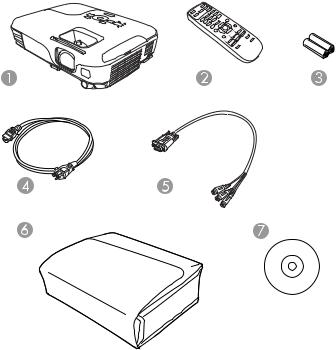
Related concepts
Projector Part Locations
Product Box Contents
Save all the packaging in case you need to ship the projector. Always use the original packaging (or equivalent) when shipping.
Make sure your projector box included all of these parts:
1Projector
2Remote control
3Remote control batteries (two AA alkaline)
4Power cord
5Component-to-VGA adapter cable
10
6Carrying case
7Projector documentation CD
Parent topic: Projector Features
Additional Components
Depending on how you plan to use the projector, you may need to obtain the following additional components:
•To receive an S-Video signal, you need an S-Video cable compatible with your device. See your local computer or electronics dealer for purchase information.
•To receive an HDMI signal, you need a compatible HDMI cable. See your local computer or electronics dealer for purchase information.
Note: To connect a Mac that includes only a Mini DisplayPort or Mini-DVI port for video output, you need to obtain an adapter that allows you to connect to the projector's HDMI port. Contact Apple for compatible adapter options. Older Mac computers (2009 and earlier) may not support audio through the HDMI port.
•To project with audio from certain ports, you may need a commercially available audio cable compatible with your device. See your local computer or electronics dealer for purchase information.
Note: To connect a Mac that includes only a Mini DisplayPort or Mini-DVI port for video output, you need to obtain an adapter that allows you to connect to the projector's VGA video port. Contact Apple for compatible adapter options.
Parent topic: Projector Features
Optional Equipment and Replacement Parts
You can purchase screens, other optional accessories, and replacement parts from an EPSON authorized reseller. To find the nearest reseller, call 800-GO-EPSON (800-463-7766). Or you can purchase online at www.epsonstore.com (U.S. sales) or www.epson.ca (Canadian sales).
Epson offers the following optional accessories and replacement parts for your projector:
Option or part |
Part number |
Genuine EPSON replacement lamp (ELPLP67) |
V13H010L67 |
11
Option or part |
Part number |
Air filter replacement set (2 filters; ELPAF32) |
V13H134A32 |
AP-60 Projector Sound Solution |
V12H329020 |
Accolade Duet portable projector screen |
ELPSC80 |
ES1000 Ultra Portable Tabletop Projection screen |
V12H002S4Y |
ES3000 Ultra Portable Tabletop Projection screen |
V12H002S3Y |
Universal projector ceiling mount |
ELPMBPJF |
Adjustable suspended ceiling channel kit |
ELPMBP01 |
False ceiling plate kit |
ELPMBP02 |
Structural round ceiling plate |
ELPMBP03 |
Adjustable extension column (pipe) 8" - 11" (20 to 28 cm) |
ELPMBC01 |
VGA video cable 1.8 m length |
ELPKC02 |
VGA video cable 3.0 m length |
ELPKC09 |
VGA video cable 20 m length |
ELPKC10 |
Kensington security lock |
ELPSL01 |
In addition to the accessories listed above, 1-year and 2-year extended service plans are available.
Parent topic: Projector Features
Warranty and Registration Information
Your projector comes with a basic warranty that lets you project with confidence. For details, see the warranty brochure that came with your projector.
In addition, Epson offers free Extra Care Home Service. In the unlikely event of an equipment failure, you won’t have to wait for your unit to be repaired. Instead, Epson will ship you a replacement unit anywhere in the United States, Canada, or Puerto Rico. See the Extra Care Home Service brochure for details.
Register your product online using the projector CD or at this site: www.epson.com/webreg
Registering also lets you receive special updates on new accessories, products, and services.
Parent topic: Projector Features
12
Notations Used in the Documentation
Follow the guidelines in these notations as you read your documentation:
•Warnings must be followed carefully to avoid bodily injury.
•Cautions must be observed to avoid damage to your equipment.
•Notes contain important information about your projector.
•Tips contain additional projection information.
Parent topic: Projector Features
Where to Go for Additional Information
Need quick help on using your projector during a presentation? Here's where to look for help:
•Built-in help system
Press the Help button on the remote control or projector to get quick solutions to common problems.
•www.epson.com/support (U.S) or www.epson.ca/support (Canada)
View FAQs (frequently asked questions) and e-mail your questions to Epson technical support 24 hours a day.
•If you still need help after checking this manual and the sources listed above, you can use the EPSON PrivateLine Support service to get help fast. For details, see "Where to Get Help".
Parent topic: Projector Features
Related references
Where to Get Help
Projector Part Locations
Check the projector part illustrations to learn about the parts on your projector.
Projector Parts - Front/Top
Projector Parts - Rear
Projector Parts - Base
Projector Parts - Control Panel
Projector Parts - Remote Control
Parent topic: Introduction to Your Projector
13
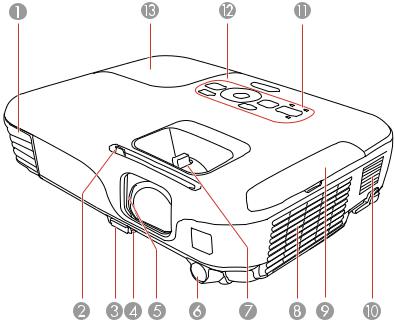
Projector Parts - Front/Top
1Exhaust vent
2Lens cover lever
3Foot release lever
4Front adjustable foot
5Lens cover
6Remote receiver
7Focus ring
8Intake vent
9Air filter cover
10Speaker
11Projector status lights
14
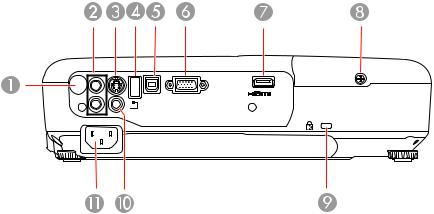
12Control panel
13Lamp cover
Parent topic: Projector Part Locations
Projector Parts - Rear
1Remote control receiver
2Audio ports
3S-Video port
4USB TypeA/document camera port
5USB TypeB port
6Computer port
7HDMI port
8Lamp cover screw
9Kensington security lock slot
10Video port
11AC input port
15
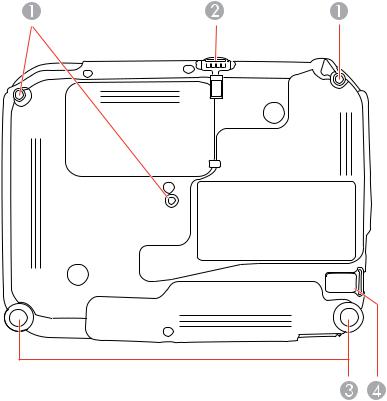
Parent topic: Projector Part Locations
Related tasks
Installing a Security Cable
Projector Parts - Base
1Mounting bracket holes
2Front adjustable foot
3Rear feet
4Security cable attachment point
16
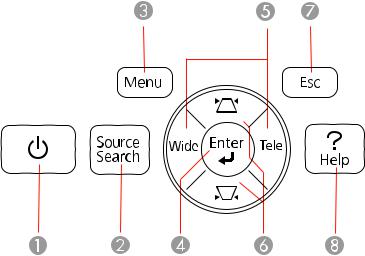
Parent topic: Projector Part Locations
Projector Parts - Control Panel
1Power button
2Source Search button (searches for connected sources)
3Menu button (accesses projector menu system)
4Enter button (selects options)
5Wide/Tele buttons (adjust projected image size) and arrow buttons
6Vertical keystone adjustment buttons (adjust screen shape) and arrow buttons
7Esc button (cancels/exits functions)
8Help button (accesses projector help information)
Parent topic: Projector Part Locations
Related references
Projector Light Status
17
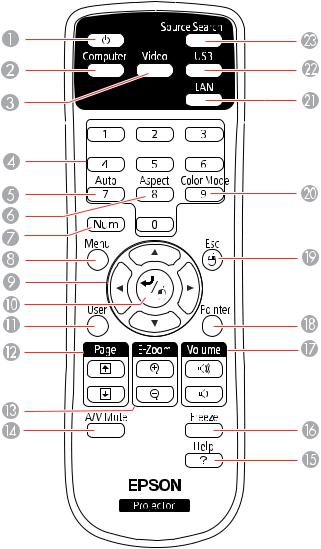
Projector Parts - Remote Control
1 Power button
18
2Computer button (cycles through connected computer sources)
3Video button (cycles through connected video sources)
4Numeric buttons (enter numbers)
5Auto button (automatically adjusts position, tracking, and sync settings)
6Aspect button (selects the image aspect ratio)
7Num button (when held down, switches numeric buttons to number function)
8Menu button (accesses projector menu system)
9Arrow buttons (move through on-screen options and control wireless mouse functions)
10Enter button (selects options and controls wireless mouse functions)
11User button (customizable for different functions)
12Page up/down buttons (control presentation slides)
13E-Zoom +/– buttons (zoom into and out of the image)
14A/V Mute button (turns off picture and sound)
15Help button (accesses projector help information)
16Freeze button (stops video action)
17Volume up/down buttons (adjust speaker volume)
18Pointer button (activates on-screen pointer)
19Esc button (cancels/exits functions and controls wireless mouse functions)
20Color Mode button (selects display modes)
21LAN button (button is not functional)
22USB button (cycles through connected USB sources)
23Source Search button (searches for connected sources)
Parent topic: Projector Part Locations
19

Setting Up the Projector
Follow the instructions in these sections to set up your projector for use.
Projector Placement
Projector Connections
Installing Batteries in the Remote Control
Opening the Lens Cover
Projector Placement
You can place the projector on almost any flat surface to project your presentation.
You can also install the projector in a ceiling mount if you want to use it in a fixed location.
Keep these considerations in mind as you select a projector location:
•Place the projector on a sturdy, level surface or install it using a compatible mount.
•Leave plenty of space around and under the projector for ventilation, and do not place it on top of or next to anything that could block the vents.
•Position the projector within reach of a grounded electrical outlet or extension cord.
Projector Setup and Installation Options
Projection Distance
Parent topic: Setting Up the Projector
Projector Setup and Installation Options
You can set up or install your projector to view presentations in the following ways:
Front
20
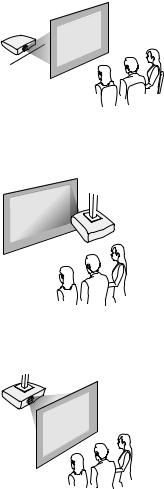
Rear
Front Ceiling
Rear Ceiling
Wherever you set up the projector, make sure to position it squarely in front of the center of the screen, not at an angle, if possible.
If you project from the ceiling or from the rear, be sure to select the correct Projection option in the projector's menu system.
Parent topic: Projector Placement
21
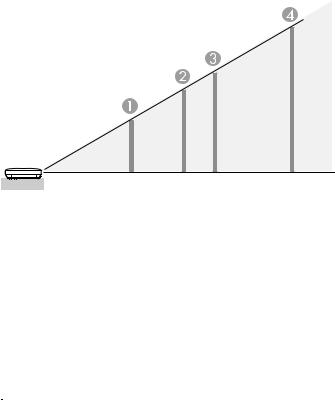
Projection Distance
The distance at which you place the projector from the screen determines the approximate size of the image. The image size increases the farther the projector is from the screen, but can vary depending on the zoom factor, aspect ratio, and other settings.
Use the tables here to determine approximately how far to place the projector from the screen based on the size of the projected image. (Conversion figures may have been rounded up or down.)
4:3 Aspect Ratio
|
Screen or |
Projection distance |
|
image size |
Wide to Tele |
|
|
|
1 |
50 inches |
58 to 79 inches (147 to 200 cm) |
2 |
80 inches |
93 to 126 inches (237 to 321 cm) |
3 |
100 inches |
117 to 158 inches (297 to 401 cm) |
4 |
150 inches |
176 to 237 inches (446 to 603 cm) |
16:9 Aspect Ratio |
|
|
|
|
|
|
Screen or |
Projection distance |
|
image size |
Wide to Tele |
|
|
|
1 |
50 inches |
63 to 86 inches (161 to 218 cm) |
22

|
Screen or |
Projection distance |
|
image size |
Wide to Tele |
|
|
|
2 |
80 inches |
102 to 138 inches (258 to 349 cm) |
3 |
100 inches |
127 to 172 inches (323 to 437 cm) |
4 |
150 inches |
191 to 259 inches (486 to 657 cm) |
Parent topic: Projector Placement
Related references
General Projector Specifications
Projector Connections
You can connect the projector to a variety of computer, video, and audio sources to display presentations, movies, or other images, with or without sound.
•Connect any type of computer that has a USB port, standard video output (monitor) port, or HDMI port.
•For video projection, connect devices such as DVD players, gaming consoles, digital cameras, and camera phones with compatible video output ports.
•If your presentation or video includes sound, you can connect audio input cables, if necessary.
•For slide shows without a computer, you can connect USB devices (such as a flash drive or camera) or an optional EPSON document camera.
Caution: If you will use the projector at altitudes above 4921 feet (1500 m), turn on High Altitude Mode to ensure the projector's internal temperature is regulated properly.
Connecting to Video Sources
Connecting to Computer Sources
Connecting to External USB Devices
Connecting to a Document Camera
Parent topic: Setting Up the Projector
Related references
Projector Setup Settings - Extended Menu
Product Box Contents
23
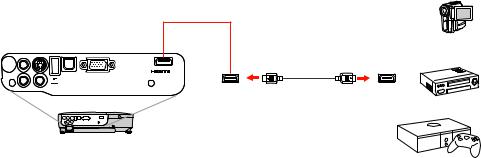
Connecting to Video Sources
Follow the instructions in these sections to connect video devices to the projector.
Connecting to an HDMI Video Source
Connecting to a Component-to-VGA Video Source
Connecting to an S-Video Video Source
Connecting to a Composite Video Source
Connecting to a Video Source for Sound
Parent topic: Projector Connections
Connecting to an HDMI Video Source
If your video source has an HDMI port, you can connect it to the projector using an optional HDMI cable. The HDMI connection provides the best image quality.
1.Connect the HDMI cable to your video source's HDMI output port.
2.Connect the other end to the projector's HDMI port.
Note: If you connected a game console, it may take a few seconds for your image to appear. To reduce the lag time, set your game console's input signal to a progressive signal of 480p or 720p. See your game console documentation for instructions.
Parent topic: Connecting to Video Sources
Connecting to a Component-to-VGA Video Source
If your video source has component video ports, you can connect it to the projector using a component- to-VGA video cable. Depending on your component ports, you may need to use an adapter cable along with a component video cable.
24
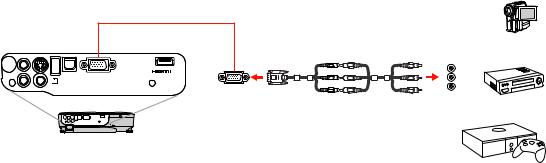
1.Connect the component connectors to your video source's color-coded component video output ports, usually labeled Y, Pb, Pr or Y, Cb, Cr. If you are using an adapter, connect these connectors to your component video cable.
2.Connect the VGA connector to the projector's Computer port.
If your image colors appear incorrect, you may need to change the Input Signal setting in the projector's Signal menu.
Note: If you connected a game console, it may take a few seconds for your image to appear. To reduce the lag time, set your game console's input signal to a progressive signal of 480p or 720p. See your game console documentation for instructions.
Parent topic: Connecting to Video Sources
Related references
Input Signal Settings - Signal Menu
Related tasks
Connecting to a Video Source for Sound
Connecting to an S-Video Video Source
If your video source has an S-Video port, you can connect it to the projector using an optional S-Video cable.
1. Connect the S-Video cable to your video source's S-Video output port.
25
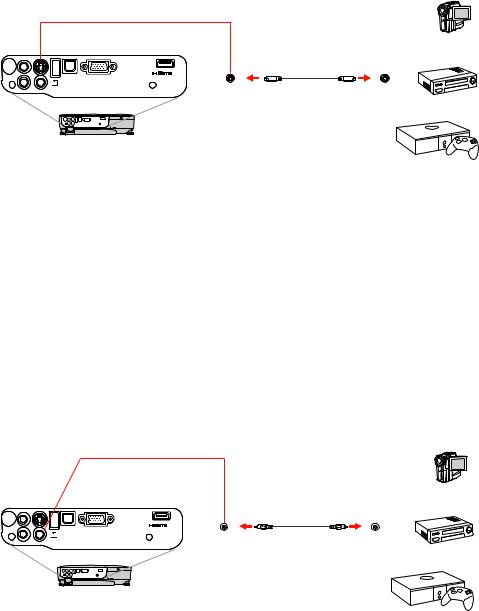
2. Connect the other end to the projector's S-Video port.
Note: If you connected a game console, it may take a few seconds for your image to appear. To reduce the lag time, set your game console's input signal to a progressive signal of 480p or 720p. See your game console documentation for instructions.
Parent topic: Connecting to Video Sources
Related tasks
Connecting to a Video Source for Sound
Connecting to a Composite Video Source
If your video source has a composite video port, you can connect it to the projector using an optional RCA-style video or A/V cable.
1.Connect the cable with the yellow connector to your video source's yellow video output port.
2.Connect the other end to the projector's Video port.
26
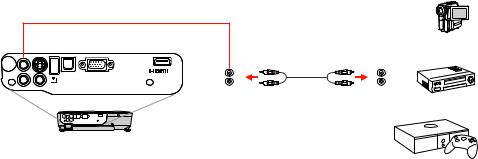
Note: If you connected a game console, it may take a few seconds for your image to appear. To reduce the lag time, set your game console's input signal to a progressive signal of 480p or 720p. See your game console documentation for instructions.
Parent topic: Connecting to Video Sources
Related tasks
Connecting to a Video Source for Sound
Connecting to a Video Source for Sound
You can play sound through the projector's speaker system if your video source has audio output ports. Connect the projector to the video source using an RCA audio cable.
1.Connect the audio cable to your video source's audio-out ports.
2.Connect the other end of the cable to the projector's Audio ports.
Parent topic: Connecting to Video Sources
Connecting to Computer Sources
Follow the instructions in these sections to connect a computer to the projector.
Connecting to a Computer for USB Video and Audio
Connecting to a Computer for VGA Video
Connecting to a Computer for HDMI Video and Audio
Connecting to a Computer for USB Mouse Control
Connecting to a Computer for Sound
Parent topic: Projector Connections
27
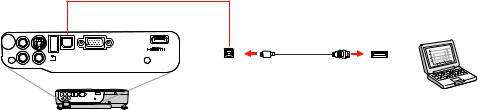
Connecting to a Computer for USB Video and Audio
If your computer meets the system requirements, you can send video and audio output to the projector through the computer's USB port (preferably USB 2.0). Connect the projector to your computer using a USB cable.
1.In the projector's Extended menu, set the USB Type B setting to USB Display.
2.Turn on your computer.
3.Connect the cable to your projector's USB TypeB port.
4.Connect the other end to any available USB port on your computer.
5.Do one of the following:
•Windows 7/Windows Vista: Select Run EMP_UDSe.exe in the dialog box that appears to install the EPSON USB Display software.
•Windows XP: Wait as messages appear on your computer screen and the projector installs the EPSON USB Display software on your computer.
•Windows 2000: Select Computer, EPSON_PJ_UD, and EMP_UDSe.EXE to install the EPSON USB Display software.
•Mac OS X: The USB Display setup folder appears on your screen. Select USB Display Installer and follow the on-screen instructions to install the EPSON USB Display software.
Follow any on-screen instructions. You need to install this software only the first time you connect the projector to the computer.
The projector displays the image from your computer's desktop and outputs sound, if your presentation contains audio.
Parent topic: Connecting to Computer Sources
Related references
Projector Setup Settings - Extended Menu
28
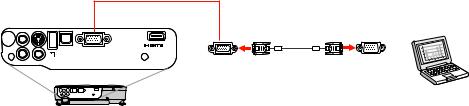
USB Display System Requirements
Connecting to a Computer for VGA Video
You can connect the projector to your computer using a VGA computer cable.
Note: To connect a Mac that includes only a Mini DisplayPort or Mini-DVI port for video output, you need to obtain an adapter that allows you to connect to the projector's VGA video port. Contact Apple for compatible adapter options.
1.If necessary, disconnect your computer's monitor cable.
2.Connect the VGA computer cable to your computer's monitor port.
3.Connect the other end to a Computer port on the projector.
4. Tighten the screws on the VGA connectors.
Parent topic: Connecting to Computer Sources
Related tasks
Connecting to a Computer for Sound
Connecting to a Computer for HDMI Video and Audio
If your computer has an HDMI port, you can connect it to the projector using an optional HDMI cable.
Note: To connect a Mac that includes only a Mini DisplayPort or Mini-DVI port for video output, you need to obtain an adapter that allows you to connect to the projector's HDMI port. Contact Apple for compatible adapter options. Older Mac computers (2009 and earlier) may not support audio through the HDMI port.
1. Connect the HDMI cable to your computer's HDMI output port.
29
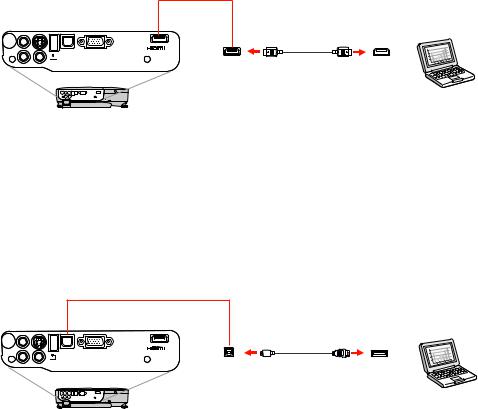
2. Connect the other end to the projector's HDMI port.
Parent topic: Connecting to Computer Sources
Connecting to a Computer for USB Mouse Control
If you connected your computer to a Computer, USB TypeB, or HDMI port on the projector, you can set up the remote control to act as a wireless mouse. This lets you control computer presentations at a distance from your computer. To do this, connect the projector to your computer using a USB cable, if it is not connected already.
1. Connect the USB cable to your projector's USB TypeB port.
2.Connect the other end to any available USB port on your computer.
3.If necessary, configure your computer to work with an external USB mouse. See your computer documentation for details.
Parent topic: Connecting to Computer Sources
Connecting to a Computer for Sound
If your computer presentation includes sound and you did not connect it using the projector's USB TypeB or HDMI port, you can still play sound through the projector's speaker system. Just connect an optional stereo mini-jack adapter cable (with one 3.5 mm mini-plug and two RCA plugs).
30
