Epson Home Cinema 3100, Home Cinema 3700 User Manual

PowerLite® Home Cinema 3100/3700
User's Guide

Contents |
|
PowerLite Home Cinema 3100/3700 User's Guide.................................................................................... |
9 |
Introduction to Your Projector ................................................................................................................. |
10 |
Projector Features.............................................................................................................................. |
10 |
Product Box Contents.................................................................................................................... |
11 |
Additional Components ................................................................................................................ |
12 |
Optional Equipment and Replacement Parts................................................................................. |
13 |
Warranty and Registration Information .......................................................................................... |
13 |
Notations Used in the Documentation ................................................................................................ |
14 |
Where to Go for Additional Information .............................................................................................. |
14 |
Additional Projector Software and Manuals........................................................................................ |
14 |
Projector Part Locations ..................................................................................................................... |
15 |
Projector Parts - Front/Top ............................................................................................................ |
16 |
Projector Parts - Rear .................................................................................................................... |
17 |
Projector Parts - Base.................................................................................................................... |
18 |
Projector Parts - Control Panel ...................................................................................................... |
18 |
Projector Parts - Remote Control................................................................................................... |
21 |
Setting Up the Projector ........................................................................................................................... |
23 |
Projector Placement........................................................................................................................... |
23 |
Projector Setup and Installation Options ....................................................................................... |
23 |
Projection Distance........................................................................................................................ |
25 |
Projector Connections........................................................................................................................ |
29 |
Connecting to an HDMI Video Source ........................................................................................... |
29 |
Connecting to Computer Sources.................................................................................................. |
30 |
Connecting to a Computer for VGA Video................................................................................. |
30 |
Connecting to a Computer for HDMI Video and Audio................................................................... |
31 |
Installing Batteries in the Remote Control .......................................................................................... |
32 |
Using the Projector on a Network ............................................................................................................ |
34 |
Wireless Network Projection .............................................................................................................. |
34 |
Installing the Wireless LAN Module ............................................................................................... |
35 |
Selecting Wireless Network Settings Manually.............................................................................. |
35 |
3
Wireless LAN Menu Settings .................................................................................................... |
38 |
Restricted IP Addresses ........................................................................................................... |
39 |
Using a QR Code to Connect a Mobile Device .............................................................................. |
39 |
Searching for a Wireless Network ................................................................................................. |
41 |
Selecting Wireless Network Settings in Windows.......................................................................... |
43 |
Selecting Wireless Network Settings in OS X ................................................................................ |
43 |
Enabling WPA or WPA2 Security .................................................................................................. |
43 |
Wireless Security Menu Settings .............................................................................................. |
44 |
Using Basic Projector Features ............................................................................................................... |
46 |
Turning On the Projector .................................................................................................................... |
46 |
Using the Home Screen................................................................................................................. |
48 |
Turning Off the Projector .................................................................................................................... |
49 |
Viewing 3D Images ............................................................................................................................ |
51 |
Pairing the 3D Glasses with the Projector...................................................................................... |
52 |
Charging the 3D Glasses............................................................................................................... |
53 |
3D Viewing Range......................................................................................................................... |
54 |
Selecting the Language for the Projector Menus................................................................................ |
54 |
Adjusting the Image Height ................................................................................................................ |
55 |
Adjusting the Image Position Using Lens Shift ................................................................................... |
56 |
Image Shape...................................................................................................................................... |
58 |
Correcting Image Shape with the Keystone Buttons...................................................................... |
58 |
Correcting Image Shape with Quick Corner .................................................................................. |
60 |
Resizing the Image with the Zoom Ring ............................................................................................. |
62 |
Focusing the Image Using the Focus Ring......................................................................................... |
62 |
Remote Control Operation ................................................................................................................. |
63 |
Selecting an Image Source ................................................................................................................ |
64 |
Projection Modes ............................................................................................................................... |
65 |
Changing the Projection Mode Using the Menus........................................................................... |
65 |
Image Aspect Ratio ............................................................................................................................ |
66 |
Changing the Image Aspect Ratio ................................................................................................. |
67 |
Available Image Aspect Ratios ...................................................................................................... |
67 |
Color Mode......................................................................................................................................... |
68 |
Changing the Color Mode.............................................................................................................. |
68 |
4
Available Color Modes................................................................................................................... |
69 |
Turning On Auto Iris....................................................................................................................... |
69 |
Adjusting Projector Features ................................................................................................................... |
71 |
Shutting Off the Picture and Sound Temporarily ................................................................................ |
71 |
Using Picture in Picture ...................................................................................................................... |
71 |
Available Picture in Picture Options............................................................................................... |
72 |
Adjusting the Color Convergence (Panel Alignment) ......................................................................... |
73 |
Projector Security Features................................................................................................................ |
76 |
Locking the Projector's Buttons ..................................................................................................... |
76 |
Unlocking the Projector's Buttons ............................................................................................. |
78 |
Installing a Security Cable ............................................................................................................. |
78 |
Saving Settings to Memory and Using Saved Settings ...................................................................... |
78 |
Adjusting the Menu Settings .................................................................................................................... |
80 |
Using the Projector's Menus............................................................................................................... |
80 |
Image Quality Settings - Image Menu ................................................................................................ |
81 |
Input Signal Settings - Signal Menu.................................................................................................... |
86 |
Projector Feature Settings - Settings Menu........................................................................................ |
89 |
Projector Setup Settings - Extended Menu......................................................................................... |
92 |
Projector Network Settings - Network Menu....................................................................................... |
95 |
Projector Information Display - Info Menu .......................................................................................... |
96 |
Event ID Code List......................................................................................................................... |
97 |
Projector Reset Options - Reset Menu............................................................................................... |
99 |
Maintaining and Transporting the Projector ......................................................................................... |
101 |
Projector Maintenance ..................................................................................................................... |
101 |
Cleaning the Lens........................................................................................................................ |
101 |
Cleaning the Projector Case........................................................................................................ |
102 |
Cleaning the 3D Glasses............................................................................................................. |
102 |
Air Filter and Vent Maintenance .................................................................................................. |
103 |
Cleaning the Air Filter.............................................................................................................. |
103 |
Replacing the Air Filter............................................................................................................ |
106 |
Projector Lamp Maintenance....................................................................................................... |
108 |
Replacing the Lamp ................................................................................................................ |
109 |
Resetting the Lamp Timer....................................................................................................... |
113 |
5
Replacing the Remote Control Batteries ..................................................................................... |
114 |
Transporting the Projector................................................................................................................ |
116 |
Solving Problems .................................................................................................................................... |
118 |
Projection Problem Tips ................................................................................................................... |
118 |
Projector Light Status ....................................................................................................................... |
118 |
Solving Image or Sound Problems ................................................................................................... |
121 |
Solutions When No Image Appears............................................................................................. |
121 |
Solutions When "No Signal" Message Appears........................................................................... |
122 |
Displaying From a PC Laptop ................................................................................................. |
122 |
Displaying From a Mac Laptop ............................................................................................... |
123 |
Solutions When "Not Supported" Message Appears ................................................................... |
123 |
Solutions When Only a Partial Image Appears............................................................................ |
124 |
Solutions When the Image is Not Rectangular ............................................................................ |
124 |
Solutions When the Image Contains Noise or Static ................................................................... |
125 |
Solutions When the Image is Fuzzy or Blurry .............................................................................. |
125 |
Solutions When the Image Brightness or Colors are Incorrect .................................................... |
126 |
Solutions When a 3D Image Does Not Display Correctly ............................................................ |
127 |
Solutions to Panel Alignment Problems....................................................................................... |
128 |
Solutions to Sound Problems ...................................................................................................... |
128 |
Solving Projector or Remote Control Operation Problems ............................................................... |
129 |
Solutions to Projector Power or Shut-Off Problems ..................................................................... |
129 |
Solutions to Problems with the Remote Control........................................................................... |
130 |
Solutions to Password Problems ................................................................................................. |
131 |
Solutions When Using HDMI Link................................................................................................ |
131 |
Solutions When Wireless Authentication Fails ................................................................................. |
131 |
Where to Get Help............................................................................................................................ |
132 |
Technical Specifications ........................................................................................................................ |
134 |
General Projector Specifications ...................................................................................................... |
134 |
Projector Lamp Specifications.......................................................................................................... |
136 |
Remote Control Specifications ......................................................................................................... |
136 |
Projector Dimension Specifications.................................................................................................. |
136 |
Projector Electrical Specifications .................................................................................................... |
137 |
Projector Environmental Specifications............................................................................................ |
138 |
6
Projector Safety and Approvals Specifications................................................................................. |
139 |
Supported Video Display Formats.................................................................................................... |
139 |
Notices ..................................................................................................................................................... |
142 |
Recycling.......................................................................................................................................... |
142 |
Important Safety Information ............................................................................................................ |
142 |
Important Safety Instructions............................................................................................................ |
143 |
Restriction of Use ........................................................................................................................ |
145 |
List of Safety Symbols (corresponding to IEC60950-1 A2)............................................................... |
146 |
FCC Compliance Statement............................................................................................................. |
149 |
Open Source Software License........................................................................................................ |
150 |
Binding Arbitration and Class Waiver ............................................................................................... |
199 |
Trademarks...................................................................................................................................... |
202 |
Copyright Notice............................................................................................................................... |
203 |
A Note Concerning Responsible Use of Copyrighted Materials................................................... |
204 |
Copyright Attribution.................................................................................................................... |
204 |
7

PowerLite Home Cinema 3100/3700 User's Guide
Welcome to the PowerLite Home Cinema 3100/3700 User's Guide.
For a printable PDF copy of this guide, click here.
9

Introduction to Your Projector
Refer to these sections to learn more about your projector and this manual.
Projector Features
Notations Used in the Documentation
Where to Go for Additional Information
Additional Projector Software and Manuals
Projector Part Locations
Projector Features
The PowerLite Home Cinema 3100 and 3700 projectors include these special features:
Bright, high-resolution projection system
•PowerLite Home Cinema 3100: Up to 2600 lumens of color brightness (color light output) and 2600 lumens of white brightness (white light output)
PowerLite Home Cinema 3700: Up to 3000 lumens of color brightness (color light output) and 3000 lumens of white brightness (white light output)
Note: Color brightness (color light output) and white brightness (white light output) will vary depending on usage conditions. Color light output measured in accordance with IDMS 15.4; white light output measured in accordance with ISO 21118.
•1080p native resolution
•Images up to 300 inches (7.62 m) for projection on any wall or screen
Full 3D projection
•Active 3D projection with optional RF active shutter glasses
•Supports side-by-side, top-and-bottom, and frame-packing 3D formats
Flexible connectivity
•Two HDMI ports for video device or computer connections
•Support for an optical HDMI connection
•One MHL-compatible HDMI port
10

Easy-to-use setup and operation features
•Vertical and horizontal lens shift, and vertical keystone correction buttons for flexible projector placement
•1.6× optical zoom ratio for improved zooming capability
Product Box Contents
Additional Components
Optional Equipment and Replacement Parts
Warranty and Registration Information
Parent topic: Introduction to Your Projector
Product Box Contents
Save all the packaging in case you need to ship the projector. Always use the original packaging (or equivalent) when shipping.
Make sure your projector box included all of these parts:
1Projector
2Remote control
3Remote control batteries (two AA alkaline)
4Power cord
5Projector documentation CD
11
Parent topic: Projector Features
Additional Components
Depending on how you plan to use the projector, you may need to obtain additional components.
Note: To connect a Mac that does not include a compatible video output port, you need to obtain an adapter that allows you to connect to an input port on the projector. Contact Apple for compatible adapter options. To connect a smartphone or tablet, you may need to obtain an adapter that allows you to connect to the projector. This allows you to mirror your smartphone or tablet screens, watch movies, and more. Contact your device manufacturer for compatible adapter options.
Unless listed as available from Epson in this table, see your local computer or electronics dealer for purchase information.
Signal or connection |
Additional component necessary |
type |
|
HDMI |
Compatible HDMI cable |
|
Available for purchase from Epson or an authorized Epson reseller. |
Optical HDMI |
Compatible optical HDMI cable |
MHL |
MHL-compatible device or device with an integrated MHL connector, MHL |
|
cable, or HDMI cable and MHL adapter compatible with your device |
|
Available for purchase from Epson or an authorized Epson reseller. |
3D |
Compatible HDMI cable and active shutter 3D glasses |
|
Available for purchase from Epson or an authorized Epson reseller. |
|
Note: If your video source is a 3D Blu-ray disc, you also need a Blu-ray |
|
player that supports 3D playback. See your local computer or electronics |
|
dealer for purchase information. |
Audio from certain ports |
Commercially available audio cable compatible with your device |
External audio |
Speakers, an audio video receiver, or a video source with speaker |
|
connections, and the cables necessary for connecting them |
VGA |
To connect a computer through its VGA port to the projector's VGA video |
|
port, you need a VGA computer cable. |
|
Available for purchase from Epson or an authorized Epson reseller. |
12

Parent topic: Projector Features
Related references
Optional Equipment and Replacement Parts
Optional Equipment and Replacement Parts
You can purchase screens, other optional accessories, and replacement parts from an Epson authorized reseller. To find the nearest reseller, call 800-GO-EPSON (800-463-7766). Or you can purchase online at epsonstore.com (U.S. sales) or epson.ca (Canadian sales).
Epson offers the following optional accessories and replacement parts for your projector:
Option or part |
Part number |
Genuine Epson replacement lamp (ELPLP85) |
V13H010L85 |
Replacement air filter (ELPAF39) |
V13H134A39 |
RF 3D glasses (ELPGS03) |
V12H548006 |
Projector ceiling mount (ELPMB20/22/30) |
CHF1000 |
Belkin PureAV HDMI audio video cable, 6 ft |
AV22300-06 |
Belkin PureAV HDMI audio video cable, 12 ft |
AV22300-12 |
Belkin PureAV HDMI audio video cable, 3 ft |
AV22300-03 |
Belkin Pro Series VGA/SVGA cable, 6 ft |
F3H982-06 |
Belkin Pro Series VGA/SVGA cable, 10 ft |
F3H982-10 |
Belkin Pro Series VGA/SVGA cable, 25 ft |
F3H982-25 |
Remote control |
2175313 |
Wireless LAN module (ELPAP10) |
V12H731P02 |
3D Glasses Charger |
ELPAC01 |
In addition to the accessories listed above, 1-year and 2-year extended service plans are available.
Parent topic: Projector Features
Warranty and Registration Information
Your projector comes with a basic warranty that lets you project with confidence. For details, see the warranty brochure that came with your projector.
13
In addition, Epson offers free Extra Care Home Service. In the unlikely event of an equipment failure, you won’t have to wait for your unit to be repaired. Instead, Epson will ship you a replacement unit anywhere in the United States, Canada, or Puerto Rico. See the Extra Care Home Service brochure for details.
Register your product online using the projector CD or at this site: epson.com/webreg
Registering also lets you receive special updates on new accessories, products, and services.
Parent topic: Projector Features
Notations Used in the Documentation
Follow the guidelines in these notations as you read your documentation:
•Warnings must be followed carefully to avoid bodily injury.
•Cautions must be observed to avoid damage to your equipment.
•Notes contain important information about your projector.
•Tips contain additional projection information.
Parent topic: Introduction to Your Projector
Where to Go for Additional Information
Need quick help on using your projector? Here's where to look for help:
•epson.com/support (U.S) or epson.ca/support (Canada)
View FAQs (frequently asked questions) and e-mail your questions to Epson technical support 24 hours a day.
•If you still need help after checking this manual and any other sources listed here, you can use the Epson PrivateLine Support service to get help fast. For details, see "Where to Get Help".
Parent topic: Introduction to Your Projector
Related references
Where to Get Help
Additional Projector Software and Manuals
After connecting and setting up the projector, install the projector software from the included software CD, or download the software and manuals as necessary.
You can install the projector software programs listed here and view their manuals for instructions on using them.
14
Note: If you still need help after checking this manual and the sources listed here, you can use the Epson PrivateLine Support service to get help fast. For details, see "Where to Get Help".
Projector software |
Manual |
Description |
EasyMP Multi PC |
EasyMP Multi PC |
Lets you hold interactive meetings by |
Projection |
Projection Operation |
projecting the computer screens of users over |
|
Guide |
a network. |
Epson iProjection app |
Instructions are included |
Lets you project from an iOS or Android device |
|
with the app |
if your projector is connected to a network that |
|
|
includes a wireless access point. |
|
|
Visit epson.com/projectorapp (U.S.) or |
|
|
epson.ca/projectorapp (Canada) for more |
|
|
information. |
Parent topic: Introduction to Your Projector
Related references
Where to Get Help
Projector Part Locations
Check the projector part illustrations to learn about the parts on your projector.
Projector Parts - Front/Top
Projector Parts - Rear
Projector Parts - Base
Projector Parts - Control Panel
Projector Parts - Remote Control
Parent topic: Introduction to Your Projector
15
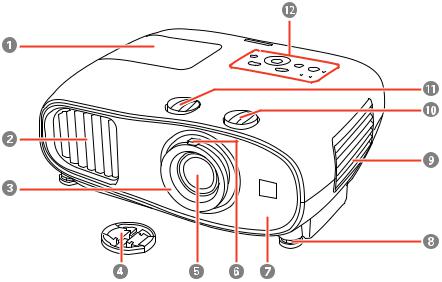
Projector Parts - Front/Top
1Lamp cover
2Exhaust vent
3Focus ring
4Lens cap
5Lens
6Zoom ring
7Remote receiver
8Front adjustable feet
9Air intake/air filter cover
10Vertical lens shift dial
11Horizontal lens shift dial
12Control panel and lights
16

Parent topic: Projector Part Locations
Projector Parts - Rear
1Speakers (PowerLite Home Cinema 3700)
2AC input port
3Security cable attachment point
4Audio Out port
5Cable holder
61000 mA port (USB power for optical HDMI connections) (PowerLite Home Cinema 3700)
7Remote receiver
8USB port
9Service port
10HDMI2/MHL port
11PC port (VGA)
12HDMI1 port
Parent topic: Projector Part Locations
17

Related tasks
Installing a Security Cable
Projector Parts - Base
1Front adjustable feet
2Mounting bracket holes
3Intake vent
Parent topic: Projector Part Locations
Projector Parts - Control Panel
PowerLite Home Cinema 3100
18

1Lamp light
2Status light
3Power button and light
4Home button
5Horizontal keystone adjustment buttons (adjust screen shape) and arrow buttons
6Vertical keystone adjustment buttons (adjust screen shape) and arrow buttons
7Brightness sensor
8Esc button (cancels/exits functions)
9Enter button (selects options)
10Menu button (accesses projector menu system)
11Temp light
PowerLite Home Cinema 3700
19

1Lamp light
2Status light
3Power button and light
4Home button
5Volume control buttons, horizontal keystone adjustment buttons (adjust screen shape), and arrow buttons
6Vertical keystone adjustment buttons (adjust screen shape) and arrow buttons
7Brightness sensor
8Esc button (cancels/exits functions)
9Enter button (selects options)
10Menu button (accesses projector menu system)
11Temp light
Parent topic: Projector Part Locations
20
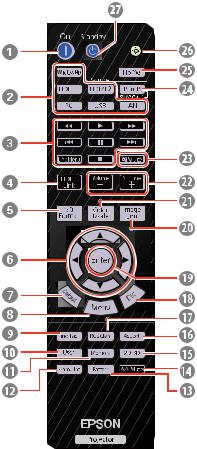
Projector Parts - Remote Control
1On button (turns on projector)
2Source buttons (select specific video input sources)
3Control buttons (control playback and other features of connected devices that support the HDMI CEC or MHL standard)
Link Menu button (displays the main menu of the connected device)
4HDMI Link button (displays the settings menu for HDMI Link)
53D Format button (changes the 3D format)
21
6Arrow buttons (move though on-screen options)
7Default button (returns selected setting to default value)
8Menu button (accesses projector menu system)
9Fine/Fast button (improves image response time for high frame rate sources)
10User button (customizable for different functions)
11Memory button (accesses the Memory menu)
12Frame Int button (adjusts the Frame Interpolation setting)
13Pattern button (displays a test pattern)
14A/V Mute button (turns off picture and sound)
152D/3D button (cycles between 2D and 3D modes)
16Aspect button (selects the image aspect ratio)
17RGBCMY button (adjusts hue, saturation, and brightness for each RGBCMY color)
18Esc button (cancels/exits functions)
19Enter button (selects options)
20Image Enh button (displays the Image Enhancement menu)
21Color Mode button (selects display modes)
22Volume up/down buttons (adjust speaker volume) (PowerLite Home Cinema 3100 controls externally connected speakers only)
23Mute button (turns off sound only)
24P-in-P button (controls the Picture-in-Picture mode)
25Home button (displays the Home screen)
26Illumination button (temporarily lights the remote control buttons)
27Standby button (turns off the projector)
Parent topic: Projector Part Locations
Related references
Remote Control Operation
22

Setting Up the Projector
Follow the instructions in these sections to set up your projector for use.
Projector Placement
Projector Connections
Installing Batteries in the Remote Control
Projector Placement
You can place the projector on almost any flat surface to project an image.
You can also install the projector in a ceiling mount if you want to use it in a fixed location. Keep these considerations in mind as you select a projector location:
•Place the projector on a sturdy, level surface or install it using a compatible mount.
•Leave plenty of space around and under the projector for ventilation, and do not place it on top of or next to anything that could block the vents.
•Position the projector within reach of a grounded electrical outlet or extension cord.
Projector Setup and Installation Options
Projection Distance
Parent topic: Setting Up the Projector
Related tasks
Changing the Projection Mode Using the Menus
Projector Setup and Installation Options
You can set up or install your projector in the following ways:
23

Front
Rear
Front Ceiling
24
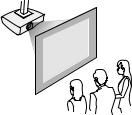
Rear Ceiling
Wherever you set up the projector, make sure to position it squarely in front of the center of the screen, not at an angle, if possible. If the projector cannot be centered in front of the screen, use lens shift to reposition the image instead of using keystone correction for better image quality.
If you project from the ceiling or from the rear, be sure to select the correct Projection option in the projector's menu system.
Parent topic: Projector Placement
Related references
Projector Setup Settings - Extended Menu
Projection Distance
The distance at which you place the projector from the screen determines the approximate size of the image. The image size increases the farther the projector is from the screen, but can vary depending on the zoom factor, aspect ratio, and other settings.
Use the tables here to determine approximately how far to place the projector from the screen based on the size of the projected image. (Conversion figures may have been rounded up or down.)
You can also use the projector Throw Distance Calculator at epson.com/support (U.S.) or epson.ca/support (Canada).
25

Vertical lens shift adjustment
Horizontal lens shift adjustment
26

1Screen or image size
2Distance between projector and screen
3Distance from center of lens to bottom of the projected image when the lens is shifted to the highest position
4Distance from center of lens to bottom of the projected image when the lens is shifted to the lowest position
5Distance the projected image moves from the center when the lens is shifted to its maximum position left or right
16:9 Aspect Ratio Image or Screen
Screen or image size (1) |
Projection distance (2) |
|
Wide to Tele |
40 inches (101.6 cm) |
46 to 75 inches |
|
(116 to 190 cm) |
60 inches (152.4 cm) |
69 to 113 inches |
|
(176 to 286 cm) |
80 inches (203.2 cm) |
93 to 150 inches |
|
(235 to 382 cm) |
100 inches (254 cm) |
116 to 188 inches |
|
(295 to 478 cm) |
120 inches (304.8 cm) |
139 to 226 inches |
|
(354 to 575 cm) |
150 inches (381 cm) |
174 to 283 inches |
|
(443 to 719 cm) |
180 inches (457 cm) |
209 to 340 inches |
|
(532 to 863 cm) |
27
Screen or image size |
Offset from lens |
Offset from lens |
Offset from lens center (5) |
|
(1) |
center (3) |
center (4) |
|
|
40 inches (101.6 cm) |
2 inches (5 cm) |
21.6 inches (55 cm) |
8.4 inches (21 cm) |
|
60 inches (152.4 cm) |
2.9 inches (7 cm) |
32.4 inches (82 cm) |
12.6 inches (32 cm) |
|
80 inches (203.2 cm) |
3.9 inches (10 cm) |
43.1 inches (110 cm) |
16.7 inches (43 cm) |
|
100 inches (254 cm) |
4.9 inches (12 cm) |
53.9 inches (137 cm) |
20.9 inches (53 cm) |
|
120 inches (304.8 cm) |
5.9 inches (15 cm) |
64.7 inches (164 cm) |
25.1 inches (64 cm) |
|
150 inches (381 cm) |
7.4 inches (19 cm) |
80.9 inches (205 cm) |
31.4 inches (80 cm) |
|
180 inches (457 cm) |
8.7 inches (22 cm) |
97.2 inches (247 cm) |
37.7 inches (96 cm) |
|
4:3 Aspect Ratio Image or Screen |
|
|
|
|
|
|
|
|
|
Screen or image size (1) |
|
Projection distance (2) |
||
|
|
|
Wide to Tele |
|
40 inches (101.6 cm) |
|
|
56 to 92 inches |
|
|
|
|
(143 to 233 cm) |
|
60 inches (152.4 cm) |
|
|
85 to 138 inches |
|
|
|
|
(216 to 351 cm) |
|
80 inches (203.2 cm) |
|
|
114 to 184 inches |
|
|
|
|
(288 to 468 cm) |
|
100 inches (254 cm) |
|
|
142 to 231 inches |
|
|
|
|
(361 to 586 cm) |
|
120 inches (304.8 cm) |
|
|
171 to 277 inches |
|
|
|
|
(434 to 704 cm) |
|
150 inches (381 cm) |
|
|
214 to 347 inches |
|
|
|
|
(543 to 880 cm) |
|
200 inches (508 cm) |
|
|
285 to 463 inches |
|
|
|
|
(724 to 1175 cm) |
|
28
Screen or image size |
Offset from lens |
Offset from lens |
Offset from lens center (4) |
|
center (2) |
center (3) |
|
40 inches (101.6 cm) |
2.4 inches (6 cm) |
26.4 inches (67 cm) |
10.2 inches (26 cm) |
60 inches (152.4 cm) |
3.6 inches (9 cm) |
39.6 inches (101 cm) |
15.4 inches (39 cm) |
80 inches (203.2 cm) |
4.8 inches (12 cm) |
52.8 inches (134 cm) |
20.5 inches (52 cm) |
100 inches (254 cm) |
6 inches (15 cm) |
66 inches (168 cm) |
25.6 inches (65 cm) |
120 inches (304.8 cm) |
7.2 inches (18 cm) |
79.2 inches (201 cm) |
30.7 inches (78 cm) |
150 inches (381 cm) |
9 inches (23 cm) |
99 inches (251 cm) |
38.4 inches (98 cm) |
200 inches (508 cm) |
12 inches (30 cm) |
132 inches (335 cm) |
51.2 inches (130 cm) |
Parent topic: Projector Placement
Projector Connections
See these sections to connect the projector to a variety of projection sources.
Caution: If you will use the projector at altitudes above 4921 feet (1500 m), turn on High Altitude Mode to ensure the projector's internal temperature is regulated properly.
Connecting to an HDMI Video Source
Connecting to Computer Sources
Connecting to a Computer for HDMI Video and Audio
Parent topic: Setting Up the Projector
Related references
Projector Setup Settings - Extended Menu
Connecting to an HDMI Video Source
If your video source has an HDMI port, you can connect it to the projector using an optional HDMI cable. The HDMI connection provides the best image quality.
1. Connect the HDMI cable to your video source's HDMI output port.
29

2.Connect the other end to one of the projector's HDMI ports. If you are connecting an optical HDMI cable, you must also connect the cable's USB power connector to the 1000mA port.
Note: The projector converts the digital audio signal sent from your video source into a mono analog signal for the internal speaker or a stereo analog signal if you are connecting to external speakers.
You can also select the Fast setting using the Fine/Fast button on the remote control to reduce lag time.
Note: When an audio/video source that meets the HDMI CEC standard is connected to the projector's HDMI port, you can use the projector's remote control to control certain features of the linked device by pressing the HDMI Link button on the remote control and setting HDMI Link to On.
Parent topic: Projector Connections
Related references
Projector Feature Settings - Settings Menu
Connecting to Computer Sources
Follow the instructions in these sections to connect a computer to the projector.
Connecting to a Computer for VGA Video
Parent topic: Projector Connections
Connecting to a Computer for VGA Video
You can connect the projector to your computer using a VGA computer cable.
Note: To connect a Mac that includes only a Mini DisplayPort, Thunderbolt port, or Mini-DVI port for video output, you need to obtain an adapter that allows you to connect to the projector's VGA video port. Contact Apple for compatible adapter options.
30
