Epson L3110 User Manual

L3110
Start Here
Read these instructions before using your product.
1 Unpack
Note: Do not open the ink bottles until you are ready to fill the ink tanks. The ink bottles are vacuum packed to maintain reliability.
Remove all protective materials from the product.
Note: Do not turn on the product yet.
2 Fill ink tanks
Caution:
•This product requires careful handling of ink. If ink spills, wipe it off immediately with a damp towel to avoid permanent stains. If ink gets on your clothes or belongings, it may not come off.
•Epson cannot guarantee the quality or reliability of non-genuine ink. The use of non-genuine ink may cause damage that is not covered by Epson’s warranty.
Warning: Keep the ink bottles out of the reach of children and do not drink the ink.
1Open the ink tank cover and the cap for the black ink tank.
Note: Refer to the color-coded sticker on the ink tank unit to identify the color of each tank.
2Unpack the black (BK) ink bottle. Hold the ink bottle upright and slowly turn the bottle cap to remove it.
Caution: Do not shake or squeeze the ink bottles. Do not touch the top of the ink bottle after its cap is removed.
3Position the top of the ink bottle along the front of the filling port, then slowly stand the bottle upright to insert it.
Note: Do not force the bottles into position; they are keyed for each color.
4 Wait for the ink to fill the tank. Do not squeeze the bottle.
Note: Ink flows into the tank and stops automatically when the ink tank is filled to the upper line. If ink does not flow from the bottle, lift and reinsert the bottle.
5When the ink tank is full, remove the ink bottle and securely close it with the bottle cap.
Note: Do not leave the ink bottle inserted; otherwise the bottle may be damaged or ink may leak. If any ink remains in the bottle, store the bottle upright for later use.
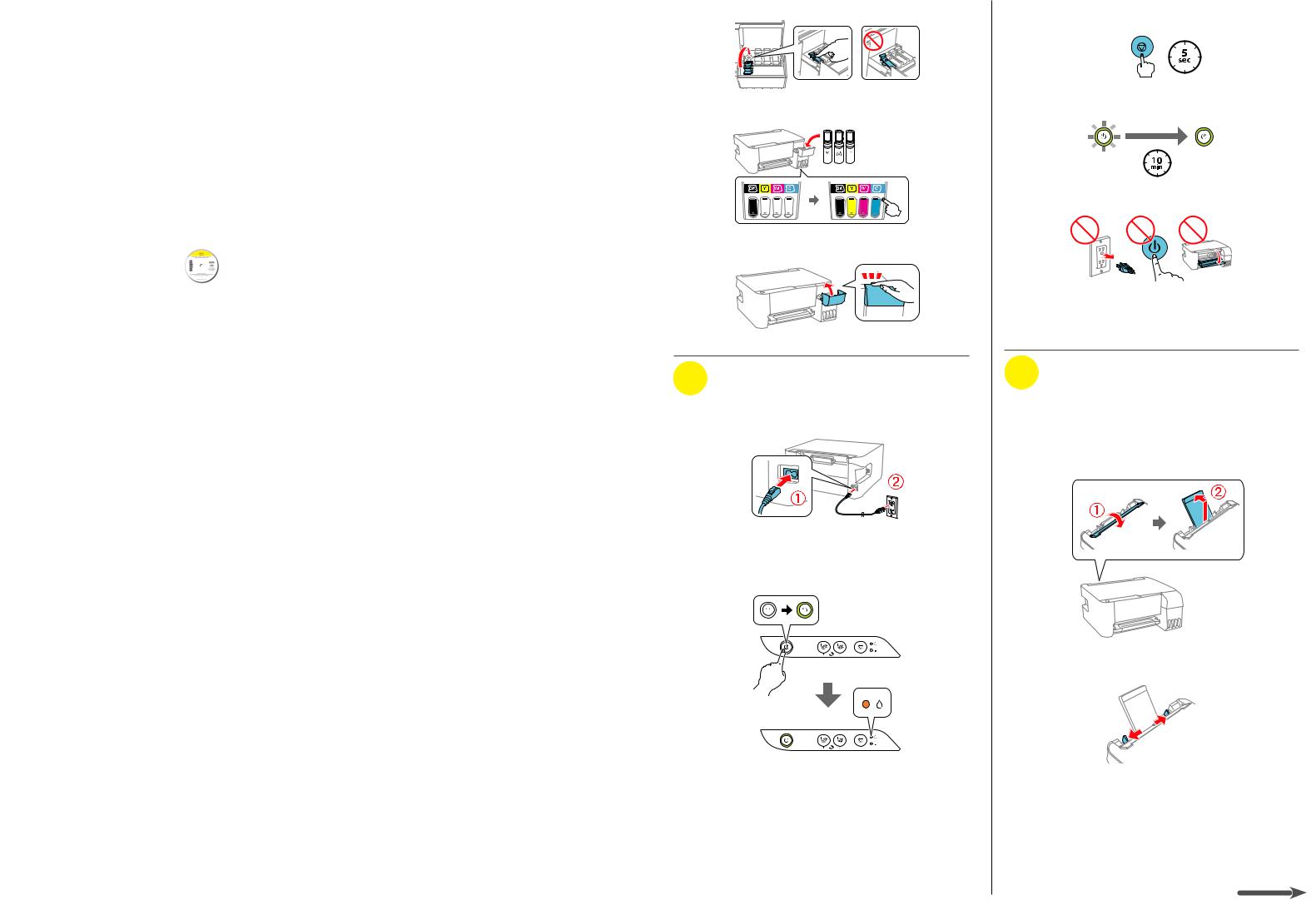
6 Close the black ink tank cap.
7 Repeat the previous steps for the other colors.
8 Close the ink tank cover.
3 Turn on and charge the ink
1Connect the power cord to the back of the product and to an electrical outlet.
Caution: Do not connect to your computer yet.
2Press the  power button to turn on the product, then wait for the ink light to stop flashing and stay on.
power button to turn on the product, then wait for the ink light to stop flashing and stay on.
3Press and hold the  stop button for 5 seconds until the
stop button for 5 seconds until the  power light starts to blink and ink charging begins.
power light starts to blink and ink charging begins.
Note: Ink charging takes about 10 minutes. When the  power light stops blinking, ink charging is complete.
power light stops blinking, ink charging is complete.
Caution: Do not turn off the product, open the front cover, or load paper while the product is charging or you’ll waste ink.
Note: Use the ink bottles included with the printer to set up the product. Part of the ink will be used to charge the print head. These bottles may print fewer pages compared with subsequent ink bottles.
4 Load paper
See the online User’s Guide for information about loading capacity and available paper types and sizes.
1Make sure the product is not charging ink. Then flip the feeder guard forward, raise the paper support, and tilt it backwards slightly.
2 Slide the edge guides all the way out.
