Epson Home Cinema 2100, Home Cinema 2150 User Manual

Home Cinema 2100/2150 User's Guide

Contents |
|
Home Cinema 2100/2150 User's Guide...................................................................................................... |
9 |
Introduction to Your Projector ................................................................................................................. |
10 |
Projector Features.............................................................................................................................. |
10 |
Product Box Contents.................................................................................................................... |
11 |
Additional Components ................................................................................................................ |
12 |
Additional Projector Software and Manuals................................................................................... |
13 |
Optional Equipment and Replacement Parts................................................................................. |
14 |
Warranty and Registration Information .......................................................................................... |
14 |
Notations Used in the Documentation ................................................................................................ |
15 |
Where to Go for Additional Information .............................................................................................. |
15 |
Projector Part Locations ..................................................................................................................... |
15 |
Projector Parts - Front/Top ............................................................................................................ |
16 |
Projector Parts - Rear .................................................................................................................... |
17 |
Projector Parts - Base.................................................................................................................... |
18 |
Projector Parts - Control Panel ...................................................................................................... |
19 |
Projector Parts - Remote Control................................................................................................... |
20 |
Setting Up the Projector ........................................................................................................................... |
22 |
Projector Placement........................................................................................................................... |
22 |
Projector Setup and Installation Options ....................................................................................... |
22 |
Projection Distance........................................................................................................................ |
24 |
Projector Connections........................................................................................................................ |
25 |
Connecting to Video Sources ........................................................................................................ |
25 |
Connecting to an HDMI Video Source ...................................................................................... |
25 |
Connecting to an MHL-Compatible Device ............................................................................... |
26 |
Connecting to Computer Sources.................................................................................................. |
27 |
Connecting to a Computer for VGA Video................................................................................. |
27 |
Connecting to a Computer for HDMI Video and Audio.............................................................. |
28 |
Connecting to External Speakers or Headphones......................................................................... |
29 |
Connecting to External USB Devices ............................................................................................ |
30 |
USB Device Projection.............................................................................................................. |
30 |
3
Connecting a USB Device or Camera to the Projector.............................................................. |
31 |
Selecting the Connected USB Source ...................................................................................... |
32 |
Disconnecting a USB Device or Camera From the Projector .................................................... |
32 |
Installing Batteries in the Remote Control .......................................................................................... |
32 |
Opening the Lens Cover .................................................................................................................... |
34 |
Using the Projector on a Network ............................................................................................................ |
35 |
Wireless Network Projection .............................................................................................................. |
35 |
Using a QR Code to Connect a Mobile Device .............................................................................. |
35 |
Selecting Wireless Network Settings Manually.............................................................................. |
37 |
Wireless LAN Menu Settings .................................................................................................... |
40 |
Restricted IP Addresses ........................................................................................................... |
41 |
Selecting Wireless Network Settings in Windows.......................................................................... |
41 |
Selecting Wireless Network Settings on Mac ................................................................................ |
42 |
Setting Up Wireless Network Security ........................................................................................... |
42 |
Wireless Security Menu Settings .............................................................................................. |
43 |
Wireless Network Projection from a Mobile Device or Windows Computer (Screen Mirroring) .......... |
44 |
Screen Mirroring Restrictions ........................................................................................................ |
44 |
Selecting Screen Mirroring Settings .............................................................................................. |
44 |
Screen Mirroring Settings .............................................................................................................. |
46 |
Connecting for Screen Mirroring with a Windows 8.x/Windows 10 Computer ............................... |
46 |
Connecting for Screen Mirroring with Miracast .............................................................................. |
47 |
Using Basic Projector Features ............................................................................................................... |
49 |
Turning On the Projector .................................................................................................................... |
49 |
Using the Home Screen................................................................................................................. |
51 |
Turning Off the Projector .................................................................................................................... |
53 |
Viewing 3D Images ............................................................................................................................ |
55 |
Pairing the 3D Glasses with the Projector...................................................................................... |
56 |
Charging the 3D Glasses............................................................................................................... |
57 |
Selecting the Language for the Projector Menus................................................................................ |
58 |
Adjusting the Image Height ................................................................................................................ |
59 |
Adjusting the Image Position Using Lens Shift ................................................................................... |
60 |
Image Shape...................................................................................................................................... |
61 |
Correcting Image Shape with the Horizontal Keystone Slider ....................................................... |
62 |
4
Correcting Image Shape with the Keystone Buttons...................................................................... |
63 |
Correcting Image Shape with Quick Corner .................................................................................. |
64 |
Resizing the Image with the Zoom Slider ........................................................................................... |
66 |
Focusing the Image Using the Focus Slider ....................................................................................... |
66 |
Remote Control Operation ................................................................................................................. |
67 |
Selecting an Image Source ................................................................................................................ |
69 |
Projection Modes ............................................................................................................................... |
71 |
Changing the Projection Mode Using the Remote Control ............................................................ |
71 |
Changing the Projection Mode Using the Menus........................................................................... |
71 |
Image Aspect Ratio ............................................................................................................................ |
72 |
Changing the Image Aspect Ratio ................................................................................................. |
72 |
Available Image Aspect Ratios ...................................................................................................... |
73 |
Color Mode......................................................................................................................................... |
74 |
Changing the Color Mode.............................................................................................................. |
74 |
Available Color Modes................................................................................................................... |
75 |
Turning On Auto Iris....................................................................................................................... |
76 |
Controlling the Volume with the Volume Buttons................................................................................ |
77 |
Projecting a Slide Show ..................................................................................................................... |
77 |
Supported Slideshow File Types ................................................................................................... |
78 |
Slideshow Features....................................................................................................................... |
78 |
Starting a Slide Show .................................................................................................................... |
78 |
Slideshow Display Options ............................................................................................................ |
80 |
Adjusting Projector Features ................................................................................................................... |
82 |
Shutting Off the Picture and Sound Temporarily ................................................................................ |
82 |
Projecting Two Images Simultaneously.............................................................................................. |
82 |
Projector Security Features................................................................................................................ |
84 |
Locking the Projector's Buttons ..................................................................................................... |
84 |
Unlocking the Projector's Buttons ............................................................................................. |
85 |
Installing a Security Cable ............................................................................................................. |
85 |
Saving Settings to Memory and Using Saved Settings ...................................................................... |
86 |
Adjusting the Menu Settings .................................................................................................................... |
89 |
Using the Projector's Menus............................................................................................................... |
89 |
Image Quality Settings - Image Menu ................................................................................................ |
91 |
5
Input Signal Settings - Signal Menu.................................................................................................... |
93 |
Projector Feature Settings - Settings Menu........................................................................................ |
96 |
Projector Setup Settings - Extended Menu......................................................................................... |
99 |
Projector Network Settings - Network Menu..................................................................................... |
101 |
Projector Information Display - Info Menu ........................................................................................ |
103 |
Event ID Code List....................................................................................................................... |
104 |
Projector Reset Options - Reset Menu............................................................................................. |
106 |
Maintaining and Transporting the Projector ......................................................................................... |
108 |
Projector Maintenance ..................................................................................................................... |
108 |
Cleaning the Lens........................................................................................................................ |
108 |
Cleaning the 3D Glasses............................................................................................................. |
109 |
Cleaning the Projector Case........................................................................................................ |
109 |
Air Filter and Vent Maintenance .................................................................................................. |
110 |
Cleaning the Air Filter and Vents............................................................................................. |
110 |
Replacing the Air Filter............................................................................................................ |
111 |
Projector Lamp Maintenance....................................................................................................... |
113 |
Replacing the Lamp ................................................................................................................ |
113 |
Resetting the Lamp Timer....................................................................................................... |
117 |
Replacing the Remote Control Batteries ..................................................................................... |
118 |
Transporting the Projector................................................................................................................ |
120 |
Solving Problems .................................................................................................................................... |
121 |
Projection Problem Tips ................................................................................................................... |
121 |
Projector Light Status ....................................................................................................................... |
122 |
Solving Image or Sound Problems ................................................................................................... |
125 |
Solutions When No Image Appears............................................................................................. |
125 |
Solutions When "No Signal" Message Appears........................................................................... |
126 |
Displaying From a PC Laptop ................................................................................................. |
127 |
Displaying From a Mac Laptop ............................................................................................... |
127 |
Solutions When "Not Supported" Message Appears ................................................................... |
128 |
Solutions When Only a Partial Image Appears............................................................................ |
128 |
Solutions When the Image is Not Rectangular ............................................................................ |
129 |
Solutions When the Image Contains Noise or Static ................................................................... |
129 |
Solutions When the Image is Fuzzy or Blurry .............................................................................. |
130 |
6
Solutions When the Image Brightness or Colors are Incorrect .................................................... |
131 |
Solutions When a 3D Image Does Not Display Correctly ............................................................ |
131 |
Solutions to Sound Problems ...................................................................................................... |
132 |
Solving Projector or Remote Control Operation Problems ............................................................... |
133 |
Solutions to Projector Power or Shut-Off Problems..................................................................... |
133 |
Solutions to Problems with the Remote Control........................................................................... |
134 |
Solving Network Problems ............................................................................................................... |
135 |
Solutions When Wireless Authentication Fails ............................................................................ |
135 |
Solutions When You Cannot Connect Using Screen Mirroring.................................................... |
135 |
Solutions When the Image Contains Static During Network Projection ....................................... |
136 |
Where to Get Help............................................................................................................................ |
136 |
Technical Specifications ........................................................................................................................ |
138 |
General Projector Specifications ...................................................................................................... |
138 |
Projector Lamp Specifications.......................................................................................................... |
139 |
Remote Control Specifications ......................................................................................................... |
140 |
Projector Dimension Specifications.................................................................................................. |
140 |
Projector Electrical Specifications .................................................................................................... |
140 |
Projector Environmental Specifications............................................................................................ |
141 |
Projector Safety and Approvals Specifications................................................................................. |
142 |
Supported Video Display Formats.................................................................................................... |
142 |
Notices ..................................................................................................................................................... |
145 |
Recycling.......................................................................................................................................... |
145 |
Important Safety Information ............................................................................................................ |
145 |
Important Safety Instructions............................................................................................................ |
146 |
Restriction of Use ........................................................................................................................ |
149 |
List of Safety Symbols (corresponding to IEC60950-1 A2)............................................................... |
149 |
FCC Compliance Statement............................................................................................................. |
152 |
Binding Arbitration and Class Waiver ............................................................................................... |
153 |
Trademarks...................................................................................................................................... |
156 |
Copyright Notice............................................................................................................................... |
157 |
A Note Concerning Responsible Use of Copyrighted Materials................................................... |
157 |
Copyright Attribution.................................................................................................................... |
158 |
7

Home Cinema 2100/2150 User's Guide
Welcome to the Home Cinema 2100/2150 User's Guide.
For a printable PDF copy of this guide, click here.
9

Introduction to Your Projector
Refer to these sections to learn more about your projector and this manual.
Projector Features
Notations Used in the Documentation
Where to Go for Additional Information
Projector Part Locations
Projector Features
Your projector includes these special features:
Bright, high-resolution projection system
•Up to 2500 lumens of color brightness (color light output) and 2500 lumens of white brightness (white light output)
Note: Color brightness (color light output) and white brightness (white light output) will vary depending on usage conditions. Color light output measured in accordance with IDMS 15.4; white light output measured in accordance with ISO 21118.
•Native resolution of 1920 × 1080 pixels (1080p)
•Images up to 300 inches (7.62 m); for projection on any wall or screen
Full 3D projection
•Active 3D projection with RF active shutter glasses
•Supports side-by-side, top-and-bottom, and frame-packing 3D formats
Flexible connectivity
•Two HDMI ports for multiple high-definition AV devices, including MHL support
•WiDi and Miracast screen mirroring for laptops and mobile devices (Home Cinema 2150)
•Wireless network support (Home Cinema 2150) for projection, monitoring, and control via remote network computer
•PC Free photo slide shows via connected USB memory devices
•Audio Out port for connection to external speakers or stereo system
10

Easy-to-use setup and operation features
•Vertical lens shift, automatic vertical keystone correction, and horizontal keystone correction slider for flexible projector placement
•Epson's Instant Off and Direct Power On features for quick setup and shut down
•1.6× optical zoom ratio for improved zooming capability
Product Box Contents
Additional Components
Additional Projector Software and Manuals
Optional Equipment and Replacement Parts
Warranty and Registration Information
Parent topic: Introduction to Your Projector
Product Box Contents
Save all the packaging in case you need to ship the projector. Always use the original packaging (or equivalent) when shipping.
Make sure your projector box included all of these parts:
1Projector
2Remote control
3Remote control batteries (two AA alkaline)
11
4 Power cord
Parent topic: Projector Features
Additional Components
Depending on how you plan to use the projector, you may need to obtain additional components.
Note: To connect a Mac that does not include a compatible video output port, you need to obtain an adapter that allows you to connect to an input port on the projector. Contact Apple for compatible adapter options. To connect a smartphone or tablet, you may need to obtain an adapter that allows you to connect to the projector. This allows you to mirror your smartphone or tablet screens, watch movies, and more. Contact your device manufacturer for compatible adapter options.
Unless listed as available from Epson in this table, see your local computer or electronics dealer for purchase information.
Signal or connection |
Additional component necessary |
type |
|
HDMI |
Compatible HDMI cable |
|
Available for purchase from Epson or an authorized Epson reseller. |
|
Note: Older Mac computers (2009 and earlier) may not support HDMI |
|
audio. |
MHL |
MHL-compatible device or device with an integrated MHL connector, MHL |
|
cable, or HDMI cable and MHL adapter compatible with your device |
|
Available for purchase from Epson or an authorized Epson reseller. |
VGA |
To connect a computer through its VGA port to the projector's VGA video |
|
port, you need a VGA computer cable. |
3D |
Compatible HDMI cable and active shutter 3D glasses |
|
Available for purchase from Epson or an authorized Epson reseller. |
|
Note: If your video source is a 3D Blu-ray disc, you also need a Blu-ray |
|
player that supports 3D playback. See your local computer or electronics |
|
dealer for purchase information. |
12

Signal or connection |
Additional component necessary |
type |
|
Additional audio |
Speakers, an audio video receiver, or a video source with speaker |
|
connections, and the cables necessary for connecting them to the projector |
Parent topic: Projector Features
Additional Projector Software and Manuals
After connecting and setting up the projector, download the projector software and manuals as necessary.
You can install the projector software programs listed here and view their manuals for instructions on using them.
Note: If you still need help after checking this manual and the sources listed here, you can use the Epson PrivateLine Support service to get help fast. For details, see "Where to Get Help".
Projector software |
Manual |
Description |
Epson iProjection |
Epson iProjection |
Lets you hold interactive meetings by |
(Windows/Mac) |
Operation Guide |
projecting the computer screens of users over |
(Home Cinema 2150) |
|
a network. |
|
You can download the latest software and |
|
|
|
|
|
|
documentation from the Epson web site. Go to |
|
|
epson.com/support (U.S.) or epson.ca/support |
|
|
(Canada) and select your projector. |
Epson iProjection app |
Instructions are included |
Lets you project from an iOS device, Android |
(Home Cinema 2150) |
with the app |
device, or Chromebook if your projector is |
|
connected to a network that includes a |
|
|
|
|
|
|
wireless access point. |
|
|
Visit epson.com/iprojection (U.S.) or |
|
|
epson.ca/iprojection (Canada) for more |
|
|
information. |
— |
Open Source Software |
You can download this document from the |
|
License |
Epson web site. Go to epson.com/support |
|
|
(U.S.) or epson.ca/support (Canada) and |
|
|
select your projector. |
13

Parent topic: Projector Features
Optional Equipment and Replacement Parts
You can purchase screens, other optional accessories, and replacement parts from an Epson authorized reseller. To find the nearest reseller, call 800-GO-EPSON (800-463-7766) in the U.S. or 800-807-7766 in Canada. Or you can purchase online at epsonstore.com (U.S. sales) or epsonstore.ca (Canadian sales).
Epson offers the following optional accessories and replacement parts for your projector:
Option or part |
Part number |
Genuine Epson replacement lamp (ELPLP96) |
V13H010L96 |
Home Cinema 2100 replacement air filter (ELPAF54) |
V13H134A54 |
Home Cinema 2150 replacement air filter (ELPAF55) |
V13H134A55 |
RF 3D glasses (ELPGS03) |
V12H548006 |
Universal projector ceiling mount (ELPMBPJG) |
V12H808001 |
Accolade Duet ultra portable projector screen |
ELPSC80 |
HDMI audio video cable 3 feet (0.9 m) length |
AV22300-03 |
HDMI audio video cable 6 feet (1.8 m) length |
AV22300-06 |
1-Year Extended Exchange Service Plan |
EPPSNVHTRE1 |
Parent topic: Projector Features
Warranty and Registration Information
Your projector comes with a basic warranty that lets you project with confidence. For details, see the warranty brochure that came with your projector.
In addition, Epson offers free Extra Care Home Service. In the unlikely event of an equipment failure, you won’t have to wait for your unit to be repaired. Instead, Epson will ship you a replacement unit anywhere in the United States, Canada, or Puerto Rico. See the Extra Care Home Service brochure for details.
Register your product online at this site: epson.com/webreg
Registering also lets you receive special updates on new accessories, products, and services.
Parent topic: Projector Features
14
Notations Used in the Documentation
Follow the guidelines in these notations as you read your documentation:
•Warnings must be followed carefully to avoid bodily injury.
•Cautions must be observed to avoid damage to your equipment.
•Notes contain important information about your projector.
•Tips contain additional projection information.
Parent topic: Introduction to Your Projector
Where to Go for Additional Information
Need quick help on using your projector? Here's where to look for help:
•epson.com/support (U.S.) or epson.ca/support (Canada)
View FAQs (frequently asked questions) and e-mail your questions to Epson technical support 24 hours a day.
•If you still need help after checking this manual and any other sources listed here, you can use the Epson PrivateLine Support service to get help fast. For details, see "Where to Get Help".
Parent topic: Introduction to Your Projector
Related references
Where to Get Help
Projector Part Locations
Check the projector part illustrations to learn about the parts on your projector.
Projector Parts - Front/Top
Projector Parts - Rear
Projector Parts - Base
Projector Parts - Control Panel
Projector Parts - Remote Control
Parent topic: Introduction to Your Projector
15

Projector Parts - Front/Top
1Lamp cover
2A/V Mute slide lever
3Exhaust vent
4Lens cover
5Foot release lever
6Lens
7Remote control receiver
8Air filter/intake vent
9Air filter cover
10Focus slider
11Zoom slider
12Lens shift dial
13Horizontal keystone slider
16

14 Control panel
Parent topic: Projector Part Locations
Projector Parts - Rear
1AC input
2Speaker
3Remote control receiver
4Audio Out port
5HDMI 2 port
6HDMI 1 / MHL port
7PC port (VGA)
8Service port
9USB Type A port
Parent topic: Projector Part Locations
17
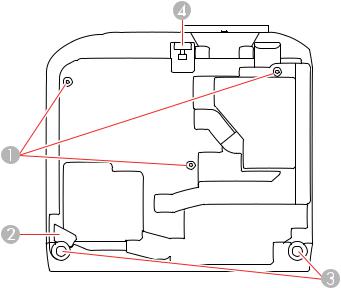
Projector Parts - Base
1Ceiling mount holes (3)
2Security cable attachment point
3Rear feet
4Front adjustable foot
Parent topic: Projector Part Locations
18

Projector Parts - Control Panel
1WLAN (Wireless LAN) light; non-functional for Home Cinema 2100
2Status light
3Power button
4Home button (displays the Home screen)
5Menu button (accesses projector menu system)
6Enter button (selects options)
7Esc button (cancels/exits functions)
8Vertical keystone adjustment buttons (displays the adjustment screen and adjusts screen shape) and arrow buttons
9Volume buttons (adjust speaker volume), horizontal keystone adjustment buttons (adjusts screen shape), and arrow buttons
10Source button (searches for connected video sources)
19
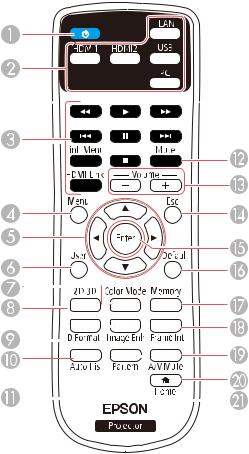
11Temp (temperature) light
12Lamp light
Parent topic: Projector Part Locations
Related references
Projector Light Status
Projector Parts - Remote Control
20
1Power button
2Source buttons (select image source; LAN button is non-functional for the Home Cinema 2100)
3HDMI Link button (displays the settings menu for HDMI Link), Link Menu button (displays the main menu of the connected device), and control buttons (control playback and other features of connected devices that support the HDMI CEC standard)
4Menu button (accesses projector menu system)
5Arrow buttons (move through on-screen options)
6User button (customizable for different functions)
7Color Mode button (selects display modes)
82D/3D button (cycles between 2D and 3D modes)
93D Format button (changes the 3D format)
10Auto Iris button (optimizes the image based on brightness of content)
11Image Enh (enhancement) button (adjusts the noise, contrast, and texture of the projected image)
12Mute button (turns off sound only)
13Volume +/- buttons (adjust speaker volume)
14Esc button (cancels/exits functions)
15Enter button (selects options)
16Default button (returns selected setting to default value)
17Memory button (accesses the Memory menu)
18Frame Int (interpolation) button (adjusts the frame interpolation level)
19A/V Mute button (turns off picture and sound)
20Home button (displays the Home screen)
21Pattern button (displays a test pattern)
Parent topic: Projector Part Locations
21
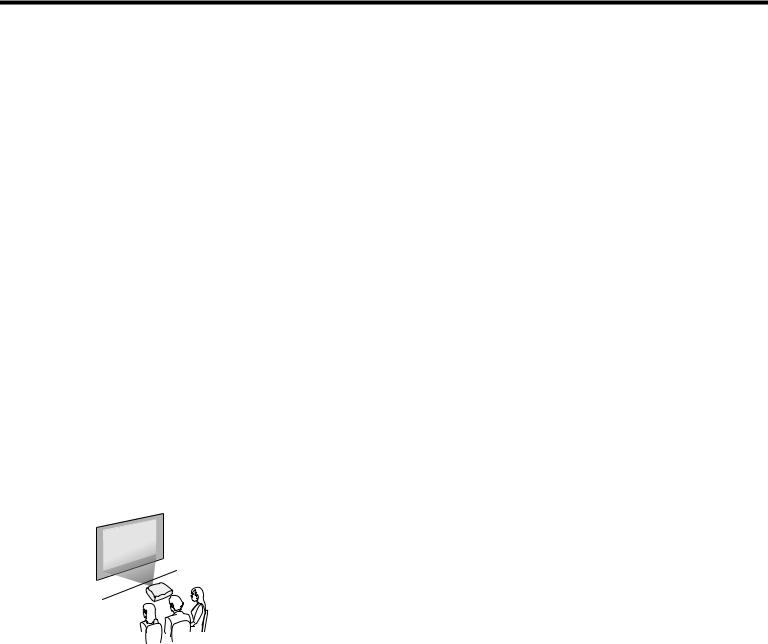
Setting Up the Projector
Follow the instructions in these sections to set up your projector for use.
Projector Placement
Projector Connections
Installing Batteries in the Remote Control
Opening the Lens Cover
Projector Placement
You can place the projector on almost any flat surface to project an image.
You can also install the projector in a ceiling mount if you want to use it in a fixed location.
Keep these considerations in mind as you select a projector location:
•Place the projector on a sturdy, level surface or install it using a compatible mount.
•Leave plenty of space around and under the projector for ventilation, and do not place it on top of or next to anything that could block the vents.
•Position the projector within reach of a grounded electrical outlet or extension cord.
Projector Setup and Installation Options
Projection Distance
Parent topic: Setting Up the Projector
Projector Setup and Installation Options
You can set up or install your projector in the following ways:
Front
22
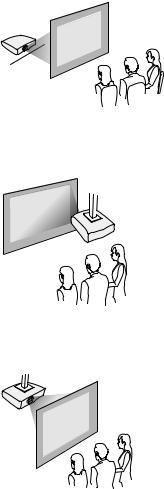
Rear
Front Ceiling
Rear Ceiling
Wherever you set up the projector, make sure to position it squarely in front of the center of the screen, not at an angle, if possible.
If you project from the ceiling or from the rear, be sure to select the correct Projection option in the projector's menu system.
Parent topic: Projector Placement
23

Related references
Projector Setup Settings - Extended Menu
Projection Distance
The distance at which you place the projector from the screen determines the approximate size of the image. The image size increases the farther the projector is from the screen, but can vary depending on the zoom factor, aspect ratio, and other settings.
Use the tables here to determine approximately how far to place the projector from the screen based on the size of the projected image. (Conversion figures may have been rounded up or down.) You can also use the Projection Distance Calculator here (U.S.), here (Canada), or here (Caribbean).
1Projection distance
2Distance from the center of the lens to the base of the image
3Center of lens
16:9 Aspect Ratio Image or Screen
Screen or image size |
Projection distance (1) |
Offset from lens center (2) |
|
Wide to Tele |
|
60 inches |
69.3 to 112.6 inches |
–1.6 to 2.76 inches (–4 to 7 cm) |
|
(176 to 286 cm) |
|
80 inches |
92.5 to 150.4 inches |
–2.0 to 4 inches (–5 to 10 cm) |
|
(235 to 382 cm) |
|
24

16:9 Aspect Ratio Image or Screen |
|
|
Screen or image size |
Projection distance (1) |
Offset from lens center (2) |
|
Wide to Tele |
|
100 inches |
116.1 to 188.2 inches |
–2.4 to 4.7 inches (–6 to 12 cm) |
|
(295 to 478 cm) |
|
150 inches |
174.4 to 283.1 inches |
–3.5 to 7.5 inches (–9 to 19 cm) |
|
(443 to 719 cm) |
|
Parent topic: Projector Placement |
|
|
Projector Connections
See these sections to connect the projector to a variety of projection sources.
Caution: If you will use the projector at altitudes above 4921 feet (1500 m), turn on High Altitude Mode to ensure the projector's internal temperature is regulated properly.
Connecting to Video Sources
Connecting to Computer Sources
Connecting to External Speakers or Headphones
Connecting to External USB Devices
Parent topic: Setting Up the Projector
Related references
Projector Setup Settings - Extended Menu
Connecting to Video Sources
Follow the instructions in these sections to connect video devices to the projector.
Connecting to an HDMI Video Source
Connecting to an MHL-Compatible Device
Parent topic: Projector Connections
Connecting to an HDMI Video Source
If your video source has an HDMI port, you can connect it to the projector using an optional HDMI cable. The HDMI connection provides the best image quality.
25
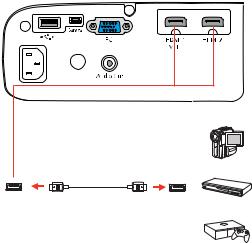
1.Connect the HDMI cable to your video source's HDMI output port.
2.Connect the other end to one of the projector's HDMI ports.
Note: The projector converts the digital audio signal sent from your video source into a mono analog signal for the internal speaker or a stereo analog signal if you are connecting to external speakers.
Note: When an audio/video source that meets the HDMI CEC standard is connected to the projector's HDMI port, you can use the projector's remote control to control certain features of the linked device by pressing the HDMI Link button on the remote control and setting HDMI Link to On.
Note: If you have problems hearing audio through the HDMI connection, make sure the Audio Out Device setting in the Extended menu is set correctly.
Parent topic: Connecting to Video Sources
Connecting to an MHL-Compatible Device
If you have an MHL-compatible smartphone or tablet, you can connect it to the projector using either an MHL cable or an HDMI cable with a device-compatible MHL adapter. If you have a device with a built-in MHL connector, plug it directly into the HDMI 1/MHL port.
Note: Some connected devices may not charge when using an MHL adapter.
26

1.Connect the MHL cable or adapter to your device's Micro-USB port.
2.If you are using an MHL adapter, connect it to an MHL-compatible HDMI cable.
3.Connect the other end of the cable to the projector's HDMI 1/MHL port.
Note: The projector converts the digital audio signal sent from your video source into a mono analog signal for the internal speaker or a stereo analog signal if you are connecting to external speakers.
Parent topic: Connecting to Video Sources
Connecting to Computer Sources
Follow the instructions in these sections to connect a computer to the projector.
Connecting to a Computer for VGA Video
Connecting to a Computer for HDMI Video and Audio
Parent topic: Projector Connections
Connecting to a Computer for VGA Video
You can connect the projector to your computer using a VGA computer cable.
Note: To connect a Mac that includes only a Mini DisplayPort, Thunderbolt port, or Mini-DVI port for video output, you need to obtain an adapter that allows you to connect to the projector's VGA video port. Contact Apple for compatible adapter options.
27

1.If necessary, disconnect your computer's monitor cable.
2.Connect the VGA computer cable to your computer's monitor port.
3.Connect the other end to a PC port on the projector.
4. Tighten the screws on the VGA connector.
Parent topic: Connecting to Computer Sources
Related tasks
Connecting to External Speakers or Headphones
Connecting to a Computer for HDMI Video and Audio
If your computer has an HDMI port, you can connect it to the projector using an optional HDMI cable.
Note: To connect a Mac that includes only a Mini DisplayPort, Thunderbolt port, or Mini-DVI port for video output, you need to obtain an adapter that allows you to connect to the projector's HDMI port. Contact Apple for compatible adapter options.
1. Connect the HDMI cable to your computer's HDMI output port.
28

2. Connect the other end to one of the projector's HDMI ports.
Note: The projector converts the digital audio signal sent from your computer into a mono analog signal for the internal speaker or a stereo analog signal if you are connecting to external speakers.
Parent topic: Connecting to Computer Sources
Connecting to External Speakers or Headphones
To enhance the sound from your presentation, you can connect the projector to external self-powered speakers or headphones. You can control the volume using the projector's remote control.
You can also connect the projector to an amplifier with speakers.
Note: The projector's built-in speaker system is disabled when you connect external speakers.
1.Make sure your computer or video source is connected to the projector with both audio and video cables as necessary.
2.Locate the appropriate cable to connect your external speakers, such as a stereo mini-jack-to-pin- jack cable, or another type of cable or adapter.
3.Connect one end of the cable to your external speakers as necessary.
29
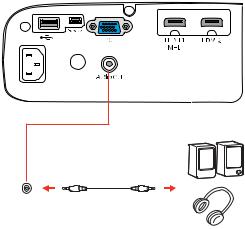
4. Connect the stereo mini-jack end of the cable to your projector's Audio Out port.
Parent topic: Projector Connections
Connecting to External USB Devices
Follow the instructions in these sections to connect external USB devices to the projector.
USB Device Projection
Connecting a USB Device or Camera to the Projector
Selecting the Connected USB Source
Disconnecting a USB Device or Camera From the Projector
Parent topic: Projector Connections
USB Device Projection
You can project images and other content without using a computer or video device by connecting any of these devices to your projector:
•USB flash drive
•Digital camera or smartphone
•USB hard drive
•Multimedia storage viewer
30
