Epson L25000U User Manual

Pro L25000U User's Guide

Contents |
|
Pro L25000U User's Guide........................................................................................................................ |
11 |
Introduction to Your Projector ................................................................................................................. |
12 |
Projector Features.............................................................................................................................. |
12 |
Product Box Contents.................................................................................................................... |
13 |
Additional Components ................................................................................................................ |
14 |
Additional Projector Software and Manuals................................................................................... |
16 |
Optional Equipment and Replacement Parts................................................................................. |
17 |
Warranty and Registration Information .......................................................................................... |
18 |
Notations Used in the Documentation ................................................................................................ |
18 |
Where to Go for Additional Information .............................................................................................. |
18 |
Projector Part Locations ..................................................................................................................... |
19 |
Projector Parts - Front/Top ............................................................................................................ |
19 |
Projector Parts - Rear .................................................................................................................... |
20 |
Projector Parts - Interface Ports .................................................................................................... |
21 |
Projector Parts - Control Panel ...................................................................................................... |
22 |
Projector Parts - Remote Control................................................................................................... |
24 |
Setting Up the Projector ........................................................................................................................... |
27 |
Projector Placement........................................................................................................................... |
27 |
Projector Setup and Installation Options ....................................................................................... |
27 |
Projection Distance........................................................................................................................ |
31 |
Projector Connections........................................................................................................................ |
50 |
Connecting to Video Sources ........................................................................................................ |
51 |
Connecting to an HDMI Video Source ...................................................................................... |
51 |
Connecting to a Component-to-BNC Video Source .................................................................. |
52 |
Connecting to a Component Video Source ............................................................................... |
52 |
Connecting to an SDI Video Source.......................................................................................... |
53 |
Connecting to Computer Sources.................................................................................................. |
54 |
Connecting to a Computer for VGA Video................................................................................. |
54 |
Connecting to a Computer for HDMI Video............................................................................... |
54 |
Connecting to a Computer for DVI-D Video .............................................................................. |
55 |
3
Connecting to a Computer for 5 BNC Video.............................................................................. |
56 |
Connecting to an HDBaseT Transmitter ....................................................................................... |
56 |
Connecting to an External Computer Monitor................................................................................ |
57 |
Attaching and Removing a Lens......................................................................................................... |
58 |
Attaching a Lens ........................................................................................................................... |
58 |
Removing a Lens .......................................................................................................................... |
61 |
Securing the Power Cord ................................................................................................................... |
63 |
Attaching and Removing the HDMI Cable Clip................................................................................... |
63 |
Installing Batteries in the Remote Control .......................................................................................... |
64 |
Using the Projector on a Network ............................................................................................................ |
66 |
Wired Network Projection................................................................................................................... |
66 |
Connecting to a Wired Network ..................................................................................................... |
66 |
Selecting Wired Network Settings ................................................................................................. |
67 |
Wireless Network Projection .............................................................................................................. |
70 |
Installing the Wireless LAN Module ............................................................................................... |
70 |
Using a QR Code to Connect a Mobile Device .............................................................................. |
72 |
Selecting Wireless Network Settings Manually.............................................................................. |
74 |
Wireless LAN Menu Settings .................................................................................................... |
77 |
Selecting Wireless Network Settings in Windows.......................................................................... |
78 |
Selecting Wireless Network Settings on Mac ................................................................................ |
78 |
Setting Up Projector Network E-Mail Alerts ........................................................................................ |
78 |
Network Projector E-mail Alert Messages ..................................................................................... |
80 |
Selecting Other Network Settings....................................................................................................... |
80 |
Controlling a Networked Projector Using a Web Browser .................................................................. |
81 |
Web Control Options ..................................................................................................................... |
83 |
Crestron RoomView Support.............................................................................................................. |
89 |
Setting Up Crestron RoomView Support ....................................................................................... |
89 |
Controlling a Networked Projector Using Crestron RoomView ...................................................... |
90 |
Using Basic Projector Features ............................................................................................................... |
92 |
Turning On the Projector .................................................................................................................... |
92 |
Turning Off the Projector .................................................................................................................... |
94 |
Selecting the Language for the Projector Menus................................................................................ |
96 |
Resizing the Image with the Zoom Button .......................................................................................... |
96 |
4
Focusing the Image Using the Focus Button...................................................................................... |
97 |
Focusing the Image When Using an Optional Short Throw Lens .................................................. |
98 |
Setting the Screen Type................................................................................................................... |
100 |
Adjusting the Image Position Using Lens Shift ................................................................................. |
100 |
Adjusting the Image Position Using Screen Position........................................................................ |
103 |
Displaying a Test Pattern ................................................................................................................. |
104 |
Available Test Pattern Image Adjustments.................................................................................. |
105 |
Image Shape.................................................................................................................................... |
105 |
Correcting Image Shape with H/V Keystone................................................................................ |
106 |
Correcting Image Shape with Quick Corner ................................................................................ |
109 |
Correcting Image Shape with Curved Surface ............................................................................ |
111 |
Correcting Image Shape with Corner Wall................................................................................... |
115 |
Correcting Image Shape with Point Correction............................................................................ |
120 |
Selecting an Image Source .............................................................................................................. |
123 |
Remote Control Operation ............................................................................................................... |
124 |
Projection Modes ............................................................................................................................. |
126 |
Changing the Projection Mode Using the Remote Control .......................................................... |
126 |
Changing the Projection Mode Using the Menus......................................................................... |
126 |
Image Aspect Ratio .......................................................................................................................... |
127 |
Changing the Image Aspect Ratio ............................................................................................... |
128 |
Available Image Aspect Ratios .................................................................................................... |
129 |
Color Mode....................................................................................................................................... |
130 |
Changing the Color Mode............................................................................................................ |
130 |
Available Color Modes................................................................................................................. |
131 |
Adjusting the Brightness................................................................................................................... |
131 |
Constant Brightness Usage Hours .............................................................................................. |
134 |
Turning On Automatic Luminance Adjustment ................................................................................. |
136 |
Setting the Date and Time................................................................................................................ |
137 |
Date and Time Settings ............................................................................................................... |
138 |
Adjusting Projector Features ................................................................................................................. |
140 |
Shutting Off the Picture Temporarily ................................................................................................ |
140 |
Stopping Video Action Temporarily .................................................................................................. |
141 |
Projector Security Features.............................................................................................................. |
142 |
5
Password Security Types ............................................................................................................ |
142 |
Setting a Password ................................................................................................................. |
143 |
Selecting Password Security Types........................................................................................ |
144 |
Entering a Password to Use the Projector............................................................................... |
145 |
Saving a User's Logo Image to Display................................................................................... |
146 |
Locking the Projector's Lens Settings and Buttons...................................................................... |
148 |
Unlocking the Projector's Buttons ........................................................................................... |
150 |
Locking the Remote Control Buttons .......................................................................................... |
150 |
Installing a Security Cable ........................................................................................................... |
152 |
Projecting Two Images Simultaneously............................................................................................ |
153 |
Input Sources for Split Screen Projection .................................................................................... |
155 |
Using Advanced Image Adjustment Features .................................................................................. |
155 |
Using Frame Interpolation .......................................................................................................... |
156 |
Using 4K Enhancement............................................................................................................... |
158 |
Creating Image Presets............................................................................................................... |
159 |
Using MPEG Noise Reduction..................................................................................................... |
161 |
Adjusting Scaled Resolution Images (Super-resolution) ............................................................. |
162 |
Adjusting Detail Enhancement .................................................................................................... |
163 |
Adjusting the Color Convergence (Panel Alignment)................................................................... |
164 |
Adjusting the Color Tone (Color Uniformity) ................................................................................ |
166 |
Using Multiple Projectors.................................................................................................................. |
168 |
Multiple Projector Adjustment Overview ...................................................................................... |
169 |
Projector Identification System for Multiple Projector Control ...................................................... |
170 |
Setting the Projector ID ........................................................................................................... |
170 |
Setting the Remote Control ID ................................................................................................ |
171 |
Tiling Images into One Image...................................................................................................... |
172 |
Configuring Tiling Automatically.............................................................................................. |
173 |
Configuring Tiling Manually..................................................................................................... |
175 |
Blending the Image Edges .......................................................................................................... |
177 |
Adjusting the Black Level ............................................................................................................ |
179 |
Matching Tint and Brightness (Screen Matching) ....................................................................... |
183 |
Matching the Screens Automatically....................................................................................... |
184 |
Matching the Screens Manually ............................................................................................. |
185 |
6
Scaling an Image......................................................................................................................... |
187 |
Enabling Protocol Emulation ............................................................................................................ |
188 |
Saving Settings to Memory and Using Saved Settings .................................................................... |
189 |
Saving a Scheduled Event ............................................................................................................... |
191 |
Viewing Scheduled Events .......................................................................................................... |
192 |
Editing a Scheduled Event........................................................................................................... |
193 |
Copying Menu Settings Between Projectors .................................................................................... |
194 |
Saving Settings to a USB Flash Drive.......................................................................................... |
195 |
Transferring Settings From a USB Flash Drive............................................................................ |
197 |
Saving Settings to a Computer .................................................................................................... |
198 |
Transferring Settings From a Computer ...................................................................................... |
200 |
Adjusting the Menu Settings .................................................................................................................. |
202 |
Using the Projector's Menus............................................................................................................. |
202 |
Image Quality Settings - Image Menu .............................................................................................. |
204 |
Input Signal Settings - Signal Menu.................................................................................................. |
207 |
Projector Feature Settings - Settings Menu...................................................................................... |
210 |
Projector Setup Settings - Extended Menu....................................................................................... |
213 |
Projector Network Settings - Network Menu..................................................................................... |
220 |
Projector Information Display - Info Menu ........................................................................................ |
222 |
Event ID Code List....................................................................................................................... |
224 |
Projector Reset Options - Reset Menu............................................................................................. |
225 |
Maintaining and Transporting the Projector ......................................................................................... |
227 |
Projector Maintenance ..................................................................................................................... |
227 |
Cleaning the Lens........................................................................................................................ |
227 |
Cleaning the Projector Case........................................................................................................ |
228 |
Air Filter and Vent Maintenance .................................................................................................. |
228 |
Cleaning the Air Filters............................................................................................................ |
229 |
Replacing the Air Filters.......................................................................................................... |
234 |
Replacing the Remote Control Batteries ..................................................................................... |
238 |
Transporting the Projector................................................................................................................ |
240 |
Solving Problems .................................................................................................................................... |
243 |
Projection Problem Tips ................................................................................................................... |
243 |
Projector Light Status ....................................................................................................................... |
244 |
7
Viewing Projector Status Information ............................................................................................... |
247 |
Projector Status Display Messages ............................................................................................. |
249 |
Using the Projector Help Displays .................................................................................................... |
253 |
Solving Image Problems .................................................................................................................. |
253 |
Solutions When No Image Appears............................................................................................. |
254 |
Solutions When "No Signal" Message Appears........................................................................... |
255 |
Displaying From a PC Laptop ................................................................................................. |
255 |
Displaying From a Mac Laptop ............................................................................................... |
256 |
Solutions When "Not Supported" Message Appears ................................................................... |
256 |
Solutions When Only a Partial Image Appears............................................................................ |
256 |
Solutions When the Image is Not Rectangular ............................................................................ |
257 |
Solutions When the Image Contains Noise or Static ................................................................... |
257 |
Solutions When the Image is Fuzzy or Blurry .............................................................................. |
258 |
Solutions When the Image Brightness or Colors are Incorrect .................................................... |
259 |
Solving Projector or Remote Control Operation Problems ............................................................... |
260 |
Solutions to Projector Power or Shut-Off Problems ..................................................................... |
260 |
Solutions to Problems with the Remote Control........................................................................... |
261 |
Solutions to Password Problems ................................................................................................. |
262 |
Solving Network Problems ............................................................................................................... |
262 |
Solutions When You Cannot Access the Projector Through the Web ......................................... |
262 |
Solutions When Network Alert E-Mails are Not Received............................................................ |
263 |
Where to Get Help............................................................................................................................ |
263 |
Technical Specifications ........................................................................................................................ |
265 |
General Projector Specifications ...................................................................................................... |
265 |
Projector Light Source Specifications............................................................................................... |
266 |
Remote Control Specifications ......................................................................................................... |
267 |
Projector Dimension Specifications.................................................................................................. |
267 |
Projector Electrical Specifications .................................................................................................... |
267 |
Projector Environmental Specifications............................................................................................ |
268 |
Projector Safety and Approvals Specifications................................................................................. |
268 |
Supported Video Display Formats.................................................................................................... |
269 |
Notices ..................................................................................................................................................... |
272 |
Recycling.......................................................................................................................................... |
272 |
8
Important Safety Information ............................................................................................................ |
272 |
Important Safety Instructions............................................................................................................ |
273 |
Laser Safety Information ............................................................................................................. |
275 |
Laser Light Source Warning ....................................................................................................... |
277 |
Restriction of Use ........................................................................................................................ |
278 |
List of Safety Symbols (corresponding to IEC60950-1 A2)............................................................... |
278 |
FCC Compliance Statement............................................................................................................. |
282 |
Open Source Software License........................................................................................................ |
282 |
Binding Arbitration and Class Waiver ............................................................................................... |
329 |
Trademarks...................................................................................................................................... |
332 |
Copyright Notice............................................................................................................................... |
332 |
A Note Concerning Responsible Use of Copyrighted Materials................................................... |
333 |
Copyright Attribution.................................................................................................................... |
333 |
9

Pro L25000U User's Guide
Welcome to the Pro L25000U User's Guide. For
a printable PDF copy of this guide, click here.
11

Introduction to Your Projector
Refer to these sections to learn more about your projector and this manual.
Projector Features
Notations Used in the Documentation
Where to Go for Additional Information
Projector Part Locations
Projector Features
The Pro L25000U projector includes these special features:
Bright, high-resolution projection system
•Up to 25000 lumens of brightness (white light output and color light output)
Note: Color brightness (color light output) and white brightness (white light output) will vary depending on usage conditions. Color light output measured in accordance with IDMS 15.4; white light output measured in accordance with ISO 21118.
•Native resolution of 1920 × 1200 pixels (WUXGA)
Flexible connectivity
•Wired and wireless (optional) network support for projection, monitoring, and control via remote network computer
•Variety of connection methods for a computer or video device including HDMI, BNC, DVI-D, SDI, and HDBaseT
•Port for connecting an external monitor
Easy-to-use setup and operation features
•Interchangeable bayonet lens options available
•Project images side by side from two separate input sources
•Create one large seamless display when projecting from multiple projectors using Edge Blending
•Epson's Instant Off and Direct Power On features for quick setup and shut down
•Support for Crestron RoomView network monitoring systems
12
•Network message broadcast system to project timely messages to all networked projectors (Windows only)
Product Box Contents
Additional Components
Additional Projector Software and Manuals
Optional Equipment and Replacement Parts
Warranty and Registration Information
Parent topic: Introduction to Your Projector
Related concepts
Projector Part Locations
Projector Connections
Using Multiple Projectors
Crestron RoomView Support
Related references
Optional Equipment and Replacement Parts
Related tasks
Projecting Two Images Simultaneously
Related topics
Using the Projector on a Network
Product Box Contents
Save all the packaging in case you need to ship the projector. Always use the original packaging (or equivalent) when shipping.
13
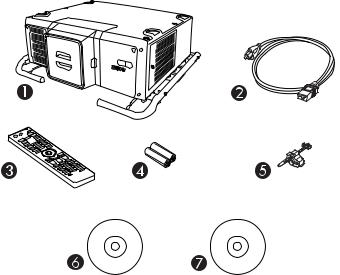
Make sure your projector box included all of these parts:
1Projector
2Power cord
3Remote control
4Remote control batteries (two AA alkaline)
5Cable clip
6Projector documentation CD
7Projector software CD
Parent topic: Projector Features
Related concepts
Projector Connections
Additional Components
Depending on how you plan to use the projector, you may need to obtain additional components.
14

Note: To connect a Mac that does not include a compatible video output port, you need to obtain an adapter that allows you to connect to an input port on the projector. Contact Apple for compatible adapter options. To connect a smartphone or tablet, you may need to obtain an adapter that allows you to connect to the projector. This allows you to mirror your smartphone or tablet screens, watch movies, and more. Contact your device manufacturer for compatible adapter options.
Unless listed as available from Epson in this table, see your local computer or electronics dealer for purchase information.
Signal or connection |
Additional component necessary |
type |
|
Component video |
Component-to-BNC or D-sub, 15-pin, component-to-VGA video cable or |
|
adapter |
|
Available for purchase from Epson or an authorized Epson reseller. |
HDMI |
HDMI cable |
|
Available for purchase from Epson or an authorized Epson reseller. |
|
You also need a splitter that supports HDMI signals (commerically |
|
available). |
MHL |
MHL-compatible device or device with an integrated MHL connector, MHL |
|
cable, or HDMI cable and MHL adapter compatible with your device |
|
Available for purchase from Epson or an authorized Epson reseller. |
VGA |
VGA computer cable |
|
Available for purchase from Epson or an authorized Epson reseller. |
|
If you want to connect the projector using a splitter, you also need a splitter |
|
that supports VGA signals (commercially available) and a second VGA |
|
computer cable. |
BNC |
VGA-to-5-BNC cable or adapter |
|
Available for purchase from Epson or an authorized Epson reseller. |
DVI-D |
Compatible DVI-D cable |
HDBaseT |
Compatible 100Base-TX LAN cable |
SDI |
Compatible BNC video cable |
Parent topic: Projector Features
15

Related concepts
Projector Connections
Additional Projector Software and Manuals
After connecting and setting up the projector, install the projector software from the included software CD, or download the software and manuals as necessary.
You can install the projector software programs listed here and view their manuals for instructions on using them.
Note: If you still need help after checking this manual and the sources listed here, you can use the Epson PrivateLine Support service to get help fast. For details, see "Where to Get Help".
Projector software |
Manual |
Description |
EasyMP Monitor |
EasyMP Monitor |
Lets you monitor and control your projector |
(Windows only) |
Operation Guide |
through the network. |
|
|
You can download the latest software and |
|
|
documentation from the Epson web site. Go to |
|
|
epson.com/support (U.S.) or epson.ca/support |
|
|
(Canada) and select your projector. |
EasyMP Multi PC |
EasyMP Multi PC |
Lets you hold interactive meetings by |
Projection |
Projection Operation |
projecting the computer screens of users over |
|
Guide |
a network. |
EasyMP Network Updater |
EasyMP Network Updater |
Lets you update firmware for a projector over a |
(Windows only) |
Operation Guide |
wired LAN. |
|
|
You can download the latest software and |
|
|
documentation from the Epson web site. Go to |
|
|
epson.com/support (U.S.) or epson.ca/support |
|
|
(Canada) and select your projector. |
Epson iProjection app |
Instructions are included |
Lets you project from an iOS or Android device |
|
with the app |
if your projector is connected to a network that |
|
|
includes a wireless access point. |
|
|
Visit epson.com/iprojection (U.S.) or |
|
|
epson.ca/iprojection (Canada) for more |
|
|
information. |
16
Parent topic: Projector Features
Optional Equipment and Replacement Parts
You can purchase screens, other optional accessories, and replacement parts from an Epson authorized reseller. To find the nearest reseller, call 800-GO-EPSON (800-463-7766) in the U.S. or 800-807-7766 in Canada. Or you can purchase online at epsonstore.com (U.S. sales) or epsonstore.ca (Canadian sales).
Epson offers the following optional accessories and replacement parts for your projector:
Option or part |
Part number |
Air filter (ELPAF52) |
V13H134A52 |
Wireless LAN module (ELPAP10) |
V12H731P02 |
HDBaseT Transmitter (ELPHD01) |
V12H547020 |
Remote control cable set (ELPKC28) |
V12H005C28 |
Epson DC-07 document camera (ELPDC07) |
V12H759020 |
Epson DC-11 document camera (ELPDC11) |
V12H377020 |
Epson DC-13 document camera (ELPDC13) |
V12H757020 |
Epson DC-20 document camera (ELPDC20) |
V12H500020 |
Epson DC-21 document camera (ELPDC21) |
V12H758020 |
Wireless IR mouse receiver for remote control (ELPST16) |
V12H007T16 |
Component-to-VGA video cable |
ELPKC19 |
VGA video cable 10 feet (3.0 m) length |
F3H982-10 |
HDMI audio video cable 3 feet (0.9 m) length |
AV22300-03 |
HDMI audio video cable 6 feet (1.8 m) length |
AV22300-06 |
Mounting handle (ELPMB49) |
V12H830010 |
Rear-throw zoom lens (ELPLR05) |
V12H004R05 |
Short-throw zoom lens (ELPLU05) |
V12H004U05 |
Wide-throw zoom lens (ELPLW07)) |
V12H004W07 |
Middle-throw zoom lens #1 (ELPLM12) |
V12H004M0C |
Middle-throw zoom lens #2 (ELPLM13) |
V12H004M0D |
17

Option or part |
Part number |
Middle-throw zoom lens #3 (ELPLM14) |
V12H004M0E |
Long-throw zoom lens #1 (ELPLL09) |
V12H004L09 |
Long-throw zoom lens #2 (ELPLL10) |
V12H004L0A |
Parent topic: Projector Features |
|
Warranty and Registration Information
Your projector comes with a basic warranty that lets you project with confidence. For details, see the warranty that came with your projector.
In addition, Epson offers free Extra Care Road Service. In the unlikely event of an equipment failure, you won’t have to wait for your unit to be repaired. Instead, Epson will ship you a replacement unit anywhere in the United States, Canada, or Puerto Rico. See the Extra Care Road Service brochure for details.
Register your product online using the projector CD or at this site: epson.com/webreg.
Registering also lets you receive special updates on new accessories, products, and services.
Parent topic: Projector Features
Notations Used in the Documentation
Follow the guidelines in these notations as you read your documentation:
•Warnings must be followed carefully to avoid bodily injury.
•Cautions must be observed to avoid damage to your equipment.
•Notes contain important information about your projector.
•Tips contain additional projection information.
Parent topic: Introduction to Your Projector
Where to Go for Additional Information
Need quick help on using your projector? Here's where to look for help:
•epson.com/support (U.S) or epson.ca/support (Canada)
View FAQs (frequently asked questions) and e-mail your questions to Epson technical support 24 hours a day.
18
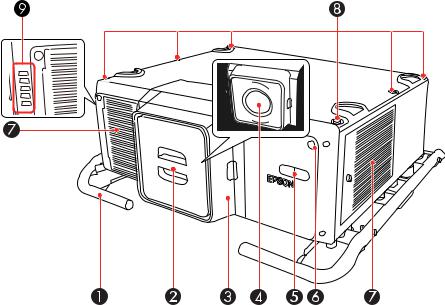
•If you still need help after checking this manual and any other sources listed here, you can use the Epson PrivateLine Support service to get help fast. For details, see "Where to Get Help".
Parent topic: Introduction to Your Projector
Related topics
Solving Problems
Projector Part Locations
Check the projector part illustrations to learn about the parts on your projector.
Projector Parts - Front/Top
Projector Parts - Rear
Projector Parts - Interface Ports
Projector Parts - Control Panel
Projector Parts - Remote Control
Parent topic: Introduction to Your Projector
Projector Parts - Front/Top
19
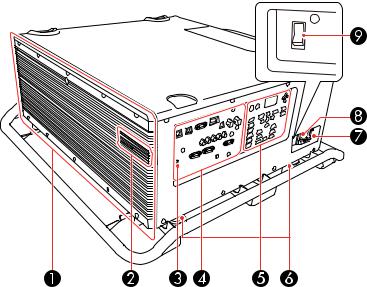
1Carrying handles
2Cap for lens cover
3Lens cover
4Projection lens
5Built-in camera
6Remote receiver
7Air filter cover/intake vents
8Holes for optional mounting
9Status lights
Parent topic: Projector Part Locations
Projector Parts - Rear
1 Exhaust vents
20

2Wireless LAN module port cover
3Kensington security slot
4Interface ports
5Control panel
6Rear feet
7Power cord holder
8AC input
9Power switch
Parent topic: Projector Part Locations
Projector Parts - Interface Ports
1BNC ports
2Computer port
3Monitor Out port
4Cable clip slot
21
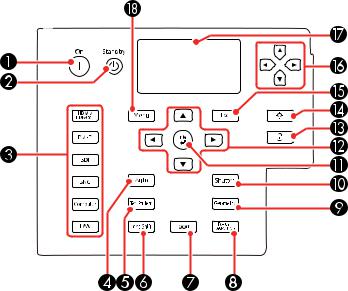
5RS-232C port
6Remote port
73G/HD/SD SDI port
8Monitor Out SDI port
9Service port
10HDMI port
11Cable clip slot
12DVI-D port
13HDBaseT port
14Network LAN port
Parent topic: Projector Part Locations
Projector Parts - Control Panel
22
1On button (turns on the projector)
2Standby button (turns off the projector)
3Source buttons (select an image source)
4Auto button (automatically adjusts computer images)
5Test Pattern button (displays a test pattern)
6Lens Shift button (adjusts the image position)
7Zoom button (changes the image size)
8Focus/Distortion button (adjusts the image focus/distortion)
9Geometry button (adjusts the image shape)
10Shutter button (turns input signal on or off temporarily)
11Enter button (selects options)
12Arrow buttons (move through on-screen options; adjust the focus, zoom, and lens shift)
13Lock button (displays the Control Panel Lock screen)
14Light button (lights up the control panel buttons and screen temporarily)
15Esc button (cancels/exits functions)
16Arrow buttons (select status information settings)
17Status display (displays projector status information)
18Menu button (accesses projector menu system)
Parent topic: Projector Part Locations
23
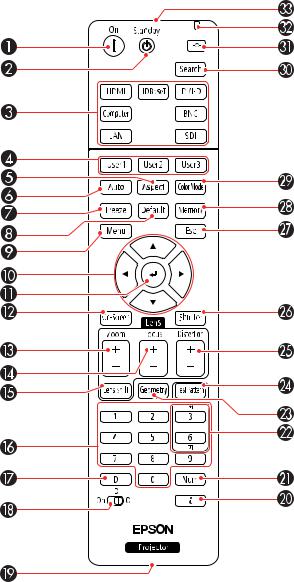
Projector Parts - Remote Control
24
1On button (turns on the projector)
2Standby button (turns off the projector)
3Source buttons (select an image source)
4User1, User2, and User3 buttons (open menu assigned by user)
5Aspect button (selects the image aspect ratio)
6Auto button (automatically adjusts computer images)
7Freeze button (stops video action)
8Default button (resets settings to their default values in the projector menu system)
9Menu button (accesses projector menu system)
10Arrow buttons (move through on-screen options and move pointer)
11Enter button (selects options and left mouse button)
12On-Screen button (displays or hides the on-screen menus or messages)
13Zoom button (changes the image size)
14Focus button (adjusts the image focus)
15Lens Shift button (adjusts the image position)
16Numeric buttons (enter numbers)
17ID button (hold down and use numeric keys to select projector to control)
18ID switch (selects control of one or all projectors)
19Remote port (connects to a remote control cable)
20i button (displays the Info menu)
21Num button (hold down and use numeric keys to enter numbers)
22Page up and down buttons (scroll through image files when projecting from a computer over a network connection; change the page when projecting a PowerPoint file using the optional wireless mouse receiver)
23Geometry button (corrects image shape)
24Test Pattern button (displays a test pattern)
25Distortion button (corrects image distortion)
26Shutter button (turns signal on or off temporarily)
25
27Esc button (cancels/exits functions and right mouse button)
28Memory button (saves and applies presets)
29Color Mode button (selects display modes)
30Search button (searches for connected sources)
31Light button (lights up the remote control buttons temporarily)
32Indicator light (lights up when the remote control is in use)
33Remote control signal emitter (emits remote control signals)
Parent topic: Projector Part Locations
26

Setting Up the Projector
Follow the instructions in these sections to set up your projector for use.
Projector Placement
Projector Connections
Attaching and Removing a Lens
Securing the Power Cord
Attaching and Removing the HDMI Cable Clip
Installing Batteries in the Remote Control
Projector Placement
You can place the projector on almost any flat surface to project an image.
You can also install the projector in a ceiling mount if you want to use it in a fixed location.
Keep these considerations in mind as you select a projector location:
•Place the projector on a sturdy, level surface or install it using a compatible mount.
•Leave plenty of space around and under the projector for ventilation, and do not place it on top of or next to anything that could block the vents.
•Position the projector within reach of a grounded electrical outlet or extension cord.
Projector Setup and Installation Options
Projection Distance
Parent topic: Setting Up the Projector
Projector Setup and Installation Options
You can set up or install your projector in the following ways:
27

Front
Rear
Front ceiling
28
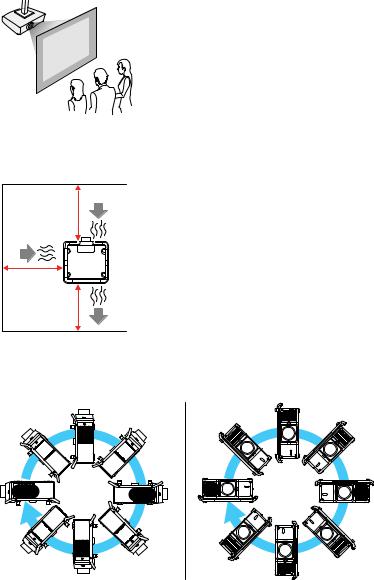
Rear ceiling
Caution: Be sure to leave at least 20 inches (50 cm) of space in front of the air exhaust and intake vents.
You can mount the projector to the ceiling at any horizontal or vertical angle.
29

You can place the projector on its side to project a portrait image by attaching the optional mounting handle to the top of the projector. You can also remove the feet from the projector and attach them to the handles as shown here.
Caution: If you are setting up the projector with the intake vent on the bottom, be sure to leave the following amount of space around the projector.
13.9 inches (10 cm)
231.5 inches (80 cm)
313.78 inches (35 cm)
If you are installing multiple projectors next to each other, be sure to leave at least 20 inches (50 cm) of space between the projectors.
30
