Dell E7470 User Manual

Dell Latitude E7470
Owner's Manual
Regulatory Model: P61G
Regulatory Type: P61G001

Notes, cautions, and warnings
NOTE: A NOTE indicates important information that helps you make better use of your product.
CAUTION: A CAUTION indicates either potential damage to hardware or loss of data and tells you how to avoid the problem.
WARNING: A WARNING indicates a potential for property damage, personal injury, or death.
© 2016 Dell Inc. or its subsidiaries. All rights reserved. This product is protected by U.S. and international copyright and intellectual property laws. Dell and the Dell logo are trademarks of Dell Inc. in the United States and/or other jurisdictions. All other marks and names mentioned herein may be trademarks of their respective companies.
2016 - 10
Rev. A02

Contents |
|
1 Working on your computer.............................................................................................. |
6 |
Safety instructions............................................................................................................................................................. |
6 |
Before working inside your computer................................................................................................................................. |
6 |
Turning off your computer.................................................................................................................................................. |
7 |
After working inside your computer.................................................................................................................................... |
7 |
2 Removing and installing components.............................................................................. |
8 |
Recommended tools........................................................................................................................................................... |
8 |
Subscriber Identification Module (SIM) card...................................................................................................................... |
8 |
Installing the Subscriber Identification Module (SIM) card............................................................................................ |
8 |
Removing the Subscriber Identification Module (SIM) card......................................................................................... |
8 |
SD card.............................................................................................................................................................................. |
9 |
Removing the Secure Digital (SD) Card....................................................................................................................... |
9 |
Installing the Secure Digital (SD) Card.......................................................................................................................... |
9 |
Base cover......................................................................................................................................................................... |
9 |
Removing the base cover............................................................................................................................................. |
9 |
Installing the base cover.............................................................................................................................................. |
10 |
Battery.............................................................................................................................................................................. |
10 |
Removing the battery................................................................................................................................................. |
10 |
Installing the battery.................................................................................................................................................... |
11 |
Solid State Drive (SSD)..................................................................................................................................................... |
11 |
Removing the Solid State Drive (SSD)........................................................................................................................ |
11 |
Installing the Solid State Drive (SSD).......................................................................................................................... |
12 |
PCIe Solid State Drive (SSD)............................................................................................................................................ |
12 |
Removing the optional PCIe SSD................................................................................................................................ |
12 |
Installing the optional PCIe SSD.................................................................................................................................. |
13 |
Speaker............................................................................................................................................................................. |
13 |
Removing the speakers............................................................................................................................................... |
13 |
Installing the speakers................................................................................................................................................. |
14 |
Coin cell battery................................................................................................................................................................ |
14 |
Removing the coin cell battery.................................................................................................................................... |
14 |
Installing the coin cell battery...................................................................................................................................... |
15 |
WWAN card...................................................................................................................................................................... |
15 |
Removing the WWAN card......................................................................................................................................... |
15 |
Installing the WWAN card........................................................................................................................................... |
16 |
WLAN card....................................................................................................................................................................... |
16 |
Removing the WLAN card.......................................................................................................................................... |
16 |
Installing the WLAN card............................................................................................................................................. |
17 |
Memory module................................................................................................................................................................ |
17 |
Removing the memory module.................................................................................................................................... |
17 |
Installing the memory module...................................................................................................................................... |
18 |
3

Heat sink........................................................................................................................................................................... |
18 |
Removing the heat sink assembly............................................................................................................................... |
18 |
Installing the heat sink assembly................................................................................................................................. |
19 |
Power connector port...................................................................................................................................................... |
20 |
Removing the power connector port......................................................................................................................... |
20 |
Installing the power connector port........................................................................................................................... |
20 |
Dock frame....................................................................................................................................................................... |
21 |
Removing the dock frame........................................................................................................................................... |
21 |
Installing the dock frame............................................................................................................................................. |
21 |
System board.................................................................................................................................................................... |
21 |
Removing the system board....................................................................................................................................... |
21 |
Installing the system board......................................................................................................................................... |
23 |
Keyboard.......................................................................................................................................................................... |
23 |
Removing the keyboard assembly.............................................................................................................................. |
23 |
Removing the keyboard from the keyboard tray........................................................................................................ |
24 |
Installing the keyboard to the keyboard tray............................................................................................................... |
25 |
Installing the keyboard assembly................................................................................................................................ |
25 |
Display assembly.............................................................................................................................................................. |
25 |
Removing the display assembly.................................................................................................................................. |
25 |
Installing the display assembly.................................................................................................................................... |
27 |
Display bezel..................................................................................................................................................................... |
28 |
Removing the display bezel........................................................................................................................................ |
28 |
Installing the display bezel.......................................................................................................................................... |
28 |
Display panel.................................................................................................................................................................... |
28 |
Removing the display panel........................................................................................................................................ |
28 |
Installing the display panel.......................................................................................................................................... |
32 |
Display hinges................................................................................................................................................................... |
32 |
Removing the display hinge........................................................................................................................................ |
32 |
Installing the display hinge.......................................................................................................................................... |
33 |
eDP cable......................................................................................................................................................................... |
34 |
Removing the eDP cable............................................................................................................................................ |
34 |
Installing the eDP cable.............................................................................................................................................. |
35 |
Camera............................................................................................................................................................................ |
35 |
Removing the camera................................................................................................................................................ |
35 |
Installing the camera................................................................................................................................................... |
37 |
Palmrest........................................................................................................................................................................... |
37 |
Replacing the palmrest .............................................................................................................................................. |
37 |
3 System Setup............................................................................................................... |
39 |
Boot Sequence................................................................................................................................................................. |
39 |
Navigation keys................................................................................................................................................................ |
39 |
System setup options....................................................................................................................................................... |
40 |
General screen options..................................................................................................................................................... |
40 |
System Configuration screen options............................................................................................................................... |
40 |
Video screen options........................................................................................................................................................ |
42 |
Security screen options.................................................................................................................................................... |
42 |
4 |
|

Secure Boot screen options............................................................................................................................................. |
44 |
Intel Software Guard Extensions screen options.............................................................................................................. |
45 |
Performance screen options............................................................................................................................................ |
46 |
Power Management screen options................................................................................................................................. |
46 |
POST Behavior screen options......................................................................................................................................... |
48 |
Virtualization support screen options............................................................................................................................... |
49 |
Wireless screen options.................................................................................................................................................... |
49 |
Maintenance screen options............................................................................................................................................ |
50 |
System Log screen options.............................................................................................................................................. |
50 |
Updating the BIOS .......................................................................................................................................................... |
50 |
System and setup password............................................................................................................................................. |
51 |
Assigning a system password and setup password..................................................................................................... |
51 |
Deleting or changing an existing system and/or setup password............................................................................... |
52 |
4 Diagnostics................................................................................................................... |
53 |
Enhanced Pre-Boot System Assessment (ePSA) diagnostics.......................................................................................... |
53 |
Device status lights.......................................................................................................................................................... |
53 |
Battery status lights......................................................................................................................................................... |
54 |
5 Technical specifications................................................................................................ |
56 |
System specifications...................................................................................................................................................... |
56 |
Processor specifications.................................................................................................................................................. |
56 |
Memory specifications..................................................................................................................................................... |
56 |
Audio specifications.......................................................................................................................................................... |
57 |
Video specifications.......................................................................................................................................................... |
57 |
Camera specifications...................................................................................................................................................... |
57 |
Communication specifications.......................................................................................................................................... |
57 |
Port and connector specifications.................................................................................................................................... |
58 |
Display specifications....................................................................................................................................................... |
58 |
Keyboard specifications................................................................................................................................................... |
59 |
Touchpad specifications................................................................................................................................................... |
59 |
Battery specifications....................................................................................................................................................... |
59 |
AC Adapter specifications................................................................................................................................................ |
60 |
Physical specifications...................................................................................................................................................... |
60 |
Environmental specifications............................................................................................................................................. |
61 |
6 Contacting Dell............................................................................................................. |
62 |
5

1
Working on your computer
Safety instructions
Use the following safety guidelines to help protect your computer from potential damage and to help to ensure your personal safety. Unless otherwise noted, each procedure included in this document assumes that the following conditions exist:
•You have read the safety information that shipped with your computer.
•A component can be replaced or--if purchased separately--installed by performing the removal procedure in reverse order.
WARNING: Disconnect all power sources before opening the computer cover or panels. After you finish working inside the computer, replace all covers, panels, and screws before connecting to the power source.
WARNING: Before working inside your computer, read the safety information that shipped with your computer. For additional safety best practices information, see the Regulatory Compliance Homepage at www.dell.com/ regulatory_compliance
CAUTION: Many repairs may only be done by a certified service technician. You should only perform troubleshooting and simple repairs as authorized in your product documentation, or as directed by the online or telephone service and support team. Damage due to servicing that is not authorized by Dell is not covered by your warranty. Read and follow the safety instructions that came with the product.
CAUTION: To avoid electrostatic discharge, ground yourself by using a wrist grounding strap or by periodically touching an unpainted metal surface, such as a connector on the back of the computer.
CAUTION: Handle components and cards with care. Do not touch the components or contacts on a card. Hold a card by its edges or by its metal mounting bracket. Hold a component such as a processor by its edges, not by its pins.
CAUTION: When you disconnect a cable, pull on its connector or on its pull-tab, not on the cable itself. Some cables have connectors with locking tabs; if you are disconnecting this type of cable, press in on the locking tabs before you disconnect the cable. As you pull connectors apart, keep them evenly aligned to avoid bending any connector pins. Also, before you connect a cable, ensure that both connectors are correctly oriented and aligned.
NOTE: The color of your computer and certain components may appear differently than shown in this document.
Before working inside your computer
To avoid damaging your computer, perform the following steps before you begin working inside the computer.
1.Ensure that you follow the Safety instructions.
2.Ensure that your work surface is flat and clean to prevent the computer cover from being scratched.
3.Turn off your computer, see Turning off your computer.
CAUTION: To disconnect a network cable, first unplug the cable from your computer and then unplug the cable from the network device.
4.Disconnect all the network cables from the computer.
5.Disconnect your computer and all attached devices from the electrical outlets.
6.Press and hold the power button while the computer is unplugged to ground the system board.
7.Remove the cover.
6

CAUTION: Before touching anything inside your computer, ground yourself by touching an unpainted metal surface, such as the metal at the back of the computer. While you work, periodically touch an unpainted metal surface to dissipate static electricity, which could harm internal components.
Turning off your computer
CAUTION: To avoid losing data, save and close all open files and exit all open programs before you turn off your computer.
1.Turning off your computer:
•In Windows 10 (using a touch enabled device or mouse):
1.Click or tap  .
.
2.Click or tap  and then click or touch Shut down.
and then click or touch Shut down.
•In Windows 8 (using a touch enabled device):
1.Swipe in from the right edge of the screen, opening the Charms menu and select Settings.
2.Tap  and then tap Shut down
and then tap Shut down
•In Windows 8 (using a mouse):
1.Point to upper-right corner of the screen and click Settings.
2.Click  and then click Shut down.
and then click Shut down.
•In Windows 7:
1.Click Start.
2.Click Shut Down.
or
1.Click Start.
2.Click the arrow in the lower-right corner of the Start menu and then click Log off.
2.Ensure that the computer and all attached devices are turned off. If your computer and attached devices did not automatically turn off when you shut down your operating system, press and hold the power button for about 6 seconds to turn them off.
After working inside your computer
After you complete any replacement procedure, ensure you connect any external devices, cards, and cables before turning on your computer.
CAUTION: To avoid damage to the computer, use only the battery designed for this particular Dell computer. Do not use batteries designed for other Dell computers.
1.Connect any external devices, such as a port replicator or media base, and replace any cards, such as an ExpressCard.
2.Connect any telephone or network cables to your computer.
CAUTION: To connect a network cable, first plug the cable into the network device and then plug it into the computer.
3.Replace the battery.
4.Replace the base cover.
5.Connect your computer and all attached devices to their electrical outlets.
6.Turn on your computer.
7

2
Removing and installing components
This section provides detailed information on how to remove or install the components from your computer.
Recommended tools
The procedures in this document require the following tools:
•Small flat blade screwdriver
•Phillips # 1 screwdriver
•Small plastic scribe
•Hex screwdriver
Subscriber Identification Module (SIM) card
Installing the Subscriber Identification Module (SIM) card
1.Follow the procedure in After working inside your computer.
2.Insert a paperclip or a SIM card removal tool into the pinhole [1].
3.Pull the SIM card tray to remove it [2].
4.Place the SIM card on the SIM card tray.
5.Push the SIM card tray into the slot until it clicks into place.
Removing the Subscriber Identification Module (SIM) card
CAUTION: Removing the SIM card when the computer is on may cause data loss or damage the card. Ensure your computer is turned off or the network connections are disabled.
1.Insert a paperclip or a SIM card removal tool into the pinhole on the SIM card tray.
8
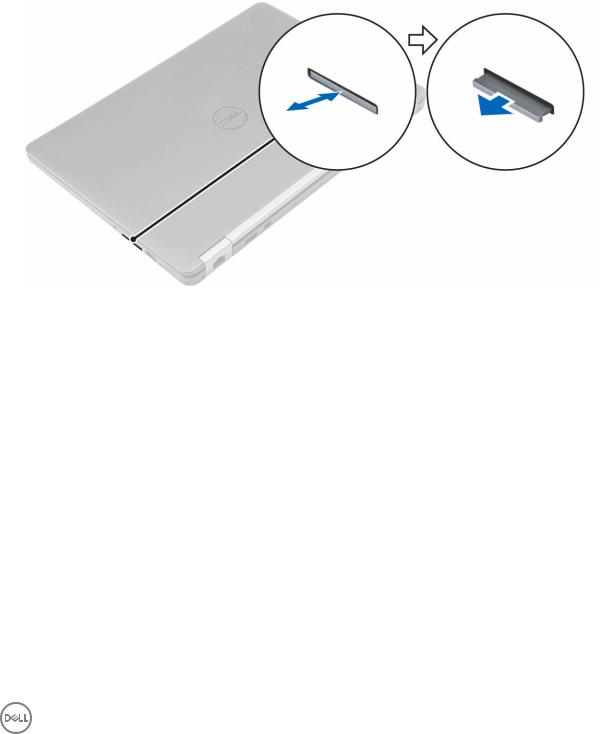
2.Pull the SIM card tray to remove it.
3.Remove the SIM card from the SIM card tray.
4.Push the SIM card tray into the slot until it clicks into place.
SD card
Removing the Secure Digital (SD) Card
1.Follow the procedure in Before working inside your computer
2.Press in on the SD card to release it from the computer.
3.Slide the SD card out of the computer.
Installing the Secure Digital (SD) Card
1.Slide the SD card into the slot until it clicks into place.
2.Follow the procedures in .After working inside your computer
Base cover
Removing the base cover
1.Follow the procedure in Before working inside your computer.
2.To remove the base cover:
a.Loosen the screws that secure the base cover to the computer [1].
b.Lift the base cover from the edges and remove it from the computer [2, 3].
 NOTE: You may need a plastic scribe to lift the base cover from the edges.
NOTE: You may need a plastic scribe to lift the base cover from the edges.
9
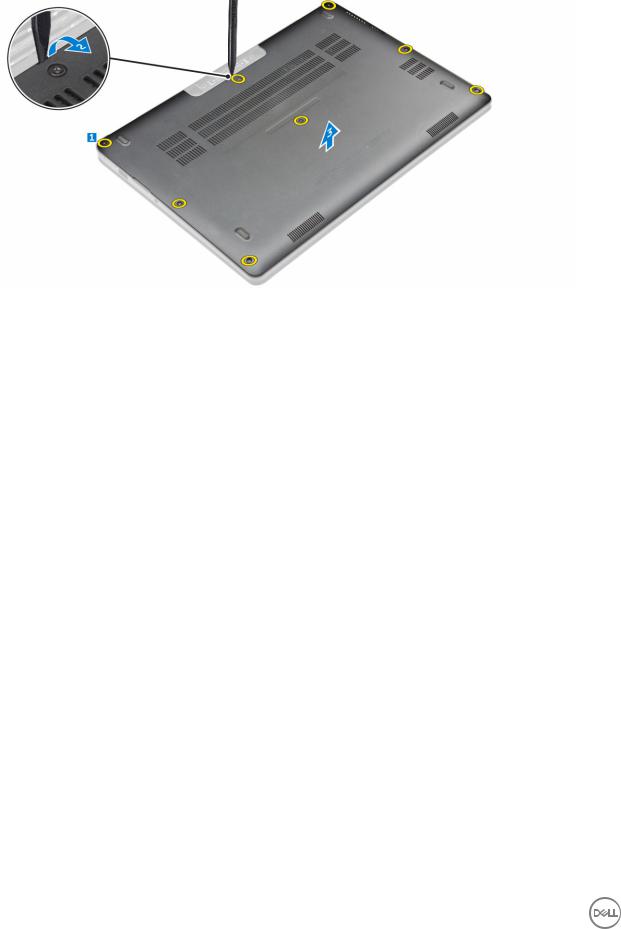
Installing the base cover
1.Align the tabs on the base cover with the slots on the computer.
2.Press the edges of the cover until it clicks into place.
3.Tighten the screws to secure the base cover to the computer.
4.Follow the procedure in After working inside your computer.
Battery
Removing the battery
1.Follow the procedure in Before working inside your computer.
2.Remove the base cover.
3.To remove the battery:
a.Disconnect the battery cable from the connector on the system board [1].
b.Remove the screw that secures the battery to the computer [2].
c.Lift the battery away from the computer [3].
10

Installing the battery
1.Align the tabs on the battery with the slots on the palmrest.
 NOTE: Ensure that the battery cable is routed through the routing clips on the battery.
NOTE: Ensure that the battery cable is routed through the routing clips on the battery.
2.Tighten the screws to secure the battery to the computer.
 NOTE: The number of screws will vary depending on the type of battery.
NOTE: The number of screws will vary depending on the type of battery.
3.Connect the battery cable to the connector on the system board.
4.Install the base cover.
5.Follow the procedure in After working inside your computer.
Solid State Drive (SSD)
Removing the Solid State Drive (SSD)
1.Follow the procedure in Before working inside your computer.
2.Remove the:
a.base cover
b.battery
3.To remove the SSD:
a.Remove the screw that secures the SSD to the computer [1].
b.Remove the SSD from the computer [2].
11

Installing the Solid State Drive (SSD)
1.Insert the SSD into the connector on the system board.
2.Tighten the screw to secure the SSD to the computer.
3.Install the:
a.battery
b.base cover
4.Follow the procedure in After working inside your computer.
PCIe Solid State Drive (SSD)
Removing the optional PCIe SSD
1.Follow the procedure in Before working inside your computer.
2.Remove the:
a.base cover
b.battery
3.To remove the PCIe SSD:
a.Remove the screws that secure the SSD bracket to the computer [1].
b.Remove the SSD bracket [2].
c.Remove the SSD from the computer [3].
12

Installing the optional PCIe SSD
1.Insert the SSD into the connector on the system board.
2.Place the SSD bracket over the SSD and tighten the screws to secure it to the computer.
3.Install the:
a.battery
b.base cover
4.Follow the procedure in After working inside your computer.
Speaker
Removing the speakers
1.Follow the procedure in Before working inside your computer.
2.Remove the:
a.base cover
b.battery
3.To remove the speaker:
a.Disconnect the speaker cable from the connector on the system board [1].
b.Unroute the speaker cable from the routing clips on the touchpad and the computer [2].
c.Remove the speaker from the computer [3].
13
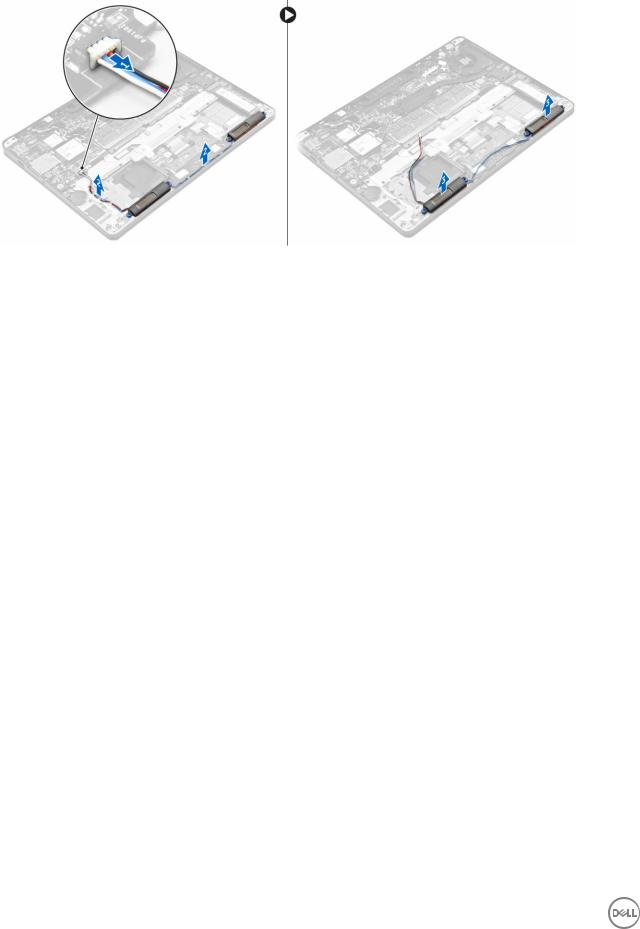
Installing the speakers
1.Place the speakers into the slots on the computer.
2.Route the speaker cable through the retention clips on the computer.
3.Connect the speaker cable to the connector on the system board.
4.Install the:
a.battery
b.base cover
5.Follow the procedure in After working inside your computer.
Coin cell battery
Removing the coin cell battery
1.Follow the procedure in Before working inside your computer.
2.Remove the:
a.base cover
b.battery
3.To remove the coin cell battery:
a.Disconnect the coin cell battery cable from the connector on the system board [1].
b.Lift the coin cell battery to release it from the adhesive and remove it from the system board [2].
14

Installing the coin cell battery
1.Insert the coin cell battery into the slot on the computer.
2.Connect the coin cell battery cable to the connector on the system board.
3.Install the:
a.battery
b.base cover
4.Follow the procedure in After working inside your computer.
WWAN card
Removing the WWAN card
1.Follow the procedure in Before working inside your computer.
2.Remove the:
a.base cover
b.battery
3.To remove the WWAN card:
a.Remove the screw that secures the WWAN card [1].
b.Remove the metal bracket [2].
c.Disconnect the WWAN cables from the connectors on the WWAN card [3].
d.Remove the WWAN card from the computer [4].
15

Installing the WWAN card
1.Insert the WWAN card into the connector on the computer.
2.Connect the WWAN cables to the connectors on the WWAN card.
3.Place the metal bracket and tighten the screw to secure it to the computer.
4.Install the:
a.battery
b.base cover
5.Follow the procedure in After working inside your computer.
WLAN card
Removing the WLAN card
1.Follow the procedure in Before working inside your computer.
2.Remove the:
a.base cover
b.battery
3.To remove the WLAN card:
a.Remove the screw that secures the metal bracket to the WLAN card [1].
b.Remove the metal bracket [2].
c.Disconnect the WLAN cables from the connectors on the WLAN card [3].
d.Remove the WLAN card from the computer [4].
16

Installing the WLAN card
1.Insert the WLAN card into the connector on the system board.
2.Connect the WLAN cables to the connectors on the WLAN card.
3.Place the metal bracket and tighten the screw to secure it to the computer.
4.Install the:
a.battery
b.base cover
5.Follow the procedure in After working inside your system.
Memory module
Removing the memory module
1.Follow the procedure in Before working inside your computer.
2.Remove the:
a.base cover
b.battery
3.Pull the clips securing the memory module until the memory module pops up [1].
4.Remove the memory module from the system board [2].
17
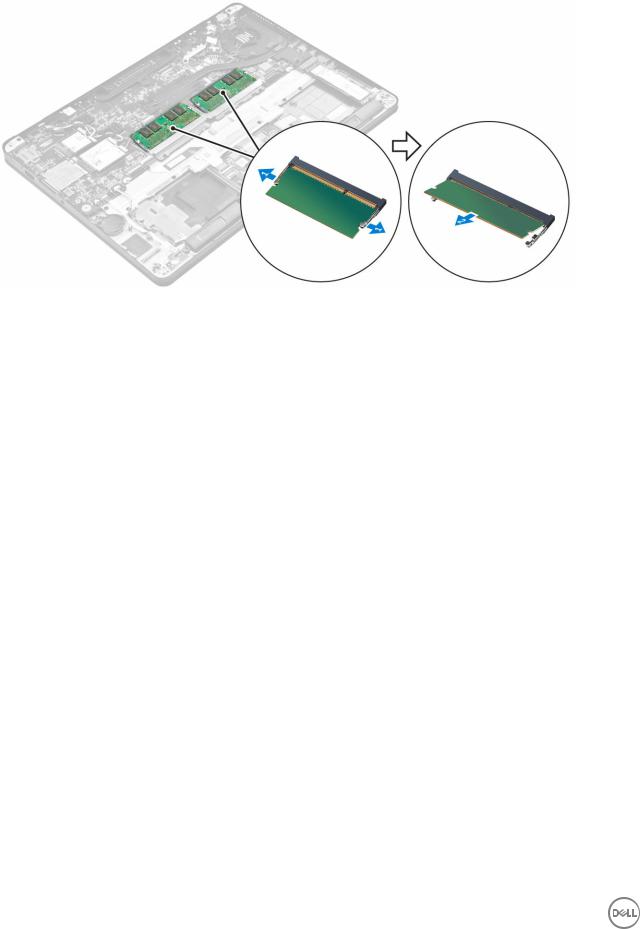
Installing the memory module
1.Insert the memory module into the memory module socket until the clips secure the memory module.
2.Install the:
a.battery
b.base cover
3.Follow the procedures in After working inside your computer.
Heat sink
Removing the heat sink assembly
1.Follow the procedure in Before working inside your computer.
2.Remove the:
a.base cover
b.battery
3.Disconnect the fan cable.
4.Remove the screws that secure the heat sink assembly to the computer and the system board [1, 2].
18
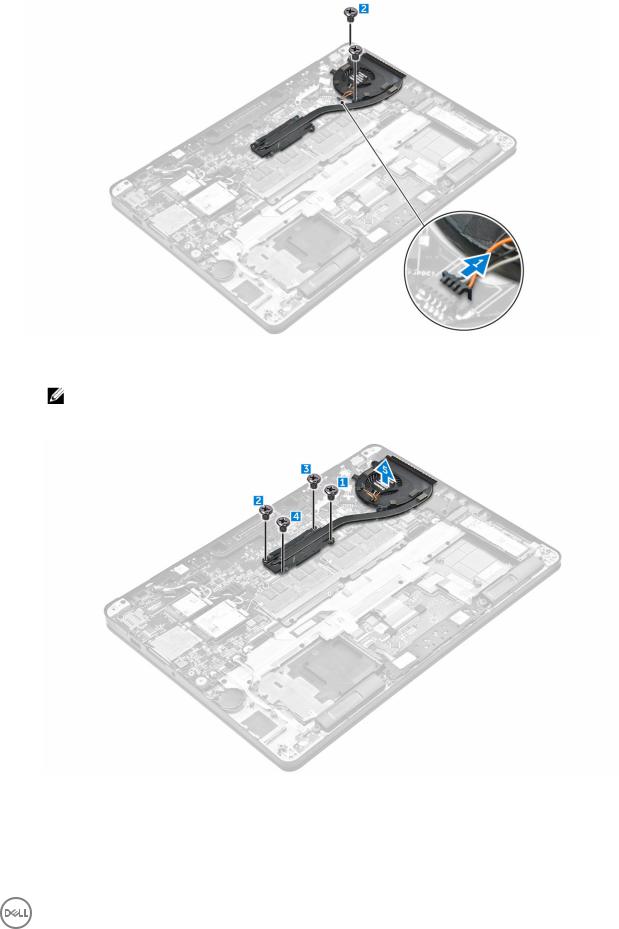
5.To remove the heat sink:
a. Remove the screws that secure the heat sink assembly to the system board [1, 2, 3, 4].
NOTE: Remove the screws that secure the heat sink to the system board in the order of the callouts shown [1, 2, 3, 4].
b. Lift the heat sink assembly from the system board [5].
Installing the heat sink assembly
1.Align the heat sink assembly with screw holders on the system board.
2.Tighten the screws to secure the heat sink assembly to the computer and system board.
19
