Dell E525w User Manual

Dell Color Multifunction Printer | E525w
User's Guide
Regulatory Model: Dell E525w

Contents
Before Beginning . . . . . . . . . . . . . . . . . . . . . . . . . . . . . . 16
A |
Notes, Cautions, and Warnings . . . . . . . . . . . . . . . . . . . . . . |
17 |
1 |
Dell™ Color Multifunction Printer | E525w User's Guide |
18 |
|
. . . . . . . . . . . . . . . . . . . . . . . . . . . . . . . . . . . . . . . . . . . . . . |
|
|
Conventions. . . . . . . . . . . . . . . . . . . . . . . . . . . . . . . . . . . . . . |
18 |
2 |
Finding Information . . . . . . . . . . . . . . . . . . . . . . . . . . . . . . |
19 |
3Product Features . . . . . . . . . . . . . . . . . . . . . . . . . . . . . . . . 20
4About the Printer . . . . . . . . . . . . . . . . . . . . . . . . . . . . . . . . 22
Front View . . . . . . . . . . . . . . . . . . . . . . . . . . . . . . . . . . . . . . |
22 |
Rear View . . . . . . . . . . . . . . . . . . . . . . . . . . . . . . . . . . . . . . . |
23 |
Space Requirements . . . . . . . . . . . . . . . . . . . . . . . . . . . . . . . . . |
24 |
Automatic Document Feeder (ADF) . . . . . . . . . . . . . . . . . . . . . . . . . |
25 |
Operator Panel . . . . . . . . . . . . . . . . . . . . . . . . . . . . . . . . . . . . |
25 |
Securing the Printer . . . . . . . . . . . . . . . . . . . . . . . . . . . . . . . . . |
26 |
Ordering Supplies . . . . . . . . . . . . . . . . . . . . . . . . . . . . . . . . . . |
26 |
Printer Setup . . . . . . . . . . . . . . . . . . . . . . . . . . . . . . . . . 27
5 Connecting Your Printer . . . . . . . . . . . . . . . . . . . . . . . . . . . |
28 |
Connecting Printer to Computer or Network . . . . . . . . . . . . . . . . . . . . |
29 |
USB Connection . . . . . . . . . . . . . . . . . . . . . . . . . . . . . . . . . |
29 |
Ethernet Connection. . . . . . . . . . . . . . . . . . . . . . . . . . . . . . . |
29 |
Contents 3

Wireless Connection. . . . . . . . . . . . . . . . . . . . . . . . . . . . . . . 30
Reconfiguring the Wireless Setting . . . . . . . . . . . . . . . . . . . . . . . . . 34
Connecting the Telephone Line. . . . . . . . . . . . . . . . . . . . . . . . . . . . 35
Turning on the Printer . . . . . . . . . . . . . . . . . . . . . . . . . . . . . . . . . 36
6 Setting Up Your Printer . . . . . . . . . . . . . . . . . . . . . . . . . . . . 38
Configuring Initial Settings on the Operator Panel . . . . . . . . . . . . . . . . . 38
Printer Setup Using the Software and Documentation Disc. . . . . . . . . . . . . 42
7 Setting the IP Address . . . . . . . . . . . . . . . . . . . . . . . . . . . . 43
Assigning an IP Address . . . . . . . . . . . . . . . . . . . . . . . . . . . . . . . |
43 |
Operator Panel. . . . . . . . . . . . . . . . . . . . . . . . . . . . . . . . . . |
43 |
Tool Box . . . . . . . . . . . . . . . . . . . . . . . . . . . . . . . . . . . . . |
44 |
Verifying the IP Address . . . . . . . . . . . . . . . . . . . . . . . . . . . . . . . |
45 |
Operator Panel. . . . . . . . . . . . . . . . . . . . . . . . . . . . . . . . . . |
45 |
System Settings Report . . . . . . . . . . . . . . . . . . . . . . . . . . . . . |
45 |
Ping Command . . . . . . . . . . . . . . . . . . . . . . . . . . . . . . . . . . |
45 |
8Loading Paper . . . . . . . . . . . . . . . . . . . . . . . . . . . . . . . . . . . 46
9Installing Printer Drivers on Computers Running Windows®
. . . . . . . . . . . . . . . . . . . . . . . . . . . . . . . . . . . . . . . . . . . . . . |
49 |
Identifying Printer Driver Pre-install Status . . . . . . . . . . . . . . . . . . . . . |
49 |
Changing the Firewall Settings Before Installing Your Printer . . . . . . . . . |
49 |
USB Connection Setup . . . . . . . . . . . . . . . . . . . . . . . . . . . . . . . . |
49 |
Installing PCL, PS and Fax Printer Drivers. . . . . . . . . . . . . . . . . . . . |
49 |
Installing XML Paper Specification (XPS) Printer Driver . . . . . . . . . . . . |
50 |
Network Connection Setup . . . . . . . . . . . . . . . . . . . . . . . . . . . . . . |
52 |
Installing PCL, PS and Fax Printer Drivers. . . . . . . . . . . . . . . . . . . . |
52 |
Installing XML Paper Specification (XPS) Printer Driver . . . . . . . . . . . . |
53 |
Setting Up for Web Services on Devices (WSD) . . . . . . . . . . . . . . . . . . . |
55 |
Adding Roles of Print Services . . . . . . . . . . . . . . . . . . . . . . . . . |
55 |
Web Services on Devices (WSD) Printer Setup. . . . . . . . . . . . . . . . . |
56 |
Setting Up for Shared Printing . . . . . . . . . . . . . . . . . . . . . . . . . . . . |
57 |
4 Contents

|
Enabling Shared Printing From the Computer. . . . . . . . . . . . . . . . . . |
57 |
|
Checking the Shared Printer . . . . . . . . . . . . . . . . . . . . . . . . . . |
59 |
10 |
Installing Printer Drivers on Computers Running Macintosh |
|
|
. . . . . . . . . . . . . . . . . . . . . . . . . . . . . . . . . . . . . . . . . . . . . . |
60 |
|
Installing the Drivers and Software . . . . . . . . . . . . . . . . . . . . . . . . . |
60 |
|
Connecting Your Computer to the Printer . . . . . . . . . . . . . . . . . . . . . . |
60 |
|
When Using a USB Connection . . . . . . . . . . . . . . . . . . . . . . . . . |
60 |
|
When Using Bonjour . . . . . . . . . . . . . . . . . . . . . . . . . . . . . . |
60 |
|
When Using IP Printing . . . . . . . . . . . . . . . . . . . . . . . . . . . . . |
61 |
11 |
Installing Printer Drivers on Linux Computers (CUPS) . . . |
62 |
|
Operation on Red Hat Enterprise Linux 6.1 Desktop . . . . . . . . . . . . . . . . . |
62 |
|
Setup Overview . . . . . . . . . . . . . . . . . . . . . . . . . . . . . . . . . |
62 |
|
Installing the Printer Driver . . . . . . . . . . . . . . . . . . . . . . . . . . . |
62 |
|
Setting Up the Queue . . . . . . . . . . . . . . . . . . . . . . . . . . . . . . |
62 |
|
Setting the Default Queue . . . . . . . . . . . . . . . . . . . . . . . . . . . . |
63 |
|
Specifying the Printing Options . . . . . . . . . . . . . . . . . . . . . . . . . |
63 |
|
Uninstalling the Printer Driver. . . . . . . . . . . . . . . . . . . . . . . . . . |
63 |
|
Operation on SUSE Linux Enterprise Desktop 11 . . . . . . . . . . . . . . . . . . |
64 |
|
Setup Overview . . . . . . . . . . . . . . . . . . . . . . . . . . . . . . . . . |
64 |
|
Installing the Printer Driver . . . . . . . . . . . . . . . . . . . . . . . . . . . |
64 |
|
Setting Up the Queue . . . . . . . . . . . . . . . . . . . . . . . . . . . . . . |
64 |
|
Setting the Default Queue . . . . . . . . . . . . . . . . . . . . . . . . . . . . |
65 |
|
Specifying the Printing Options . . . . . . . . . . . . . . . . . . . . . . . . . |
65 |
|
Setting the Password for Authority as the Printer Administrator. . . . . . . . 66 |
|
|
Uninstalling the Printer Driver. . . . . . . . . . . . . . . . . . . . . . . . . . |
66 |
|
Operation on Ubuntu 12.04 LTS . . . . . . . . . . . . . . . . . . . . . . . . . . . . |
67 |
|
Setup Overview . . . . . . . . . . . . . . . . . . . . . . . . . . . . . . . . . |
67 |
|
Installing the Printer Driver . . . . . . . . . . . . . . . . . . . . . . . . . . . |
67 |
|
Setting Up the Queue . . . . . . . . . . . . . . . . . . . . . . . . . . . . . . |
67 |
|
Setting the Default Queue . . . . . . . . . . . . . . . . . . . . . . . . . . . . |
68 |
|
Specifying the Printing Options . . . . . . . . . . . . . . . . . . . . . . . . . |
68 |
|
Uninstalling the Printer Driver. . . . . . . . . . . . . . . . . . . . . . . . . . |
68 |
Contents 5

Using Your Printer . . . . . . . . . . . . . . . . . . . . . . . . . . . . . 69
12 |
Operator Panel . . . . . . . . . . . . . . . . . . . . . . . . . . . . . . . . . . |
70 |
|
Using the Operator Panel Buttons . . . . . . . . . . . . . . . . . . . . . . . . . . |
70 |
|
Status of Wi-Fi | WPS Button Backlight . . . . . . . . . . . . . . . . . . . . . |
72 |
|
Using the Numeric Keypad to Enter Characters . . . . . . . . . . . . . . . . . . . |
73 |
|
Keypad Letters and Numbers . . . . . . . . . . . . . . . . . . . . . . . . . . |
73 |
|
Changing Numbers or Names . . . . . . . . . . . . . . . . . . . . . . . . . . |
73 |
|
Inserting a Pause . . . . . . . . . . . . . . . . . . . . . . . . . . . . . . . . |
73 |
|
Printing a Panel Settings Page . . . . . . . . . . . . . . . . . . . . . . . . . . . . |
74 |
|
Changing the Language . . . . . . . . . . . . . . . . . . . . . . . . . . . . . . . . |
74 |
|
Operator Panel. . . . . . . . . . . . . . . . . . . . . . . . . . . . . . . . . . |
74 |
|
Tool Box . . . . . . . . . . . . . . . . . . . . . . . . . . . . . . . . . . . . . |
74 |
|
Setting the Power Saver Timer Option . . . . . . . . . . . . . . . . . . . . . . . . |
74 |
13 |
Dell™ Printer Configuration Web Tool . . . . . . . . . . . . . . . . |
75 |
|
Overview . . . . . . . . . . . . . . . . . . . . . . . . . . . . . . . . . . . . . . . |
75 |
|
Setting Up the Dell Printer Configuration Web Tool . . . . . . . . . . . . . . . . . |
75 |
|
Setting Up From Web Browser . . . . . . . . . . . . . . . . . . . . . . . . . |
75 |
|
Setting Up From Operator Panel. . . . . . . . . . . . . . . . . . . . . . . . . |
76 |
|
Starting the Dell Printer Configuration Web Tool . . . . . . . . . . . . . . . . . . |
76 |
|
Overview of the Menu Items . . . . . . . . . . . . . . . . . . . . . . . . . . . . . |
77 |
|
Page Display Format . . . . . . . . . . . . . . . . . . . . . . . . . . . . . . . . . |
78 |
|
Top Frame . . . . . . . . . . . . . . . . . . . . . . . . . . . . . . . . . . . . |
78 |
|
Left Frame . . . . . . . . . . . . . . . . . . . . . . . . . . . . . . . . . . . . |
79 |
|
Right Frame . . . . . . . . . . . . . . . . . . . . . . . . . . . . . . . . . . . |
80 |
|
Changing the Settings of the Menu Items . . . . . . . . . . . . . . . . . . . . . . |
81 |
|
Details of the Menu Items . . . . . . . . . . . . . . . . . . . . . . . . . . . . |
81 |
|
Printer Status . . . . . . . . . . . . . . . . . . . . . . . . . . . . . . . . . . |
83 |
|
Printer Jobs . . . . . . . . . . . . . . . . . . . . . . . . . . . . . . . . . . . |
84 |
|
Printer Settings . . . . . . . . . . . . . . . . . . . . . . . . . . . . . . . . . |
85 |
|
Print Server Settings. . . . . . . . . . . . . . . . . . . . . . . . . . . . . . . |
96 |
|
Print Volume . . . . . . . . . . . . . . . . . . . . . . . . . . . . . . . . . . |
111 |
|
Address Book . . . . . . . . . . . . . . . . . . . . . . . . . . . . . . . . . |
111 |
|
Tray Settings . . . . . . . . . . . . . . . . . . . . . . . . . . . . . . . . . . |
116 |
6 Contents

14 Understanding the Printer Menus . . . . . . . . . . . . . . . . . . 117
Defaults Settings . . . . . . . . . . . . . . . . . . . . . . . . . . . . . . . . . . |
117 |
Copy Defaults . . . . . . . . . . . . . . . . . . . . . . . . . . . . . . . . . |
117 |
Scan Defaults . . . . . . . . . . . . . . . . . . . . . . . . . . . . . . . . . |
121 |
Fax Defaults . . . . . . . . . . . . . . . . . . . . . . . . . . . . . . . . . . |
124 |
Print from USB Defaults . . . . . . . . . . . . . . . . . . . . . . . . . . . . |
126 |
Tray Settings . . . . . . . . . . . . . . . . . . . . . . . . . . . . . . . . . . . . |
126 |
MPF . . . . . . . . . . . . . . . . . . . . . . . . . . . . . . . . . . . . . . |
127 |
Report/List . . . . . . . . . . . . . . . . . . . . . . . . . . . . . . . . . . . . . |
128 |
System Settings . . . . . . . . . . . . . . . . . . . . . . . . . . . . . . . . |
128 |
Panel Settings . . . . . . . . . . . . . . . . . . . . . . . . . . . . . . . . . |
128 |
PCL Fonts List . . . . . . . . . . . . . . . . . . . . . . . . . . . . . . . . . |
128 |
PS Fonts List . . . . . . . . . . . . . . . . . . . . . . . . . . . . . . . . . . |
128 |
Job History . . . . . . . . . . . . . . . . . . . . . . . . . . . . . . . . . . |
128 |
Error History . . . . . . . . . . . . . . . . . . . . . . . . . . . . . . . . . . |
128 |
Color Test Page . . . . . . . . . . . . . . . . . . . . . . . . . . . . . . . . |
128 |
Protocol Monitor . . . . . . . . . . . . . . . . . . . . . . . . . . . . . . . |
128 |
Address Book . . . . . . . . . . . . . . . . . . . . . . . . . . . . . . . . . |
128 |
Fax Activity . . . . . . . . . . . . . . . . . . . . . . . . . . . . . . . . . . |
128 |
Stored Documents List . . . . . . . . . . . . . . . . . . . . . . . . . . . . |
129 |
Printing a Report/List Using the Operator Panel . . . . . . . . . . . . . . . |
129 |
Printing a Report/List Using the Tool Box . . . . . . . . . . . . . . . . . . . |
129 |
Admin Menu . . . . . . . . . . . . . . . . . . . . . . . . . . . . . . . . . . . . |
129 |
Phone Book . . . . . . . . . . . . . . . . . . . . . . . . . . . . . . . . . . |
129 |
PCL Settings . . . . . . . . . . . . . . . . . . . . . . . . . . . . . . . . . . |
130 |
PS Settings . . . . . . . . . . . . . . . . . . . . . . . . . . . . . . . . . . |
135 |
PDF Settings . . . . . . . . . . . . . . . . . . . . . . . . . . . . . . . . . . |
136 |
Network . . . . . . . . . . . . . . . . . . . . . . . . . . . . . . . . . . . . |
137 |
Fax Settings . . . . . . . . . . . . . . . . . . . . . . . . . . . . . . . . . . |
142 |
System Settings . . . . . . . . . . . . . . . . . . . . . . . . . . . . . . . . |
149 |
Maintenance . . . . . . . . . . . . . . . . . . . . . . . . . . . . . . . . . |
153 |
Secure Settings . . . . . . . . . . . . . . . . . . . . . . . . . . . . . . . . |
157 |
Scan to E-mail . . . . . . . . . . . . . . . . . . . . . . . . . . . . . . . . . |
159 |
USB Settings . . . . . . . . . . . . . . . . . . . . . . . . . . . . . . . . . |
159 |
Panel Language. . . . . . . . . . . . . . . . . . . . . . . . . . . . . . . . . . . |
160 |
Panel Lock Function . . . . . . . . . . . . . . . . . . . . . . . . . . . . . . . . |
160 |
Enabling the Panel Lock . . . . . . . . . . . . . . . . . . . . . . . . . . . . |
160 |
Disabling the Panel Lock . . . . . . . . . . . . . . . . . . . . . . . . . . . |
161 |
Resetting Defaults . . . . . . . . . . . . . . . . . . . . . . . . . . . . . . . . . |
161 |
Contents 7

15 Print Media Guidelines . . . . . . . . . . . . . . . . . . . . . . . . . . . 162
Paper . . . . . . . . . . . . . . . . . . . . . . . . . . . . . . . . . . . . . . . . |
162 |
Recommended Paper . . . . . . . . . . . . . . . . . . . . . . . . . . . . . |
162 |
Unacceptable Paper . . . . . . . . . . . . . . . . . . . . . . . . . . . . . . |
162 |
Selecting Paper . . . . . . . . . . . . . . . . . . . . . . . . . . . . . . . . |
163 |
Selecting Preprinted Media and Letterhead . . . . . . . . . . . . . . . . . |
163 |
Printing on Letterhead . . . . . . . . . . . . . . . . . . . . . . . . . . . . . |
163 |
Loading Letterhead . . . . . . . . . . . . . . . . . . . . . . . . . . . . . . |
164 |
Selecting Pre-punched Paper . . . . . . . . . . . . . . . . . . . . . . . . . |
164 |
Envelopes . . . . . . . . . . . . . . . . . . . . . . . . . . . . . . . . . . . . . . |
164 |
Labels . . . . . . . . . . . . . . . . . . . . . . . . . . . . . . . . . . . . . . . . |
165 |
Storing Print Media . . . . . . . . . . . . . . . . . . . . . . . . . . . . . . . . . |
166 |
Identifying Print Media and Specifications . . . . . . . . . . . . . . . . . . . . |
166 |
Supported Paper Sizes . . . . . . . . . . . . . . . . . . . . . . . . . . . . |
166 |
Supported Paper Types . . . . . . . . . . . . . . . . . . . . . . . . . . . . |
167 |
Paper Type Specifications . . . . . . . . . . . . . . . . . . . . . . . . . . . |
167 |
16 Loading Print Media . . . . . . . . . . . . . . . . . . . . . . . . . . . . . 168
Capacity . . . . . . . . . . . . . . . . . . . . . . . . . . . . . . . . . . . . . . . |
168 |
Print Media Dimensions . . . . . . . . . . . . . . . . . . . . . . . . . . . . . . |
168 |
Loading Print Media in the Standard 150 Sheet Tray . . . . . . . . . . . . . . . |
168 |
Loading Envelopes . . . . . . . . . . . . . . . . . . . . . . . . . . . . . . . |
171 |
Loading Letterhead . . . . . . . . . . . . . . . . . . . . . . . . . . . . . . |
173 |
Loading Print Media When Manual Duplex Printing . . . . . . . . . . . . . . . |
174 |
Using the Output Tray Extension . . . . . . . . . . . . . . . . . . . . . . . . . . |
175 |
Printing, Copying, Scanning, and Faxing . . . . . . . . . . . 176
17 Printing . . . . . . . . . . . . . . . . . . . . . . . . . . . . . . . . . . . . . . . |
177 |
Tips for Successful Printing . . . . . . . . . . . . . . . . . . . . . . . . . . . . |
177 |
Tips on Storing Print Media . . . . . . . . . . . . . . . . . . . . . . . . . . |
177 |
Avoiding Paper Jams . . . . . . . . . . . . . . . . . . . . . . . . . . . . . |
177 |
Sending a Job to Print . . . . . . . . . . . . . . . . . . . . . . . . . . . . . . . |
177 |
Canceling a Print Job . . . . . . . . . . . . . . . . . . . . . . . . . . . . . . . . |
178 |
8 Contents

Canceling From the Operator Panel. . . . . . . . . . . . . . . . . . . . . . |
178 |
Canceling a Job From the Computer Running Windows® . . . . . . . . . . |
178 |
Using the Secure Print Feature. . . . . . . . . . . . . . . . . . . . . . . . . . . |
179 |
Procedures for Secure Print . . . . . . . . . . . . . . . . . . . . . . . . . |
179 |
Direct Print Using the USB Memory (USB Direct Print) . . . . . . . . . . . . . . |
180 |
Supported File Formats . . . . . . . . . . . . . . . . . . . . . . . . . . . . |
180 |
Printing a File in a USB Memory . . . . . . . . . . . . . . . . . . . . . . . |
180 |
Printing With Wi-Fi Direct® . . . . . . . . . . . . . . . . . . . . . . . . . . . . |
181 |
Setting Up Wi-Fi Direct . . . . . . . . . . . . . . . . . . . . . . . . . . . . |
181 |
Printing via Wi-Fi Direct . . . . . . . . . . . . . . . . . . . . . . . . . . . . |
183 |
Disconnecting Wi-Fi Direct Network . . . . . . . . . . . . . . . . . . . . . |
183 |
Resetting the Passphrase . . . . . . . . . . . . . . . . . . . . . . . . . . . |
184 |
Resetting the PIN Code . . . . . . . . . . . . . . . . . . . . . . . . . . . . |
184 |
Mobile Printing . . . . . . . . . . . . . . . . . . . . . . . . . . . . . . . . . . . |
185 |
Android OS . . . . . . . . . . . . . . . . . . . . . . . . . . . . . . . . . . |
185 |
Apple iOS . . . . . . . . . . . . . . . . . . . . . . . . . . . . . . . . . . . |
185 |
Printing With AirPrint . . . . . . . . . . . . . . . . . . . . . . . . . . . . . . . |
185 |
Setting Up AirPrint on Your Printer . . . . . . . . . . . . . . . . . . . . . . |
185 |
Printing via AirPrint . . . . . . . . . . . . . . . . . . . . . . . . . . . . . . |
186 |
Printing With Google Cloud Print™ . . . . . . . . . . . . . . . . . . . . . . . . |
186 |
Preparing to Use the Printer with Google Cloud Print . . . . . . . . . . . . |
186 |
Registering the Printer to Your Google Account . . . . . . . . . . . . . . . |
187 |
Printing via Google Cloud Print . . . . . . . . . . . . . . . . . . . . . . . . |
187 |
Printing a Report Page . . . . . . . . . . . . . . . . . . . . . . . . . . . . . . . |
188 |
18 Copying . . . . . . . . . . . . . . . . . . . . . . . . . . . . . . . . . . . . . . . |
189 |
Loading Paper for Copying . . . . . . . . . . . . . . . . . . . . . . . . . . . . . |
189 |
Preparing a Document . . . . . . . . . . . . . . . . . . . . . . . . . . . . . . . |
189 |
Making Copies From the Document Glass . . . . . . . . . . . . . . . . . . . . . |
189 |
Making Copies From the ADF . . . . . . . . . . . . . . . . . . . . . . . . . . . |
191 |
Setting Copy Options . . . . . . . . . . . . . . . . . . . . . . . . . . . . . . . . |
191 |
Number of Copies . . . . . . . . . . . . . . . . . . . . . . . . . . . . . . . |
191 |
Color . . . . . . . . . . . . . . . . . . . . . . . . . . . . . . . . . . . . . . |
192 |
Collated . . . . . . . . . . . . . . . . . . . . . . . . . . . . . . . . . . . . |
192 |
Reduce/Enlarge . . . . . . . . . . . . . . . . . . . . . . . . . . . . . . . . |
193 |
Document Size. . . . . . . . . . . . . . . . . . . . . . . . . . . . . . . . . |
194 |
Original Type. . . . . . . . . . . . . . . . . . . . . . . . . . . . . . . . . . |
194 |
Contents 9

|
Lighter/Darker . . . . . . . . . . . . . . . . . . . . . . . . . . . . . . . . . |
195 |
|
Sharpness . . . . . . . . . . . . . . . . . . . . . . . . . . . . . . . . . . . |
195 |
|
Auto Exposure . . . . . . . . . . . . . . . . . . . . . . . . . . . . . . . . . |
196 |
|
Multiple-Up . . . . . . . . . . . . . . . . . . . . . . . . . . . . . . . . . . |
196 |
|
Margin Top/Bottom . . . . . . . . . . . . . . . . . . . . . . . . . . . . . . |
197 |
|
Margin Left/Right . . . . . . . . . . . . . . . . . . . . . . . . . . . . . . . |
198 |
|
Margin Middle . . . . . . . . . . . . . . . . . . . . . . . . . . . . . . . . . |
198 |
|
Copying an ID Card . . . . . . . . . . . . . . . . . . . . . . . . . . . . . . . . . |
199 |
|
Changing the Default Settings . . . . . . . . . . . . . . . . . . . . . . . . . . . |
199 |
19 |
Scanning . . . . . . . . . . . . . . . . . . . . . . . . . . . . . . . . . . . . . . |
200 |
|
Scanning Overview . . . . . . . . . . . . . . . . . . . . . . . . . . . . . . . . . |
200 |
|
Scanning From the Operator Panel - Using an Application . . . . . . . . . . . . |
200 |
|
Scanning From the Operator Panel - Using Web Services on Devices (WSD) |
|
|
. . . . . . . . . . . . . . . . . . . . . . . . . . . . . . . . . . . . . . . . . . . . |
201 |
|
Printer Setup for Scanning via Web Services on Devices (WSD) . . . . . . |
201 |
|
Procedures for Scanning via Web Services on Devices (WSD) . . . . . . . |
201 |
|
Scanning Using the TWAIN Driver . . . . . . . . . . . . . . . . . . . . . . . . . |
202 |
|
Scanning Using the Windows Image Acquisition (WIA) Driver . . . . . . . . . . |
203 |
|
Scanning to a Computer or Server via SMB/FTP . . . . . . . . . . . . . . . . . . |
204 |
|
Overview . . . . . . . . . . . . . . . . . . . . . . . . . . . . . . . . . . . . |
204 |
|
Confirming a Login Name and Password . . . . . . . . . . . . . . . . . . . |
206 |
|
Creating a Folder to Store the Document . . . . . . . . . . . . . . . . . . . |
207 |
|
Registering Destinations in the Address Book . . . . . . . . . . . . . . . . |
209 |
|
Sending the Scanned File to a Computer or Server . . . . . . . . . . . . . . |
215 |
|
Scanning to USB Memory . . . . . . . . . . . . . . . . . . . . . . . . . . . . . |
215 |
|
Basic Scanning Procedures . . . . . . . . . . . . . . . . . . . . . . . . . . |
215 |
|
Using the ID Scan . . . . . . . . . . . . . . . . . . . . . . . . . . . . . . . |
216 |
|
Sending an E-mail With the Scanned Image . . . . . . . . . . . . . . . . . . . . |
216 |
|
Setting an E-mail Address Book . . . . . . . . . . . . . . . . . . . . . . . . |
216 |
|
Sending an E-mail With the Scanned File . . . . . . . . . . . . . . . . . . . |
218 |
20 |
Faxing . . . . . . . . . . . . . . . . . . . . . . . . . . . . . . . . . . . . . . . . |
221 |
|
Configuring Fax Initial Settings. . . . . . . . . . . . . . . . . . . . . . . . . . . |
221 |
|
Setting Your Country . . . . . . . . . . . . . . . . . . . . . . . . . . . . . . |
221 |
|
Setting the Printer ID . . . . . . . . . . . . . . . . . . . . . . . . . . . . . |
221 |
|
Setting the Time and Date . . . . . . . . . . . . . . . . . . . . . . . . . . . |
222 |
10 Contents

Changing the Clock Mode . . . . . . . . . . . . . . . . . . . . . . . . . . . |
222 |
Setting Sounds . . . . . . . . . . . . . . . . . . . . . . . . . . . . . . . . . . . |
223 |
Speaker Volume . . . . . . . . . . . . . . . . . . . . . . . . . . . . . . . . |
223 |
Ringer Volume . . . . . . . . . . . . . . . . . . . . . . . . . . . . . . . . . |
223 |
Specifying the Fax Settings . . . . . . . . . . . . . . . . . . . . . . . . . . . . |
223 |
Changing the Fax Settings Options . . . . . . . . . . . . . . . . . . . . . . |
223 |
Available Fax Settings Options . . . . . . . . . . . . . . . . . . . . . . . . |
224 |
Sending a Fax. . . . . . . . . . . . . . . . . . . . . . . . . . . . . . . . . . . . |
226 |
Sending a Fax Automatically . . . . . . . . . . . . . . . . . . . . . . . . . |
226 |
Sending a Fax Manually . . . . . . . . . . . . . . . . . . . . . . . . . . . . |
226 |
Setting Fax Options . . . . . . . . . . . . . . . . . . . . . . . . . . . . . . |
227 |
Confirming Transmissions . . . . . . . . . . . . . . . . . . . . . . . . . . . |
228 |
Automatic Redialing . . . . . . . . . . . . . . . . . . . . . . . . . . . . . . |
228 |
Sending a Delayed Fax . . . . . . . . . . . . . . . . . . . . . . . . . . . . . . . |
229 |
Sending a Fax From Your Computer (Direct Fax) . . . . . . . . . . . . . . . . . |
229 |
Receiving a Fax. . . . . . . . . . . . . . . . . . . . . . . . . . . . . . . . . . . |
233 |
About Receiving Modes . . . . . . . . . . . . . . . . . . . . . . . . . . . . |
233 |
Loading Paper for Receiving Faxes . . . . . . . . . . . . . . . . . . . . . . |
233 |
Receiving a Fax Automatically in the Fax Mode . . . . . . . . . . . . . . . |
233 |
Receiving a Fax Manually in the Telephone Mode . . . . . . . . . . . . . . |
233 |
Receiving a Fax Automatically in the Telephone/Fax or Ans Machine/ |
233 |
Fax Mode . . . . . . . . . . . . . . . . . . . . . . . . . . . . . . . . . . . |
|
Receiving a Fax Manually Using an External Telephone . . . . . . . . . . . |
233 |
Receiving Faxes Using the DRPD Mode . . . . . . . . . . . . . . . . . . . |
234 |
Receiving Faxes in the Memory . . . . . . . . . . . . . . . . . . . . . . . . |
234 |
Polling Receive . . . . . . . . . . . . . . . . . . . . . . . . . . . . . . . . |
234 |
Automatic Dialing . . . . . . . . . . . . . . . . . . . . . . . . . . . . . . . . . |
235 |
Speed Dial . . . . . . . . . . . . . . . . . . . . . . . . . . . . . . . . . . . |
235 |
Setting Speed Dial. . . . . . . . . . . . . . . . . . . . . . . . . . . . . . . |
235 |
Sending a Fax Using Speed Dial . . . . . . . . . . . . . . . . . . . . . . . |
235 |
Group Dial . . . . . . . . . . . . . . . . . . . . . . . . . . . . . . . . . . . |
237 |
Setting Group Dial . . . . . . . . . . . . . . . . . . . . . . . . . . . . . . . |
237 |
Editing Group Dial . . . . . . . . . . . . . . . . . . . . . . . . . . . . . . . |
237 |
Sending a Fax Using Group Dial (Multi-address Transmission) . . . . . . . |
238 |
Printing an Address Book List. . . . . . . . . . . . . . . . . . . . . . . . . |
239 |
Other Ways to Fax . . . . . . . . . . . . . . . . . . . . . . . . . . . . . . . . . |
239 |
Using the Secure Receiving Mode . . . . . . . . . . . . . . . . . . . . . . |
239 |
Using an Answering Machine. . . . . . . . . . . . . . . . . . . . . . . . . |
240 |
Using a Computer Modem. . . . . . . . . . . . . . . . . . . . . . . . . . . |
240 |
Printing a Report . . . . . . . . . . . . . . . . . . . . . . . . . . . . . . . . . . |
241 |
Contents 11

Changing Fax Defaults . . . . . . . . . . . . . . . . . . . . . . . . . . . . . . . 241
Know Your Printer . . . . . . . . . . . . . . . . . . . . . . . . . . . . . 242
21 Understanding Your Printer Software . . . . . . . . . . . . . . . |
243 |
Dell Printer Hub (Windows® Only) . . . . . . . . . . . . . . . . . . . . . . |
243 |
22 Using Digital Certificates . . . . . . . . . . . . . . . . . . . . . . . . . 244
Setting a Digital Certificate. . . . . . . . . . . . . . . . . . . . . . . . . . . . . |
244 |
Preparing to Use HTTPS Communication . . . . . . . . . . . . . . . . . . . |
244 |
Exporting a Certificate Signing Request (CSR) . . . . . . . . . . . . . . . . |
245 |
Uploading a Signed Certificate . . . . . . . . . . . . . . . . . . . . . . . . |
245 |
Managing the Digital Certificate . . . . . . . . . . . . . . . . . . . . . . . . . . |
246 |
Confirming the Settings of a Digital Certificate . . . . . . . . . . . . . . . . |
246 |
Deleting a Digital Certificate. . . . . . . . . . . . . . . . . . . . . . . . . . |
246 |
Setting the SSL/TLS Communication Feature . . . . . . . . . . . . . . . . . . . |
247 |
Enabling the SSL/TLS Communication Between the Printer and |
247 |
Client Computers. . . . . . . . . . . . . . . . . . . . . . . . . . . . . . . . |
|
Enabling the SSL/TLS Communication Between the Printer and an |
|
LDAP Server . . . . . . . . . . . . . . . . . . . . . . . . . . . . . . . . . . |
247 |
Enabling the SSL/TLS Communication Between the Printer and an |
247 |
SMTP Server. . . . . . . . . . . . . . . . . . . . . . . . . . . . . . . . . . |
23Understanding Printer Messages . . . . . . . . . . . . . . . . . . 248
24Specifications . . . . . . . . . . . . . . . . . . . . . . . . . . . . . . . . . . 255
Operating System Compatibility . . . . . . . . . . . . . . . . . . . . . . . . . . |
255 |
Power Supply . . . . . . . . . . . . . . . . . . . . . . . . . . . . . . . . . . . . |
255 |
Dimensions . . . . . . . . . . . . . . . . . . . . . . . . . . . . . . . . . . . . . |
255 |
Memory . . . . . . . . . . . . . . . . . . . . . . . . . . . . . . . . . . . . . . . |
255 |
Page Description Language (PDL)/Emulation, Operating System, and Interface |
|
. . . . . . . . . . . . . . . . . . . . . . . . . . . . . . . . . . . . . . . . . . . . |
256 |
MIB Compatibility. . . . . . . . . . . . . . . . . . . . . . . . . . . . . . . . . . |
256 |
Environment . . . . . . . . . . . . . . . . . . . . . . . . . . . . . . . . . . . . . |
256 |
Cables . . . . . . . . . . . . . . . . . . . . . . . . . . . . . . . . . . . . . . . . |
257 |
12 Contents

Print Specifications . . . . . . . . . . . . . . . . . . . . . . . . . . . . . . . . |
257 |
Copy Specifications . . . . . . . . . . . . . . . . . . . . . . . . . . . . . . . . |
258 |
Scanner Specifications . . . . . . . . . . . . . . . . . . . . . . . . . . . . . . |
258 |
Facsimile Specifications . . . . . . . . . . . . . . . . . . . . . . . . . . . . . . |
259 |
Maintaining Your Printer . . . . . . . . . . . . . . . . . . . . . . . 260
25 |
Maintaining Your Printer . . . . . . . . . . . . . . . . . . . . . . . . . |
261 |
|
Determining the Status of Supplies . . . . . . . . . . . . . . . . . . . . . . . . |
261 |
|
Conserving Supplies . . . . . . . . . . . . . . . . . . . . . . . . . . . . . . . . |
261 |
|
Storing Print Media. . . . . . . . . . . . . . . . . . . . . . . . . . . . . . . . . |
261 |
|
Storing Consumables . . . . . . . . . . . . . . . . . . . . . . . . . . . . . . . . |
262 |
|
Replacing Toner Cartridges . . . . . . . . . . . . . . . . . . . . . . . . . . . . |
262 |
|
Removing the Toner Cartridges . . . . . . . . . . . . . . . . . . . . . . . . |
262 |
|
Installing a Toner Cartridge . . . . . . . . . . . . . . . . . . . . . . . . . . |
264 |
|
Cleaning Inside the Printer. . . . . . . . . . . . . . . . . . . . . . . . . . . . . |
265 |
|
Cleaning the Color Toner Density (CTD) Sensor . . . . . . . . . . . . . . . . . . |
268 |
|
Adjusting Color Registration . . . . . . . . . . . . . . . . . . . . . . . . . . . . |
269 |
|
Performing Auto Adjust . . . . . . . . . . . . . . . . . . . . . . . . . . . . |
269 |
|
Printing the Color Registration Chart . . . . . . . . . . . . . . . . . . . . . |
270 |
|
Determining Values . . . . . . . . . . . . . . . . . . . . . . . . . . . . . . |
270 |
|
Entering Values . . . . . . . . . . . . . . . . . . . . . . . . . . . . . . . . |
271 |
|
Cleaning the Scanner. . . . . . . . . . . . . . . . . . . . . . . . . . . . . . . . |
272 |
|
Cleaning the ADF Feed Roller . . . . . . . . . . . . . . . . . . . . . . . . . . . |
274 |
26 |
Clearing Jams . . . . . . . . . . . . . . . . . . . . . . . . . . . . . . . . . |
276 |
|
Avoiding Jams . . . . . . . . . . . . . . . . . . . . . . . . . . . . . . . . . . . |
276 |
|
Identifying the Location of Paper Jams . . . . . . . . . . . . . . . . . . . . . . |
277 |
|
Clearing Paper Jams From the ADF . . . . . . . . . . . . . . . . . . . . . . . . |
278 |
|
Clearing Paper Jams From the Front of the Printer . . . . . . . . . . . . . . . . |
282 |
|
Clearing Paper Jams From the Back of the Printer . . . . . . . . . . . . . . . . |
282 |
Contents 13

Clearing Paper Jams From the Output Tray . . . . . . . . . . . . . . . . . . . . 284
Troubleshooting . . . . . . . . . . . . . . . . . . . . . . . . . . . . . . 288
27 Troubleshooting . . . . . . . . . . . . . . . . . . . . . . . . . . . . . . . . |
289 |
Basic Printer Problems . . . . . . . . . . . . . . . . . . . . . . . . . . . . . . . |
289 |
Display Problems . . . . . . . . . . . . . . . . . . . . . . . . . . . . . . . . . . |
289 |
Printing Problems . . . . . . . . . . . . . . . . . . . . . . . . . . . . . . . . . . |
289 |
Print Quality Problems . . . . . . . . . . . . . . . . . . . . . . . . . . . . . . . |
291 |
The Output Is Too Light . . . . . . . . . . . . . . . . . . . . . . . . . . . . |
291 |
Toner Smears or Print Comes Off/Stain on Back Side . . . . . . . . . . . . |
292 |
Random Spots/Blurred Images . . . . . . . . . . . . . . . . . . . . . . . . |
293 |
The Entire Output Is Blank . . . . . . . . . . . . . . . . . . . . . . . . . . . |
293 |
Streaks Appear on the Output . . . . . . . . . . . . . . . . . . . . . . . . . |
293 |
Pitched Color Dots . . . . . . . . . . . . . . . . . . . . . . . . . . . . . . . |
294 |
Vertical Blanks . . . . . . . . . . . . . . . . . . . . . . . . . . . . . . . . . |
294 |
Mottle . . . . . . . . . . . . . . . . . . . . . . . . . . . . . . . . . . . . . |
294 |
Ghosting . . . . . . . . . . . . . . . . . . . . . . . . . . . . . . . . . . . . |
295 |
Fog . . . . . . . . . . . . . . . . . . . . . . . . . . . . . . . . . . . . . . . |
296 |
Bead-Carry-Out (BCO) . . . . . . . . . . . . . . . . . . . . . . . . . . . . . |
296 |
Auger Mark . . . . . . . . . . . . . . . . . . . . . . . . . . . . . . . . . . |
297 |
Wrinkled/Stained Paper . . . . . . . . . . . . . . . . . . . . . . . . . . . . |
297 |
The Top Margins Are Incorrect . . . . . . . . . . . . . . . . . . . . . . . . |
298 |
Color Registration Is Out of Alignment . . . . . . . . . . . . . . . . . . . . |
299 |
Protrudent/Bumpy Paper . . . . . . . . . . . . . . . . . . . . . . . . . . . |
300 |
Jam . . . . . . . . . . . . . . . . . . . . . . . . . . . . . . . . . . . . . . . . . |
300 |
Misfeed Jam . . . . . . . . . . . . . . . . . . . . . . . . . . . . . . . . . . |
300 |
Multi-feed Jam. . . . . . . . . . . . . . . . . . . . . . . . . . . . . . . . . |
301 |
Copy Problem . . . . . . . . . . . . . . . . . . . . . . . . . . . . . . . . . . . . |
302 |
Fax Problems . . . . . . . . . . . . . . . . . . . . . . . . . . . . . . . . . . . . |
302 |
Scanning Problems . . . . . . . . . . . . . . . . . . . . . . . . . . . . . . . . . |
303 |
Digital Certificate Problems . . . . . . . . . . . . . . . . . . . . . . . . . . . . |
305 |
Wi-Fi Direct Problems . . . . . . . . . . . . . . . . . . . . . . . . . . . . . . . |
306 |
Scanner Driver/Printer Utility Problems . . . . . . . . . . . . . . . . . . . . . . |
306 |
Wireless Problems . . . . . . . . . . . . . . . . . . . . . . . . . . . . . . . . . |
306 |
14 Contents

Other Problems . . . . . . . . . . . . . . . . . . . . . . . . . . . . . . . . . . . |
307 |
Contacting Service . . . . . . . . . . . . . . . . . . . . . . . . . . . . . . . . . |
307 |
Appendix . . . . . . . . . . . . . . . . . . . . . . . . . . . . . . . . . . . 308
B Appendix . . . . . . . . . . . . . . . . . . . . . . . . . . . . . . . . . . . . . . |
309 |
Dell Technical Support Policy . . . . . . . . . . . . . . . . . . . . . . . . . . . |
309 |
Online Services . . . . . . . . . . . . . . . . . . . . . . . . . . . . . . . . |
309 |
Warranty and Return Policy . . . . . . . . . . . . . . . . . . . . . . . . . . . . |
310 |
Recycling Information . . . . . . . . . . . . . . . . . . . . . . . . . . . . . |
310 |
Contacting Dell . . . . . . . . . . . . . . . . . . . . . . . . . . . . . . . . . . . |
310 |
New Zealand PTC200 Warnings . . . . . . . . . . . . . . . . . . . . . . . . . . |
311 |
General Warning . . . . . . . . . . . . . . . . . . . . . . . . . . . . . . . |
311 |
2.11.1 Compliance Testing (6) & (7) (Functional Tests) . . . . . . . . . . . . |
311 |
4.5.1 Off-hook Line Impedance . . . . . . . . . . . . . . . . . . . . . . . . |
311 |
4.9.3 Non-voice Equipment . . . . . . . . . . . . . . . . . . . . . . . . . . |
311 |
5.6.1 General Requirements (Automatic Dialling Devices) . . . . . . . . . . |
311 |
5.5.5 User Instructions. . . . . . . . . . . . . . . . . . . . . . . . . . . . . |
311 |
8.1.7 User Instructions (Automatic Call Set-up) . . . . . . . . . . . . . . . . |
311 |
8.2.1(b) Call Answering . . . . . . . . . . . . . . . . . . . . . . . . . . . . |
311 |
USA/Canada Wi-Fi Warnings . . . . . . . . . . . . . . . . . . . . . . . . . . . |
312 |
FEDERAL COMMUNICATIONS COMMISSION INTERFERENCE STATEMENT |
312 |
. . . . . . . . . . . . . . . . . . . . . . . . . . . . . . . . . . . . . . . . . |
|
Labeling Requirements . . . . . . . . . . . . . . . . . . . . . . . . . . . . |
312 |
RF Exposure Warning . . . . . . . . . . . . . . . . . . . . . . . . . . . . . |
312 |
Canada, Industry Canada (IC) Notices . . . . . . . . . . . . . . . . . . . . |
312 |
Radio Frequency (RF) Exposure Information . . . . . . . . . . . . . . . . . |
313 |
Canada, avis d'Industry Canada (IC) . . . . . . . . . . . . . . . . . . . . . |
313 |
Informations concernant l'exposition aux fréquences radio (RF) . . . . . . |
313 |
Canada IC Statement . . . . . . . . . . . . . . . . . . . . . . . . . . . . . |
313 |
Contents 15

Before Beginning
Notes, Cautions, and Warnings ..................................................... |
17 |
|
1 |
Dell™ Color Multifunction Printer | E525w User's Guide ..... |
18 |
2 |
Finding Information..................................................................... |
19 |
3 |
Product Features......................................................................... |
20 |
4 |
About the Printer......................................................................... |
22 |
16

Notes, Cautions, and Warnings
NOTE: A NOTE indicates important information that helps you make better use of your printer.
CAUTION: A CAUTION indicates either potential damage to hardware or loss of data and tells you how to avoid the problem. WARNING: A WARNING indicates a potential for property damage, personal injury, or death.
Information in this document is subject to change without notice. © 2015 Dell Inc. All rights reserved.
Reproduction of these materials in any manner whatsoever without the written permission of Dell Inc. is strictly forbidden.
Trademarks used in this text: Dell and the DELL logo are trademarks of Dell Inc.; Microsoft, Windows, Windows Server, Windows Vista, and Internet Explorer are either trademarks or registered trademarks of Microsoft Corporation in the United States and/or other countries; Apple, Bonjour, iPad, iPhone, iPod touch, Macintosh, Mac OS, and TrueType are trademarks of Apple Inc., registered in the U.S. and other countries.
AirPrint and the AirPrint logo are trademarks of Apple Inc.; Android, Google Chrome, Gmail, Google, Google Cloud Print, Google Drive, and
Google Play are either registered trademarks or trademarks of Google Inc.; Adobe, PostScript and Photoshop are either registered trademarks or trademarks of Adobe Systems Incorporated in the United States and/or other countries; Wi-Fi and Wi-Fi Direct are registered trademark of the Wi-Fi Alliance; Wi-Fi Protected Setup, WPA, and WPA2 are trademarks of the Wi-Fi Alliance; Red Hat and Red Hat Enterprise Linux are registered trademarks of Red Hat. Inc. in the U.S. and other countries; SUSE is a registered trademark of Novell, Inc., in the United States and other countries; Thinxtream is a trademark of Thinxtream Technologies Pte. Ltd.; QR Code is a registered trademark of Denso Wave Incorporated; PCL is a trademark of Hewlett-Packard Corporation in the United States and/or other countries.
XML Paper Specification (XPS): This product may incorporate intellectual property owned by Microsoft Corporation. The terms and conditions upon which Microsoft is licensing such intellectual property may be found at http://go.microsoft.com/fwlink/?LinkId=52369.
Other trademarks and trade names may be used in this document to refer to either the entities claiming the marks and names or their products. Dell Inc. disclaims any proprietary interest in trademarks and trade names other than its own.
____________________
UNITED STATES GOVERNMENT RESTRICTED RIGHTS
This software and documentation are provided with RESTRICTED RIGHTS. Use, duplication, or disclosure by the Government is subject to restrictions as set forth in subparagraph (c)(1)(ii) of the Rights in Technical Data and Computer Software clause at DFARS 252.227-7013 and in applicable FAR provisions: Dell Inc., One Dell Way, Round Rock, Texas, 78682, USA.
May 2015 Rev. A00
Notes, Cautions, and Warnings |
|
17 |
|

1
Dell™ Color Multifunction Printer | E525w User's Guide
Click the links to the left for information on the features and operation of your Dell Color Multifunction Printer | E525w. For information on other documentation included with your Dell Color Multifunction Printer | E525w, see "Finding Information" on page 19.
NOTE: In this manual, Dell Color Multifunction Printer | E525w is referred to as the "printer."
Conventions
The following describe the meaning of the symbols and fonts used in this manual:
Bold texts |
: • Names of hardware button on the operator panel. |
|
• Screen names on the LCD panel. |
|
• Menus, commands, windows, or dialog boxes displayed on the computer screen. |
Texts in Courier New font : • Menus and messages displayed on the LCD panel.
|
|
|
• Characters entered from the computer. |
|
|
|
• Directory paths. |
< |
> |
: |
• Key on the keyboard of the computer. |
|
|
: |
• Indicates a path to a certain item within a procedure on a computer. |
" |
" |
: |
• Cross references in this manual. |
|
|
|
• Characters entered from the operator panel. |
|
|
|
• Messages displayed on the computer screen. |
18 Dell™ Color Multifunction Printer | E525w User's Guide
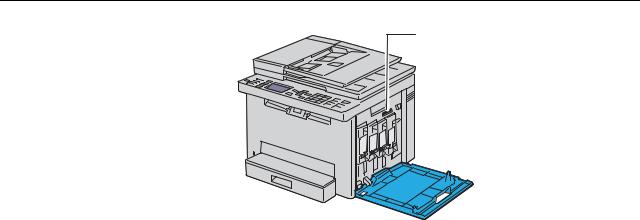
Finding Information |
2 |
|
|
|
|
What are you looking for? |
Find it here |
|
|
• Drivers for my printer |
Software and Documentation disc |
• My User's Guide |
The Software and Documentation disc contains setup video, documentation, |
|
and drivers for your printer. You can use the disc to install/re-install drivers or |
|
access your setup video and documentation. |
|
Readme files may be included on your disc to provide last-minute updates about |
|
technical changes to your printer or advanced technical reference material for |
|
experienced users or technicians. |
|
|
• How to use my printer |
Setup Guide |
• How to set up my printer |
|
|
|
• Safety information |
Important Information |
• Warranty information |
WARNING: Read and follow all safety instructions in the Important Information |
|
prior to setting up and operating your printer. |
|
|
• Troubleshooting |
"Troubleshooting" on page 289 |
• Express Service Code and Service Tag
Service Tag |
Express Service Code |
xxxxxxx |
000 000 000 00 |
|
|
|
The Express Service Code and Service Tag are located inside the side door of your |
|
printer. |
|
|
• Latest drivers for my printer |
Go to www.dell.com/support |
• Answers to technical service and support |
www.dell.com/support provides several online tools, including: |
questions |
• Solutions — Troubleshooting hints and tips, articles from technicians, and |
|
|
• Documentation for my printer |
online courses |
|
• Upgrades — Upgrade information for components, such as printer driver |
|
• Customer Care — Contact information, order status, warranty, and repair |
|
information |
|
• Downloads — Drivers |
|
• Manuals — Printer documentation and product specifications |
|
Go to www.dell.com/support. Select your region and fill in the requested details |
|
to access help tools and information. |
|
|
Finding Information |
|
19 |
|
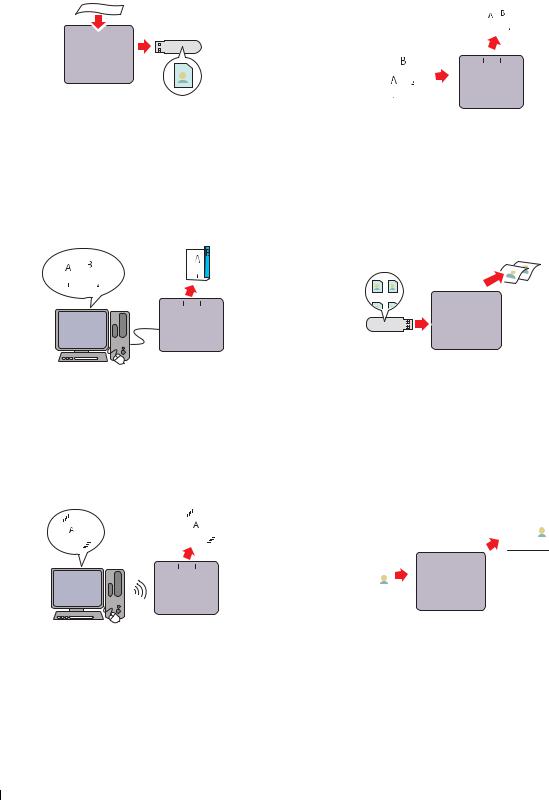
3
Product Features
Scanning to USB Memory (Scan to USB Memory) |
Printing Multiple Pages on a Single Sheet of Paper (Multiple-Up) |
|||||||||||||||||||||||||||||
|
|
|
|
|
|
|
|
|
|
|
|
|
|
|
|
|
|
|
|
|
|
|
|
|
|
|
|
|
|
|
|
|
|
|
|
|
|
|
|
|
|
|
|
|
|
|
|
|
|
|
|
|
|
|
|
|
|
|
|
|
|
|
|
|
|
|
|
|
|
|
|
|
|
|
|
|
|
|
|
|
|
|
|
|
|
|
|
|
|
|
|
|
|
|
|
|
|
|
|
|
|
|
|
|
|
|
|
|
|
|
|
|
|
|
|
|
|
|
|
|
|
|
|
|
|
|
|
|
|
|
|
|
|
|
|
|
|
|
|
|
|
|
|
|
|
|
|
|
|
|
|
|
|
|
|
|
|
|
|
|
|
|
|
|
|
|
|
|
|
|
|
|
|
|
|
|
|
|
|
|
|
|
|
|
|
|
|
|
|
|
|
|
|
|
|
|
|
|
|
|
|
|
|
|
|
|
|
|
|
|
|
|
|
|
|
|
|
|
|
|
|
|
|
|
|
|
|
|
|
|
|
|
|
|
|
|
|
|
|
|
|
|
|
|
|
|
|
|
|
|
|
|
|
|
|
|
|
|
|
|
|
|
|
|
|
|
|
|
|
|
|
|
|
|
|
|
|
|
|
|
|
|
|
|
|
|
|
|
|
|
|
|
|
|
|
|
|
|
|
|
|
|
|
|
|
|
|
|
|
Scan to USB Memory feature allows you to save the scanned |
Multiple-Up feature allows you to print multiple pages on a |
|||||||||||||||||||||||||||||||
documents directly to the USB memory that is connected to |
single sheet of paper. Using this feature, you may reduce the |
|||||||||||||||||||||||||||||||
the printer's USB port. |
paper consumption. |
|||||||||||||||||||||||||||||||
For more information, see "Scanning to USB Memory" on |
For more information, see "Multiple-Up" on page 196. |
|||||||||||||||||||||||||||||||
page 215. |
|
|
|
|
|
|
|
|
|
|
|
|
||||||||||||||||||||
2-Sided Printing (Manual Duplex Print) |
Printing From USB Memory (USB Direct Print) |
|||||||||||||||||||||||||||||||
|
|
|
|
|
|
|
|
|
|
|
|
|
|
|
|
|
|
|
|
|
|
|
|
|
|
|
|
|
|
|
|
|
|
|
|
|
|
|
|
|
|
|
|
|
|
|
|
|
|
|
|
|
|
|
|
|
|
|
|
|
|
|
|
|
|
|
|
|
|
|
|
|
|
|
|
|
|
|
|
|
|
|
|
|
|
|
|
|
|
|
|
|
|
|
|
|
|
|
|
|
|
|
|
|
|
|
|
|
|
|
|
|
|
|
|
|
|
|
|
|
|
|
|
|
|
|
|
|
|
|
|
|
|
|
|
|
|
|
|
|
|
|
|
|
|
|
|
|
|
|
|
|
|
|
|
|
|
|
|
|
|
|
|
|
|
|
|
|
|
|
|
|
|
|
|
|
|
|
|
|
|
|
|
|
|
|
|
|
|
|
|
|
|
|
|
|
|
|
|
|
|
|
|
|
|
|
|
|
|
|
|
|
|
|
|
|
|
|
|
|
|
|
|
|
|
|
|
|
|
|
|
|
|
|
|
|
|
|
|
|
|
|
|
|
|
|
|
|
|
|
|
|
|
|
|
|
|
|
|
|
|
|
|
|
|
|
|
|
|
|
|
|
|
|
|
|
|
|
|
|
|
|
|
|
|
|
|
|
|
|
|
|
|
|
|
|
|
|
|
|
|
|
|
|
|
|
|
|
|
|
|
|
|
|
|
|
|
|
|
|
|
|
|
|
|
|
|
|
|
|
|
|
|
|
|
|
|
|
|
|
|
|
|
|
|
|
|
|
|
|
|
|
|
|
|
|
|
|
|
|
|
|
|
|
|
|
|
|
|
|
|
|
|
|
|
|
|
|
|
|
|
|
|
|
|
|
|
|
|
|
|
|
|
|
|
Manual Duplex Print feature allows you to print two or more pages on the front and back side of a single sheet of paper manually. Using this feature, you may reduce the paper consumption.
For more information, see "Loading Print Media When Manual Duplex Printing" on page 174.
USB Direct Print feature allows you to print directly from your USB memory without the need to turn on your computer and printing using an application program.
For more information, see "Direct Print Using the USB Memory (USB Direct Print)" on page 180.
Wireless Connection |
|
|
|
|
|
|
|
|
|
|
|
|
|
|
|
ID Card Copy |
|
|
|
|
|
|
|
|
|
|
|
|
|
|
|
|||||||||||||
|
|
|
|
|
|
|
|
|
|
|
|
|
|
|
|
|
|
|
|
|
|
|
|
|
|
|
|
|
|
|
|
|
|
|
|
|
|
|
|
|
|
|
|
|
|
|
|
|
|
|
|
|
|
|
|
|
|
|
|
|
|
|
|
|
|
|
|
|
|
|
|
|
|
|
|
|
|
|
|
|
|
|
|
|
|
|
|
|
|
|
|
|
|
|
|
|
|
|
|
|
|
|
|
|
|
|
|
|
|
|
|
|
|
|
|
|
|
|
|
|
|
|
|
|
|
|
|
|
|
|
|
|
|
|
|
|
|
|
|
|
|
|
|
|
|
|
|
|
|
|
|
|
|
|
|
|
|
|
|
|
|
|
|
|
|
|
|
|
|
|
|
|
|
|
|
|
|
|
|
|
|
|
|
|
|
|
|
|
|
|
|
|
|
|
|
|
|
|
|
|
|
|
|
|
|
|
|
|
|
|
|
|
|
|
|
|
|
|
|
|
|
|
|
|
|
|
|
|
|
|
|
|
|
|
|
|
|
|
|
|
|
|
|
|
|
|
|
|
|
|
|
|
|
|
|
|
|
|
|
|
|
|
|
|
|
|
|
|
|
|
|
|
|
|
|
|
|
|
|
|
|
|
|
|
|
|
|
|
|
|
|
|
|
|
|
|
|
|
|
|
|
|
|
|
|
|
|
|
|
|
|
|
|
|
|
|
|
|
|
|
|
|
|
|
|
|
|
|
|
|
|
|
|
|
|
|
|
|
|
|
|
|
|
|
|
|
|
|
|
|
|
|
|
|
|
|
|
|
|
|
|
|
|
|
|
|
|
|
|
|
|
|
|
|
|
|
|
|
|
|
|
|
|
|
|
|
|
|
|
|
|
|
|
|
|
|
|
|
|
|
|
|
|
|
|
|
|
|
|
|
|
|
|
|
|
|
|
|
|
|
|
|
|
|
|
|
|
|
|
|
|
|
|
|
|
|
|
|
|
|
|
|
|
|
|
|
|
|
|
Wireless Connection feature allows you to install the printer at any location, and enables printing and other services without a wired connection to your computer.
For more information about wireless connection settings, see "Wireless Connection" on page 30.
ID Card Copy feature allows you to copy both sides of an ID card on one side of a single sheet of paper in its original size. For more information, see "Copying an ID Card" on page 199.
20 Product Features
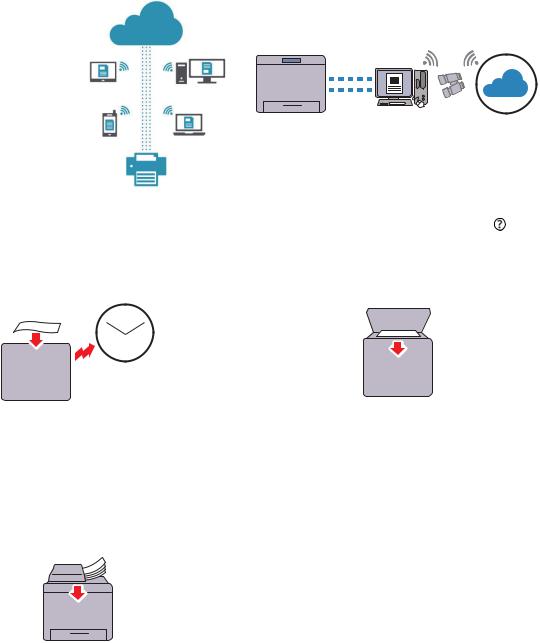
Dell Document Hub
Easily access and share documents, images and digital content with the Dell Document Hub App. This innovative cloud collaboration solution connects your printer and devices to popular cloud services, providing a flexible and secure way to collaborate from virtually anywhere. Using your computer or mobile device, you can search file across multiple cloud services simultaneously to print documents or you can scan documents directly to the cloud
using the app. For downloading the app, please visit Microsoft® Windows Store, Google® Play Store and Apple® App Store. For more information about using Dell Document Hub, see the FAQs in Dell.com/documenthub.
Dell Printer Hub
Dell Printer Hub is the program that monitors and informs you of the printer’s status and allows you to customize the printer settings. In addition to the same features as Dell Document Hub, Dell Printer Hub notifies you of the firmware/software updates. When you install the drivers for this printer, this program is also automatically installed.
For more information, open the program and click on the top right of the main window to see the FAQs.
Sending an E-mail With the Scanned Image (Scan to E-mail) |
Making Copies From the Document Glass |
||||||||||||||||
|
|
|
|
|
|
|
|
|
|
|
|
|
|
|
|
|
|
|
|
|
|
|
|
|
|
|
|
|
|
|
|
|
|
|
|
|
|
|
|
|
|
|
|
|
|
|
|
|
|
|
|
|
|
|
|
|
|
|
|
|
|
|
|
|
|
|
|
|
|
|
|
|
|
|
|
|
|
|
|
|
|
|
|
|
|
|
|
|
|
|
|
|
|
|
|
|
|
|
|
|
|
|
|
|
|
|
|
|
|
|
|
|
|
|
|
|
|
|
|
|
|
|
|
|
|
Scan to E-mail feature allows you to send scanned data by attaching to e-mail. You can choose destination e-mail addresses from the Address Book on the printer or server. Also, you can enter the address directly using the numeric keypad on the operator panel.
For more information, see "Sending an E-mail With the Scanned Image" on page 216.
You can scan the pages of a book or a brochure from the document glass. When you scan documents using the document glass, place them face down.
For more information, see "Making Copies From the Document Glass" on page 189.
Making Copies From the ADF
You can scan sheets of unbound paper simultaneously from the automatic document feeder (ADF). When you scan documents using the ADF, load them face up.
For more information, see "Making Copies From the ADF" on page 191.
Product Features |
|
21 |
|
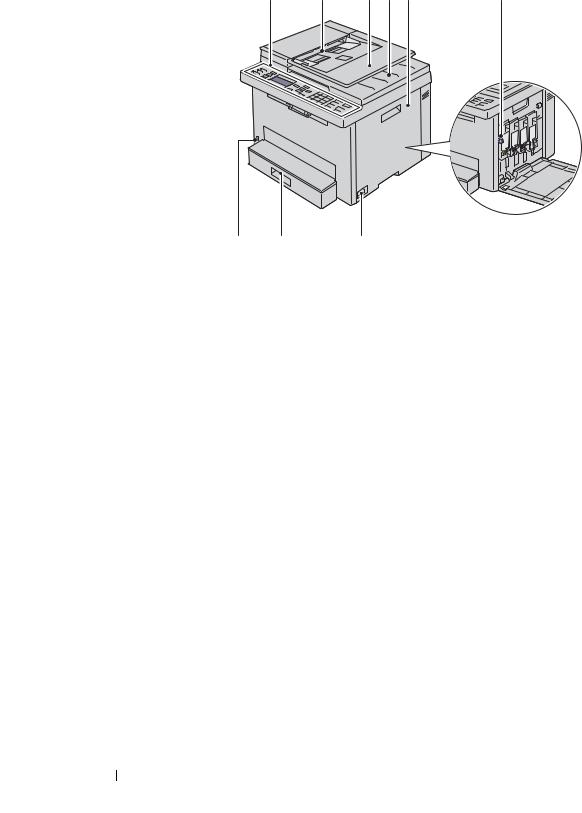
4
About the Printer
Front View
1 |
2 |
3 |
4 |
5 |
6 |
|
9 |
8 |
7 |
|
|
|
|
|
|
1 |
Operator Panel |
|
2 |
Automatic Document Feeder (ADF) |
|
|
|
|
|
3 |
Document Feeder Tray |
|
4 |
Document Output Tray |
|
|
|
|
|
5 |
Toner Access Cover |
|
6 |
Print Head Cleaning Rod |
|
|
|
|
|
7 |
Power Switch |
|
8 |
Standard 150 Sheet Tray |
|
|
|
|
|
9 |
Front USB Port |
|
|
|
|
|
|
|
|
22 About the Printer
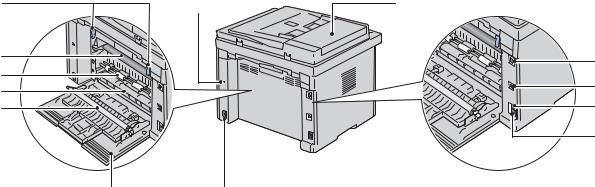
Rear View |
|
|
12 |
13 |
1 |
11 |
|
2 |
10 |
|
3 |
9 |
|
|
|
4 |
|
8 |
|
|
|
|
5 |
|
7 |
6 |
|
|
|
|
|
1 |
ADF Cover |
2 |
Ethernet Port |
|
|
|
|
3 |
USB Port |
4 |
Wall Jack Connector |
|
|
|
|
5 |
Phone Connector |
6 |
Power Connector |
|
|
|
|
7 |
Rear Cover |
8 |
Transfer Roller |
|
|
|
|
9 |
Paper Chute |
10 |
Paper Feed Roller |
|
|
|
|
11 |
Transfer Belt |
12 |
Levers |
|
|
|
|
13 |
Security Slot |
|
|
|
|
|
|
About the Printer |
|
23 |
|
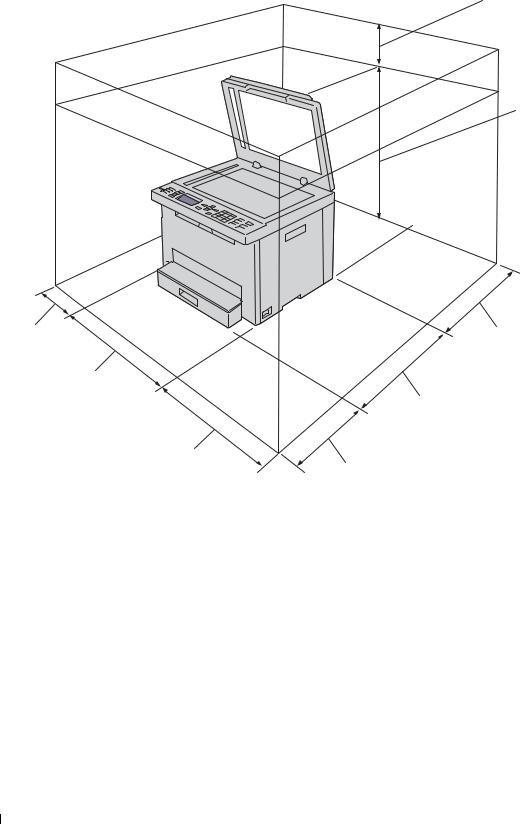
Space Requirements
Place the printer at a location that has adequate space to access the printer tray and covers.
100 mm/3.94 inches
611 mm/24.05 inches
132 mm/5.20 inches |
262.5 mm/10.33 inches |
410 mm/16.14 inches
398 mm/15.67 inches
338 mm/13.30 inches
670 mm/26.38 inches
24 About the Printer
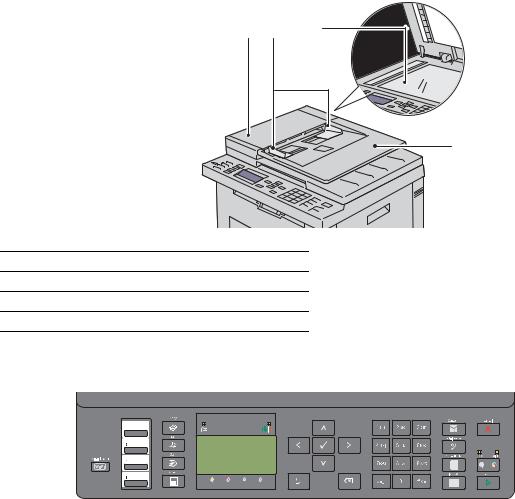
Automatic Document Feeder (ADF)
1 2 3
4
1ADF Cover
2Document Guides
3Document Glass
4Document Feeder Tray
Operator Panel
For more information on the operator panel, see "Operator Panel" on page 70.
About the Printer |
|
25 |
|
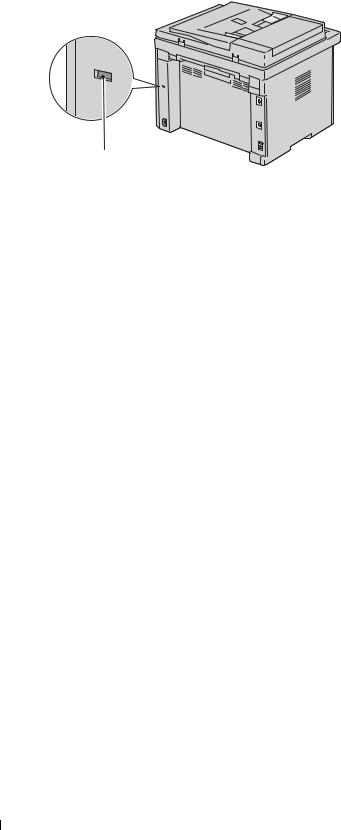
Securing the Printer
To protect your printer from theft, you can use the optional Kensington lock.
Connect the Kensington lock to the security slot on your printer.
Security slot
For details, see the documentation that shipped with the Kensington lock.
Ordering Supplies
You can order consumables from Dell online when using a networked printer. Enter the IP address of your printer in your web browser, launch the Dell Printer Configuration Web Tool, and click the Order Supplies at: to order toner for your printer.
26 About the Printer

Printer Setup
5 |
Connecting Your Printer ............................................................. |
28 |
6 |
Setting Up Your Printer............................................................... |
38 |
7 |
Setting the IP Address ............................................................... |
43 |
8 |
Loading Paper.............................................................................. |
46 |
9 |
Installing Printer Drivers on Computers Running Windows® |
|
|
........................................................................................................ |
49 |
10 |
Installing Printer Drivers on Computers Running Macintosh |
|
|
........................................................................................................ |
60 |
11 |
Installing Printer Drivers on Linux Computers (CUPS).......... |
62 |
27
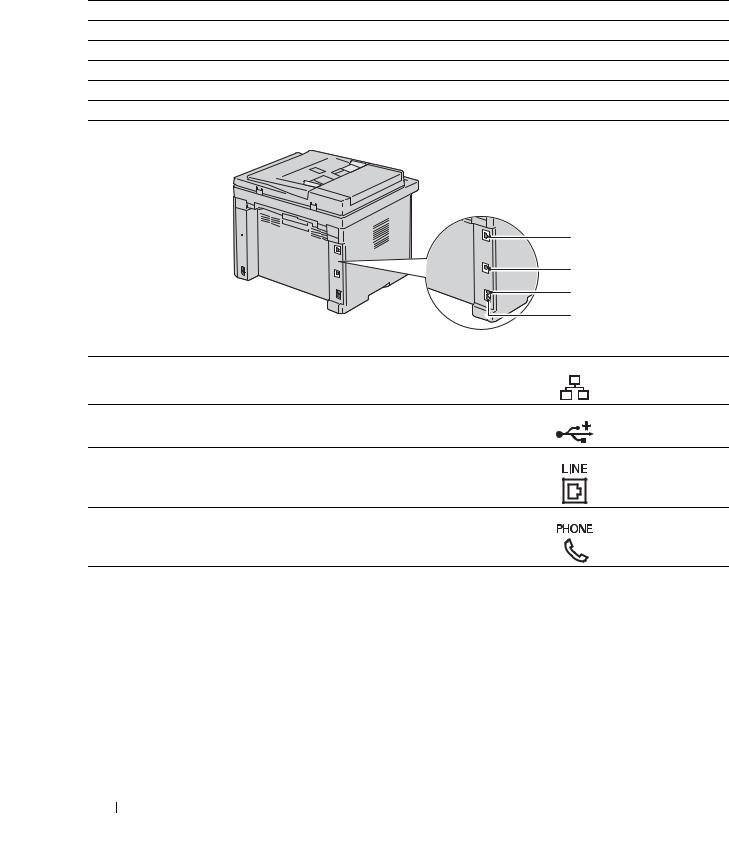
5
Connecting Your Printer
Your Dell™ Color Multifunction Printer | E525w interconnection cable must meet the following requirements:
Connection type |
Connection specifications |
Wireless |
IEEE 802.11b/g/n |
USB |
USB 2.0 compatible |
Ethernet |
10 Base-T/100 Base-TX compatible |
Wall jack connector |
RJ11 |
Phone connector |
RJ11 |
1
2
3
4
1Ethernet Port
2USB Port
3Wall Jack Connector
4Phone Connector
28 Connecting Your Printer

Connecting Printer to Computer or Network
USB Connection
To connect the printer to a computer:
1Ensure that the printer, computer, and any other connected devices are turned off and unplugged from the power source/outlet.
2Connect the smaller USB connector into the USB port at the back of the printer.
USB port
3 Connect the other end of the cable into a USB port of your computer.
CAUTION: Do not connect the printer USB cable to a USB port on the keyboard.
Ethernet Connection
To connect the printer to a network:
1Ensure that the printer, computer and any other connected devices are turned off and unplugged from the power source/outlet.
2Connect one end of an Ethernet cable into the Ethernet port at the rear of the printer, and the other end to a LAN drop or hub.
To setup a wireless connection, see "Wireless Connection" on page 30.
Ethernet port
Connecting Your Printer |
|
29 |
|
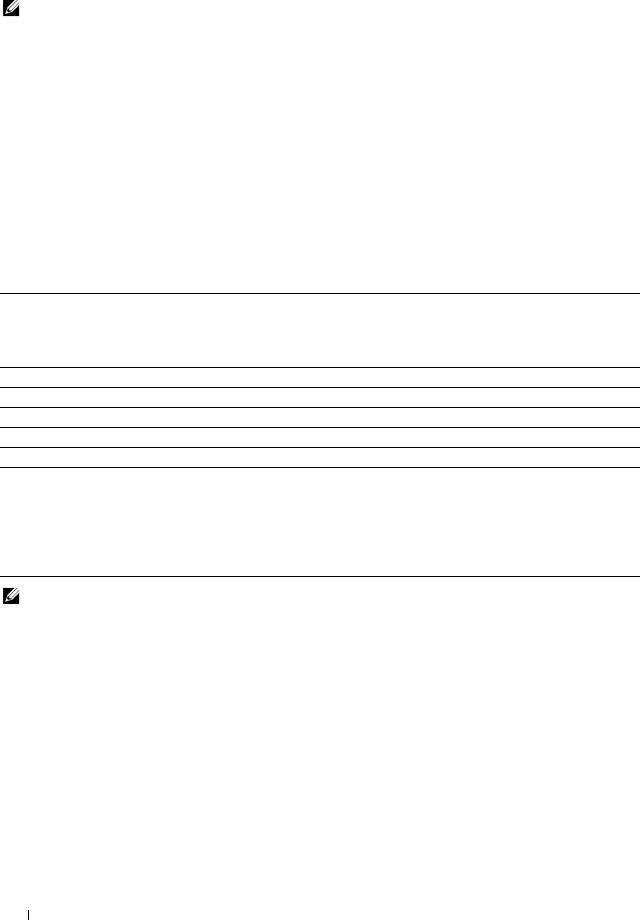
NOTE: Connect the Ethernet cable only when you need to setup a wired connection.
Wireless Connection
Following are the specifications for a wireless setup:
Item |
Specification |
|
|
Connectivity |
Wireless |
|
|
Connectivity standard |
IEEE 802.11b/g/n compliant |
|
|
Bandwidth |
2.4 GHz |
|
|
Data transfer rate |
IEEE 802.11b mode: 11, 5.5, 2, 1 Mbps |
|
IEEE 802.11g mode: 54, 48, 36, 24, 18, 12, 9, 6 Mbps |
|
IEEE 802.11n mode: 65 Mbps |
|
|
Security |
64 (40-bit key)/128 (104-bit key) WEP, WPA-PSK (AES), WPA2-PSK (AES)(IEEE 802.1x |
|
attestation function of WPA 1x non-corresponds), Mixed Mode PSK |
|
|
Wi-Fi Protected Setup®(WPS)*1 |
Push Button Configuration (PBC), Personal Identification Number (PIN) |
*1 WPS 2.0 compliant. WPS 2.0 works on access points with the following encryption types: Mixed Mode PSK, WPA-PSK AES, WPA2-PSK AES, Open (No Security)
You can select a method to configure a wireless setting from the following:
WPS-PBC (Wi-Fi | WPS Button)*1
WPS-PBC (Operator Panel Menu)*1
WPS-PIN*2
Auto SSID Setup
Manual SSID Setup
*1
*2
WPS-PBC (Wi-Fi Protected Setup-Push Button Configuration) is a method to authenticate and register devices required for wireless configuration, by starting WPS-PBC on the printer with the  (Wi-Fi | WPS) button or operator panel menu, and then pressing the
(Wi-Fi | WPS) button or operator panel menu, and then pressing the
button provided on the wireless LAN access point (Registrar) or router. This setting is available only when the access point supports WPS-PBC.
WPS-PIN (Wi-Fi Protected Setup-Personal Identification Number) is a method to authenticate and register devices required for wireless configuration, by entering PIN assignments in the printer and computer. This setting, performed through access point, is available only when the access points of your wireless router supports WPS.
NOTE: Connecting to the network via Ethernet cable disables wireless setting.
30 Connecting Your Printer
