Canon MP560, MP990, MP640 User Manual
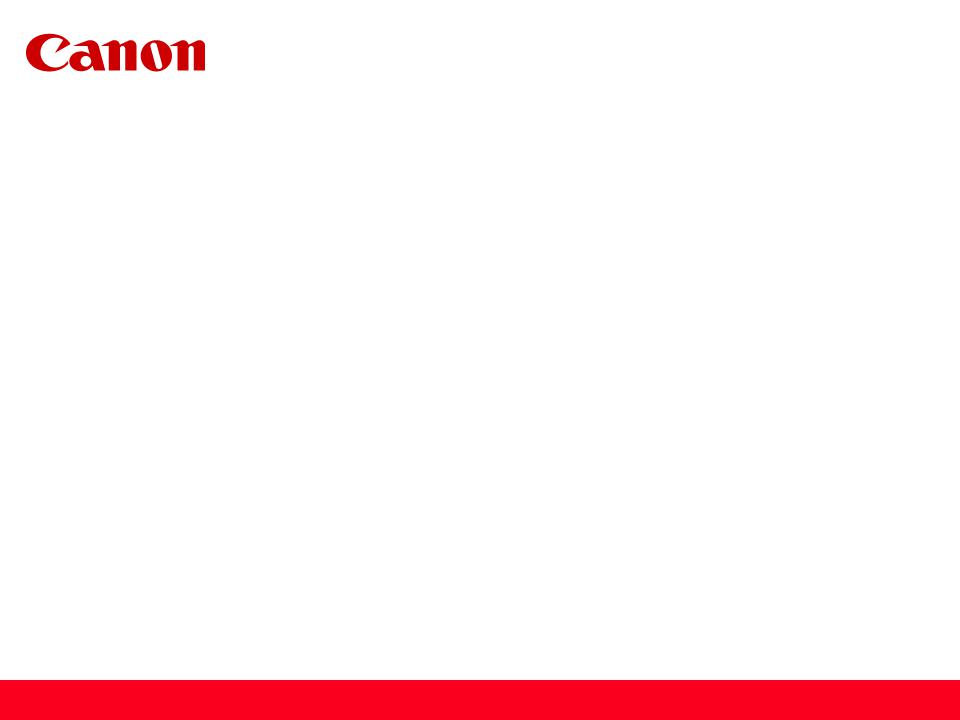
Installing Your Multifunction to Your Network for the First Time
PIXMA MP990 / PIXMA MP640 / PIXMA MP560
Mac OS
1
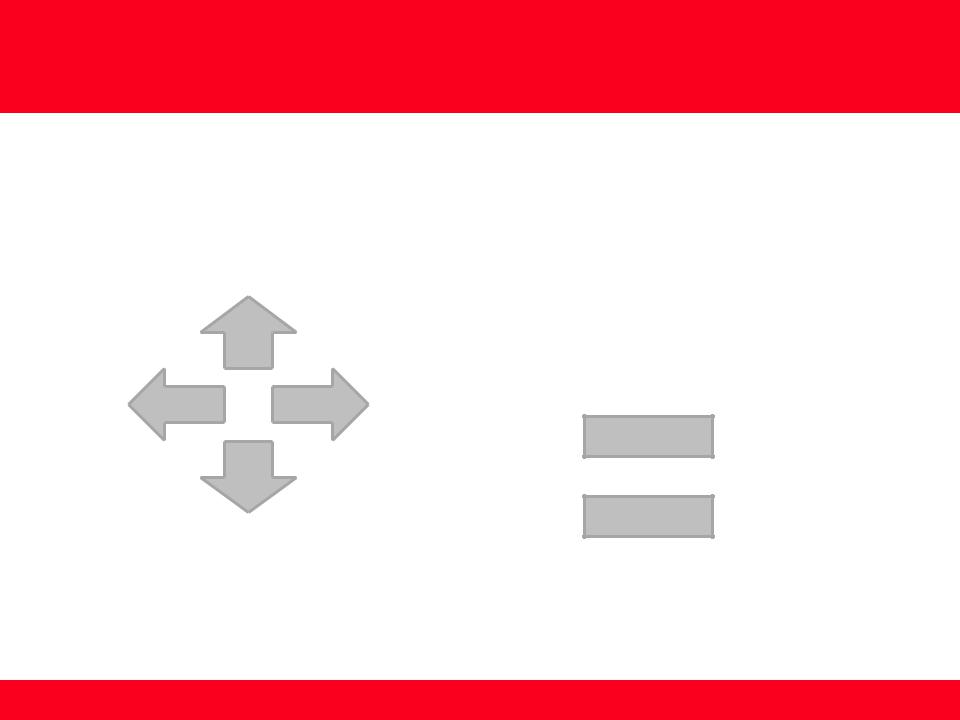
Navigation Tips for Macintosh Users
DOWN
To navigate this guide, please use the arrows on the MAC keyboard or use the PAGE UP and Page DOWN keys.
LEFT RIGHT
Page UP
UP
Page DOWN
2
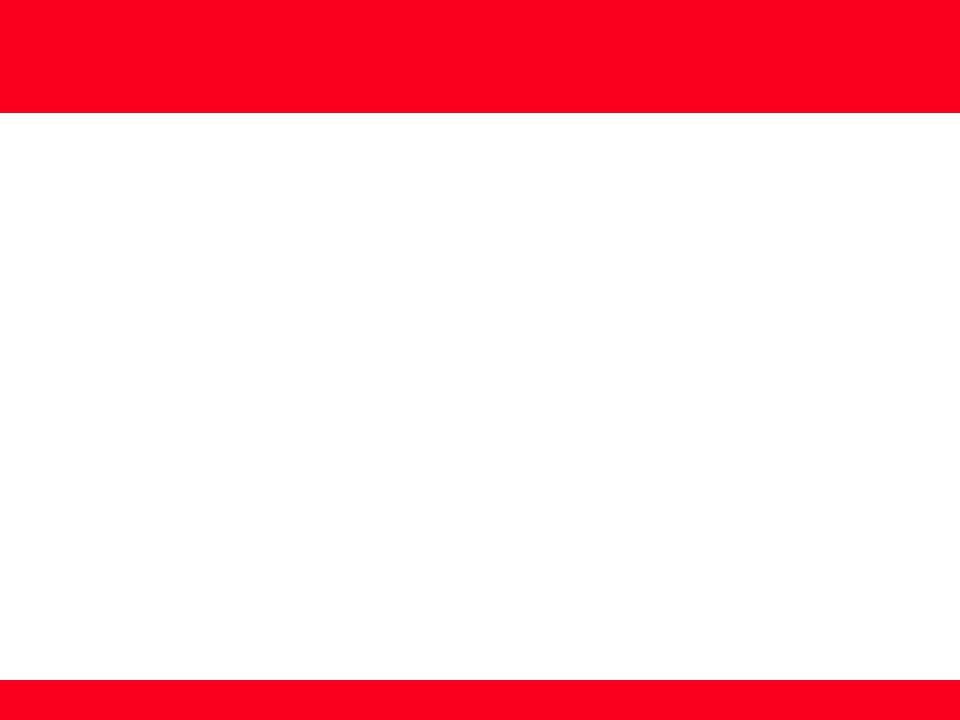
Installing Your Multifunction to Your Network for the First Time
PIXMA MP990 / PIXMA MP640 / PIXMA MP560
Mac OS
Preparing to Connect My Multifunction to My Network |
4 |
Network Requirements |
4 |
Important Information You Need Before Adding Your Multifunction |
5 |
Adding Your Multifunction to the Network |
6 |
Confirm Connection Status |
10 |
Downloading & Installing the Drivers |
13 |
Download ingthe Driver |
13 |
Installing the Driver |
16 |
Adding the Machine |
22 |
3
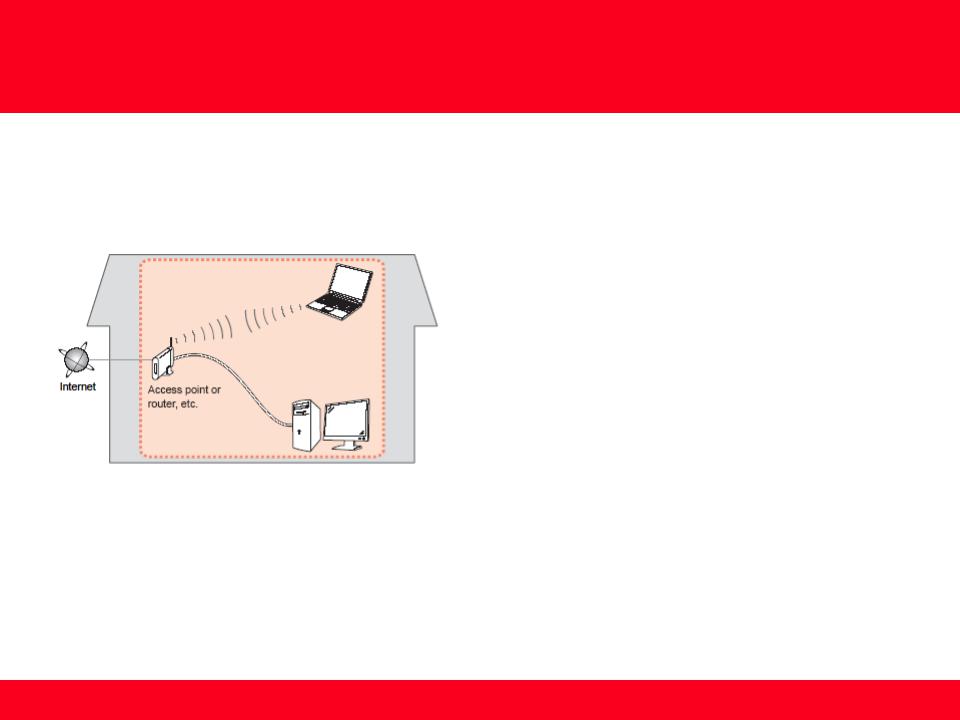
Preparing to Connect My Multifunction
To My Network
Network Requirements
Before connecting the machine to the network, make sure that configuration of the computer and access point or router is complete, and that the computer is connected to the network.
Notes on Network Connection
•The configuration, router functions, setup procedures and security settings of the network device vary depending on your system environment. For details, refer to your device's instruction manual or contact its manufacturer.
•The machine cannot be used over a wireless and wired connection at the same time.
Wireless Connection
Connect to your network environment over a wireless connection.
4
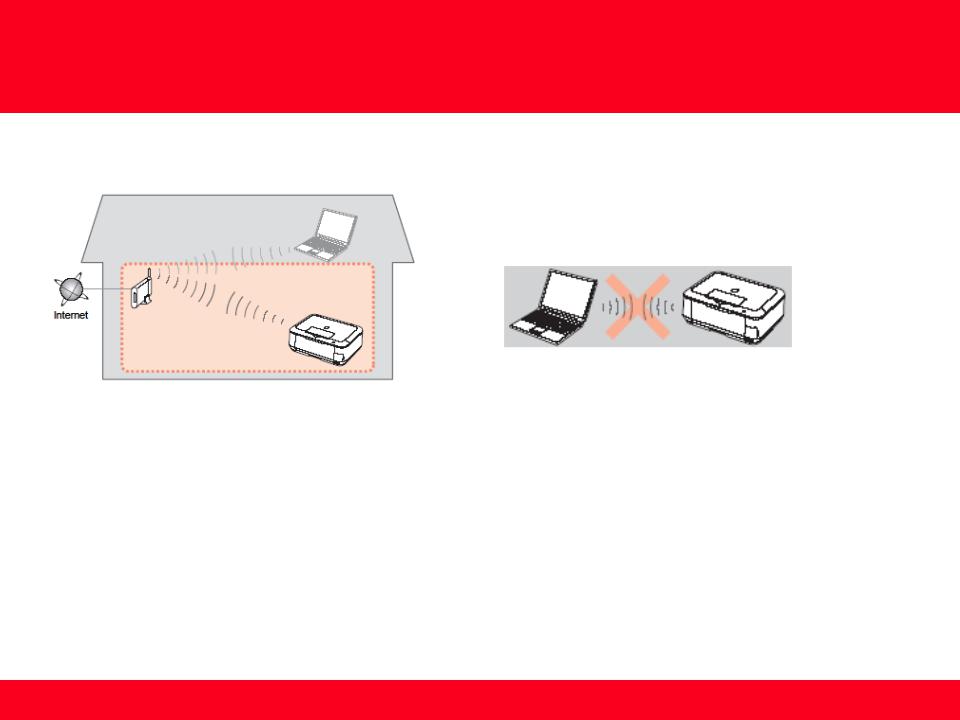
Preparing to Connect My Multifunction
To My Network
An "Ad-hoc connection," which establishes a direct connection to the computer over a wireless connection without using an access point, is not supported.
Be sure to prepare an access point.
Important Information You Need Before Adding Your Multifunction
The following information is required to connect to your access point or router.
• Access Point Name/Network Name:
Also referred to as SSID. A name to identify the specific access point.
• Network Key:
Also referred to as encryption key, WEP key or WPA/WPA2 passphrase, Pre-Shared key. A password required to set to prevent unauthorized access to communication.
Check your access point or router for the following information, and then write it down.
NOTE: For details on how to check the following information, refer to the manual of your access point or router, or contact its manufacturer.
5

Adding Your Multifunction to Your Network
Adding Your Multifunction to Your Network
Step One
Use the Easy-Scroll Wheel* (A) to select Settings, and then press the OK button.
*Easy-Scroll Wheel location varies according to model. MP640 pictured in examples below.
Step Two
Select Wireless LAN setup, and then press the OK button.
6
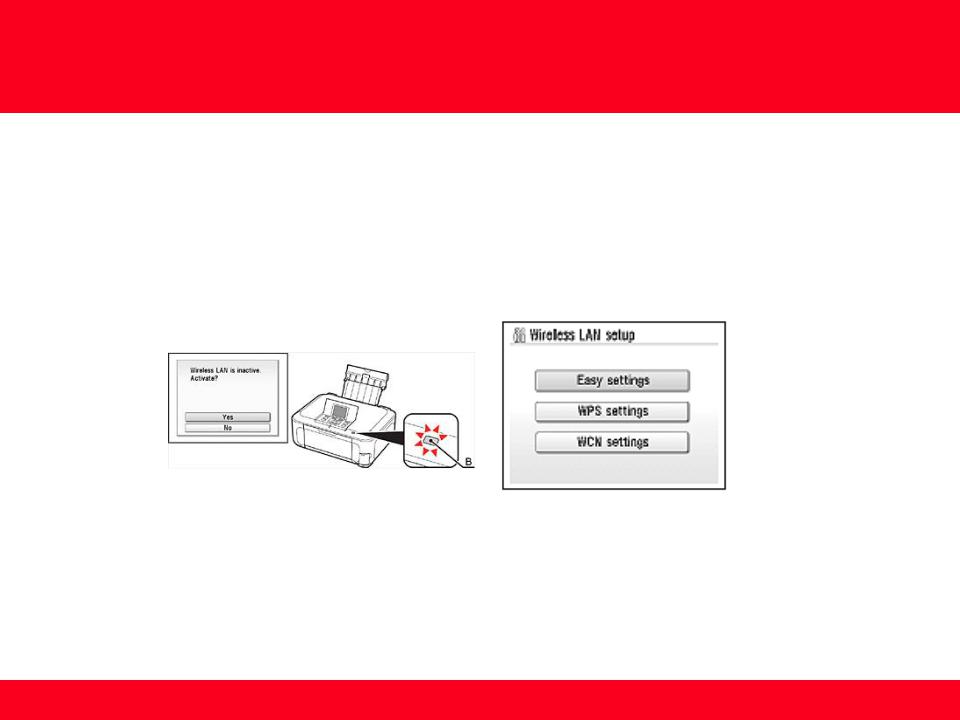
Adding Your Multifunction to Your Network
Step Three
Select Yes, then press the OK button.
When wireless connection is enabled, the Wi-Fi lamp**
(B) lights blue.
**Wi-Fi lamp location varies according to model.
Step Four
Select Easy settings, and then press the OK button.
7
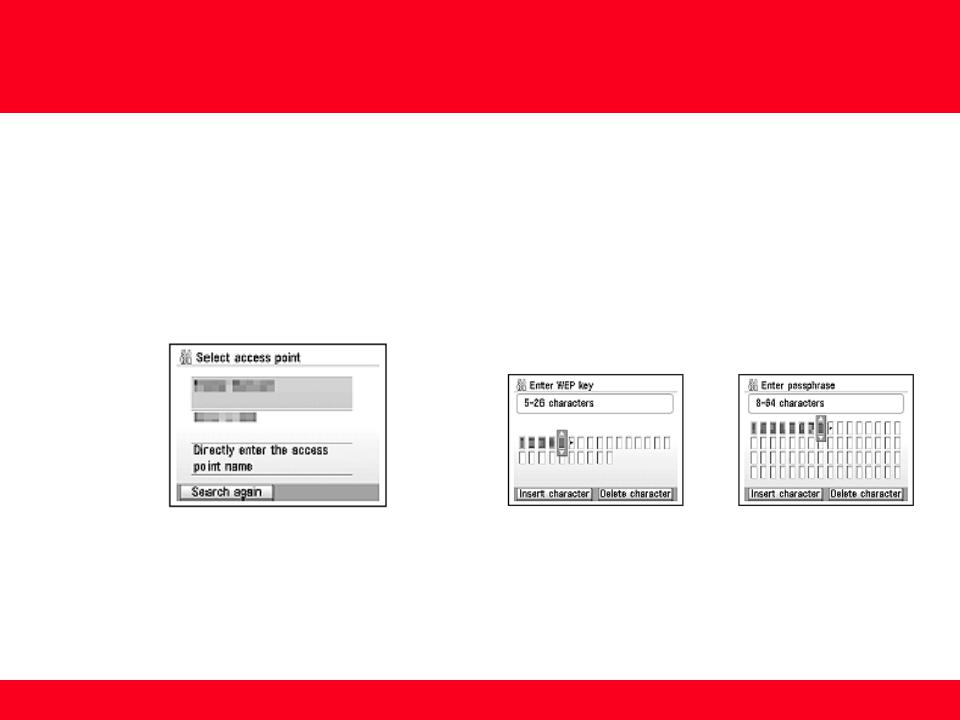
Adding Your Multifunction to Your Network
Step Five
Select the access point name you wrote down, then press the OK button.
NOTE: If you are living in an apartment, nearby access points in use may be detected.
Step Six
When one of the following screens is displayed, enter the network key you wrote down, then press the OK button.
If the following screen is not displayed, go to Step Eight.
Use the Easy-Scroll Wheel to select the character. Use the  button to move the cursor to the right.
button to move the cursor to the right.
IMPORTANT: Enter upper and lower case letters of the alphabet correctly.
8
