CANON MP110 User Manual
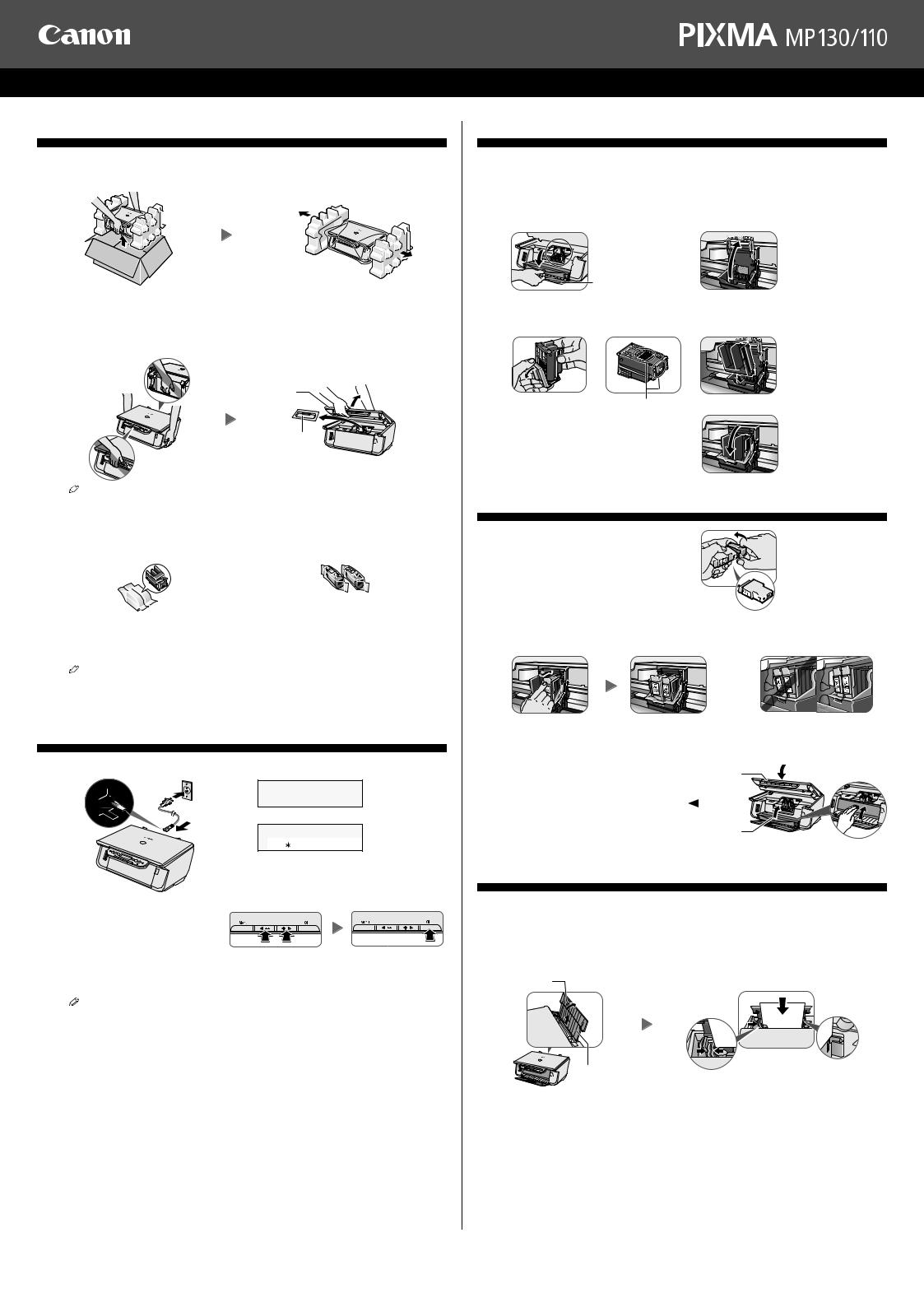
Start Here
Easy Setup Instructions
1 Unpack and setup the machine.
1Carefully remove all items from the box.
2Remove the protective material.
3Place the machine on a flat surface.
4Remove all shipping tape and the protective sheet.
5Lift the Scan Unit (1) until it locks into place, and remove the packing material
(2) from the Print Head Holder.
(1)
(2)
•Be sure to hold the machine by the side. Do not lift the machine by grasping the Paper Support Extension or the Operation Panel.
X Check the contents.
• Machine |
• Power cord |
• Print head |
• Ink tanks |
|
BCI-24 Black |
|
BCI-24 Color |
• Safety Instructions |
• Easy Setup Instructions |
• Quick Start Guide |
• Setup CD-ROM |
The Setup CD-ROM contains the MP Drivers, as well as the electronic manuals User’s Guide, Software Guide and Photo Application Guide. Please read these guides.
•A printer cable is not included. You must purchase a USB cable (less than 10 ft./3 m) to connect your machine to a computer.
•Please note that the items included with your machine may vary depending on the country of purchase.
2 Connect the power cord.
1 Connect the power cord.
(2) |
PLEASE WAIT |
|
(1)  Approx. 15 seconds
Approx. 15 seconds
DISPLAY LANG.
W |
|
|
ENGLISH |
X |
|
|
|
||
|
|
|
|
|
2 Use [ ] or [
] or [ ] on the Operation Panel to select the language on the LCD, then press [OK]. Use [
] on the Operation Panel to select the language on the LCD, then press [OK]. Use [ ] or [
] or [ ] to select the country where you are using the machine, then press [OK].
] to select the country where you are using the machine, then press [OK].
• The language and country setting are only available for some countries.
3If the message <PUT IN CARTRIDGE> appears, go to Step 3, “Install the print head.”
3 Install the print head.
1Lift the Scan Unit until it locks into place.
2Open the Paper Output Tray (1).
3 Open the Inner Cover (2). |
4 Raise the Lock Lever. |
•The Print Head Holder moves to the center. Install the print head here (3).
 (3)
(3)

 (2)
(2)
(1)
5 Remove the protective cap. |
6 Insert the print head. |
• Do not press it down.
Do not touch!
7 Lower the Lock Lever until it locks into place.
4 Install the ink tanks.
1 Remove the orange protective cap.

 Do not touch!
Do not touch!
2Insert the ink tanks.
• Insert the black ink tank into the right slot, and the color ink tank into the left slot.
 IMPORTANT
IMPORTANT
• For correct printer operation, make sure ink tanks are secure in slots.
3 |
Close the Inner Cover (1) and the Scan |
(2) |
|
Unit (2). |
|
4 |
|
|
If the LCD displays messages asking if |
|
|
|
you replaced the ink tanks, press [ ] |
|
|
repeatedly to complete the installation. |
|
|
|
(1) |
5Load the paper.
1Open the Paper Support (1) and pull up the Paper Support Extension (2) until it stops.
2Load the paper with the print side face up.
• Ensure the paper stack does not exceed Paper Limit Mark.
3Pinch and adjust the Paper Guide to the width of the stack.
(1)
(2)
Setup is complete.
If you are connecting the machine to a computer for use, see the reverse side for instructions on installing the software.
Canon and BCI are registered trademarks and PIXMA is a trademark of Canon Inc.
All other products and brand names are registered trademarks or trademarks of their respective owners. Specifications subject to change without notice.
HT7-0096-000-V.1.0 |
xx2004A |
© CANON INC. 2004 |
PRINTED IN CHINA |
