Canon Microfilm Scanner 300II Instruction Manual
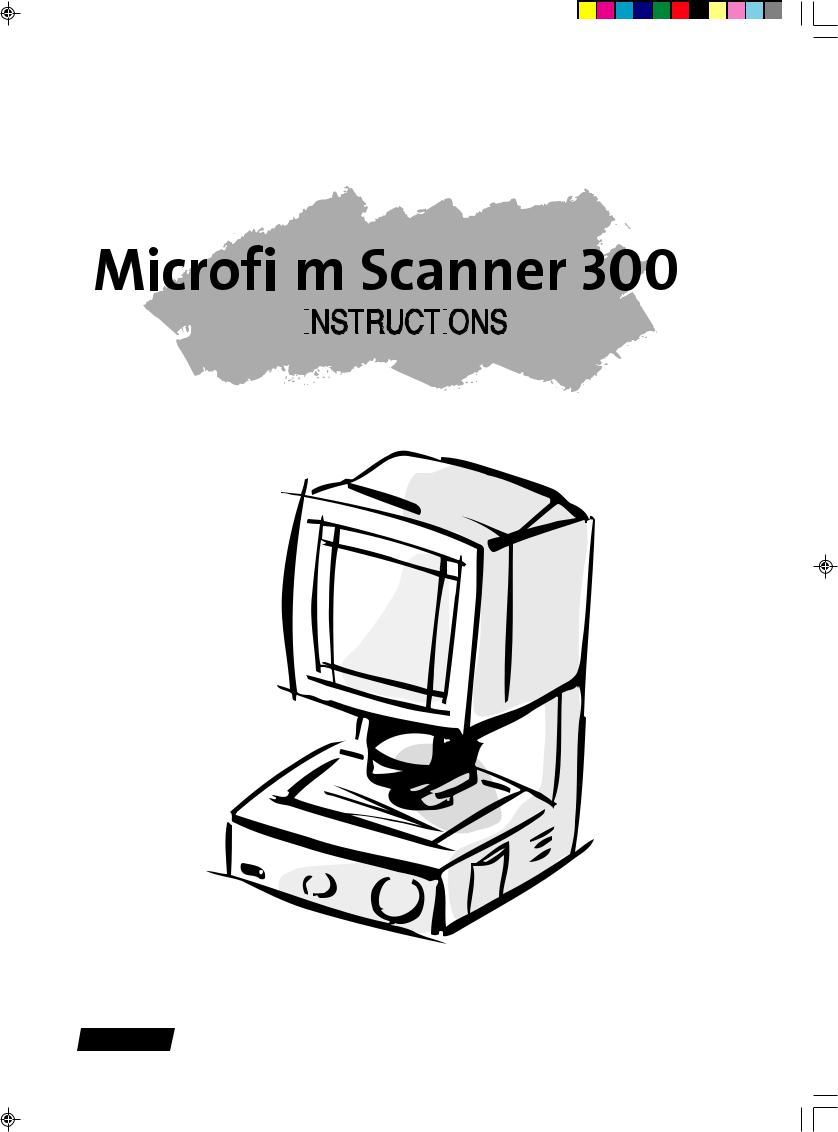
|
|
|
|
|
|
|
|
|
|
|
|
|
|
|
|
|
|
|
|
|
|
|
|
|
|
|
|
|
|
|
|
|
|
|
|
|
|
|
|
|
|
|
|
|
|
|
|
|
|
|
|
|
|
|
|
|
|
|
|
|
|
|
|
|
|
|
|
|
|
|
|
|
|
|
|
|
|
|
|
|
|
|
|
|
|
|
|
|
|
|
|
|
|
|
|
|
|
|
|
|
|
|
|
|
|
|
|
|
|
|
|
|
|
|
ENGLISH |
Be sure to read this instructions before you use the equipment. |
|||||||||||||||||||||
Keep this instructions on hand for reference to ensure optimum preformance. |
||||||||||||||||||||||
|
||||||||||||||||||||||
08.6.5, 2:57 PM
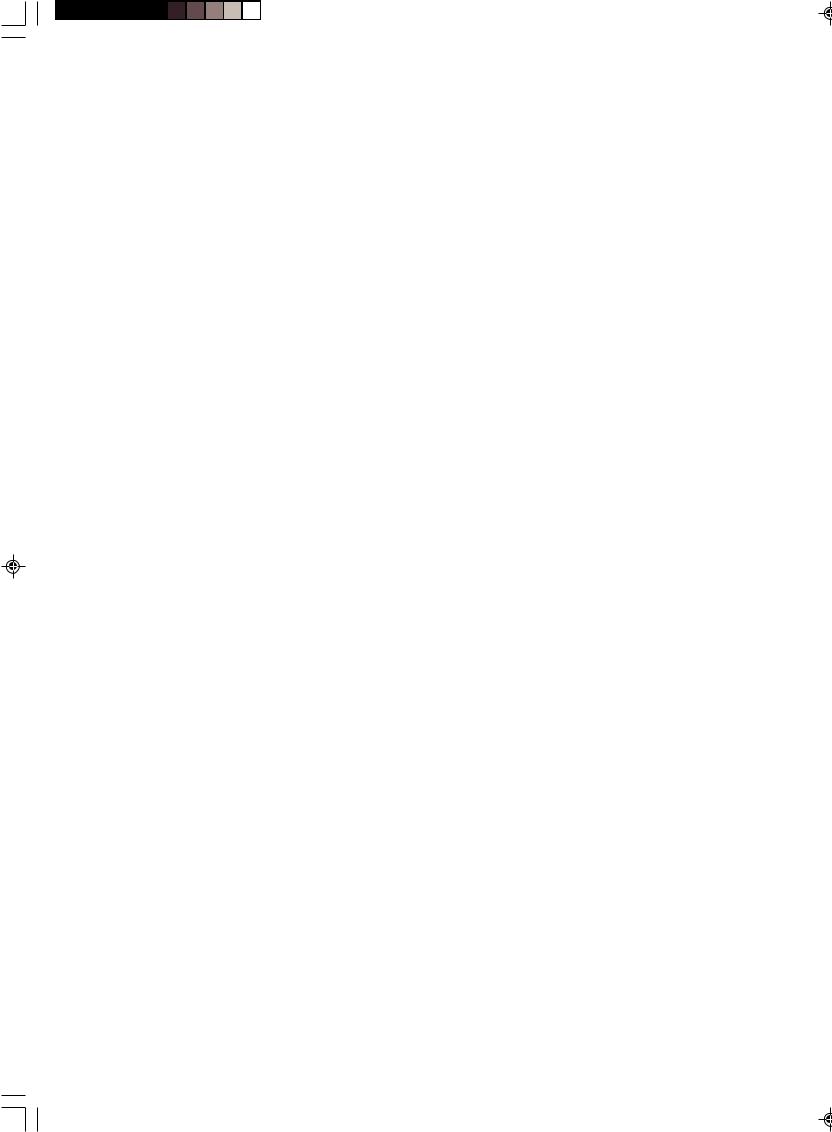
FCC REGULATIONS (For 120V models)
This equipment has been tested and found to comply with the limits for a Class A digital device, pursuant to Part 15 of the FCC Rules. These limits are designed to provide reasonable protection against harmful interference when the equipment is operated in a commercial environment. This equipment generates, uses, and can radiate radio frequency energy, and if not installed and used in accordance with the instruction manual, may cause harmful interference to radio communications. Operation of this equipment in a residential area is likely to cause harmful interference in which case the user will be required to correct the interference at his own expense.
Do not make any changes or modifications to the equipment unless otherwise specified in the manual. If such changes or modifications should be made, you could be required to stop operation of the equipment.
RADIO INTERFERENCE REGULATIONS (For 120V models)
This digital apparatus does not exceed the Class A limits for radio noise emissions from digital apparatus set out in the Interference-causing equipment standard entitled "Digital Apparatus", ICES-003 of the Industry Canada.
RÈGLEMENT SUR LE BROUILLAGE RADIOÉLECTRIQUE (For 120V models)
Cet appareil numérique respecte les limites de bruits radioélectriques applicables aux appareils numériques de Classe A prescrites dans la norme sur le matériel brouilleur: "Appareils Numériques", NMB-003 édictée par l'lndustrie Canada.
MODEL NAMES
The following names may be provided for the safety regulations in each sales region of this Microfilm Scanner.
Model Microfilm Scanner 300II : M31026.
Copyright
Copyright © 2007 by Canon Electronics Inc. All rights reserved. No part of this publication may be reproduced, transmitted, transcribed, stored in a retrieval system, or translated into any language or computer language in any form or by any means, electronic, mechanical, magnetic, optical, chemical, manual, or otherwise, without the prior written permission of Canon Electronics Inc.
Trademarks
•Microsoft and Windows are registered trademarks of Microsoft Corporation in the United States and other countries.
•ISIS is a trademark of EMC Corporation in the United States.
•Kodak is a trademark of Eastman Kodak Company.
•3M is a trademark of Minnesota Mining Manufacturing Company.
•TUSCAN is a trademark of the TUSCAN Corporation.
Other brand and product names may be trademarks or registered trademarks of their respective companies.
MS 300_english_Cover.p65 |
2 |

INTRODUCTION
These instructions describe the operating procedures for the Canon Microfilm Scanner 300II. After you set up the unit, keep this manual in a convenient location so you can find it when you need it.
1
MS 300_english.p65 |
1 |
07.5.14, 10:14 |
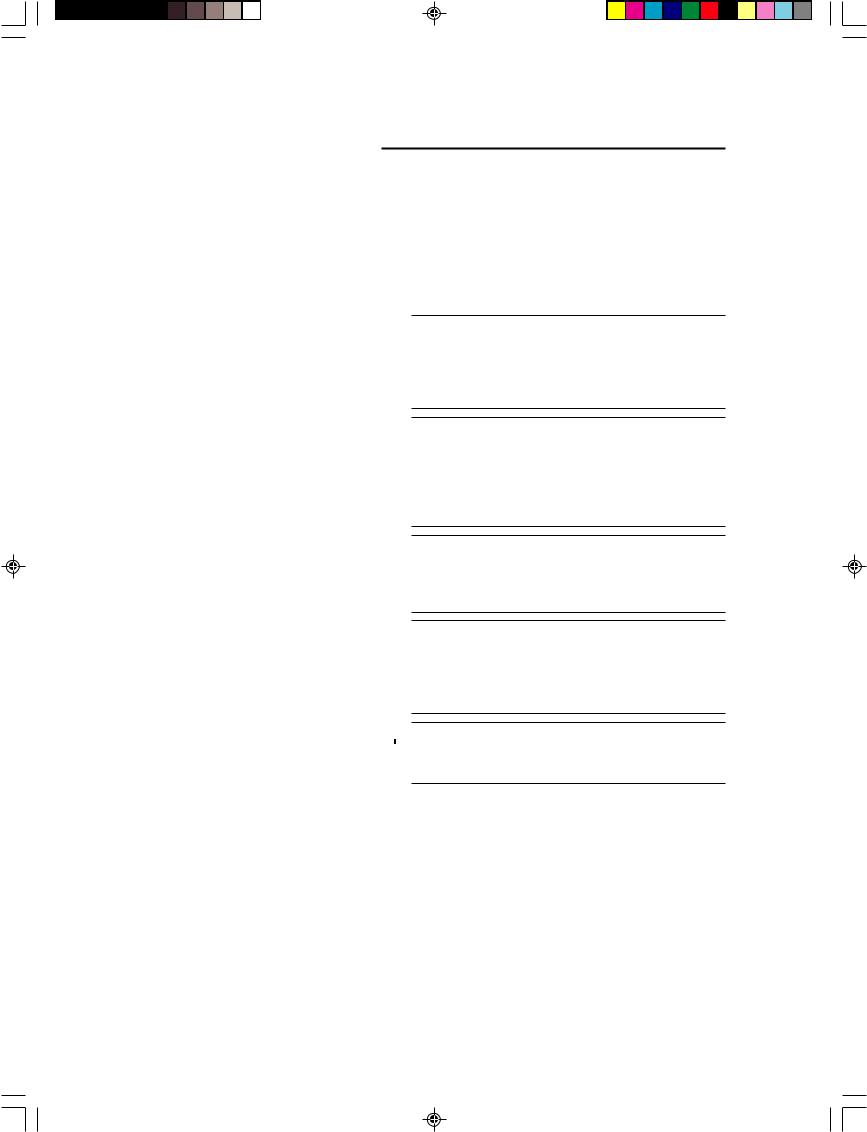
Conventions
A few symbols and notations alert you to additional information that will make operation of the scanner more efficient, trouble free, and safe.
( P.13)
A number preceded by an arrow and enclosed in parentheses shows you the page number that contains more information about the previous statement or paragraph.
 WARNING
WARNING
Warnings are provided for your safety and contain extermely impotant infoumation. Failure to observe the instructions provided in a warning could result in death or serious injury to yourself or your co-workers.
 CAUTION
CAUTION
Caution notices are also provided for your safety and contain important information. Failure to observe the instructions provided in a caution notice could result in serious injury to yourself or your co-workers or damage to the equipment.
 HEAT CAUTION
HEAT CAUTION
There will be cautions for heat injury caused by hot sections. For your safety, be sure to follow instructions given in these cautions.
 Important
Important
These important notes contain important information on procedures that must be followed or actions that must be avoided. Failure to observe a request could result in damage to the equipment or a malfunction.
 Notes
Notes
Notes provide additional tips or advice that can save your time and effort in using the scanner.
2
MS 300_english.p65 |
2 |
07.5.14, 10:14 |
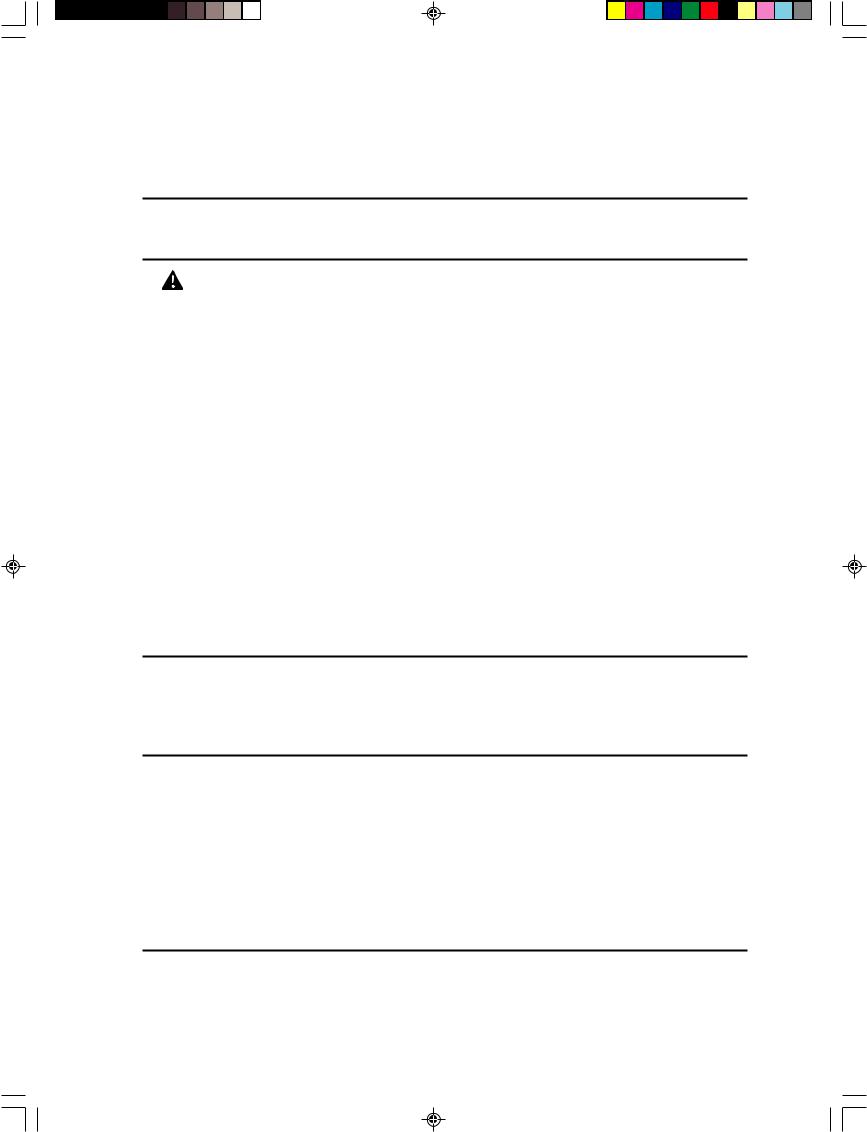
CONTENTS |
|
INTRODUCTION ...................................................................................... |
1 |
Conventions ............................................................................................................ |
2 |
BEFORE YOU BEGIN ............................................................................. |
5 |
Work Safety! ..................................................................................................... |
5 |
Choosing a safe location ................................................................................... |
5 |
Power supply ..................................................................................................... |
7 |
Daily handling ......................................................................................................... |
8 |
Features of the Microfilm Scanner 300II ............................................................... |
10 |
About operation modes .......................................................................................... |
11 |
Unpacking: What's in the box? ............................................................................. |
12 |
Options.................................................................................................................. |
13 |
Important parts and their functions ....................................................................... |
14 |
Operation panel .................................................................................................... |
15 |
Preparing the carrier ............................................................................................. |
16 |
Preparing the lens ................................................................................................. |
17 |
Fixed lens ........................................................................................................ |
17 |
Zoom lenses .................................................................................................... |
17 |
Checking the lens label ................................................................................... |
17 |
Switching the lens ........................................................................................... |
17 |
Preparing optional printer (for the DMP mode) ..................................................... |
19 |
Preparing the computer (scanner mode) .............................................................. |
20 |
TURNING THE POWER ON/OFF.......................................................... |
23 |
Turning the power on ............................................................................................ |
23 |
Turning the power off ............................................................................................ |
23 |
Scanner recognition .............................................................................................. |
24 |
ABOUT THE SOFTWARE...................................................................... |
28 |
Installing the ISIS/TWAIN driver ........................................................................... |
28 |
Installing CapturePerfect....................................................................................... |
29 |
Using the software ................................................................................................ |
30 |
Using the ISIS/TWAIN Driver .......................................................................... |
30 |
Using CapturePerfect ...................................................................................... |
30 |
About the Reader-Printer mode ............................................................................ |
31 |
Starting up Reader-Printer mode .................................................................... |
31 |
Uninstalling the software ....................................................................................... |
33 |
SETTING THE SCANNER ..................................................................... |
34 |
Loading the film..................................................................................................... |
34 |
Adjusting the image .............................................................................................. |
34 |
Rotating the image .......................................................................................... |
34 |
Enlarging and reducing image size ................................................................. |
34 |
Focusing the image ......................................................................................... |
34 |
|
3 |
MS 300_english.p65 |
3 |
07.5.14, 10:14 |
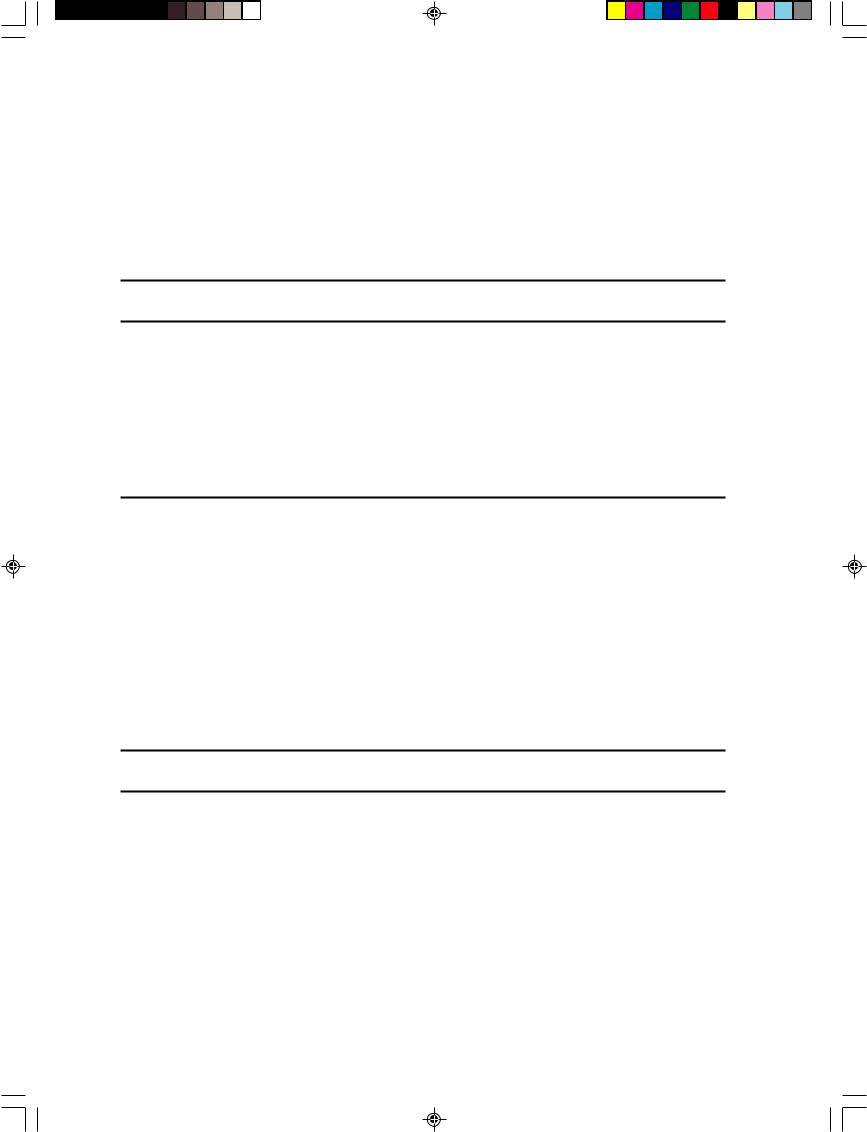
Selecting the polarity............................................................................................. |
35 |
Brightness adjustment .......................................................................................... |
35 |
Automatic adjustment ...................................................................................... |
35 |
Manual adjustment .......................................................................................... |
35 |
Trimming/border removal settings......................................................................... |
36 |
Trimming ......................................................................................................... |
36 |
Border removal ................................................................................................ |
37 |
Printing (DMP mode) .............................................................................. |
38 |
USER MODE ......................................................................................... |
40 |
User mode setting ................................................................................................. |
40 |
User mode setting functions ................................................................................. |
40 |
Power saver mode .......................................................................................... |
40 |
Hi-speed scanning........................................................................................... |
41 |
Scanning resolution ......................................................................................... |
41 |
Cleaning mode ................................................................................................ |
41 |
Switching the operation modes ....................................................................... |
41 |
MAINTENANCE AND TROUBLESHOOTING........................................ |
42 |
Replacing the lamp ............................................................................................... |
42 |
Routine cleaning ................................................................................................... |
44 |
Cleaning the screen and main unit .................................................................. |
44 |
Cleaning the lens ............................................................................................ |
44 |
Cleaning mode ...................................................................................................... |
45 |
Cleaning the Fixing Rollers ............................................................................. |
45 |
Troubleshooting .................................................................................................... |
46 |
User call errors...................................................................................................... |
47 |
Scanner mode ................................................................................................. |
47 |
DMP mode ...................................................................................................... |
47 |
Service Call Errors ................................................................................................ |
48 |
SPECIFICATIONS.................................................................................. |
49 |
INDEX .................................................................................................... |
50 |
4
MS 300_english.p65 |
4 |
07.5.14, 10:14 |

|
10cm |
10cm |
50cm |
■ BEFORE YOU BEGIN ... ■
BEFORE YOU BEGIN ...
To ensure safe, efficient operation, read the follow precautions and recommendations before you choose a location and set up the system.
 Work Safety!
Work Safety!
Choosing a safe location
■To ensure adequate space for ventilation, operation, and maintenance, make sure there is enough space around the system on all sides. To prevent overheating, never block the ventilation slots.
■Avoid exposure to direct sunlight. When exposure to sunlight is unavoidable, install curtains to protect the unit.
■Avoid a dusty location. Dust can adversely affect the internal parts of the unit.
■Do not set up and use the unit in a location where the unit is exposed to water, steam, or high humidity. Keep all liquids away from the unit.
5
MS 300_english.p65 |
5 |
07.5.14, 10:14 |
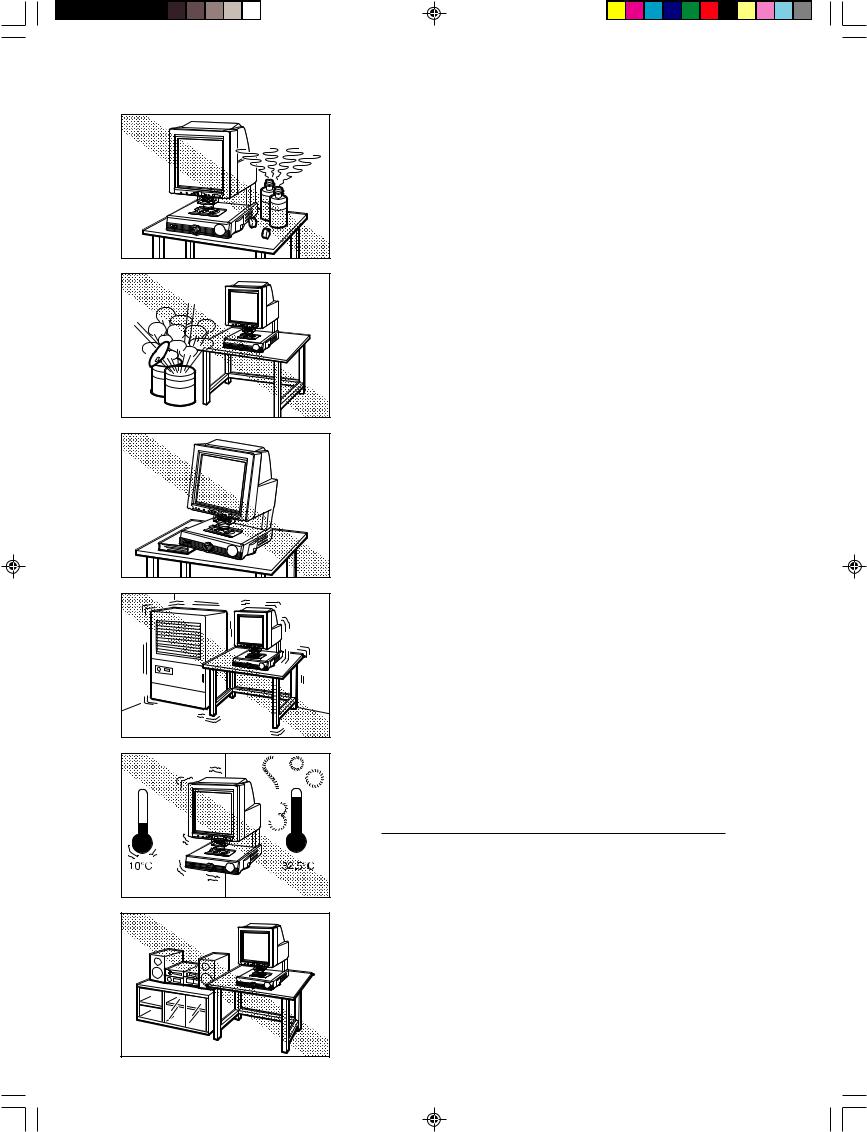
■ BEFORE YOU BEGIN ... ■
6 |
|
MS 300_english.p65 |
6 |
■Avoid areas like laboratories where fumes from ammonia, acetone, or other volatile chemicals are present. Never use any kind of volatile, flammable spray near the unit.
■Never set up the unit in an area where flammable substances like alcohol, thinner, or other organic chemicals are present.
■Select a flat, stable surface that can support the 26 kg (57.2 lb) weight of the unit.
■ Choose a location that is free of excessive vibration.
■ Avoid a location subject to sudden or wide changes in temperature. Condensation inside the unit can cause poor image quality. Use the unit in a location within these ranges for temperature and humidity.
Temperature |
10˚C to 32.5˚C (50˚F to 90.5˚F) |
Humidity |
10% to 80% RH |
|
|
Use Fileprint in a work environment that is suitable for Fileprint.
■ Do not place the unit near large speakers, a radio, a television, or any other type of equipment that can generate a strong magnetic field.
07.5.14, 10:14
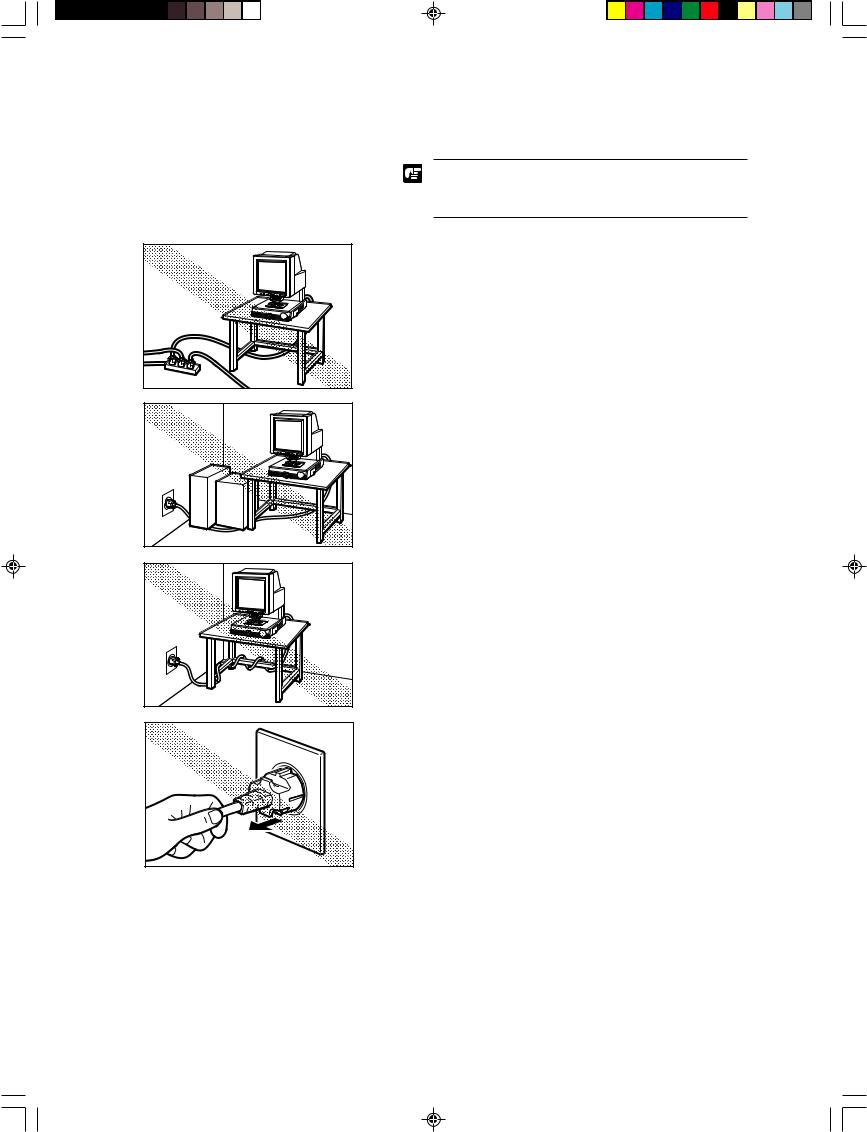
■ BEFORE YOU BEGIN ... ■
Power supply
If you have any questions about the power source at your work site, contact your supplier or the power company.
■The unit should have an independent power source that is not shared with any other electrical device. If you have to use an extension cord or power strip, make sure the total ampere rating for all the equipment does not exceed the ampere rating of the extension cord.
■Do not place anything on the power cord, and do not locate the unit where people working around the unit will walk on the cord.
■Do not bundle the power cord or wrap it around an object like a table or chair leg. The area around the unit should be clear of all obstacles. In case of an emergency, you should be able to reach the power source quickly to unplug the cord.
■To remove the power cord from the power outlet, grasp the head of the plug firmly to remove it. Never pull on the cord to remove the plug from the power outlet. Never touch the power cord with wet hands.
7
MS 300_english.p65 |
7 |
07.5.14, 10:14 |
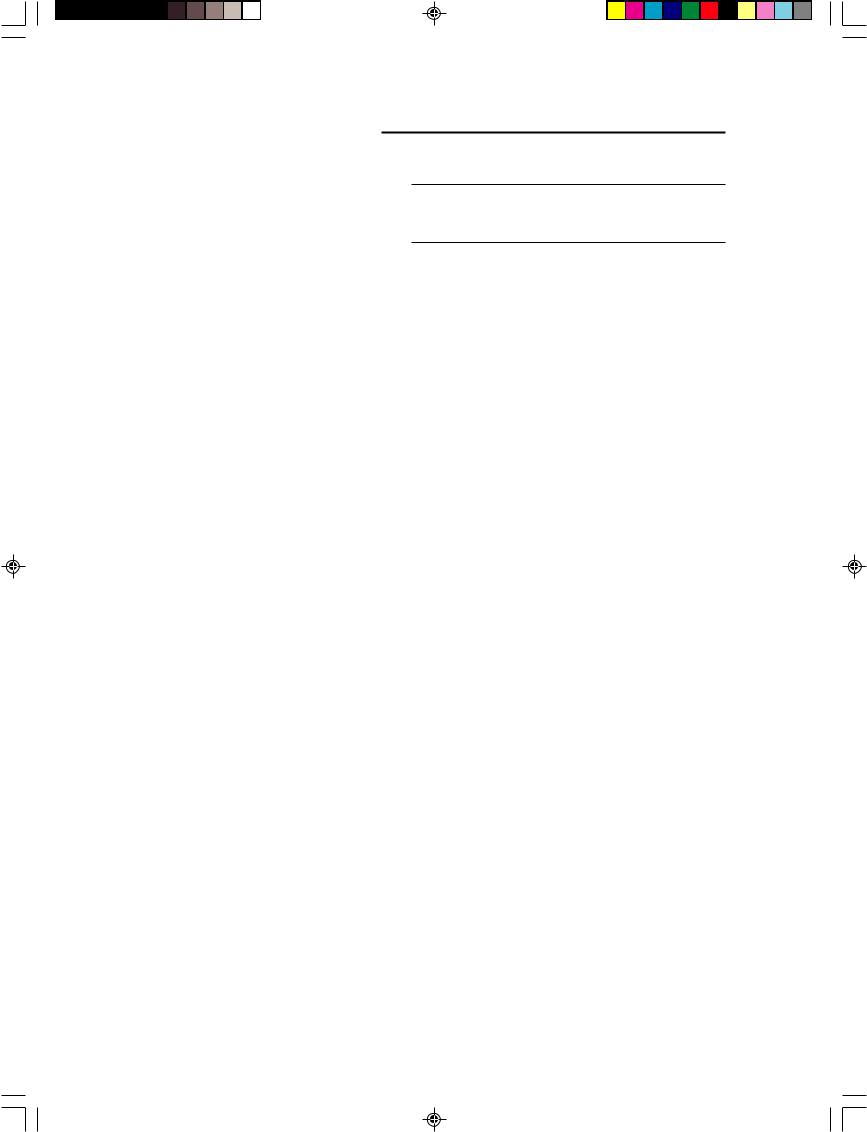
■ BEFORE YOU BEGIN ... ■
Daily handling
Before using the equipment, make sure you and your co-workers read the following warnings about using this equipment.
 PAY ATTENTION TO THESE WARNINGS! FAILURE
PAY ATTENTION TO THESE WARNINGS! FAILURE
TO FOLLOW THESE WARNINGS COULD RESULT
IN INJURY FROM FIRE OR ELECTRICAL SHOCK!
 WARNING
WARNING
■Always observe these warnings when using the scanner. Failure to follow these warnings could result in injury due to fire or electric shock.
■Do not set up the scanner in a location close to flammable solvents such as alcohol and paint thinners.
■Do not cut, damage or modify the power cord, do not pull or bend the power cord excessively, and do not place heavy objects on the power cord.
■Never plug in or unplug the power cord with wet hands.
■Do not place objects on top of the scanner as such objects could fall and cause injury. Do not plug the scanner into a multi-socket adapter.
■Do not knot or bundle the power cord, and ensure that the plug is pushed fully into the power outlet.
■Use only the power cord supplied with the scanner.
■Do not attempt to disassemble or modify the scanner. There are no user-serviceable parts inside the scanner.
■Do not use flammable sprays or aerosols near the scanner.
■Switch the scanner off and unplug the power cord before cleaning the scanner.
■To clean the unit, use a cloth lightly dampened with water or a mild detergent.
■If the scanner emits an unusual noise, odor, smoke or sparks, or if the scanner will not function when switched on, immediately switch the scanner off, unplug the power cord and contact an authorized Canon dealer or service center.
■Before you move the scanner even a short distance, switch the scanner off and unplug the power cord.
 CAUTIONS
CAUTIONS
■Do not set up the scanner on sloping, wobbly or otherwise unstable surfaces or in locations affected by excessive vibration. The scanner could cause injury if it falls over or slides off the surface.
■Do not block the ventilation slots as this could result in a fire due to the build up of heat inside the scanner.
■Do not place vessels containing liquids (cups, vases, etc.) or small metal objects (paper clips, staples, necklaces, etc.) on top of the scanner. Liquids or metal objects falling into the scanner could cause an electric shock or fire. If any liquids or metal objects fall into the scanner, immediately switch the scanner off, unplug the power cord and contact an authorized Canon dealer or service center.
■Do not set up the scanner in dusty or humid locations as this could result in an electric shock or fire.
■Do not place heavy objects on top of the scanner as such objects could fall and cause injury.
8
MS 300_english.p65 |
8 |
07.5.14, 10:14 |
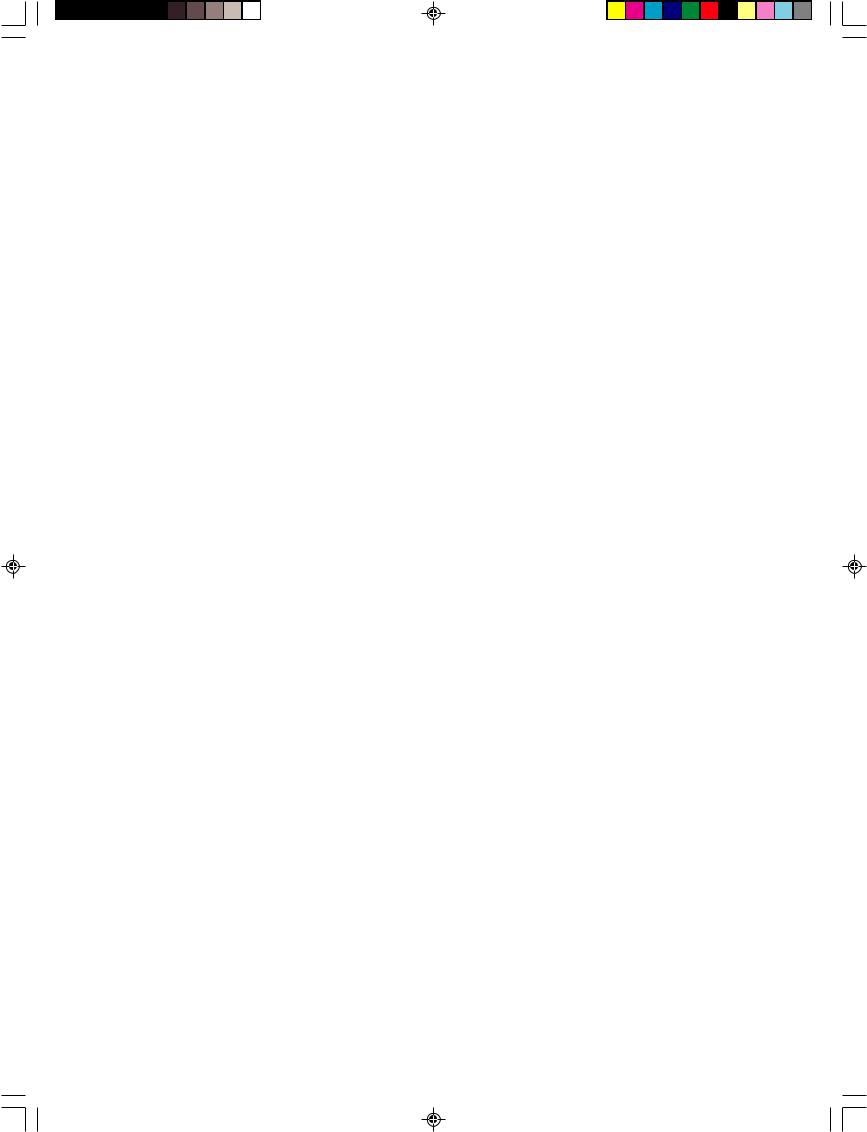
■ BEFORE YOU BEGIN ... ■
■Use only a power supply having the rated voltage. The use of other voltages could result in a fire or electric shock.
■Always unplug the power cord by grasping the plug itself. Pulling on the power cord can damage the cord so that the core wires are exposed or snapped and could cause a fire or electric shock.
■Do not use an extension power cord as this could cause a fire or electric shock.
■Keep the area around the power outlet free of obstacles to ensure that the scanner can be unplugged quickly in the event of an emergency.
■Take care not to tip water or flammable solvents such as alcohol, thinners or benzene into the scanner as this could result in a fire or electric shock.
■If the scanner will be left unused for a lengthy
period, always unplug the scanner as a safety measure.
■To avoid injury when you are moving the scanner, take care not
to put your hands on the metal |
protrusions on the underside |
of the scanner unit. |
|
 HEAT CAUTIONS
HEAT CAUTIONS
■Avoid touching internal scanner components when you perform routine cleaning or maintenance such as changing the lamp. Some internal components generate high temperatures or high voltages. To avoid injury such as burns or electric shocks, take care also that metal objects such as necklaces or bracelets do not come into contact with internal scanner components.
9
MS 300_english.p65 |
9 |
07.5.14, 10:14 |
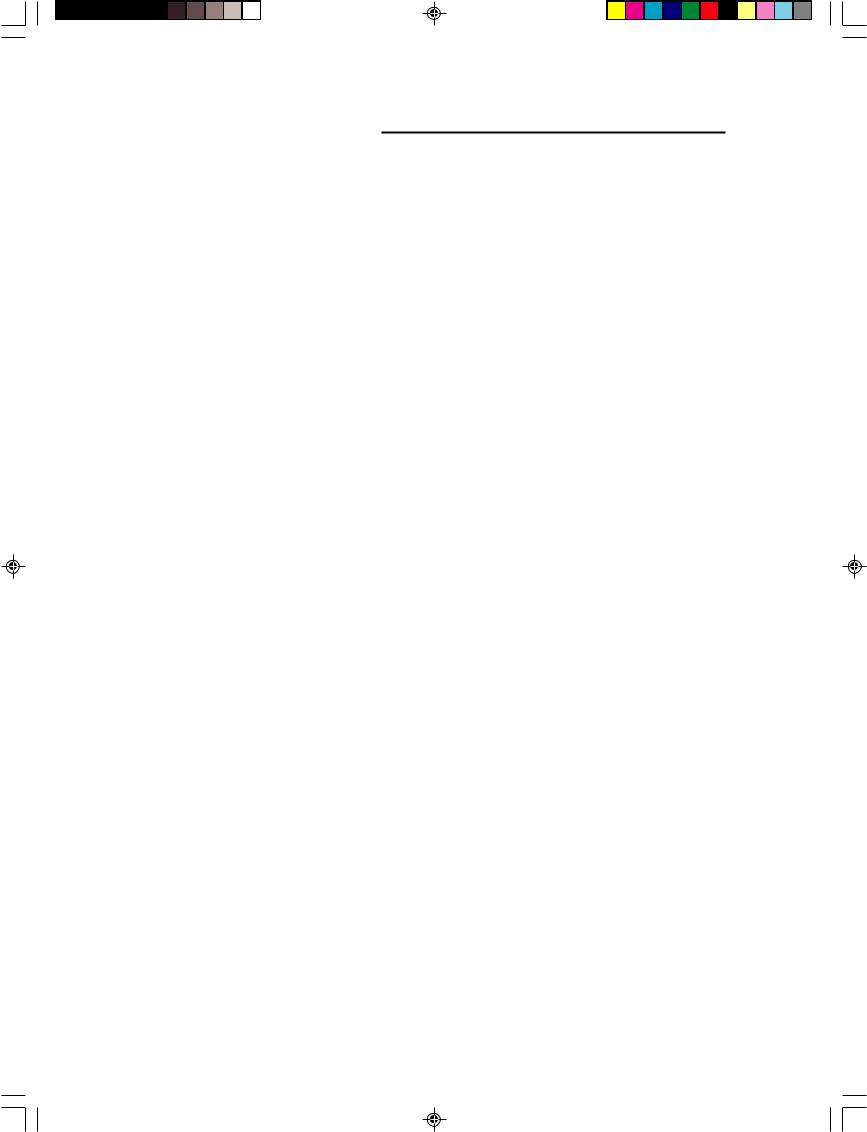
BEFORE YOU BEGIN ...
Features of the Microfilm Scanner 300II
Space saving
The economical design of this compact film scanner requires less space on your desk or work table.
Internal SCSI-USB converter
SCSI-USB converter is built-in, so you can use both SCSI and USB interfaces. See “Preparing the computer (scanner mode)” ( P.20)
Automatic film polarity detection
The unit automatically detects the presence of negative film or positive film and sets itself accordingly.
Uses a variety of film formats
A wide variety of roll/fiche carriers or auto carriers can be installed so you can use several film formats like microfiche, aperture card, and roll film.
Easy operation
Operations like border removal and image trimming can be performed at the press of a few keys before scanning.
Reader-Printer mode (CapturePerfect)
This is a mode which enables the scanner to perform the same Reader-Printer functions as a Microfilm printer does. Scanned images can be printed out directly through a designated printer.
Expandability
By adding the optional DMP board, sold separately, in the Microfilm Scanner 300II, the scanner can be used as a Digital Microfilm Printer (DMP).
Before you use the equipment, make sure you and your co-work- ers read the following warnings about using this equipment.
10
MS 300_english.p65 |
10 |
07.5.14, 10:14 |
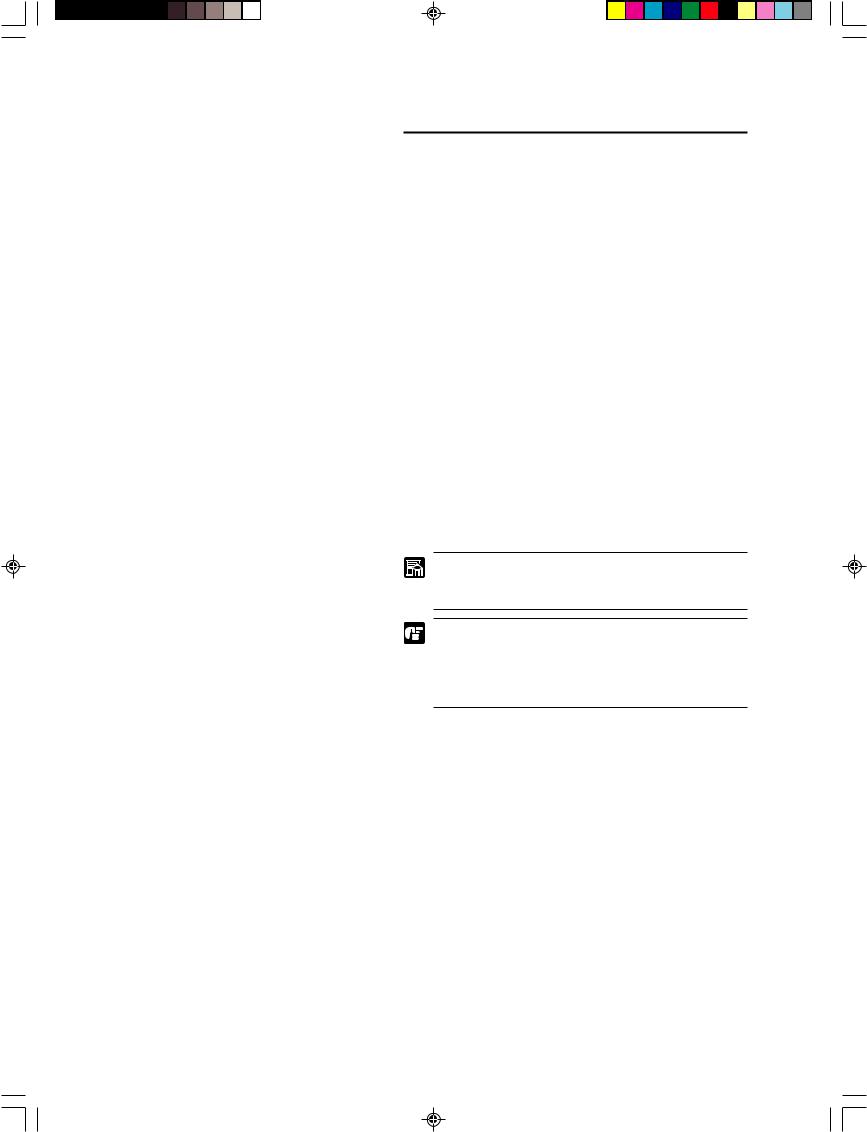
BEFORE YOU BEGIN ...
About operation modes
The following operating modes are available with this scanner. Select one of the following modes according to your system environment before using the scanner. For details, contact your service representative.
Scanner mode
Using this scanner in connection with a personal computer, the image projected on the scanner’s screen can be saved in the PC as image data, or printed out through a printer connected to the PC.
DMP mode
By installing the optional DMP board in the scanner and connecting it to a DMP-dedicated printer, the MS300II can be used as a digital microfilm printer (DMP). The image projected on the scanner’s screen can be printed out through the DMP-dedicated printer. In this case, no personal computer is required.
Reader-printer mode
Using the CapturePerfect bundled with the MS300II, the scanner that is set to the Scanner mode will operate as if it is set to the DMP mode. The image projected on the scanner’s screen can be printed out directly through a printer connected to the personal computer. In this case, however, the image cannot be saved in the PC as image data.
When the DMP board is installed in this scanner, switch the “DMP mode” and “scanner mode” in the user mode before use. ( P.40 “USER MODE”)
If the computer is connected with the user mode set to “DMP mode” when the DMP board is installed in this scanner and the MS300II is used as a scanner, the operation panel may not be operable or other problems may occur.
11
MS 300_english.p65 |
11 |
07.5.14, 10:14 |
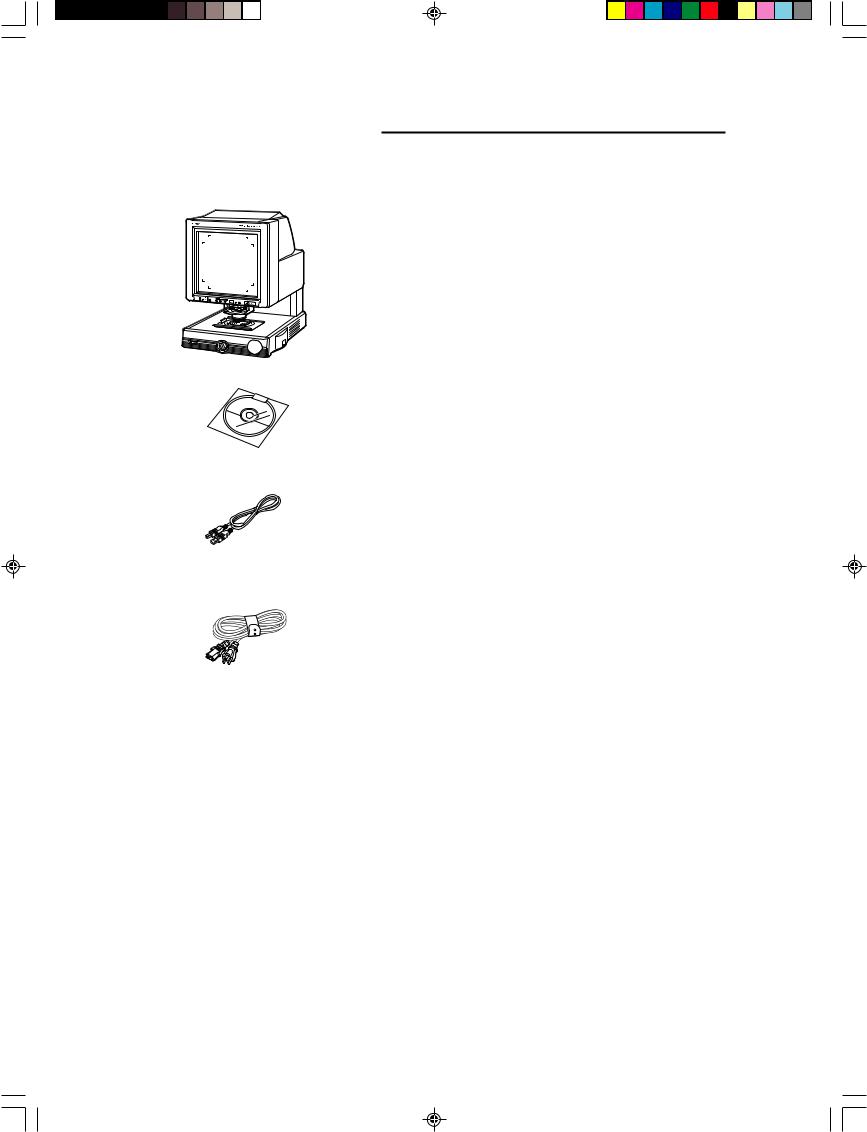
■ BEFORE YOU BEGIN ... ■
Unpacking: What's in the box?
When you unpack the box, use the checklist below to make sure that you have everything. If anything is missing, contact your supplier.
■ Microfilm Scanner 300II
■ Setup CD
ISIS/TWAIN Driver
CapturePerfect
■ USB cable
■ Power cord
■Instructions (This manual)
■Canon Software License Agreement
■Warranty Card (U.S.A. and Canada only)
12
MS 300_english.p65 |
12 |
07.5.14, 10:14 |
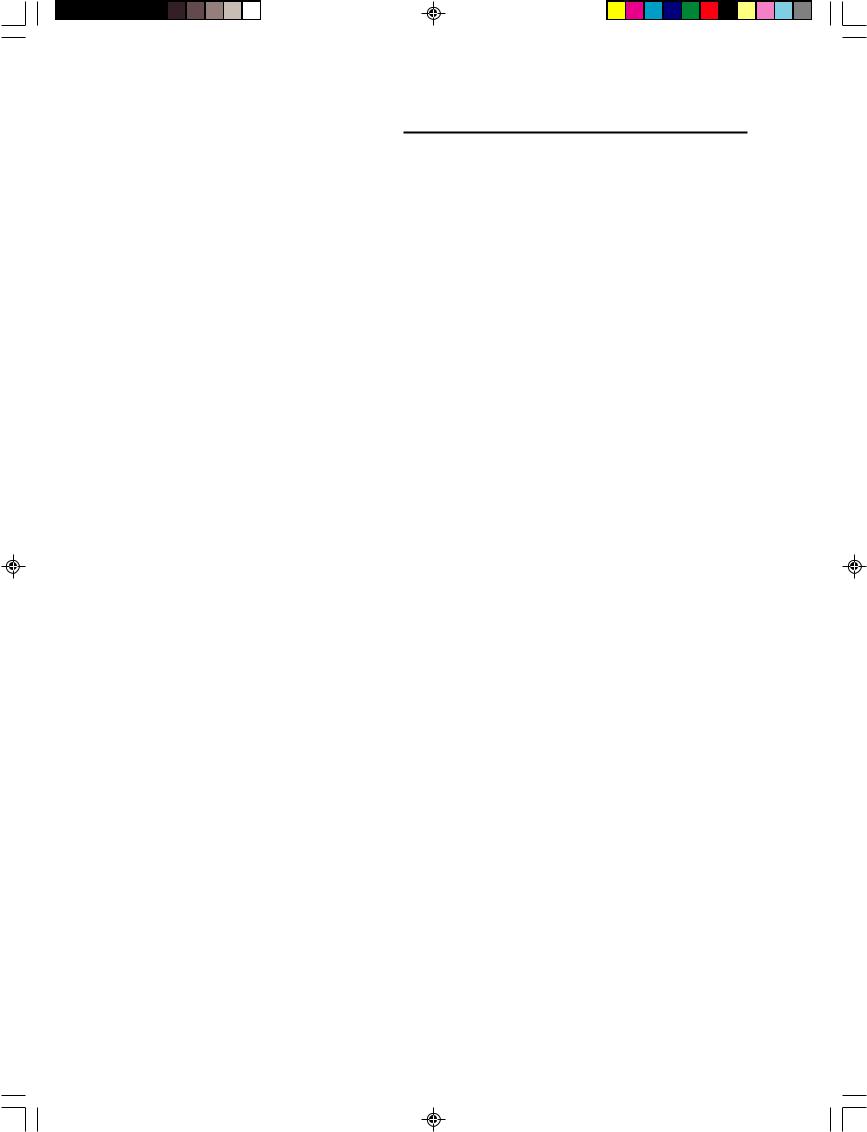
■ BEFORE YOU BEGIN ... ■
Options
In addition to the accessories provided in the product package, a number of optional accessories that are required for using the scanner, such as carriers and lenses, are also sold, as well as other optional accessories that can be purchased as needed. Contact your nearest authorized Canon Dealer for details.
■Carriers ( P.16 “Preparing the carrier”)
multiple carriers can be used for all types of film, including cartrige film, microfiche, jacket film and aperture cards.
Since the scanner does not come with a carrier, purchase the carrier best suited to your needs.
■Installation Kit ( P.16“Preparing the carrier”)
Some carriers require an Installation Kit. Contact your nearest authorized Canon service outlet for details.
■Lenses ( P.17 “Preparing the lens”)
One fixed-focus lens and five zoom lenses are available for the Microfilm Scanner 300II. Since the scanner dose not come with a lens, purchase the lenses best suited to your needs.
■DMP board
This optional board is required to use the scanner in the DMP mode.
■Fileprint 270/470 ( P.19 “Preparing optional printer (for the DMP mode)”)
These printers are DMP-dedicated printers that support the scanner when used in the DMP mode.
■Framing Kit ( P.36 “Trimming”)
This optional unit allows you to selectibely scan a portion of the image projected onto the screen. This Framming Kit is required in order to use the Trimming function provided by the scanner.
13
MS 300_english.p65 |
13 |
07.5.14, 10:14 |
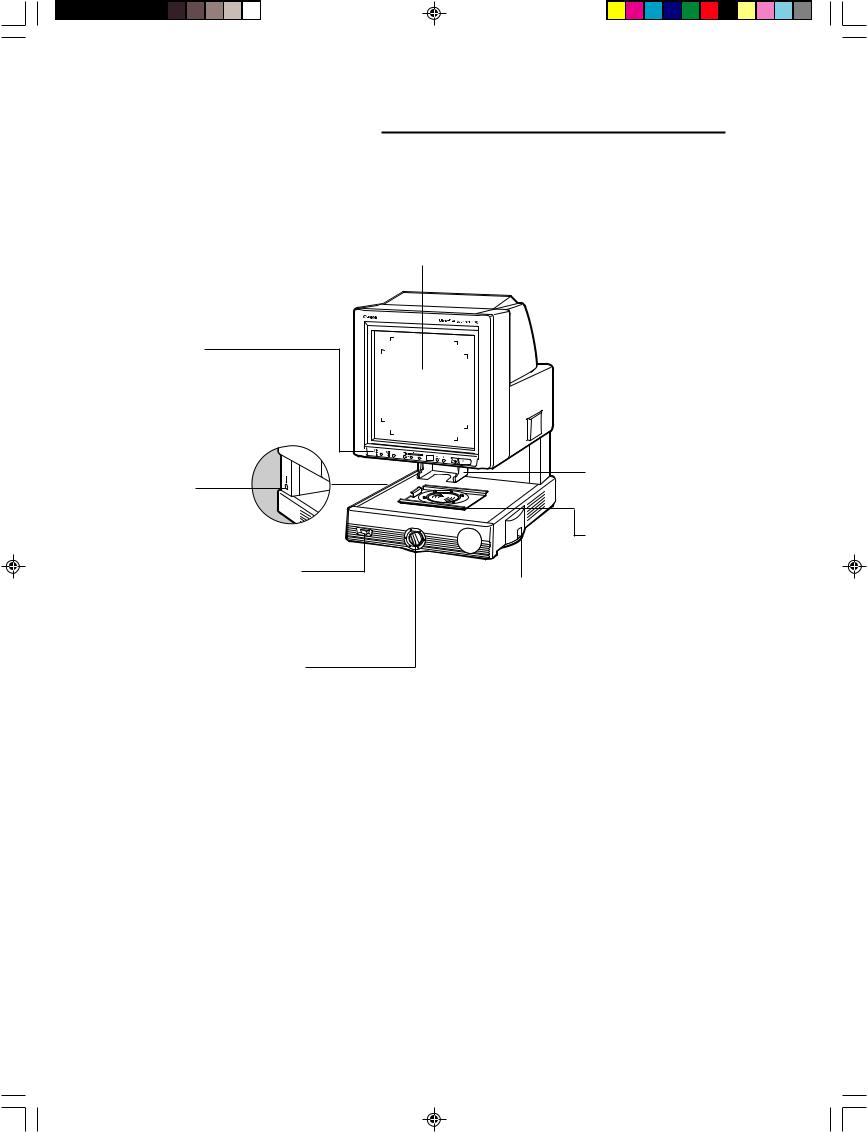
■ BEFORE YOU BEGIN ... ■
Important parts and their functions
Before you use the unit, take a few minutes to become familiar with the names of the important parts.
Screen
Displays images and allows you to view images before you print them.
Operation panel
Provides keys that allow you to perform settings for image adjustment or film mode selection.
DIN connector
Allows you to connect a cable for the Autocarrier 100C, FS Controller I or
Roll/Fiche carrier 200.
Power switch
Allows you to turn power on and off.
Light adjustment dial
Allows you to adjust the intensity of the light.
Adjust to the magnification power of the interchangeable lens.
Lens holder
Holds an interchangeable lens.
Carrier stage
Holds an interchangeable carriers.
Lamp unit
Holds the lamp for the main source of illumination. Remove to change the halogen lamp.
14
MS 300_english.p65 |
14 |
07.5.14, 10:14 |
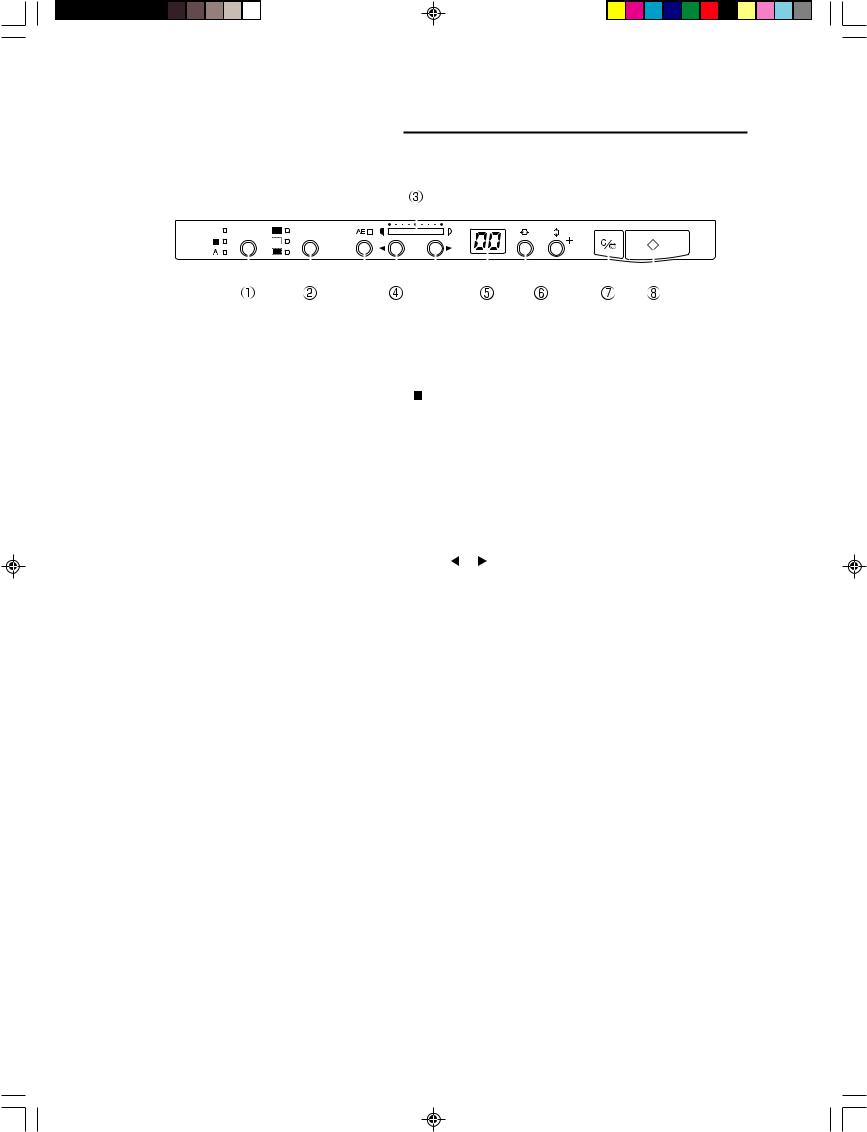
BEFORE YOU BEGIN ...
Operation panel
This is a summary of the keys on the operation panel.
|
|
|
|
|
|
|
|
|
|
|
|
|
|
|
|
|
|
|
|
|
|
|
|
|
|
|
|
|
|
|
|
|
|
|
|
|
|
|
|
|
|
|
|
|
|
|
|
|
|
|
|
|
|
|
|
|
|
|
|
|
|
|
|
|
|
|
|
|
|
|
|
|
|
|
|
|
|
|
|
|
|
|
|
|
|
|
|
|
|
|
|
|
|
|
|
|
|
|
|
|
|
|
|
|
|
|
|
|
|
|
|
|
|
|
|
|
|
|
|
|
|
|
|
|
|
|
|
|
|
|
|
|
|
|
|
|
|
|
|
|
|
|
|
|
|
|
|
|
|
|
|
|
|
|
|
|
|
|
|
|
1 Negative/Positive key |
Three settings are available: |
|||||||||||||||||||||
|
|
|
|
|
|
|
|
( |
|
|
|
|
|
) In negative film mode produces positive output from nega- |
||||||||
|
|
|
|
|
|
|
|
|
|
|
||||||||||||
|
|
|
|
|
|
|
|
|
|
|
|
|
|
|
tive film images. |
|||||||
|
|
|
|
|
|
|
|
|
|
|
|
|
|
|
||||||||
|
|
|
|
|
|
|
|
( |
|
|
|
|
|
) In positive film mode, produces positive output from posi- |
||||||||
|
|
|
|
|
|
|
|
|
|
|
|
|||||||||||
|
|
|
|
|
|
|
|
|
|
|
|
|
||||||||||
|
|
|
|
|
|
|
|
|
|
|
|
|
||||||||||
|
|
|
|
|
|
|
|
|
|
|
|
|
||||||||||
|
|
|
|
|
|
|
|
|
|
|
|
|
|
|
tive images. |
|||||||
|
|
|
|
|
|
|
|
( A ) In automatic mode, selects the mode based on the type of |
||||||||||||||
|
|
|
|
|
|
|
|
|
|
|
|
|
|
|
film detected.( P.35) |
|||||||
2 Trimming/Border key |
Use this key to trim the image to be scanned or to remove the |
|||||||||||||||||||||
|
|
|
|
|
|
|
|
black border around the image.( P.36) |
||||||||||||||
3 Brightness indicator |
Shows the brightness adjusted using the brightness adjustment |
|||||||||||||||||||||
|
|
|
|
|
|
|
|
key. |
||||||||||||||
4 Brightness adjustment keys |
Use the or key to adjust brightness of the image manually, |
|||||||||||||||||||||
|
|
|
|
|
|
|
|
or the use AE key to adjust it automatically. In the DMP mode, |
||||||||||||||
|
|
|
|
|
|
|
|
this applies to brightness for printing. |
||||||||||||||
5 Print/Error Display |
Displays the number of prints (01 to 99) in case of the Reader- |
|||||||||||||||||||||
|
|
|
|
|
|
|
|
Printer mode. Also displays error message(User and Service |
||||||||||||||
|
|
|
|
|
|
|
|
releated). |
||||||||||||||
6 Print number setting key |
Use these keys to set the number of prints to make for each |
|||||||||||||||||||||
|
|
|
|
|
|
|
|
image in the Reader-Printer mode or the DMP mode ( P.11). |
||||||||||||||
|
|
|
|
|
|
|
|
Also use them to set various settings or confirm the SCSI ID of |
||||||||||||||
|
|
|
|
|
|
|
|
the scanner. |
||||||||||||||
7 Clear/Stop key |
Stops scanning or resets the number of prints. Also defines an |
|||||||||||||||||||||
|
|
|
|
|
|
|
|
area for trimming, or defines a specified time for the power |
||||||||||||||
|
|
|
|
|
|
|
|
saver mode. |
||||||||||||||
|
|
|
|
|
|
|
|
When the scanner is connected to the Fileprint 470 and used in |
||||||||||||||
|
|
|
|
|
|
|
|
the DMP mode, this key is also used to switch to the cassette |
||||||||||||||
|
|
|
|
|
|
|
|
select mode ( P.38). |
||||||||||||||
8 Start key |
In the case of the Scanner mode: press this key to start scan- |
|||||||||||||||||||||
|
|
|
|
|
|
|
|
ning with the “Panel Start” set to on in the application, or to |
||||||||||||||
|
|
|
|
|
|
|
|
start scanning in the Reader-Printer mode ( P.11). |
||||||||||||||
|
|
|
|
|
|
|
|
In the case of the DMP mode: press this key to start printing. |
||||||||||||||
|
|
|
|
|
|
|
|
The Print/Error display stays blinking from the time the key is |
||||||||||||||
|
|
|
|
|
|
|
|
pressed until the time scanning begins. |
||||||||||||||
15
MS 300_english.p65 |
15 |
07.5.14, 10:14 |
