Canon MG6420 User Manual
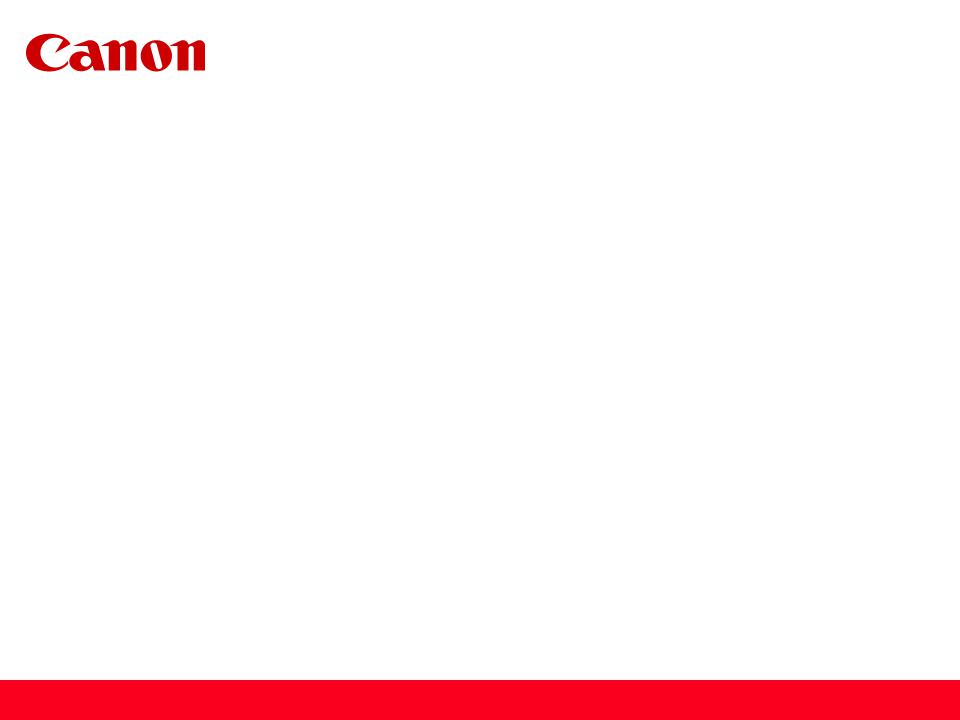
Installing Your Multifunction to Your Network for the First Time
Cableless setup
PIXMA MG6420
Mac OS
1
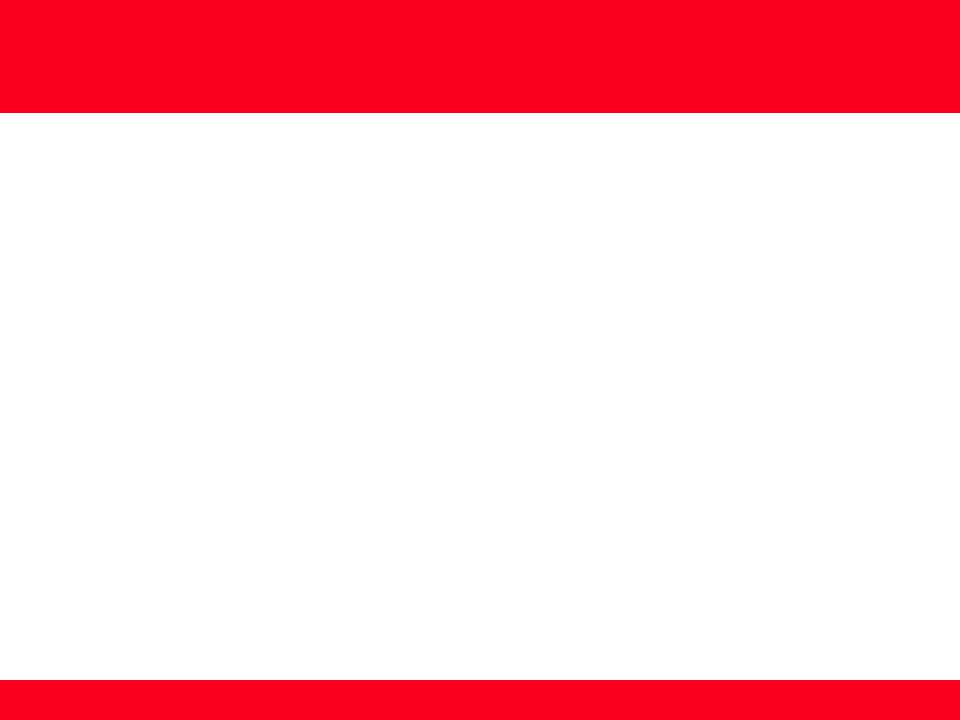
Installing Your Multifunction to Your Network for the First Time
PIXMA MG6420
Mac OS
Preparing to Connect My Multifunction to My Network |
3 |
Network Requirements |
3 |
Notes on Wireless Connection |
4 |
Installing the Drivers & Software |
5 |
2

Preparing to Connect the Multifunction
To the Network
Network Requirements
Before connecting the machine to the network, make sure that configuration of the computer and access point or router is complete, and that the computer is connected to the network.
Wireless Connection
Before connecting the machine to the network, the computer needs to be connected to the network. Make sure that configuration of the computer and access point or router is complete.
3
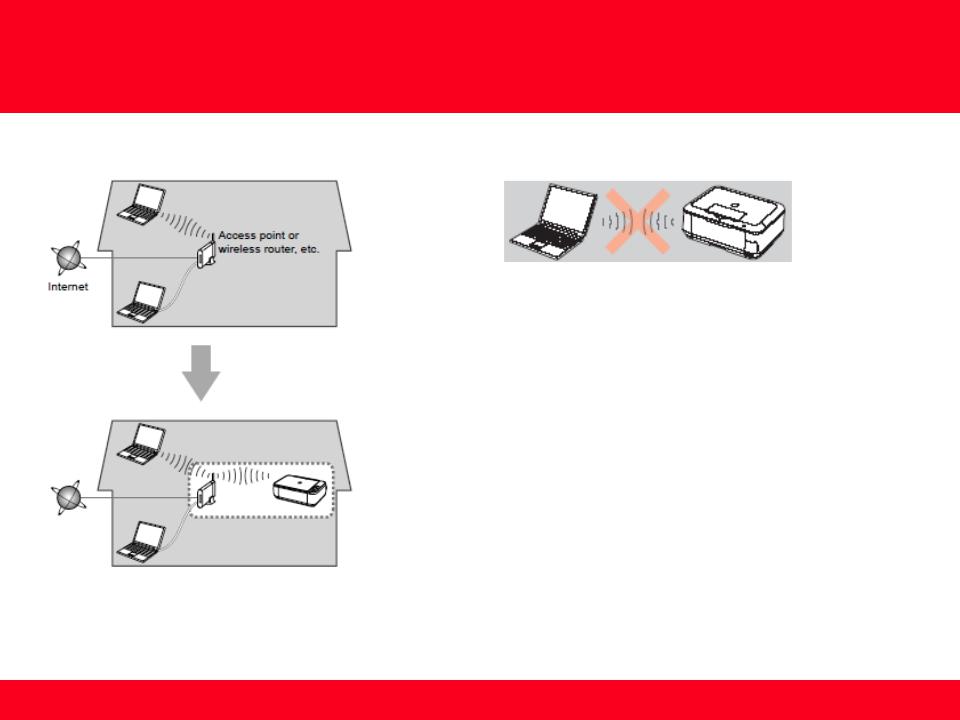
Preparing to Connect the Multifunction
To the Network
An "Ad-hoc connection," which establishes a direct connection to the computer over a wireless connection without using an access point, is not supported.
Notes on Network Connection
•The configuration, router functions, setup procedures and security settings of the network device vary depending on your system environment. For details, refer to your device's instruction manual or contact its manufacturer.
•In an office setup, consult your network administrator
•If you connect to a network that is not protected with security measures, there is a risk of disclosing data such as your personal information to a third party.
•Place the machine and computer on the same network segment.
4
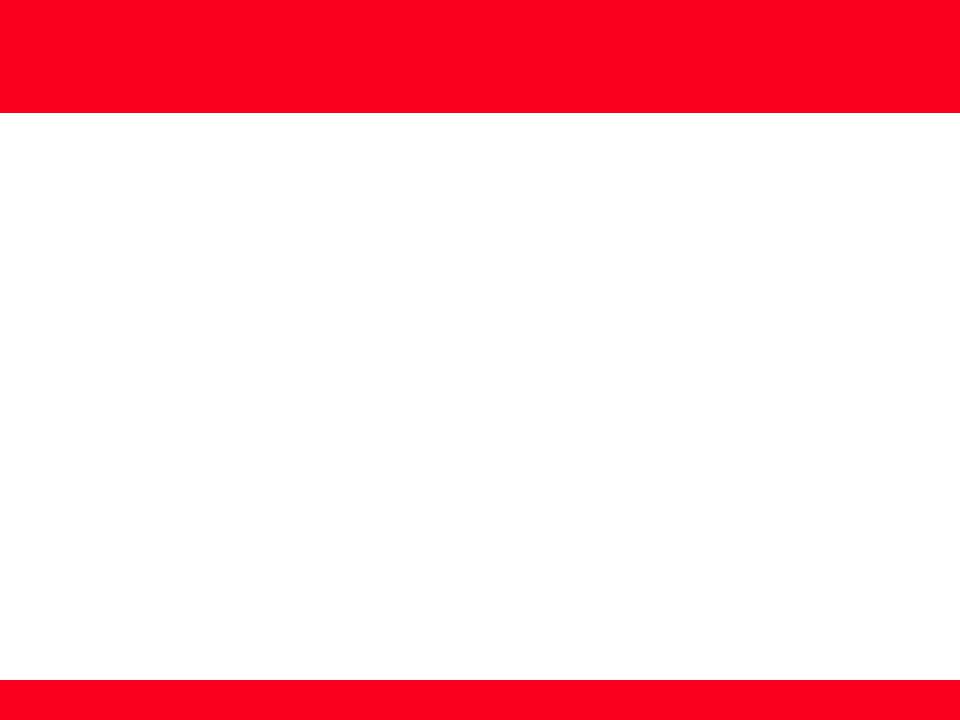
Installing the Drivers & Software
Software Installation
To use the machine by connecting it to a computer, software including the drivers needs to be copied (installed) to the computer's hard disk. Installation time varies depending on the computer environment or the number of application software to be installed.
IMPORTANT
•Log on as the administrator (or a member of the Administrators group).
•Quit all running applications before installation.
•Do not switch users during the installation process.
•Internet connection may be required during the installation. Connection fees may apply. Consult the internet service provider.
•It may be necessary to restart your computer during the installation process. Follow the on-screen instructions and do not remove the Setup CD-ROM during restarting. The installation resumes once your computer has restarted.
•If the firewall function of your security software is turned on, a warning message may appear that Canon software is attempting to access the network. If such a warning message appears, set the security software to always allow access.
5
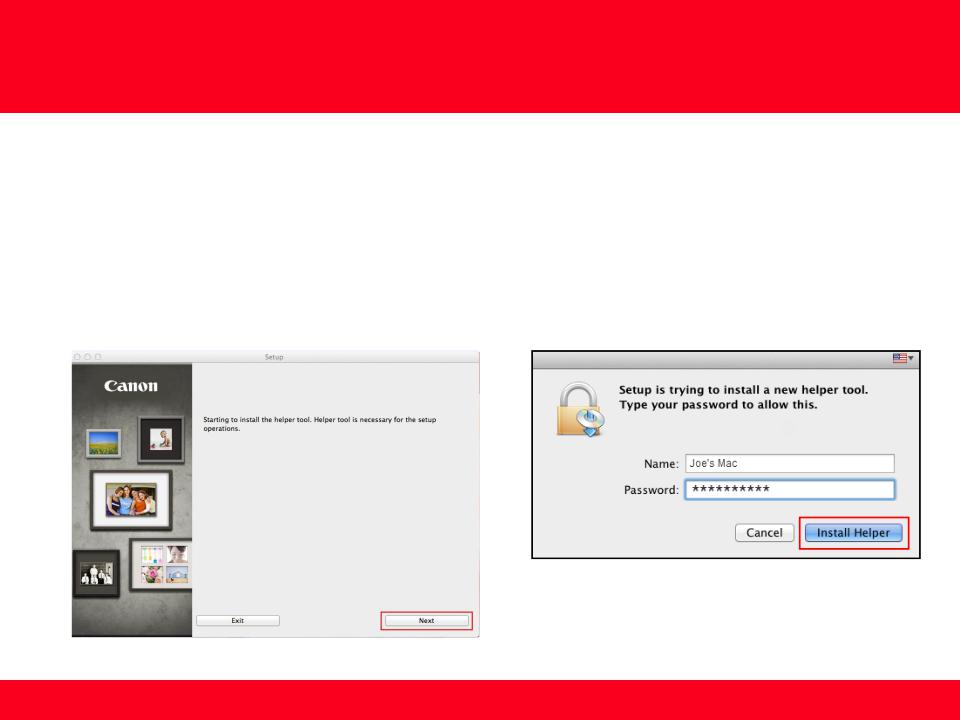
Installing the Drivers & Software
To begin setup of your PIXMA MG6420 on your wireless network, you must first download the software to your computer. Click here to download.
After the file, mac-MG6400-1_0-mcd.dmg , has downloaded successfully, double-click it to start the install procedure.
The setup instructions presented in this document describe the “Cableless Setup” method which does not require the need to know the
SSID (network name), or network passphrase and does not require the printer to be temporarily connected to the computer with a USB cable.
Click Next on the first screen. If prompted, enter the Administrative Password to continue.
6
