Canon MP 780, MP 750 User Manual

PIXMA MP 780 PIXMA MP 750
SERVICE
MANUAL
Canon
Copyright 2004, Canon U.S.A. This technical publication is the proprietary and confidential information of Canon U.S.A. which shall be retained for reference purposes by Authorized Service Facilities of Canon U.S.A. Its unauthorized use is prohibited.
PIXMA MP750/780 SERVICE MANUAL
REVISION 0
PIXMA MP750 |
H12-4562 |
120V USA |
PIXMA MP750 |
H12-4563 |
230V EMB |
PIXMA MP750 |
H12-4564 |
230V GB |
PIXMA MP750 |
H12-4565 |
230V EUM |
PIXMA MP750 |
H12-4566 |
120V CND |
PIXMA MP750 |
H12-4568 |
230V AUS |
PIXMA MP780 |
H12-4582 |
120V USA |
PIXMA MP780 |
H12-4583 |
230V EE/NE |
PIXMA MP780 |
H12-4584 |
230V GB/ME/NORD/ZA |
PIXMA MP780 |
H12-4585 |
230V AT/CH/DE |
PIXMA MP780 |
H12-4586 |
230V WEST |
PIXMA MP780 |
H12-4587 |
120V CND/LTN |
PIXMA MP780 |
H12-4588 |
230V AUS |
PIXMA MP780 |
H12-4589 |
230V AE |
PIXMA MP780 |
H12-4597 |
230V CHN |
HY8-13A3-000
COPYRIGHT 2004 CANON INC. CANON PIXMA MP750/780 NOV. 2004
Scope
This manual has been issued by Canon Inc., to provide the service technicians of this product with the information necessary for qualified persons to learn technical theory, installation, maintenance, and repair of products. The manual covers information applicable in all regions where the product is sold. For this reason, it may contain information that is not applicable to your region.
Revision
This manual could include technical inaccuracies or typographical errors due to improvements or changes made to the product. When changes are made to the contents of the manual, Canon will release technical information when necessary. When substantial changes are made to the contents of the manual, Canon will issue a revised edition.
The following do not apply if they do not conform to the laws and regulations of the region where the manual or product is used:
Trademarks
Product and brand names appearing in this manual are registered trademarks or trademarks of the respective holders.
Copyright
All rights reserved. No parts of this manual may be reproduced in any form or by any means or translated into another language without the written permission of Canon Inc., except in the case of internal business use.
Copyright © 2004 by Canon Inc.
CANON INC.
Inkjet MFP Quality Assurance Div.
5-1 Hakusan 7-Chome, Toride-city, Ibaraki 302-8501, Japan
I. MANUAL OUTLINE
This manual consists of the following three parts to provide information necessary to service the PIXMA MP750/MP780:
Part 1: Maintenance
Information on maintenance and troubleshooting of the PIXMA MP750/MP780
Part 2: Technical Reference
New technology and technical information such as FAQ's (Frequently Asked Questions) of the PIXMA MP750/MP780
Part 3: Appendix
Block diagrams and pin layouts of the PIXMA MP750/MP780
Reference:
This manual does not provide sufficient information for disassembly and reassembly procedures. Refer to the graphics in the separate Parts Catalog.
II. TABLE OF CONTENTS
|
Part 1: MAINTENANCE |
|
1 |
- 1 |
1. MAINTENANCE |
1 |
- 1 |
1-1. Adjustment, Periodic Maintenance, Periodic Replacement Parts, and Replacement |
|
|
Consumables by Service Engineer |
1 |
- 3 |
1-2. Customer Maintenance |
1 |
- 4 |
1-3. Product Life |
1 |
- 4 |
1-4. Special Tools |
1 |
- 5 |
1-5. Serial Number Location |
1 |
- 6 |
2. LIST OF ERROR DISPLAY / INDICATION |
1 |
- 6 |
2-1. Users Error Messege |
1 |
- 9 |
2-2. Users Error Code |
1 |
- 9 |
2-3. Service Call Errors |
1 |
- 14 |
2-4. New Error Codes and Recovery Methods |
1 |
- 16 |
2-5. Warnings |
1 |
- 17 |
2-6. Troubleshooting by Symptom |
1 |
- 22 |
2-7 Processing Communication Problems (MP780 only) |
1 |
- 22 |
2-7-1 Initial Identification of Problems |
1 |
- 24 |
2-7-2 Procedures for Processing Communication Problems |
1 |
- 25 |
2-7-3 Procedures for Processing Communication Problems with Canon Facsimile. |
1 |
- 26 |
2-7-4 Procedures for Processing Communication Problems with other Manufacturer's |
|
|
Facsimiles. |
1 |
- 27 |
3. REPAIR |
1 |
- 27 |
3-1. Notes on Service Part Replacement (and Disassembling / Reassembling) |
1 |
- 30 |
3-2. Special Notes on Repair Servicing |
1 |
- 30 |
3-2-1 Flexible Cable and Harness Wiring, Connection |
1 |
- 33 |
3-3. Adjustment / Settings |
1 |
- 33 |
3-3-1 Paper Feed Motor Adjustment |
1 |
- 33 |
3-3-2 Gear Phase Adjustment |
1 |
- 35 |
3-3-3 Lift Cam Shaft Ass’y Adjustment |
1 |
- 36 |
3-3-4 Solenoid Cam Spring Location |
1 |
- 36 |
3-3-5 Carriage Shaft Clip Location |
1 |
- 37 |
3-3-6 White Sheet Location |
1 |
- 39 |
3-3-7 Grease Application |
1 |
- 41 |
3-3-8 Waste Ink Counter Setting |
1 |
- 41 |
3-4. User Data Flow |
1 |
- 46 |
3-5. Service Switches |
1 |
- 46 |
3-5-1 Hardware Switches |
1 |
- 46 |
3-5-2 Service Data Setting |
1 |
- 47 |
3-5-3 Service Data Registration / Setting Method |
1 |
- 48 |
3-5-4 Service Data Flowchart |
1 |
- 54 |
3-5-5 Explanation of service data |
1 |
- 55 |
3-5-6 New SSSWs / parameters added to this model |
1 |
- 60 |
3-5-7 SSSW Default Setting |
1 |
- 78 |
3-6. Test Mode / Factory Mode |
1 |
- 78 |
3-6-1 Test Mode / Factory Mode Overview |
1 |
- 79 |
|
3-6-2 Test Mode Menu |
1 |
- 80 |
|
3-6-3 Factory Mode |
1 |
- 81 |
|
3-6-4 Operation Panel Test |
1 |
- 83 |
|
3-6-5 Print Test |
1 |
- 85 |
|
3-6-6 CD-R Calibration (230V only) |
1 |
- 85 |
|
3-7. Upgrading the version of SPCNT Flash ROM |
1 |
- 86 |
|
3-8. Verification Items |
1 |
- 86 |
|
3-8-1 Users Report Service Test Print |
1 |
- 87 |
|
3-8-2 Service EEPROM Information Print |
1 |
- 88 |
|
3-8-3 System Data List (MP780 only) |
1 |
- 95 |
|
3-8-4 System Dump List (MP780 only) |
1 |
- 99 |
|
3-8-5 Service Activity Report (sending/receiving) (MP780only) |
1 |
- 101 |
|
3-8-6 EEPROM Information Print |
1 |
- 102 4. Cleaning Your Machine |
||
1 |
- 102 |
|
4-1 Caution |
1 |
- 102 |
|
4-2 Cleaning the Exterior |
1 |
- 102 |
|
4-3 Cleaning the Scan Area |
1 |
- 103 |
|
4-4 Cleaning the Interior |
1 |
- 103 |
|
4-5 Cleaning the Feeder Cover |
1 |
- 104 |
|
4-6 Cleaning the Rubber Sheet / Paper Feed Rollor / Separate Rollor |
1 |
- 104 |
|
4-7 Cleaning the Paper Feed Rollor |
1 |
- 105 |
|
4-8 Cleaning the Bottom Plate |
1 |
- 106 |
5. |
Transportation |
|
Part 2: TECHNICAL REFERENCE |
||
2 |
- 1 |
1. |
New Technologies |
2 |
- 3 |
2. |
Cleaning Mode and Amount of Ink Purged |
2 |
- 5 |
3. |
Print Mode |
2 |
- 9 |
4. |
FAQ (Problems Specific to the MP750/MP780 and Corrective Actions) |
|
Part 3: APPENDIX |
||
3 |
- 1 |
1. |
Wiring Diagram |
3 |
- 2 |
2. |
Circuit Diagram |
3 |
- 3 |
2-1 NCU Circuit Diagram1 |
|
3 |
- 4 |
2-2 NCU Circuit Diagram2 |
|
3 |
- 5 |
2-3 Relay Circuit Diagram |
|
3 |
- 6 |
3. |
Specification |
Part 1
Maintenance
1. MAINTENANCE
1-1 Adjustment, Periodic Maintenance, Periodic Replacement Parts, and
Replacement Consumables by Service Engineer
(1) Adjustment
Adjustment |
Timing |
Purpose |
Tool |
|
Approx |
|
time |
||||
|
|
|
|
|
|
|
|
|
|
|
|
ALL CLEAR |
AtSPCNTBOARDASS’Y |
To initialize settings other |
None |
|
1 min |
(EEPROM |
replacement |
than the following |
To initialize |
|
|
|
|
||||
initialization) |
|
-1-touch speed dialing |
the settings, |
|
|
*1 |
|
(MP780 only) |
select #8 |
|
|
|
|
-Service/User soft SW |
CLEAR–ALL |
|
|
|
|
(MP780 only) |
in the service |
|
|
|
|
-Tx/Rx infomation |
mode |
|
|
|
|
(MP780 only) |
|
|
|
|
|
-Various counters |
|
|
|
|
|
-TYPE Setting |
|
|
|
TYPE settings |
-AtSPCNTBOARDASS’Y |
-To set the type |
None |
|
1 min |
(EEPROM |
replacement |
-To set the destination |
Select #5 |
|
|
|
|
||||
settings) |
-AtexcecutingAllclear |
|
TYPE in the |
|
|
*1 |
|
|
service mode |
|
|
|
|
|
Power SW |
|
|
|
|
|
OFF/ON*1 |
|
|
Waste ink |
At bottom case unit |
To reset the waste ink |
None |
|
1min |
counter resetting |
replacement |
counter. |
Select #7 |
|
|
|
|
||||
(EEPROM |
At ink absorber INK |
|
PRINTER in |
|
|
settings) |
ABSORBER |
|
the service |
|
|
|
(HY7-2885/2886/2887/28 |
|
mode, and |
|
|
|
88/2889/2890/2891/2953) |
|
input “0” at #5 |
|
|
|
|
|
INK ABS |
|
|
|
|
|
CAPA. |
|
|
Waste ink |
At SPCNTBOARDASS’Y |
Waste ink counter setting |
None |
|
1 imn |
counter setting |
replacement |
|
Print out the |
|
|
|
|
|
|||
(EEPROM |
|
|
EEPROM |
|
|
initialization) |
|
|
information, |
|
|
|
|
|
and select #7 |
|
|
|
|
|
PRINTER in |
|
|
|
|
|
the service |
|
|
|
|
|
mode. |
|
|
|
|
|
Then, register |
|
|
|
|
|
at #5 INK ABS |
|
|
|
|
|
CAPA. |
|
|
CD-R sensor / |
At SPCNTBOARDASS’Y |
To correct the CD-R and |
None. |
|
1 min |
automatic print |
replacement |
automatic print head |
(Correction |
|
|
head alignment |
At carriage unit |
alignment sensor. |
performed |
|
|
sensor correction |
replacement |
|
through |
|
|
(EEPROM |
|
|
FACTORY |
|
|
settings) |
|
|
MODE-[2]PRI |
|
|
(230V only) |
|
|
NTER-SHUK |
|
|
|
|
|
KEN at the |
|
|
|
|
|
same time as |
|
|
|
|
|
printing.) |
|
|
|
|
|
|
|
|
1 - 1
Adjustment |
Timing |
Purpose |
Tool |
Approx |
|
time |
|||||
|
|
|
|
||
|
|
|
|
|
|
Print head |
- At print head |
To ensure accurate dot |
None.(Main |
2 min |
|
alignment |
replacement |
placement. |
body |
|
|
|
- At SPCNTBOARDASS’Y |
|
buttons) |
|
|
|
replacement |
|
Computer |
|
|
|
|
|
(settings via |
|
|
|
|
|
the printer |
|
|
|
|
|
driver) |
|
|
Paper feed motor |
-At paper feed motor unit |
To adjust the belt tension. |
None |
2 min |
|
position |
replacement |
(Position the paper |
For the |
|
|
adjustment* |
|
feed motor so that the belt |
adjustment, |
|
|
|
|
is stretched tight.) |
refer to [3-3 |
|
|
*2 |
|
|
Adjustment/Se |
|
|
|
|
|
ttings |
|
|
|
|
|
(1) PAPER |
|
|
|
|
|
FEED |
|
|
|
|
|
MOTOR |
|
|
|
|
|
Installation |
|
|
|
|
|
Adjustment. |
|
|
Grease |
-At carriage unit |
-To maintain sliding |
-FLOIL |
1 min |
|
application |
replacement |
properties of the carriage, |
KG-107A |
|
|
|
-At chassis' upper gear |
carriage shaft, and shaft |
-MOLYKOTE |
|
|
|
replacement |
lift. |
HP300 |
|
|
|
-At LIFT CAM SHAFT |
-To protect the chassis' |
|
|
|
|
replacement |
upper gear. |
|
|
|
|
|
-To LIFT CAM SHAFT |
|
|
|
|
|
replacement |
|
|
|
|
|
|
|
|
Note: DO NOT loosen the red screws on both sides of the main chassis, securing the carriage shaft positioning.
*1: When SPCNT BOARD ASS’Y isreplaced, be sure to select the settings of [#8CLEAR]-[ALL] and [#5TYPE] in Service Mode, and turn thepower OFF/ON with the Power button (Software Power: OFF/ON). DO NOT turn the power OFF/ON by removing and inserting the power code (Hardware Power: OFF/ON). In this case, data may not be written correctly.
*2: Red screws of paper feed motor
The red screws securing the paper feed motor may be loosened only at replacement of the paper feed motor unit.
(2) Periodic maintenance
Adjustment |
Timing |
Purpose |
Tool |
Approx. |
|
|
|
|
time |
|
|
|
|
|
None |
|
|
|
|
|
|
|
|
|
1 - 2
(3) Periodic replacement parts
|
Adjustment |
|
Timing |
|
Purpose |
|
Tool |
Approx. |
||
|
|
|
|
|
|
|
|
|
|
time |
|
|
|
|
|
|
|
|
|
|
|
|
None |
|
|
|
|
|
|
|
|
|
|
|
|
|
|
|
|
|
|
|
|
|
(4) Replacement consumables |
|
|
|
|
|
|
|||
|
|
|
|
|
|
|
|
|
|
|
|
Adjustment |
|
Timing |
|
Purpose |
|
Tool |
Approx. |
||
|
|
|
|
|
|
|
|
|
|
time |
|
|
|
|
|
|
|
|
|
|
|
|
None |
|
|
|
|
|
|
|
|
|
|
|
|
|
|
|
|
|
|
|
|
1-2 Customer Maintenance |
|
|
|
|
|
|
||||
|
Adjustment |
|
Timing |
|
|
Purpose |
|
Tool |
Approx. |
|
|
|
|
|
|
time |
|||||
|
|
|
|
|
|
|
|
|
|
|
|
|
|
|
|
|
|
|
|
||
|
Print head |
|
At print head |
|
|
To ensure accurate dot |
None |
3min |
||
|
alignment |
|
replacement. |
|
|
placement. |
Main body |
|
||
|
|
|
|
|
|
|
|
buttons |
|
|
|
|
|
|
|
|
|
|
Computer |
|
|
|
|
|
|
|
|
|
|
(automatic |
|
|
|
|
|
|
|
|
|
|
settings |
|
|
|
|
|
|
|
|
|
|
via the printer |
|
|
|
|
|
|
|
|
|
|
driver) |
|
|
|
|
|
|
|
|
|
||||
|
Print head cleaning |
|
When print quality is |
To improve nozzle |
None |
1 min |
||||
|
|
|
|
not satisfying. |
|
|
conditions. |
Main body |
|
|
|
|
|
|
|
|
|
|
buttons |
|
|
|
|
|
|
|
|
|
|
Computer |
|
|
|
|
|
|
|
|
|
|
(settings via the |
|
|
|
|
|
|
|
|
|
|
printer driver) |
|
|
|
|
|
|
|
|
|
||||
|
Print head deep |
|
When print quality is |
To improve nozzle |
None |
2min |
||||
|
cleaning |
|
not satisfying, and not |
conditions. |
Computer |
|
||||
|
|
|
|
improved by print head |
|
(setting via the |
|
|||
|
|
|
|
cleaning. |
|
|
|
printer driver) |
|
|
|
|
|
|
|
|
|
|
. |
|
|
|
Ink tank |
|
When an ink |
tank |
|
|
|
2min |
||
|
replacement |
|
becomes empty.(No ink |
- |
- |
|
|
|||
|
|
|
|
error) |
|
|
|
|
|
|
|
Paper feed roller |
|
When paper does not |
To clean the paper feed |
None |
2min |
||||
|
cleaning |
|
feed properly. |
|
|
rollers. |
Main body |
|
||
|
|
|
|
|
|
|
|
buttons |
|
|
|
CD-R print position |
|
At CD-R printing, when |
To correct CD-R print |
None |
2min |
||||
|
adjustment |
|
necessary |
|
|
position. |
Computer |
|
||
|
(230V only) |
|
|
|
|
|
(application |
|
||
|
|
|
|
|
|
|
|
software) |
|
|
|
|
|
|
|
|
|
||||
|
Bottom plate |
|
When the back side of |
To clean the platen ribs. |
None |
1min |
||||
|
cleaning |
|
the paper is smeared |
|
Computer |
|
||||
|
|
|
|
|
|
|
|
(application |
|
|
|
|
|
|
|
|
|
|
software) |
|
|
|
|
|
|
|
|
|
|
|
|
|
1 - 3
1-3 Product Life
(1) Main body
Specified print volume (a), (b), or the years of use (c), whichever comes first.
(a)Scanning Section: 15,000 pages
(b)Printing Section: 18,000 pages
|
|
|
|
|
|
|
|
Copy |
|
|
|
FAX |
||
|
|
|
|
|
|
|
|
|
|
|
|
|
|
|
|
|
Bk |
|
1,500 character pattern + Post card |
3,240 pages |
|
3,780 pages |
|
- |
|
||||
|
|
|
|
Address printing |
|
(MP780) |
|
(MP780) |
|
|
|
|||
|
|
|
|
|
|
|
|
3,420 pages |
|
3,960 pages |
|
|
|
|
|
|
|
|
|
|
|
|
(MP750) |
|
(MP750) |
|
|
|
|
|
|
|
|
|
|
|
|
|
|
|
|
|
|
|
|
|
|
|
1,500 character pattern |
- |
|
- |
|
|
360 pages |
||||
|
|
|
|
|
|
|
|
|
|
|
|
|
(MP780) |
|
|
|
|
|
|
|
|
|
|
|
|
|
|
|
|
|
|
Color |
|
A4, 7.5% duty per color pattern |
2,520 pages |
|
2,880 pages |
|
- |
|
||||
|
|
|
|
|
|
|
|
|
|
|
|
|
|
|
|
|
|
|
A4, photo, borderless printing |
180 pages |
|
360 pages |
|
- |
|
||||
|
|
|
|
|
|
|
|
|
|
|
|
|
|
|
|
|
|
|
L, photo, borderless printing |
1,080 pages |
|
1,980 pages |
|
- |
|
||||
|
|
|
|
|
|
|
|
|
|
|
|
|
|
|
|
|
|
|
Postcard, photo, borderless printing |
360 pages |
|
1,260 pages |
|
- |
|
||||
|
|
|
|
|
|
|
|
|
|
|
|
|
|
|
|
|
(c) Years of use |
|
|
|
|
|
|
|
|
||||
|
|
5 years of use |
|
|
|
|
|
|
|
|
||||
|
(2) Ink tank |
|
|
|
|
|
|
|
|
|
|
|
||
|
BCI-3eBK: |
|
900 pages |
(JEIDA STD patternJ1, plain paper standerd mode) |
||||||||||
|
|
|
|
|
740 pages |
(Black 1,500 character pattern, plain paper / standard mode) |
||||||||
|
|
|
|
|
1,300 pages |
(ISO JIS-SCID No. 5 / plain paper / standard mode) |
||||||||
|
BCI-6C: |
|
550 pages |
(ISO JIS-SCID No. 5 / plain paper / standard mode) |
|
|
||||||||
|
BCI-6M: |
|
430 pages |
(ISO JIS-SCID No. 5 / plain paper / standard mode) |
|
|
||||||||
|
BCI-6Y: |
|
360 pages |
(ISO JIS-SCID No. 5 / plain paper / standard mode) |
||||||||||
|
BCI-6BK: |
|
2,000 pages |
(ISO JIS-SCID No. 5 / plain paper / standard mode) |
||||||||||
1-4 Special Tools |
|
|
|
|
|
|
|
|
||||||
|
Name |
|
Tool No. |
|
Application |
|
|
|
Remarks |
|
|
|||
|
|
|
|
|
|
|
|
|
||||||
|
MOLYKOTE |
|
CK-8012-000 |
|
To be applied to the chassis' upper gear, |
New |
|
|
||||||
|
HP300 |
|
|
|
and to the sliding portion of the shaft lift. |
|
|
|
|
|||||
|
|
|
|
|
|
|
|
|||||||
|
FLOIL KG-107A |
|
QY9-0057-000 |
|
To be applied to the sliding portion of the |
In common with |
|
|||||||
|
|
|
|
|
|
|
carriage and the bearing portion |
of the |
other models. |
|
||||
|
|
|
|
|
|
|
carriage shaft. |
|
|
|
|
|
|
|
|
|
|
|
|
|
|
|
|
|
|
|
|
|
|
1 - 4

1-5 Serial Number Label Location
On the right side of the backside in the bottom case (close to the rating plate)
Figure1-1 Serial Number Label Location
1 - 5
2. LIST OF ERROR DISPLAY / INDICATION
User error messages
Look for the applicable error message and execute the appropriate countermeasures.
Error Codes
As for the causes and countermeasures, only the error codes that are newly incorporated in the unit remedies unique to the product are included in New Error Codes and Recovery Methods. For the causes and countermeasures of other error codes, refer to the separate G3/G4 Facsimile Error Code List (Rev. 2).
Service error code output
When service data #1 SSSW SW01 Bit0 is set to “1”,the following service error codes are displayed when an error occurs.
2-1 User’s error messege
"CARTRIDGE JAMMED"
Printing position correction failed
Cause: |
Carriage movement prevented by one of the following. |
|
Damaged shaft. |
|
Parts deformed. (Carriage or guide frame) |
|
Insufficient grease. |
Solution: Replace the shaft.
|
Replace the deformed parts. |
|
Apply more grease. |
Cause: |
Bi-directional print displacement correction failed because the carriage motor is |
|
out of step, or some similar reason. |
Solution: Replace the carriage motor.
Home position error
Cause1: Tried to stop the carriage unit that has been moving or to move the carriage unit at a pouse by
force.
Solution1: Do not touch the carriage unit other than cartridge replacement position.
Cause2: Foreign body in carriage section.
Solution2: Open flatbed ass’y and remove the foreign body.
Cause3: Loose carriage belt.
Solution3: Replace carriage unit
Cause4: Carriage motor does not work.
Solution4 (1) Switch power OFF/ON.
(2) Replace carriage motor.
Cause5: The position of the carriage cannot be detected (due to smears on the carriage
encoder film or SPCNT board failure).
Solution5: (1) Switch power off/on.
(2)Wipe the carriage encoder film with a cloth soaked with alcohol.
(3)Replace the carriage encoder film.
(4)Replace the SPCNT board.
1 - 6
Note:
This error message means the same as service error codes ##338 and ##340. When this error occurs in this model, it is not treated as a service error, but as a user error, and the error message is displayed.
“COVER OPEN”
Cause: |
You opened the scanning unit (printer cover) during an operation. |
Solution: |
Close the scanning unit (printer cover). |
Cause: |
Damaged scanner open arm ass’y, damaged scanner sensor arm, or SPCNT board ass’y failure. |
Solution: |
Replace the scanner open arm ass’y, replace the scanner sensor arm, or replace the SPCNT board |
|
ass’y. |
“CHECK PRINTER (PRESS [OK])” (##334 - ##336, ##343, ##345, ##346, ##352, ##356 - ##362) |
|
Cause: |
The carriage unit does not move due to a foreign body in the carriage section. |
Solution: |
Open flatbed ass’y and remove the foreign body. If there is a paper jam, clear the paper jam. |
Cause: |
The printer’s internal unit has malfunctioned. |
Solution: |
Reinstall the BJ cartridge. |
|
Turn the power off and on. |
|
Check the service error code and refer to an appropriate solution. |
Cause: |
The waste ink tank (absorber) is nearly full. |
Solution: |
Replace the waste ink tank (absorber). |
Note:
When replacing the waste ink absorber, you need to reset the waste ink volume counter. [Refer to 3-3 Adjustment/Settings (6) Service mode.]
“MEMORY FULL”
Cause: |
The machine’s memory is full because you tried to copy a very detailed document. |
Solution: |
Divide the document and copy each part separately. |
Cause: |
The machine’s memory is full because it has received too many documents in the memory |
|
receiving mode. (MP780 only) |
Solution: |
Print out any documents, which are stored in memory. Then start the operation again. If the |
|
memory contains any documents you do not need, delete them. |
“MEMORY CLEARED (PRESS [OK])” |
|
Cause: |
After receiving data in the memory receiving mode, the power is off due to a service interruption, |
etc., and then the image data received in the memory receiving mode is cleared. |
|
Solution: |
Press [OK] to go back to the standby status. |
1 - 7
Memo:
Until you press [OK] button, the machine displays this message continuously and you cannot perform any operations. The memory clear list of the cleared image data is not displayed in this machine. For the other party information, confirm in the communication management report.
1 - 8
2-2 User error code
The error codes that have newly been added starting with the product are identified by the notation “new” those error codes for which remedies unique to the product are offered are identified by the notation “UNQ (UNIQUE).”
No. |
Tx or Rx |
Definition |
|
Remarks |
|
|
|
|
|
#001 |
TX |
Document has jammed |
|
|
#003 |
TX/RX |
Document is too long, or page time-over |
|
|
|
|
|
|
|
#005 |
TX/RX |
Initial identification (T0/T1) time-over |
|
|
|
|
|
|
|
#009 |
RX |
Recording paper has jammed or the recording |
|
|
|
|
paper has run out |
|
|
#011 |
RX |
Polling reception error |
|
|
|
|
|
|
|
#012 |
TX |
The other party has run out of recording paper |
|
|
|
|
|
|
|
#018 |
TX/RX |
Auto dialing transmission error |
|
|
#021 |
RX |
The other party has rejected the machine |
|
|
|
|
during polling reception |
|
|
|
|
|
|
|
#022 |
TX |
Call fails |
|
|
|
|
|
|
|
#037 |
RX |
Memory has overflowed when receiving |
|
|
|
|
images |
|
|
#085 |
TX |
Other party does not support ITU-T Color |
|
|
|
|
Faxing |
|
|
|
|
|
|
|
#995 |
TX/RX |
Memory Communication reservation |
|
|
|
|
cancellation |
|
|
|
|
|
|
|
2-3 Service Call Errors |
|
|
|
|
No. |
Tx or Rx |
Definition |
|
|
|
|
|
||
##100 |
TX |
The number allowed for retransmission of the procedure signal |
||
|
|
was exceeded during transmission |
|
|
##101 |
TX/RX |
The modem speed of the machine does not match that of the |
||
|
|
other party |
|
|
|
|
|
|
|
##102 |
TX |
Fallback is not possible |
|
|
|
|
|
||
##103 |
RX |
EOL cannot be detected for 5 sec (15 sec if CBT) |
||
##104 |
TX |
RTN or PIN has been received |
|
|
|
|
|
||
##106 |
RX |
The procedure signal cannot be received for 6 sec while in wait |
||
|
|
|
|
|
##107 |
RX |
The transmitting machine cannot be use fallback |
|
|
##109 |
TX |
After transmitting DCS, a signal other than DIS, DTC, FTT, |
||
|
|
CFR, and CRP was received, exceeding the permitted number |
||
|
|
of transmissions of the procedure signal |
|
|
|
|
|
|
|
1 - 9
No. |
Tx or Rx |
Definition |
|
|
|
##111 |
TX/RX |
Memory error |
##114 |
RX |
RTN was transmitted |
|
|
|
##200 |
RX |
During image reception, a carrier is not detected for 5 sec |
##201 |
TX/RX |
DCN was received through a non-normal procedure |
|
|
|
##204 |
TX |
Receive DTC without Tx data |
|
|
|
##220 |
TX/RX |
System error (e.g., main program may have gone away) |
##224 |
TX/RX |
Fault occurred in the communication procedure signal |
|
|
|
##226 |
TX/RX |
Stack Pointer Not within RAM Range |
|
|
|
##229 |
RX |
The recording system became locked for 1 min |
##232 |
TX |
The IC used to control the encoder malfunctioned |
|
|
|
##237 |
RX |
The IC used to control the decoder malfunctioned |
|
|
|
##238 |
RX |
The unit used to control recording malfunctioned |
##261 |
TX/RX |
System error occurred between the modem and system control |
|
|
board |
|
|
|
##280 |
TX |
The number of re-transmissions of the procedure signal has |
|
|
been exceeded |
|
|
|
##281 |
TX |
The number of re-transmissions of the procedure signal has |
|
|
been exceeded |
##282 |
TX |
The number of re-transmissions of the procedure signal has |
|
|
been exceeded |
|
|
|
##283 |
TX |
The number of re-transmissions of the procedure signal has |
|
|
been exceeded |
|
|
|
##284 |
TX |
DCN has been received after transmission of TCF |
##285 |
TX |
DCN has been received after transmitting EOP |
|
|
|
##286 |
TX |
DCN has been received after transmitting EOM |
|
|
|
##287 |
TX |
DCN has been received after transmitting MPS |
##288 |
TX |
After transmitting EOP, a signal other than PIN, PIP, MCF, |
|
|
RTP, or RTN was received |
|
|
|
##289 |
TX |
After transmitting EOM, a signal other than PIN,PIP,MCF, |
|
|
RTP, or RTN was received |
|
|
|
##290 |
TX |
After transmitting MPS, a signal other than PIN,PIP,MCF, |
|
|
RTP, or RTN was received |
##332 |
TX/RX |
Printer control DRAM check error |
|
|
|
##333 |
TX/RX |
Printer control ROM check error |
|
|
|
##334 |
TX/RX |
Printer control EEPROM check error |
##335 |
TX/RX |
Data transmission error between the system control section and |
|
|
printer control section |
|
|
|
1 - 10
No. |
Tx or Rx |
Definition |
|
|
|
##336 |
TX/RX |
BJ head abnormal temperature error |
|
|
|
##337 |
RX |
BJ head temperature sensor error |
UNQ ##341 |
TX/RX |
Maintenance Jet Waste Ink Tank Full |
|
|
|
UNQ ##342 |
TX/RX |
Cleaning absorption waste ink capacity full |
|
|
|
UNQ ##343 |
TX/RX |
Ink Detection Waste Ink Tank Full |
##345 |
TX/RX |
BJ cartridge head cleaning error |
|
|
|
##346 |
TX/RX |
Inside temperature error |
|
|
|
NEW ##352 |
RX |
Printer control EEPROM head information error |
NEW ##355 |
RX |
A motor to lift up for CD-R print is malfunctioned |
|
|
|
NEW ##356 |
TX/RX |
ASF cam sensor error |
|
|
|
NEW ##357 |
TX/RX |
ASF paper feed (AP) position error |
|
|
|
NEW ##358 |
TX/RX |
USB Host VBUS overcurrent error |
|
|
|
NEW ##359 |
TX/RX |
Paper feed position error |
|
|
|
NEW ##360 |
TX/RX |
Paper feed cam sensor error |
|
|
|
NEW ##361 |
TX/RX |
Valve sensor error |
|
|
|
NEW ##362 |
TX/RX |
Motor driver malfunctioned error |
|
|
|
##670 |
TX |
In V.8 late start, the V.8 ability was detected in DIS from the |
|
|
other party and, in response, CI was transmitted; however, the |
|
|
procedure failed to advance, causing a T1 time-over condition |
|
|
|
##671 |
RX |
In V.8 call arrives, the procedure fails to advance to phase 2 |
|
|
after CM detection, causing a T1 time-over condition |
|
|
|
##672 |
TX |
In V.34 transmission, the procedure fails to move from phase 2 |
|
|
to phase 3 and later, causing a T1 time-over condition |
|
|
|
##673 |
RX |
In V.34 reception, the procedure fails to move from phase 2 to |
|
|
phase 3 and later, causing a T1 time-over condition |
|
|
|
##674 |
TX |
In V.34 transmission, the procedure fails to move from phase 3 |
|
|
or phase 4 to a control channel or later, causing a T1 time-over |
|
|
condition |
|
|
|
##675 |
RX |
In V.34 reception, the procedure fails to move from phase 3 or |
|
|
phase 4 to a control channel or later, causing a T1 time-over |
|
|
condition |
|
|
|
1 - 11
No. |
Tx/Rx |
Definition |
|
|
|
##750 |
TX |
In ECM transmission, no significant signal can be received |
|
|
after transmission of PPS-NULL, and the allowed number of |
|
|
procedure signal re-transmissions was exceeded |
##752 |
TX |
In ECM transmission, DCN was received after transmission of |
|
|
PPS-NULL |
|
|
|
##753 |
TX |
In ECM transmission, the allowed number of procedure signal |
|
|
re-transmissions was exceeded or a T5 time-over (60 sec) |
|
|
condition occurred after transmission of PPS-NULL |
##754 |
TX |
In ECM transmission, the allowed number of procedure signal |
|
|
re-transmissions was exceeded after transmission of |
|
|
PPS-NULL |
|
|
|
##755 |
TX |
In ECM transmission, no significant signal can be received |
|
|
after transmission of PPS-MPS, and the allowed number of |
|
|
procedure signal re-transmissions was exceeded |
|
|
|
##757 |
TX |
In ECM transmission, DCN was received after transmission of |
|
|
PPS-MPS |
##758 |
TX |
In ECM transmission, the allowed number of procedure signal |
|
|
re-transmissions was exceeded or a T5 time-over (60 sec) |
|
|
condition occurred after transmission of PPS-MPS |
|
|
|
##759 |
TX |
In ECM transmission, the allowed number of procedure signal |
|
|
re-transmissions was exceeded after transmission of PPS-MPS |
|
|
|
##760 |
TX |
In ECM transmission, no significant signal can be received |
|
|
after transmission of PPS-EOM, and the allowed number of |
|
|
procedure signal re-transmissions was exceeded |
##762 |
TX |
In ECM transmission, DCN was received after transmission of |
|
|
PPS-EOM |
|
|
|
##763 |
TX |
In ECM transmission, the allowed number of procedure signal |
|
|
re-transmissions was exceeded or a T1 time-over (60 sec) |
|
|
condition occurred after transmission of PPS-EOM |
|
|
|
##764 |
TX |
In ECM transmission, the allowed number of procedure signal |
|
|
re-transmissions was exceeded after transmission of PPS-EOM |
##765 |
TX |
In ECM transmission, no significant signal can be received |
|
|
after transmission of PPS-EOM, and the allowed number of |
|
|
procedure signal re-transmissions was exceeded |
|
|
|
##767 |
TX |
In ECM transmission, DCN was received after transmission of |
|
|
PPS-EOM |
|
|
|
1 - 12
No. |
Tx or Rx |
Definition |
|
|
|
##768 |
TX |
In ECM transmission, the allowed number of procedure signal |
|
|
re-transmissions was exceeded or a T5 time-over (60 sec) |
|
|
condition occurred after transmission of PPS-EOM |
|
|
|
##769 |
TX |
In ECM transmission, the allowed number of procedure signal |
|
|
re-transmissions was exceeded after transmission of PPS-EOM |
##770 |
TX |
In ECM transmission, no significant signal can be received |
|
|
after transmission of EOR-NULL, and the allowed number of |
|
|
procedure signal re-transmissions was exceeded |
|
|
|
##772 |
TX |
In ECM transmission, DCN was received after transmission of |
|
|
EOR-NULL |
|
|
|
##773 |
TX |
In ECM transmission, the allowed number of procedure signal |
|
|
re-transmissions was exceeded or a T5 time-over (60 sec) |
|
|
condition occurred after transmission of EOR-NULL |
##774 |
TX |
In ECM transmission, ERR was received after transmission of |
|
|
EOR-NULL |
|
|
|
##775 |
TX |
In ECM transmission, no significant signal can be received |
|
|
after transmission of EOR-MPS, and the allowed number of |
|
|
procedure signal re-transmissions was exceeded |
|
|
|
##777 |
TX |
In ECM transmission, DCN was received after transmission of |
|
|
EOR-MPS |
##778 |
TX |
In ECM transmission, the allowed number of procedure signal |
|
|
e-transmissions was exceeded or a T5 time-over (60 sec) |
|
|
ondition occurred after transmission of EOR-MPS |
|
|
|
##779 |
TX |
In ECM transmission, ERR was received after transmission of |
|
|
OR-MPS |
|
|
|
##780 |
TX |
In ECM transmission, no significant signal can be received |
|
|
after transmission of EOR-EOM, and the allowed number of |
|
|
rocedure signal re-transmissions was exceeded |
##782 |
TX |
In ECM transmission, DCN was received after transmission of |
|
|
OR-EOM |
|
|
|
##783 |
TX |
In ECM transmission, the allowed number of procedure signal |
|
|
re-transmissions was exceeded or a T5 time-over (60 sec) |
|
|
condition occurred after transmission of EOR-EOM |
|
|
|
##784 |
TX |
In ECM transmission, ERR was received after transmission of |
|
|
OR-EOM |
1 - 13
No. |
Tx/Rx |
Definition |
|
|
|
##785 |
TX |
In ECM transmission, no significant signal can be received |
|
|
after transmission of EOR-EOP, and the allowed number of |
|
|
procedure signal re-transmissions was exceeded |
##787 |
TX |
In ECM transmission, DCN was received after transmission of |
|
|
OR-EOP |
|
|
|
##788 |
TX |
In ECM transmission, the allowed number of procedure signal |
|
|
retransmissions was exceeded or a T5 time-over (60 sec) |
|
|
condition occurred after transmission of EOR-EOP |
##789 |
TX |
In ECM transmission, ERR was received after transmission of |
|
|
EOR-EOP |
|
|
|
##790 |
RX |
In ECM reception, ERR was transmitted after reception of |
|
|
EOR-Q |
|
|
|
##791 |
TX/RX |
During an ECM mode procedure, a signal other than a |
|
|
significant signal was received |
##792 |
RX |
In ECM reception, PPS-NULL between partial pages cannot be |
|
|
detected |
|
|
|
##793 |
RX |
In ECM reception, no effective frame was detected while |
|
|
signals were received at high speed, and a time-over condition |
|
|
occurred |
|
|
|
2-4 New Error Codes and Recovery Methods
Those error codes that have been added starting with the product and those error codes for which remedies unique to the product are offered are shown together with causes and remedies, where applicable.
##341 Maintenance jet waste ink capacity full
Solution: Replace the waste ink absorber as follows in the error occurs:
(1)Select [7] PRINTER TEST in the service mode and select [5] INK ABS CAPA under the [7], then input “0”.
(2)Check to make sure that no image exist in memory; then, turn off the power, remove the appropriate parts, and replace the waste ink absorber.
##342 Cleaning absorption waste ink capacity full
Solution: Replace the waste ink absorber as follows in the error occurs:
(1) Select [7] PRINTER TEST in the service mode and select [5] INK ABS CAPA under the [7], then input “0”.
1 - 14
(2) Check to make sure that no image exist in memory; then, turn off the power, remove the appropriate parts, and replace the waste ink absorber.
##343 Ink detection waste ink capacity full
Solution: Replace the waste ink absorber as follows in the error occurs:
(1)Select [7] PRINTER TEST in the service mode and select [5] INK ABS CAPA under the [7], then input “0”.
(2)Check to make sure that no image exist in memory; then, turn off the power, remove the appropriate parts, and replace the waste ink absorber.
##352 Printer control EEPROM head information error Cause: The EEPROM for printer control is faulty. Solution: (1) Turn off and then on the power.
(2)Turn off the power, and replace the print head.
(3)Replace the SPCNT board.
NOTE:
In the presence of ##352, the carriage unit will not move to print head replacement position even when the inner cover is opened. Moreover the carriage will not be locked in position even when the power is turned off. When replacing the print head, be sure to turn off the power, and draw out the carriage before replacement.
##355 Lit-up motor for CD-R print malfunctioned
Cause: In performing a CD-R print, the motor to lift up the carriage shaft is malfunctioned. Solution: (1) Turn off and then on the power.
(2)Check the connection from the SHEET FEED unit to the SPCNT board ass’y (JPM1).
(3)Replace the SHEET FEED ASS’Y.
(4)Replace the SPCNT board.
##356 ASF cam sensor error
Cause: An error occurs at the ASF cam sensor in the ASF (Auto Sheet Feeder) unit.
Solution: (1) To reboot, press [OK] button or turn off and then on the power.
(2) Replace the SHEET FEED ASS’Y.
##357 ASF paper feed (AP) position error
Cause: An error occurs at the AP positioning in the ASF (Auto Sheet Feeder) unit.
Solution: (1) To reboot, press [OK] button or turn off and then on the power.
(2)Replace the SHEET FEED ASS’Y.
(3)Replace the SPCNT board.
1 - 15
##358 USB Host VBUS overcurrent error
Cause: Overcurrent is applied to the VBUS signal of USB.
Solution: (1) To reboot, press [OK] button or turn off and then on the power.
(2) Replace the SPCNT board.
##359 Paper feed position error
Cause: An error occurs at the paper feed positioning.
Solution: (1) To reboot, press [OK] button or turn off and then on the power.
(2)Replace the SHEET FEED ASS’Y.
(3)Replace the SPCNT board.
##360 Paper feed cam sensor error
Cause: An error occurs at the paper feed cam sensor.
Solution: (1) To reboot, press [OK] button or turn off and then on the power.
(2)Replace the SHEET FEED ASS’Y
(3)Replace the SPCNT board.
##361 Valve sensor error
Cause: An error occurs at the valve sensor in the Purge unit.
Solution: (1) To reboot, press [OK] button or turn off and then on the power.
(2) Replace the SPCNT board.
##362 Motor driver malfunctioned error
Cause: The motor driver is malfunctioned due to heating, etc.
Solution: (1) To reboot, press [OK] button or turn off and then on the power.
(2) Replace the SPCNT board.
2-5 Warnings
Main body (no LCD indications)
Displayed warning |
Remarks |
|
|
None |
None |
|
|
1 - 16

2-6 Troubleshooting by symptom
|
Symptom |
Solution |
Remarks |
|
|
|
|
|
|
General |
The unit does not power on. |
(1) Check the power cord |
|
|
errors |
|
connection. |
|
|
|
|
(2) Check the connection between |
|
|
|
|
the SPCNT board (JPSU1) and |
|
|
|
|
power supply unit. |
|
|
|
|
(3) Replace the power supply unit. |
|
|
|
Nothing is displayed. |
(1) |
Check the connection |
|
|
|
between the Operation panel |
|
|
|
|
unit and SPCNT board |
|
|
|
|
(JPANEL1). |
|
|
|
|
(2) Replace the SCANNER |
|
|
|
|
unit. |
|
|
|
|
(3) |
Replace the SPCNT board. |
|
|
Part of the LCD panel does |
(1) |
If the test mode can be |
|
|
not display anything. |
used, check for faulty dot in |
|
|
|
|
LCD display. |
|
|
|
|
(2) |
Check the connection |
|
|
|
between the Operation panel |
|
|
|
|
unit and SPCNT board |
|
|
|
|
(JPNL1). |
|
|
|
|
(3) Replace the SCANNER |
|
|
|
|
UNIT. |
|
|
|
|
(4) |
Replace the SPCNT board |
|
|
|
ass’y. |
|
|
|
The keys do not work. |
(1) |
Check the connection |
|
|
|
|||
|
|
between the SCANNER UNIT |
|
|
|
|
and SPCNT board (JPNL1). |
|
|
|
|
(2) Replace the SCANNER |
|
|
|
|
UNIT. |
|
|
|
|
(3) |
Replace the SPCNT board. |
|
|
No sound from the speaker |
(1) |
Check the connection of |
|
|
|
|||
|
(MP780 only) |
the speaker and SPCNT board |
|
|
|
|
(JSPK1). |
|
|
|
|
(2) |
Replace the speaker. |
|
|
|
(3) |
Replace the SPCNT board. |
|
|
|
|
|
|
|
The paper is not feed |
(1) |
Check the connection from |
|
Printing |
properly. |
the sheet feed unit to the |
|
|
problems |
(The Paper feed motor does |
SPCNT board assy (JPM1). |
|
|
|
not run.) |
|
||
|
(2) |
Replace the sheet feed unit. |
|
|
|
|
|
||
|
|
(3) |
Replace the SPCNT board |
|
|
|
ass’y. |
|
|
|
|
|
|
|
1 - 17

|
Symptom |
Solution |
Remarks |
|
|
|
|
Printing The paper is not picked up problems from the auto sheet feeder.
The carriage motor does not run.
Carriage error
(The carriage comes into contact with the push-on plates at the left and right sides, resulting in noise.)
Printing • The printer does not at all. Quality • Printing stops midway. error • Certain colors are not
printed.
(1)Check the foreign matter in the paper feed section.
(2)Check the connection SHEET FEED UNIT to the SPCNT board ass’y (JPM1).
(3)Replace the SHEET FEED UNIT.
(4)Replace SPCNT board ass’y.
(1)Check the connection from the SHEET FEED unit to the SPCNT board ass’y (JPM1).
(2)Replace the SHEET FEED unit.
(3)Replace the SPCNT board ass’y.
(1)Check if grease adheres to the carriage encoder film.
(2)Using lint-free paper impregnated with alcohol, wipe the carriage encoder film with care so as not to scratch the film.
(3)If a lot of grease adheres to the carriage, replace the carriage board because grease might be spread to the sensor on the carriage board.
(4)Replace the carriage encoder film.
(1)Remove the print head and re-install it.
(2)Carry out nozzle cleaning on the print head five times with the cleaning operation, than visually cheek the test print for non-discharge of ink from nozzle.Fig( . 1-2)
(3)Remove and reinstall the print head.
(4)Replace the appropriate ink tank.
(5)Replace the print head.
(6)Replace the SPCNT board ass’y.
(7)Replace the purge unit.
1 - 18

|
Symptom |
Solution |
Remarks |
|
|
|
|
Printing Blotches appear Quality Blank ink appear error
Scanning The document is not fed. problems (The document feed motor does not run.)
The document slips against the rollers. (Evaluation criteria: Check it visually. Stretched copy image.)
(1)Remove and reinstall the print head.
(2)Carry out nozzle cleaning on the print head five times with the cleaning operation, than visually cheek the test print for non-discharge of ink from nozzle.Fig( . 1-1)
(3)Perform print head refreshing, and print out Nozzle check pattern. Visually check the test print for non-discharge of ink from nozzle.Fig( . 1-1)
(4)Replace the appropriate ink tank.
(5)Replace the print head.
(6)Check the connection of the carriage ribbon cable and the SPCNT board.
(JHD1, JHD2)
(7)Replace the carriage unit.
(8)Replace the SPCNT board.
(9)Replace the purge unit.
1) Check the connection from the document feed motor to the ADF board ass’y..
(2)Check the connection from the ADF board ass’y and SPCNT board ass’y (JADF1).
(3)Replace the document feed motor.
(4)Replace the ADF board ass’y.
(5)Replace the SPCNT board.
(1)Cleaning the ADF section’s parts. See this Chapter 4. Cleaning Your Machine
(2)Replace the ADF section's rollers.
1 - 19

|
Symptom |
Solution |
Remarks |
|
|
|
|
Scanning The document does not problems separate.
Faulty scanner unit's sensors (The placed document or transported document is not detected.)
The |
Nothing is printed. |
Scanning |
|
Image |
|
Is |
|
Abnormal |
|
1) Check whether the document feed motor is driving all the rollers. (Check for any damaged gears or foreign matter stuck inside.)
(2)) Cleaning the Separate Rollor and RubberSheet. See
Chapter 4. Cleaning your Machine.
(3)Replace the separation roller ass’y and Upper guide ass’y.
1) Check for any faulty sensors while executing the copying operation and test mode.
(2)Check the connection from Document sensor and Document edge sensor to the ADF board.
(3)Check the connection from the ADF board to the sensor board sub PCB (JADF1).
(4)Check the connection from the sensor board (JADF1) and SPCNT board.
(5)Replace the Document sensor.
(6)Replace the ADF board ass’y.
(7)Replace the SPCNT board ass’y.
(1)Check the connection between the contact sensor and SPCNT board (JCCD1).
(2)Replace the SCANNER unit.
(3)Replace the SPCNT board ass’y.
1 - 20
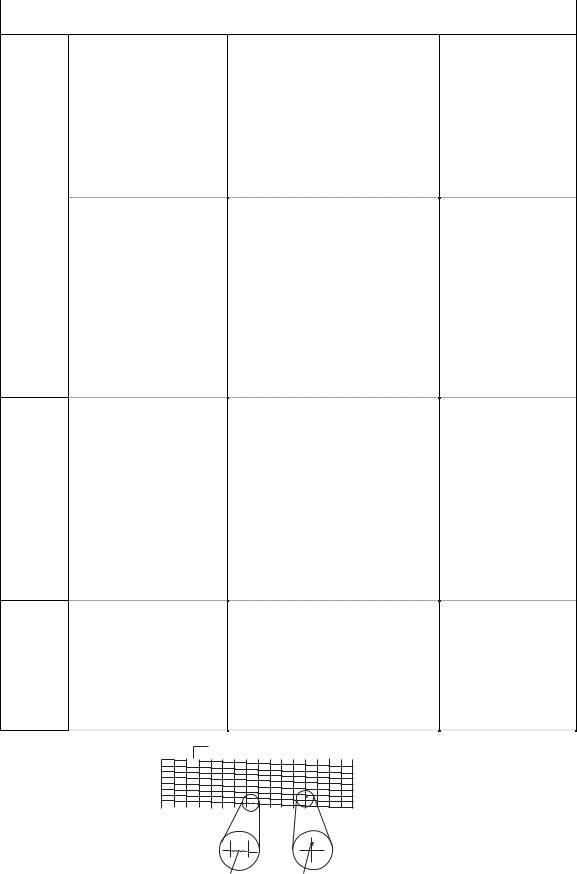
|
Symptom |
Solution |
Remarks |
|
|
|
|
The
Scanning
Image
Is
Abnormal
Faulty
CD-R (MP780 only)
Other
The image has vertical stripes.
The halftone image contains black dots.
The CD-R Tray is not recognized.
(As-received failure) The display appers in English.
(1)Clean the Document glass.
(2)Check the connection between the contact sensor and SPCNT board (JCCD1).
(3)Replace the SCANNER unit.
(4)Replace the SPCNT board ass’y.
(1)Clean the Document glass.
(2)Check whether the document is not skewed.
(3)Check the connection between the SCANNER unit and SPCNT board (JCCD1).
(4)Replace the SCANNER unit.
(5)Replace the SPCNT board ass’y.
(1)Remove the CD-R Tray, and place the CD-R Tray again.
(2)Check the connection between the CARRIAGE UNIT and SPCNT board ASS’Y (JHD1, JHD2).
(3)Replace the CARRIAGE UNIT.
(4)Replace the SPCNT BOARD ASS’Y.
Select the settings of [#8CLEAR]-[ALL] and [#5TYPE] (Type setting) in Service Mode, and turn the power OFF/ON with the power button (Software Power: OFF/ON).
Missing dots
Unstable printing |
Splashed dots |
Figure1-2 Defective Pattern (Sample)
1 - 21

2-7 Processing Communication Problems (MP780 only)
2-7-1 Initial identification of problems
Since the facsimile must transmit picture information, a transmitter, a receiver and telephone lines are required for this purpose. Transmissions may cause problems if one or more of the there is poor.
Communication
trouble
FAX |
FAX |
Your |
Communication |
customer's |
companion |
machine |
machine |
Figure1-3 Communication Trouble
1 - 22

To process communication problems, first of all, it is necessary to narrow down the cause of the problem. Thus,
the procedures appearing below must be checked accordingly.
|
Start |
|
|||
|
|
|
|
|
|
|
|
|
|
|
|
Does an error |
|
YES |
|||
appear on the |
|
||||
|
|
||||
|
|||||
|
display? |
|
|
||
|
|
NO |
|
||
|
|
|
|
|
NG |
|
|
|
|
||
|
Is copying |
||||
|
being done? |
|
|
|
|
|
|
OK |
|
||
|
|
|
|||
|
|
|
|
|
|
Errors show on the display. error massage page 1-6 error code page 1-9
General error
Page 1-17
|
Do copying |
|
NG |
|
|
|
|
NG |
Printing problem |
||
|
Is copy |
|
|
|
Test print |
|
|||||
|
|
|
|
|
|
|
Page 1-17 |
||||
|
picture OK? |
|
|
|
|
|
|
|
|
||
|
|
|
|
|
|
|
|
|
|||
|
|
OK |
|
|
|
OK |
|
|
|||
|
|
|
|
|
|
|
|||||
|
|
|
|
|
|
|
|
|
|||
Communication problems |
|
Scanning problem |
|
|
|||||||
exist. Carry out the procedures |
|
|
Page 1-19 |
|
|
||||||
on the next page. |
|
|
|
|
|
|
|
||||
Figure 1-4 Procedures for Initial Identification of Trouble
1 - 23
