Brother HL-3180CDW, DCP-9015CDW, DCP-9020CDN, DCP-9020CDW, MFC-9130CW Web Connect Guide
...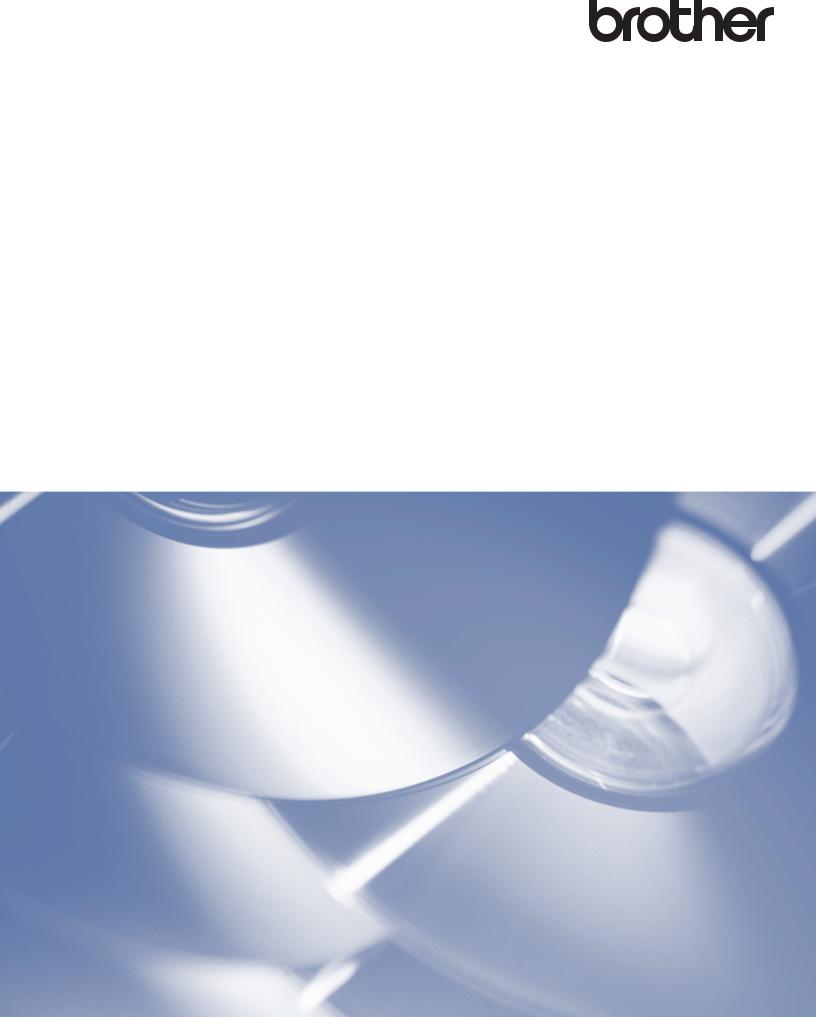
Web Connect Guide
Version A
ENG
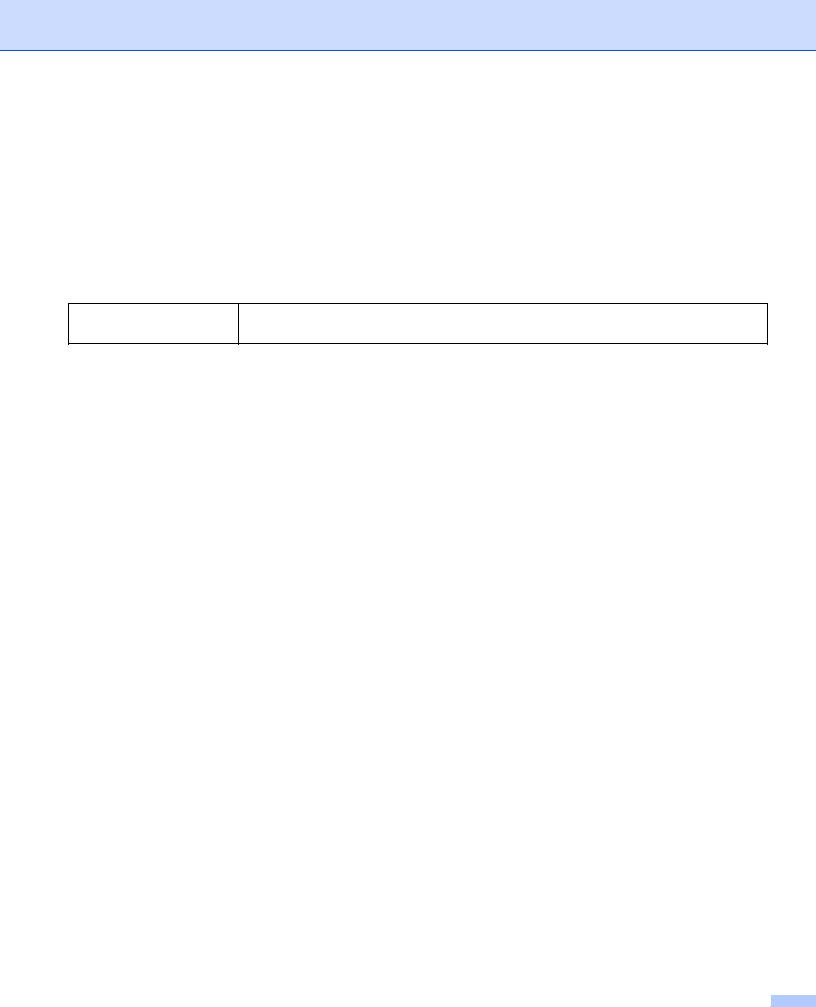
Applicable models
This User’s Guide applies to the following models: HL-3180CDW/DCP-9015CDW/9020CDN/9020CDW/MFC-9130CW/9140CDN/9330CDW/9340CDW
Definitions of notes
We use the following icon throughout this user’s guide:
NOTE
Notes tell you how you should respond to a situation that may arise or give tips about how the operation works with other features.
Trademarks
Brother is a trademark of Brother Industries, Ltd. Flickr is a registered trademark of Yahoo! Inc.
Google Drive and Picasa Web Albums are trademarks of Google Inc. Use of these trademarks are subject to Google Permissions.
Evernote is a trademark of Evernote Corporation and used under a license.
Microsoft and Windows are registered trademarks of Microsoft Corporation in the United States and other countries.
Apple and Macintosh are trademarks of Apple Inc., registered in the U.S. and other countries.
Each company whose software title is mentioned in this manual has a Software License Agreement specific to its proprietary programs.
Any trade names and product names of companies appearing on Brother products, related documents and any other materials are all trademarks or registered trademarks of those respective companies.
IMPORTANT NOTE
Visit the Brother Solutions Center at http://solutions.brother.com/ and click Manuals on your model’s page to download other manuals.
Not all models are available in all countries.
This documentation is for MFC, DCP and HL models. Where it says 'MFC' in this user's guide, read 'MFCxxxx' as ' DCP/HL-xxxx'.
©2015 Brother Industries, Ltd. All rights reserved.
i
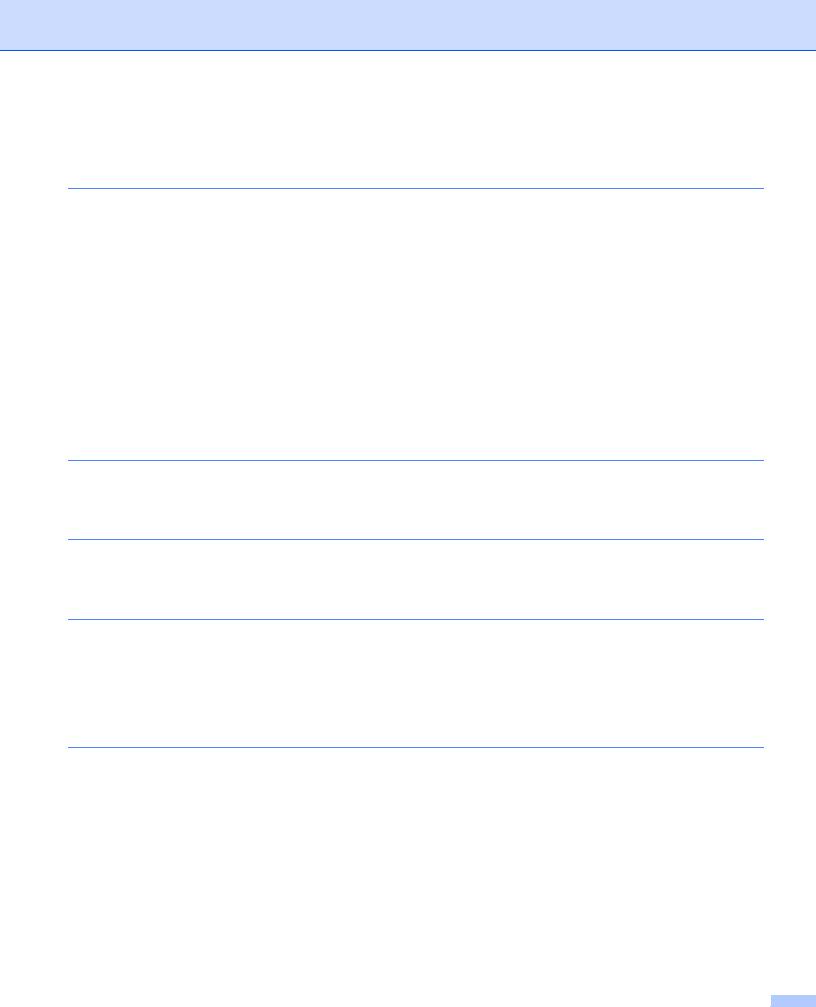
Table of Contents |
|
|
1 |
Introduction |
1 |
|
Brother Web Connect ................................................................................................................................ |
1 |
|
Accessible services ................................................................................................................................... |
1 |
|
Conditions for using Brother Web Connect ............................................................................................... |
3 |
|
Service account ................................................................................................................................... |
3 |
|
Internet connection .............................................................................................................................. |
3 |
|
MFL-Pro Suite installation ................................................................................................................... |
3 |
|
Proxy server settings ................................................................................................................................. |
4 |
|
How to configure the Proxy server settings using Web Based Management...................................... |
4 |
|
How to configure the Proxy server settings using the machine’s control panel................................... |
5 |
|
Setting up Brother Web Connect............................................................................................................... |
6 |
|
Step-by-step overview ......................................................................................................................... |
6 |
|
How to create an account for each of the desired services................................................................. |
7 |
|
How to apply for Brother Web Connect access................................................................................... |
7 |
|
How to register and delete accounts on the machine.......................................................................... |
9 |
2 |
Download |
11 |
|
Downloading and printing images............................................................................................................ |
11 |
|
How to change print settings ............................................................................................................. |
13 |
3 |
Upload |
14 |
|
Scanning and uploading documents........................................................................................................ |
14 |
|
Scan settings ..................................................................................................................................... |
15 |
4 |
Shortcut Settings |
17 |
|
Adding Web Connect Shortcuts............................................................................................................... |
17 |
|
How to change Shortcuts .................................................................................................................. |
18 |
|
How to edit Shortcut Names.............................................................................................................. |
18 |
|
How to delete Shortcuts .................................................................................................................... |
18 |
|
How to recall Shortcuts...................................................................................................................... |
18 |
A |
Troubleshooting |
19 |
|
Error messages ....................................................................................................................................... |
19 |
ii
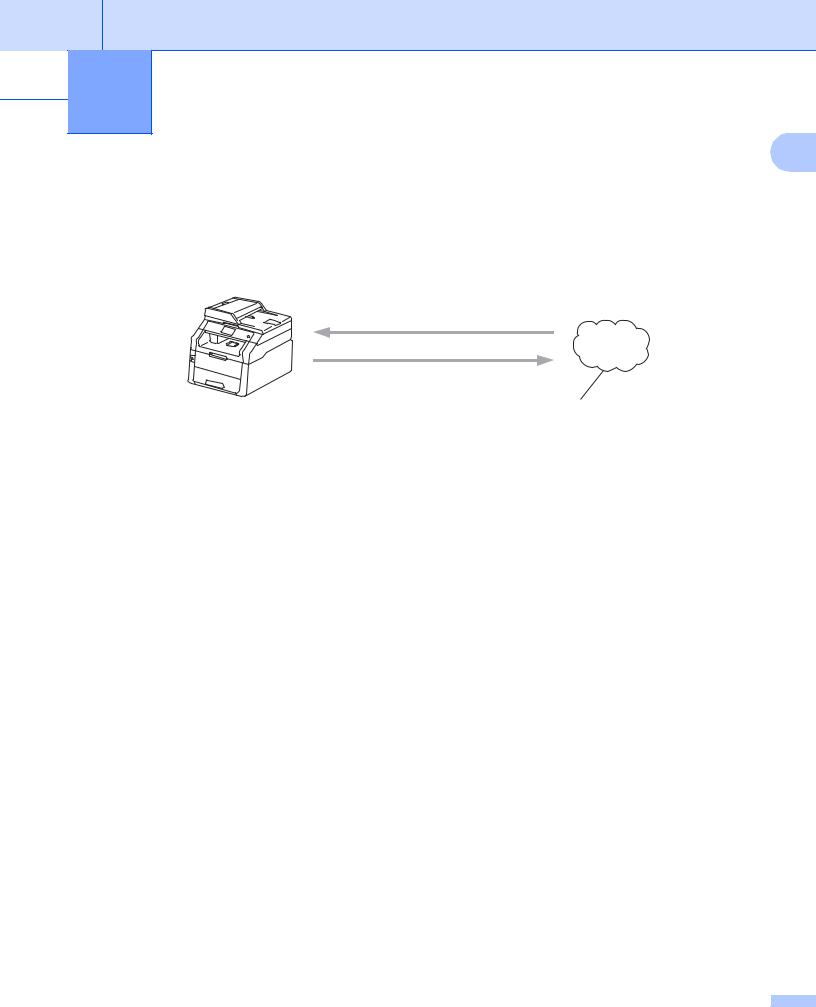
 1 Introduction
1 Introduction
1
Brother Web Connect
Certain websites provide services that allow users to upload and view images and files on the website. Your Brother machine can scan images and upload them to these services, and also print images that are already uploaded.
Printing
1
Scanning
Web service
1 Photos and documents
Accessible services
The following services can be accessed from your Brother machine:
Picasa Web Albums™
Picasa Web Albums™ is an online photo sharing service. Images can be uploaded, organized into albums, and shared with other users.
URL: http://picasaweb.google.com/
Google Drive™
Google Drive™ is an online document editing and sharing service. URL: http://drive.google.com/
Flickr®
Flickr® is an online photo sharing service. Images can be uploaded, organized into albums, and shared with other users.
URL: http://www.flickr.com/
Facebook is a social networking service that also allows images to be uploaded and shared with other users.
URL: http://www.facebook.com/
1
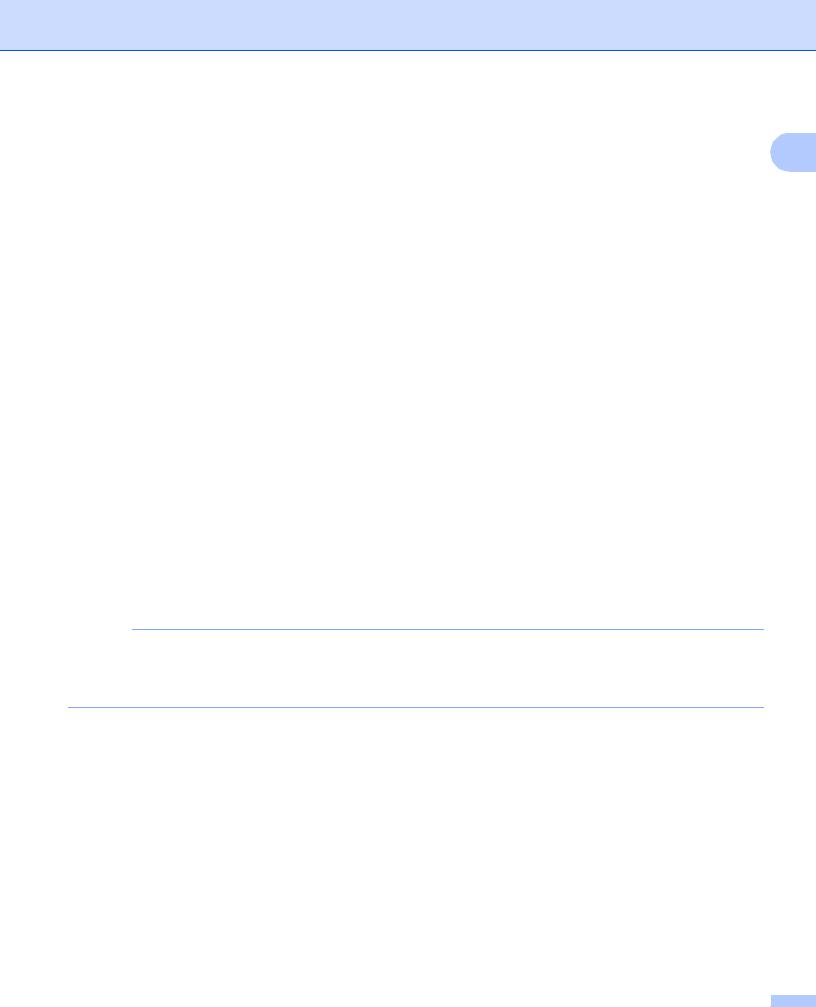
Introduction
Evernote® |
1 |
Evernote® is an online file storage and managing service. |
URL: http://www.evernote.com/
Dropbox
Dropbox is an online file storage, sharing and file synchronization service. URL: http://www.dropbox.com/
OneDrive
An online file storage, sharing and management service. URL: https://onedrive.live.com
Box
Box is an online document editing and sharing service.
URL: http://www.box.com/
For details about any of these services, refer to the respective service’s website.
The following table describes which types of files can be used with each Brother Web Connect feature:
|
Picasa Web Albums™ |
Google Drive™ |
|
Evernote® |
|
Accessible services |
Flickr® |
Dropbox |
|
Box |
|
|
|
OneDrive |
Download and print images |
JPEG |
JPEG, PDF |
|
|
|
Upload scanned images |
JPEG |
JPEG, PDF |
|
|
|
NOTE
(For Hong Kong, Taiwan and Korea)
Brother Web Connect supports only file names written in English. Files named in the local language will not be downloaded or uploaded.
2
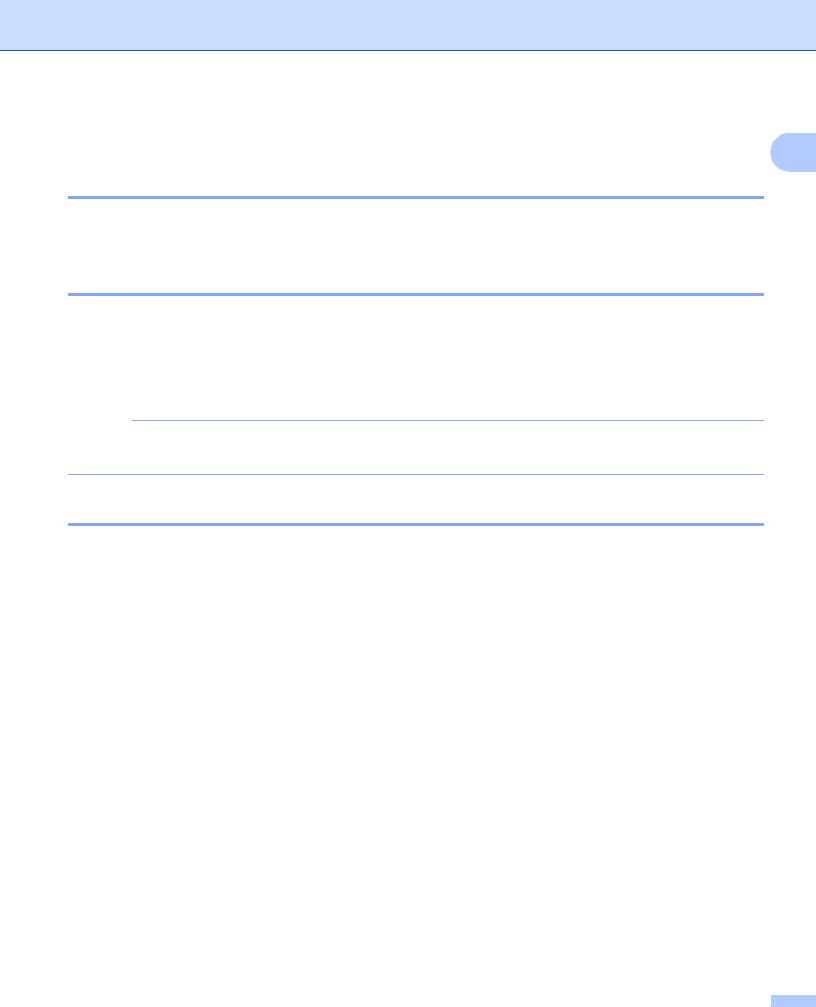
Introduction
Conditions for using Brother Web Connect
1
Service account
In order to use Brother Web Connect, you must have an account with the desired service. If you do not already have an account, use a computer to access the website of the service and create an account.
Internet connection
In order to use Brother Web Connect, your Brother machine must be connected to a network that has access to the Internet through either a wired or wireless connection. For more information on how to connect and configure the machine appropriately, see the Quick Setup Guide.
For network setups that use a proxy server, the machine must also be configured to use a proxy server (see Proxy server settings on page 4).
NOTE
A proxy server is a computer that serves as an intermediary between computers without a direct Internet connection and the Internet.
MFL-Pro Suite installation
The initial installation of Brother Web Connect requires a computer that has access to the Internet and has Brother MFL-Pro Suite installed. You can install the MFL-Pro Suite (from the supplied installer CD-ROM) and configure the machine to be able to print over your wired or wireless network (see Quick Setup Guide).
3
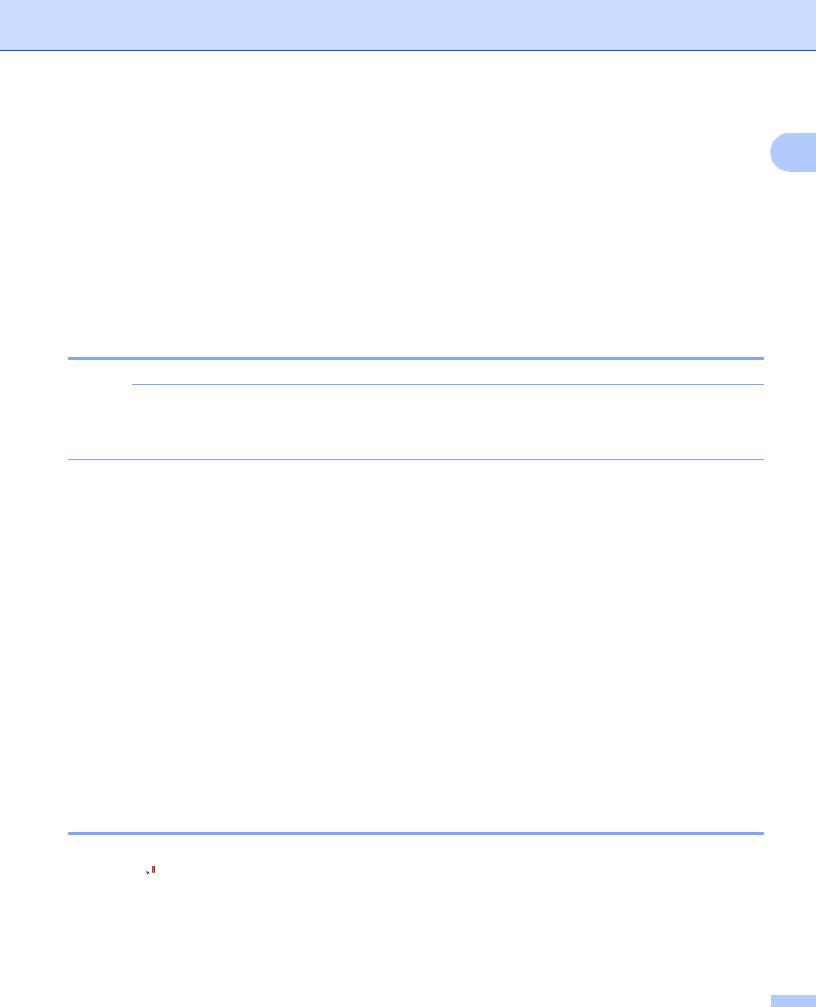
Introduction
Proxy server settings
1
If the network uses a proxy server, the following proxy server information must be configured on the machine. You can configure the following settings using the machine’s control panel, Web Based Management (web browser), or BRAdmin Professional 3:
Proxy server address
Port number
User name
Password
How to configure the Proxy server settings using Web Based Management
NOTE
We recommend Windows® Internet Explorer® 8.0/9.0 or Safari 5.0 for Macintosh. Please make sure that JavaScript and Cookies are always enabled in whichever browser you use. If a different web browser is used, make sure it is compatible with HTTP 1.0 and HTTP 1.1.
a b
c d e f g h i
Start your web browser.
Type “http://machine’s IP address/” into your browser (where “machine’s IP address” is the IP address of your machine).
For example: http://192.168.1.2/
No password is required by default. Enter a password if you have set one and press  .
.
Click Network.
Click Protocol.
Make sure the Proxy check box is checked, and then click Submit.
Click Advanced Setting.
Enter the proxy server information.
Click Submit.
How to configure the Proxy server settings using the machine’s control panel
a
b
Press  .
.
Press All Settings.
c Swipe up or down, or press a or b to display Network. Press Network.
4
