Brother HL-1240, HL-1030, HL-1270N, HL-1250 Service Manual
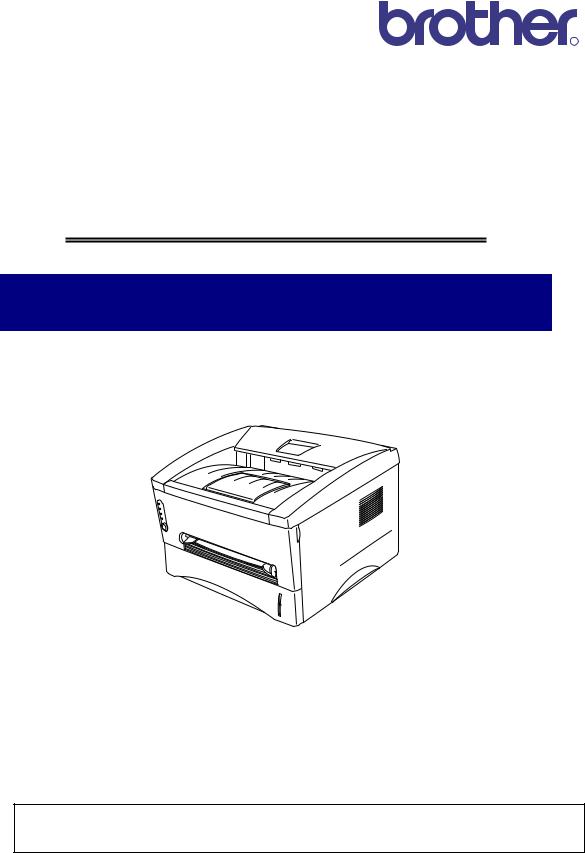
R
Brother Laser Printer
SERVICE MANUAL
MODEL: HL-1030/1240/1250/1270N
Read this manual thoroughly before maintenance work.
Keep this manual in a convenient place for quick and easy reference at all times.
September, 1999
SM-PRN001
© Copyright Brother 1999
All rights reserved.
No part of this publication may be reproduced in any form or by any means without permission in writing from the publisher.
Specifications are subject to change without notice.
Trademarks:
The brother logo is a registered trademark of Brother Industries, Ltd.
Apple, the Apple Logo, and Macintosh are trademarks, registered in the United States and other countries, and True Type is a trademark of Apple computer, Inc.
Epson is a registered trademark and FX-80 and FX-850 are trademarks of Seiko Epson Corporation.
Hewlett Packard is a registered trademark and HP Laser Jet is a trademark of Hewlett Packard Company.
IBM, IBM PC and Proprinter are registered trademarks of International Business Machines Corporation.
Microsoft and MS-DOS are registered trademarks of Microsoft Corporation.
Windows is a registered trademark of Microsoft Corporation in the U.S. and other countries.
PREFACE
PREFACE
This service manual contains basic information required for after-sales service of the laser printer (hereinafter referred to as "this machine" or "the printer"). This information is vital to the service technician to maintain the high printing quality and performance of the printer.
This service manual covers the HL-1030/1240/1250/1270N printers.
This manual consists of the following chapters:
CHAPTER 1: GENERAL
Features, specifications, etc.
CHAPTER 2: INSTALLATION AND BASIC OPERATION
Installation conditions, Installation procedures, basic operation of the printer etc.
CHAPTER 3: THEORY OF OPERATION
Basic operation of the mechanical system, the electrical system and the electrical circuits and their timing information.
CHAPTER 4: DISASSEMBLY AND RE-ASSEMBLY
Procedures for disassembling and re-assembling the mechanical system.
CHAPTER 5: MAINTENANCE
Periodical replacements parts, consumable parts, etc.
CHAPTER 6: TROUBLESHOOTING
Reference values and adjustments, troubleshooting image defects, troubleshooting malfunctions, etc.
APPENDICES : Serial No. descriptions, Drum life & page counter, Diameter / circumference of rollers, Connection diagrams, PCB circuit diagrams, etc.
Information in this manual is subject to change due to improvement or redesign of the product. All relevant information in such cases will be supplied in service information bulletins (Technical Information).
A thorough understanding of this printer, based on information in this service manual and service information bulletins, is required for maintaining its print quality performance and for improving the practical ability to find the cause of problems.
i
TABLE OF CONTENTS
TABLE OF CONTENTS
REGULATION ............................................................................................. |
|
vii |
|||
SAFETY INFORMATION ............................................................................. |
ix |
||||
CHAPTER 1 GENERAL........................................................................... |
1-1 |
||||
1. |
FEATURES................................ |
................................ ................................ .............. |
1-1 |
||
2. |
OVERVIEW ................................ |
................................ ................................ ............. |
1-4 |
||
3. |
SPECIFICATIONS ................................ ................................ ................................ ... |
1-5 |
|||
|
3.1 |
Printing.............................................................................................................................. |
|
1-5 |
|
|
3.2 |
Functions .......................................................................................................................... |
|
1-6 |
|
|
3.3 |
Electrical and Mechanical ................................................................................................. |
1-7 |
||
|
3.4 |
Network (for HL-1270N only) ............................................................................................ |
1-8 |
||
|
3.5 |
Paper |
................................................................................................................................ |
|
1-8 |
|
|
3.5.1 |
Feedable paper................................................................................................................... |
1-8 |
|
|
|
3.5.2 |
Paper cassette capacity.................................................................................................... |
1-10 |
|
|
|
3.5.3 |
Print delivery ..................................................................................................................... |
1-10 |
|
|
3.6 |
Printing Area ................................................................................................................... |
|
1-11 |
|
|
|
3.6.1 |
Effective printing area ....................................................................................................... |
1-11 |
|
|
|
3.6.2 |
Print guaranteed area ....................................................................................................... |
1-11 |
|
CHAPTER 2 INSTALLATION AND BASIC OPERATION....................... |
2-1 |
||||
1. CONDITIONS REQUIRED FOR INSTALLATION ................................ .................... |
2-1 |
||||
|
1.1 |
Power Supply.................................................................................................................... |
|
2-1 |
|
|
1.2 |
Environment...................................................................................................................... |
|
2-1 |
|
|
1.3 |
System Requirements for Brother Printer Solution for Windows® ..................................... |
2-1 |
||
2. |
UNPACKING ................................ |
................................ ................................ ........... |
2-2 |
||
3. |
INSTALL THE PRINTER................................ ................................ .......................... |
2-3 |
|||
|
3.1 |
For Windows® |
Users ......................................................................................................... |
2-3 |
|
|
3.2 |
For Windows® |
Users with No CD-ROM Drive................................................................... |
2-5 |
|
|
|
3.2.1 Install the drum unit............................................................................................................. |
2-5 |
||
|
|
3.2.2 |
Load paper.......................................................................................................................... |
2-5 |
|
|
|
3.2.3 Print a test page.................................................................................................................. |
2-5 |
||
|
|
3.2.4 Connect the printer and the computer ................................................................................ |
2-6 |
||
|
|
3.2.5 Install the printer driver from floppy disk ............................................................................. |
2-6 |
||
|
3.3 |
Using the USB Interface (for Windows® 98 only) .............................................................. |
2-7 |
||
|
|
3.3.1 Connect the USB interface cable........................................................................................ |
2-7 |
||
|
|
3.3.2 Install the USB driver .......................................................................................................... |
2-7 |
||
|
|
3.3.3 Set the PC printer port ........................................................................................................ |
2-9 |
||
|
3.4 |
For Macintosh (iMac and Power Macintosh) with USB Users Only.................................. |
2-9 |
||
4. |
PAPER HANDLING ................................ ................................ ............................... |
2-10 |
|||
|
4.1 |
Load Paper into the Paper Cassette............................................................................... |
2-10 |
||
ii
|
|
|
TABLE OF CONTENTS |
|
|
4.2 |
Load Paper Manually ...................................................................................................... |
2-10 |
|
|
4.3 |
Two Side Printing (Manual Duplexing)............................................................................ |
2-11 |
|
|
|
4.3.1 To print on both sides of the paper from the paper cassette ............................................ |
2-11 |
|
|
|
4.3.2 To print on both sides of the paper from the manual feed slot.......................................... |
2-12 |
|
5. |
CONTROL PANEL OPERATION................................ ................................ ........... |
2-13 |
||
|
5.1 |
Ready (Paper) LED Indications ...................................................................................... |
2-13 |
|
|
5.2 |
Data (Toner) LED Indications ......................................................................................... |
2-14 |
|
|
5.3 |
Drum LED Indications ..................................................................................................... |
2-14 |
|
|
5.4 |
Alarm LED Indications .................................................................................................... |
2-14 |
|
|
5.5 |
Control Panel Button Operations .................................................................................... |
2-15 |
|
|
5.6 |
Other Control Features ................................................................................................... |
2-15 |
|
|
|
5.6.1 |
Sleep mode....................................................................................................................... |
2-15 |
|
|
5.6.2 |
Test print mode ................................................................................................................. |
2-16 |
6. NETWORK BOARD OPERATION (FOR HL-1270N ONLY) ................................ .. |
2-17 |
|||
|
6.1 |
Preparing the BR-net Board............................................................................................ |
2-17 |
|
|
|
6.1.1 |
Connect the Ethernet cable .............................................................................................. |
2-17 |
|
|
6.1.2 Install the BRAdmin32: configuration utility (for Windows 95/98/NT 4.0 users only) ........ |
2-17 |
|
|
|
6.1.3 |
Print configuration page .................................................................................................... |
2-18 |
|
6.2 |
Functions ........................................................................................................................ |
2-18 |
|
|
|
6.2.1 |
LED functions.................................................................................................................... |
2-18 |
|
|
6.2.2 |
Factory default setting....................................................................................................... |
2-18 |
CHAPTER 3 THEORY OF OPERATION ................................................. |
3-1 |
|||
1. |
ELECTRONICS ................................ ................................ ................................ ....... |
3-1 |
||
|
1.1 |
General Block Diagram..................................................................................................... |
3-1 |
|
|
1.2 |
Main PCB Block Diagram ................................................................................................. |
3-4 |
|
|
1.3 |
Main PCB.......................................................................................................................... |
3-7 |
|
|
|
1.3.1 |
ASIC.................................................................................................................................... |
3-7 |
|
|
1.3.2 |
ROM.................................................................................................................................. |
3-10 |
|
|
1.3.3 |
Flash ROM ........................................................................................................................ |
3-12 |
|
|
1.3.4 |
DRAM................................................................................................................................ |
3-12 |
|
|
1.3.5 |
Optional RAM.................................................................................................................... |
3-14 |
|
|
1.3.6 |
Optional serial I/O ............................................................................................................. |
3-15 |
|
|
1.3.7 |
PCI bus ............................................................................................................................. |
3-15 |
|
|
1.3.8 |
EEPROM........................................................................................................................... |
3-16 |
|
|
1.3.9 |
Reset circuit ...................................................................................................................... |
3-16 |
|
|
1.3.10 Engine I/O ......................................................................................................................... |
3-17 |
|
|
1.4 |
Engine PCB .................................................................................................................... |
3-18 |
|
|
1.5 |
BR-net PCB (for HL-1270 only) ...................................................................................... |
3-18 |
|
|
1.6 |
Power Supply.................................................................................................................. |
3-19 |
|
|
|
1.6.1 |
Low-voltage Power Supply ............................................................................................... |
3-19 |
|
|
1.6.2 |
High-voltage Power Supply............................................................................................... |
3-20 |
2. |
MECHANICS ................................ ................................ ................................ ......... |
3-21 |
||
|
2.1 |
Overview of Printing Mechanism .................................................................................... |
3-21 |
|
|
2.2 |
Paper Transfer ................................................................................................................ |
3-23 |
|
|
|
2.2.1 |
Paper supply ..................................................................................................................... |
3-23 |
|
|
2.2.2 |
Paper registration.............................................................................................................. |
3-23 |
iii
TABLE OF CONTENTS
|
|
2.2.3 |
Paper eject .................................................................................................................. |
3-24 |
|
2.3 |
Sensors ..................................................................................................................... |
3-24 |
|
|
|
2.3.1 Cover sensors A and B ................................................................................................ |
3-24 |
|
|
|
2.3.2 |
Toner sensor ............................................................................................................... |
3-25 |
|
2.4 |
Drum Unit................................................................................................................... |
3-25 |
|
|
|
2.4.1 |
Photosensitive drum .................................................................................................... |
3-25 |
|
|
2.4.2 |
Primary charger ........................................................................................................... |
3-25 |
|
|
2.4.3 |
Transfer roller .............................................................................................................. |
3-25 |
|
|
2.4.5 |
Cleaner........................................................................................................................ |
3-25 |
|
2.5 |
Toner Cartridge.......................................................................................................... |
3-25 |
|
|
2.6 |
Print Process ............................................................................................................. |
3-26 |
|
|
|
2.6.1 |
Charging...................................................................................................................... |
3-26 |
|
|
2.6.2 |
Exposure stage............................................................................................................ |
3-26 |
|
|
2.6.3 |
Developing................................................................................................................... |
3-27 |
|
|
2.6.4 |
Transfer....................................................................................................................... |
3-28 |
|
|
2.6.5 |
Fixing stage ................................................................................................................. |
3-28 |
CHAPTER 4 DISASSEMBLY AND RE-ASSEMBLY.............................. |
4-1 |
|||
1. |
SAFETY PRECAUTIONS........................................................................................ |
4-1 |
||
2. |
DISASSEMBLY FLOW............................................................................................ |
4-2 |
||
3. |
DISASSEMBLY PROCEDURE ............................................................................... |
4-3 |
||
|
3.1 |
AC Cord....................................................................................................................... |
4-3 |
|
|
3.2 |
Drum Unit..................................................................................................................... |
4-3 |
|
|
3.3 |
Paper Cassette ............................................................................................................ |
4-4 |
|
|
3.4 |
Network Board (for HL-1270N only)............................................................................ |
4-10 |
|
|
3.5 |
Front Cover................................................................................................................ |
4-11 |
|
|
3.6 |
Top Cover .................................................................................................................. |
4-12 |
|
|
3.7 |
Main Cover ................................................................................................................ |
4-13 |
|
|
3.8 |
Laser Unit .................................................................................................................. |
4-15 |
|
|
3.9 |
Drive Unit ................................................................................................................... |
4-16 |
|
|
3.10 |
Fixing Unit.................................................................................................................. |
4-18 |
|
|
3.11 |
Base Plate ................................................................................................................. |
4-27 |
|
|
3.12 |
Main PCB ASSY ........................................................................................................ |
4-29 |
|
|
3.13 |
Lower Tray Relay PCB ASSY (for HL-1250/1270N only) ............................................ |
4-29 |
|
|
3.14 |
Low-voltage Power Supply PCB ASSY....................................................................... |
4-30 |
|
|
3.15 |
Engine PCB ASSY / High-voltage Power Supply PCB ASSY...................................... |
4-31 |
|
|
3.16 |
Panel PCB ASSY....................................................................................................... |
4-33 |
|
|
3.17 |
Solenoid ASSY .......................................................................................................... |
4-33 |
|
|
3.18 |
Fan Motor ASSY ........................................................................................................ |
4-36 |
|
|
3.19 |
Toner Sensor PCB ASSY (Light Emission)................................................................. |
4-37 |
|
|
3.20 |
Toner Sensor PCB ASSY (Light Reception) ............................................................... |
4-37 |
|
|
3.21 |
Paper Pick-up Roller ASSY ........................................................................................ |
4-38 |
|
|
3.22 |
Paper Feed Roller ASSY............................................................................................ |
4-39 |
|
|
3.23 |
Outer Chute 1 ......................................................................................................... |
4-39A |
|
4. |
PACKING .............................................................................................................. |
4-40 |
||
iv
|
|
|
|
TABLE OF CONTENTS |
CHAPTER 5 |
PERIODIC MAINTENANCE ............................................... |
5-1 |
||
1. |
CONSUMABLE PARTS ................................ ................................ ........................... |
5-1 |
||
|
1.1 |
Drum Unit.......................................................................................................................... |
5-1 |
|
|
1.2 |
Toner Cartridge................................................................................................................. |
5-2 |
|
2. |
PERIODICAL REPLACEMENT PARTS................................ ................................ |
...5-4 |
||
3. |
PERIODICAL CLEANING ................................ ................................ ........................ |
5-5 |
||
|
3.1 |
Cleaning the Printer Exterior............................................................................................. |
5-5 |
|
|
3.2 |
Cleaning the Drum Unit..................................................................................................... |
5-5 |
|
|
3.3 |
Cleaning the Scanner Window.......................................................................................... |
5-6 |
|
|
3.4 |
Cleaning the Electrical Terminals ..................................................................................... |
5-6 |
|
4. |
MTBF / MTTR ................................ ................................ ................................ |
..........5-7 |
||
CHAPTER 6 |
TROUBLESHOOTING........................................................ |
6-1 |
||
1. |
INTRODUCTION ................................ ................................ ................................ |
.....6-1 |
||
|
1.1 |
Initial Check ...................................................................................................................... |
6-1 |
|
|
1.2 |
Warnings for Maintenance Work....................................................................................... |
6-2 |
|
|
1.3 |
Identify the Problem .......................................................................................................... |
6-3 |
|
2. |
OPERATOR CALLS & SERVICE CALLS ................................ ................................ |
6-4 |
||
|
2.1 |
Operator Calls................................................................................................................... |
6-4 |
|
|
2.2 |
Service Calls ..................................................................................................................... |
6-4 |
|
3. |
ERROR MESSAGES................................ ................................ ............................... |
6-6 |
||
|
3.1 |
Error Messages in the Status Monitor .............................................................................. |
6-6 |
|
|
3.2 |
Error Message Printouts ................................................................................................... |
6-8 |
|
4. |
PAPER PROBLEMS................................ ................................ ................................ |
6-9 |
||
|
4.1 |
Paper Load Problems ....................................................................................................... |
6-9 |
|
|
4.2 |
Paper Jams..................................................................................................................... |
6-10 |
|
|
|
4.2.1 Clearing the jammed paper............................................................................................... |
6-10 |
|
|
|
4.2.2 Causes & countermeasures.............................................................................................. |
6-11 |
|
|
4.3 |
Paper Feeding Problems ................................................................................................ |
6-12 |
|
5. |
SOFTWARE SETTING PROBLEMS ................................ ................................ |
.....6-14 |
||
6. |
MALFUNCTIONS................................ ................................ ................................ |
...6-18 |
||
7. |
IMAGE DEFECTS................................ ................................ ................................ |
..6-23 |
||
|
7.1 |
Image Defect Examples.................................................................................................. |
6-23 |
|
|
7.2 |
Troubleshooting Image Defect........................................................................................ |
6-24 |
|
|
7.3 |
Location of Grounding Contacts ..................................................................................... |
6-41 |
|
|
|
7.3.1 Drum unit .......................................................................................................................... |
6-41 |
|
|
|
7.3.2 Printer body & paper cassette........................................................................................... |
6-41 |
|
8. |
INCORRECT PRINTOUT ................................ ................................ ...................... |
6-42 |
||
9. |
NETWORK PROBLEM (FOR HL-1270N ONLY)................................ .................... |
6-45 |
||
|
9.1 |
Installation Problem ........................................................................................................ |
6-45 |
|
|
9.2 |
Intermittent Problem........................................................................................................ |
6-46 |
|
|
9.3 |
TCP/IP Troubleshooting.................................................................................................. |
6-47 |
|
|
9.4 |
UNIX Troubleshooting..................................................................................................... |
6-47 |
|
v
TABLE OF CONTENTS
9.5 |
Windows NT/LAN Server (TCP/IP) Troubleshooting ...................................................... |
6-48 |
9.6 |
Windows 95/98 Peer to Peer Print (LPR) Troubleshooting............................................. |
6-48 |
9.7 |
Windows 95/98 (or later) Peer to Peer (HP JetAdmin Compatible Method) Troubleshooting ... |
6-49 |
9.8 |
Windows 95/98/NT 4.0 Peer to Peer Print (NetBIOS) Troubleshooting ......................... |
6-49 |
9.9 |
Internet Print (TCP/IP) Troubleshooting.......................................................................... |
6-49 |
9.10 |
Novell Netware Troubleshooting..................................................................................... |
6-50 |
9.11 |
AppleTalk Troubleshooting ............................................................................................. |
6-50 |
9.12 |
Apple TCP/IP Printing (System 8.6 or later) ................................................................... |
6-51 |
9.13 |
Web Browser Troubleshooting (TCP/IP) ........................................................................ |
6-51 |
10. INSPECTION MODE ................................ ................................ ............................. |
6-52 |
|
10.1 |
Test Print Mode............................................................................................................... |
6-52 |
10.2 |
Inspection Mode.............................................................................................................. |
6-53 |
APPENDICES
1. |
SERIAL NO. DESCRIPTIONS ................................ ................................ ................ |
A-1 |
2. |
DIAMETER / CIRCUMFERENCE OF ROLLERS................................ .................... |
A-3 |
3. |
PRINT SPEEDS WITH VARIOUS SETTINGS ................................ ........................ |
A-4 |
4. |
HOW TO KNOW DRUM UNIT LIFE & PAGE COUNTER ................................ ...... |
A-5 |
5. |
HOW TO USE THE SELF-DIAGNOSTICS TOOLS ................................ ............. |
A-11 |
6. |
NVRAM DEFAULT VALUE ................................ ................................ ................... |
A-15 |
7. |
PAPER CASSETTE INFORMATION (FOR EUROPE ONLY)............................... |
A-16 |
8. |
CONNECTION DIAGRAM, HL-1030/1240................................ ............................ |
A-17 |
9. |
CONNECTION DIAGRAM, HL-1250................................ ................................ ..... |
A-18 |
10. |
CONNECTION DIAGRAM, HL-1270N ................................ ................................ .. |
A-19 |
11. |
MAIN PCB CIRCUIT DIAGRAM, HL-1030/1240 (1/2)................................ ........... |
A-20 |
12. |
MAIN PCB CIRCUIT DIAGRAM, HL-1030/1240 (2/2)................................ ........... |
A-21 |
13. |
MAIN PCB CIRCUIT DIAGRAM, HL-1250/1270N (1/5) ................................ ........ |
A-22 |
14. |
MAIN PCB CIRCUIT DIAGRAM, HL-1250/1270N (2/5) ................................ ........ |
A-23 |
15. |
MAIN PCB CIRCUIT DIAGRAM, HL-1250/1270N (3/5) ................................ ........ |
A-24 |
16. |
MAIN PCB CIRCUIT DIAGRAM, HL-1250/1270N (4/5) ................................ ........ |
A-25 |
17. |
MAIN PCB CIRCUIT DIAGRAM, HL-1250/1270N (5/5) ................................ ........ |
A-26 |
18A. ENGINE PCB CIRCUIT DIAGRAM (OLD) ................................ .......................... |
A-27 |
|
18B. ENGINE PCB CIRCUIT DIAGRAM (NEW) ................................ ......................... |
A-28 |
|
19. |
NETWORK BOARD CIRCUIT DIAGRAM ................................ ............................. |
A-29 |
20. |
LOW-VOLTAGE POWER SUPPLY PCB CIRCUIT DIAGRAM (110 - 120V) ........ |
A-30 |
21. |
LOW-VOLTAGE POWER SUPPLY PCB CIRCUIT DIAGRAM (220 - 240V) ........ |
A-31 |
22A. HIGH-VOLTAGE POWER SUPPLY PCB CIRCUIT DIAGRAM (OLD) ............... |
A-32 |
|
22B. HIGH-VOLTAGE POWER SUPPLY PCB CIRCUIT DIAGRAM (NEW)............... |
A-33 |
|
23. DIFFERENCES BETWEEN OLD & NEW VERSIONS OF HVPS & ENGINE PCB A-34
INDEX
vi
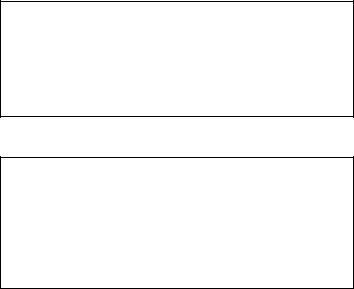
REGULATION
REGULATION
LASER SAFETY (110 - 120V MODEL ONLY)
This printer is certified as a Class I laser product under the US Department of Health and Human Services (DHHS) Radiation Performance Standard according to the Radiation Control for Health and Safety Act of 1968. This means that the printer does not produce hazardous laser radiation.
Since radiation emitted inside the printer is completely confined within the protective housing and external covers. the laser beam cannot escape form the machine during any phase of user operation.
FDA REGULATIONS (110 - 120V MODEL ONLY)
The US Food and Drug Administration (FDA) has implemented regulations for laser products manufactured on and after August 2, 1976. Compliance is mandatory for products marketed in the United States. One of the following labels on the back of the printer indicates compliance with the FDA regulations and must be attached to laser products marketed in the United States.
The label for Japanese manufactured products
MANUFACTURED: |
K |
BROTHER INDUSTRIES, LTD. |
|
15-1, Naeshiro-cho, Mizuho-ku, Nagoya 467-8561, Japan.
This product complies with FDA radiation performance standards, 21 CFR Subchapter J.
The label for Chinese manufactured products
MANUFACTURED: |
C |
BROTHER Corporation (Asia) Ltd. |
|
Shenzen Buji Nan Ling Factory |
|
Gold Garden Ind., Nan Ling Village, Buji, Rong Gang, Shenzen, CHINA
This product complies with FDA radiation performance standards, 21 CFR Subchapter J.
Caution
Use of controls, adjustments or performance of procedures other than those specified in this manual may result in hazardous radiation exposure.
vii
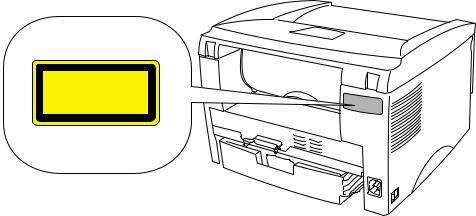
REGULATION
IEC 825 (220-240V MODEL ONLY)
This printer is a Class I laser product as defined in IEC 825 specifications. The label shown below is attached in countries where required.
CLASS 1 LASER PRODUCT
APPAREIL LASER DE CLASSE 1
LASER KLASSE 1 PRODUKT
This printer has a laser diode which emits invisible laser radiation in the Laser Unit. The Laser Unit should not be opened without disconnecting the two connectors connected with the AC power supply and laser unit. Since the variable resistor in the laser unit is adjusted in accordance with the standards, never touch it.
Caution
Use of controls, adjustments or performance of procedures other than those specified in this manual may result in hazardous radiation exposure.
For Finland and Sweden
LUOKAN 1 LASERLAITE
KLASS 1 LASER APPARAT
Varoitus! Laitteen käyttäminen muulla kuin tässä käyttöohjeessa mainitulla tavalla saattaa altistaa käyttäjän turvallisuusluokan 1 ylittävälle näkymättömälle lasersäteilylle.
Varning – Om apparaten används på annat sätt än i denna Bruksanvisning specificerats, kan användaren utsättas för osynlig laserstrålning, som överskrider gränsen för laserklass 1.
viii
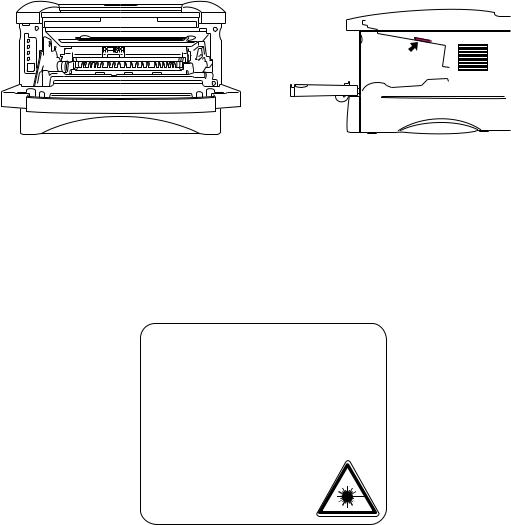
SAFETY INFORMATION
SAFETY INFORMATION
CAUTION FOR LASER PRODUCT (WARNHINWEIS FUR LASER DRUCKER)
CAUTION: |
When the machine during servicing is operated with the cover open, the |
|
regulations of VBG 93 and the performance instructions for VBG 93 are |
|
valid. |
CAUTION: |
In case of any trouble with the laser unit, replace the laser unit itself. To |
|
prevent direct exposure to the laser beam, do not try to open the enclosure |
|
of the laser unit. |
ACHTUNG: |
Im Falle von Störungen der Lasereinheit muß diese ersetzt werden. Das |
|
Gehäuse der Lasereinheit darf nicht geöffnet werden, da sonst |
|
Laserstrahlen austreten können. |
<Location of the laser beam window>
ADDITIONAL INFORMATION
When servicing the optical system of the printer, be careful not to place a screwdriver or other reflective object in the path of the laser beam. Be sure to take off any personal accessories such as watches and rings before working on the printer. A reflected beam, though invisible, can permanently damage the eyes.
Since the beam is invisible, the following caution label is attached on the laser unit.
CAUTION ADVARSEL VARNING VARO!
ADVARSEL ATTENTION VORSICHT
ATENCIÓN
INVISIBLE LASER RADIATION WHEN OPEN AND INTERLOCK DEFEATED. AVOID DIRECT EXPOSURE TO BEAM. CLASS 3B LASER PRODUCT.
USYNLIG LASER STRÅLING NÅR KABINETLÅGET STÅR ÅBENT. UNGDÅ DIREKTE UDSÆTTELSE FOR STRÅLING. KLASSE 3B LASER.
OSYNLIG LASERSTRÅLNING NÄR DENNA DEL ÄR ÖPPNAD OCH SPÄRRAR ÄR URKOPPLADE. STRÅLEN ÄR FARLIG. KLASS 3B LASER APPARAT.
AVATTAESSA JA SUOJALUKITUS OHITETTAESSA OLET ALTTIINA NÄKYMÄTTÖMÄLLE LASERSÄTEILYLLE. ÄLÄ KATSO SÄTEESEEN. LUOKAN 3B LASERLAITE.
USYNLIG LASERSTRÅLING.UNNGÅ DIREKTE KONTAKT MED LASERENHETEN NÅR TOPPDEKSELET ER ÅPENT. KLASSE 3B LASERPRODUKT.
RADIATIONS LASER INVISIBLES QUANDOUVERT ET VERROUILLAGE ENLEVE. EVITER EXPOSITIONS DIRECTES AU FAISCEAU. PRODUIT LASER CLASSE 3B.
UNSICHTBARE LASERSTRAHLUNG WENN ABDECKUNG GEÖFFENT UND SICHERHEITSVERRIEGELUNG ÜBERBRÜCKT. NICHT DEM STRAHL AUSSETZEN. SICHERHEITSKLASSE 3B.
RADIACIÓN LASER INVISIBLE CUANDO SE ABRE
LA TAPA Y EL INTERRUPTOR INTERNO ESTÁ
ATASCADO. EVITE LA EXPOSICIÓN DIRECTA
DE LOS OJOS. PRODUCTO LASER CLASE 3B.
ix
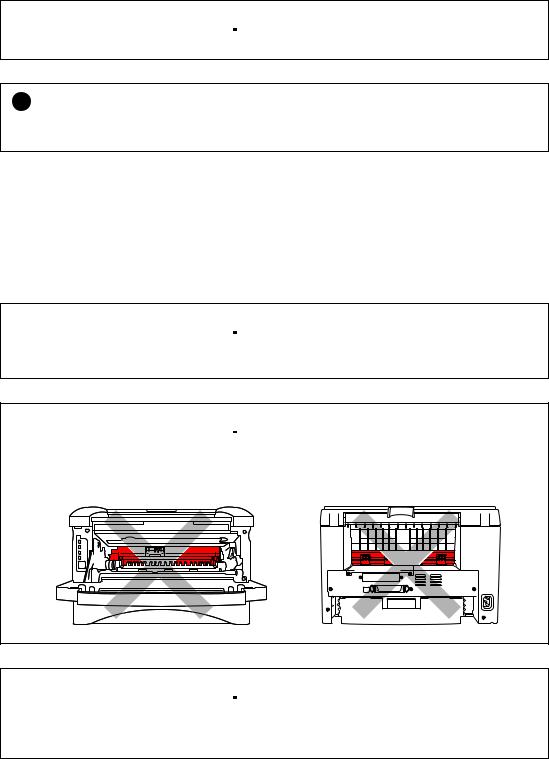
SAFETY INFORMATION
DEFINITIONS OF WARNINGS, CAUTIONS AND NOTES
The following conventions are used in this service manual:
 WARNING
WARNING
Indicates warnings that must be observed to prevent possible personal injury.
! CAUTION:
Indicates cautions that must be observed to service the printer properly or prevent damage to the printer.
NOTE:
Indicates notes and useful tips to remember when servicing the printer.
**Listed below are the various kinds of “WARNING” messages included in this manual.
 WARNING
WARNING
Always turn off the power switch and unplug the power cord from the power outlet before accessing any parts inside the printer.
 WARNING
WARNING
Some parts inside the printer are extremely hot immediately after the printer is used. When opening the front cover or rear cover to access any parts inside the printer, never touch the red colored parts shown in the following figures.
 WARNING
WARNING
If you analyze malfunctions with the power plug inserted into the power outlet, special caution should be exercised even if the power switch is OFF because it is a single pole switch.
x

CHAPTER 1 GENERAL
CHAPTER1 GENERAL
1.FEATURES
This printer has the following features;
High Resolution and Fast Print Speed
<HL-1030>
True 600 x 600 dots per inch (dpi) (GDI mode) with microfine toner and up to 10 pages per minute (ppm) print speed (A4 or Letter paper).
<HL-1240>
True 600 x 600 dots per inch (dpi) (GDI mode) and true 300 x 300 dots per inch (dpi) (PCL mode) with microfine toner and up to 12 pages per minute (ppm) print speed (A4 or Letter paper).
<HL-1250/1270N>
True 600 x 600 dots per inch (dpi) and 1200 x 600 dots per inch (dpi) for graphics with microfine toner and up to 12 pages per minutes (ppm) print speed (A4 or Letter paper).
Versatile Paper Handling
The printer loads paper automatically from the paper cassette. The paper cassette can hold A4, letter, B5, Executive A5 and A6 sizes of paper. The manual feed slot allows manual paper loading sheet by sheet so you can use a variety of types and sizes of paper.
Front Operation
Basic operation of the printer can be controlled from the front panel.
Enhanced Printing Performance and User-Friendly Operation for Windows
The dedicated printer driver for Microsoft Windows 95/98, Windows 3.1 and Windows NT 4.0 are available on the CD-ROM supplied with your printer. You can easily install them into your Windows system using our installer program. The driver supports our unique compression mode to enhance printing speed in Windows applications and allows you to choose various printer settings including toner save mode, custom paper size, sleep mode, gray scale adjustment, resolution, water mark and many layout functions. You can easily setup these print options through the Printer Setup Menu.
Printer Status Monitor with Bi-directional Parallel Interface
The printer driver can monitor the status of your printer using bi-directional parallel communications. IEEE-1284 bi-directional parallel printer cable is recommended.
The printer status monitor program can show the current status of your printer. When printing, the animated dialog box appears on your computer screen to show the current printing process. If an error occurs, a dialog box will appear to let you know what to correct. If you have turned on the interactive Help ( Windows 95/98 only) you can get visual guidance on your PC screen on the actions in the event of certain printer errors.
Quick Print Setup
The Quick Print Setup is a convenient utility to allow you to make changes to frequently used driver settings easily without having to open the printer properties selection box every time. It is launched automatically when this printer driver is selected. You can change the settings by clicking on the icon with the right mouse button.
1-1
CHAPTER 1 GENERAL
Enhanced Memory Management
The printer provides its own data compression technology in its printer hardware and the supplied printer driver software, which can automatically compress graphic data and font data efficiently into the printer’s memory. You can avoid memory errors and print most full page 600 dpi graphic and text data, including large fonts, with the standard printer memory.
USB Interface (for Windows 98, iMac and Power Macintosh G3 using USB with HL-
1240/1250/1270N only)
The printer can be connected using the Universal Serial Bus (USB) interface to a PC or Mac which has a USB interface. Drivers that allow you to use the USB port are provided on the CD-ROM supplied with the printer.
Remote Printer Console Program for DOS (for HL-1240/1250/1270N only)
The utility program, Remote Printer Console (RPC), is available on the CD-ROM supplied with your printer. When you operate your computer in a DOS (Disk Operating System) environment, this program allows you to easily change the default settings of the printer such as fonts, page setup and emulations.
This program also provides a status monitor program, which is a Terminate-and-Stay Resident (TSR) program. It can monitor the printer status while running in the background and report the current status or errors on your computer screen.
Popular Printer Emulation Support (for HL-1240/1250/1270N only)
These printers support the following printer emulation modes; The HL-1240 supports HP LaserJet IIP.
The HL-1250 supports HP LaserJet 6P (PCL6), Epson FX-850 and IBM Proprinter XL. The HL-1270N supports HP LaserJet 6P (PCL6), PostScript Level 2 language emulation (Brother BR-Script Level 2), Epson FX-850 and IBM Proprinter XL.
When you use DOS application software or Windows version 3.0 or earlier, you can use any of these emulations to operate the HL-1250/1270N printers. The printers also support autoemulation switching between HP, Brother BR-Script 2 and Epson or HP, BR-Script 2 and IBM. If you want to set the printer emulation, you can do it using the Remote Printer Console Program.
High Resolution Control & Advanced Photoscale Technology (for HL-1250/1270N only)
High Resolution Control (HRC) technology provides clear and crisp printouts. Use this function to get smooth text print quality.
Advanced Photoscale Technology (APT) enables the printer to print graphics in 256 grayscales, producing nearly photographic quality. Use this function when you want to print photographic images.
Environment-Friendly
<Economy Printing Mode>
This feature will cut your printing cost by saving toner. It is useful for obtaining draft copies for proof-reading. You can select from two economy modes, 25% toner saving and 50% toner saving, through the Windows printer driver supplied with your printer.
<Sleep Mode (Power Save Mode)>
Sleep mode automatically reduces power consumption when the printer is not in use for a certain period of time. The printer consumes less than 5W (HL-1030/1240), 6W (HL-1250) or 12W (HL-1270N) when in sleep mode.
<Low Running Cost>
Since the toner cartridge is separate from the drum unit, you need to replace only the toner cartridge after around 3,000 pages for the standard cartridge and around 6,000 pages for the optional high-capacity cartridge, which is both cost both effective and ecologically friendly.
1-2
CHAPTER 1 GENERAL
Bar Code Print (for HL-1250/1270N only)
The printer can print the following 11 types of bar codes;
•
•
•
•
Code 39
Code 128
Interleaved 2 of 5
Codabar
•
•
•
•
US-PostNet ISBN UPC-A UPC-E
•
•
•
EAN-8
EAN-13 EAN-128
Network Feature (for HL-1270N only)
The Brother printer has built in multi protocol network capability as standard. This allows multiple host computers to share the printer on a 10/100Mbit Ethernet network. Any users can print their jobs as if the printer was directly connected to their computer. Users on Windows® 95/98, Windows NT® , UNIX, Novell, Apple Macintosh, LAN server and OS/2 Warp server computer simultaneously can access this printer. For further information, see the Network User’s Guide supplied with the printer.
1-3
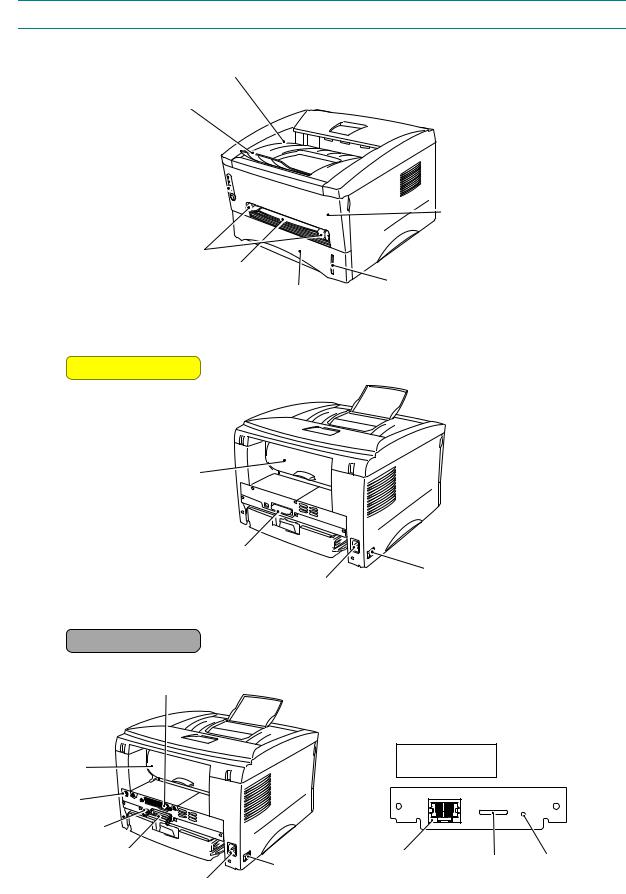
CHAPTER 1 GENERAL
2.OVERVIEW
<Front View>
Output tray
Tray extension flap
Control panel
Front cover
Manual feed paper guides
Manual feed slot
Paper indicator
Paper cassette
Fig. 1-1
<Rear View>
HL-1030/1240
Rear cover
USB interface connector 
 (for HL-1240 only)
(for HL-1240 only) 
Parallel interface connector
AC power inlet
Power switch |
Fig. 1-2
HL-1250/1270N
Network interface (for HL-1270N only)
|
Network board |
Rear cover |
(for HL-1270N only) |
Modular jack for |
Lower Tray Unit |
USB interface |
connector |
10/100BASE TX
L F A |
TEST |
Parallel interface |
Power switch |
Network port |
LED |
Test button |
connector |
|
|||
|
|
|
||
AC power inlet |
|
|
|
|
|
Fig. 1-3 |
|
|
|
1-4

CHAPTER 1 GENERAL
3.SPECIFICATIONS
3.1Printing
Print method |
Electrophotography by semiconductor laser beam scanning |
|||
Laser |
Wave length: |
780 nm |
|
|
|
Output: |
5mW max |
|
|
Resolution |
HL-1030: |
600 x 600 dots/inch (GDI) |
|
|
|
HL-1240: |
600 x 600 dots/inch (GDI) |
|
|
|
|
300 x 300 dots/inch (under DOS or other operating |
||
|
|
system) |
|
|
|
HL-1250: |
1200(H) x 600(V) dots/inch (for Windows |
DIB |
|
|
|
graphics) |
|
|
|
|
600 x 600 dots/inch (for Windows |
and DOS) |
|
|
|
300 x 300 dots/inch (under Apple Macintosh using the |
||
|
|
optional RS-100M) |
|
|
|
HL-1270N: |
1200(H) x 600(V) dots/inch (for Windows |
DIB |
|
|
|
graphics) |
|
|
|
|
600 x 600 dots/inch (for Windows |
and DOS) |
|
Print quality |
Normal printing mode |
|
|
Economy printing mode (up to 25% and 50% toner saving) |
|
Print speed |
HL-1030: |
Up to 10 pages/minute |
|
HL-1240/1250/1270N: Up to 12 pages/minute* |
|
|
(when loading A4 or Letter-size paper from the paper cassette.) |
|
Warm-up |
Max. 45 seconds at 23° C (73.4° F) |
|
First print |
15 seconds |
|
|
(when loading A4 or Letter-size paper from the paper cassette.) |
|
Print media |
Toner cartridge |
|
|
Life expectancy: |
3,000 pages/cartridge (Standard cartridge) |
|
|
6,000 pages/cartridge (High-capacity cartridge) |
|
(when printing A4 or Letter-size paper at 5% print coverage) |
|
Developer |
Drum unit |
|
|
Life expectancy: |
20,000 pages/drum unit |
*NOTE:
Print speed varies depending on the paper size or media type. For details, refer to APPENDIX 3 ‘PRINT SPEEDS WITH VARIOUS SETTINGS’.
1-5
CHAPTER 1 GENERAL
PR2002059
3.2 Functions
CPU |
HL-1030/1240: |
|
MB86833 66MHz |
|
HL-1250/1270N: |
MB86832 66MHz |
|
Emulation |
HL-1030: |
Brother Printing Solution for Windows |
|
|
HL-1240: |
Brother Printing Solution for Windows |
|
|
|
HP LaserJet IIP (PCL level 4) |
|
|
HL-1250: |
Brother Printing Solution for Windows |
|
|
|
Automatic emulation selection among HP LaserJet 6P |
|
|
|
(PCL level 6), EPSON FX-850 or IBM Proprinter XL |
|
|
HL-1270N: |
Brother Printing Solution for Windows |
|
|
|
Automatic emulation selection among HP LaserJet 6P |
|
|
|
(PCL level 6), Brother BR-Script Level 2, EPSON FX- |
|
|
|
850 or IBM Proprinter XL |
|
Printer driver |
<PCL Driver> |
|
|
|
• Windows 3.1/3.11, Windows 95/98, Windows NT 4.0 driver, |
||
|
supporting Brother Native Compression mode |
||
|
• Windows 3.1/3.11, Windows 95/98 driver, supporting bi- |
||
|
directional capacity |
||
|
<PS Driver> |
|
|
|
PPD file driver for Windows 95/98 and Windows NT 4.0 driver (for |
||
|
HL-1270N only) |
|
|
|
<Others> |
|
|
|
• iMac, Power Macintosh G3 with USB printer driver (for HL- |
||
|
1240/1250/1270N only) |
||
|
• Optional Macintosh driver available for System 6.0.7 or higher (for |
||
|
HL-1250 only) |
|
|
Interface |
• Bi-directional parallel |
||
|
• Universal Serial Bus (USB) (for HL-1240/1250/1270N only) |
||
|
• Optional RS-422A/RS-232C serial (RS-100M) available (for HL- |
||
|
1250 only) |
|
|
|
• 10/100 BaseTX Ethernet network interface (for HL-1270N only) |
||
Memory |
HL-1030/1240: |
|
2.0 Mbytes |
|
|
|
No memory expansion is possible on these models |
|
HL-1250/1270N: |
4.0 Mbytes |
|
|
|
|
Expandable up to 36 Mbytes by installing an |
|
|
|
industry standard SIMM* |
Control panel |
1 button and 4 LEDs |
||
Diagnostics |
Self-diagnostic program |
||
*NOTE:
The SIMM must have the following specifications;
Type: |
72 pin (Both EDO RAM and Fast page mode DRAM can be used.) |
Access time: |
60 nsec - 80 nsec |
Capacity: |
1, 2, 4, 8, 16, 32 Mbyte |
|
(Although the 64 Mbyte SIMM can be installed, only 32 Mbyte is effective.) |
Height: |
25.4 mm (1.00 inches) or less |
Output: |
32 bit or 36 bit (independent of parity) |
1-6
CHAPTER 1 GENERAL
3.3Electrical and Mechanical
Power source |
U.S.A. and Canada: |
AC 110 to 120V, 50 Hz/60 Hz |
|
Europe and Australia: AC 220 to 240V, 50 Hz/60 Hz |
|
Power consumption |
Printing (peak)*: |
940 W or less |
|
Printing (average): |
340 W or less |
|
Standing by: |
80 W or less |
|
Sleep*: |
5 W or less (HL-1030/1240) |
|
|
6 W or less (HL-1250) |
|
|
12W or less (HL-1270N) |
Noise |
Printing: |
49 dB A or less |
|
Standing by: |
27 dB A or less |
Temperature |
Operating: |
10 to 32.5° C (50 to 90.5° F) |
|
Non operating: |
0 to 40° C (38 to 104° F) |
|
Storage: |
-20 to 40° C (-4 to 104° F) |
Humidity |
Operating: |
20 to 80% (non condensing) |
|
Storage: |
10 to 85% (non condensing) |
Dimensions |
A4 paper cassette installed: |
360 x 370 x 235 mm |
(W x D x H) |
|
(14.2 x 14.6 x 9.3 inches) |
|
Legal paper cassette installed: 360 x 430 x 235 mm |
|
|
|
(14.2 x 16.9 x 9.3 inches) |
|
A4 lower paper cassette installed: 360 x 370 x 345 mm |
|
|
(HL-1250/1270N only) |
(14.2 x 14.6 x 13.6 inches) |
|
Legal lower paper cassette installed: 360 x 430 x 345 mm |
|
|
(HL-1250/1270N only) |
(14.2 x 16.9 x 13.6 inches) |
Weight |
Approx. 9.2 kg (20.2 lb.) including the drum unit. |
|
|
Approx. 12.7 kg (27.9 lb.) including the drum unit and Lower Tray unit. |
|
*NOTE:
•The peak figure of power consumption is worked out when the halogen heater lamp is turned ON.
•The peak figure of power consumption is worked out excluding inrush current value.
•The peak figure of power consumption is a reference value and should be used internally at Brother offices only.
•The power consumption figure quoted for sleep mode is when the fan has stopped.
1-7
CHAPTER 1 GENERAL
3.4Network (for HL-1270N only)
Type / Speed |
10/100 Base TX Ethernet |
|
|
Auto speed detection |
|
Protocols |
• |
TCP/IP |
|
|
DHCP, BOOTP, RARP, DHCP, NetBIOS over IP |
|
|
LPR/LPD, Port9100, Custom Port, POP3/SMTP SMB Print |
|
|
TELNET, SNMP, HTTP, TFTP |
|
• |
Novell IPX.SPX (Bindery/NDS) |
|
• |
AppleTalk |
Management |
• |
Web Based Management |
|
• |
BRAdmin32 Windows based management utility |
|
• TELNET and Netware Command Console |
|
|
• |
SNMP/MIB II |
|
• HP JetAdmin / Web JetAdmin compatible |
|
Firmware update |
2MB flash ROM. Use BRAdmin32 when upgrading print server |
|
|
software or BOOTP, TFTP PUT/GET or IPX for Netware. |
|
Supplied software |
• |
BRAdmin32 management utility (for Windows 95/98/NT 4.0) |
|
• |
Port driver for Windows 95/98/NT 4.0 |
LPR port driver (for Windows 95/98 only)
NetBIOS port driver
SMTP port driver
3.5 |
Paper |
|
|
3.5.1 |
Feedable paper |
|
|
|
(1) Type & size |
|
|
|
|
|
|
|
Feeding source |
Paper type |
Paper size |
|
|
|
|
|
Paper cassette |
Normal paper |
A4, Letter, B5 (ISO), A5, A6, Executive, Legal* |
|
|
Transparencies |
|
|
|
|
|
|
Manual feed slot |
Normal paper |
A4, Letter, B5 (JIS/ISO), A5, A6, Executive, Legal |
|
|
|
70-216 x 116-356 mm |
|
|
|
(2.75-8.5 x 4.57-14 inches) |
|
|
|
|
|
|
Envelopes |
DL, C5, COM10, Monarch, B5 (ISO) |
|
|
|
|
|
|
Organizers |
J, K, L sizes of DAY-TIMER |
|
|
|
|
|
|
Labels |
A4, Letter |
|
|
|
|
|
|
Transparencies |
A4, Letter |
|
|
|
|
|
|
Other sizes |
70-216 x 116-356 mm (2.75-8.5 x 4.57-14 inches) |
|
|
|
|
|
Optional lower |
Normal paper |
A4, Letter, B5 (ISO), A5, Executive, Legal* |
|
paper cassette |
Transparencies |
|
|
(HL-1250/1270N only) |
|
|
|
|
|
|
|
|
|
|
|
*NOTE: |
|
|
Legal-size paper can be printed with the standard paper cassette or the optional lower cassette for the US and Canada models only.
1-8
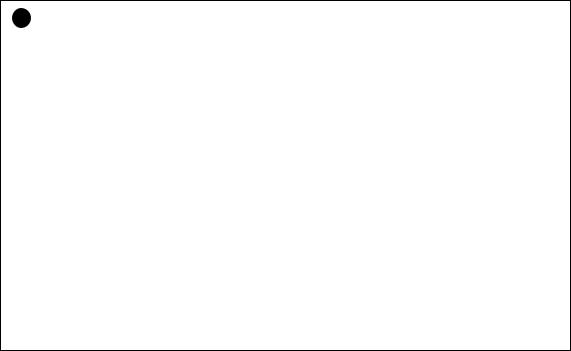
CHAPTER 1 GENERAL
(2) |
Other paper specifications |
|
|||
<Paper Cassette> |
|
|
|
||
|
|
|
Cut sheet |
|
|
|
|
|
|
|
|
Basis weight |
|
64 to 105 g/m2 (17 to 28 lb.) |
|
||
|
|
|
|
|
|
Caliper |
|
0.08 to 0.13 mm (0.003 to 0.005 in.) |
|
||
|
|
|
|
|
|
Moisture content |
|
4% to 6% by weight |
|
||
|
|
|
|
|
|
<Manual Feed Slot> |
|
|
|
||
|
|
|
Cut sheet |
|
Envelope |
|
|
|
|
|
|
Basis weight |
|
64 to 158 g/m2 (17 to 43 lb.) |
|
75 to 90 g/m2 (20 to 24 lb.) |
|
|
|
|
|
|
single thickness |
|
|
|
|
|
|
Caliper |
|
0.08 to 0.2 mm (0.003 to 0.008 in.) |
|
0.084 to 0.14 mm (0.003 to 0.005 in.) |
|
|
|
|
|
|
single thickness |
|
|
|
|
|
|
Moisture content |
|
4% to 6% by weight |
|
4% to 6% by weight |
|
|
|
|
|
|
|
(3) |
Recommended paper |
|
|||
• |
Letter: |
Xerox 4200 (75 g/m2) |
|
||
• |
A4: |
Xerox 80 Premier Paper (80 g/m2) |
|
||
• |
Label: |
Avery laser label or equivalent |
|
||
•Transparency: 3M CG3300 or equivalent
!CAUTION:
When you are choosing print media, be sure to follow the information given below to prevent any paper jams, print quality problems or printer damage;
•It is recommended to use long-grained paper for the best print quality. If short-grained paper is being used, it might be the cause of paper jams.
•Use neutral paper. Do not use acid paper to avoid any damage to the drum unit.
•Avoid using coated paper such as vinyl coated paper.
•Avoid using preprinted or highly textured paper.
•It is recommended to use labels or transparencies which are designed for use in laser printers.
•Avoid feeding labels with the carrier sheet exposed, or the printer will be damaged.
•Before loading paper with holes such as organizer sheets, be sure to fan the stack well.
•Do not use organizer sheets that are stuck together. The glue that is used might caused damaged to the printer.
•When printing on the back of pre-printed paper, if the paper is curled, be sure to straighten the paper as much as possible.
•Different types of paper should not be loaded at the same time in the paper cassette to avoid any paper jams or misfeeds.
1-9
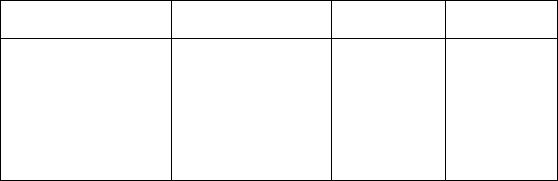
CHAPTER 1 GENERAL
3.5.2Paper cassette capacity
(1)Maximum load height
Paper cassette: |
|
<Normal paper> |
Up to 27mm (1.06 inches) in height |
|
(250 sheets of 80 g/m2 A4/Letter paper) |
<Transparencies> |
10 sheets |
(2) Paper feed conditions
Type |
Weight |
Cassette |
Manual feed |
|
(1 sheet) |
||||
|
|
|
|
64 to 80 g/m2 |
|
|
|
Normal paper (cut sheet) |
(250 sheet) |
|||
|
|
|||
|
158 g/m2 |
|
|
|
|
|
|
|
|
|
Labels |
|
|
|
Special paper (cut sheet) |
|
|
|
|
Envelopes |
|
|
||
|
|
|
|
|
|
Organizers |
|
|
3.5.3Print delivery
(1)Output tray stacking
capacity: |
Maximum 150 sheets (80 g/m2) |
|
|
face-down only |
|
(2) Straight paper path output at the rear of the printer |
||
capacity: |
1 sheet |
**Thicker paper printing is recommended. |
|
face-up only |
|
NOTE:
•When using the straight paper path feed and the rear output method for thicker paper printing, lift up the rear cover at the rear of the printer.
• Face-down: |
Delivery with the printed face of the paper downwards. |
Face-up: |
Delivery with the printed face of the paper upwards. |
1-10

CHAPTER 1 GENERAL
3.6Printing Area
3.6.1Effective printing area
The effective printing area means the area within which the printing of all the data received without any omissions can be guaranteed.
(1) Supported by the engine |
(2) Supported by the emulation |
208mm
4.23mm
25 |
25 |
2,400 (80 characters)
NOTE:
•The units in the above figure are dot size based on 300 dpi resolution.
•25 dots at both sides is for italic characters.
4.23mm
3.6.2Print guaranteed area
|
A |
|
|
F |
|
E |
C |
E |
B |
D |
|
F |
The values above vary depending on the paper size. For details, see the table on the next page.
1-11
CHAPTER 1 GENERAL
The table below shows the print guaranteed areas for each paper size.
Size |
A |
B |
C |
D |
E |
F |
|
|
|
|
|
|
|
|
|
|
210.0 mm |
297.0 mm |
203.2 mm |
288.5 mm |
3.4 mm |
4.23 mm |
|
A 4 |
8.27” |
11.69” |
8.0” |
11.36” |
0.13” |
0.17” |
|
|
(2,480 dots) |
(3,507 dots) |
(2,400 dots) |
(3,407 dots) |
(40 dots) |
(50 dots) |
|
|
215.9 mm |
279.4 mm |
203.2 mm |
270.9 mm |
6.35 mm |
|
|
Letter |
8.5” |
11.0” |
8.0” |
10.67” |
0.25” |
|
|
|
(2,550 dots) |
(3,300 dots) |
(2,400 dots) |
(3,200 dots) |
(75 dots) |
|
|
|
215.9 mm |
355.6 mm |
203.2 mm |
347.1 mm |
|
|
|
Legal |
8.5” |
14.0” |
8.0” |
13.67” |
|
|
|
|
(2,550 dots) |
(4,200 dots) |
(2,400 dots) |
(4,100 dots) |
|
|
|
|
176.0 mm |
250.0 mm |
164.0 mm |
241.5 mm |
|
|
|
B 5 (ISO) |
6.93” |
9.84” |
6.46” |
9.5” |
|
|
|
|
(2,078 dots) |
(2,952 dots) |
(1,936 dots) |
(2,852 dots) |
|
|
|
|
184.15 mm |
266.7 mm |
175.7 mm |
258.2 mm |
6.35 mm |
|
|
Executive |
7.25” |
10.5” |
6.92” |
10.17” |
0.25” |
|
|
|
(2,175 dots) |
(3,150 dots) |
(2,025 dots) |
(3,050 dots) |
(75 dots) |
|
|
|
148.5 mm |
210.0 mm |
136.5 mm |
201.5 mm |
6.01 mm |
|
|
A 5 |
5.85” |
8.27” |
5.37” |
7.93” |
0.24” |
|
|
|
(1,754 dots) |
(2,480 dots) |
(1,612 dots) |
(2,380 dots) |
(71 dots) |
|
|
|
105.0 mm |
148.5 mm |
93.0 mm |
140.0 mm |
|
|
|
A 6 |
4.13” |
5.85” |
3.66” |
5.51” |
|
|
|
|
(1,240 dots) |
(1,754 dots) |
(1,098 dots) |
(1,654 dots) |
|
|
|
Organizer |
69.85 mm |
116.0 mm |
56.2 mm |
107.5 mm |
6.35 mm |
|
|
2.75” |
4.57” |
2.21” |
4.23” |
0.25” |
|
||
(J size) |
|||||||
(825 dots) |
(1,370 dots) |
(675 dots) |
(1,270 dots) |
(75 dots) |
|
||
|
|
||||||
Organizer |
95.25 mm |
171.45 mm |
86.78 mm |
162.98 mm |
|
|
|
3.75” |
6.75” |
3.42” |
6.42” |
|
|
||
(K size) |
|||||||
(1,125 dots) |
(2,025 dots) |
(975 dots) |
(1,925 dots) |
|
|
||
|
|
|
|||||
Organizer |
139.7 mm |
215.9 mm |
131.23 mm |
207.43 mm |
|
|
|
5.5” |
8.5” |
5.17” |
8.17” |
|
|
||
(L size) |
|||||||
(1,650 dots) |
(2,550 dots) |
(1,500 dots) |
(2,450 dots) |
|
|
||
|
|
|
|||||
|
104.78 mm |
241.3 mm |
92.11 mm |
232.8 mm |
|
|
|
COM10 |
4.125” |
9.5” |
3.63” |
9.16” |
|
|
|
|
(1,237 dots) |
(2,850 dots) |
(1,087 dots) |
(2,750 dots) |
|
|
|
|
98.43 mm |
190.5 mm |
85.7 mm |
182.0 mm |
|
|
|
MONARCH |
3.875” |
7.5” |
3.37” |
7.16” |
|
|
|
|
(1,162 dots) |
(2,250 dots) |
(1,012 dots) |
(2,150 dots) |
|
|
|
|
162 mm |
229 mm |
150.0 mm |
220.5 mm |
6.01 mm |
|
|
C 5 |
6.38” |
9.01” |
5.9” |
8.68” |
0.24” |
|
|
|
(1,913 dots) |
(2,704 dots) |
(1,771 dots) |
(2,604 dots) |
(71 dots) |
|
|
|
110 mm |
220 mm |
98.0 mm |
211.5 mm |
|
|
|
DL |
4.33” |
8.66” |
3.86” |
8.33” |
|
|
|
|
(1,299 dots) |
(2,598 dots) |
(1,157 dots) |
(2,498 dots) |
|
|
NOTE:
•The paper sizes indicated here should conform to the nominal dimensions specified by JIS.
•A4 paper must accommodate 80 characters printed in pica pitch (203.2 mm).
•The dot size is based on 300 dpi resolution.
•Organizer is not supported by any printer emulations (commands).
1-12

CHAPTER 2 INSTALLATION AND BASIC OPERATION
CHAPTER2 INSTALLATION AND BASIC OPERATION
1.CONDITIONS REQUIRED FOR INSTALLATION
1.1Power Supply
•The source voltage must stay within ±10% of the rated voltage shown on the rating plate.
•The power cord, including extensions, should not exceed 5 meters (16.5 feet).
•Do no share the same power circuit with other high-power appliances, particularly an air conditioner, copier or shredder. If it is unavoidable that you must use the printer with these appliances, it is recommended that you use an isolation transformer or a high-frequency noise filter.
•Use a voltage regulator if the power source is not stable.
1.2Environment
•The printer should be installed near a power outlet, which is easily accessible.
•The room temperature is maintained between 10°C and 32.5°C. The relative humidity is maintained between 20% and 80%.
•The printer should be used in a well ventilation room.
•Place the printer on a flat, horizontal surface.
•Keep the printer clean. Do not place the printer in a dusty place.
•Do not place the printer where the ventilation hole of the printer is blocked. Keep approximately 100 mm (4 inches) between the ventilation hole and the wall.
•Do not place the printer where it is exposed to direct sunlight. Use a blind or a heavy curtain to protect the printer from direct sunlight when the printer is unavoidably set up near a window.
•Do not place the printer near devices that contain magnets or generate magnetic fields.
•Do not subject the printer to strong physical shocks or vibrations.
•Do not expose the printer to open flames or salty or corrosive gasses.
•Do not place objects on top of the printer.
•Do not place the printer near an air conditioner.
•Keep the printer horizontal when carrying.
•Do not cover the slots in the side cover.
1.3System Requirements for Brother Printer Solution for Windows
Check the following system requirements to setup and operate the printer using Brother Printing Solution for Windows :
•IBM PC or compatible with 80486 SX or higher microprocessor
•10MB of space available on your hard disk for the printer driver and all fonts.
•Microsoft Windows 3.1/3.11, Windows 95/98 or Windows NT 4.0
2-1
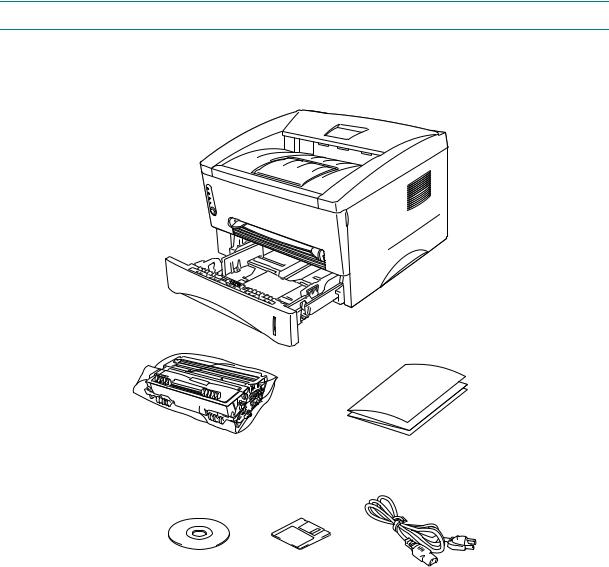
CHAPTER 2 INSTALLATION AND BASIC OPERATION
2.UNPACKING
When unpacking the printer, check to see that all of the following components are included in the carton.
Printer
Paper cassette
Drum unit |
Documents |
|
(with Toner cartridge included) |
||
|
CD-ROM |
Floppy disk |
AC cord |
Fig. 2-1
NOTE:
Components may vary depending on the country.
2-2
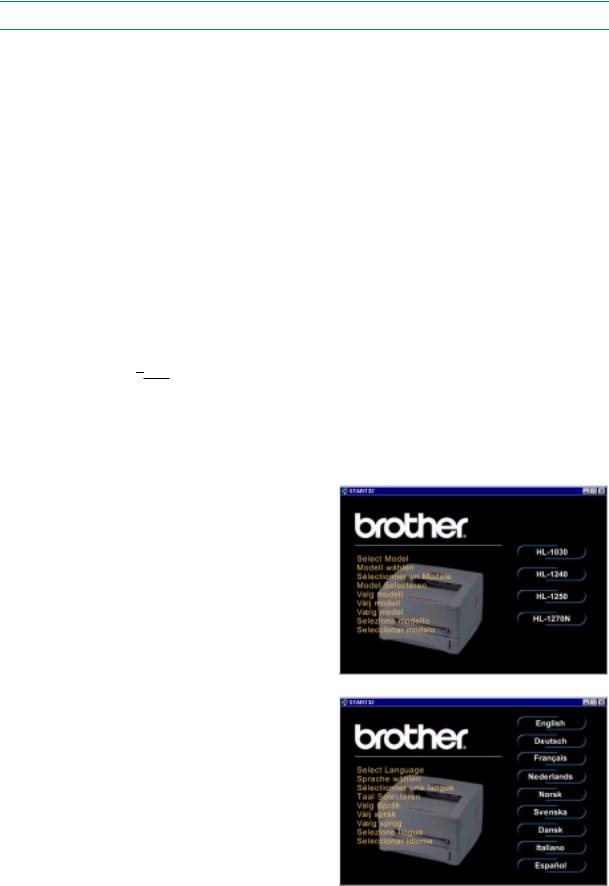
CHAPTER 2 INSTALLATION AND BASIC OPERATION
3.INSTALL THE PRINTER
You need to implement hardware setup and driver installation to use the printer.
Firstly, identify the Operating System on your computer. Then, purchase the appropriate interface cable (parallel or USB) for your computer.
The installation programs for the hardware setup and driver installation are contained on the supplied CD-ROM.
If you do not have a CD-ROM drive, you can install the printer driver from the supplied floppy disk. (See Subsection 3.2 ‘For Windows® Users with No CD-ROM Drive’.)
3.1For Windows® Users
(1)Turn on your PC power. Close all the applications running on your PC.
(2)Insert the supplied CD-ROM into the CD-ROM drive.
(3)The opening screen will appear automatically in Windows 95/98/NT4.0.
NOTE:
•If the opening screen does not appear;
Click Start and select Run. Then, type D:\START in the command line box and click OK. (If your CD-ROM drive is not D, type the correct drive letter instead of “D”.)
In Windows 3.1;
Click the File menu in the Program Manager screen and select Run. Then, type D:\START in the command line box and click OK. (If your CD-ROM drive is not D, type the correct drive letter instead of “D”.)
•The setup screens shown below are based on the HL-1240 model. They vary depending on the model.
(4) Select the model of your printer.
Fig. 2-2
(5)Select the language you want, then follow the instructions on the screen.
Fig. 2-3
2-3
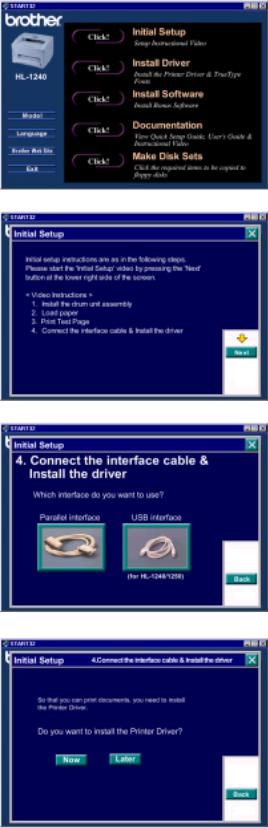
CHAPTER 2 INSTALLATION AND BASIC OPERATION
(6) Click the Initial Setup button.
Fig. 2-4
(7)You can view the Initial Setup operations in the video movie.
Fig. 2-5
(8)Click the interface cable you are going to use, Parallel or USB.
Fig. 2-6
(9)If you click the NOW button, you can install the printer driver immediately.
(10)After the printer driver has been installed, the HL-1030, HL-1240, HL-1250 or HL1270N window will appear. Follow the onscreen messages to complete the installation.
Fig. 2-7
If your printer is connected using a parallel interface cable, the setup is now completed. If you want to connect your printer using a USB interface cable, refer to Subsection 3.3 ‘Using the USB Interface (For Windows 98 only)’.
2-4
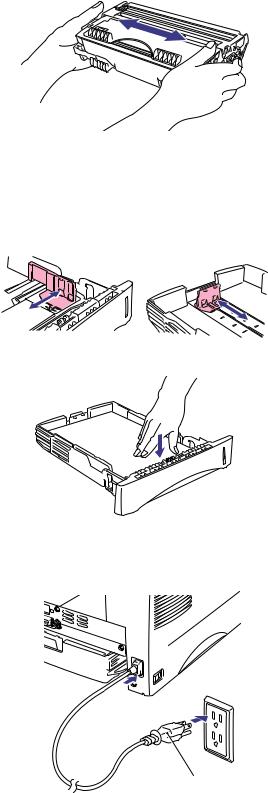
CHAPTER 2 INSTALLATION AND BASIC OPERATION
3.2For Windows® Users with No CD-ROM Drive
If you do not have a CD-ROM drive, setup the printer following the steps below, then install the printer driver from the floppy disk.
3.2.1Install the drum unit
(1) Open the front cover.
(2)Unpack the drum unit assembly and rock it from side to side 5 or 6 times to distribute the toner evenly inside the cartridge. (Fig. 2-8)
Fig. 2-8
(3)Install the drum unit into the printer until it snaps into place and close the front cover.
3.2.2Load paper
(1)Pull the paper cassette completely out of the printer.
(2)Slide the paper guides to the paper size you want until they snap into a slot. (Fig.
2-9)
Fig. 2-9
(3)Load paper into the paper cassette. Check that paper is flat placed. (Fig. 2-
10)Paper should be loaded up to the lines on the sliding guide.
(4)Re-install the paper cassette into the printer.
Fig. 2-10
3.2.3Print a test page
(1) Check that the power switch is off.
(2) Connect the AC power cord to the printer.
(3)Plug the AC power cord into an AC outlet, then turn on the power switch. (Fig. 2-11)
AC power cord
Fig. 2-11
2-5
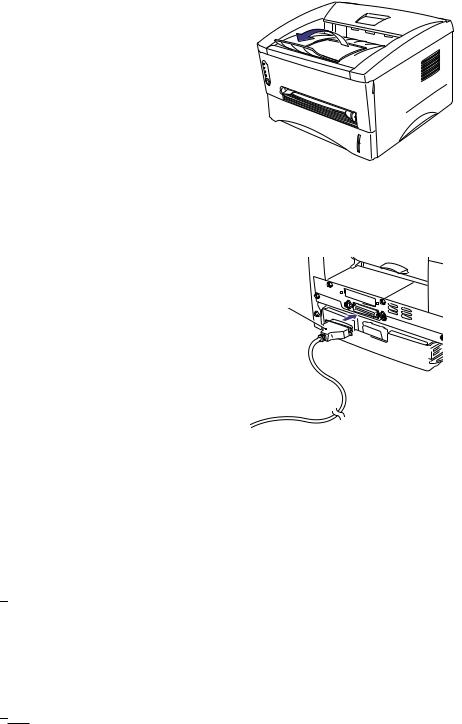
CHAPTER 2 INSTALLATION AND BASIC OPERATION
(4) Extend the tray extension flap. After the printer has warmed up the Ready LED changes from blinking to lit. (Fig. 2-12)
(5)Press the control panel button. The printer will print a test page. Check the
test page printed correctly.
Fig. 2-12
3.2.4Connect the printer and the computer
(1)Turn off the power switch.
(2)Connect the parallel interface to the computer, then connect it to the printer. (Fig. 2-13)
(3)Use the clips on the printer connector to secure the parallel interface cable.
(4)Turn on the printer power switch.
Parallel interface cable
Fig. 2-13
3.2.5Install the printer driver from floppy disk
(1)Turn on the computer power. If the “Add New Hardware Wizard” window appears, click the Cancel button.
(2)Insert the supplied floppy disk into the floppy disk drive.
(3)Install the printer driver using the Setup.exe file.
In Windows 95/98
i)Click the Start button and select Run.
ii)Type A:\SETUP and click OK. (If your floppy disk drive is not A, insert the correct drive letter instead of ‘A’.)
iii)Follow the instructions that appear on the screen.
In Windows 3.1
i)Click File menu in the Program Manager screen and select Run.
ii)Type A:\SETUP click OK. (If your floppy disk drive is not A, insert the correct drive letter instead of ‘A’.)
iii)Follow the instructions that appear on the screen.
2-6
