Brother HL-1870N User Manual

Multi-Protocol Print Server
Network User’s Guide
Please read this manual thoroughly before using the printer. You can print or view this manual from the CD-ROM at any time, please keep the CD-ROM in a convenient place for quick and easy reference at all times.
The Brother Solutions Center (http://solutions.brother.com) is your one stop resource for all your printer needs. Download the latest drivers and utilities for your printers, read the FAQs and troubleshooting tips or learn about special printing solutions in the 'Solutions' and 'Customer Education' sections.
Some Brother printer models are network standard. And some printer need optional kit to use it with network.
Version 0
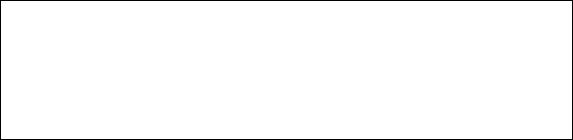
Trademarks
Brother is a registered trademark of Brother Industries, Ltd.
HP, HP/UX,JetDirect and JetAdmin are trademarks of Hewllet-Packard Company. DEC, DEC server, VMS, LAT, and ULTRIX are trademarks of Digital Equipment Corporation.
UNIX is a trademarks of UNIX Systems Laboratories. Ethernet is trademark of Xerox Corporation.
Postscript is trademark of Adobe Systems Incorporated. Netware is a trademark of Novell, Inc.
Apple, Macintosh, LaserWriter, and AppleTalk are trademarks of Apple Computer, Inc. IBM, LAN Server, and AIX are trademarks of International Business Machines Corporation. LAN Manager, Windows, and MS-DOS are trademarks of Microsoft Corporation.
VINES is a trademark of Banyan Systems Inc.
All other brand and product names mentioned in this user’s guide are registered trademarks or trademarks of respective companies.
Compilation and Publication
Under the supervision of Brother Industries Ltd., this manual has been compiled and published, covering the latest product descriptions and specifications.
The contents of this manual and the specifications of this product are subject to change without notice.
Brother reserves the right to make changes without notice in the specifications and materials contained herein and shall not be responsible for any damages (including consequential) caused by reliance on the materials presented, including but not limited to typographical and other errors relating to the publication.
©2002 Brother Industries Ltd.
Shipment of the print server
If for any reason you must ship your print server, carefully package the print server to avoid any damage during transit. It is recommended that you save and use the original packaging. The print server should also be adequately insured with the carrier.
WARNING
When shipping the print server, put it into the anti-static bag to avoid damage.
i
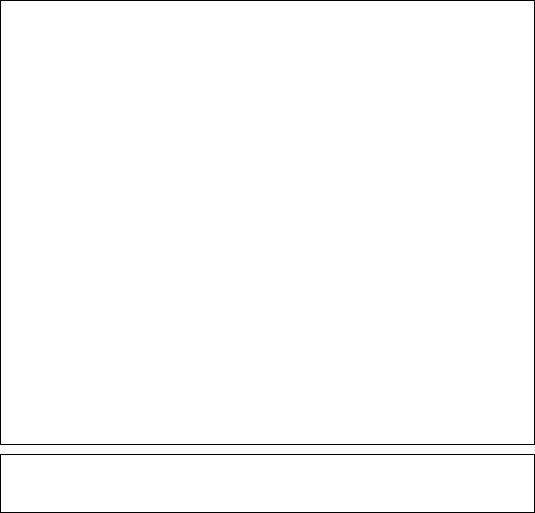
For technical and operational assistance, please visit the Brother web site on http://www.brother.com
If you have comments or suggestions, please write us at:
In Europe |
European Technical Services |
|
1 Tame Street |
|
Audenshaw |
|
Manchester, M34 5JE |
|
UK |
In USA |
Printer Customer Support |
|
Brother International Corporation |
|
15 Musick |
|
Irvine, CA 92618 |
In CANADA |
Brother International Corporation (Canada), Ltd. |
|
- Marketing Dept. |
|
1, rue Hôtel de Ville |
|
Dollard-des-Ormeaux, PQ, Canada H9B 3H6 |
Fax-Back System
Brother Customer Service has installed an easy to use Fax-Back System so you can get instant answers to common technical questions and product information for all Brother products. This is available 24 hours a day, 7 days a week. You can use the system to send the information to any fax machine, not just the one you are calling from.
Please call 1-800-521-2846 (USA) or 1-800-681-9838 (Canada) and follow the voice prompts to receive faxed instructions on how to use the system and your index of Fax-Back subjects.
DEALERS/SERVICE CENTERS (USA only)
For the name of an authorized dealer or service center, call 1-800-284-4357.
SERVICE CENTERS (Canada only)
For service center addresses in Canada, call 1-800-853-6660
INTERNET ADDRESS
For technical questions and downloading drivers: http://www.brother.com and http://solutions.brother.com
ii

TABLE OF CONTENTS
CHAPTER ONE UNIX PRINTING
PRINTING FROM UNIX/LINUX USING TCP/IP
Overview |
1-1 |
TCP/IP |
1-2 |
General TCP/IP UNIX Host Configuration |
1-3 |
Linux Configuration |
1-6 |
HP/UX Configuration |
1-7 |
IBM RS/6000 AIX Configuration |
1-8 |
Sun Solaris 2.x Configuration |
1-9 |
SCO UNIX Configuration |
1-10 |
DEC TCP/IP Servers for VMS(UCX) |
1-11 |
TGV's Multinet |
1-11 |
Wollongong's PATHWAY |
1-11 |
IBM AS/400 |
1-11 |
Other Systems |
1-13 |
Other Sources of Information |
1-13 |
iii
CHAPTER TWO TCP/IP PRINTING
PRINTING FROM WINDOWS NT OR WINDOWS 2000/XP, LAN SERVER AND WARP SERVER
Overview |
2-1 |
Windows NT 3.5x/NT 4.0/2000/XP (TCP/IP) Configuration |
2-2 |
Windows 2000/XP Printing (Printer Driver not yet installed) |
2-3 |
Standard TCP/IP Port Printing |
2-3 |
IPP Printing from Windows 2000/XP Clients |
2-4 |
IPP printing from Windows 95/98/Me Clients |
2-4 |
Windows 2000/XP Printing (Printer Driver already installed) |
2-5 |
Windows NT 4.0 Printing |
2-5 |
Windows NT 4.0 Printing (Printer Driver not yet installed) |
2-6 |
Windows NT 4.0 Printing (Printer Driver already installed) |
2-7 |
Windows NT 3.5x Printing |
2-8 |
Windows NT 3.5x Printing (Printer Driver not yet installed) |
2-8 |
LAN Server, OS/2 Warp Server Configuration |
2-9 |
Server Configuration |
2-9 |
Configuration of an OS/2 Server |
2-9 |
Other Sources of Information |
2-11 |
iv
CHAPTER THREE PEER TO PEER PRINTING
HOW TO PRINT IN A WINDOWS 95/98/ME PEER TO PEER NETWORK
Overview |
3-1 |
TCP/IP Printing |
3-2 |
Installing the Brother Peer to Peer Software |
3-2 |
Associating to the printer |
3-3 |
Adding a Second Brother LPR Port |
3-3 |
Other Sources of Information |
3-4 |
CHAPTER FOUR NETBIOS PEER TO PEER PRINTING
HOW TO PRINTING USING NETBIOS ON WINDOWS 95/98/ME/NT/2000/XP, LAN SERVER AND OS/2 WARP SERVER
Overview |
4-1 |
Print Server Configuration |
4-2 |
Changing the workgroup/domain name using TELNET or |
|
BRCONFIG or a web browser |
4-3 |
NetBIOS Port Monitor for Windows 95/98/Me, NT4.0/2000/XP |
4-3 |
Installing the Brother NetBIOS Port Monitor |
4-4 |
v
Associating the printer |
4-5 |
Windows 95/98/Me |
4-5 |
Windows NT4.0/2000/XP |
4-6 |
Adding a Second NetBIOS Print Port |
4-7 |
Windows 95/98/Me |
4-7 |
Windows NT4.0/2000/XP |
4-7 |
LAN Server/OS/2 Warp Server Configuration |
4-8 |
Server Configuration: |
4-8 |
Workstation Configuration: |
4-8 |
Other Sources of Information |
4-9 |
CHAPTER FIVE HOW TO CONFIGURE INTERNET PRINTING FOR WINDOWS 95/98/ME NT 4.0/WINDOWS 2000/XP INTERNET PRINTING INSTALLATION
Overview |
5-1 |
Brother Internet Print General Information |
5-2 |
Brother Internet Print Configuring the Brother Print Server |
5-3 |
Print Server Configuration Checklist |
5-3 |
Brother Internet Print Using BRAdmin to Configure the Print Server |
5-4 |
vi
Brother Internet Print Using a Web Browser to configure the Print Server |
5-5 |
Brother Internet Print Using TELNET to Configure the Print Server |
5-6 |
Brother Internet Print Installing the BIP software on |
|
Windows 95/98/Me/NT4.0/2000/XP |
5-7 |
Setup from CD-ROM |
5-7 |
Adding a Second Brother Internet Port |
5-9 |
Windows 2000/XP IPP Printing |
5-10 |
Specifying a different URL |
5-11 |
Other Sources of Information |
5-11 |
CHAPTER SIX NOVELL NETWARE PRINTING
HOW TO CONFIGURE NOVELL NETWARE PRINTING
Overview |
6-1 |
General Information |
6-2 |
Creating a NDPS Printer Using NWADMIN for NetWare5 |
6-3 |
NDPS Manager |
6-3 |
NDPS Broker |
6-4 |
Creating a Printer Agent |
6-5 |
Configuring Netware 3 and NetWare 4 systems |
6-5 |
vii
Configuring the Brother Print Server (Queue Server Mode in Bindery emulation |
|
mode) using BRAdmin |
6-6 |
Configuring the Brother Print Server (Queue Server Mode in NDS mode) |
|
using BRAdmin |
6-7 |
Configuring the Brother Print Server (Queue Server Mode in NDS mode) |
|
using Novell NWADMIN and BRAdmin |
6-8 |
Configuring the Brother Print Server (Remote Server Mode in NDS mode) |
|
using Novell NWAdmin and BRAdmin |
6-10 |
Configuring the Brother Print Server (Queue Server Mode in Bindery emulation |
|
mode) using PCONSOLE and BRCONFIG |
6-12 |
Configuring the Brother Print Server (Queue Server Mode in NDS mode) |
|
using PCONSOLE and BRCONFIG |
6-14 |
Configuring the Brother Print Server (Remote Printer Mode) using PCONSOLE |
|
and BRCONFIG |
6-16 |
Other Sources of Information |
6-18 |
viii
CHAPTER SEVEN APPLETALK (ETHERTALK) TCP/IP
PRINTING PRINTING FROM A MACINTOSH
Overview |
7-1 |
Macintosh Configuration |
7-2 |
Operation |
7-2 |
How to Select the Print Server (AppleTalk/EtherTalk) |
7-3 |
How to Select the Print Server (TCP/IP) |
7-4 |
Changing the Configuration |
7-6 |
Other Sources of Information |
7-6 |
CHAPTER EIGHT DLC PRINTING
PRINTING FROM WINDOWS NT OR WINDOWS 2000
Overview |
8-1 |
Configuring DLC on Windows NT/2000 |
8-2 |
Windows 2000 Printer Setup |
8-3 |
Windows NT 4.0 Printer Setup |
8-4 |
Windows NT 3.5x Setup |
8-5 |
Configuring DLC on Other Systems |
8-6 |
Other Sources of Information |
8-6 |
ix
CHAPTER NINE LAT NETWORK CONFIGURATION
PRINTING FROM DEC LAT SYSTEMS
Overview |
9-1 |
LAT Concepts |
9-1 |
VMS LAT Host Configuration |
9-2 |
Eliminating Blank Pages |
9-4 |
PATHWORKS for DOS Configuration |
9-5 |
PATHWORKS for Windows 95/98/NT4.0 |
9-6 |
PATHWORKS for Macintosh Configuration |
9-6 |
DECprint Supervisor Configuration Notes |
9-7 |
Installation on Other Host Computers |
9-9 |
CHAPTER TEN BANYAN VINES NETWORK CONFIGURATION PRINTING FROM BANYAN VINES SYSTEMS
Overview |
10-1 |
Necessary items to use a Brother print server on a VINES network |
10-1 |
File Server User Console |
10-2 |
File Server Queue Configuration |
10-3 |
Print Server Configuration Using BRAdmin |
10-5 |
Print Server Configuration Using the Print Server Console |
10-6 |
x
CHAPTER ELEVEN WEB BASED MANAGEMENT
HOW TO USE A WEB BROWSER TO MANAGE YOUR DEVICE
Overview |
11-1 |
How to connect to your printer using a Browser |
11-2 |
Other Sources of Information |
11-2 |
CHAPTER TWELVE TCP/IP CONFIGURATION
ASSIGNING TCP/IP INFORMATION
Overview |
12-1 |
Using the printer control panel to allocate an IP address |
|
(printers with LCD panels only) |
12-2 |
Changing the IP Address using the BRAdmin application |
12-2 |
Using BRAdmin and the IPX/SPX Protocol to set the IP address |
12-3 |
Using BRAdmin and the TCP/IP Protocol to set the IP address |
12-4 |
Using DHCP to Configure the IP address |
12-4 |
Using ARP to Configure the Print Server IP Address |
12-5 |
Using RARP to Configure the IP Address |
12-6 |
Using BOOTP to Configure the IP Address |
12-7 |
Configuring the IP Address with DEC NCP or BRCONFIG |
12-8 |
Changing the IP Address settings with the TELNET Console |
12-10 |
Other Sources of Information |
12-11 |
xi
CHAPTER THIRTEEN TROUBLESHOOTING
Overview |
13-1 |
Installation problems |
13-2 |
Intermittent Problems |
13-5 |
TCP/IP Troubleshooting |
13-6 |
UNIX Troubleshooting |
13-7 |
Windows NT/LAN Server (TCP/IP) Troubleshooting |
13-9 |
Windows 95/98/Me Peer to Peer Print (LPR) Troubleshooting |
13-9 |
Windows 95/98/Me Peer-to-Peer (HP JetAdmin compatible method) |
|
Troubleshooting |
13-10 |
Windows 95/98/Me/NT 4.0 Peer-to-Peer Print (NetBIOS) Troubleshooting |
13-10 |
Brother Internet Print (TCP/IP) Troubleshooting |
13-11 |
Windows 95/98/Me/2000 IPP Troubleshooting |
13-12 |
Novell NetWare Troubleshooting |
13-13 |
AppleTalk Troubleshooting |
13-14 |
DLC/LLC Troubleshooting |
13-14 |
LAT Troubleshooting |
13-15 |
Banyan VINES Troubleshooting |
13-17 |
Web Browser Troubleshooting (TCP/IP) |
13-17 |
xii
APPENDIX
Appendix A |
A-1 |
General Information |
A-1 |
Appendix B Using Services |
A-3 |
General |
A-3 |
Appendix C Reloading the Print Server Firmware |
A-4 |
General |
A-4 |
Reloading firmware using BRAdmin |
A-5 |
Reloading process |
A-6 |
Reloading using the FTP Protocol from a command prompt |
A-7 |
Reloading using the FTP Protocol from a Web Browser |
A-8 |
INDEX |
I-1 |
xiii

IMPORTANT INFORMATION: REGULATIONS
Federal Communications Commission (FCC) Declaration of Conformity (For U.S.A. only)
Responsible Party: |
Brother International Corporation |
|
100 Somerset Corporate Boulevard |
|
Bridgewater, NJ 09907-0911, USA |
|
TEL: (908) 704-1700 |
declares, that the products |
|
Product Name: |
Brother Network Card (BR-net) |
Model Number: |
NC-4100h |
complies with Part 15 of the FCC Rules. Operation is subject to the following two conditions:
(1) This device may not cause harmful interference, and (2) this device must accept any interference received, including interference that may cause undersired operation.
This equipment has been tested and found to comply with the limits for a Class B digital device, pursuant to Part 15 of the FCC Rules. These limits are designed to provide reasonable protection against harmful interference in a residential installation. This equipment generates, uses, and can radiate radio frequency energy and, if not installed and used in accordance with the instructions, may cause harmful interference to radio communications. However, there is no guarantee that interference will not occur in a particular installation. If this equipment does cause harmful interference to radio or television reception, which can be determined by turning the equipment off and on, the user is encouraged to try to correct the interference by one or more of the following measures:
-Reorient or relocate the receiving antenna.
-Increase the separation between the equipment and receiver.
-Connect the equipment into an outlet on a circuit different from that to which the receiver is connected.
-Consult the dealer or an experienced radio/TV technician for help.
Important
Changes or modifications not expressly approved by Brother Industries, Ltd. could void the user’s authority to operate the equipment.
xiv
Industry Canada Compliance Statement (For Canada only)
This Class B digital apparatus complies with Canadian ICES-003.
Cet appareil numérique de la classe B est conforme a la norme NMB-003 du Canada.
Declaration of Conformity (Europe)
We, Brother Industries, Ltd.,
15-1, Naeshiro-cho, Mizuho-ku, Nagoya 467-8561, Japan
declare that this product is in conformity with the following normative documents.
Safety: |
EN 60950, |
|
EMC: |
EN 55022 Class B, |
EN 55024 |
following the provisions of the Low Voltage Directive 73/23/EEC and the Electromagnetic Compatibility Directive 89/336/EEC (as amended by 91/263/EEC and 92/31/EEC).
Issued by: Brother Industries, Ltd.
Information & Document Company
xv
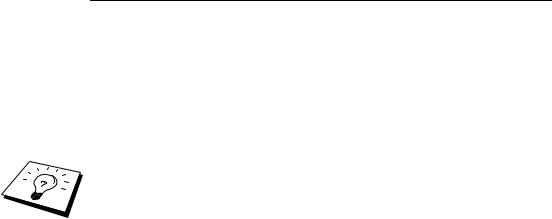
CHAPTER 1 UNIX PRINTING
CHAPTER ONE
Unix Printing1
Printing from Unix/Linux using TCP/IP
Overview
Brother print servers are supplied with the Transmission Control Protocol/Internet Protocol (TCP/IP) protocol suite. Since virtually all UNIX host computers support TCP/IP, this capability allows a printer to be shared on a UNIX Ethernet network. As with all protocols, TCP/IP communications can proceed concurrently whilst other protocols are active, this means that UNIX, NetWare, Apple, and other computers can share the same Brother print server over an Ethernet network.
The Linux operating system uses the same setup procedures as standard Berkeley UNIX systems. Refer to this chapter for a typical GUI based Linux installation.
Quick Tips:
1.The default IP address of Brother print servers is 192.0.0.192. To change it, use the printer control panel (if applicable), the BRAdmin application or let your DHCP server allocate an IP address to the printer.
2.Refer to chapter 12 of this user guide to learn how to configure the IP address on your printer.
3.The default password for Brother print servers is "access".
4.The default name for a Brother print server is usually BRN_xxxxxx (where xxxxxx is the last six digits of the Ethernet address of the print server).
5.When configuring the PRINTCAP file, pay particular attention to the service names, BINARY_P1 and TEXT_P1
1-1

CHAPTER 1 UNIX PRINTING
TCP/IP
Brother print servers appear to the network as a UNIX host computer with a unique IP address running the lpd, line printer daemon protocol. As a result, any host computer that supports the Berkeley remote LPR command can spool jobs to Brother print servers without the need for any special software on the host computer. For special applications, raw TCP ports are also available.
The Brother print servers also support the FTP protocol. This protocol can be used to send print jobs from Unix systems.
The Brother print server is pre-configured to run on a TCP/IP network with a minimum of setup. The only mandatory configuration the print server is the allocation of an IP address, which can be either automatically assigned using DHCP, BOOTP etc., or manually assigned using the ARP command, BRAdmin, the printer control panel (if applicable), etc.
For setting the IP address of the print server, refer to the Quick Setup Guide or to chapter 12 of this user guide.
1-2
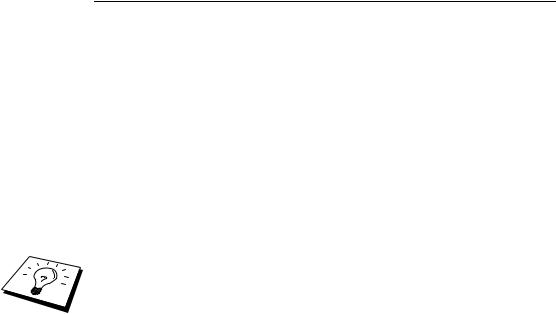
CHAPTER 1 UNIX PRINTING
General TCP/IP UNIX Host
Configuration
The configuration process for most UNIX systems is described in the following steps. As this process varies, we recommend that you refer to your system documentation (or man pages) for additional information.
1.Configure the /etc/hosts file on each UNIX host that needs to communicate with the print server. Use your favorite editor to add an entry to the /etc/hosts file containing the IP address and node name of the device. For example:
192.189.207.3 BRN_310107
The actual format of the entry may vary depending on your system, check your system documentation and also note the format of other entries in the
/etc/hosts file.
The node name in this file does not necessarily need to be the same as the one that is actually configured into the Brother print server (the name that appears on the printer configuration page), however, it is good practice to make the names the same. Some operating systems, such as HP/UX, do not accept the "_" character in the default name, for these systems you must use a different name).
In any case, the node name in the /etc/hosts file must match the node name in the /etc/printcap file.
Some systems such as HP/UX and AIX allow you to enter the IP address as the host name when setting up the print queue. If this is the case, you do not need to configure the hosts file.
2.Choose which print server service you want to use. There are several types of services available on Brother print servers. Binary services pass data through unmodified and are therefore required for PCL or PostScript rasterized graphics printouts. Text services add a carriage return at the end of each line for proper formatting of UNIX text files (which end in linefeed and do not have carriage returns). The text service can also be used for non-rasterized graphics, such as ASCII PostScript graphics or many types of PCL graphics.
1-3
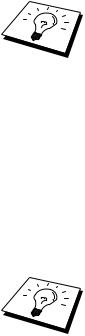
CHAPTER 1 UNIX PRINTING
Choose one of the available services (a service name will be used in step 3):
BINARY_P1 |
Binary data |
TEXT_P1 |
Text data (CR added) |
You may set up multiple print queues on your UNIX host computer for the same print server, each one with a different service name (for example, one queue for binary graphics jobs and one for text jobs). Refer to Appendix B for additional information on using services.
3.Configure the /etc/printcap file on each host computer to specify the local print queue, the print server name (also called remote machine or rm), and the print server service name (also called remote printer, remote queue, or rp), and the spool directory.
This step applies to the majority of UNIX systems, including Linux, Sun OS (but not Solaris 2.xx), Silicon Graphics (lpr/lpd option required), DEC ULTRIX, DEC OSF/1, and Digital UNIX. SCO UNIX users should follow these steps, but should also refer to the SCO UNIX Configuration section. Users of RS/6000 AIX, HP/UX, Sun Solaris 2.xx, and other systems that do not use the printcap file should skip to section 3-a. SCO user’s should also skip to section 3a (SCO uses the printcap file, but this file is automatically configured via the rlpconf command)
An example of a typical printcap file:
laser1|Printer on Floor 1:\ :lp=:\
:rm=BRN_310107:\ :rp=TEXT_P1:\ :sd=/usr/spool/lpd/laser1:
Make sure this information is added to the end of the printcap file. Also make sure that the last character in the printcap file is a colon ":"
This will create a queue named laser1 on the host computer that communicates to a Brother print server with a node name (rm) of BRN_310107 and a service name (rp) of TEXT_P1 printing text files to a Brother printer through spool directory /usr/spool/lpd/laser1. If you are printing binary graphics files, you would use the service BINARY_P1 instead of TEXT_P1.
1-4

CHAPTER 1 UNIX PRINTING
The rm and rp options are not available on some UNIX systems, so if necessary check your documentation (or man pages) to determine the equivalent options.
Users of Berkeley-compatible UNIX systems can use the lpc command to obtain the printer status:
%lpc status laser1:
queuing is enabled printing is enabled no entries
no daemon present
Users of AT&T-compatible UNIX systems can generally use the lpstat or rlpstat commands to obtain similar status information. Because this procedure varies from system to system, refer to your system documentation for the exact usage.
4.Skip this section if you have completed Step 3, unless you have an SCO UNIX system.
If you have an HP/UX system, IBM RS/6000 AIX computer, or Sun Solaris 2.xx, there is no printcap file. This is also true for some other AT&T-based UNIX systems, as well as many VMS-based TCP/IP software packages (for example, UCX, TGV Multinet, etc.). On SCO systems, there is a printcap file, but it is automatically configured by the rlpconf command. Most of these systems generally use a printer setup program to define the service name (remote printer), the print server name (remote machine) or IP address, and the local queue name (spool directory). Refer to the appropriate section depending on your version of Unix.
1-5

CHAPTER 1 UNIX PRINTING
Linux Configuration
If you do not wish to use the command line interface to configure your Linux distribution, you may wish to use the Linux Printer System Manager application on your GUI. To do this, do the following:
1.From the Linux Printer System Manager screen, click the "Add" button.
2.You will now be asked to specify which Printer type you are using, select the "Remote Unix (lpd) Queue" option and click "OK".
3.You must now specify the remote host name, remote queue name and the input filter to use.
4.The "Remote Host" name is the IP address of the printer, or the name from the hosts file which corresponds to the IP address of the printer.
5.The "Remote Queue" name is the service name that the printer will use when processing the data. Generally we recommend that you use the name "BINARY_P1", however, if you are planning to send text documents that do not have a carriage return and a line feed, then use "TEXT_P1".
6.Select the appropriate "Input Filter" from the list of available printers on your particular build of Linux.
In order to make your settings work, select the "Restart lpd" option. As soon as the lpd server restarts, you will be able to send printed documents from your server.
1-6

CHAPTER 1 UNIX PRINTING
HP/UX Configuration
In the case of HP/UX10.xx, the sam program is used to set up the remote printer. The steps are as follows:
1.Execute the sam program. From the list of options, select Printers and Plotters
2.Select LP Spooler
3.Select Printers and Plotters
4.Select Actions and then Add Remote Printer/Plotter
5.Enter any name as the Printer Name (this will be the name of the print queue)
6.Enter the IP address of the print server as the Remote System Name
7.Enter the desired print server service name as the Remote Printer Name
8.Check the box next to Remote Printer is on BSD system
9.You may accept the default values for the remaining items.
10.Click OK to configure the printer
You should now be able to print using the lp-d command with the printer name.
If you are using the HP distributed print service, the configuration procedure is slightly different because you are sending the print jobs to a file server, which in turn spools the job to the print server. You must therefore know the name of the file server (spooler host) in addition to the above information. You will add a physical and a remote printer, and then assign a logical printer to the remote printer (a unique name that does not match any other name). To print, use the lp - d command with the logical printer name.
Earlier versions of HP/UX use similar procedures to 10.xx users:
1.Enter sam and select Peripheral Devices and then Add Remote Printer (not Networked printer)
2.Enter the following remote printer settings (the other settings do not matter):
3.Line printer name (user-selectable)
4.Remote system name (the print server name; must match what is in hosts file or use print server IP address)
5.Remote printer queue (Printserver binary or text service name, e.g. BINARY_P1 or TEXT_P1).
6.Remote Printer is on a BSD System (Yes)
1-7

CHAPTER 1 UNIX PRINTING
IBM RS/6000 AIX Configuration
The RS/6000 AIX operating system uses the smit program to set up the remote printer. The procedure is as follows for AIX 4.0 and later:
1.Enter smit and select "devices"
2.Select "Printer/Plotter"
3.Select "Print Spooling"
4.Select "Add a Print Queue"
5.Select "Remote"
6.Enter the following Remote Printer Settings:
Name of queue (user selectable)
Host name of Remote Printer (print server name; must match name in /etc/hosts file or use the print server IP address)
Name of queue on remote printer (print server binary or text service name, eg. BINARY_P1 or TEXT_P1).
Type of print spooler. BSD (press the LIST button and choose BSD)
The procedure for pre-V4.0 systems is as follows.
1.Enter smit and select "devices"
2.Select "printer/plotter"
3.Select "manage remote printer subsystem"
4.Select "client services"
5.Select "remote printer queues"
6.Select "add a remote queue"
7.Enter the following remote queue settings:
8.Name of queue to add (user selectable)
9.Activate the queue (Yes)
10.Destination host (print server name; must match name in /etc/hosts file or use the print server IP address)
11.Name of queue on remote printer (print server binary or text service name, eg. BINARY_P1 or TEXT_P1).
12.Name of device to add (user selectable; for example lp0)
1-8

CHAPTER 1 UNIX PRINTING
Sun Solaris 2.x Configuration
Sun Solaris 2.x uses the lpsystem and lpadmin programs for remote printer configuration:
lpsystem -t bsd prnservername
lpadmin -p queue -s prnservername!prnserverservice accept queue (not required on newer Solaris systems) enable queue (not required on newer Solaris systems)
Where queue is the name of the local print queue.
prnservername is the name of the print server (must match the entry in the /etc/hosts file or IP address).
prnserverservice is the print server BINARY_P1 or TEXT_P1 service.
If this is the first printer configured, you must also use the lpsched command prior to the accept command.
As an alternative, you may use Printer Manager in the Admintool utility under OpenWindows. Select Edit, Add, and Add Access to Remote Printer. Then enter the print server name in the format prnservername!\prnserverservice as described above. Make sure that the printer server OS is set to BSD (the default setting), and click Add.
Note that we recommend that you use the /etc/hosts file for the printer name rather than NIS or other name services. Also note that due to a bug in the Sun lpd implementation on Solaris 2.4 and earlier releases, you may experience problems printing very long print jobs. If this is the case, a workaround is to use the raw TCP port software as described later in this chapter.
1-9

CHAPTER 1 UNIX PRINTING
SCO UNIX Configuration
To configure a printer in version Version 5.x of SCO Unix, use the SCOADMIN program.
1.Select Printers and then Print Manager
2.On the menu select Printer and then Add Remote followed by Unix…
3.Enter the IP address of the print server and type in the printer name to be used to spool to.
4.Deselect "Use External remote Printing Protocol…"
5.Edit the /etc/printcap file to include formfeed add the text rp=lpaf
SCO UNIX requires TCP/IP V1.2 or later to work with Brother print servers. You must first configure the /etc/hosts and /etc/printcap files as described in step 2. Then run the sysadmsh program as follows:
1.Select Printers.
2.Select Configure.
3.Select Add.
4.Enter the name of the print queue you entered in the /etc/printcap file as the Printer name,
5.Enter anything as the Comment, and Class name.
6.For the Use printer interface select "Existing".
7.Press the F3 key to get a list of available interface, and select the desired one as the Name of interface using the cursor keys ("Dumb" is a good choice).
8.Select "Direct" as the Connection.
9.Enter the desired Device name (/dev/lp generally works).
10.Select "Hardwired" as the Device.
11.Select "No" for the Require banner field.
Older SCO Unix Systems
The Brother print servers support the FTP protocol. Earlier SCO Unix systems are often configured to print using the FTP protocol.
1-10

CHAPTER 1 UNIX PRINTING
DEC TCP/IP Servers for VMS(UCX)
You need to run the sys$system:ucx:$lprsetup command, specify a printer name, and then enter the print server IP address as the remote system name. Specify one of the print server services (see beginning of this section for options) as the remote system printer name (accept the defaults for other questions).
TGV's Multinet
TGV's Multinet requires you to run the MULTINET CONFIGURE /PRINTERS command, then use the ADD command to add a printer, specifying the print server IP address, a protocol type of LPD, and one of the service options described at the beginning of this chapter as the remote print queue.
Wollongong's PATHWAY
First make sure that you have the Access option with lpd enabled. Then enter the print server name and IP address in the TWG$TCP:[NETDIST.ETC]HOSTS file, run the LPGEN program, and execute the command: add queue/rmachine=prnservername/rprinter=prnserverservice, where queue is the name of the queue, prnservername is the print server name from the hosts file, and prnserverservice is the print server service name.
IBM AS/400
To use a Brother print server with an IBM AS/400 running IBM’s TCP/IP gateways services for OS/400 (the OS/400 system must be v3.1 or later)
Use the CFGTCP command at your OS/400 prompt to add the print server’s TCP/IP address to the AS/400 host table.
Use the following one-line OS/400 command to create the LPD queue:
CRTOUTQ OUTQ(<queuename> RMSTSYS
(*INTNETADR) RMTPRTQ(<service>) AUTOSTRWTR(1) CNNTYPE(*IP) DESTTYPE (*OTHER) MFRTYPMDL (<driver>) INTNETADR(‘<ipaddress>’) TEXT (‘<description>’)
1-11
CHAPTER 1 UNIX PRINTING
where <queuename> is the new AS/400 print queue name, <service> is the print server service name, BINARY_P1 or TEXT_P1, <driver> is the OS/400 printer driver name (*HP4 is recommended if in doubt), and <ipaddress> is the IP address of the print server.Note that the IP address and description must be enclosed in single quotes.
For example:
CRTOUTQ OUTQ(BR1) RMTSYS(*INTNETADR) RMTPRTQ(BINARY_P1) AUTOSTRWTR(1) CNNTYPE(*IP) DESTTYPE(*OTHER) MFRTYPMDL(*HP5SI) INTNETADR('10.0.0.200') TEXT('Arnes Printer')
If you are using A4 paper, you may find that the printer page formatting is incorrect (this is probably because your AS/400 system is set to Letter sized paper), to resolve this problem, do the following:
Edit the "Host Print Transform" source code:
RTVWSCST DEVTYPE(*TRANSFORM) MFRTYPMDL(*HP5SI) SRCMBR(HP5SI) SRCFILE(MYLIB/SRC)
At the paper definition, alter the existing hex codes for "Letter Size", 1B 26 6C 02 41
to hex codes for "A4 Size", 1B 26 6C 32 36 41
OS/400 version 4, 5, 5.1
You can also use the following command line to create a printer definition:
CRTDEVPRT DEVD(BR2) DEVCLS(*LAN) TYPE(3812) MODEL(1) LANATTACH(*IP) PORT(9100) FONT(011) PARITY(*NONE) STOPBITS(1) TRANSFORM(*YES) MFRTYPMDL(*HP5SI) PPRSRC1(*A4) PPRSRC2(*A4) RMTLOCNAME('10.0.0.200') SYSDRVPGM(*HPPJLDRV) TEXT('Arnes Printer')
1-12
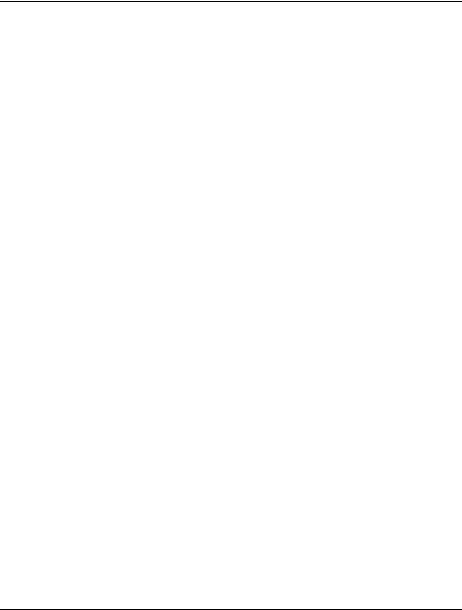
CHAPTER 1 UNIX PRINTING
Other Systems
Other systems use similar programs to set up print servers. These programs will generally ask for the following information:
Requested information: |
You should use: |
remote printer |
Binary or Text service name |
remote host computer name |
Any name (must match the name in the |
|
printcap file, if any) or in some cases, |
|
you may enter the print server IP |
|
address here |
remote host IP address |
IP address of print server. |
Technical support specialists for these companies can usually answer configuration questions if you provide them with the equivalent UNIX configuration information (tell them that the print server looks like a remote UNIX host computer running the lpd line printer daemon).
If you have not created a spool directory for the Brother print server on your UNIX host computer, you will need to do so now (the printer setup utilities in HP/UX, AIX, Solaris 2.xx, and other systems will automatically create the spool directory). The lpd spool directory is usually located in the /usr/spool directory (check with your system manager to see if the location is different for your system). To create a new spool directory, use the mkdir command. For example, to create a spool directory for the queue laser1, you would enter:
mkdir /usr/spool/lpd/laser1
On some systems it is also necessary to start the daemon. This is done on Berkeley-compatible UNIX systems with the lpc start command as shown in the following example:
lpc start laser1
Other Sources of Information
1.Visit http://solutions.brother.com/ for more information on network printing.
2.Refer to chapter 12 of this user guide to learn how to configure the IP address of the printer.
1-13

CHAPTER 2 TCP/IP PRINTING
CHAPTER TWO
TCP/IP2Printing
Printing from Windows NT or Windows 2000/XP, LAN Server and Warp Server
Overview
Users of Windows NT can print directly to a network ready Brother printer using the TCP/IP protocol. Microsoft Windows NT 3.5x and NT 4.0 users must install Microsoft's "TCP/IP printing" protocol. Windows 2000/XP users are able to send print jobs directly to the printer without installing any additional software.
Brother's print server also supports transparent printing from IBM LAN Server and OS/2 Warp Server file servers, as well as from OS/2 Warp Connect workstations using the TCP/IP protocol.
Quick Tips:
1.The default IP address of Brother print servers is 192.0.0.192. To change it, use the printer control panel (if applicable), the BRAdmin application, or let your DHCP server allocate an IP address.
2.The default password for Brother print servers is "access".
3.Windows NT 3.51 and Windows NT 4.0 users must install the "Microsoft TCP/IP printing" protocol (available through the control panel applet).
4.Windows 2000/XP users can print using TCP/IP using the standard Network Printing software and IPP protocol software built into any Windows 2000/XP installation.
5.Windows 95/98/Me users can send print jobs using the IPP protocol via a Windows 2000/XP computer providing that the Microsoft Internet Print Services software is installed on the client PC, IIS is installed and running on the Windows 2000/XP computer and that the client PC is using version 4 or later of Microsoft Internet Explorer.
6.The default name for a Brother print server is usually BRN_xxxxxx (where xxxxxx is the last six digits of the Ethernet address of the print server).
2-1
