Brother MFC 9600 User Manual

OWNER’S MANUAL
MFC 9600

If You Need to Call Customer Service
Please complete the following information for future reference:
Model Number: |
MFC 9600 |
Serial Number:* |
______________________________________ |
Date of Purchase: |
______________________________________ |
Place of Purchase: |
______________________________________ |
*The serial number is on the back of the unit. Retain this manual with your sales receipt as a permanent record of your purchase, in the event of a theft, fire or warranty service.
Year 2000 Compliant
Brother is addressing the Year 2000 related issues for all Brother fax machines and multi-function centers. Our focus is to ensure that our bundled third-party software will continue to properly process date/time data after January 1, 2000.
Brother fax machines and multi-function centers will function properly after January 1, 2000, provided that all non-Brother hardware, software and firmware used by our customers in connection or combination with Brother fax machines, MFCs and bundled software, accurately exchange date data with the Brother products.
Please continue to check our Web page for updates at http://www.brother.com. All remedies will be provided to individual customers via software patches through software download or from Brother Customer Service.
© 1996 –2000 Brother Industries, Ltd.
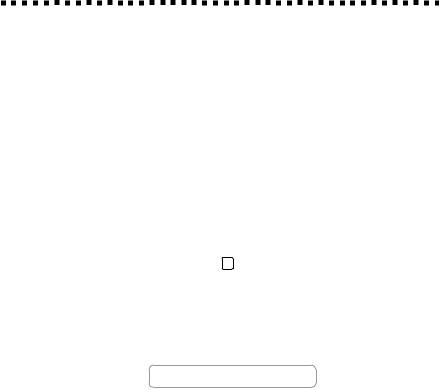
Brother Numbers
Brother fax-back system
Brother Customer Service has installed an easy-to-use fax-back system, so you can get instant answers to common technical questions and product information for all Brother products. This system is available 24 hours a day, 7 days a week. You can use the system to send faxes to any fax machine, not just the one from which you are calling.
If you can’t resolve a difficulty with your MFC using this manual, call our fax-back system, and follow the voice prompts to receive faxed instructions about using the system and an index of fax-back subjects.
USA: 1-800-521-2846
From within Canada: 1-800-681-9838
The Brother fax-back system number (USA Only) has been preprogrammed on One Touch key 01 .
Frequently Asked Questions (FAQs)
You can find more information about Brother products on the World Wide Web. From product specification sheets to Frequently Asked Questions (FAQs), it is all there. Visit us at:
http://www.brother.com
Brother Bulletin Board
Brother’s Bulletin Board Numbers are
USA: |
1-888-298-3616 |
From within Canada: |
1-514-685-2040 |
For Customer Service
USA: |
1-800-284-4329 (voice) |
|
|
1-908-575-8790 |
(fax) |
From within Canada: |
1-800-853-6660 |
(voice) |
|
1-514-685-4898 |
(fax) |
From within Montreal: |
1-514-685-6464 |
(voice) |
O R D E R I N G A C C E S S O R I E S A N D S U P P L I E S |
i |

Ordering Accessories and Supplies
For best quality results use only genuine Brother accessories, available at most Brother retailers. If you cannot find the accessory you need and you have a Visa, MasterCard, Discover, or American Express credit card, you can order accessories directly from Brother. (In the USA, you can visit us online for a complete selection of Brother accessories and supplies available for purchase.)
USA: 1-888-879-3232 (voice) |
From within 1-800-668-2768 (voice) |
||
1-800-947-1445 (fax) |
Canada: |
|
|
http://www.brothermall.com |
|
|
|
|
|
|
|
Description |
|
Item |
|
Laser Fax Toner |
|
TN-430 (Able to |
print 3000 pages) |
|
|
TN-460 (Able to |
print 6000 pages) |
|
|
|
|
Laser Fax Drum |
|
DR400 |
|
|
|
|
|
* 8 MB Expandable Memory Board |
|
ME8000 |
|
|
|
|
|
* 16 MB Expandable Memory Board |
|
ME16000 |
|
|
|
|
|
Telephone Line Cord |
|
UG3565001 |
|
|
|
|
|
IEEE-1284 Bi-directional Cable |
|
F2A046-10 |
|
|
|
|
|
Multi-purpose Paper Cassette #2 |
|
LT400 |
|
|
|
|
|
Power Protector for A/C Power and Phone |
|
QPD120 |
|
Line Surges and Voltage Spikes |
|
|
|
|
|
|
|
Multi-purpose Paper Cassette #2 |
|
LT400 |
|
|
|
|
|
Network (LAN) Board |
|
NC8000 |
|
|
|
|
|
Quick Reference Card |
|
LE1228001 |
|
|
|
|
|
Owner’s Manual |
|
LE1226001 |
|
|
|
|
|
** Multi-Function Link® Pro software on |
|
PCI4D31 (Floppy Disks, Windows® 3.1x) |
|
Floppy Disks includes MFL Pro and |
|
PCI4D95 (Floppy Disks, Windows® 95/98) |
|
ScanSoft™ PaperPort® only |
|
|
|
|
|
|
|
*Before you install ME8000 or ME16000, be sure to read DISCLAIMER—USER INSTALLATION OF MEMORY BOARD(S), page iii.
**Multi-Function Link® Pro Software is not available on Floppy Disks for Windows NT® Workstation Version 4.0.
i i |
O R D E R I N G A C C E S S O R I E S A N D S U P P L I E S |
Notice – Disclaimer of Warranties
(For USA and Canada)
BROTHER’S LICENSOR(S), AND THEIR DIRECTORS, OFFICERS, EMPLOYEES OR AGENTS (COLLECTIVELY BROTHER’S LICENSOR) MAKE NO WARRANTIES, EXPRESS OR IMPLIED, INCLUDING WITHOUT LIMITATION THE IMPLIED WARRANTIES OF MERCHANTABILITY AND FITNESS FOR A PARTICULAR PURPOSE, REGARDING THE SOFTWARE. BROTHER’S LICENSOR(S) DOES NOT WARRANT, GUARANTEE OR MAKE ANY REPRESENTATIONS REGARDING THE USE OR THE RESULTS OF THE USE OF THE SOFTWARE IN TERMS OF ITS CORRECTNESS, ACCURACY, RELIABILITY, CURRENTNESS OR OTHERWISE. THE ENTIRE RISK AS TO THE RESULTS AND PERFORMANCE OF THE SOFTWARE IS ASSUMED BY YOU. THE EXCLUSION OF IMPLIED WARRANTIES IS NOT PERMITTED BY SOME STATES IN THE USA AND SOME PROVINCES IN CANADA. THE ABOVE EXCLUSION MAY NOT APPLY TO YOU.
IN NO EVENT WILL BROTHER’S LICENSOR(S) BE LIABLE TO YOU FOR ANY CONSEQUENTIAL, INCIDENTAL OR INDIRECT DAMAGES (INCLUDING DAMAGES FOR LOSS OF BUSINESS PROFITS, BUSINESS INTERRUPTION, LOSS OF BUSINESS INFORMATION, AND THE LIKE) ARISING OUT OF THE USE OR INABILITY TO USE THE SOFTWARE EVEN IF BROTHER’S LICENSOR HAS BEEN ADVISED OF THE POSSIBILITY OF SUCH DAMAGES. BECAUSE SOME STATES IN THE USA AND SOME PROVINCES IN CANADA DO NOT ALLOW THE EXCLUSION OR LIMITATION OF LIABILITY FOR CONSEQUENTIAL OR INCIDENTAL DAMAGES, THE ABOVE LIMITATIONS MAY NOT APPLY TO YOU. IN ANY EVENT BROTHER’S LICENSOR’S LIABILITY TO YOU FOR ACTUAL DAMAGES FROM ANY CAUSE WHATSOEVER, AND REGARDLESS OF THE FORM OF THE ACTION (WHETHER IN CONTRACT, TORT (INCLUDING NEGLIGENCE), PRODUCT LIABILITY OR OTHERWISE), WILL BE LIMITED TO $50.
Disclaimer—User Installation of
Memory Board(s)
In some cases, product may be modified by adding and/or replacing the memory board(s) with approved replacements. Any damage to the product, the memory board(s) to be inserted therein or otherwise, caused as a result of improper installation (including installation of other than approved memory boards(s)) is not covered by the Limited Warranty. If you do not feel comfortable with the installation of approved memory board(s), contact a Brother Authorized Service Center to perform the installation of the memory board(s) for you. If you elect to use a Brother Authorized Service Center, you will be responsible for a moderate service charge. For the name and location of a convenient Authorized Service Center, please call 1-800-521-2846.
N O T I C E – D I S C L A I M E R O F |
W A R R A N T I E S |
i i i |
BROTHER ONE YEAR LIMITED WARRANTY and EXCHANGE SERVICE
(For USA Only)
This warranty gives you certain rights and you may also have other rights that may vary from state to state.
This warranty is given only to the enduse purchaser of the accompanying product (referred to in this warranty as “this Product”).
What is covered: Brother warrants to you for the Warranty Period that there are no defects in the materials, workmanship or Year 2000 compliance of this Product. The “Warranty Period” is 1 year from the date you purchased this product. The “Warranty Period” for consumable items, such as Toner, Drums, etc. is 90 days from the date of purchase, or the rated life of the Consumable item, whichever is shorter.
What is NOT covered: This warranty is VOID — that is, this Product has no warranty — if: (1) you did not purchase this Product from an authorized Brother reseller within the United States, (2) this Product has been serviced, modified or tampered with by anyone other than an Authorized Service Representative of Brother, (3) the serial number has been modified, defaced or removed from this Product, (4) this Product has been abused or damaged, (5) non Brother®- brand or non Brother approved parts, supplies, power supplies or other accessories have been used with this Product, or (6) this Product has been transported without the proper preparation and packaging.
What to do if you think your Product is defective:
Call our Customer Service Hotline at
1-800-284-4329, or if you suspect a defect in materials or workmanship in this Product, you can report it to a Brother Authorized Service Center. During the Warranty Period, supply Brother’s representative with a copy of your dated bill of sale showing that this Product was purchased within the United States.
For the name of your Brother Authorized Service Center, call 1-800-521-2846. After contacting the Brother Authorized Service Center, you may be required to deliver or send the Product properly packaged, freight prepaid, to the Authorized Service Center together with a photocopy of your bill of sale.
What Brother will do: Brother (or its Authorized Service Center) will evaluate your report of a possible defect to determine whether a defect exists, and if it does exist, Brother (or its Authorized Service Center) will repair or (at Brother’s option) replace the Product with a product that performs the same functions and performs as well as the original Product. Brother reserves the right to supply refurbished or remanufactured replacement products provided that the replacement products conform to the manufacturer’s specifications for new products. The repaired or replacement product will be returned to you at no cost.
Exchange Service:
Exchange service will expedite, in most instances by the next business day, the exchange of your non working Product with a refurbished or remanufactured product that conforms to the manufacturer’s specifications for new products. The refurbished or remanufactured Product you receive will be covered by the balance of the limited warranty period remaining on the original Product, plus an additional thirty (30) days. You will keep the replacement Product that is sent to you and must return (or be billed up to the cost of a new product) your original non working product, which shall become the property of Brother. You must call Brother Customer Service and if the representative cannot correct the product’s malfunction over the telephone and you elect the exchange service, you must provide information pertaining to this Product and you must also provide a valid major credit card number. Your credit card will be charged up to the cost of a new
i v |
M F C L I M I T E D W A R R A N T Y ( U S A ) |
BROTHER ONE YEAR LIMITED WARRANTY and EXCHANGE SERVICE
(For USA Only)
Product if: (i) you do not return your original Product to Brother within five (5) business days; (ii) the malfunctions of your original Product are not covered by the limited warranty; (iii) the proper packaging instructions are not followed and has caused damage to the product; or (iv) the warranty period on your original Product has expired or has not been sufficiently validated with a copy of the proof of purchase (bill of sale). The Brother Customer Service Representative will ship the exchange Product via next business day delivery courier service, with return instructions and prepaid return airbill.
Follow the return instructions. You must return the original Product in the same shipping carton in which the exchanged Product was received and include a copy of proof of purchase (bill of sale). Retain your original accessory items and a copy of the return airbill, signed by the courier.
Limitations:
Repair or replacement as described above is your sole and exclusive (that is, your only) remedy if this Product is defective.
Brother is not responsible for damage to or loss of any equipment, media, programs or data related to the use of this Product. Except for that repair or replacement, Brother shall not be liable for any direct, indirect, incidental or consequential damages or specific relief. Because some states do not allow the exclusion or limitation of consequential or incidental damages, the above limitation may not apply to you.
THIS WARRANTY IS GIVEN IN LIEU OF ALL OTHER WARRANTIES,
WRITTEN OR ORAL, WHETHER EXPRESSED BY AFFIRMATION, PROMISE, DESCRIPTION, DRAWING, MODEL OR SAMPLE. ANY AND ALL WARRANTIES OTHER THAN THIS ONE, WHETHER EXPRESS OR IMPLIED, INCLUDING IMPLIED WARRANTIES OF MERCHANTABILITY AND FITNESS FOR A PARTICULAR PURPOSE, ARE HEREBY DISCLAIMED.
This Limited Warranty is the only warranty that Brother is giving for this Product. It is the final expression and the exclusive and only statement of Brother’s obligations to you. It replaces all other agreements and understandings that you may have with Brother or its representatives.
This Limited Warranty (and Brother’s obligation to you) may not be changed in any way unless you and Brother sign the
same piece of paper in which |
we (1) |
refer |
to this Product and your bill |
of sale |
date, |
(2) describe the change to this warranty and (3) agree to make that change.
Product Support: Toll-free customer service and technical support is available for hardware operational assistance at 1-800-284-4329. At any time, free technical support in the form of Frequently Asked Questions, troubleshooting tips and service center locator is available through our fax back system at 1-800-521-2846 or Brother’s Internet Web Site (www.brother.com). Now you can visit us on-line (www.brothermall.com), your complete source for genuine Brother Accessories and Supplies.
BROTHER INTERNATIONAL CORPORATION
100 SOMERSET CORPORATE BLVD.
BRIDGEWATER, NEW JERSEY 08807-0911
Please record your model and serial number and your date and location of Purchase below for your records. Keep this information with your proof of purchase (bill of sale) in case your Product is lost, stolen or requires service.
Model #
Serial #
Date of purchase:
Store where purchased:
Location of store:
Important: We recommend that you keep all original packing materials, in the event that you ship this product.
M F C L I M I T E D W A R R A N T Y ( U S A ) |
v |

BROTHER MULTIFUNCTION CENTER/FACSIMILE MACHINE
LIMITED WARRANTY
(For Canada Only)
Pursuant to this limited warranty of 1 year from the date of purchase for labour and parts, Brother International Corporation (Canada) Ltd. (“Brother”), or its Authorized Service Centers, will repair this MFC/Facsimile machine free of charge if defective in material or workmanship. This Limited Warranty does not include cleaning, consumables (including, without limitation, print cartridges, print head, toner and drum) or damage caused by accident, neglect, misuse or improper installation or operation, any damage caused from service, maintenance, modifications, or tampering by anyone other than a Brother Authorized Service Representative, or from the use of supplies or consumable items that are non-Brother products. Operation of the MFC/Facsimile machine in excess of the specifications or with the Serial Number or Rating Label removed shall be deemed abuse and all repairs thereafter shall be the sole liability of the end-user/purchaser. In order to obtain warranty service, the MFC/Facsimile machine must be delivered or shipped freight prepaid by the end user/purchaser to a “Brother” Authorized Service Center, together with your Proof of Purchase in the form of a Sales Receipt.
For laser products: Failure to remove the Toner Cartridge (and Toner Drum Unit on applicable models) during shipping will cause severe damage to the MFC/Facsimile and will VOID the Warranty. (Refer to your Operation Manual for proper packaging.)
For ink-jet products: Do not remove the ink cartridges during shipping. Damage to your print head resulting from packing without the ink cartridges will VOID your warranty. (Refer to your Operation Manual for proper packaging.)
BROTHER DISCLAIMS ALL OTHER WARRANTIES EXPRESSED OR IMPLIED INCLUDING, WITHOUT LIMITATION, ANY IMPLIED WARRANTIES OF MERCHANTABILITY OR FITNESS FOR A PARTICULAR PURPOSE, EXCEPT TO THE EXTENT THAT ANY WARRANTIES IMPLIED BY LAW CANNOT BE VALIDLY WAIVED.
No oral or written information, advice or representation provided by Brother, its Authorized Service Centers, Distributors, Dealers, Agents or employees, shall create another warranty or modify this warranty. This warranty states Brother’s entire liability and your exclusive remedy against Brother for any failure of the MFC/Facsimile machine to operate properly.
Neither Brother nor anyone else involved in the development, production, or delivery of this MFC/Facsimile machine shall be liable for any indirect, incidental, special, consequential, exemplary, or punitive damages, including lost profits, arising from the use of or inability to use the product, even if advised by the end user/purchaser of the possibility of such damages. Since some Provinces do not allow the above limitation of liability, such limitation may not apply to you.
This Limited Warranty gives you specific legal rights and you may also have other rights which vary from Providence to Providence.
Warranty Service is available at Brother Authorized Service Centers throughout Canada. For Technical Support or for the name and location of your nearest Authorized Service Center call 1-800-853-6660. Within Montreal, please call 685-6464. Internet support: support@brother.ca or browse Brother’s Web Site: www.brother.com
Brother International Corporation (Canada) Ltd. 1 Rue Hôtel de Ville
Dollard-Des-Ormeaux, QC H9B 3H6
We’re at your side.
®
v i |
L I M I T E D W A R R A N T Y ( C A N A D A ) |

Table of Contents


 1
1








 2
2






Introduction ....................................................................................... |
1-1 |
Using This Manual ............................................................................ |
1-1 |
Finding Information .................................................................... |
1-1 |
Test Sheet Procedures (For USA Only) ............................................ |
1-1 |
MFC 9600 Control Panel Overview ................................................. |
1-2 |
About Fax Machines .......................................................................... |
1-4 |
Fax Tones and Handshake .......................................................... |
1-4 |
ECM (Error Correction Mode) ................................................... |
1-4 |
Assembly and Connections ............................................................... |
2-1 |
Packing List ........................................................................................ |
2-1 |
Make sure you have the following items: ............................. |
2-1 |
Choosing a Location .......................................................................... |
2-2 |
IMPORTANT SAFETY INSTRUCTIONS .......................... |
2-3 |
Release the Scanner Lock ........................................................... |
2-3 |
Assembly ............................................................................................. |
2-4 |
Installing the Drum Unit Assembly |
|
(with Toner Cartridge) ............................................................. |
2-4 |
Paper ................................................................................................... |
2-5 |
Acceptable Paper ........................................................................ |
2-5 |
Paper Capacity of Paper Cassette ............................................... |
2-5 |
Paper Specification for the Cassette ........................................... |
2-6 |
Manual Feed Slot ........................................................................ |
2-6 |
Loading Paper in Multi-purpose Paper Cassette ......................... |
2-6 |
Manual Feed Slot ........................................................................ |
2-7 |
Connecting the MFC ......................................................................... |
2-8 |
Connections ........................................................................................ |
2-9 |
Connecting an External Telephone ............................................. |
2-9 |
Connecting an External TAD (Telephone Answering Device) ..... |
2-9 |
Sequence ............................................................................... |
2-9 |
Connections .......................................................................... |
2-9 |
Recording Outgoing Message (OGM) ............................... |
2-10 |
Special Line Considerations ..................................................... |
2-11 |
Roll Over Phone Lines ....................................................... |
2-11 |
Two-Line Phone System ..................................................... |
2-11 |
Converting Telephone Wall Outlets .................................... |
2-11 |
Installing MFC, External Two-Line TAD, |
|
and Two-Line Telephone .................................................. |
2-12 |
Multi-Line Connections (PBX) ................................................ |
2-13 |
If you are installing the MFC to work with a PBX: ........... |
2-13 |
Custom Features on a Single Line ............................................ |
2-13 |
T A B L E O F C O N T E N T S |
v ii |

|
3 |
..................................................................On-Screen Programming |
3-1 |
|
User-Friendly Programming ............................................................ |
3-1 |
|
|
|
............................................................................Function Mode |
3-1 |
|
|
Function Selection Table ............................................................. |
3-2 |


 4
4








 5
5






Initial Setup ........................................................................................ |
4-1 |
Getting Started ................................................................................... |
4-1 |
Setting Dialing Mode (Tone/Pulse) ............................................ |
4-1 |
Setting Date and Time ................................................................. |
4-1 |
Setting Station ID ........................................................................ |
4-2 |
Entering Text ........................................................................ |
4-2 |
Setting Beeper Volume ............................................................... |
4-3 |
Speaker Volume .......................................................................... |
4-4 |
Ring Volume ............................................................................... |
4-4 |
Memory Storage ......................................................................... |
4-4 |
Sleep Mode ................................................................................. |
4-4 |
Delayed Timer ............................................................................. |
4-5 |
Turning On Automatic Daylight Savings Time .......................... |
4-5 |
Setup Receive ..................................................................................... |
5-1 |
Basic Receiving Operations .............................................................. |
5-1 |
Setting or Changing the Answer Mode ....................................... |
5-1 |
Setting Ring Delay ...................................................................... |
5-2 |
Easy Receive ............................................................................... |
5-2 |
Turning on Cassette #2 ............................................................... |
5-2 |
Printing a Reduced Incoming Document .................................... |
5-3 |
Recommended Reductions ................................................... |
5-3 |
Setting Paper Size ....................................................................... |
5-3 |
Setting Cassette Usage ................................................................ |
5-4 |
Setting the Print Density ............................................................. |
5-4 |
Toner Save .................................................................................. |
5-4 |
Advanced Receiving Operations ...................................................... |
5-5 |
Operation from Extension Telephones ........................................ |
5-5 |
Changing the Fax Receive Code .......................................... |
5-5 |
Printing a Fax in Memory ........................................................... |
5-5 |
Polling ......................................................................................... |
5-6 |
Setting Up Polling Receive ................................................... |
5-6 |
Setting Up Sequential Polling Receive ................................. |
5-6 |
Canceling a Scheduled Job ......................................................... |
5-7 |
Telephone Services ............................................................................. |
5-7 |
Distinctive Ring .......................................................................... |
5-7 |
Registering your Distinctive Ring Pattern ............................ |
5-8 |
Caller ID ..................................................................................... |
5-9 |
Viewing Caller ID List .......................................................... |
5-9 |
Printing Caller ID List .......................................................... |
5-9 |
Clearing a Caller ID Stored in Memory ............................. |
5-10 |
viii T A B L E O F C O N T E N T S

|
6 |
|
..........................................................................................Setup Send |
6-1 |
|
|
Before You Begin ................................................................................ |
6-1 |
|
|
|
|
......................................Sending Faxes Using Multiple Settings |
6-1 |
|
|
|
Faxing from the ADF (Automatic Document Feeder) ................ |
6-1 |
|
|
|
Faxing from the Scanner Glass ................................................... |
6-3 |
|
|
|
Resolution ................................................................................... |
6-4 |
|
|
|
Contrast ....................................................................................... |
6-4 |
|
|
|
Automatic Transmission ............................................................. |
6-4 |
|
|
|
Manual Transmission .................................................................. |
6-5 |
|
|
|
Manual and Automatic Fax Redial ............................................. |
6-5 |
|
|
|
Dual Access ................................................................................. |
6-5 |
|
|
|
Real Time Transmission .............................................................. |
6-6 |
|
|
|
Checking the Jobs Status ............................................................ |
6-6 |
|
|
|
Canceling Jobs in Memory ......................................................... |
6-7 |
|
|
|
Basic Sending Operations ................................................................. |
6-7 |
|
|
|
Composing Electronic Cover Page ............................................. |
6-7 |
|
|
|
Composing Your Own Comments ........................................ |
6-8 |
|
|
|
Cover Page for Next Fax Only ............................................. |
6-8 |
|
|
|
Always Send Cover Page ..................................................... |
6-9 |
|
|
|
Using a Printed Cover Page .................................................. |
6-9 |
|
|
|
Advanced Sending Operations ....................................................... |
6-10 |
|
|
|
Overseas Mode ......................................................................... |
6-10 |
|
|
|
Delayed Fax .............................................................................. |
6-10 |
|
|
|
Delayed Batch Transmission .............................................. |
6-11 |
|
|
|
Multiple Resolution Transmission ............................................ |
6-11 |
|
|
|
Setting Up for Polling Transmit ................................................ |
6-12 |
|
7 |
|
Auto Dial Numbers and Dialing Options |
7-1 |
|
|
|||
|
|
Storing Numbers for Easy Dialing ................................................... |
7-1 |
|
|
|
|
...............................................Storing One Touch Dial Numbers |
7-1 |
|
|
|
Storing Speed Dial Numbers ...................................................... |
7-2 |
|
|
|
Changing One Touch and Speed Dial Numbers ......................... |
7-2 |
|
|
|
Setting Up Groups for Broadcasting ........................................... |
7-3 |
|
|
|
Dialing Options .................................................................................. |
7-4 |
|
|
|
Searching Telephone Index ......................................................... |
7-4 |
|
|
|
One Touch Dialing ...................................................................... |
7-4 |
|
|
|
Speed Dialing .............................................................................. |
7-4 |
|
|
|
Pause ........................................................................................... |
7-4 |
|
|
|
Fax Redial ................................................................................... |
7-4 |
|
|
|
Broadcasting ............................................................................... |
7-5 |
|
|
|
Dialing Access Codes and Credit Card Numbers ....................... |
7-6 |
T A B L E O F C O N T E N T S |
i x |

|
8 |
..........................................................................Remote Fax Options |
8-1 |
|
Paging and Fax Forwarding ............................................................. |
8-1 |
|
|
|
.................................................Programming a Paging Number |
8-1 |
|
|
Programming a Fax Forwarding Number ................................... |
8-2 |
|
|
Setting Fax Storage ............................................................................ |
8-2 |
|
|
Remote Retrieval ............................................................................... |
8-3 |
|
|
Changing Remote Retrieval Access Code .................................. |
8-3 |
|
|
Using Remote Retrieval Access Code ........................................ |
8-3 |
|
|
Remote Commands ..................................................................... |
8-4 |
|
|
Retrieving Memory Status List ................................................... |
8-5 |
|
|
Retrieving Fax Messages ............................................................ |
8-5 |
|
|
Changing Fax Forwarding Number Remotely ............................ |
8-6 |


 9
9








 10
10





 11
11



Printing Reports ................................................................................ |
9-1 |
MFC Settings and Activity ................................................................ |
9-1 |
To Print a Report ......................................................................... |
9-1 |
Transmission Verification (Xmit) Report ................................... |
9-2 |
Activity Report Interval .............................................................. |
9-2 |
Making Copies ................................................................................. |
10-1 |
Basic Copy Operations .................................................................... |
10-1 |
Copying One Page .................................................................... |
10-1 |
Stacking Multiple Copies (Using the ADF) .............................. |
10-1 |
Sorting Multiple Copies (Using the ADF) ................................ |
10-1 |
Single or Multiple Copies (Using the Scanner Glass) .............. |
10-2 |
Memory Full Message .............................................................. |
10-3 |
Copy Options (Temporary Settings) .............................................. |
10-3 |
Copy Contrast ........................................................................... |
10-3 |
Document type .......................................................................... |
10-4 |
Enlarged or Reduced Copies ..................................................... |
10-4 |
Special Copy Options ............................................................... |
10-4 |
4in1 ..................................................................................... |
10-5 |
2in1 ..................................................................................... |
10-5 |
Poster .................................................................................. |
10-5 |
Walk-Up Video Printing .................................................................. |
11-1 |
Getting Started ................................................................................. |
11-1 |
Setting Up Video Print Mode .................................................... |
11-2 |
Black and White Video Printing .................................................... |
11-2 |
Changing Default Settings .............................................................. |
11-3 |
Setting Video Printing Quality .................................................. |
11-3 |
Setting Video Type .................................................................... |
11-4 |
Setting Print Size ...................................................................... |
11-4 |
Video Capture from the PC ............................................................ |
11-4 |
x T A B L E O F C O N T E N T S

|
12 |
|
Setting Up the Brother MFC and PC to |
|
|
|
|
Work Together ............................................................................ |
12-1 |
||
|
|
|
|
.....................................Using the Brother Machine with Your PC |
12-1 |
|
|
|
|
Before You Install Multi-Function Link® Pro ............................... |
12-1 |
|
|
|
|
If You Don’t Have a CD-ROM Drive ....................................... |
12-1 |
|
|
|
|
Computer Requirements ........................................................... |
12-2 |
|
|
|
|
Using a USB Cable to Connect the MFC to the PC |
|
|
|
|
|
(Using Windows® 98 Only) ......................................................... |
12-2 |
|
|
|
|
Installing Brother Software Using a USB Cable ...................... |
12-4 |
|
|
|
|
Using the Bundled Parallel Cable to Connect the |
|
|
|
|
|
MFC to the PC .......................................................................... |
12-10 |
|
|
|
|
Choosing the Software to Install .................................................. |
12-11 |
|
|
|
|
Install Multi-Function Link® Pro ...................................... |
12-11 |
|
|
|
|
Install Printer and Scanner Drivers Only .......................... |
12-11 |
|
|
|
|
Install NetCentric™ FaxStorm ......................................... |
12-11 |
|
|
|
|
Install Automatic E-Mail Printing .................................... |
12-11 |
|
|
|
|
View Online Documentation ............................................ |
12-11 |
|
|
|
|
View Product Support Information ................................... |
12-11 |
|
|
|
|
Brother Web Link ............................................................. |
12-11 |
|
|
|
|
Exit .................................................................................... |
12-11 |
|
|
|
|
Installing the Brother Software (For Parallel Interface) ........... |
12-12 |
|
|
|
|
Overview of Basic Steps ......................................................... |
12-12 |
|
|
|
|
Helpful Hints for Windows® 3.1x or Windows® 95/98 ........... |
12-14 |
|
|
|
|
Receiving Messages into the PC ................................................... |
12-15 |
|
|
|
|
Multi-Function Link® Pro Mode ............................................. |
12-15 |
|
|
13 |
|
For DOS Users |
13-1 |
|
|
|
|||
|
|
|
How to Use Brother Machine with Your DOS Application |
|
|
|
|
|
|
................................................................................Software |
13-1 |
|
|
|
|
What Does the Remote Printer Console Do? ............................ |
13-1 |
|
|
|
|
Remote Printer Console Main Program .............................. |
13-1 |
|
|
|
|
Printer Status Monitor Program .......................................... |
13-2 |
|
|
|
|
Installing the Remote Printer Console ...................................... |
13-2 |
|
|
|
|
Using the Remote Printer Console Main Program ................... |
13-3 |
|
|
|
|
Remote Printer Console ............................................................ |
13-4 |
|
|
|
|
Current Printer Status Information ..................................... |
13-4 |
|
|
|
|
Printer Setup Category .............................................................. |
13-4 |
|
|
|
|
Print Setup Section ............................................................. |
13-4 |
|
|
|
|
Page Setup Section ............................................................. |
13-5 |
|
|
|
|
Font Configuration ............................................................. |
13-5 |
|
|
|
|
Other Configuration ............................................................ |
13-6 |
|
|
|
|
Console Configuration Category ........................................ |
13-6 |
|
|
|
|
Using the Printer Status Monitor Program ............................... |
13-7 |
T A B L E O F C O N T E N T S |
x i |

|
14 |
.............................................Using the Brother MFC as a Printer |
14-1 |
|
|
Special Printing Features ................................................................ |
14-1 |
||
|
|
|
....................................................................Windows® Printing |
14-1 |
|
|
|
Popular Printer Emulation Support ........................................... |
14-1 |
|
|
|
Remote Printer Console Program for DOS ............................... |
14-1 |
|
|
|
Bi-directional Parallel Interface ................................................ |
14-1 |
|
|
|
Enhanced Memory Management .............................................. |
14-1 |
|
|
|
Printing From Your PC ................................................................... |
14-2 |
|
|
|
Multi-purpose Paper Cassette ................................................... |
14-2 |
|
|
|
Two-Sided Printing (Manual Duplexing) ................................. |
14-2 |
|
|
|
Front Output Bin ....................................................................... |
14-3 |
|
|
|
Manual Feed Slot ...................................................................... |
14-3 |
|
|
|
Loading One Sheet of Paper ............................................... |
14-4 |
|
|
|
Loading More than One Sheet of Paper ............................. |
14-4 |
|
|
|
Printing on Thicker Paper and Card Stock ......................... |
14-5 |
|
|
|
Simultaneous Printing/Faxing ........................................................ |
14-6 |
|
|
|
Choosing Acceptable Paper ...................................................... |
14-6 |
|
|
|
Printer Operation Keys ................................................................... |
14-7 |
|
|
|
On/Off Line Key ....................................................................... |
14-7 |
|
|
|
FF/Cont Key ............................................................................. |
14-7 |
|
|
|
Print Priority Key ...................................................................... |
14-7 |
|
|
|
Test/Reset Key .......................................................................... |
14-7 |
|
|
|
Printing the Internal Font List ................................................... |
14-8 |
|
|
|
Printing the Print Configuration List ........................................ |
14-8 |
|
|
|
Restoring Factory Default Settings ........................................... |
14-8 |
|
|
|
Printing PC Data in Hexadecimal ............................................. |
14-8 |
|
15 |
|
Using the Windows® Based Brother Control Center |
|
|
|
|
||
|
|
(For Windows® 95/98 and NT® 4.0 Only) ................................. |
15-1 |
|
|
|
|
...................................................................Brother Control Center |
15-1 |
|
|
|
AutoLoad the Brother Control Center ...................................... |
15-2 |
|
|
|
How to Turn Off AutoLoad ....................................................... |
15-2 |
|
|
|
Brother Control Center Features ................................................... |
15-3 |
|
|
|
Auto Configuration ................................................................... |
15-3 |
|
|
|
Scanning Operations ................................................................. |
15-3 |
|
|
|
Copy Operations ....................................................................... |
15-4 |
|
|
|
PC Fax Operation ...................................................................... |
15-4 |
|
|
|
Scanner Settings for Scan, Copy and PC Fax Buttons ............. |
15-4 |
|
|
|
Global Settings .......................................................................... |
15-5 |
|
|
|
Setting Up the Scanner Configurations .................................... |
15-5 |
|
|
|
To access the Scanner Configurations screen: .......................... |
15-5 |
|
|
|
Perform an Operation from the Control Center Screen ............ |
15-6 |
|
|
|
Scan to File ....................................................................................... |
15-6 |
|
|
|
Scanner Settings ........................................................................ |
15-6 |
|
|
|
Destination Folder ..................................................................... |
15-6 |
|
|
|
Send Scan to E-mail ......................................................................... |
15-8 |
|
|
|
Scanner Settings ........................................................................ |
15-8 |
|
|
|
Email Application ..................................................................... |
15-8 |
x ii T A B L E O F C O N T E N T S



 16
16





 17
17



File Attachments ....................................................................... |
15-9 |
Conversion Options .................................................................. |
15-9 |
Show QuickSend Menu ............................................................ |
15-9 |
QuickSend List ....................................................................... |
15-10 |
Send Scan to Word Processor ....................................................... |
15-11 |
Scanner Settings ...................................................................... |
15-11 |
Word Processor ....................................................................... |
15-11 |
User Defined Button ...................................................................... |
15-13 |
Scanner Settings ...................................................................... |
15-13 |
Target Application ................................................................... |
15-13 |
Copy / Two on One Copy .............................................................. |
15-14 |
Scanner Settings ...................................................................... |
15-14 |
Copy Settings .......................................................................... |
15-14 |
Send a Fax ...................................................................................... |
15-15 |
Scanner Settings ...................................................................... |
15-15 |
FAX Settings ........................................................................... |
15-16 |
Using Multi-Function Link® Pro Software .................................... |
16-1 |
Introduction ..................................................................................... |
16-1 |
Brother Resource Manager ....................................................... |
16-1 |
MFC Remote Setup ......................................................................... |
16-2 |
Multi-Function Link® Pro Main Menu .......................................... |
16-3 |
Sending a Fax from Your PC .......................................................... |
16-3 |
Sending a Quick Fax ................................................................. |
16-3 |
Sending a Fax from the Main Menu ......................................... |
16-4 |
Sending a Fax from a Windows® Application .......................... |
16-4 |
Receiving Faxes into the PC ........................................................... |
16-5 |
Checklist for the MFC ........................................................ |
16-5 |
Checklist for Your PC ......................................................... |
16-5 |
Viewing Received Faxes ........................................................... |
16-6 |
Using ScanSoft™ PaperPort® for Brother/TextBridge® ................ |
17-1 |
Using the Scan Keys ........................................................................ |
17-1 |
Using the Control Panel Keys (For Windows® 95/98 and |
|
Windows NT® 4.0 Only) ............................................................. |
17-1 |
Scan Image ................................................................................ |
17-1 |
Scan/OCR ................................................................................. |
17-2 |
Scan to E-mail ........................................................................... |
17-2 |
Using ScanSoft™ PaperPort® and TextBridge® ......................... |
17-3 |
Viewing Items in ScanSoft™ PaperPort® ................................... |
17-4 |
Organizing Your Items in Folders ............................................. |
17-4 |
Links to Many Other Applications ............................................ |
17-5 |
Using ScanSoft™ TextBridge® OCR (Converting Image |
|
Text to Text You Can Edit) .................................................... |
17-5 |
Importing Items from Other Applications ................................ |
17-6 |
Exporting Items in Other Formats ............................................ |
17-6 |
Scanning a Document ...................................................................... |
17-6 |
TWAIN COMPLIANT ....................................................... |
17-6 |
T A B L E O F C O N T E N T S |
xiii |



 18
18





 19
19





 20
20



Accessing the Scanner .............................................................. |
17-7 |
Scanning a Document into the PC ............................................ |
17-7 |
Settings in the Scanner Window ............................................... |
17-8 |
Resolution: .......................................................................... |
17-8 |
Color Type: ......................................................................... |
17-8 |
Size: .................................................................................... |
17-9 |
Custom: ............................................................................... |
17-9 |
Adjust: ................................................................................ |
17-9 |
Paper: .................................................................................. |
17-9 |
Video Capture: .................................................................... |
17-9 |
PreScanning an Image ............................................................ |
17-10 |
How to use PreScan to adjust an image: ........................... |
17-10 |
Video Capture from the PC .......................................................... |
17-12 |
Connecting Your Video Equipment ........................................ |
17-12 |
To connect your video equipment: ................................... |
17-12 |
Capturing An Image ................................................................ |
17-12 |
To capture a frame as an image: ....................................... |
17-13 |
Using Internet Faxing with NetCentric™ FaxStorm ................... |
18-1 |
Internet Faxing (For Windows® 3.1 / 95/98 /NT® 4.0 Only) ......... |
18-1 |
To Look for Software Updates at www.brother.com .......... |
18-2 |
To Access the On-Line Documentation .............................. |
18-2 |
Customer Support ............................................................... |
18-2 |
Using Automatic E-Mail Printing .................................................. |
19-1 |
For Windows® 95/98 Only ............................................................... |
19-1 |
Main Features ........................................................................... |
19-1 |
To Look for Software Updates at www.brother.com .......... |
19-2 |
To Access the On-Line Documentation .............................. |
19-2 |
Optional Accessories ........................................................................ |
20-1 |
Additional Memory for Faxing/Printing ....................................... |
20-1 |
For the Printer ..................................................................... |
20-1 |
For the Fax .......................................................................... |
20-1 |
Paper Cassette #2 (Option) ............................................................. |
20-2 |
Network (LAN) Board .................................................................... |
20-2 |
x iv T A B L E O F C O N T E N T S

|
21 |
|
...................................................................Important Information |
21-1 |
|
|
Standard Telephone and FCC Notices |
|
|
|
|
|
.............................................................(For 120V Models Only) |
21-1 |
|
|
|
These notices are in effect on models sold and |
|
|
|
|
used in the United States only. .............................................. |
21-1 |
|
|
|
Federal Communications Commission (FCC) |
|
|
|
|
Declaration of Conformity (For USA Only) ......................... |
21-2 |
|
|
|
ENERGY STAR® Compliance Statement ...................................... |
21-2 |
|
|
|
Important—About the Interface Cable ..................................... |
21-3 |
|
|
|
Industry Canada Compliance Statement (For Canada Only) .... |
21-3 |
|
|
|
Laser Safety (For 110-120V Models Only) .............................. |
21-3 |
|
|
|
FDA Regulations ................................................................ |
21-3 |
|
|
|
Manufacturing Information ................................................ |
21-3 |
|
|
|
Important Safety Instructions ............................................. |
21-4 |
|
|
|
Compilation and Publication Notice ......................................... |
21-6 |
|
|
|
Trademarks ............................................................................... |
21-6 |
|
22 |
|
Troubleshooting and Routine Maintenance |
22-1 |
|
|
|||
|
|
Troubleshooting ............................................................................... |
22-1 |
|
|
|
|
...........................................................Brother fax-back system |
22-1 |
|
|
|
Frequently Asked Questions (FAQs) ........................................ |
22-1 |
|
|
|
Brother Bulletin Board .............................................................. |
22-1 |
|
|
|
Error Messages ......................................................................... |
22-1 |
|
|
|
Document Jams and Paper Jams ................................................... |
22-4 |
|
|
|
Document Jam in the Top of the ADF Unit .............................. |
22-4 |
|
|
|
Document Jam Inside the ADF Unit ......................................... |
22-5 |
|
|
|
Printer Jam ................................................................................ |
22-5 |
|
|
|
Paper is jammed in the Multi-purpose Paper Cassette ....... |
22-6 |
|
|
|
Paper is jammed near the Drum Unit ................................. |
22-6 |
|
|
|
Paper is jammed in the Fuser Unit ...................................... |
22-6 |
|
|
|
If You Are Having Difficulty with Your MFC .......................... |
22-7 |
|
|
|
Packing and Shipping the MFC ................................................... |
22-14 |
|
|
|
Look the Scanner Lock ........................................................... |
22-14 |
|
|
|
Routine Maintenance .................................................................... |
22-17 |
|
|
|
Cleaning the Scanner .............................................................. |
22-17 |
|
|
|
Cleaning the Printer ................................................................ |
22-18 |
|
|
|
Cleaning the Drum Unit .......................................................... |
22-19 |
|
|
|
Replacing the Toner Cartridge ................................................ |
22-19 |
|
|
|
Toner Empty Indicator ...................................................... |
22-20 |
|
|
|
How to Replace the Toner Cartridge ...................................... |
22-20 |
|
|
|
Replacing the Drum Unit ........................................................ |
22-22 |
|
|
|
Checking the Drum Life ......................................................... |
22-24 |
|
|
|
For Customer Service .................................................................... |
22-24 |
T A B L E O F C O N T E N T S |
x v |

|
23 |
Using the Brother MFC with a New Power Macintosh® G3 |
|
|
or iMac™ ...................................................................................... |
23-1 |
|
|
|
Connecting Your USB Equipped Apple Macintosh G3 or iMac |
|
|
|
with Mac OS 8.5/8.6 .................................................................... |
23-1 |
|
|
Installing the Brother Printer and Scanner Drivers ..................... |
23-1 |
|
|
Using Brother TWAIN Scanner Driver with Your Apple |
|
|
|
Macintosh G3 or iMac ................................................................ |
23-2 |
|
|
Importing Images ...................................................................... |
23-2 |
|
|
Exporting Images in Other Formats .......................................... |
23-2 |
|
|
Accessing the Scanner .............................................................. |
23-3 |
|
|
Scanning a Document into Your Macintosh G3 or iMac .......... |
23-3 |
|
|
Settings in the Scanner Window ............................................... |
23-4 |
|
|
Image .................................................................................. |
23-4 |
|
|
Scanning Area ..................................................................... |
23-5 |
|
|
Business Card Size ............................................................. |
23-5 |
|
|
Miscellaneous ..................................................................... |
23-6 |
|
|
Contrast ............................................................................... |
23-6 |
|
|
PreScanning an Image .............................................................. |
23-7 |
|
|
Glossary ............................................................................................. |
G-1 |
|
|
Specifications ...................................................................................... |
S-1 |
|
|
Product Description ........................................................................... |
S-1 |
|
|
Fax Specifications .............................................................................. |
S-1 |
|
|
Printer Specifications ........................................................................ |
S-2 |
|
|
Parallel Interface Specifications ................................................. |
S-3 |
|
|
USB (Universal Serial Bus) Interface Specifications ................. |
S-4 |
|
|
Resident Fonts ............................................................................. |
S-4 |
|
|
Symbol Sets/Character Sets .................................................. |
S-4 |
|
|
Index .................................................................................................... |
I-1 |
|
|
Remote Retrieval Access Card ........................................................ |
R-1 |
x v i T A B L E O F C O N T E N T S
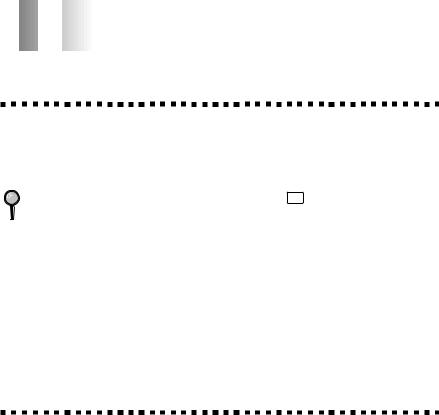


 1
1




 Introduction
Introduction
Using This Manual
Thank you for purchasing a Brother Multi-Function Center (MFC). This MFC has been designed to be simple to use, with LCD screen prompts to guide you through functions. However, you can use your MFC to its fullest potential by taking a few minutes to read this manual.
Additionally, your MFC has a Help Key. Press Help to print a list of basic operational steps and functions.
Finding Information
All chapter headings and subheadings are listed in the Table of Contents. You will be able to find information about a specific feature or function by checking the Index in the back of this manual. Also, throughout this manual, you’ll see special symbols alerting you to important information, cautions to avoid damaging the machine, and warnings to avoid hurting yourself. Illustrations of some screen displays also help you choose the correct key-presses.
Test Sheet Procedures (For USA Only)
After programming your Station ID, please fill out the TEST SHEET included with your MFC and fax it to Brother’s Automated Fax Response System as your first transmission. This will verify that your MFC is properly installed. (See Setting Station ID, pages 4-2 to 4-3.)
When this document is received, a confirmation sheet will be sent back to your MFC. In order to receive a response, be sure to set up your Station ID.
USA 1-908-685-9283 (fax)
I N T R O D U C T I O N |
1 - 1 |

MFC 9600 Control Panel Overview
1 |
2 |
3 |
4 |
5 |
6 |
7 |
8 |
10 |
11 |
12 |
13 |
||
|
|
|
|
|
|
|
|
|
|
|
|
|
|
|
|
|
|
|
|
|
|
|
|
|
|
|
|
|
|
|
|
|
|
|
|
|
|
|
|
|
|
9 |
14 |
1 One Touch Keys |
9 |
These 16 keys give you instant access to previously stored phone numbers.
2Help
Whenever the Date and Time are displayed on the LCD, you can press this key to print a quick reference Help List. The Help List shows how to program functions, register information and how to get basic information.
3Broadcast
Use this key when you want to broadcast the same fax to many
different locations (maximum of 182 10 locations at once).
4▼ Shift
To access memory locations 17 through 32 in the One Touch keys hold down the Shift key.
5LCD (Liquid Crystal Display)
LCD displays messages to help you set up and operate your MFC.
6Toner Empty Indicator
Blinks when toner cartridge is low and stays lit when toner is empty.
7Resolution Indicator Lights
These LEDs show the resolution mode you selected.
8Resolution
Sets the resolution when you send a fax.
Programming Keys:
Function
Lets you access the function and programing mode
 (Left Arrow)
(Left Arrow)
(Right Arrow)
Moves the LCD cursor through text and options.
Set
Stores a function setting in the MFC.
Clear
Deletes entered data or backs up one step in function procedure.
Scanner Function Keys:
Scan Image
Press this key to scan a color picture into your graphics application for viewing and editing.
Scan/OCR
Press this key to start scanning a text document. ScanSoft™ TextBridge® will convert it to editable text and display it in your word processor application for further editing.
Scan to E-mail
Press this key to start scanning a an original into your E-mail application, setting it up automatically as an attachment.
1 - 2 I N T R O D U C T I O N
11 |
Printer Function Keys: |
Option |
|
|
On/OffLine |
You can sort multiple copies using |
|
|
the ADF— OR—change the layout of |
||
|
Use this key to turn the printer |
||
|
copies on the print media: |
||
|
online (ready to receive PC data) and |
||
|
4in1 — Save paper by copying four |
||
|
offline (not ready to receive PC data) |
||
|
alternately. When the printer is |
pages onto one page. |
|
|
online, the LCD displays ONLINE. |
2in1 — Save paper or create a |
|
|
FF/Cont |
||
|
booklet by copying two pages onto |
||
|
When the LCD shows REMAINED |
one page. |
|
|
DATA, you can turn the machine |
Poster — This option copies a |
|
|
OFFLINE and then press this key to |
||
|
different portion of the original on |
||
|
print the data that is in the memory. |
||
|
each of nine sheets of print media. |
||
|
Also, it clears operation and |
||
|
Tape the sheets together to get a copy |
||
|
machine errors. |
||
|
that is nine times the size of the |
||
|
Print Priority |
||
|
original. |
||
|
When this key is pressed, all faxes |
Document type |
|
|
will be received into memory |
||
|
Lets you choose either AUTO, TEXT |
||
|
without first printing. They can be |
||
|
or PHOTO. |
||
|
printed later. |
||
|
Copy |
||
|
Test/Reset |
||
|
Makes a copy. |
||
|
This key is used to print a test |
||
|
14 Facsimile Keys: |
||
|
page. When it is pressed together |
||
|
with Shift, it clears the data from |
Tel-index |
|
|
the printer memory and cancels an |
Lets you look up numbers stored in |
|
|
error status. |
the dialing memory. |
|
12 Dial Pad |
Speed Dial |
||
|
Dials phone and fax numbers, and |
Lets you dial stored phone numbers |
|
|
can be used as a keyboard for |
by pressing a two-digit number. |
|
|
entering information into the MFC. |
Redial / Pause |
|
13 |
Copy Function Keys: |
||
Redials the last number that was |
|||
|
(Temporary Settings) |
called. Also inserts a pause in |
|
|
Enlarge/Reduce |
autodial numbers. |
|
|
Use this key to select an |
Hook |
|
|
enlargement or reduction ratio: |
Lets you dial fax numbers. |
|
|
93%, 87%, 75%, 50%, 25%, 100%, |
Stop |
|
|
120%, 125%, 141%, 150%, 200%, |
||
|
Stops a fax, cancels an operation, or |
||
|
400%, AUTO, ZOOM. For more |
||
|
exits from function mode. |
||
|
choices, select ZOOM and use the |
||
|
Start |
||
|
dial pad to type any percentage |
||
|
between 25% and 400%. Select |
Starts an operation, such as sending a |
|
|
AUTO to automatically fit the |
fax. |
|
|
original on the selected paper size. |
|
|
|
Contrast |
|
|
|
Lets you make a copy that is |
|
|
|
lighter or darker than the original. |
|
|
I N T R O D U C T I O N |
1 - 3 |
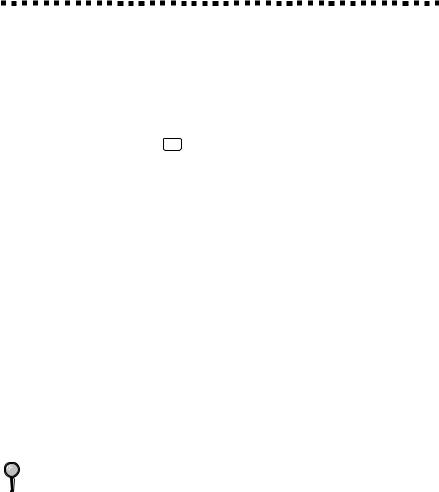
About Fax Machines
If you’re a first-time fax machine user, fax operation might seem a little mysterious. Soon, you’ll recognize the unusual fax tones on your phone line, and be able to send and receive faxes easily.
Fax Tones and Handshake
When someone is sending a fax, the MFC sends fax calling tones, (CNG tones)—soft, intermittent beeps at 4-second intervals. You’ll hear them when you dial and press Start , and they continue for about 40 seconds after dialing. During that time, the sending machine must begin the “handshake” with the receiving machine. Each time you use automatic procedures to send a fax, you are sending CNG tones over the phone line. You’ll soon learn to listen for these soft beeps each time you answer a phone on your fax line, so you will know if you are receiving a fax message.
The receiving fax responds with fax receiving tones—loud, chirping sounds. A receiving fax chirps for about 40 seconds over the phone line, and the screen displays RECEIVING. If your MFC is set to the FAX mode, it will answer every call automatically with fax receiving tones. Even if the other party hangs up, your MFC continues to send the “chirps” for about 40 seconds, and the screen continues to display RECEIVING.
The fax “handshake” is the time in which the sending machine’s CNG tones and the receiving machines “chirps” overlap. This must be for at least 2 to 4 seconds, so the fax machines can understand how each is sending and receiving the fax. The handshake cannot begin until the call is answered, and the CNG tones last for only about 40 seconds after the number is dialed. Therefore, it’s important for the receiving machine to answer the call in as few rings as possible.
When you have an external telephone answering device (TAD) on your fax line, your TAD will determine the number of rings before the call is answered. Pay special attention to the directions in the Assembly and Connections chapter for connecting a TAD to your MFC.
ECM (Error Correction Mode)
ECM is a way for the machine to check the integrity of a fax transmission while it is in progress. ECM transmissions are possible only between machines that both have the ECM feature. If they do, you may send and receive fax messages that are continuously checked for their integrity. Sufficient memory must be available in your machine for this feature to work.
1 - 4 I N T R O D U C T I O N
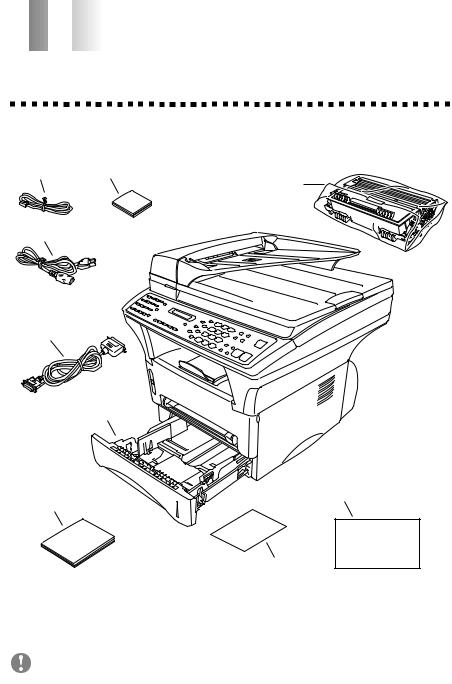


 2
2




 Assembly and Connections
Assembly and Connections
Packing List
Make sure you have the following items:
Telephone |
CD-ROM |
Line Cord |
Power Cord
Bi-directional
Parallel Cable
Paper Cassette
Owner’s Manual
Drum Unit Assembly (With free Standard Toner Cartridge – up to 3,000 pages)
StartCard
Quick Reference Card
If an item is missing, call Brother Customer Service at 1-800-284-4329 (USA), 1-800-853-6660 (from within Canada) or 1-514-685-6464 (from within Montreal). See Ordering Accessories and Supplies on page ii for the correct item numbers.
Whenever you transport the MFC, use the packing materials that came with your MFC. If you do not pack the MFC correctly, you may void your warranty.
A S S E M B L Y A N D C O N N E C T I O N S |
2 - 1 |

Choosing a Location
Place your MFC on a flat stable surface, such as a desk. Select a place that is free of vibration and shocks. Place the MFC near a telephone jack and a standard, grounded power outlet. Choose a location where the temperature remains between 50°F and 95°F (10°–35°C).
Avoid placing your MFC in a high-traffic area. Do not place near heaters, air conditioners, water, chemicals, or refrigerators. Do not expose the MFC to direct sunlight, excessive heat, moisture, or dust. Do not connect your MFC to electrical outlets controlled by wall switches or automatic timers. Disruption of power can wipe out information in the MFC’s memory. Do not connect your MFC to electrical outlets on the same circuit as large appliances or other equipment that might disrupt the power supply. Avoid interference sources, such as speakers or the base units of cordless phones.
 NO
NO
 ! NO ! NO !
! NO ! NO !
 WARNING
WARNING
■Use caution when installing or modifying telephone lines. Never touch telephone wires or terminals that are not insulated unless the telephone line has been disconnected at the wall jack. Never install telephone wiring during a lightning storm. Never install a telephone jack in a wet location unless the jack is specifically designed for a wet location.
■Lightning and power surges can damage this product! We recommend that you use a quality surge protection device on the AC power line and on the telephone line, or unplug the lines during a lightning storm.
■For PLUGGABLE EQUIPMENT, the socket-outlet should be installed near the equipment and should be easily accessible.
■To reduce the risk of shock or fire, use only a No. 26 AWG or larger telecommunication line cord.
2 - 2 |
A S S E M B L Y A N D C O N N E C T I O N S |
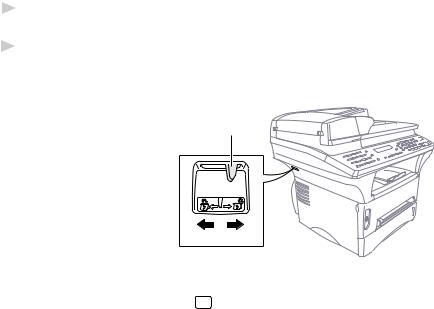
IMPORTANT SAFETY INSTRUCTIONS
When using your telephone equipment, basic safety precautions should always be followed to reduce the risk of fire, electric shock and injury to persons, including the following:
1Do not use this product near appliances that use water, in a wet basement or near a swimming pool.
2Avoid using a telephone during an electrical storm. There may be a remote risk of electric shock from lightning.
Release the Scanner Lock
Push the blue Scanner Lock Lever up to unlock the scanner. This lever is located on the rear left underside of the scanner cover.
 Caution
Caution
Scanner Lock Lever
Lock Unlock
If the message “CHECK SCAN LOCK” appears on the display, unlock the scanner immediately and press Stop .
 Caution
Caution
If the message “MACHINE ERROR AF” or “MACHINE ERROR AE” appears on the display, do not attempt to operate the machine. Call Customer Service for assistance. Customer Service phone numbers can be found on page i of your Owner’s Manual.
A S S E M B L Y A N D C O N N E C T I O N S |
2 - 3 |

Assembly
Installing the Drum Unit Assembly
(with Toner Cartridge)
1 Unpack the drum unit assembly, including the toner cartridge, and gently rock it from side to side five or six times to distribute the toner evenly inside the cartridge.
To prevent damage to the drum, do not expose it to light for longer than a few minutes.
2 Open the front cover of the machine.
3 Insert the drum unit assembly into the machine.
4 Close the front cover.
2 - 4 |
A S S E M B L Y A N D C O N N E C T I O N S |
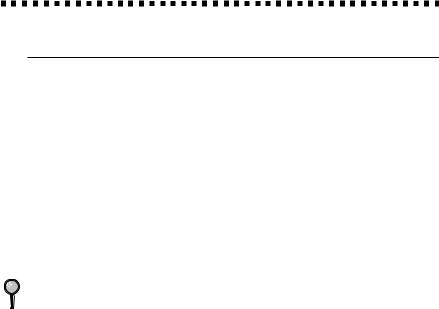
Paper
Acceptable Paper
Paper Type |
Paper Size |
|
Multi-purpose cut sheet |
Letter, Legal, A4, A5, ISO B5, Executive, A6, |
|
Paper Cassette #1: |
2.75–8.5 x 4.57–14 inches (70–216 x 116–356 mm) |
|
|
|
|
Manual Feed Slot: cut sheet |
Letter, Legal, A4, A5, B5 (JIS/ISO), Executive, |
|
|
A6 |
|
|
2.75–8.5 x 4.57–14 inches (70–216 x 116–356 mm) |
|
envelopes |
COM-10, Monarch, C5, DL |
|
post cards |
2.75–8.5 x 4.57–14 inches (70–216 x 116–356 mm) |
|
organizer |
Day-Timer® J, K, L |
|
|
2.75–8.5 x 4.57–14 inches (70–216 x 116–356 mm) |
|
labels and |
2.75–8.5 x 4.57–14 inches (70–216 x 116–356 mm) |
|
transparencies |
||
|
|
|
We Recommend: |
|
|
Cut sheet: |
Xerox 4200 |
|
Labels: |
Avery laser label or equivalent |
|
Transparencies: |
3M CG3300 for laser printers or equivalent |
|
|
|
|
Paper Capacity of Paper Cassette |
||
Multi-purpose |
Max. paper height is 1.06 inches (27 mm) |
|
Paper Cassette #1: |
(use the guides) or approx. 250 sheets of |
|
|
20 lb. (75 g/m2) Letter/A4 paper, |
|
|
10 transparencies. |
|
Front Output Bin: |
Approx. 150 sheets of 20 lb. (75 g/m2) |
|
|
Letter/A4 paper |
|
A S S E M B L Y A N D C O N N E C T I O N S |
2 - 5 |

Paper Specification for the Cassette
|
Cut Sheet |
|
|
|
|
Basis Weight: |
17 to 28 lb. |
|
|
(64 to 105 g/m2) |
|
|
|
|
Caliper: |
0.003 to 0.005 inches. |
|
|
(0.08 to 0.13 mm) |
|
|
|
|
Moisture Content: |
4% to 6% by weight |
|
|
|
|
Manual Feed Slot
|
Cut Sheet |
Envelopes |
|
|
|
Basis Weight: |
17 to 42 lb. |
20 to 24 lb. |
|
(64 to 158 g/m2) |
(75 to 90 g/m2) |
|
|
|
Caliper: |
0.003 to 0.008 inches. |
0.003 to 0.005 inches. |
|
(0.08 to 0.2 mm) |
(0.084 to 0.14 mm) |
|
|
|
Moisture Content: |
4% to 6% by weight |
4% to 6% by weight |
|
|
|
Fax messages can be received on Letter, Legal and A4 size paper. If you use legal or A4, change the Paper Size setting:
( Function , 1 , 2 , 6 .)
Loading Paper in Multi-purpose Paper Cassette
1 Pull the paper cassette completely out of the machine.
2 - 6 |
A S S E M B L Y A N D C O N N E C T I O N S |

2Slide the paper width and length adjusters to the position for the paper size you are using.
3 Fan the paper well. Load paper in the paper cassette. Press down on the paper to flatten
it in all four corners, keeping the paper level below the guide. The cassette can
hold up to 250 sheets of 20 lb (75g/m2) paper.
4 Slide the paper cassette into the machine until it locks into place.
Manual Feed Slot
Maximum
Paper
Height
Guide
Use the manual feed slot to print or copy on envelopes, labels, transparencies, card stock or thicker paper:
The manual feed slot is above the multi-purpose paper cassette. Load paper or envelopes one at a time. You do not have to remove paper from the paper cassette.
Manual

 Feed
Feed
Slot
A S S E M B L Y A N D C O N N E C T I O N S |
2 - 7 |
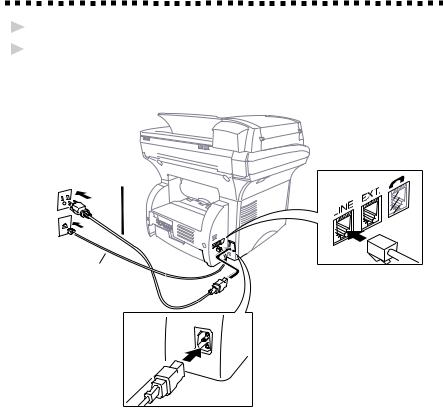
Connecting the MFC
1Connect the power cord.
2Connect the telephone line cord.
Connect one end of the telephone line cord to the line jack on the MFC and the other end to a modular wall jack.
Power Cord
Telephone
Line Cord
 WARNING
WARNING
■The MFC must be grounded using a 3-prong plug.
■Since the MFC is grounded through the power outlet, protect yourself from potentially hazardous electrical conditions on the telephone line by keeping the power to your MFC on when you connect it to a telephone line. When you want to move your MFC, protect yourself by disconnecting the telephone line first, and then the power cord.
■Lightning and power surges can damage this product! We recommend that you use a quality surge protection device on the AC power line as well as on the telephone line, or unplug the lines during a lightning storm.
■Do not touch the rollers at the paper exit.
2 - 8 |
A S S E M B L Y A N D C O N N E C T I O N S |
