BIO RAD S3, 145-1001, 145-1002 Instruction Manual
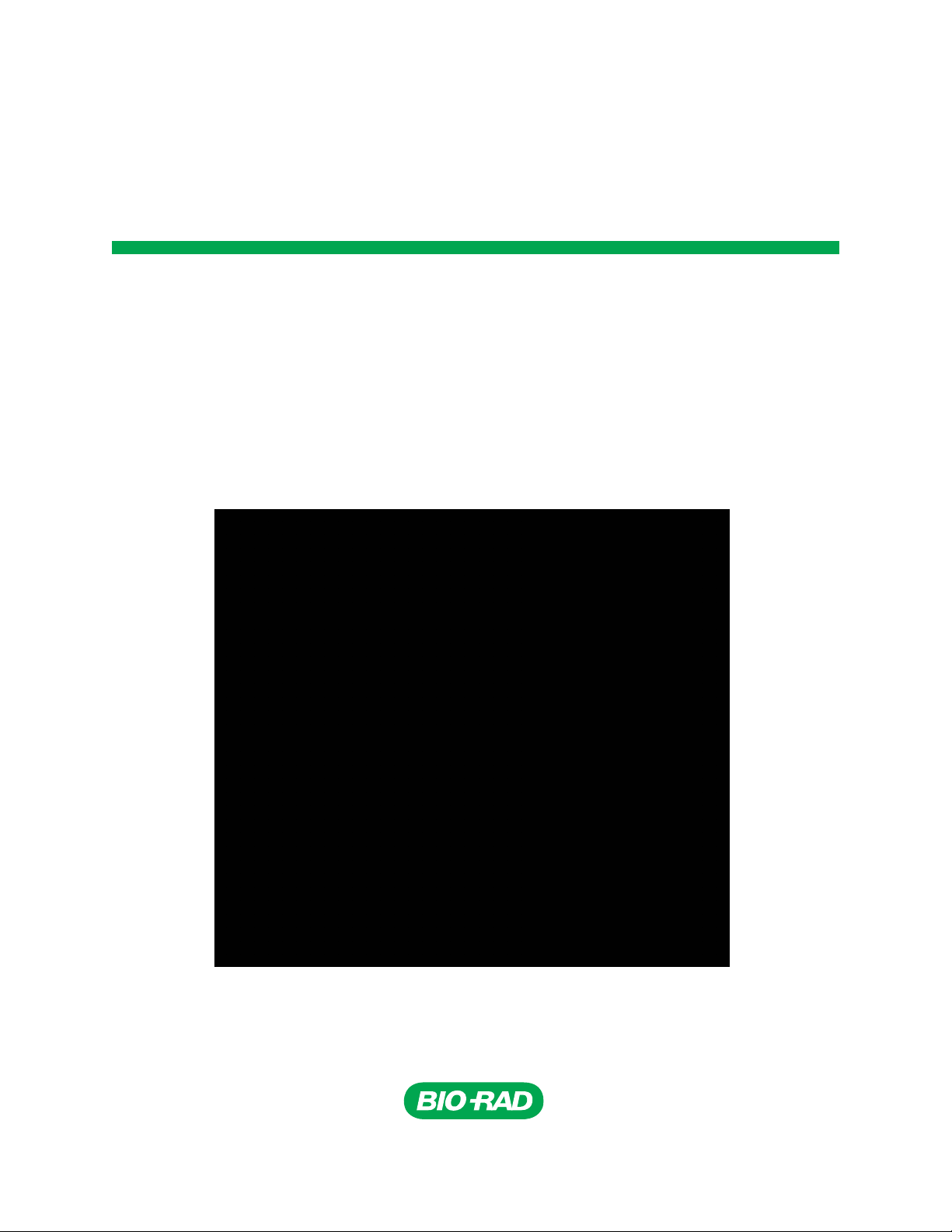
S3™ Cell Sorter
Instruction Manual
Catalog #145-1001
#14 5-1002
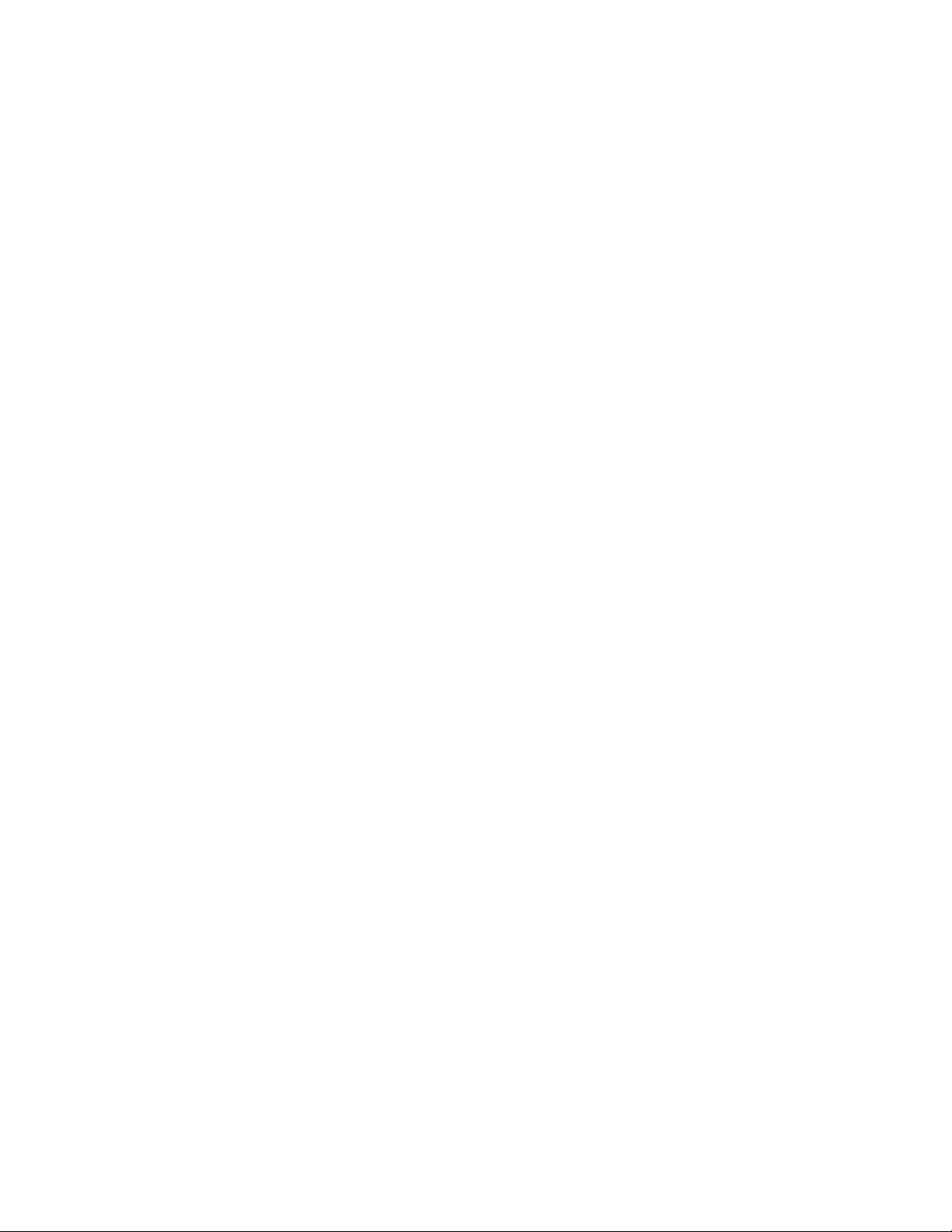
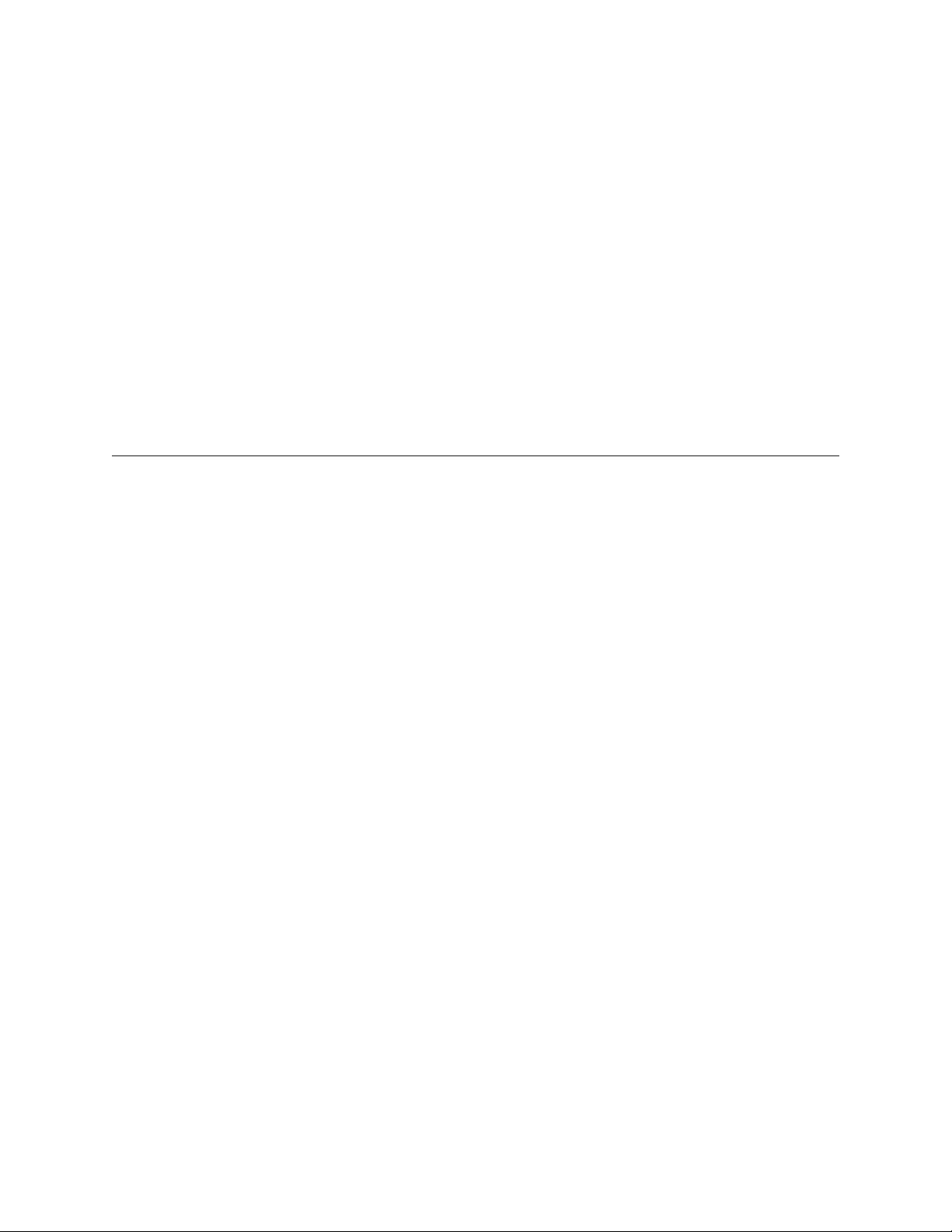
Bio-Rad Technical Support
For help and technical advice, please contact the Bio-Rad Technical Support department. In the United
States, the Technical Support department is open Monday–Friday, 5:00 AM–5:00 PM, Pacific time.
http://www.bio-rad.com
Bio-Rad Laboratories
Life Science Research
2000 Alfred Nobel Drive
Hercules, CA 94547
Telephone: 510-741-1000
Telex: 335-358
Toll Fre e : 1-800-4-BIORAD (1-800-424-6723)
Fax: 510-741-5800
Free Fax: 1-800-879-2289
Online technical support and worldwide contact information are available at www.consult.bio-rad.com.
Legal Notices
Windows is a trademark of Microsoft Corporation.
No part of this publication may be reproduced or transmitted in any form or by any means, electronic
or mechanical, including photocopy, recording, or any information storage or retrieval system, without
permission in writing from Bio-Rad Laboratories.
Bio-Rad reserves the right to modify its products and services at any time. This instruction manual is subject
to change without notice.
Although prepared to ensure accuracy, Bio-Rad assumes no liability for errors, or for any damages resulting
from the application or use of this information.
Copyright © 2014 by Bio-Rad Laboratories, Inc. All rights reserved.
S3 Cell Sorter Instruction Manual | i
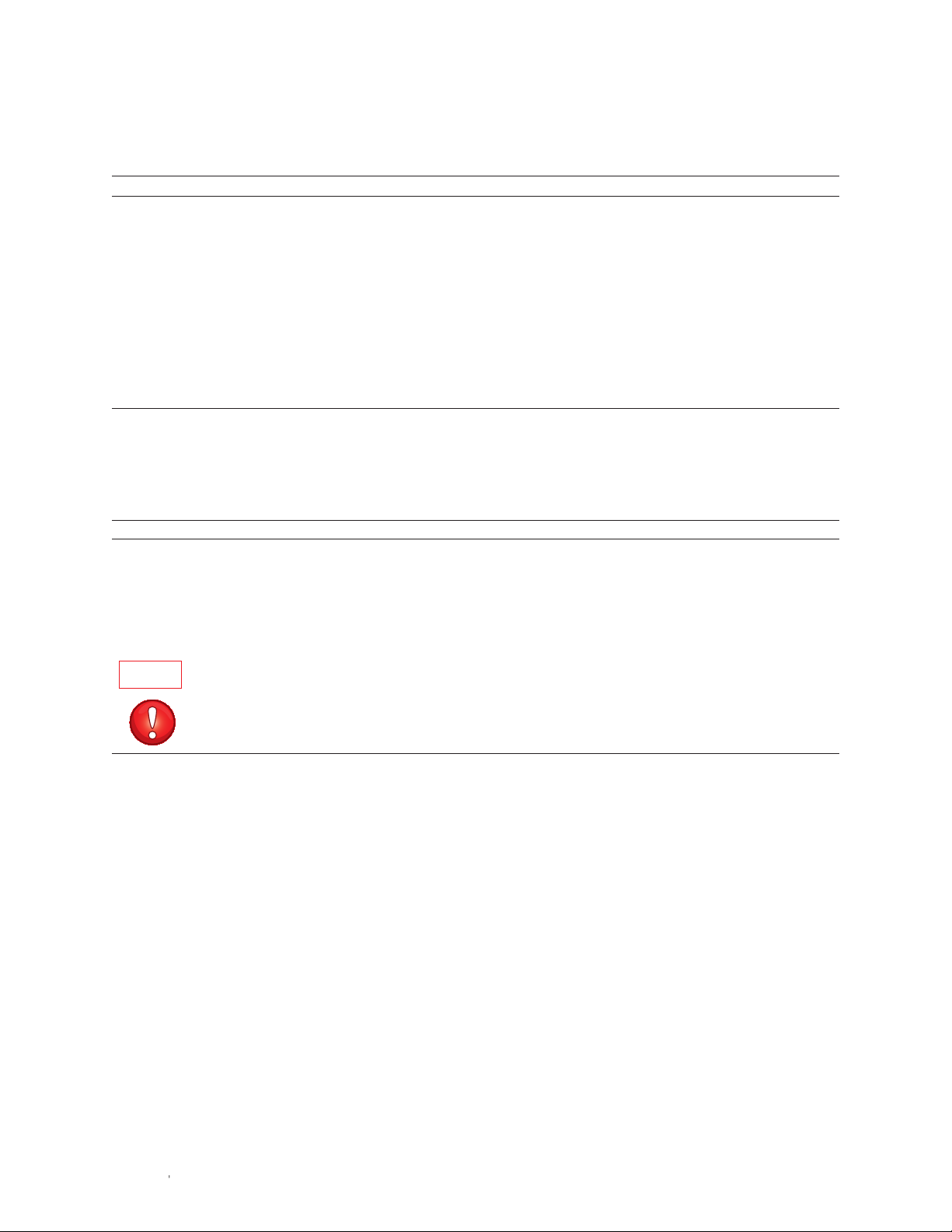
Bio-Rad Laboratories Resources
Bio-Rad provides many resources for scientists. Table 1 lists available resources and how to locate what you need.
Table 1. Bio-Rad resources.
Resource How to Contact
Local Bio-Rad Laboratories Find local information and contacts on the Bio-Rad Laboratories website by selecting your country
representatives on the homepage (www.bio-rad.com). Find the nearest international office listed on the back of
this manual
Technical support scientists Bio-Rad’s technical support scientists provide our customer with practical and expert solutions.
To find local technical support on the phone, contact your nearest Bio-Rad office. For technical
support in the United States and Canada, call 1-800-424-6723 (toll-free), and select the technical
support option
Service support engineers Maintenance and repairs should be carried out only by authorized service support engineers
For service support in the United States and Canada, call 1-800-424-6723 (toll-free), and select
the technical support option to request service support
Technical notes and literature Go to the Bio-Rad website (www.bio-rad.com). Type a term in the Search box and select
Documents tab to find links to literature
Writing Conventions Used in This Manual
This manual uses the writing conventions listed in Table 2.
Table 2. Conventions used in this manual.
Convention Meaning
Note: Provides helpful information and instructions, including information explained in further detail elsewhere in this manual
WARNING! Explains very important information about something that might injure the researcher, damage the instrument, or
cause data loss
X > Y Instruction to select X and then select Y from a toolbar, menu, or software window
Highlights area of interest on a screenshot
IMPORTANT! Provides important information about necessary actions or common mistakes
S3 Cell Sorter Instruction Manualii |ii |
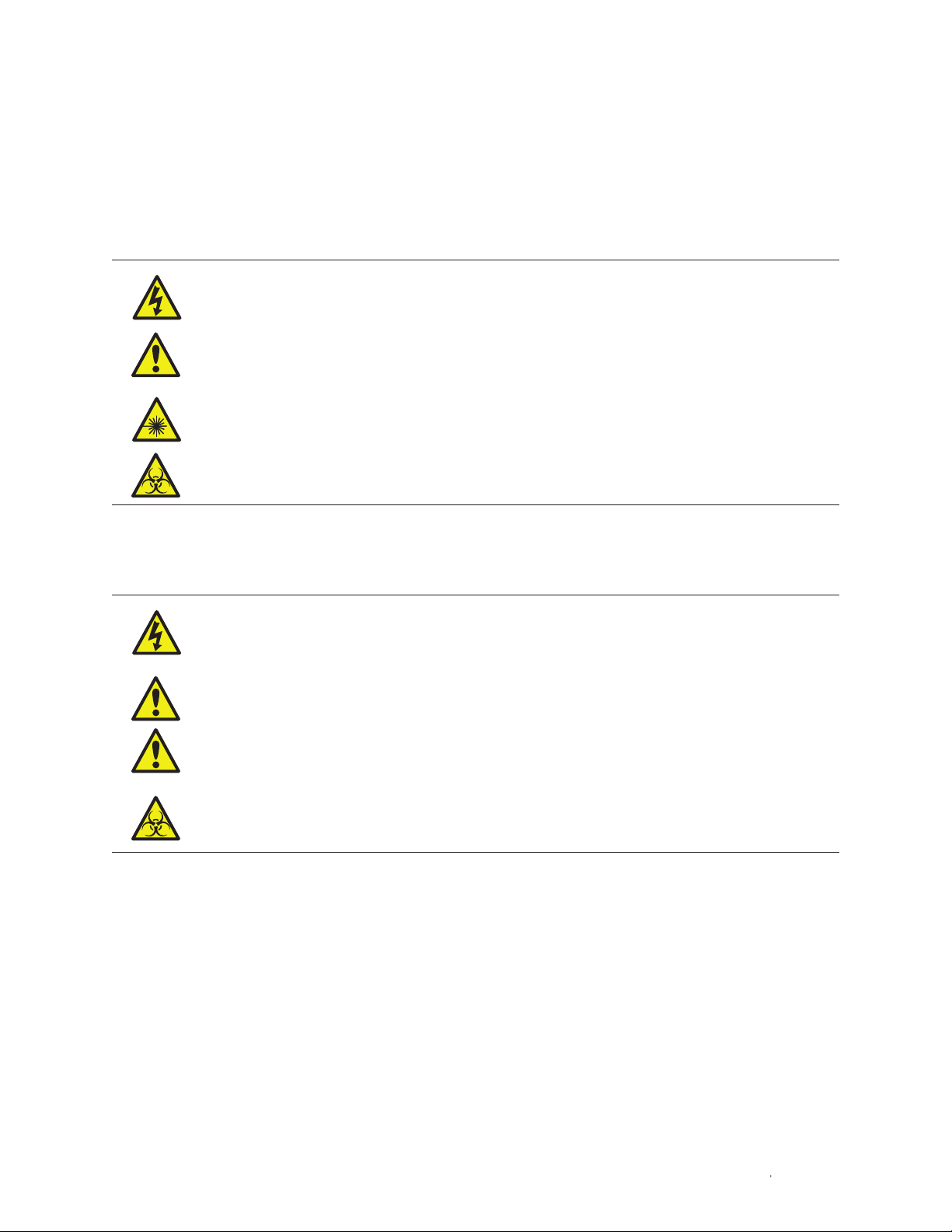
Safety and Regulatory Compliance
For safe operation of the S3 cell sorter system, we strongly recommend that you follow the safety specifications listed in this section
and throughout the manual.
Safety Warning Labels
Warning labels posted on the instrument and in this manual warn you about sources of injury or harm. Refer to Table 3 to review the
meaning of each safety warning label.
Table 3. Meaning of safety warning labels.
CAUTION: Shock hazard! This symbol draws attention to a possible injury or danger to life if the associated
directions are not followed correctly
CAUTION: Risk of danger! This symbol identifies components that pose a risk of personal injury or damage to
the instrument if improperly handled. Wherever this symbol appears, consult the manual for further information
before proceeding
CAUTION: Laser hazard! This symbol draws attention to a possible injury or danger to life due to laser radiation
if the associated directions are not followed correctly
CAUTION: Biohazard! This symbol identifies components that may become contaminated with biohazardous material
Instrument Warning Labels
The warning labels shown in Table 4 are displayed on the instrument and refer directly to the safe use of the S3 cell sorter system.
Table 4. Instrument safety warning labels.
Warning about risk of shock.
Only qualified, trained technicians should carry out service work on electronic components due to potential
shock hazard
Warning about electronic components.
Electronic components are sensitive to electrostatic charges and can be destroyed by a discharge
Warning about weight of the system.
Lifting should be accomplished with a minimum of two people and only by the inset handles on the instrument
base. Use caution to keep instrument level and handle gently
Warning about handling biohazardous materials.
When handling biohazardous samples or the S3 system waste container, adhere to the recommended precautions
and guidelines in this manual, and comply with any local guidelines specific to your laboratory and location
| iiiS3 Cell Sorter Instruction Manual | iii
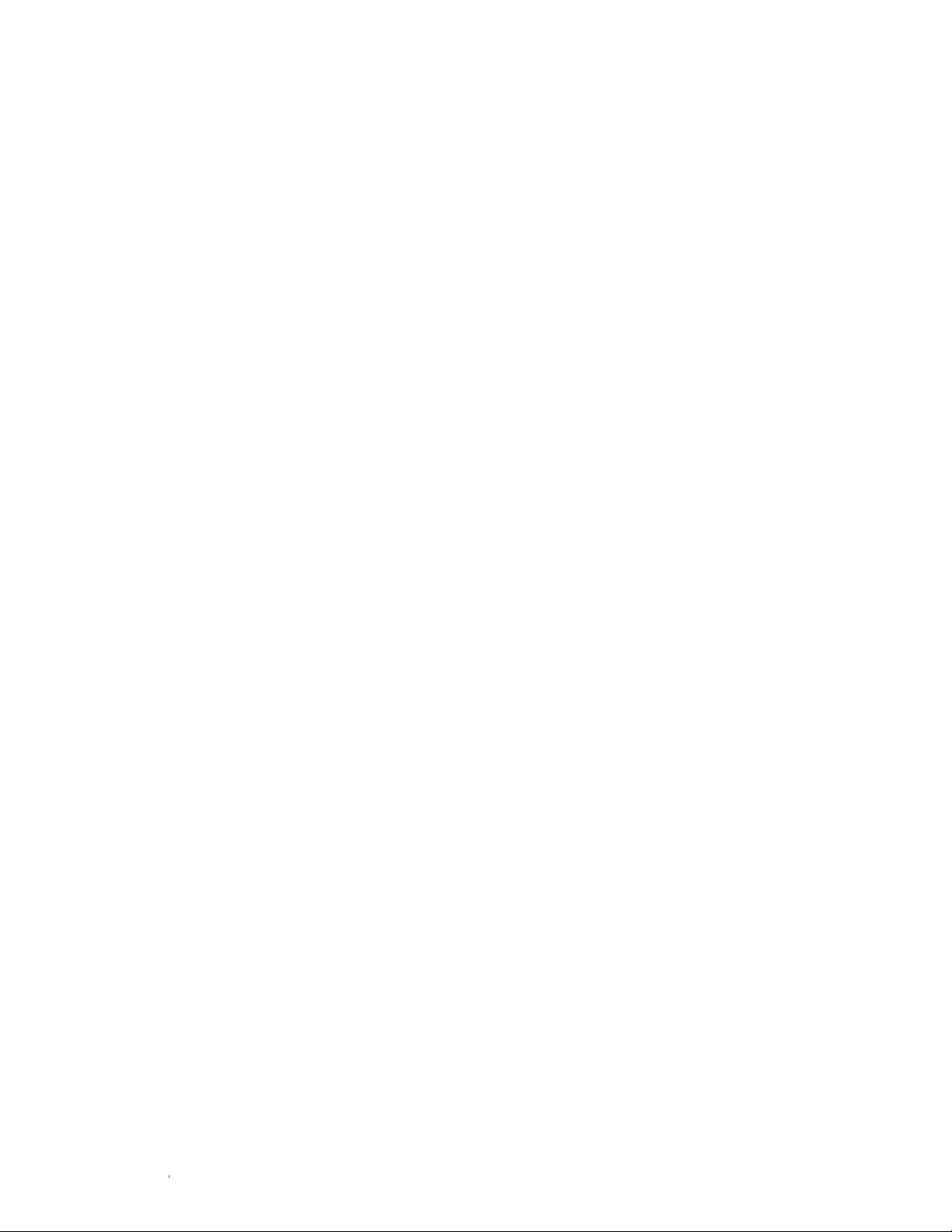
Safe Use Specifications and Compliance
Laser Product Hazard Classification
The intent of the laser hazard classification is to identify hazards to users posed by the laser, and provide appropriate protective
measures. The S3 laser is a Class 1 laser product that complies with 21 CFR 1040.10 and 1040.11, except for deviations pursuant to
Laser Notice No. 50, dated June 24, 2007 stating that operators are not exposed to harmful levels of laser radiation during normal
operation, maintenance and/or service. During times of repair and/or major service by a trained technician, laser safety controls for
Class 3B lasers must be followed.
WARNING! Use of controls or adjustments or performance of procedures other than those specified herein may result in hazardous
laser radiation exposure.
Electrical Safety Information and Classification
The S3 system conforms to international regulations encompassing the accessibility of high voltages by the user. Use all protective
housings, interlocks, and shields as identified in this manual. Further information about specific electrical hazards is listed in the
hardware description.
AC Fuse Requirements
Remove power cord before replacing fuses.
Fuses are 5 x 20 mm and must be rated to 250 VAC, 4 A Slow Blow such as Schurter 0034.3123
AC Power Cord Requirements
Power cord must be IEC 60320-1 compliant with a C13 plug on the instrument end. The power cord must be rated at minimum
250 VAC, 10 A at 60ºC minimum. In the U.S. and Canada, the power cord must be rated at minimum 125 VAC, 10 A at 60ºC minimum.
Position the instrument for easy access to the power switch and the power cord.
Regulatory Compliance
This instrument has been tested and found to be in compliance with all applicable requirements of the following safety and
electromagnetic standards:
n
IEC 61010-1:2010 (3rd Ed.), EN61010-1:2010 (3rd Ed). Electrical Equipment for Measurement, Control, and Laboratory Use - Part 1:
General Requirements.
n
UL/CSA 61010-1:2012 (3rd Ed.), Standard for Safety Electrical Equipment for Electrical Safety (USA, Canda, NRTL)
n
IEC 60825-1:2007(2nd Ed.), EN 60825-1:2007(2nd Ed). Safety of laser products - Part 1: Equipment classification and requirements
n
Class 1 laser product per CDRH requirements and regulations
n
IEC 61010-2-081:2001+A1, EN61010-2-081:2002+A1. Safety requirements for electrical equipment for measurement, control and
laboratory use. Part 2-081: Particular requirements for automatic and semi-automatic laboratory equipment for analysis and other
purposes (includes Amendment 1)
n
EN 61326-1:2006 (Class A) Electrical equipment for measurement, control and laboratory use. EMC requirements, Part 1: General
requirements
This equipment generates, uses, and can radiate radio frequency energy and, if not installed and used in accordance with the
instruction manual, may cause harmful interference to radio communications. Operation of this equipment in a residential area is likely
to cause harmful interference, in which case the user will be required to correct the interference at his own expense.
Hazards
The S3 cell sorter system is designed to operate safely when used in the manner prescribed by the manufacturer. If the S3 system or
any of its associated components are used in a manner other than prescribed, or if modifications to the instrument are not performed by
a Bio-Rad or other authorized agent, then the warranty on the system will be voided. Service of the S3 system should be performed only
by Bio-Rad personnel.
Biohazards
The S3 cell sorter system is a laboratory product. However, if biohazardous samples are present, adhere to the following guidelines
and comply with any local guidelines specific to your laboratory and location.
General Precautions
n
Always wear laboratory gloves, coats, and safety glasses with side shields or goggles
n
Keep your hands away from your mouth, nose, and eyes
n
Completely protect any cut or abrasion before working with potentially infectious materials
S3 Cell Sorter Instruction Manualiv |iv |
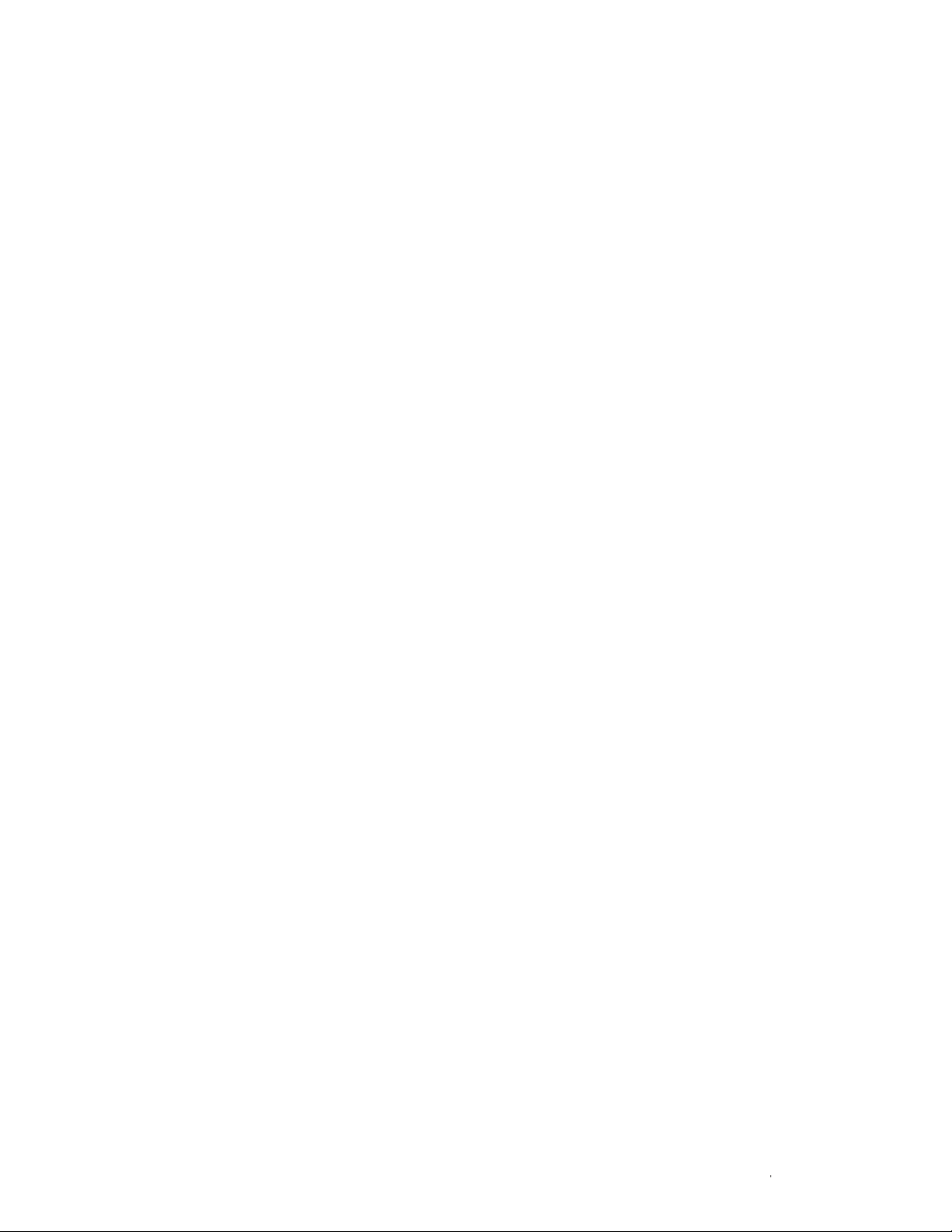
n
Wash your hands thoroughly with soap and water after working with any potentially infectious material before leaving the laboratory
n
Remove wristwatches and jewelry before working at the bench
n
Store all infectious or potentially infectious material in unbreakable leak-proof containers
n
Before leaving the laboratory, remove protective clothing
n
Do not use a gloved hand to write, answer the telephone, turn on a light switch, or touch anything that other people may touch
without gloves
n
Change gloves frequently. Remove gloves immediately when they are visibly contaminated
n
Do not expose materials that cannot be properly decontaminated to potentially infectious material
n
Upon completion of the operation involving biohazardous material, decontaminate the work area with an appropriate disinfectant
(for example, a 1:10 dilution of household bleach)
n
No biohazardous substances are exhausted during normal operations of this instrument
Disposal of Biohazardous Material
The S3 system includes a waste container that may potentially contain hazardous biological materials, depending on the sample used.
Dispose of the following potentially contaminated materials in accordance with laboratory, local, regional, and national regulations:
n
Content in waste container
n
Reagents
n
Used reaction vessels or other consumables that may be contaminated
Chemical Hazards
The S3 system includes a waste container that may potentially contain hazardous chemical materials depending on the sample used.
Explosive or Flammability Hazards
The S3 system poses no uncommon hazard related to flammability or explosion when used in a proper manner as specified by
Bio-Rad Laboratories.
Electrical Hazards
The S3 system poses no uncommon electrical hazard to operators if installed and operated properly without physical modification
and if connected to a power source of proper specification.
Transport
Moving the S3 system is not recommended after installation. If the system needs to be moved, follow the decontamination procedure
in this manual and remove all bulk fluidics. A QC procedure will be required after a move to ensure instrument is functioning properly.
Lifting should be performed with a minimum of two people. Lift with the inset handles on the instrument base. Use caution to keep
instrument level, and handle the instrument gently.
Storage
The S3 system can be stored under the following conditions:
n
Temperature range 5–35°C
n
Relative humidity 20–70%
Disposal
The S3 cell sorter system contains electronic or electrical materials; it should be disposed of as unsorted waste and must be
collected separately, according to European Union Directive 2002/96/CE on waste and electronic equipment — WEEE Directive.
Before disposal, contact your local Bio-Rad representative for countr y-specific instructions.
Warranty
The S3 cell sorter and associated accessories are covered by a standard Bio-Rad warranty. Contact your local Bio-Rad Laboratories
office for details of the warranty.
| vS3 Cell Sorter Instruction Manual | v
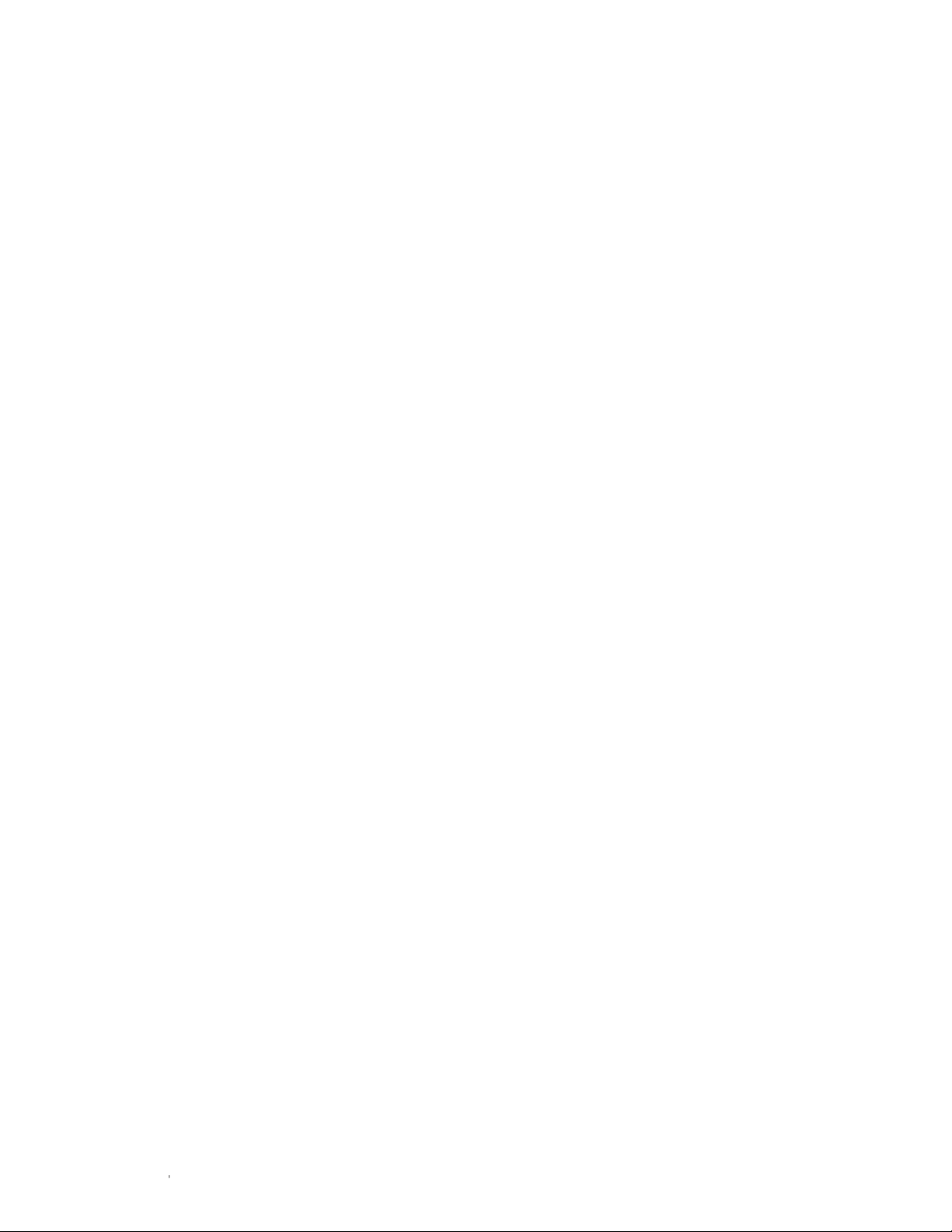
S3 Cell Sorter Instruction Manualvi |vi |
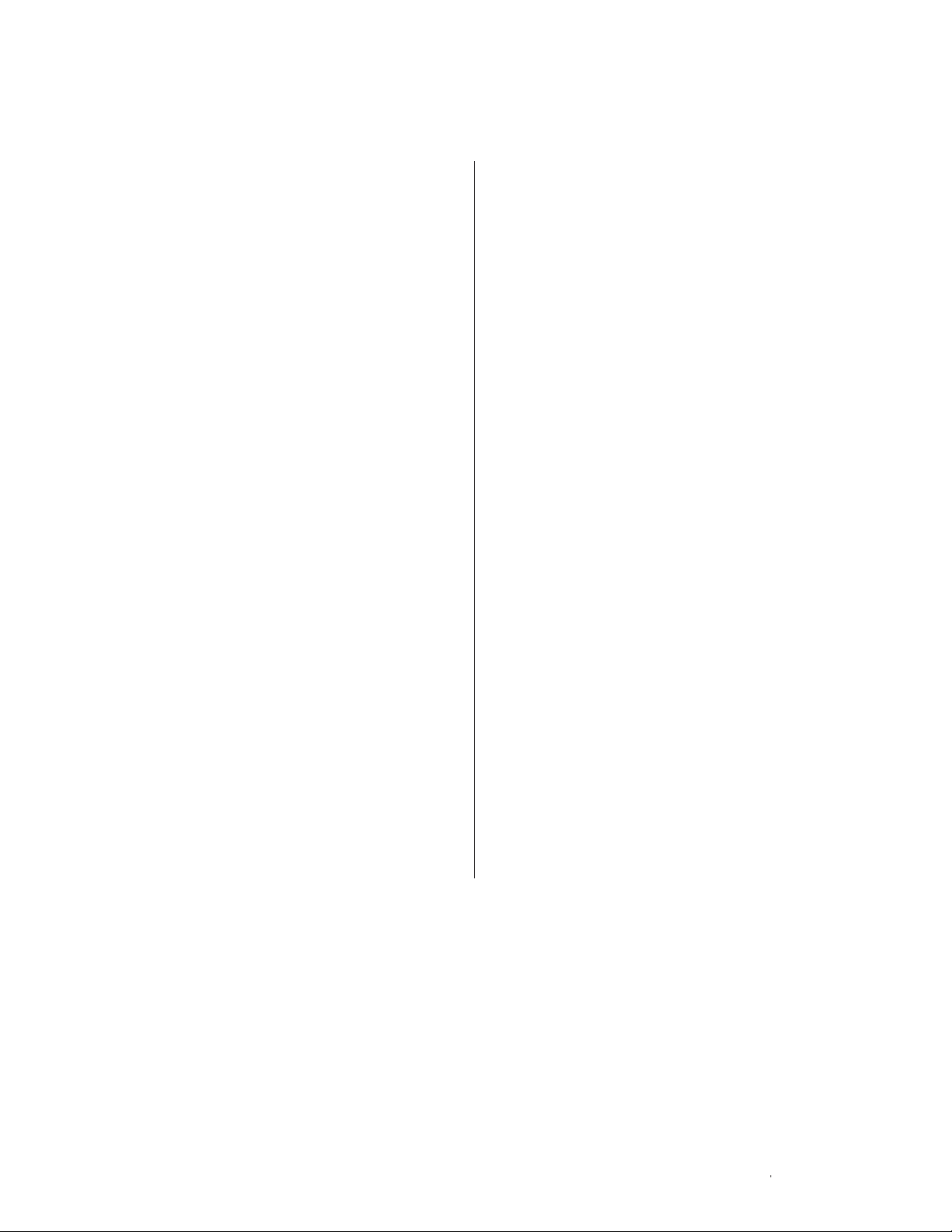
Table of Contents
Chapter 1: Introduction 1
1.1 System Components 2
1.2 Installation Requirements 2
Chapter 2: Hardware Description 3
2.1 System Overview 3
2.2 Fluidics System 5
2.3 Optics 9
2.4 Electronics 11
Chapter 3: ProSort™ So f t ware 13
3.1 Main Software Window 14
3.2 Control Panel 20
3.3 Administrator Tab Toolbar 22
Chapter 4: Getting Started 33
4.1 Checking Bulk Fluidics 33
4.2 Logging In 34
4.3 Daily Startup 35
4.4 Quality Control 36
4.5 Protocols and Workspace 42
Chapter 5: Acquisition 51
5.1 Acquisition Setup 51
5.2 Compensation 55
5.3 Checking or Swapping Fluidics 60
5.4 Optical Filters 62
Chapter 7: Additional Software Features 73
7.1 Debubble 73
7.2 Unclog 73
7.3 Swap Tip 73
7.4 Clean System 74
7.5 Instrument Status Box 75
7.6 Status Bar 75
7.7 Printing 76
7.8 Quality Control Reports 76
7.9 User Reports 77
7.10 Biosafety System 78
Chapter 8: Shutdown 79
8.1 Daily Shutdown 79
Chapter 9: Automatic Startup 83
9.1 Scheduling an Automatic Startup 83
9.2 Previously Scheduled Automatic Startups 84
Chapter 10: Maintenance 87
10.1 General Maintenance 87
10.2 Dealing with Clogs 88
10.3 Cleaning or Replacing Nozzle Tip 88
10.4 Swap Nozzle Tip Wizard 88
10.5 Optical Filter Cleaning 94
10.6 Disinfectants 94
10.7 Decontamination 95
Chapter 6: Sorting 65
6.1 Sort Setup 65
6.2 Sort Modes 69
6.3 Sort Statistics 69
6.4 Sort Plots 71
Troubleshooting 99
References 103
S3 Cell Sorter Specifications 105
Ordering Information 107
| viiS3 Cell Sorter Instruction Manual | vii
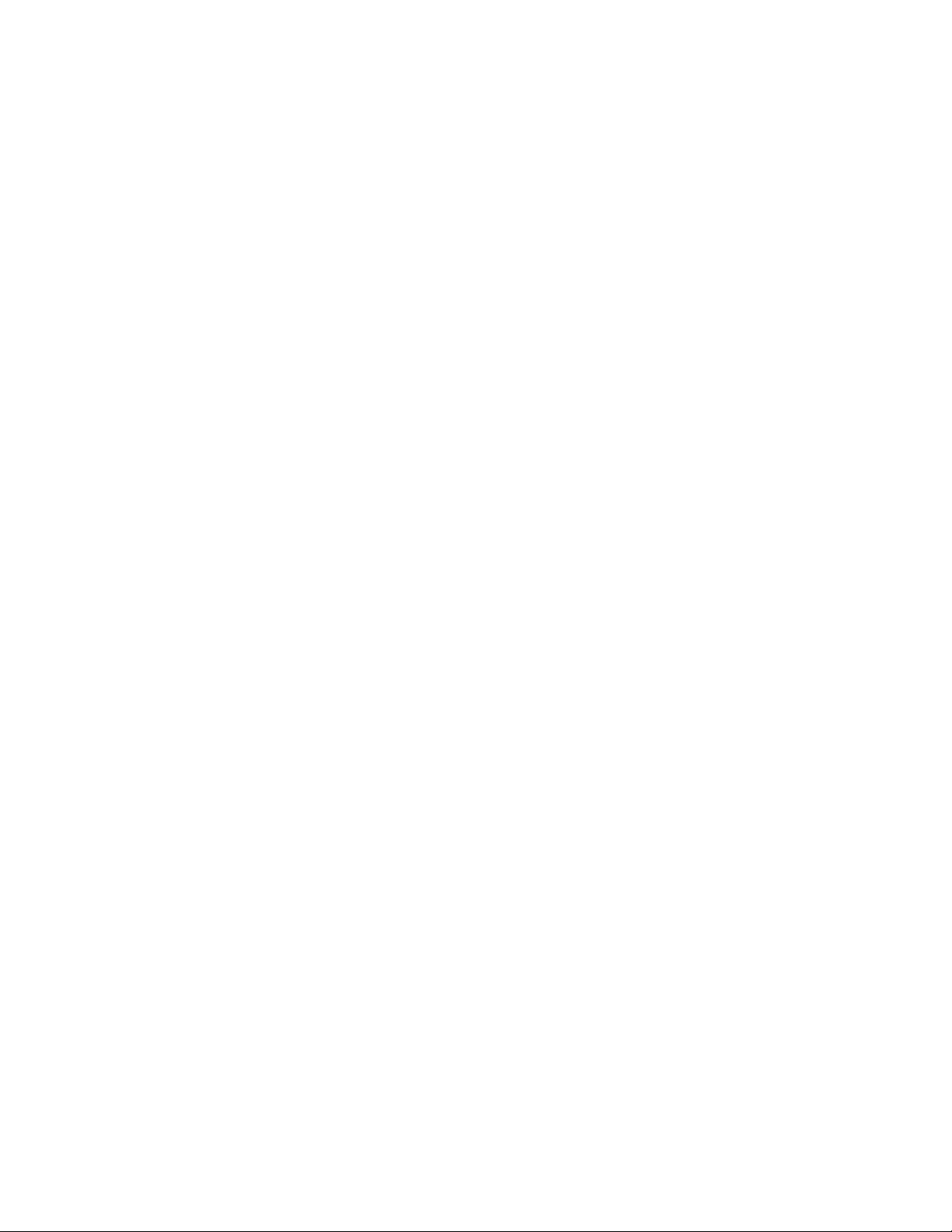
S3 Cell Sorter Instruction Manualviii |
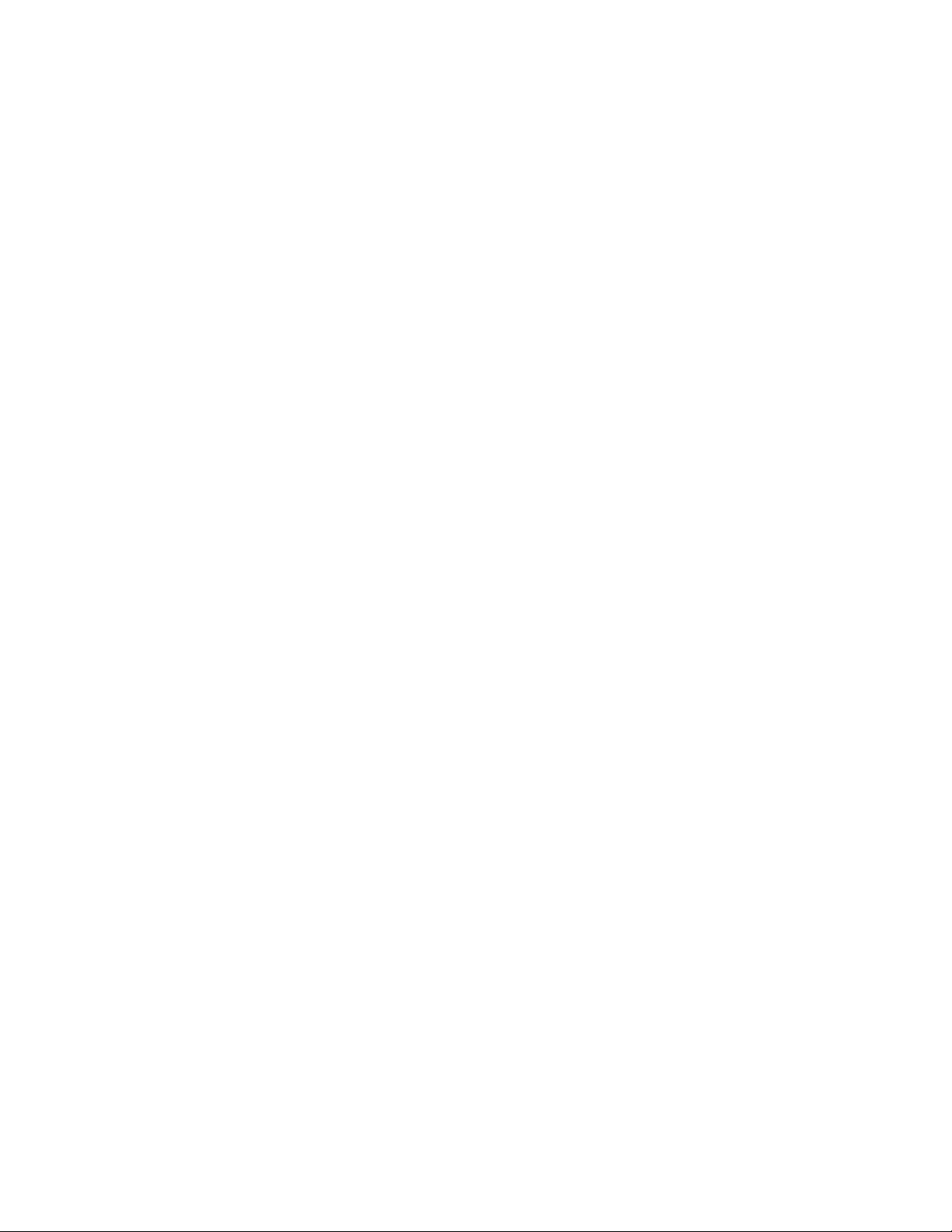
1
Introduction
The S3™ cell sorter is designed to offer affordable, dependable, and simplified cell sorting.
As a benchtop cell sorter, the S3 system is equipped with one or two lasers and up to four
fluorescent detectors, plus forward and side scatters. Samples are analyzed using the
traditional jet-in-air technology, and events can be sorted at high speeds while maintaining
sensitivity and high purity.
Sorting is typically accomplished by breaking the stream of fluid containing particles into
droplets and applying a charge to the stream when a particle passes the criteria to be sorted.
The charged droplet containing the particle is then deflected by an electric field into a collection
vessel. To ensure proper deflection of the correct droplets, proper instrument setup is integral to
achieving high-purity sort results.
By automating the complex presort setup with a unique technology, the S3 cell sorter creates a
more efficient and consistent workflow.
Key automated features:
n
Startup/shutdown
n
Stream-to-laser alignment
n
Drop delay calculation
n
Droplet break-off monitoring and feedback
n
Phase and deflection adjustments to sort stream
n
Daily QC reporting and trending
n
Collection volume monitoring to prevent overfilling
The S3 cell sorter includes a complete internalized fluidics and temperature control system.
The instrument uses a unique internal buffer chamber system for dilution of 8x sheath fluid with
deioinized (DI) water, allowing users to swap fluids without the need to shut down the system.
This process is known as a “hot swap,” and allows uninterrupted sorting. For more information,
refer to Section 5.3, Checking or Swapping Fluidics.
S3 Cell Sorter Instruction Manual | 1
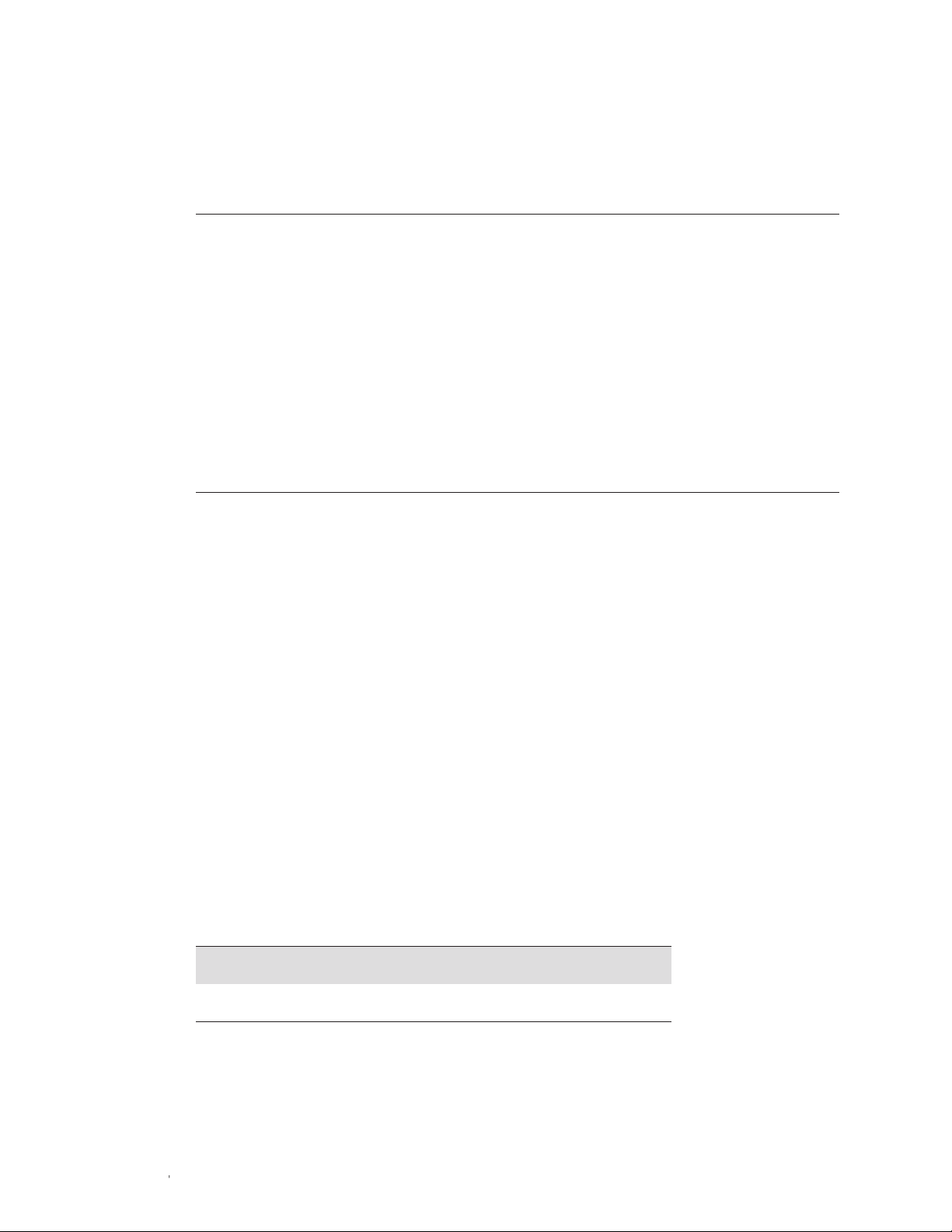
1.1 System Components
The S3 cell sorter complete system includes the following components:
n
S3 Cell Sorter instrument, 1 each
n
S3 installation kit, 1 each
S3 cap assembly, white, sheath fluid, 1 each
S3 cap assembly, blue, DI water, 1 each
S3 cap assembly, red, waste, 1 each
S3 fluidics container 4 L size, empty, 2 each
S3 individual filter holder, black, empty, 5 each
S3 forward scatter (FSC) filter holder
with neutral density filter, 2.0, 1 each
S3 filter block A with preset filter
configuration, 1 each
S3 filter block B with preset filter
configuration, 1 each
n
S3 Accessory Kit (optional), 1 each (catalog #145-1065)
S3 nozzle tip, 100 µm, 1 each
S3 nozzle O-rings, 2 each
S3 nozzle alignment disk, 2 each
Neutral density filter, 1.0, 2 each
5 ml tubes, 12 x 75 mm, 1 pack
S3 collection adaptor set, 1 each
Bulk fluidics tray, 3 each
USB cord, 1 each
Ethernet cord, 1 each
Power cord, 1 each
USB drive with ProSort
™
software
Instrument and software manual
Instrument quick guide
2 mm hex driver, 1 each
S3 spanner wrench, 1 each
1 ml syringe, 1 each
Plastic box, 1 each
n
Computer CPU and 24 inch monitor, 1 each (catalog #145-1066)
n
ProFlow
n
ProLine
™
8x Sheath Fluid, preservative free, 5 x 4 L, 1 case (catalog #145-1082)
™
Calibration Beads, 3 x 5 ml, 1 pack (catalog #145-1081) or
ProLine Universal Calibration Beads, 3 x 5 ml, 1 pack (catalog #145-1086)
1.2 Installation Requirements
The S3 system should be installed by a trained service engineer to ensure proper operation and
calibration of the instrument. If any items are missing or damaged, contact your local Bio-Rad
office for assistance.
Before the S3 cell sorter can be installed by a service engineer, a site must be chosen. The
instrument should be located on a sturdy bench or table top, away from any other instruments
that may interfere electrically or mechanically by causing vibration. The bench or table top must
be able to accommodate 198 lb (90 kg), the weight of the instrument. The area should be free of
excessive dust or moisture.
Table 5. Dimensions for instrument alone or with computer and monitor.*
Instrument only (W x D x H) 70 x 65 x 65 cm
Instrument wiith computer and monitor, 116 x 65 x 65 cm
(W x D x H) 46 x 25.5 x 25.5 in
* An additional 61 cm (24 in) of height clearance is needed for service.
27.5 x 25.5 x 25.5 in
2 | S3 Cell Sorter Instruction Manual2 |
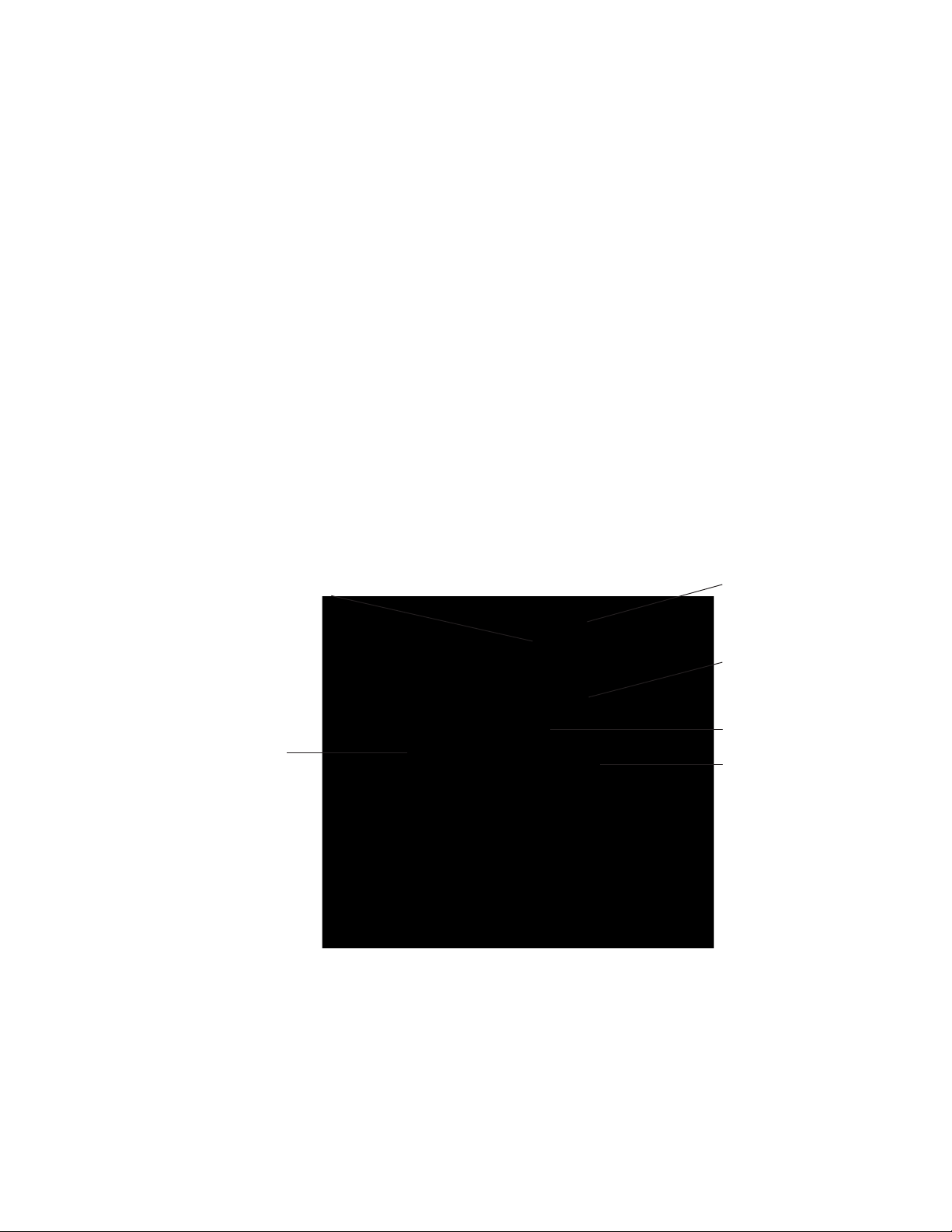
2
Hardware Description
This chapter describes the hardware of the S3 system. Understanding the system’s hardware is
essential for proper operation.
2.1 System Overview
The S3 system consists of fluidics, optics, electronics, and software. It can be broken down
into several subsystems (Figure 1).
Access to nozzle assembly
Access to internal
fluidics system
Fig. 1. Front view of the S3 system.
Access to filters
Touch locking system
Sort collection area
Loading stage
S3 Cell Sorter Instruction Manual | 3
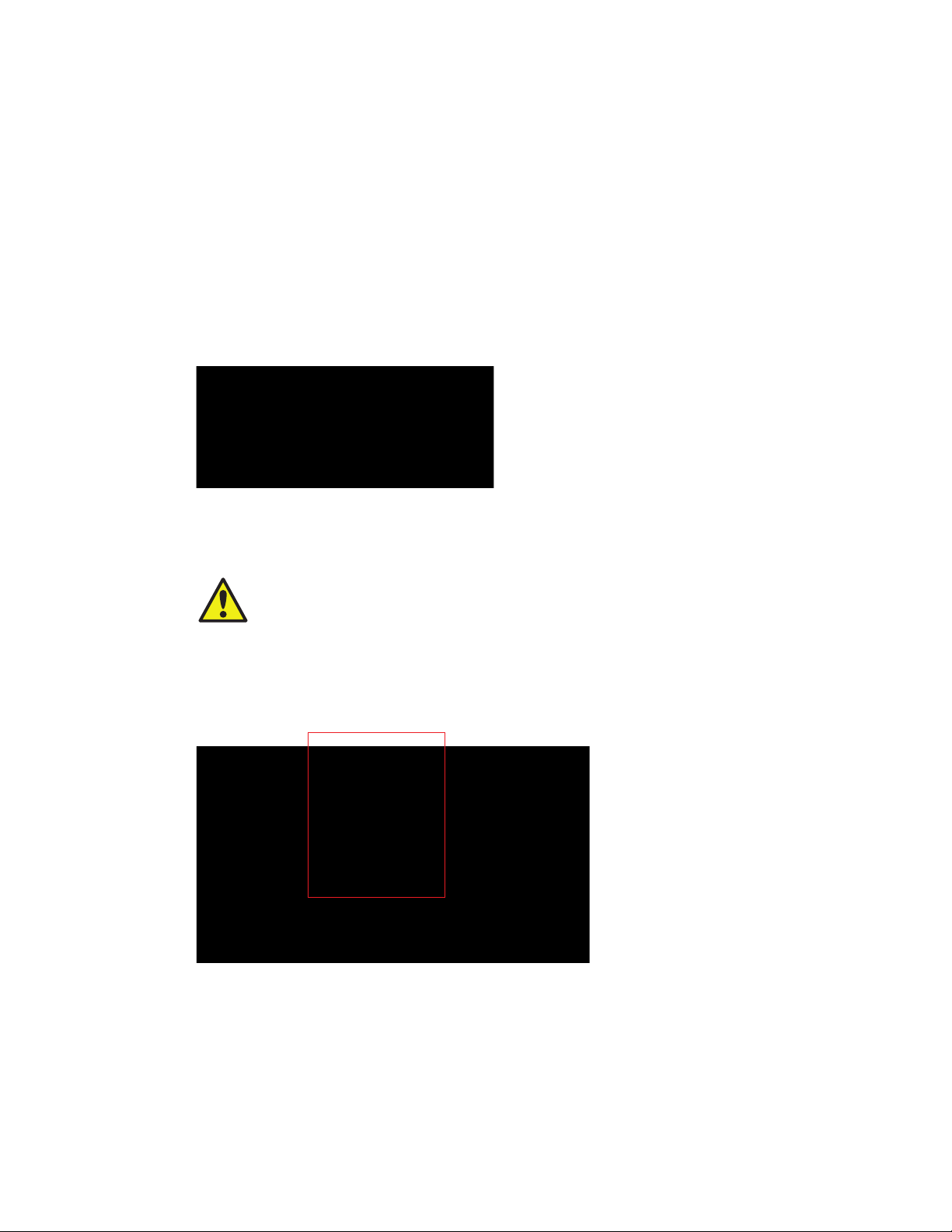
2.1.1 Instrument Back Panel
The rear connector panel of the S3 system includes these features:
n
Main power switch (black) — press the main power switch to turn on power to the system.
WARNING! The main power switch should not be used to shut down the system.
Perform system shutdown from the ProSort™ software. For more information, refer to
Chapter 8, Shutdown
n
Power input (black) — plug in the power cord here. The system requires 100 or 240 VAC outlet
n
USB port (gray) — use this port to connect the system to the computer for communication
n
Ethernet port (green) — use this port to connect the system to the computer for communication
There is a color-coded guide for proper connection location and orientation (Figure 2).
Fig. 2. Instrument rear connector panel.
CAUTION: Three cords connect the instrument to the computer for power and
communication. Be cautious when walking around the instrument, as these cords
can become a tripping hazard.
2.1.2 Aerosol Evacuation Port
The S3 system also includes an aerosol evacuation port used to directly evacuate the sort collection
chamber when connected to a biosafety system. This port can be covered when not in use.
Fig. 3. Aerosol evacuation port.
S3 Cell Sorter Instruction Manual4 |
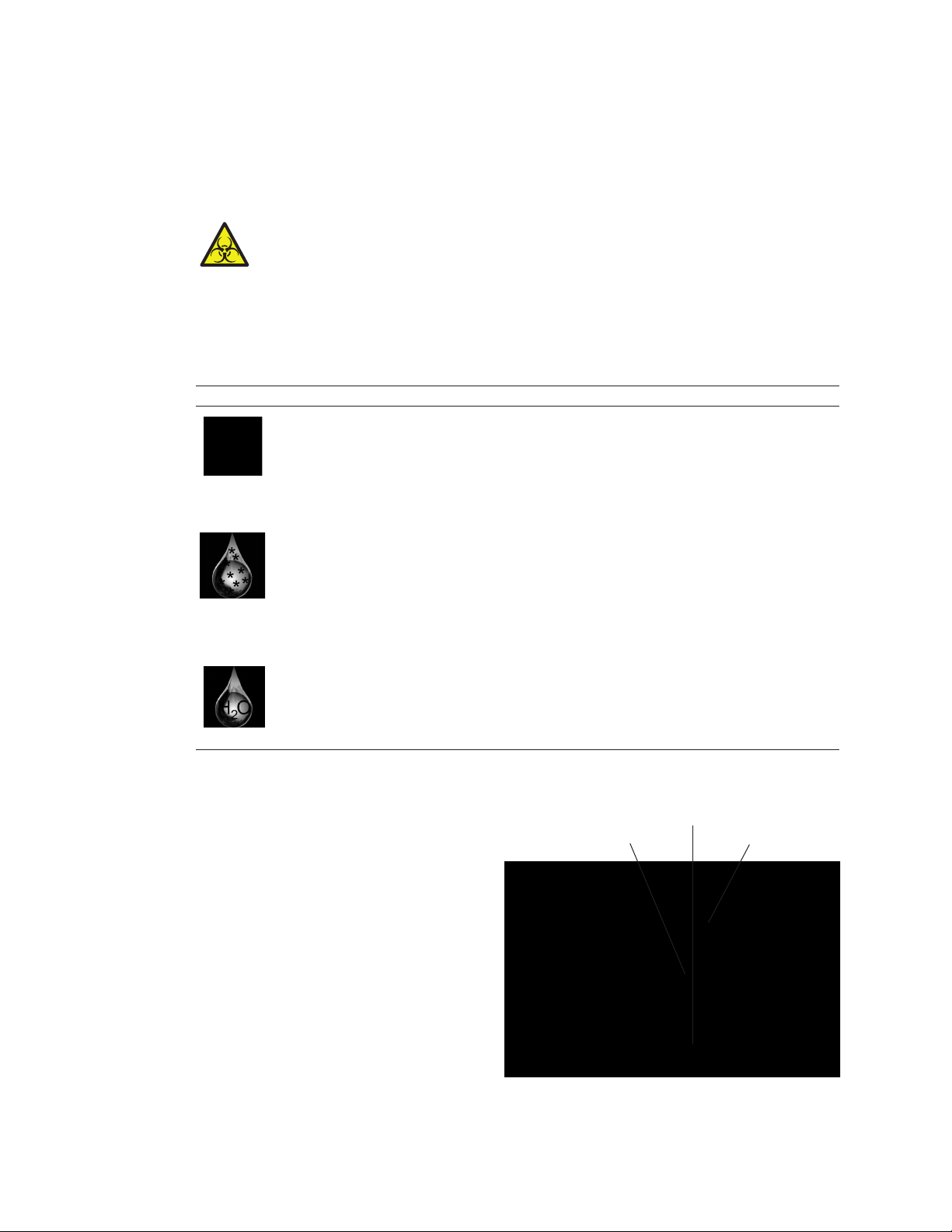
2.2 Fluidics System
The S3 fluidics system consists of the bulk fluidics, loading stage, nozzle, and sort collection
chamber. The fluidics system supplies sheath fluid, DI water, and sample to the nozzle, and
then collects the waste for proper disposal.
CAUTION: Biohazard! Biosafety is of utmost importance while operating this
instrument. Consult with your local safety officer or review local, state, and federal
regulations to ensure proper handling and disposal of biohazardous substances.
2.2.1 Bulk Fluidics
The S3 system includes two empty containers as part of the bulk fluidics. Table 6 describes the
function of each container.
Table 6. Containers and their functions.
Label Container Function
Biohazardous The waste container holds the system’s fluid after it has run through the nozzle
Waste and waste lines. This container has a red cap and holds 4 liters of fluids.
Sheath Fluid The sheath fluid container holds the 8x sheath fluid for the system. This container
Deionized water The DI water container holds deionized water for mixing with the 8x sheath fluid to
(DI water) create a 1x sheath fluid. This container has a blue cap and holds 4 liters of DI
Approximately 9 hours of run time can be performed until the empty container
is filled. The fluid collected in this container should be decontaminated as
appropriate to the application and samples being run on the instrument. Please
verify proper treatment and disposal with your safety officer or local health and
safety bodies
has a white cap and holds 4 liters of fluid. If preferred, 1x sheath fluid may be used
instead. In this case, the DI water container will not be used to dilute the sheath,
but only for rinsing and cleaning. If 1x sheath fluid is used, ensure the option is
checked in the Global Preferences of the software. This setting will apply globally
to the system when set by an administrator. A full container of 8x sheath fluid
has approximately 50 hours of run time, while a full tank of 1x sheath fluid has
approximately 9 hours of run time
water with a run time of approximately 9 hours between refills when using 8x
sheath fluid. The DI water is also used for cleaning at the end of the day and to
rinse the sample probe between samples
Note: The ProFlow™ 8x sheath fluid is diluted with the DI water using an internal fluidics chamber.
Each container uses a quick disconnect
Sheath fluid cap assembly
Sheath fluid container
system for easy swapping (Figure 4).
Both the DI water and the sheath fluid
containers have one connector, while
the waste container has two connectors
for waste fluid from the sorting chamber
and the washing station. Located above
the containers inside the instrument
is a magnetic holder for each quick
disconnect. The magnetic holder will
keep the quick disconnect away from
exchange area.
Fig. 4. Fluidics container highlighting the quick
disconnect system for the sheath fluid container.
S3 Cell Sorter Instruction Manual | 5
Quick disconnect
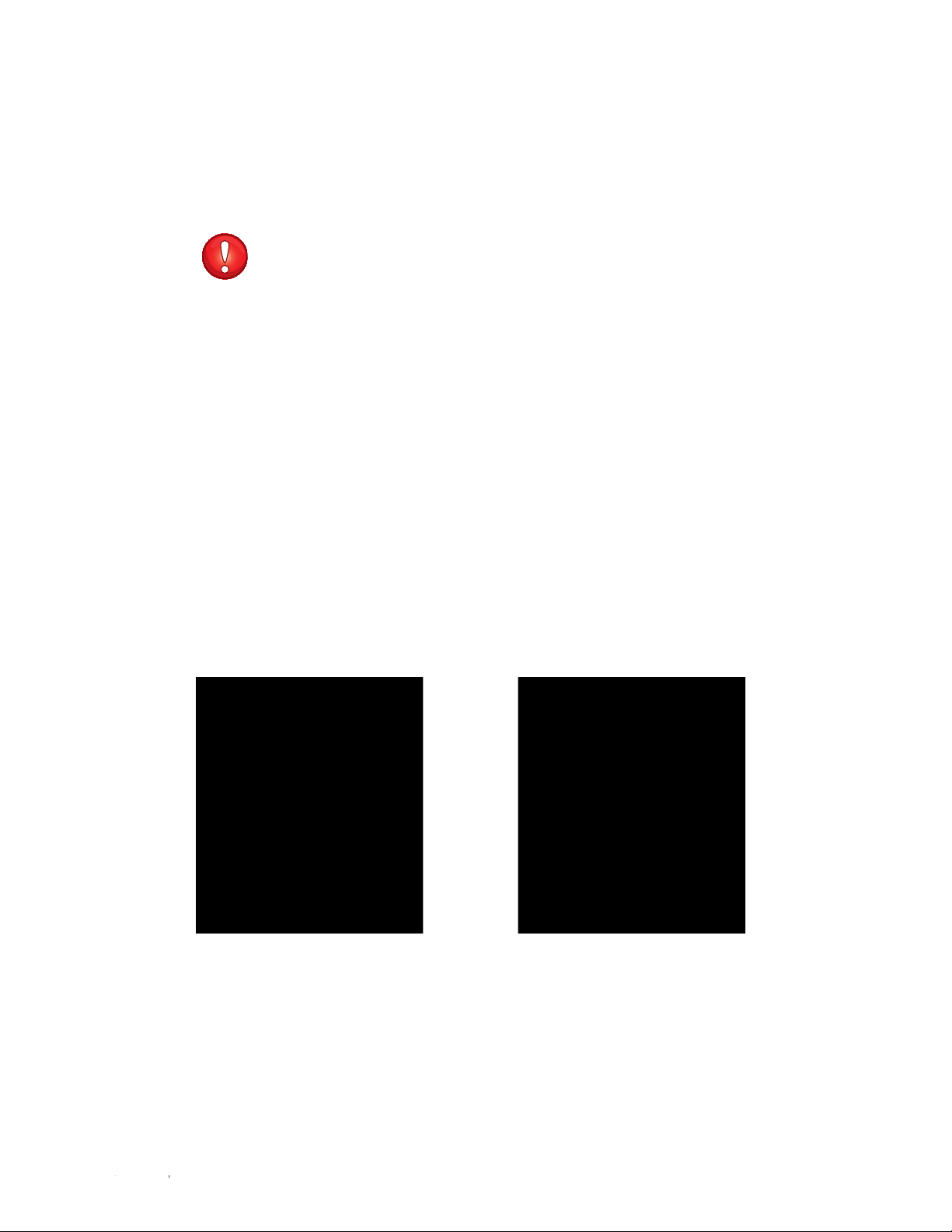
The sheath fluid and DI water are both filtered through a 0.2 µm filter to remove any particulates
from the fluid before circulating through the system. Fluidic levels are monitored by the software
using a weight measurement system. Below each fluidic container is a bulk fluidics tray. Each
tray contains a sensor that translates volume weight into fluidic run time and helps to keep the
system dry while swapping fluidics.
IMPORTANT! Replace filter cartridges on a regular basis. Filter replacement is part
of the annual service preventative maintenance visit. For additional information, refer
to Chapter 10, Maintenance.
2.2.2 Loading Stage
The loading stage consists of two functional stations; sample input and washing. The sample
input station is located in the front position of the loading stage and it supports a 5 ml,
12 x 75 mm tube (Figure 5).
Note: Polypopylene tubes for sample acquisition are recommended, but not required.
When a sample is loaded and ready to run, the loading stage can be moved into the run position.
To move the loading stage into the run position:
1. Push the handle on the loading stage down.
2. Push the loading stage inward.
3. Gently raise the loading stage into the run position.
The locking mechanism automatically engages when the tube is in the run position (Figure 6).
After the tube is locked, the entire sample chamber is pressurized and a short pressure boost is
applied to push the sample to the nozzle. After the boost, the sample line is pinched to prevent
sample flow until acquisition or sorting is selected in the software.
Fig. 6. Loading stage in the run position.Fig. 5. Loading stage in the wash position.
6 | S3 Cell Sorter Instruction Manual6 |
The washing station is located in the back of the loading stage and is not accessible to users.
When the sample input station is accessible, the washing station is automatically engaged.
The washing station is used during startup, shutdown, and in between samples. This will help
to reduce carryover since the sample line is cleared and the outside of the line is washed. The
loading stage is locked in position while washing and sampling.
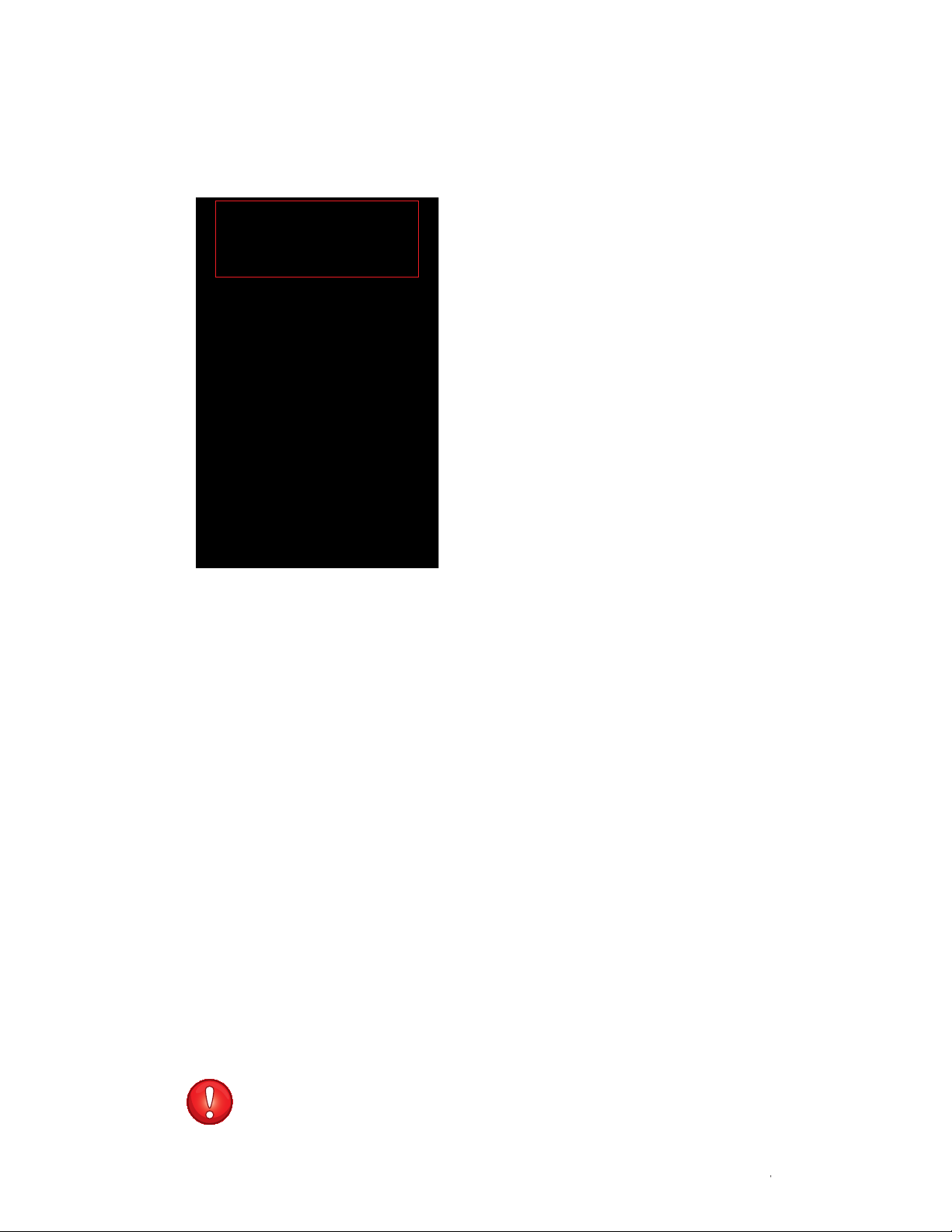
During washing, a new sample can be loaded into the sample input station. The status of
the loading stage is displayed by a locked or unlocked padlock symbol located on the touch
locking system screen (Figure 7).
Fig. 7. Touch locking system screen.
To move the loading stage from the run position to the wash position:
1. Press the touch locking system screen until the padlock displays as unlocked. This will
depressurize and unlock the sample station.
2. Push the loading stage handle down, pull forward, and lift up.
WARNING! The loading stage uses a spring to push up into the run or wash position. To prevent
the loading stage from over-springing into position and possibly damaging the instrument,
guide the loading stage into the run or wash position by holding onto the handle for a smooth
movement into position.
Note: If the loading stage is in the wash position and another wash is required, press the touch
locking system screen to perform washing again.
The temperature of the sample input station and the sort tube holder can be controlled from the
ProSort software via a single Peltier solid state system. The temperature range can be set from
4–37ºC in 1ºC intervals.
The sample input station is capable of mixing the sample. Sample mixing is performed by
vortexing. Users can set the vortexing speed to high, low, or off, depending on the sample type.
Note: It is recommended that resuspended adherent samples are mixed at the high speed to
prevent clumping.
IMPORTANT! It is highly recommended that samples are filtered prior to running. This
will minimize clogs in the sample tube and nozzle tip.
| 7S3 Cell Sorter Instruction Manual | 7
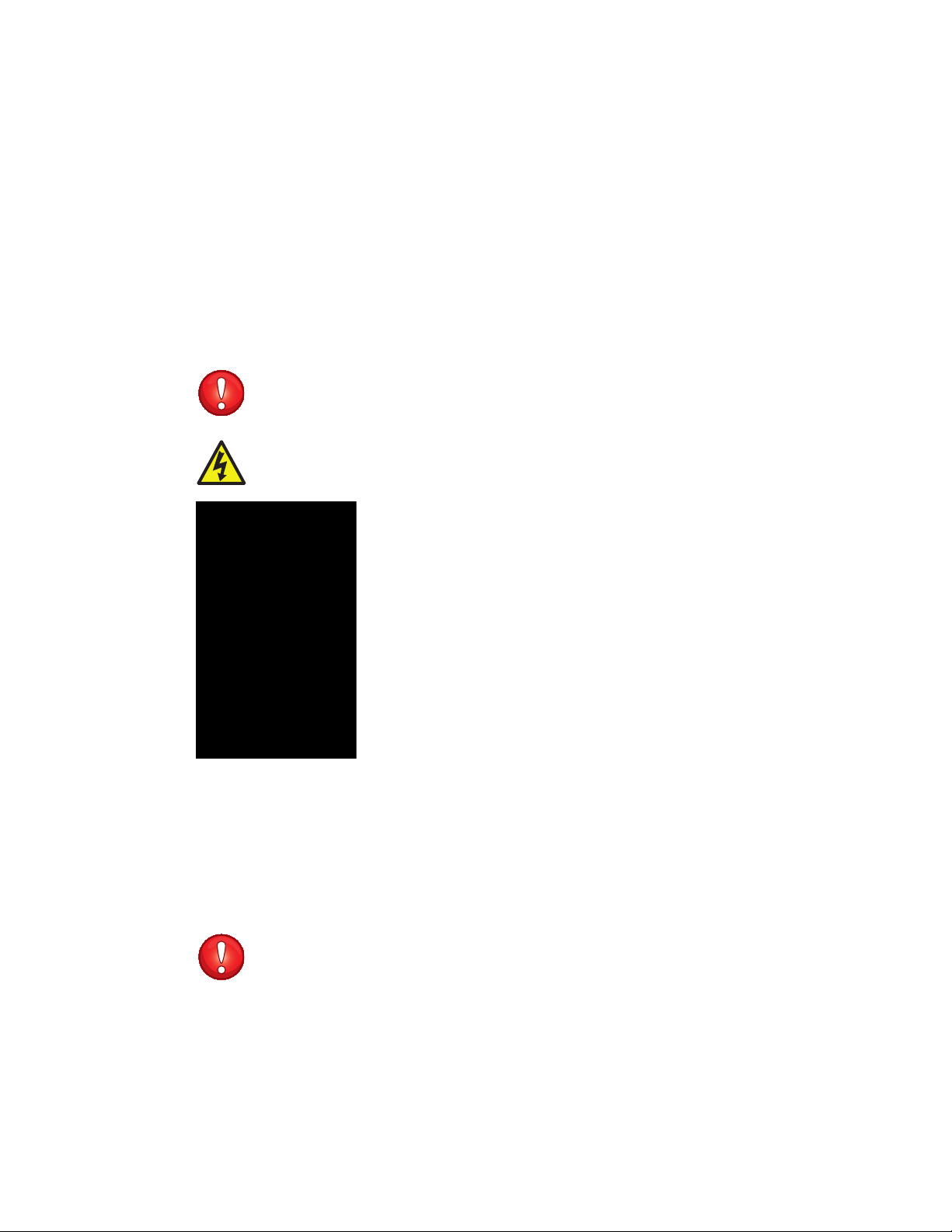
2.2.3 Nozzle
The nozzle controls many crucial aspects associated with sorting such as:
n
Creating a stable vibration to generate droplets
n
Hydrodynamically focusing the sample
n
Removing air from the nozzle (debubbling)
The nozzle compartment (Figure 8) can be accessed through the top, front sliding door. The
nozzle tip is a 100 µm orifice for centering the sheath stream to the laser interrogation point. The
tip may be removed for cleaning or to remove a clog from the nozzle stage.
Note: If the nozzle door is opened, lasers will be shuttered, sample will be stopped, and the
stream will be disabled.
IMPORTANT! Refer to Chapter 10, Maintenance, for a detailed procedure on
removal, cleaning, and replacement of the nozzle assembly and nozzle tip. This is
performed using the Swap Nozzle Tip wizard.
CAUTION! Shock hazard! The nozzle door is interlocked and will disable stream
charge when opened. Only qualified and trained personnel can override this interlock.
Fig. 8. Nozzle compartment containing the nozzle stage.
2.2.4 Sort Collection Chamber
The deflection plates are located in the sort collection chamber (Figure 9). When these plates
are electrostatically charged they direct the sorted droplets into the appropriate tubes. These
plates should remain clean and dry for optimal deflection.
IMPORTANT! Both plates should be cleaned on a regular basis. If a significant
amount of sheath fluid builds up on the plates due to a clog or misalignment, arcing
between the plates can occur. When arcing is sensed by the system’s electronics, the
plates will be disabled and a message will appear in the software. Using a cotton
swab, clean the plates and remove any stray fluid before attempting to sort.
Sorted samples can be collected into three collection vessels listed below.
n
1.5 ml tubes
n
5 ml tubes, 12 x 75 mm
S3 Cell Sorter Instruction Manual8 |
n
8-well strips
n
Microscope glass slides
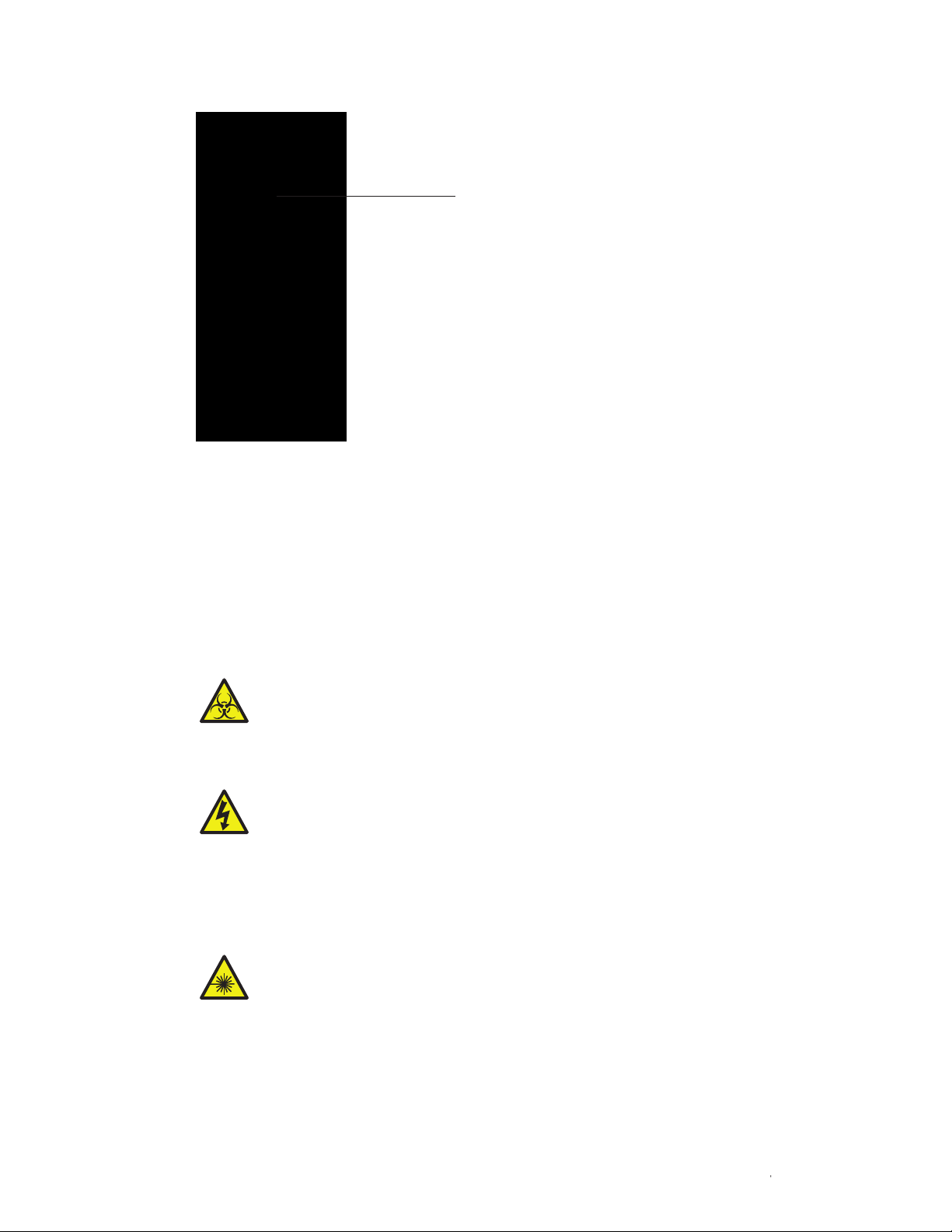
Deflection plates
Fig. 9. Sort collection chamber and deflection plates.
The sort positions for each collection vessel are numbered and will correlate to the position
numbering in the software when the sort logic and limits are set. When placing tubes in the
sort chamber for sorting, it is recommended to add media or buffer to the tube to help prevent
sorted cells from drying out and to cushion their collection. The minimum recommended
volume is 0.5 ml of media or buffer for each 5 ml tube. Quick-attaching adaptors are available
for the 8-well strips or microscope slides. Adaptors are part of the accessory kit and they can
be kept inside the fluidics door for storage.
2.3 Optics
The S3 optics include the laser(s), mirrors, filters, and lenses, which guide the laser light to the
stream of sample and collect scattered and emitted light for detection.
2.3.1 Laser
The S3 system is installed with a 488 nm, 100 mW laser for cell and particle interrogation that
passes through the system in the sample core. The laser power and shutter can be controlled
through the software interface. An optional 561 nm or 640 nm 100 mW laser are available as a
second excitation source.
CAUTION! Biohazard! When running samples and sorting, hazardous aerosols may be
created depending on the sample type. To prevent hazardous aerosols from spreading,
keep the green containment door closed as often as possible. Consult with your local
safety officer or review local, state, and federal regulations to ensure proper handling and
disposal of biohazardous substances including samples, sorted fractions, and waste.
CAUTION! Shock hazard! The sort deflection plates in the sort chamber are
charged while sorting. An interlock on the sort chamber door will disable the plates
when opened. Only qualified personnel should override this interlock.
CAUTION! Laser hazard! Laser radiation can be hazardous. Please do not override
optical interlocks or remove light shields, as they are in place for your safety. Only
trained personnel should access the exposed laser beam.
| 9S3 Cell Sorter Instruction Manual | 9
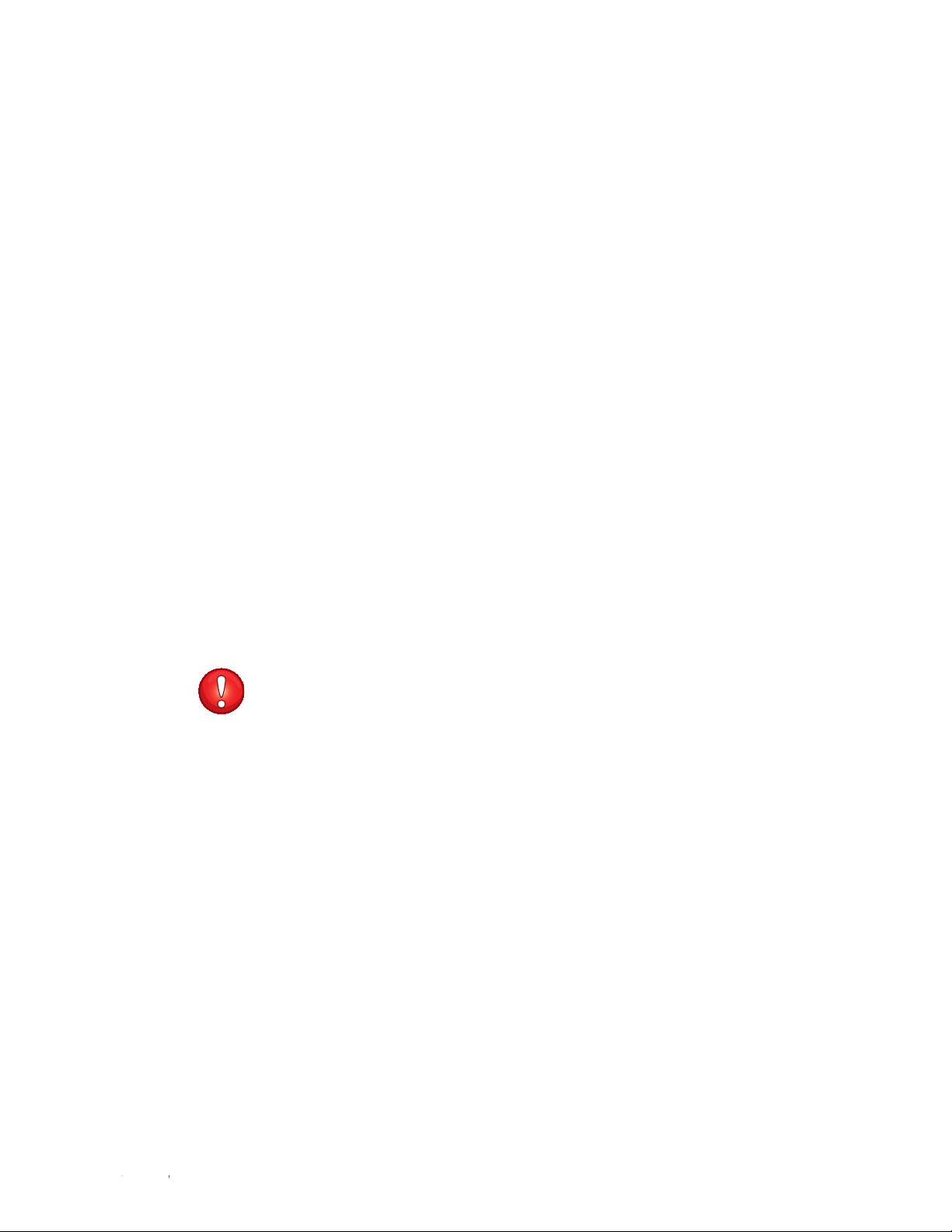
2.3.2 Beam Shaping Optic (BSO)
The beam shaping optic sits in between the laser(s) and the interrogation point. This serves to
shape and focus the laser beam(s) to optimize the illumination of the cell.
2.3.3 Interrogation
The interrogation point is the point at which the laser beam(s) intercepts the core stream of
the sample. At this point, light is scattered around each individual particle and the particle
fluoresces if any fluorophores are attached.
2.3.4 Light Collection
Light is collected from two directions, forward and side angle. The light can be categorized into
two types — scattered and fluorescent. Scattered light refers to the wavelength of light coming
from the laser, which is scattered when a particle is encountered. Fluorescent light refers to the
light emitted by the fluorophores or dyes attached to the particle or cell after excitation from the
laser. This emitted light is of a higher wavelength than the excitation light and therefore can be
separated and detected using optical filters.
2.3.5 Forward Scatter
Light coming around the particle in the forward direction (same plane as the laser beam) is
collected to give an indication of particle size. By default, the scattered laser light is collected,
but fluorescent light could be collected by changing the filter.
2.3.6 Optical Filters
Optical filters are coated pieces of glass used to divide the spectrum of light into bands for
analysis. By separating and detecting different bands of light, it is possible to understand
multiple properties of each particle.
IMPORTANT! When removing or replacing filters, wear gloves to avoid depositing
smudges and fingerprints on the glass surfaces. Please see Section 10.5, Optical
Filter Cleaning, for specific instructions on cleaning optical filters.
2.3.7 Photomultiplier Tubes (PMTs)
The PMTs are used to detect and amplify the light signals coming from each particle. They are
located behind the optical filters to detect specific bands of light based on the fluorophores that
are attached to the cell.
2.3.8 Cameras
The S3 system contains several cameras for system alignment and calibration. The function of
each of these cameras is detailed below.
Note: Cameras do not require adjustments by users.
n
Pinhole camera — aligns the stream and laser to the optical detection path. This camera is
viewable only by service personnel and during the nozzle tip swap process
n
Droplet camera — calibrates the droplets and maintains the drop delay. The image of the
break-off can be visualized in the software through the Droplet Monitor option on the home tab
n
Streams camera — calibrates the side streams and aligns them with the collection tubes. This
camera can be visualized in the software through the View Streams option on the home tab
10 | S3 Cell Sorter Instruction Manual10 |
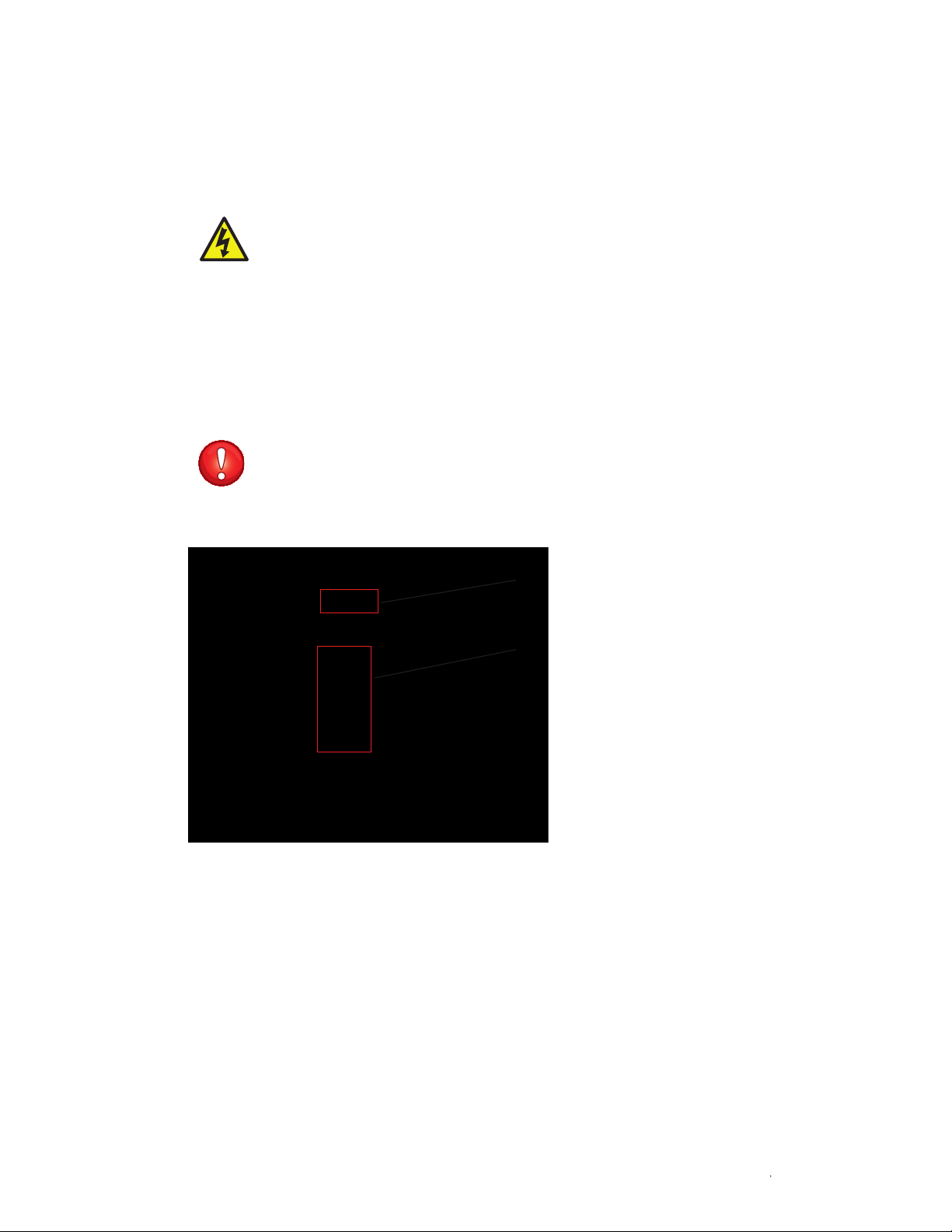
2.4 Electronics
The S3 electronics process and deliver the emitted light signals to the software for user
analysis. Also included in this subsystem are the deflection plates in the sort chamber and the
safety interlocks.
CAUTION! Shock hazard! Only qualified, trained technicians should carry out
service work on electronic components due to potential shock hazard.
2.4.1 Interlocks
To prevent exposure to laser light and shock hazards, the S3 system is equipped with safety
interlocks (Figure 10). On the instrument control panel of the software, the instrument status
box will show visual indicators if these interlocks have been disengaged.
Note: When opened, the nozzle door will close the laser shutters to prevent laser light
exposure. This interlock will also turn off the drop drive and the stream.
IMPORTANT! Open this door only if required to clear a clog or change the nozzle tip.
The QC procedure must be repeated to readjust the alignment and reset the drop
delay if this door is opened.
The sort door interlock will disable the plate voltage. In addition, if sample is running it will
be stopped.
Fig. 10. S3 safety interlocks.
2.4.2 Pre-Amplifier
The pre-amplifiers are used to boost the signal coming from the PMT.
2.4.3 ADCs
Analog to digital converters (ADCs) convert the electrical signal coming from the pre-amplifier
into a digital signal and transfer that signal to the software for visualization of the data.
Laser shutter interlock
Sort door interlock
| 11S3 Cell Sorter Instruction Manual | 11
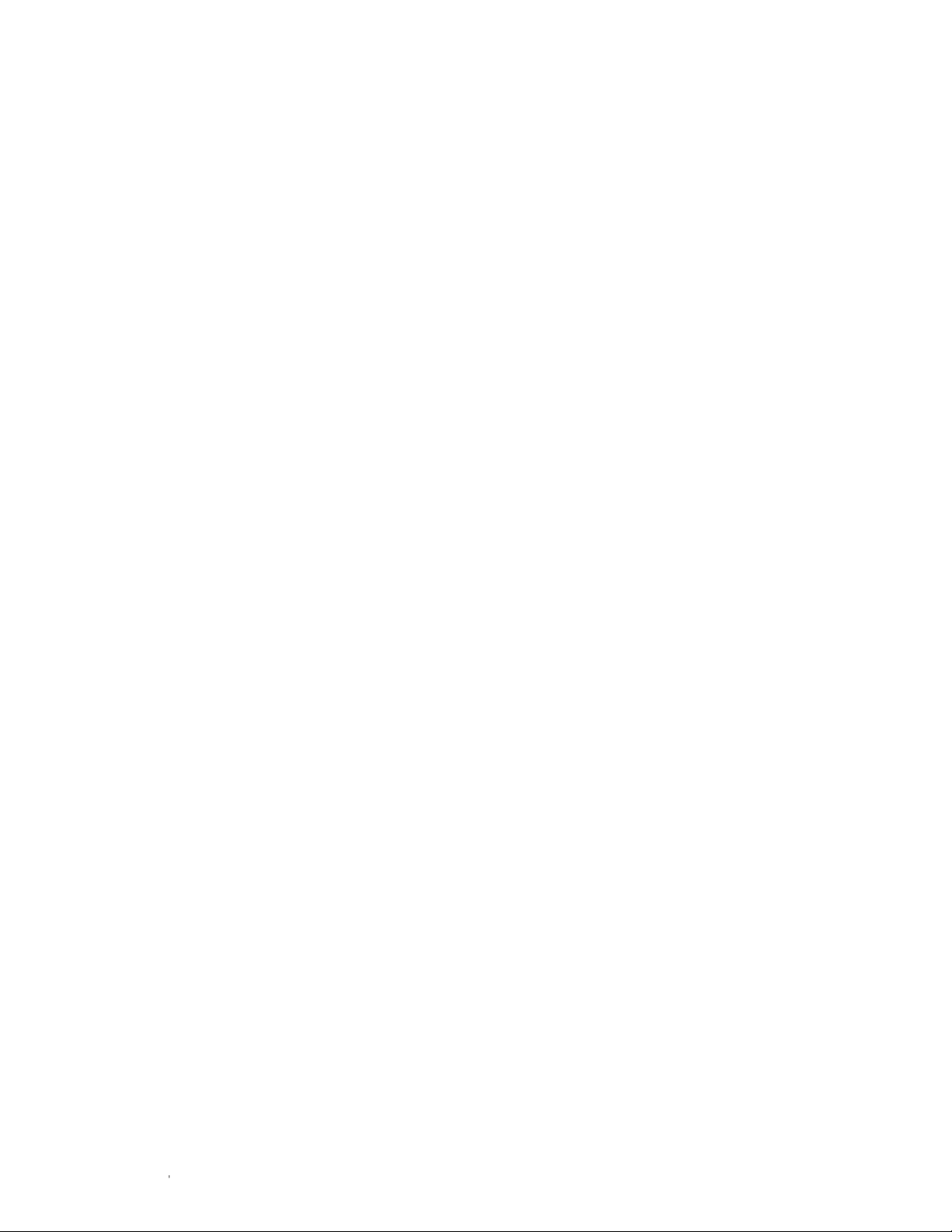
12 | S3 Cell Sorter Instruction Manual12 |

3
ProSort™ Software
This chapter describes the features of the ProSort software. The software is the main interface
for the S3 cell sorter system, giving overall status and providing control.
To start the software, double click the ProSort icon (Figure 11) on the desktop.
Fig. 11. ProSort sof tware icon.
The login window will appear (Figure 12). This window will also appear when switching users.
Enter your user name and password to log in. Session notes may be added and will be logged
with the user session in the user report for administrative use. These notes will appear in the
user report when viewed.
Note: If an automatic startup has been scheduled, the login and startup windows will appear
different. Please refer to Chapter 9, Automatic Startup for details.
Fig. 12. User login window.
ProSort offers two modes of user control, administrator and user. The administrator mode
provides additional control and access over user mode. Differences between the two modes
are shown in Table 7. For more information on administrator privileges, refer to Section 3.3,
Administrator Tab Toolbar.
S3 Cell Sorter Instruction Manual | 13
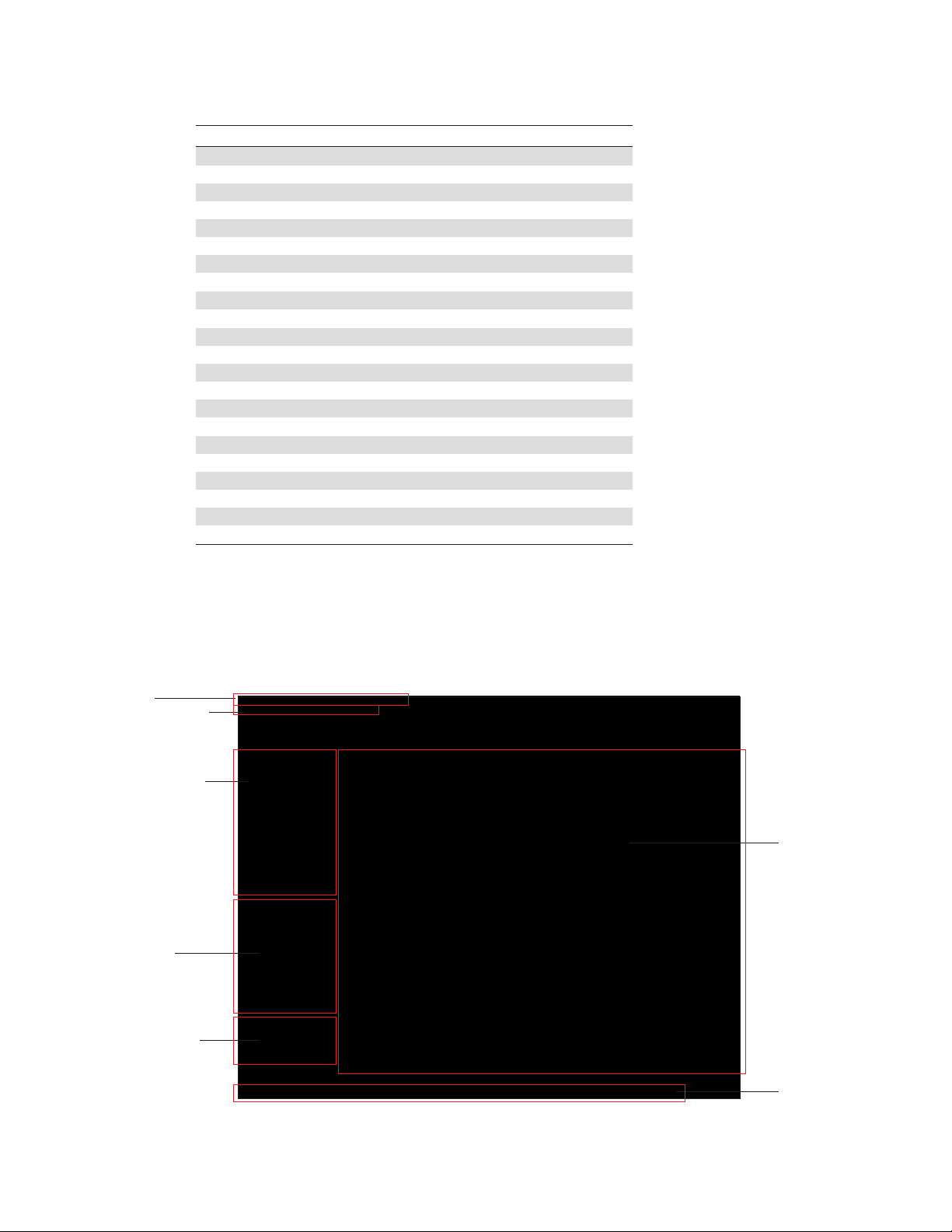
Table 7. Control differences between administration and user modes.
Control Administrator User
Startup • •
Shutdown • •
RunQC • •
PrintQCreports • •
PrintQCtrendingreports • •
EditQCcriteria •
Viewdroplets • •
Viewdropletsettings • •
Editdropletsettings •
Viewstreamscamera • •
Editstreamsettings •
Acquisition • •
Sort • •
Printanalysisreports • •
Printsortreports • •
Printuserreports •
Changeuserpassword • •
Changeuserrights •
Deleteusers •
Createusers •
Editusers •
Resetotheruserpasswords •
3.1 Main Software Window
The main software window contains tools for system operation and data analysis. Depending
on user control mode, the main software window will either display more or fewer features.
Features available in the main software window for user mode are shown in Figure 13.
Title bar
File menu and tabs
Instrument control
PMT control
Instrument status
box
Workspace
Fig. 13. Main software window for user mode.
S3 Cell Sorter Instruction Manual14 |
Status bar
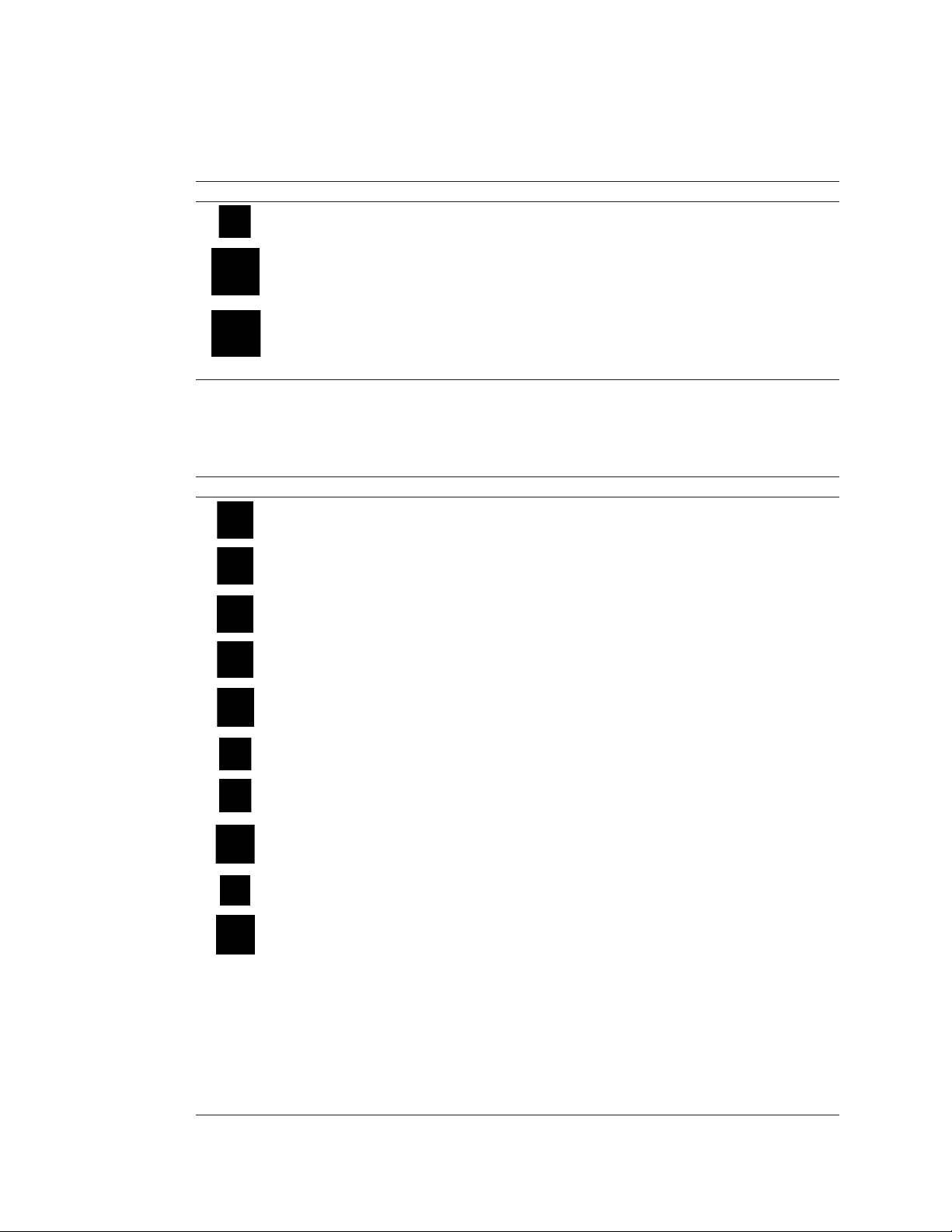
3.1.1 Title Bar Buttons
The title bar of the main software window provides the items listed in Table 8.
Table 8. Title bar buttons in the main software window.
Button Command Function
Save Saves FCS file after acquiring sample
Sign out/ Signs out the current user and returns the software to the login window. If
Switch user the shutdown procedure was not performed prior to sign out, the system will
Undo Certain commands can be undone and reverted to the previously existing
3.1.2 File Menu
The dropdown file menu provides the items listed in Table 9.
Table 9. File menu buttons and their function.
Button Command Function
New protocol Opens a new protocol tab in the workspace
Open protocol Opens an existing protocol. An FCS file may also be selected at this time. The
protocol used to acquire the data will be loaded from the FCS file
maintain startup and QC. The next user will need to log in to start a new run
state. Examples of functions that can be undone are: deleted region, deleted
gate, deleted histogram or density plot, moved region or gate, creation of a
plot or region, compensation adjustment
Load instrument Opens an existing protocol’s settings and loads them into the current protocol.
settings The current protocol must be saved
Save protocol Saves the current protocol
Open FCS with Opens FCS file and will load data into the embedded protocol. All contents of
protocol the protocol (such as plots, regions, sort logic, notes) will be displayed
Save FCS file Saves the current FCS file
Save partial Saves the last user defined number of events from the acquired sample. The
FCS file number of events to be saved is entered by the user before saving the file
Print Opens the print window.
Note: Use the print preview option to see where page breaks occur
Page orientation Changes between a printable landscape or portrait workspace
Preview Opens the print preview window
number, serial number, etc.)
Recent Protocols
protocols for the
About Displays software information (software, hardware, firmware version
About...
List of recent Lists the recent protocols used by the logged-in user
user that is logged in.
Recent FCS Files
files for the user
List of recent FCS Lists the recent FCS files used by the logged-in user
that is logged in.
S3 Cell Sorter Instruction Manual | 15
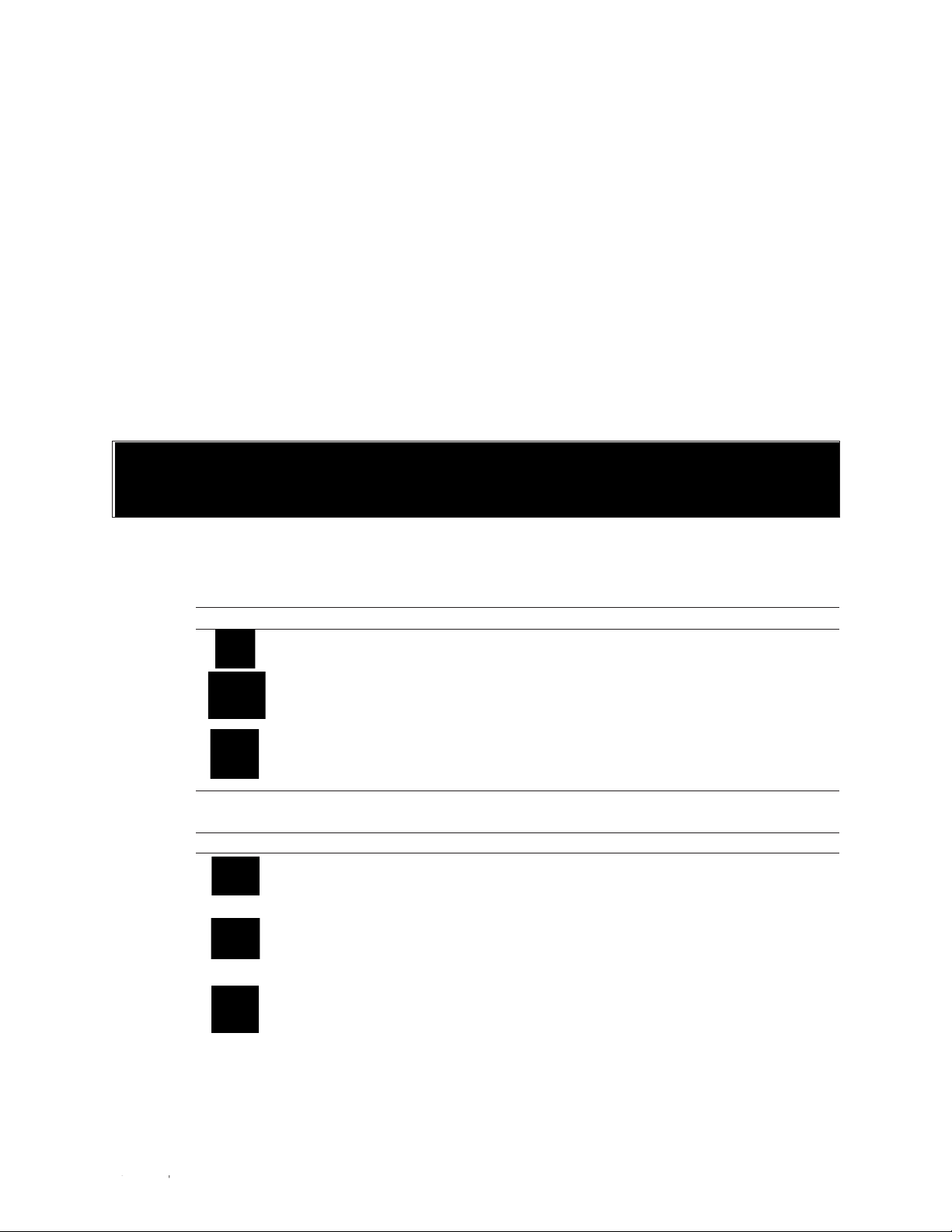
3.1.3 Home Tab Toolbar
The Home tab toolbar consist of six sections for basic workspace functions and sort options
(Figure 14):
n
Plots — available plots for viewing data. Table 10 describes the plots and their functions
n
Regions — different shapes for selecting region of interest. Table 11 describes the regions
and their functions
n
Compensation — perform fluorescence compensation. Table 12 describes the
compensation buttons and their functions
n
Sort Setup — collection vessel and sort logic criteria for a run. Table 13 describes the sort
setup buttons and their functions
n
Sort Monitor — monitor the sort of a run. Table 14 describes the sort monitor buttons and
their functions
n
Help — opens the user manual in PDF format
Fig. 14. Home tab toolbar.
Table 10. Plot buttons and their functions.
Button Name Function
Histogram Adds a new histogram to the current protocol. The histogram can be resized
by dragging the bottom right corner
Density Adds a new density plot to the current protocol. The density plot can be
resized by dragging the bottom right corner
Sort Adds a sort plot to the current protocol. The sort plot can be resized by
dragging the bottom corner. The sort plot graphically shows the sorts and
aborts in each sort position.
Table 11. Region buttons and their functions.
Button Name Function
Rectangle Adds a rectangular region to the selected density plot. If a density plot is not
selected, this region will be grayed out. The region can be moved, resized,
rotated, and/or deleted
Ellipse Adds an ellipse region to the selected density plot. If a density plot is not
selected, this region will be grayed out. The region can be moved, resized,
rotated, and/or deleted
Polygon Adds a polygon region to the selected density plot. If a density plot is not
selected, this region will be grayed out
Select each desired point and move the mouse cursor outside the density plot
to complete. The region can be moved, resized, and/or deleted
16 | S3 Cell Sorter Instruction Manual16 |
continues
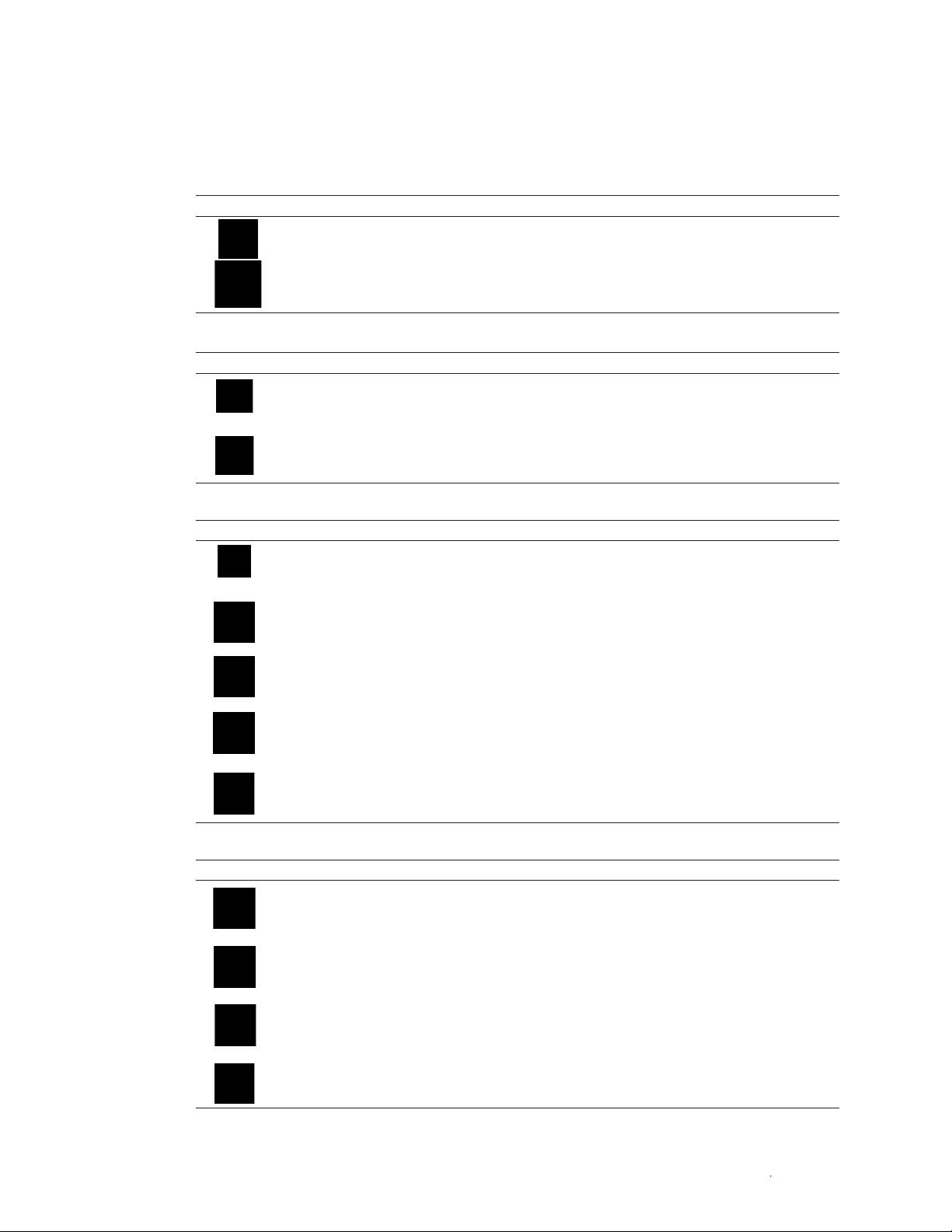
Table 11. Region buttons and their functions (continued).
Button Name Function
Quadrant Adds a quadrant region to the selected density plot. If a density plot is not selected,
this region will be grayed out. The region can be moved, resized, and/or deleted
Bar Adds a bar region to the selected histogram. If a histogram is not selected, this region
will be grayed out. The region can be moved, resized, and/or deleted
Table 12. Compensation buttons and their functions.
Button Name Function
Auto Opens the Automatic Compensation Calculation Wizard window. This wizard will
Compensation assist in establishing the proper compensation matrix coefficients. Single control
FCS files must be acquired and saved prior to using this feature.
View Matrix Opens the Compensation Matrix window. Users can view and edit the compensation
matrix in this window
Table 13. Sor t Setup but tons and their functions.
Button Command Function
Sort Logic Opens the Sort Logic window. By default, 5 ml tube is selected for the Sort Logic
window. Users can click on the Sort Logic dropdown arrow to select 1.5 ml tube,
8-well strip, or glass slide
5 ml tube Indicates that 5 ml tube is selected as the collection vessel. Individual mode and
limits may be set for each 5 ml tube in each direction
1.5 ml tube Indicates that 1.5 ml tube is selected as the collection vessel. Individual mode and
limits may be set for each 1.5 ml tube in each direction
8-well strip Indicates that 8-well strip is selected as the collection vessel. Sort limits or mode can
be set for each well in an 8-well strip
Glass slide Indicates that glass slide is selected as the collection vessel. Sort limits or mode can
be set for each microscope slide. A maximum of 500 events can be sorted onto each
location on the slide
Table 14. Sort Monitor and help buttons and their functions.
Button Name Function
Droplet Monitor Opens the Droplet Monitor window. Droplets will be visible in this window after
performing a QC procedure. The status of droplet maintenance is shown in this window.
The currently set drop delay and drop drive amplitude are also shown in this window
View Streams Opens the View Streams window. This camera shows the sort streams at a point just
above the collection vessel
Sort Statistics Opens the Sort Statistics window. The window displays sort count, sort rate,
percentage abort count, rate and %, efficiency, etc. Sort Statistics can be added to the
print window for reporting. This window will open automatically when a sort is started
Help Opens a PDF file of the user manual as a reference
| 17S3 Cell Sorter Instruction Manual | 17
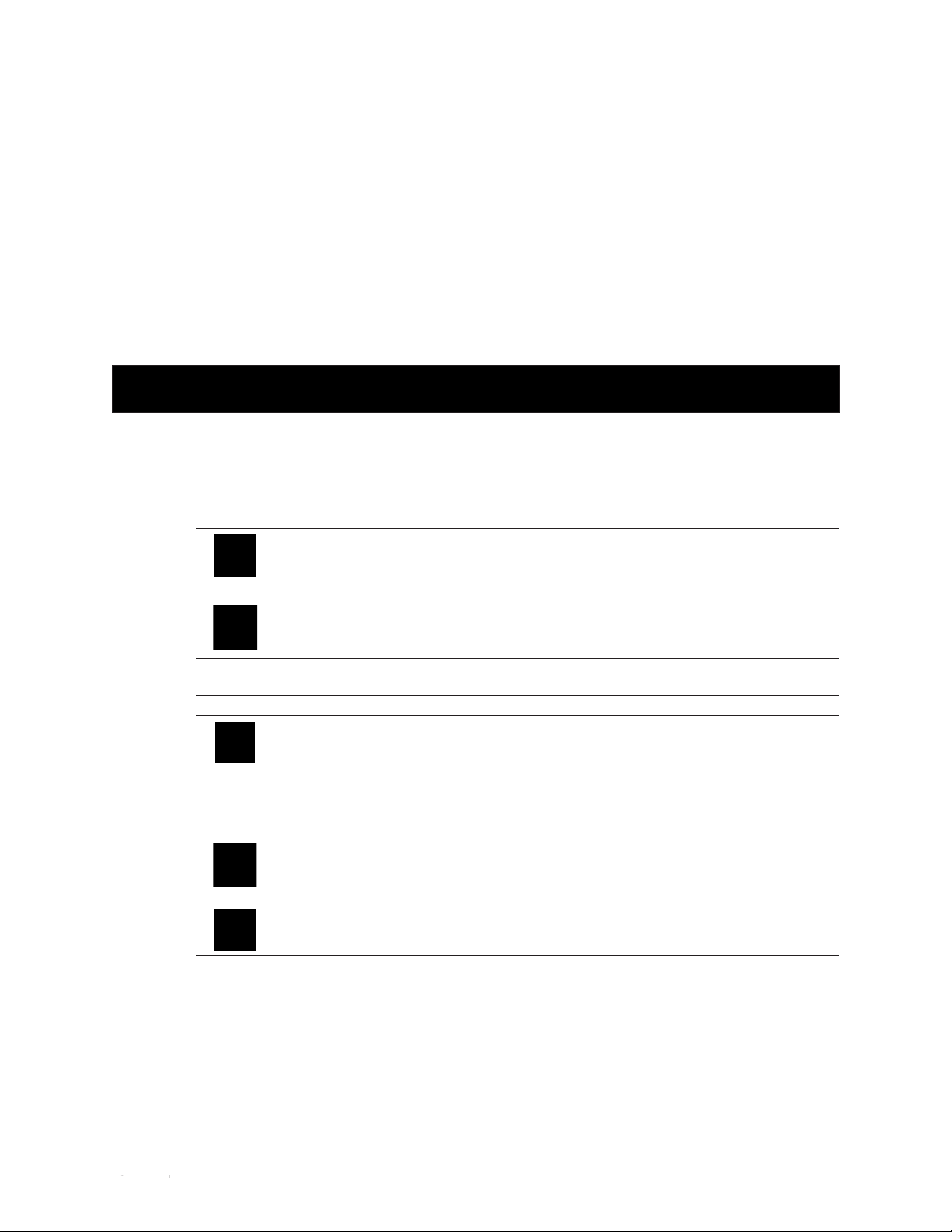
3.1.4 Setup and Maintenance Tab Toolbar
The Setup and Maintenance tab toolbar consists of five sections (Figure 15):
n
System — startup or shutdown the instrument from the software. Table 15 describes the
system buttons and their functions
n
Quality Control (QC) — perform or review QC runs. Table 16 describes the QC buttons and
their functions
n
Fluidics — access common fluidic functions. Table 17 describes the buttons and their functions
n
Other — additional features. Table 18 describes the additional features and their functions
n
Publish — features for supporting publications. Table 19 describes the publish features and
their functions as well as the toolbar’s remaining user buttons and their functions
Fig. 15. Setup and maintenance tab toolbar.
Table 15. System buttons and their functions.
Button Name Function
Start-Up Starts up the system by starting the sheath flow, turning on the laser(s), and
backflushing the sample line
Use this button to start up the system if auto startup has not been selected
Shutdown Shuts down the system. The shutdown button is not active unless the loading
stage is in the wash position. The shutdown button will prompt to clean system
and schedule an auto startup
Table 16. Quality control buttons and their functions.
Button Name Function
Run QC The daily QC procedure ensures optimal system performance and should
be completed every day prior to running samples. The procedure consists of
placing a tube of ProLine
break-off, setting up side streams, adjusting event rate, aligning nozzle,
adjusting PMTs, checking the coefficient of variation (CVs) and voltages,
calculating drop delay, and placing the system in droplet monitor mode. The
progress of this procedure will be displayed on screen
Trending Daily QC data are compiled into trending reports. These reports show trending of
CVs, PMT voltages, drop delays, etc. over a range of dates. This date range may
be selected in the report screen. These reports may be saved and/or printed
QC Report This button shows and allows saving and/or printing of the daily QC report.
This report includes date, user, CV/PMT/droplet info, etc
™
calibration beads on the system, setting the droplet
18 | S3 Cell Sorter Instruction Manual18 |
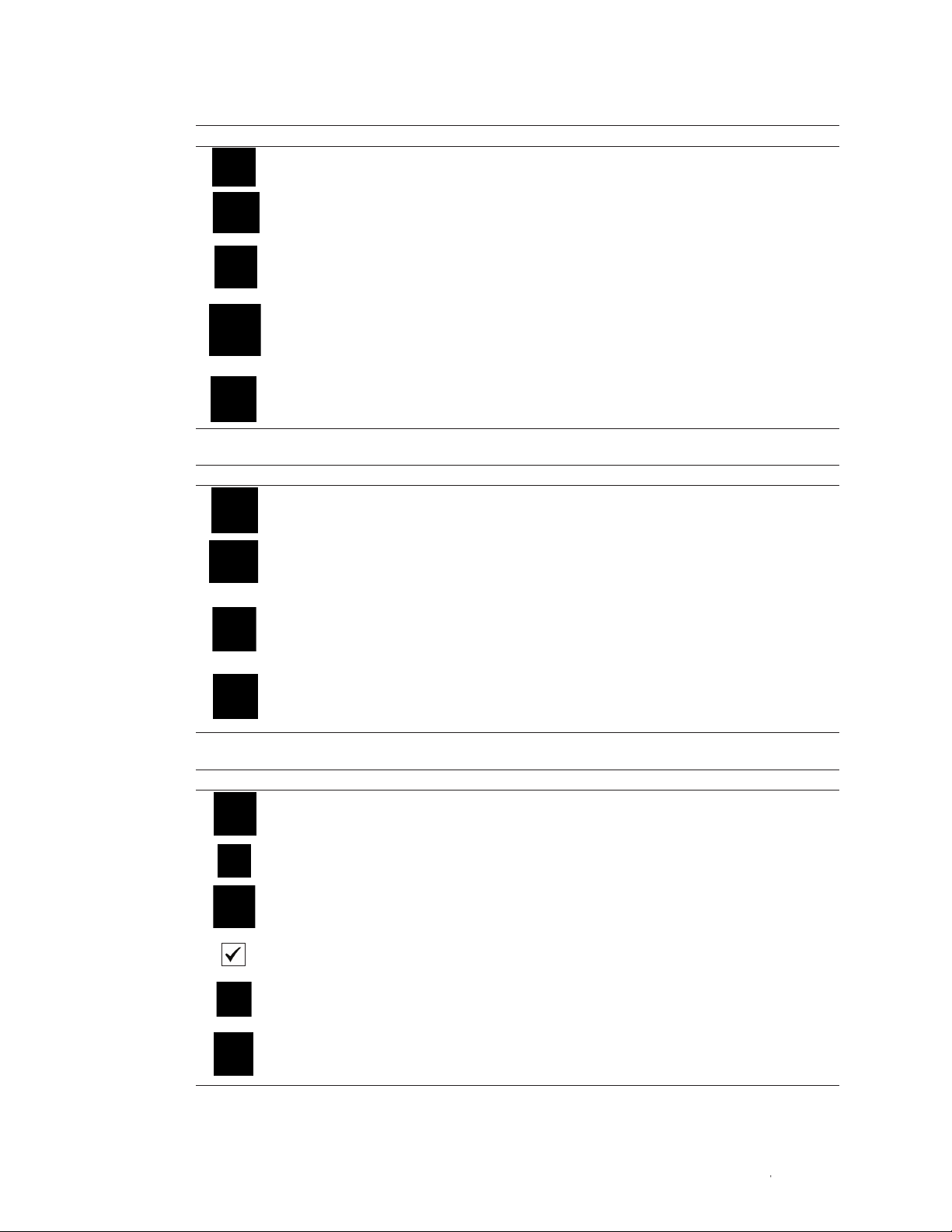
Table 17. Fluidics buttons and their functions.
Button Name Function
Debubble Removes bubbles from nozzle
Unclog Allows user to pull vacuum in the case of a nozzle clog. Use this option before
removing the tip for sonication or replacing with a new nozzle tip
Swap Tip Stops the sheath flow to allow nozzle tip replacement. A wizard will appear to
walk the user through a nozzle change. Once the tip has been replaced, QC
needs to be rerun to verify alignment and set the drop delay
Swap Fluidics Allows fluidic containers to be swapped without shutting the system down.
Prepare a full replacement or empty container prior to pressing this button, as
a three-minute timer starts after the button is pressed
Clean Cleaning can be done at low or high pressure. High pressure cleaning will cause
the system to stop maintaining droplets and a QC procedure must be run before
sorting. If cleaning between samples, the low pressure option is recommended
Table 18. Other buttons and their functions.
Button Name Function
Annotation Adds an annotation window to the workspace. Annotations added prior to
saving will be saved to the FCS file’s embedded protocol
Image Allows an image to be added to the workspace. The image can be moved
or deleted. If added prior to saving, this image will be saved to the FCS file’s
embedded protocol
Basic Adds basic information to the print page in the form of a header. This information
Information includes date, time, user login, serial number, filename, event source. If added
prior to saving, this information will be saved to the FCS file’s embedded protocol
Filter Configuration Adds the optical layout to the print page showing PMT and optical filter setup.
This can be modified to match the actual filters if they have been changed. If
added prior to saving, this will be saved to the FCS file’s embedded protocol
Table 19. Publish and user buttons and their functions.
Button Name Function
Preview Displays a preview of the page layout(s) setup prior to printing
Page Orientation Changes between a printable landscape or portrait workspace
Print Opens the print dialog to select printer, number of copies, etc. and print.
Note: Use the print preview option to see where page breaks occur
Print Options Adds additional windows or instrument settings to the page layout for printing.
Change Password Allows the currently logged-in user to change password
System Log Opens window for system log. Displays date, time, error, error details. This
option is helpful when working with technical support and service engineers
for troubleshooting
| 19S3 Cell Sorter Instruction Manual | 19
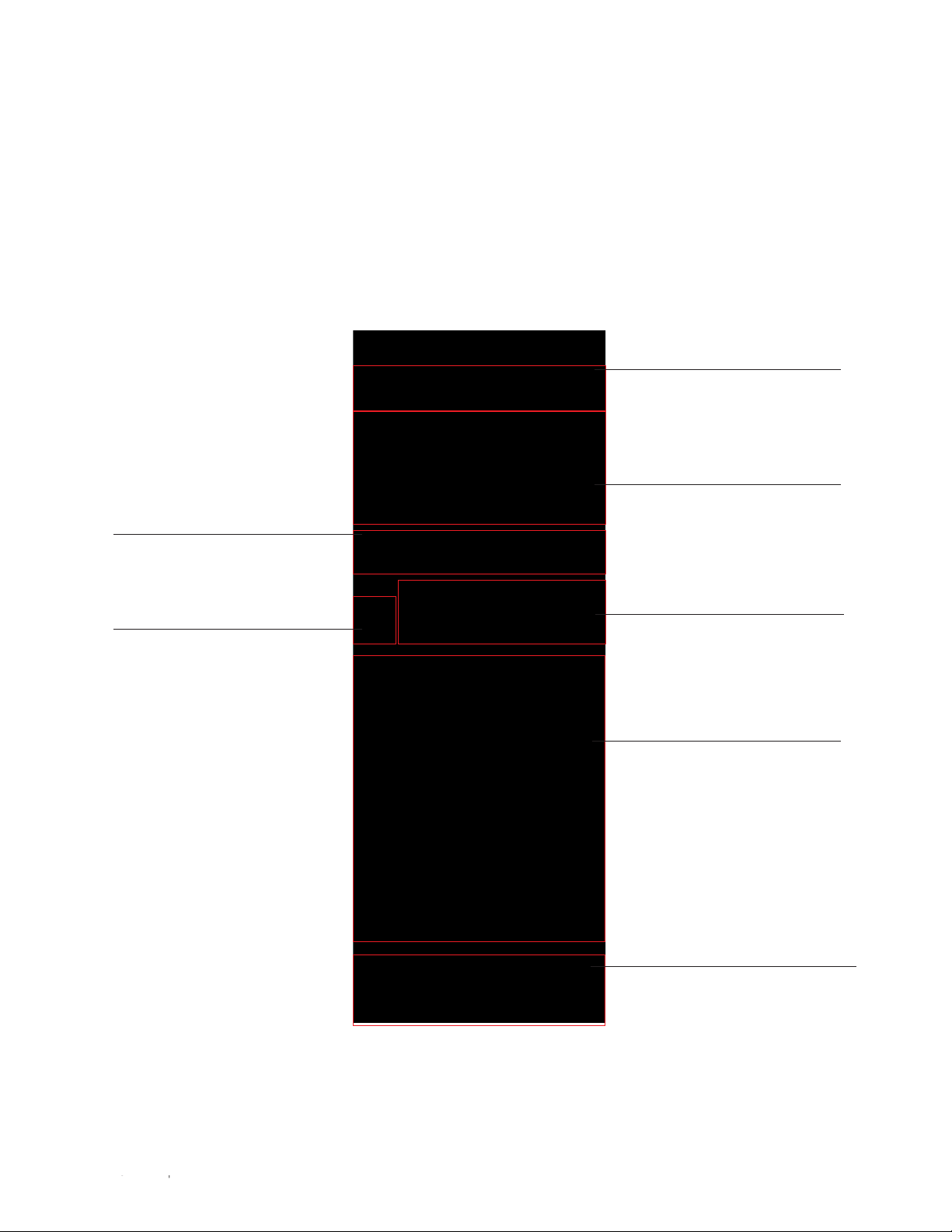
3.2 Control Panel
System operation is performed and monitored with the control panel (Figure 16). The control
panel consists of three parts:
n
Instrument control — controls for performing a run
n
PMT control — controls for modifying the PMTs
n
Instrument status box — displays the status of your instrument
Instrument control buttons are described in Table 20 and PMT control buttons are described in
Table 21.
Sample agitation high/low button
Sample station light on/off button
Sample collection area light on/off button
Temperature control on/off button
Temperature control option
Biosafety system serial number
Biosafety system firmware version
Biosafety system status
Time remaining on filter life
Temperature inside the system
Start/Stop acquisition button
Start/Stop sort button
Refresh data button
Pause/Restart sample acquisition
button
Eject sample tube button
Auto save sample upon reaching limit
Preset sample event rate button
Enter sample event rate
Event limit option
Cycle mode option
Gate limit option
Time remaining with fluidic volume
Fluidics Status window button
Laser on/off button
Laser power options
Fig. 16. Overview of instrument and PMT control panel.
20 | S3 Cell Sorter Instruction Manual20 |
Trigger channel
Threshold value
Alter PMT voltages
Assign values for detection channels
Instrument status box
Indicator of actions required or
needing attention
