ASUS P4B533-VM User Manual
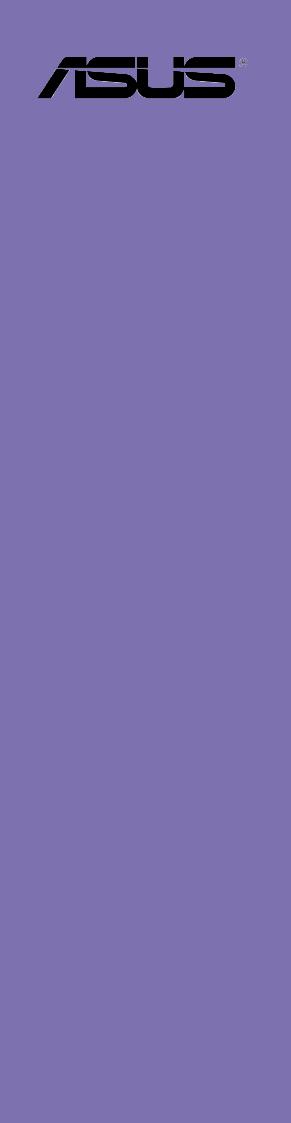
P4B533-VM
User Guide
Motherboard

E988
First Edition
April 2002
Copyright © 2002 ASUSTeK COMPUTER INC. All Rights Reserved.
No part of this manual, including the products and software described in it, may be reproduced, transmitted, transcribed, stored in a retrieval system, or translated into any language in any form or by any means, except documentation kept by the purchaser for backup purposes, without the express written permission of ASUSTeK COMPUTER INC. (“ASUS”).
Product warranty or service will not be extended if: (1) the product is repaired, modified or altered, unless such repair, modification of alteration is authorized in writing by ASUS; or (2) the serial number of the product is defaced or missing.
ASUS PROVIDES THIS MANUAL “AS IS” WITHOUT WARRANTY OF ANY KIND, EITHER EXPRESS OR IMPLIED, INCLUDING BUT NOT LIMITED TO THE IMPLIED WARRANTIES OR CONDITIONS OF MERCHANTABILITY OR FITNESS FOR A PARTICULAR PURPOSE. IN NO EVENT SHALL ASUS, ITS DIRECTORS, OFFICERS, EMPLOYEES OR AGENTS BE LIABLE FOR ANY INDIRECT, SPECIAL, INCIDENTAL, OR CONSEQUENTIAL DAMAGES (INCLUDING DAMAGES FOR LOSS OF PROFITS, LOSS OF BUSINESS, LOSS OF USE OR DATA, INTERRUPTION OF BUSINESS AND THE LIKE), EVEN IF ASUS HAS BEEN ADVISED OF THE POSSIBILITY OF SUCH DAMAGES ARISING FROM ANY DEFECT OR ERROR IN THIS MANUAL OR PRODUCT.
SPECIFICATIONS AND INFORMATION CONTAINED IN THIS MANUAL ARE FURNISHED FOR INFORMATIONAL USE ONLY, AND ARE SUBJECT TO CHANGE AT ANY TIME WITHOUT NOTICE, AND SHOULD NOT BE CONSTRUED AS A COMMITMENT BY ASUS. ASUS ASSUMES NO RESPONSIBILITY OR LIABILITY FOR ANY ERRORS OR INACCURACIES THAT MAY APPEAR IN THIS MANUAL, INCLUDING THE PRODUCTS AND SOFTWARE DESCRIBED IN IT.
Products and corporate names appearing in this manual may or may not be registered trademarks or copyrights of their respective companies, and are used only for identification or explanation and to the owners’ benefit, without intent to infringe.
ii

Contents
Contents ......................................................................................... |
iii |
FCC/CDC statements ..................................................................... |
vi |
Federal Communications Commission Statement ................ |
vi |
Canadian Department of Communications Statement .......... |
vi |
Safety information ......................................................................... |
vii |
About this guide ............................................................................ |
viii |
How this guide is organized ................................................ |
viii |
Conventions used in this guide ............................................. |
ix |
Where to find more information ............................................. |
ix |
ASUS contact information ............................................................... |
x |
P4B533-VM specifications summary .............................................. |
xi |
Chapter 1: Product introduction
1.1 |
Welcome! ........................................................................... |
1-1 |
|
1.2 |
Package contents ............................................................... |
1-1 |
|
1.3 |
Special features .................................................................. |
1-2 |
|
|
1.3.1 |
Product highlights .................................................. |
1-2 |
|
1.3.2 |
Value-added solutions ............................................ |
1-3 |
1.4 |
Motherboard overview ........................................................ |
1-4 |
|
|
1.4.1 |
Major components ................................................. |
1-4 |
|
1.4.2 |
Core specifications ................................................ |
1-6 |
Chapter 2: Hardware information
2.1 |
Motherboard installation ..................................................... |
2-1 |
|
|
2.1.1 |
Placement direction ............................................... |
2-1 |
|
2.1.2 |
Screw holes ........................................................... |
2-1 |
2.2 |
Motherboard layout ............................................................ |
2-2 |
|
2.3 |
Before you proceed ............................................................ |
2-3 |
|
2.4 |
Central Processing Unit (CPU) ........................................... |
2-4 |
|
|
2.4.1 |
Overview ................................................................ |
2-4 |
|
2.4.2 |
Installing the CPU .................................................. |
2-5 |
|
2.4.3 Installing the heatsink and fan ............................... |
2-7 |
|
|
2.4.4 Connecting the CPU fan cable .............................. |
2-9 |
|
2.5 |
System memory ............................................................... |
2-10 |
|
|
2.5.1 |
Overview .............................................................. |
2-10 |
|
2.5.2 |
Memory configurations ......................................... |
2-11 |
iii

Contents
|
2.5.3 |
Installing a DIMM .................................................. |
2-11 |
|
2.5.4 |
Removing a DIMM ............................................... |
2-12 |
2.6 |
Expansion slots ................................................................ |
2-13 |
|
|
2.6.1 Installing an expansion card ................................ |
2-13 |
|
|
2.6.2 Configuring an expansion card ............................ |
2-13 |
|
|
2.6.3 |
PCI slots .............................................................. |
2-15 |
|
2.6.4 |
AGP slot ............................................................... |
2-15 |
2.7 |
Switches and jumpers ...................................................... |
2-16 |
|
2.8 |
Connectors ....................................................................... |
2-20 |
|
Chapter 3: Powering up
3.1 |
Starting up for the first time ................................................ |
3-1 |
3.2 |
Powering off the computer ................................................. |
3-2 |
Chapter 4: BIOS setup
4.1 |
Managing and updating your BIOS .................................... |
4-1 |
|
|
4.1.1 Using ASUS EZ Flash to update the BIOS ............ |
4-1 |
|
|
4.1.2 Using AFLASH to update the BIOS ....................... |
4-3 |
|
4.2 |
BIOS Setup program .......................................................... |
4-7 |
|
|
4.2.1 |
BIOS menu bar ...................................................... |
4-8 |
|
4.2.2 |
Legend bar ............................................................. |
4-8 |
4.3 |
Main Menu ........................................................................ |
4-10 |
|
|
4.3.1 Primary and Secondary Master/Slave ................. |
4-12 |
|
|
4.3.2 |
Keyboard Features .............................................. |
4-16 |
4.4 |
Advanced Menu ............................................................... |
4-17 |
|
|
4.4.1 |
Chip Configuration ............................................... |
4-19 |
|
4.4.2 |
I/O Device Configuration ...................................... |
4-22 |
|
4.4.3 |
PCI Configuration ................................................ |
4-24 |
4.5 |
Power Menu ..................................................................... |
4-26 |
|
|
4.5.1 |
Power Up Control ................................................ |
4-28 |
|
4.5.2 |
Hardware Monitor ................................................ |
4-30 |
4.6 |
Boot Menu ........................................................................ |
4-32 |
|
4.7 |
Exit Menu ......................................................................... |
4-34 |
|
iv

Contents
Chapter 5: Software support
5.1 Install an operating system ................................................. |
5-1 |
||
5.2 |
Support CD information ...................................................... |
5-1 |
|
|
5.2.1 Running the support CD ........................................ |
5-1 |
|
|
5.2.2 |
Main menu ............................................................. |
5-2 |
|
5.2.3 |
Software menu ....................................................... |
5-3 |
|
5.2.4 |
Drivers menu ......................................................... |
5-5 |
|
5.2.5 |
DOS Utilities menu ................................................ |
5-6 |
|
5.2.6 |
ASUS Contact Information ..................................... |
5-6 |
|
5.2.7 |
Other information ................................................... |
5-7 |
5.3 |
Software information .......................................................... |
5-9 |
|
|
5.3.1 |
ASUS Update ........................................................ |
5-9 |
|
5.3.2 |
ASUS PC Probe ................................................... |
5-11 |
|
5.3.3 |
E-Color 3Deep ..................................................... |
5-16 |
Glossary ................................................................................ |
|
G-1 |
|
Index |
........................................................................................ |
|
I-1 |
v
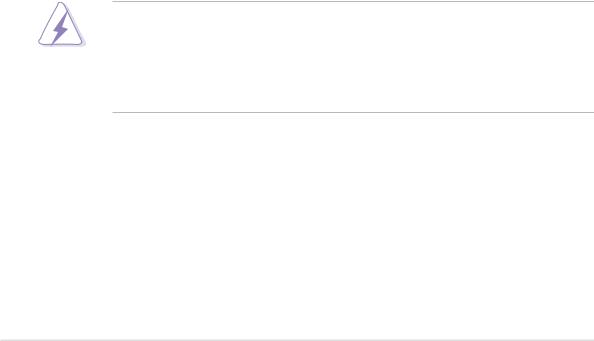
FCC/CDC statements
Federal Communications Commission Statement
This device complies with FCC Rules Part 15. Operation is subject to the following two conditions:
•This device may not cause harmful interference, and
•This device must accept any interference received including interference that may cause undesired operation.
This equipment has been tested and found to comply with the limits for a Class B digital device, pursuant to Part 15 of the FCC Rules. These limits are designed to provide reasonable protection against harmful interference in a residential installation. This equipment generates, uses and can radiate radio frequency energy and, if not installed and used in accordance with manufacturer’s instructions, may cause harmful interference to radio communications. However, there is no guarantee that interference will not occur in a particular installation. If this equipment does cause harmful interference to radio or television reception, which can be determined by turning the equipment off and on, the user is encouraged to try to correct the interference by one or more of the following measures:
•Reorient or relocate the receiving antenna.
•Increase the separation between the equipment and receiver.
•Connect the equipment to an outlet on a circuit different from that to which the receiver is connected.
•Consult the dealer or an experienced radio/TV technician for help.
The use of shielded cables for connection of the monitor to the graphics card is required to assure compliance with FCC regulations. Changes or modifications to this unit not expressly approved by the party responsible for compliance could void the user’s authority to operate this equipment.
Canadian Department of Communications Statement
This digital apparatus does not exceed the Class B limits for radio noise emissions from digital apparatus set out in the Radio Interference Regulations of the Canadian Department of Communications.
This class B digital apparatus complies with Canadian ICES-003.
vi

Safety information
Electrical safety
•To prevent electrical shock hazard, disconnect the power cable from the electrical outlet before relocating the system.
•When adding or removing devices to or from the system, ensure that the power cables for the devices are unplugged before the signal cables are connected. If possible, disconnect all power cables from the existing system before you add a device.
•Before connecting or removing signal cables from the motherboard, ensure that all power cables are unplugged.
•Seek professional assistance before using an adpater or extension cord. These devices could interrupt the grounding circuit.
•Make sure that your power supply is set to the correct voltage in your area. If you are not sure about the voltage of the electrical outlet you are using, contact your local power company.
•If the power supply is broken, do not try to fix it by yourself. Contact a qualified service technician or your retailer.
Operation safety
•Before installing the motherboard and adding devices on it, carefully read all the manuals that came with the package.
•Before using the product, make sure all cables are correctly connected and the power cables are not damaged. If you detect any damage, contact your dealer immediately.
•To avoid short circuits, keep paper clips, screws, and staples away from connectors, slots, sockets and circuitry.
•Avoid dust, humidity, and temperature extremes. Do not place the product in any area where it may become wet.
•Place the product on a stable surface.
•If you encounter technical problems with the product, contact a qualified service technician or your retailer.
vii

About this guide
This user guide contains the information you need when installing the ASUS P4B533-VM motherboard.
How this guide is organized
This manual contains the following parts:
•Chapter 1: Product introduction
This chapter describes the features of the P4B533-VM motherboard. It includes brief descriptions of the special attributes of the motherboard and the new technology it supports.
•Chapter 2: Hardware information
This chapter lists the hardware setup procedures that you have to perform when installing system components. It includes description of the switches, jumpers, and connectors on the motherboard.
•Chapter 3: Powering up
This chapter describes the power up sequence and gives information on the BIOS beep codes.
•Chapter 4: BIOS setup
This chapter tells how to change system settings through the BIOS Setup menus. Detailed descriptions of the BIOS parameters are also provided.
•Chapter 5: Software support
This chapter describes the contents of the support CD that comes with the motherboard package.
•Glossary
This part defines the technical terms that you may encounter when reading this document.
•Index
This part contains an alphabetical list of the topics found in this document.
viii
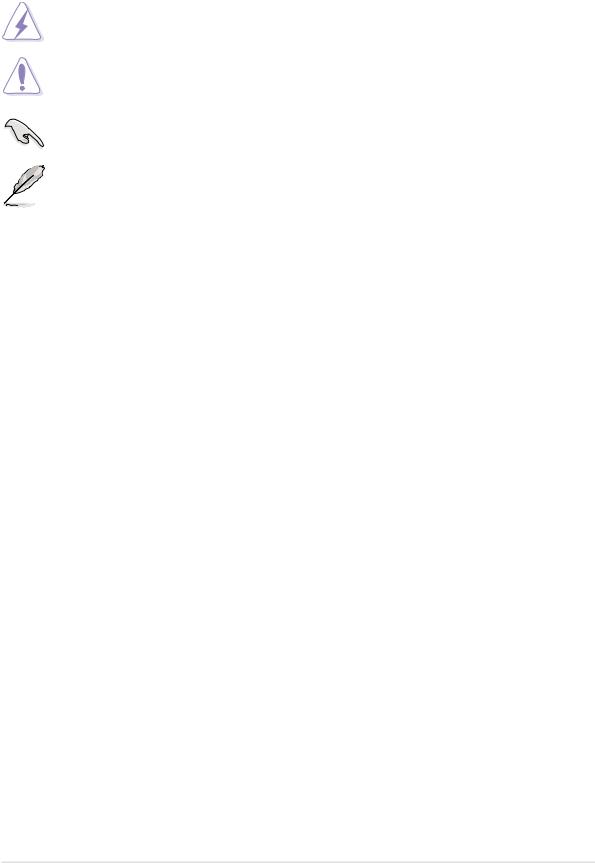
Conventions used in this guide
To make sure that you perform certain tasks properly, take note of the following symbols used throughout this manual.
WARNING: Information to prevent injury to yourself when trying to complete a task.
CAUTION: Information to prevent damage to the components when trying to complete a task.
IMPORTANT: Information that you MUST follow to complete a task.
NOTE: Tips and additional information to aid in completing a task.
Where to find more information
Refer to the following sources for additional information and for product and software updates.
1.ASUS Websites
The ASUS websites worldwide provide updated information on ASUS hardware and software products. The ASUS websites are listed in the ASUS Contact Information on page x.
2.Optional Documentation
Your product package may include optional documentation, such as warranty flyers, that may have been added by your dealer. These documents are not part of the standard package.
ix

ASUS contact information
ASUSTeK COMPUTER INC. (Asia-Pacific)
Address: |
150 Li-Te Road, Peitou, Taipei, Taiwan 112 |
General Tel: |
+886-2-2894-3447 |
General Fax: |
+886-2-2894-3449 |
General Email: |
info@asus.com.tw |
Technical Support
MB/Others (Tel): |
+886-2-2890-7121 (English) |
Notebook (Tel): |
+886-2-2890-7122 (English) |
Desktop/Server (Tel): |
+886-2-2890-7123 (English) |
Support Fax: |
+886-2-2890-7698 |
Support Email: |
tsd@asus.com.tw |
Web Site: |
www.asus.com.tw |
Newsgroup: |
cscnews.asus.com.tw |
ASUS COMPUTER INTERNATIONAL (America)
Address: |
6737 Mowry Avenue, Mowry Business Center, |
|
Building 2, Newark, CA 94560, USA |
General Fax: |
+1-510-608-4555 |
General Email: |
tmd1@asus.com |
Technical Support
Support Fax: |
+1-510-608-4555 |
General Support: |
+1-502-995-0883 |
Notebook Support: |
+1-877-918-ASUS (2787) |
Web Site: |
www.asus.com |
Support Email: |
tsd@asus.com |
ASUS COMPUTER GmbH (Europe)
Address: |
Harkortstr. 25, 40880 Ratingen, BRD, Germany |
General Fax: |
+49-2102-442066 |
General Email: |
sales@asuscom.de (for marketing requests only) |
Technical Support
Support Hotline: |
MB/Others: +49-2102-9599-0 |
Notebook (Tel): |
+49-2102-9599-10 |
Support Fax: |
+49-2102-9599-11 |
Support (Email): |
www.asuscom.de/de/support (for online support) |
Web Site: |
www.asuscom.de |
x
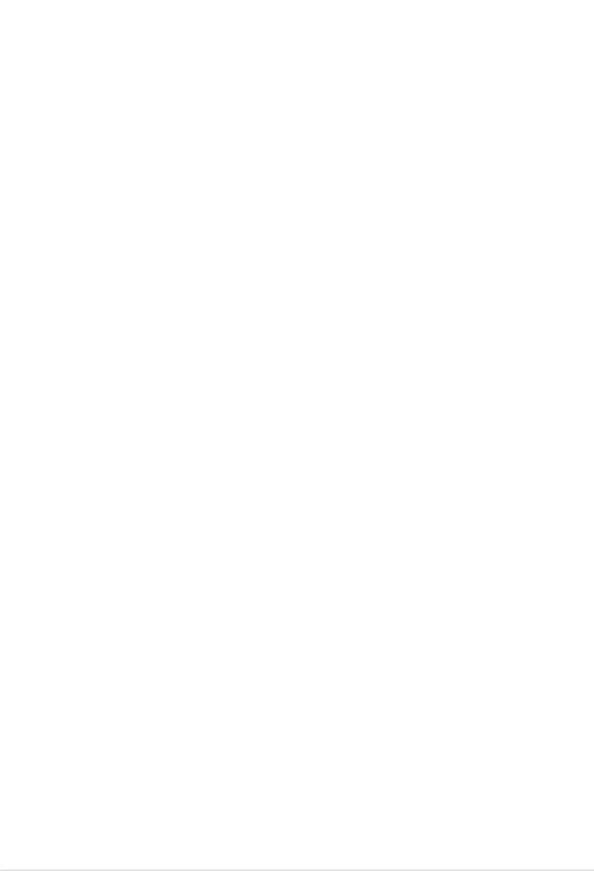
P4B533-VM specifications summary
CPU |
Socket 478 for Intel® Pentium® 4 |
|
On-die 512KB L2 cache |
Chipset |
|
Intel 82845G MCH |
|
|
Intel 82801 ICH4 |
Front Side Bus (FSB) |
|
533/400 MHz |
|
Memory |
|
2 x 184-pin DDR DIMM sockets for up to 2GB memory |
|
|
Supports PC2100/1600 unbuffered non-ECC DDR DIMMs |
Expansion slots |
|
1 x AGP 4X (1.5V only) |
|
|
3 x PCI |
IDE |
|
2 x UltraDMA 100/66/33 |
|
Audio (optional) |
|
Realtek ALC650 6-channel audio CODEC |
|
Special features |
|
ASUS JumperFree™ mode |
|
|
ASUS Q-Fan |
|
ASUS EZ Flash |
|
Power Loss Restart |
|
AGP warning LED |
Rear panel I/O |
|
1 x Parallel port |
|
|
1 x Serial port |
|
1 x PS/2 keyboard port |
|
1 x PS/2 mouse port |
|
4 x USB 2.0/USB 1.1 ports |
|
Line In/Line Out/Microphone ports (optional) |
Internal I/O |
|
1 x USB 2.0/1.1 connector for 2 additional USB ports |
|
|
CPU/Chassis fan connectors |
|
20-pin/4-pin ATX power connectors |
|
IDE LED/Power LED connectors |
|
Chassis intrusion and SIR connectors |
|
GAME/MIDI connector |
|
S/PDIF Out connector |
|
CD/AUX audio connectors (optional) |
|
Front panel audio connector (optional) |
BIOS features |
|
2Mb Flash ROM, Award BIOS, TCAV, PnP, DMI2.0, WfM2.0, |
|
|
SM BIOS2.3, ASUS EZ Flash |
Industry standard |
|
PCI 2.2, USB 2.0 |
|
|
|
Manageability |
WfM 2.0. DMI 2.0, chassis intrusion |
|
|
|
(continued on the next page) |
xi
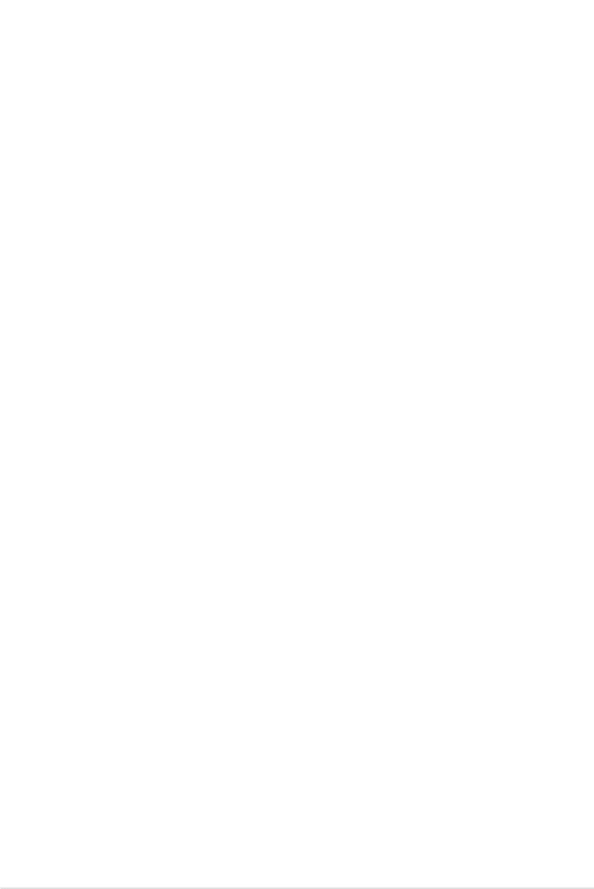
P4B533-VM specifications summary
Form Factor |
ATX form factor: 9.6 in x 8.6 in (24.5 cm x 21.9 cm) |
|
|
Support CD contents |
Device drivers |
|
ASUS PC Probe |
|
ASUS LiveUpdate |
|
Trend Micro™ PC-cillin 2002 anti-virus software |
|
CyberLink Power Player SE, VideoLive Mail |
|
|
xii
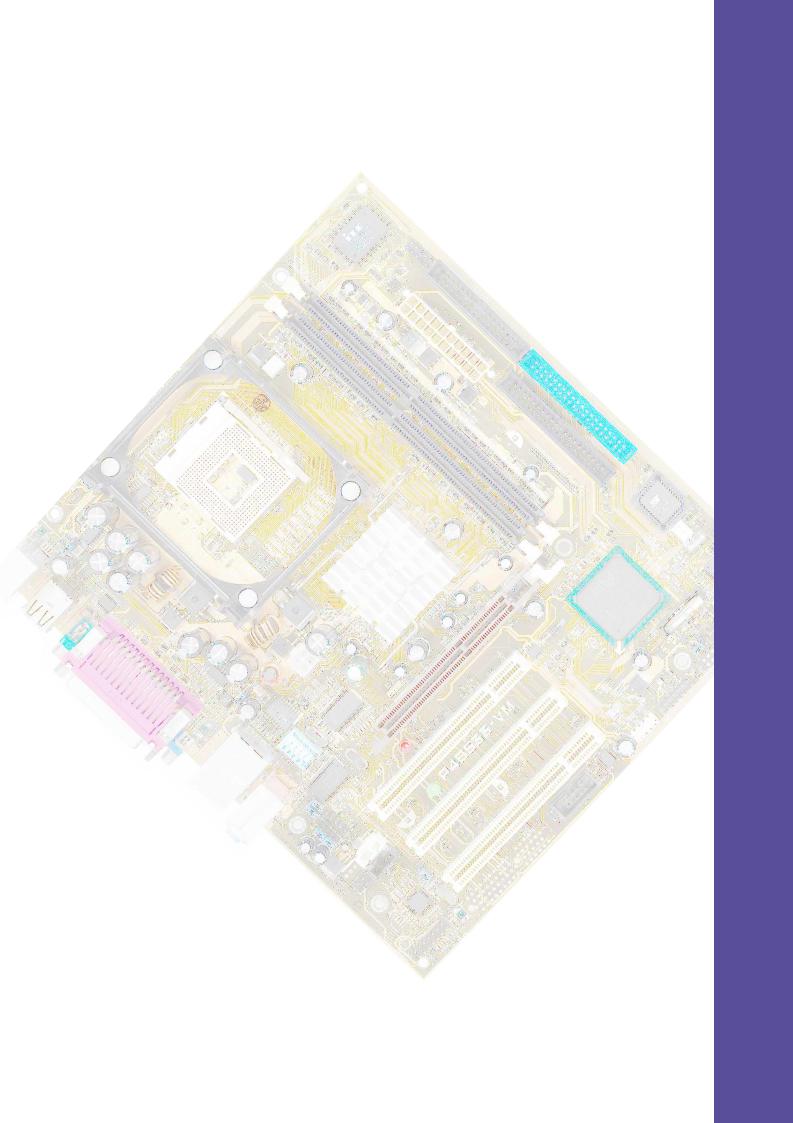
Chapter 1
This chapter describes the features of the P4B533-VM motherboard. It includes brief explanations of the special attributes of the motherboard and the new technology it supports.
Product introduction
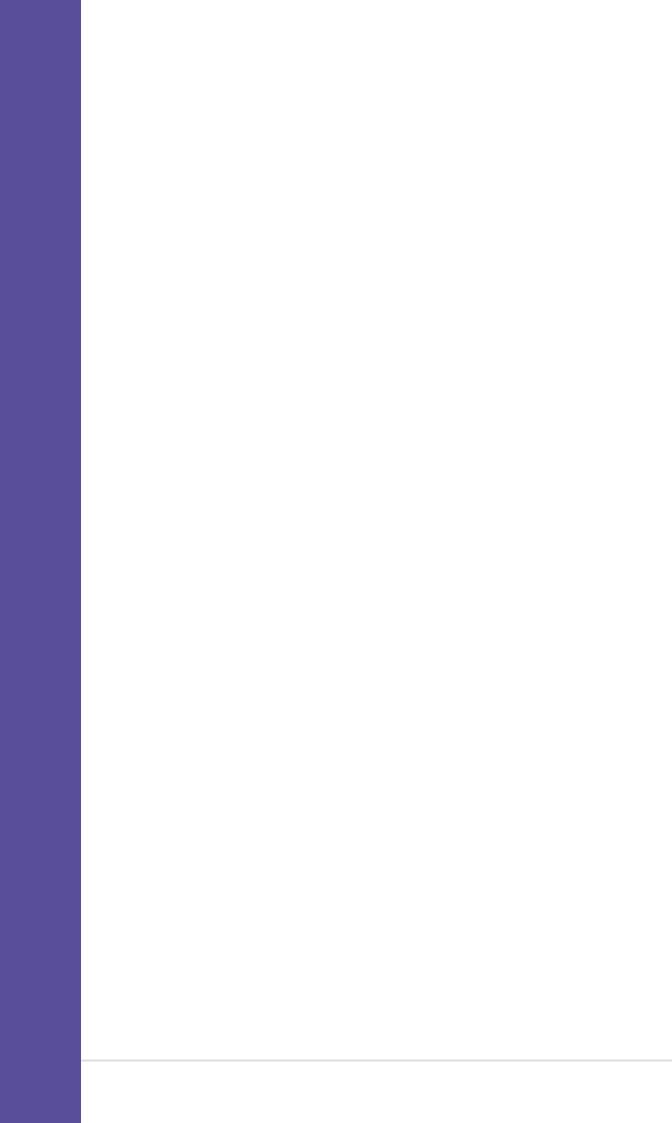
Chapter summary
1.1 |
Welcome! ........................................................ |
1-1 |
1.2 |
Package contents .......................................... |
1-1 |
1.3 |
Special features ............................................. |
1-2 |
1.4 |
Motherboard overview ................................... |
1-6 |
ASUS P4B533-VM motherboard
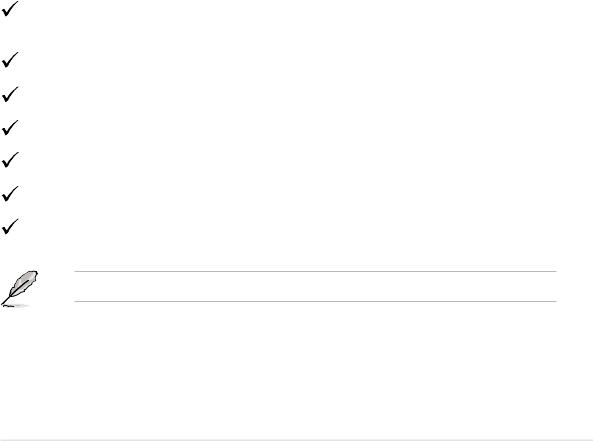
1.1Welcome!
Thank you for buying the ASUS® P4B533-VM motherboard!
The ASUS P4B533-VM motherboard delivers a host of new features and latest technologies making it another standout in the long line of ASUS quality motherboards!
The P4B533-VM incorporates the Intel® Pentium® 4 Processor in 478-pin package coupled with the Intel® 845G (Brookdale-G) chipset to set a new benchmark for an effective desktop platform solution.
Supporting up to 2GB of system memory with PC2100/1600 DDR SDRAM, high-resolution graphics via an AGP 4X slot, USB 2.0 capability, high-speed data transfers using the ATA100 protocol, and 6-channel audio features, the P4B533-VM is your perfect vehicle to get ahead in the world of power computing!
Before you start installing the motherboard, and hardware devices on it, check the items in your package with the list below.
1.2Package contents
Check your P4B533-VM package for the following items.
ASUS P4B533-VM motherboard
micro-ATX form factor: 9.6 in x 8.6 in (24.4 cm x 21.9 cm)
ASUS P4B533-VM series support CD
ASUS USB 2.0/GAME module
80-conductor ribbon cable for UltraDMA/100/66/33 IDE drives
Ribbon cable for a 3.5-inch floppy drive
Bag of extra jumper caps
User Guide
If any of the above items is damaged or missing, contact your retailer.
ASUS P4B533-VM motherboard user guide |
1-1 |

1.3Special features
1.3.1 Product highlights
Latest processor technology
The P4B533-VM motherboard supports the latest Intel® Pentium® 4 Processor via a 478-pin surface mount ZIF socket. The Pentium 4 processor with 512KB L2 cache on 0.13 micron process features the Intel® NetBurst™ microarchitecture that includes hyper-pipelined technology, a rapid execution engine, a 533MHz system bus, and an execution trace cache to offer a significant increase in performance. See page 2-4 for more information.
DDR memory support
Employing the Double Data Rate (DDR) memory technology, the P4B533-VM motherboard supports up to 2GB of system memory using PC2100/1600 DDR DIMMs. The ultra-fast 266MHz memory bus doubles the speed of the PC133 SDRAM to deliver the required bandwidth for the latest 3D graphics, multimedia, and Internet applications. See page 2-10.
USB 2.0 technology
The motherboard implements the new Universal Serial Bus (USB) 2.0 specification, extending the connection speed from 12 Mbps on USB 1.1 to a fast 480 Mbps on USB 2.0. The higher bandwidth of USB 2.0 allows connection of devices such as high resolution video conferencing cameras, next generation scanners and printers, and fast storage units. USB 2.0 is backward compatible with USB 1.1. See page 2-24.
NOTICE: The Microsoft USB 2.0 driver has not been officially released as of the support CD production date. Please download the USB 2.0 driver from the Microsoft website (www.microsoft.com) to upgrade your USB 1.1 ports to USB 2.0.
6-channel digital audio (on audio models only)
A Realtek ALC650 audio CODEC and an S/PDIF Out interface are onboard to support AC ‘97 2.2 specifications and allow digital connections with DVD systems and other audio/video devices. See page 2-25.
ASUS Q-Fan feature
The ASUS Q-Fan technology smartly adjusts the fan speeds according to the system loading to ensure quiet, cool, and efficient operation.
1-2 |
Chapter 1: Product introduction |

1.3.2 Value-added solutions
ASUS JumperFree™ mode
•adjustable CPU frequency multiple in BIOS using the ASUS
JumperFree™ solution
•adjustable FSB frequency ratio
Concurrent PCI
This feature allows multiple PCI transfers from PCI master buses to the memory and processor.
Temperature, fan, and voltage monitoring
The CPU temperature is monitored by the ASUS ASIC through the CPU’s internal diode to prevent overheating and damage. The system fan rotations per minute (RPM) is monitored for timely failure detection. The system voltage levels are monitored to ensure stable supply of current for critical components.
Dual function power switch
While the system is ON, pressing the power switch for less than 4 seconds puts the system to sleep mode or to soft-off mode, depending on the BIOS setting. Pressing the power switch for more than 4 seconds lets the system enter the soft-off mode regardless of the BIOS setting.
ACPI ready
The Advanced Configuration power Interface (ACPI) provides more energy saving features for operating systems that support OS Direct Power Management (OSPM).
Auto fan off
The system fans power off automatically when the system is in sleep mode. This feature reduces both power consumption and system noise.
Chassis intrusion detection
The motherboard supports chassis intrusion monitoring through the ASUS ASIC. A chassis intrusion event is retained in the system memory for more protection.
ASUS P4B533-VM motherboard user guide |
1-3 |
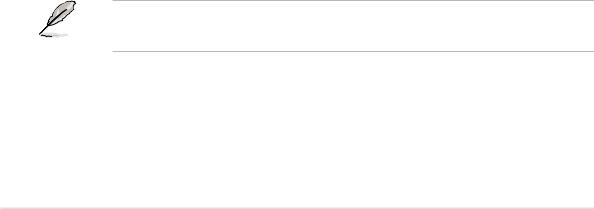
1.4Motherboard overview
Before you install the P4B533-VM motherboard, familiarize yourself with its physical configuration and available features to facilitate the motherboard installation and future upgrades. A sufficient knowledge of the motherboard specifications will also help you avoid mistakes that may damage the board and its components.
1.4.1 Major components
The following are the major components of the P4B533-VM motherboard as pointed out in the picture on page 1-5.
1. |
DIP switches |
19. |
PS/2 mouse port |
2. |
ATX 12V connector |
20. |
Parallel port |
3. |
CPU socket |
21. |
RJ-45 port (optional) |
4. |
North Bridge controller |
22. |
Line In jack (optional) |
5. |
DDR DIMM sockets |
23. |
Line Out jack (optional) |
6. |
ATX power connector |
24. |
Microphone jack (optional) |
7. |
Super I/O controller |
25. |
USB 2.0 ports 1 and 2 |
8. |
Floppy connector |
26. |
Video port |
9. |
IDE connectors |
27. |
Serial port |
10. |
Flash EEPROM |
28. |
USB 2.0 ports 3 and 4 |
11. |
South Bridge controller |
29. |
Keyboard port |
12.ASUS ASIC
13.AGP slot
14.Standby power LED
15.Audio CODEC (optional)
16.PCI slots
17.AGP warning LED
18.LAN PHY (optional)
See page 1-6 for the specifications of each component. Refer to Chapter 2 for detailed information on the components.
1-4 |
Chapter 1: Product introduction |
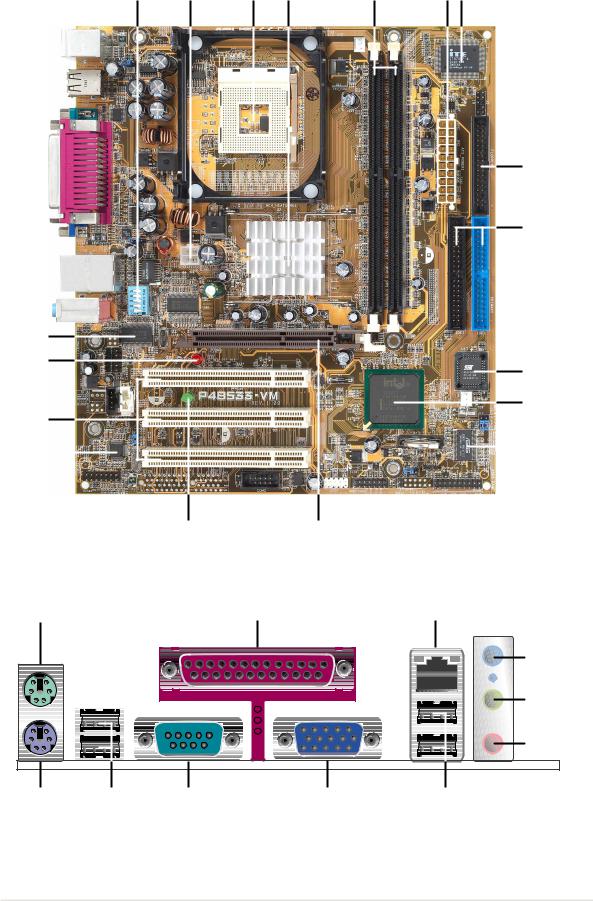
1 |
2 |
3 |
4 |
5 |
6 7 |
8
9
18
17
10
11
16
15 |
|
|
|
12 |
|
|
|
||
|
|
|
|
14 |
13 |
19 |
20 |
21 |
22
23 |
24 |
29 |
28 |
27 |
26 |
25 |
ASUS P4B533-VM motherboard user guide |
1-5 |
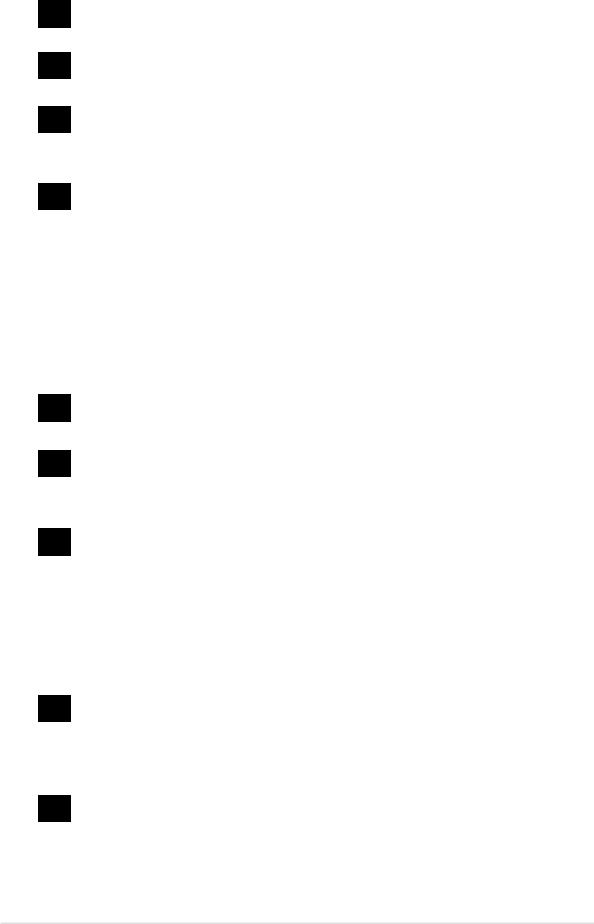
1.4.2 Core specifications
1DIP switches. This 5-switch Dual Inline Package (DIP) allows you to set the CPU external frequency.
2ATX 12V connector. This power connector is for the 4-pin 12V plug from an ATX 12V power supply.
3CPU socket. A 478-pin surface mount, Zero Insertion Force (ZIF) socket for the Intel® Pentium® 4 Processor, with 533/400 MHz system bus that allows 4.3GB/s and 3.2GB/s data transfer rates.
4North bridge controller. The Intel® 845G Graphics Memory Controller Hub (GMCH) provides the processor interface with 533/400 MHz frequency, system memory interface at 133/100MHz operation, and 1.5V AGP interface that supports AGP 2.0 specification including 4X/2X Fast Write protocol. The integrated graphics accelerator delivers 3D/2D video capabilities and a high bandwidth access to graphics data in the system memory at a 2.2GB/s or 1.6GB/s. The GMCH interconnects to the south bridge ICH4 via the Intel® proprietary Hub Interface.
5DDR DIMM sockets. These two 184-pin DIMM sockets support up to 2GB using unbuffered non-ECC PC2100/1600 DDR DIMMs.
6ATX power connector. This 20-pin connector connects to an ATX +12V power supply. The power supply must have at least 1A on the +5V standby lead (+5VSB).
7Super I/O controller. This Low Pin Count (LPC) interface provides the commonly used Super I/O functionality. The chipset supports a high-performance floppy disk controller for a 360K/720K/1.44M/ 2.88M floppy disk drive, a multi-mode parallel port, two standard compatible UARTs, a Standard Infrared (SIR), one MPU-401 UART mode compatible MIDI/game interface, and a Smart Card Reader interface.
8Floppy disk connector. This connector accommodates the provided ribbon cable for the floppy disk drive. One side of the connector is slotted to prevent incorrect insertion of the floppy disk cable.
9IDE connectors. These dual-channel bus master IDE connectors support up to four Ultra DMA/100/66, PIO Modes 3 & 4 IDE devices. Both the primary (blue) and secondary (black) connectors are slotted to prevent incorrect insertion of the IDE ribbon cable.
1-6 |
Chapter 1: Product introduction |
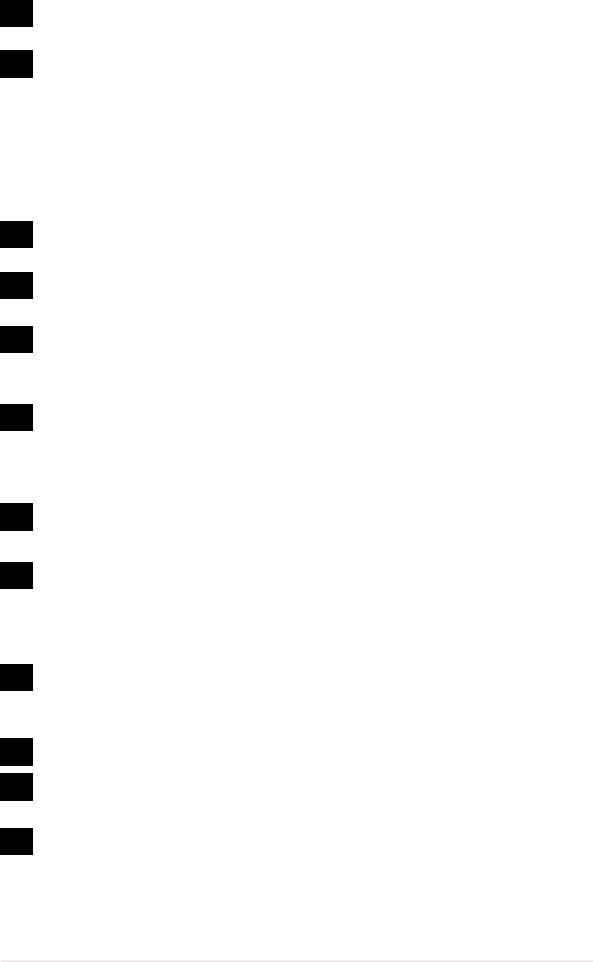
10Flash EEPROM. This 2Mb firmware contains the programmable BIOS program.
11South bridge controller. The fourth-generation Intel I/O Controller Hub (ICH4) is a subsystem that integrates various I/O functions including 2-channel ATA/100 bus master IDE controller, up to six USB 2.0/1.1 ports, I/O APIC, SMBus 2.0 controller, LPC interface, AC’97 2.2 interface, PCI 2.2 interface, and integrated LAN controller. The ICH4 also contains the necessary arbitration and buffering for efficient utilization of these interfaces.
12ASUS ASIC. This chip performs several system functions that include hardware and system voltage monitoring.
13AGP slot. This Accelerated Graphics Port (AGP) slot supports 1.5V AGP4X mode graphics cards for 3D graphical applications.
14Standby power LED. This green LED lights up if there is a standby power on the motherboard. The LED acts as a reminder to turn off the system power before plugging or unplugging devices.
15Audio CODEC. The Realtek ALC650 is a 6-channel audio CODEC that is fully compliant with AC ‘97 2.2 specifications. The ALC650 provides a playback sampling rate of 96KHz and supports DVD applications. (on audio models only)
16PCI slots. These three 32-bit PCI 2.2 expansion slots support bus master PCI cards with 133MB/s maximum throughput.
17AGP warning LED. Serving as a smart burn-out protection for the motherboard, this red LED lights up if you plug in any 3.3V AGP card into the AGP slot. When this LED is lit, there is no way you can turn on the system power even if you press the power button.
18LAN PHY. This Intel 82562ET LAN PHY works with the integrated MAC in the South Bridge (ICH4) to fully support 10BASE-T/ 100BASE-TX Ethernet networking. (on LAN models only)
19PS/2 mouse port. This green 6-pin connector is for a PS/2 mouse.
20Parallel port. This 25-pin port connects a parallel printer, a scanner, or other devices.
21RJ-45 port. This port allows connection to a Local Area Network (LAN) through a network hub. (on LAN models only)
ASUS P4B533-VM motherboard user guide |
1-7 |
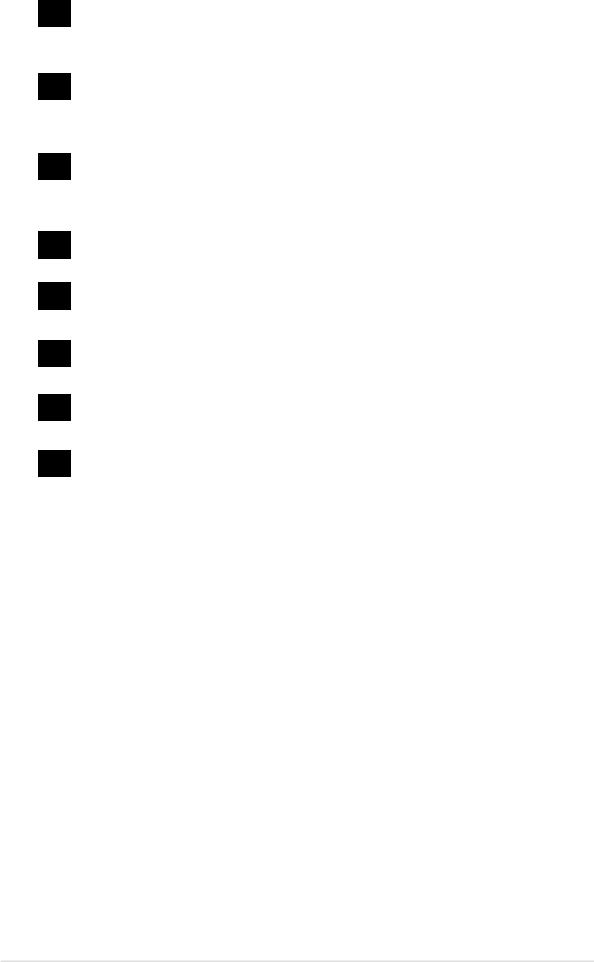
22Line In jack. This Line In (light blue) jack connects a tape player or other audio sources. In 6-channel mode, the function of this jack becomes Rear Speaker Out. (on audio models only)
23Line Out jack. This Line Out (lime) jack connects a headphone or a speaker. In 6-channel mode, the function of this jack becomes Rear Speaker Out. (on audio models only)
24Microphone jack. This Mic (pink) jack connects a microphone. In 6-channel mode, the function of this jack becomes Bass/Center.
(on audio models only)
25USB 2.0 ports 1 and 2. These two 4-pin Universal Serial Bus (USB) ports are available for connecting USB 2.0 devices.
26Video port. This port is for a VGA monitor or other VGA-compatible devices.
27Serial port. This 9-pin COM1 port is for pointing devices or other serial devices.
28USB 2.0 ports 3 and 4. These two 4-pin Universal Serial Bus (USB) ports are available for connecting USB 2.0 devices.
29PS/2 keyboard port. This purple 6-pin connector is for a PS/2 keyboard.
1-8 |
Chapter 1: Product introduction |
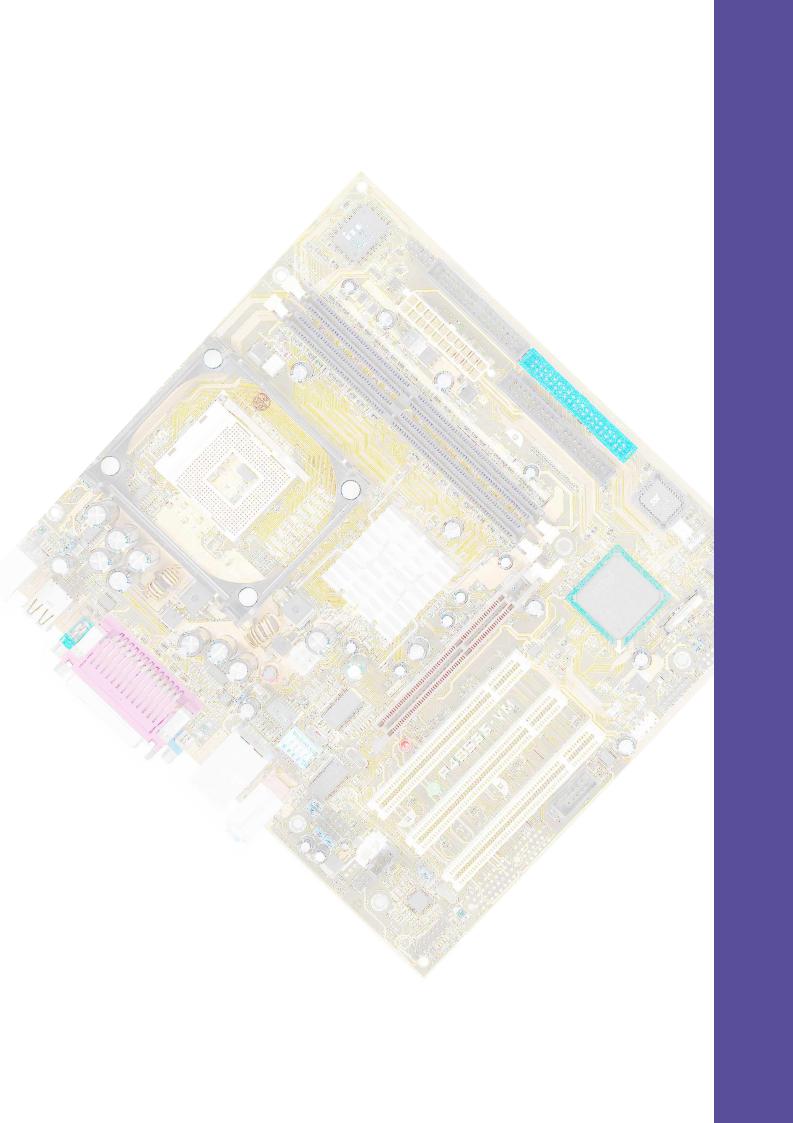
Chapter 2
This chapter describes the hardware setup procedures that you have to perform when installing system components. It includes details on the switches, jumpers, and connectors on the motherboard.
Hardware information
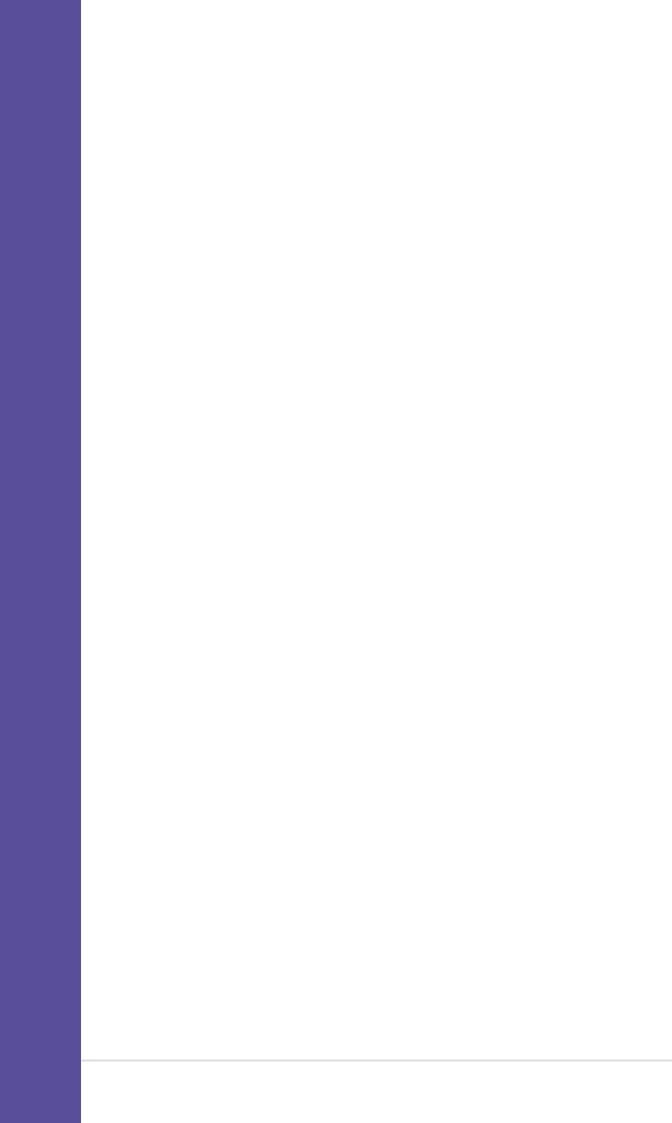
Chapter summary
2.1 |
Motherboard installation ............................... |
2-1 |
2.2 |
Motherboard layout ....................................... |
2-2 |
2.3 |
Before you proceed ....................................... |
2-3 |
2.4 |
Central Processing Unit (CPU) ..................... |
2-4 |
2.5 |
System memory ........................................... |
2-10 |
2.6 |
Expansion slots ........................................... |
2-13 |
2.7 |
Switches and jumpers ................................. |
2-16 |
2.8 |
Connectors ................................................... |
2-20 |
ASUS P4B533-VM motherboard
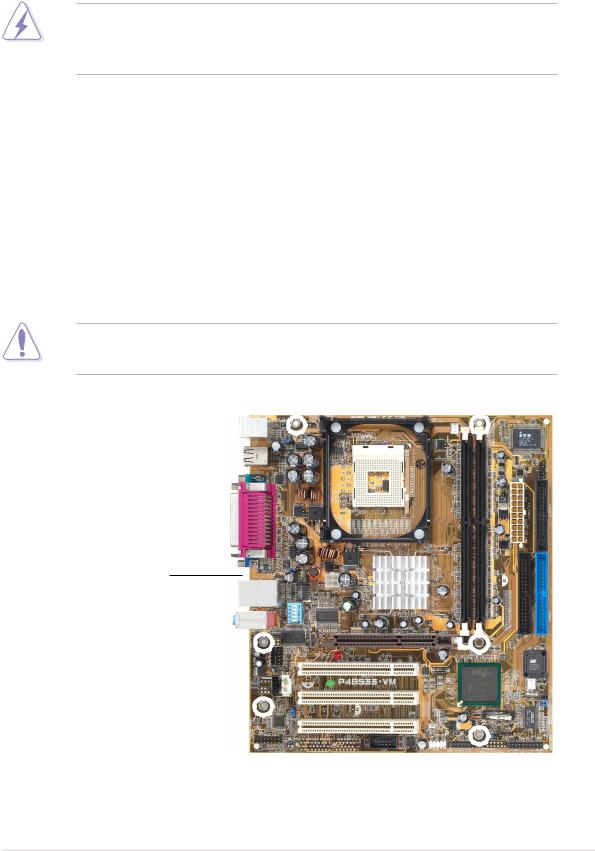
2.1Motherboard installation
Before you install the motherboard, study the configuration of your chassis to ensure that the motherboard fits into it. The P4B533-VM uses the microATX form factor that measures 9.6 in x 8.6 in (24.4 cm x 21.9 cm).
Make sure to unplug the power cord before installing or removing the motherboard. Failure to do so may cause you physical injury and damage motherboard components.
2.1.1 Placement direction
When installing the motherboard, make sure that you place it into the chassis in the correct orientation. The edge with external ports goes to the rear part of the chassis as indicated in the image below.
2.1.2 Screw holes
Place six (6) screws into the holes indicated by circles to secure the motherboard to the chassis.
Do not overtighten the screws! Doing so may damage the motherboard.
Place this side towards the rear of the chassis
ASUS P4B533-VM motherboard user guide |
2-1 |
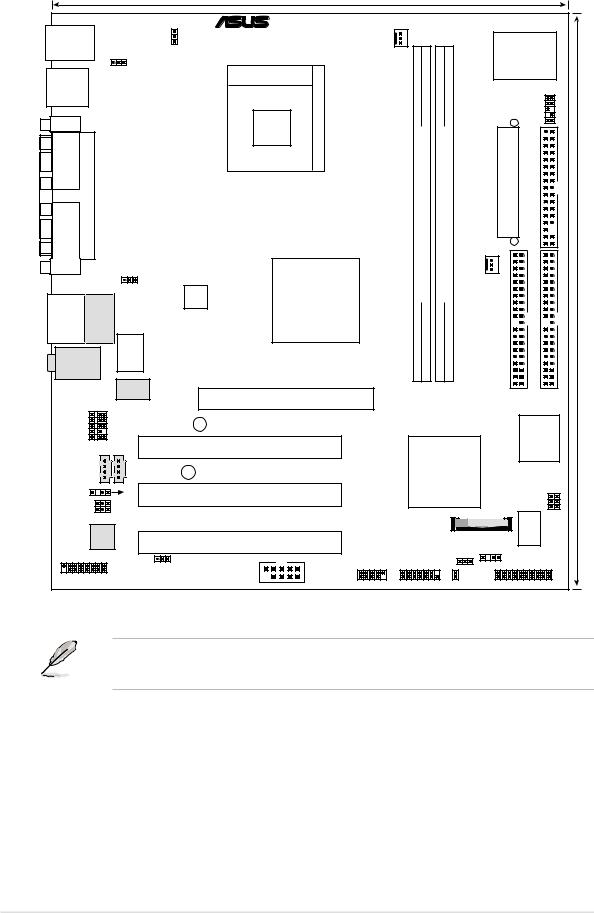
2.2Motherboard layout
|
|
|
|
|
21.9cm (8.6in) |
|
|
|
|
|
|
|
|
|
|
|
|
|
® |
|
|
|
|
|
|
|
|
PS/2KBMS |
|
|
|
|
|
|
|
|
|
Super |
|||
T: Mouse |
|
|
KBPWR1 |
|
CPU_FAN1 |
|
|
|
|
|
|||
B: Keyboard |
|
|
|
|
|
|
|
|
|||||
Bottom: |
|
USBPWR2 |
|
Socket 478 |
|
|
|
|
|
|
I/O |
|
|
|
|
|
|
|
|
|
|
|
|
|
|
||
USB20-3 |
|
|
|
|
|
|
|
|
|
|
|
|
|
USB20-4 |
|
|
|
|
|
|
|
|
|
|
|
IR_CON |
|
COM1 |
|
|
|
|
|
DDRDIMM1 (64/72 bit, 184-pin module) |
|
DDRDIMM1 (64/72 bit, 184-pin module) |
|
|
ATX Power Connector |
|
|
PARALLEL PORT |
|
|
|
|
|
|
|
FLOPPY |
(9.6in) |
||||
VGA |
|
|
|
|
Intel 845G |
|
|
|
|
|
|
|
|
|
|
|
USBPWR1 |
|
|
|
|
CHA_FAN1 |
|
|
|||
|
|
|
|
|
Graphic |
|
|
|
|
|
|
|
|
|
|
|
|
|
Memory |
|
|
|
|
|
|
|
24.4cm |
USB2.0 |
Top: |
ATX12V1 |
Controller |
|
|
|
|
|
|
|
|||
T: USB20_1 |
RJ-45 |
|
|
Hub (GMCH) |
|
|
|
|
|
|
|
|
|
B: USB20_2 |
|
|
|
|
|
|
|
|
|
|
|||
Top:Line In |
|
|
SW1 |
|
|
|
|
|
|
|
|
|
|
Center:Line Out |
|
|
|
|
|
|
|
|
|
|
|
|
|
Below:Mic In |
|
|
|
|
0 |
1 |
2 |
3 |
|
|
|
|
|
|
|
|
|
|
|
|
|
|
|
||||
|
|
|
LAN PHY |
|
|
DIMM1 |
DIMM2 |
SEC_IDE |
PRI_ IDE |
||||
|
|
|
Accelerated Graphics Port (AGP) |
|
|
|
|
|
|
||||
FP LINE IN |
|
|
|
|
|
|
|
|
|
||||
|
FP AUDIO |
IN1CD |
|
|
|
|
|
|
2Mbit Firmware |
|
|||
AUX1 |
|
|
|
|
|
|
|
|
Hub |
||||
|
|
|
AGP_WARN |
|
|
|
|
|
|
|
|
|
|
|
|
|
|
|
PCI1 |
Intel I/O |
|
|
|
|
|||
|
|
|
SB_PWR |
P4B533-VM |
Controller |
|
|
|
|
||||
|
|
|
|
|
PCI2 |
|
|
Hub |
|
|
|
|
|
BCS2 |
|
OUT |
|
|
(ICH4) |
|
|
SMB 2.0 |
|||||
BCS1 |
|
_ |
|
|
|
|
|
|
|
|
|
|
|
|
SPDIF |
|
|
|
|
|
|
|
|
ASUS Mozart |
|
||
|
Codec |
|
|
BATTERY1 |
|
|
|
|
|||||
|
Audio |
|
|
PCI3 |
|
|
|
|
|
|
|
|
|
|
|
|
|
|
|
|
|
|
|
|
|
|
|
|
|
|
J6 |
|
USB20_5 |
USBPWR3 |
|
CHASSIS1 |
|
||||
|
|
|
|
|
USB20_6 |
|
|
|
|
||||
GAME PORT1 |
|
|
COM2 |
SMARTCOM1 |
IDELED |
ASUS PANEL1 |
|||||||
|
|
|
|
|
|
||||||||
The audio and LAN features are optional. These components are grayed out in the above motherboard layout.
2-2 |
Chapter 2: Hardware information |
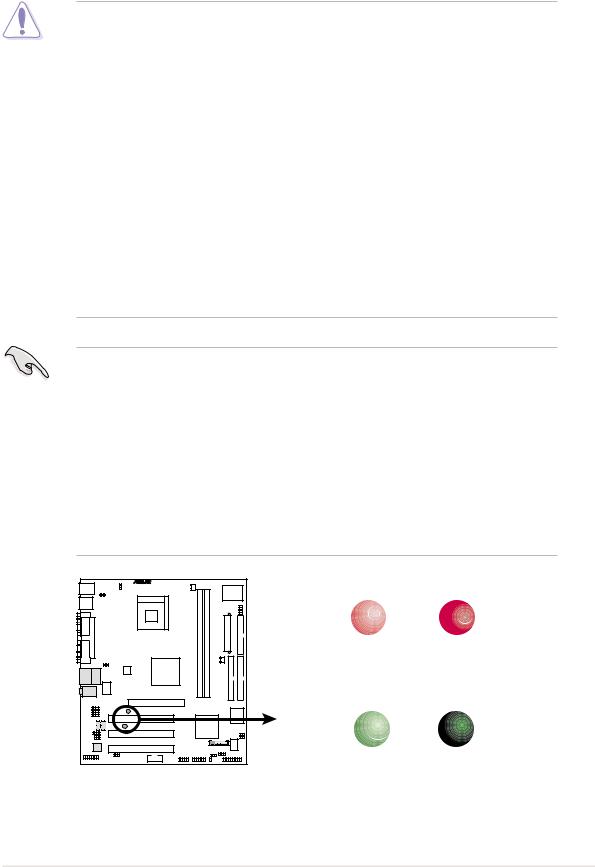
2.3Before you proceed
Take note of the following precautions before you install motherboard components or change any motherboard settings.
1. Unplug the power cord from the wall socket before touching any component.
2.Use a grounded wrist strap or touch a safely grounded object or to a metal object, such as the power supply case, before handling components to avoid damaging them due to static electricity.
3.Hold components by the edges to avoid touching the ICs on them.
4.Whenever you uninstall any component, place it on a grounded antistatic pad or in the bag that came with the component.
5.Before you install or remove any component, ensure that the ATX power supply is switched off or the power cord is detached from the power supply. Failure to do so may cause severe damage to the motherboard, peripherals, and/or components.
When lit, the green LED (SB_PWR) indicates that the system is ON, in sleep mode, or in soft-off mode, a reminder that you should shut down the system before removing or plugging in any motherboard component.
The red LED (AGP_WARN) is a smart protection from motherboard burn out caused by an incorrect AGP card. If you plug in any 3.3V AGP card into the 1.5V AGP slot, this LED lights up thus preventing the system to power up. This LED remains off if you plug in a 1.5V AGP card.
P4B533-VM |
AGP_WARN
ON |
OFF |
Incorrect |
Correct |
AGP Card |
AGP Card |
SB_PWR |
|
ON |
OFF |
P4B533-VM Onboard LED |
Standby |
Powered |
Power |
Off |
ASUS P4B533-VM motherboard user guide |
2-3 |
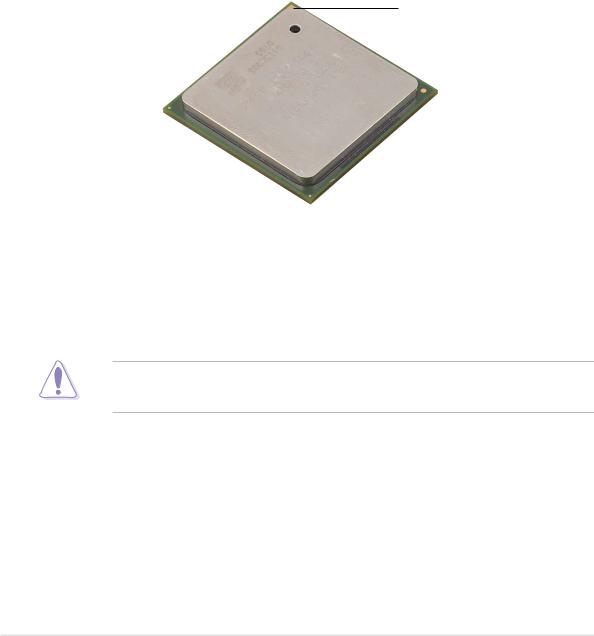
2.4Central Processing Unit (CPU)
2.4.1 Overview
The motherboard comes with a surface mount 478-pin Zero Insertion Force (ZIF) socket. The socket is designed for the Intel Pentium 4 Processor in the 478-pin package with 512KB L2 cache on 0.13 micron process. This processor includes the Intel® NetBurst™ micro-architecture that features the hyper-pipelined technology, rapid execution engine, 533/400MHz system bus, and execution trace cache. Together, these attributes improve system performance by allowing higher core frequencies, faster execution of integer instructions, and data transfer rates of 4.2 GB/s and 3.2GB/s.
Gold Mark
Note in the illustration that the CPU has a gold triangular mark on one corner. This mark indicates the processor Pin 1 that should match a specific corner of the CPU socket.
Incorrect installation of the CPU into the socket may bend the pins and severely damage the CPU!
2-4 |
Chapter 2: Hardware information |
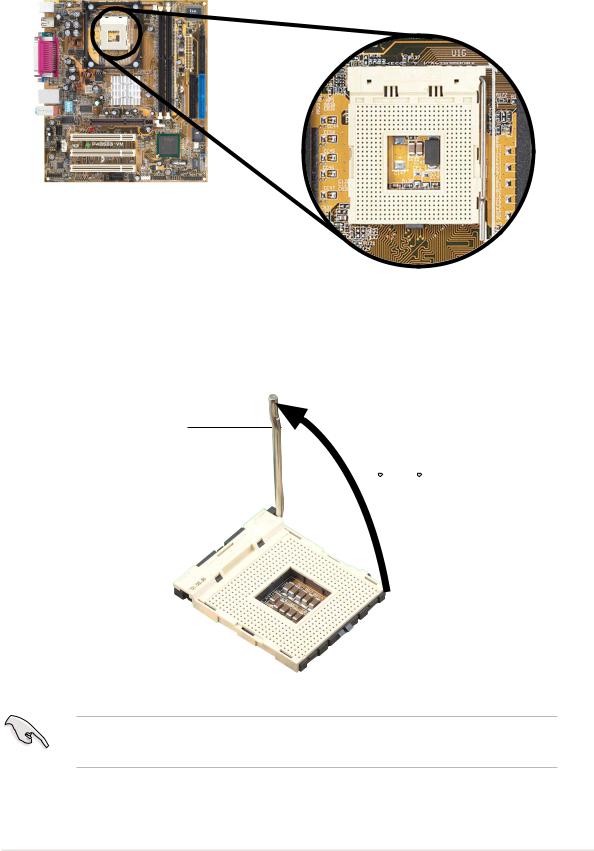
2.4.2 Installing the CPU
Follow these steps to install a CPU.
1. Locate the 478-pin ZIF socket on the motherboard.
2.Unlock the socket by pressing the lever sideways, then lift it up to a 90°-100° angle.
Socket Lever
90 - 100
Make sure that the socket lever is lifted up to 90°-100° angle, otherwise the CPU does not fit in completely.
ASUS P4B533-VM motherboard user guide |
2-5 |
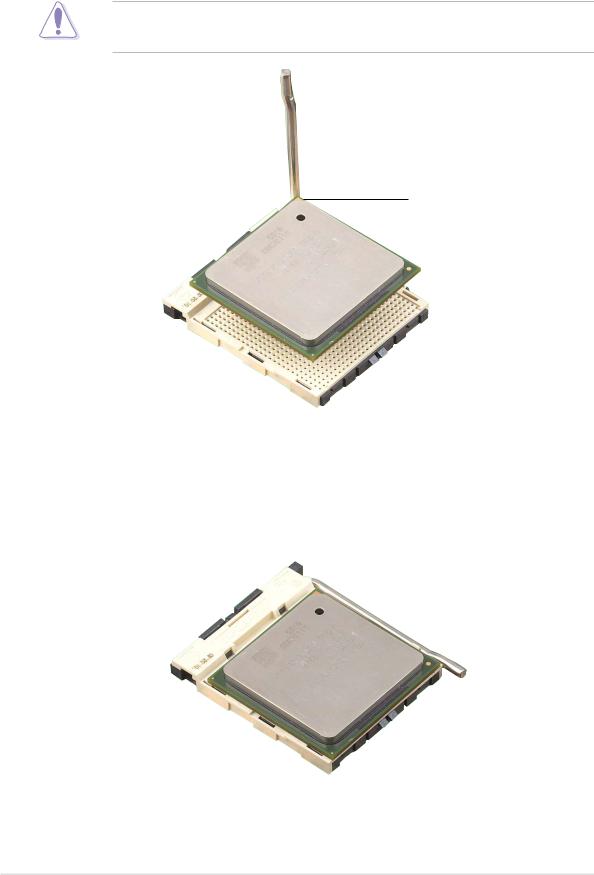
3.Position the CPU above the socket such that its marked corner matches the base of the socket lever.
4.Carefully insert the CPU into the socket until it fits in place.
The CPU fits only in one correct orientation. DO NOT force the CPU into the socket to prevent bending the pins and damaging the CPU!
Gold Mark
5.When the CPU is in place, press it firmly on the socket while you push down the socket lever to secure the CPU. The lever clicks on the side tab to indicate that it is locked.
2-6 |
Chapter 2: Hardware information |
