Page 1
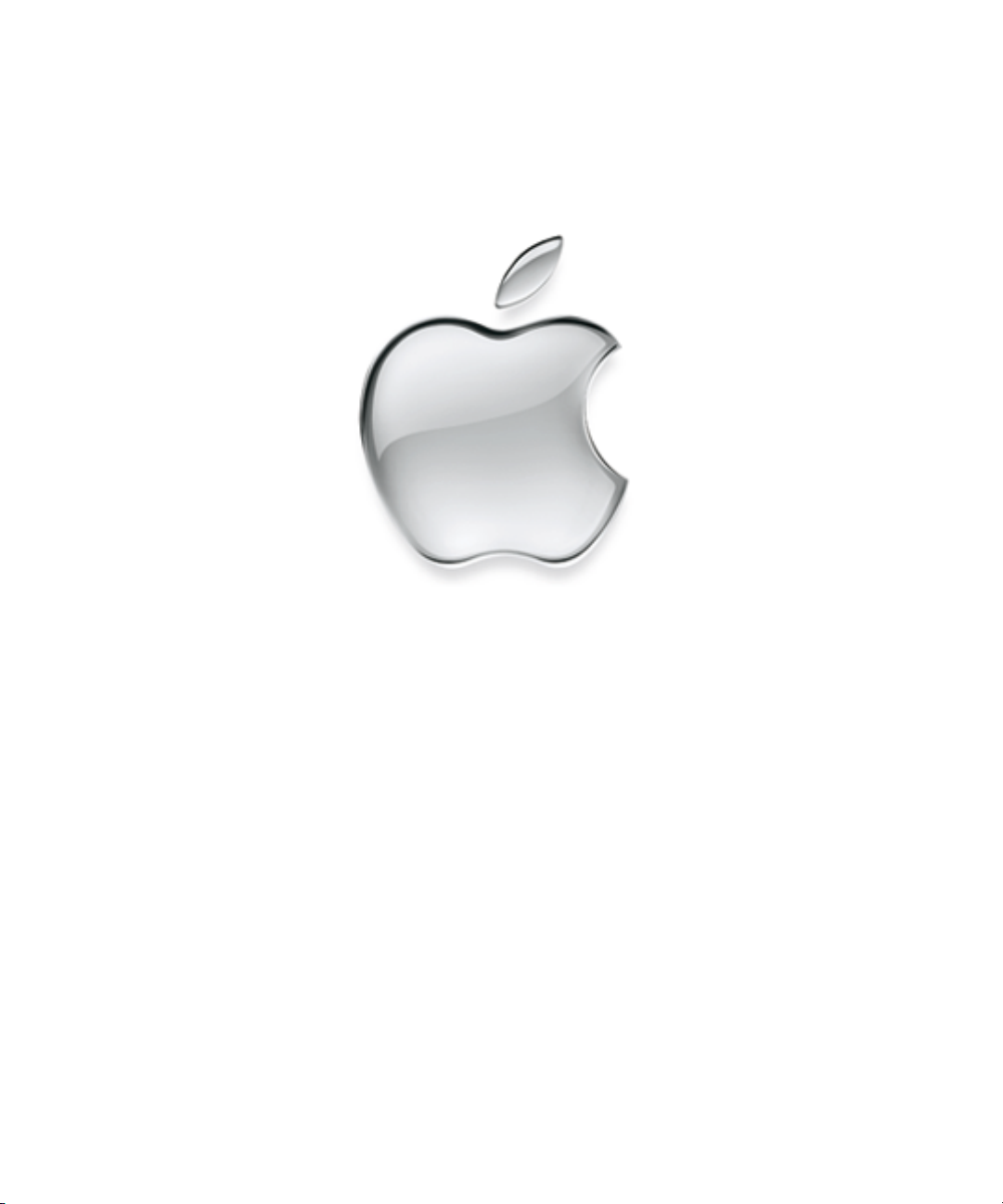
About
Apple Remote Desktop
Page 2
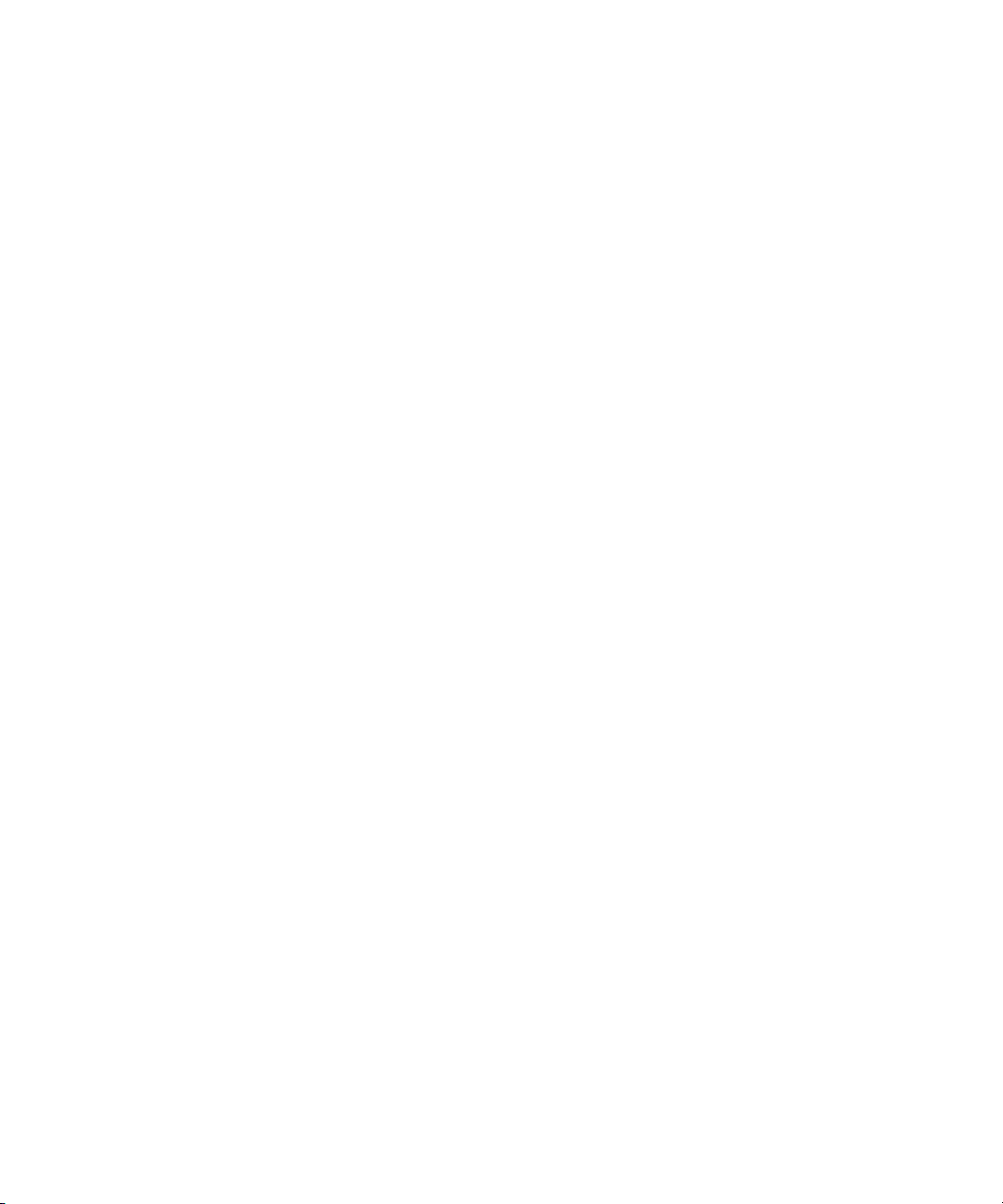
K
Apple Computer, Inc.
©
2002 Apple Computer, Inc. All rights reserved.
Under the copyright laws, this publication may not be copied, in whole or in part, without the written consent of
Apple.
The Apple logo is a trademark of Apple Computer, Inc., registered in the U.S. and other countries. Use of the
“keyboard” Apple logo (Option-Shift-K) for commercial purposes without the prior written consent of Apple may
constitute trademark infringement and unfair competition in violation of federal and state laws.
AirPort, Apple, the Apple logo, AppleShare, AppleTalk, Mac, and Macintosh are trademarks of Apple Computer, Inc.,
registered in the U.S. and other countries.
PowerPC and the PowerPC logo are trademarks of International Business Machines, used under license therefrom.
062-9293/2-27-02
Page 3
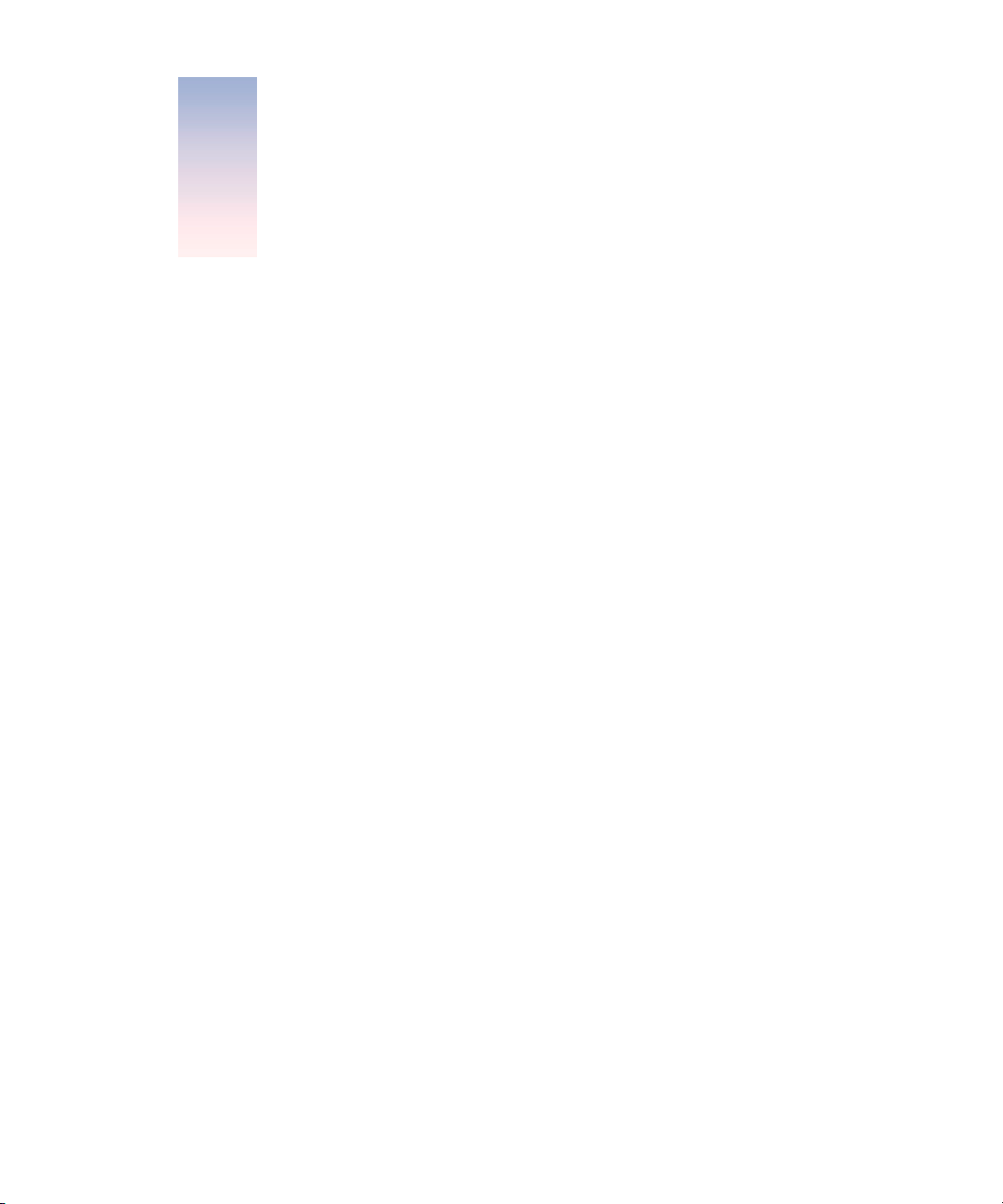
Contents
What Is Apple Remote Desktop? 5
System Requirements for Apple Remote Desktop 6
Setting Up Apple Remote Desktop on Client Computers 6
Install the Client Software 6
Set Access Privileges to Client Computers That Use Mac OS X 7
Set Access Privileges to Client Computers That Use Mac OS 8.1 through 9.2 8
Access Privilege Settings 9
Setting Up Apple Remote Desktop on Administrator Computers 10
Using Apple Remote Desktop With Computers in an AirPort Wireless Network 11
Creating Reports 11
Types of Reports 11
Evaluating the Network Performance Report 12
Using the System Information Report 13
Using Report Windows to Work With Computers 15
Apple Remote Desktop Strategies and Tips 15
Demonstrating Software 15
Preparing a Computer Lab Between Classes 15
Getting the Best Performance 16
Solving Problems With Apple Remote Desktop 16
Interpreting Status Messages 16
Interpreting Error Messages 17
Where to Find More Information About Apple Remote Desktop 20
3
Page 4
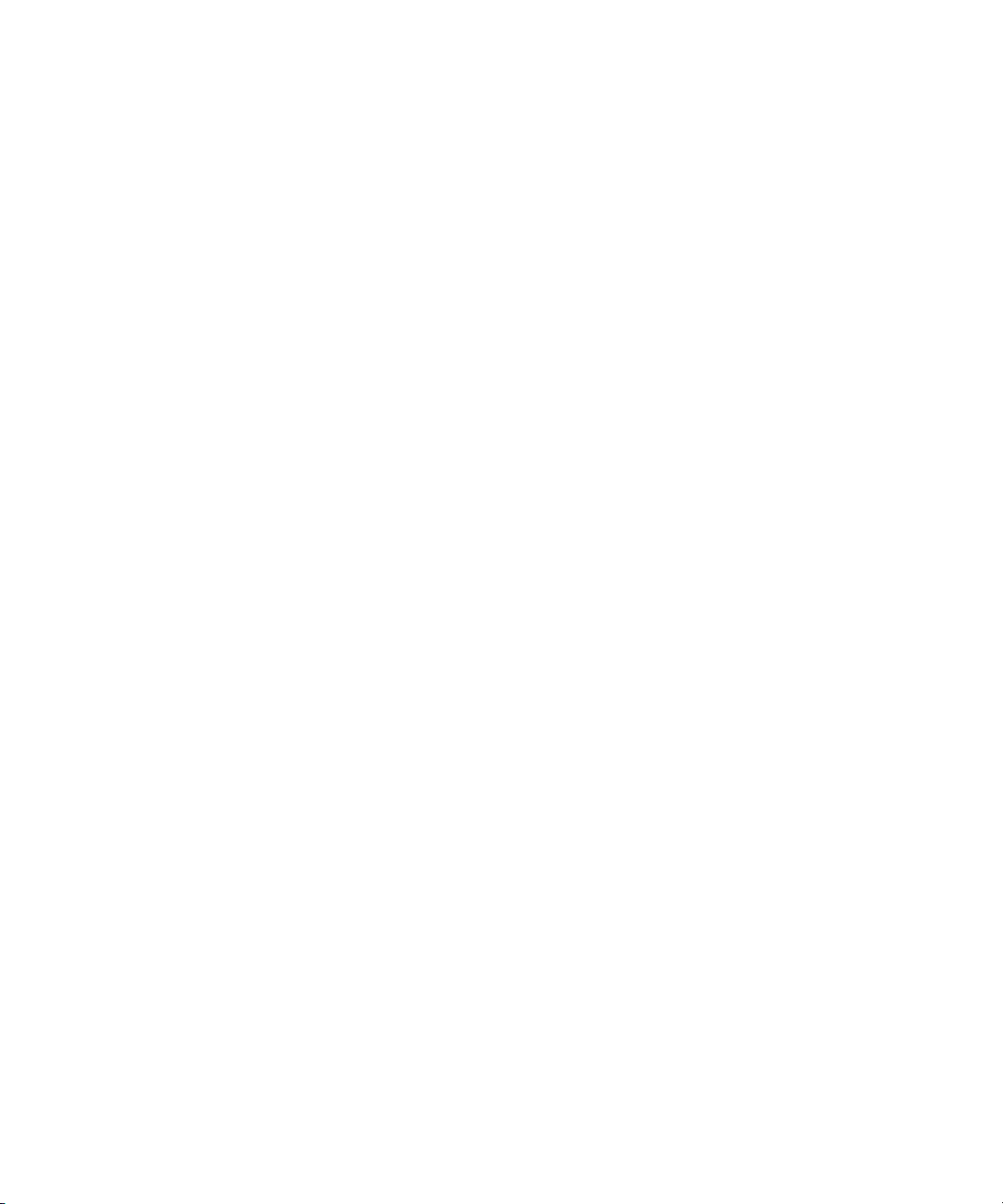
Page 5
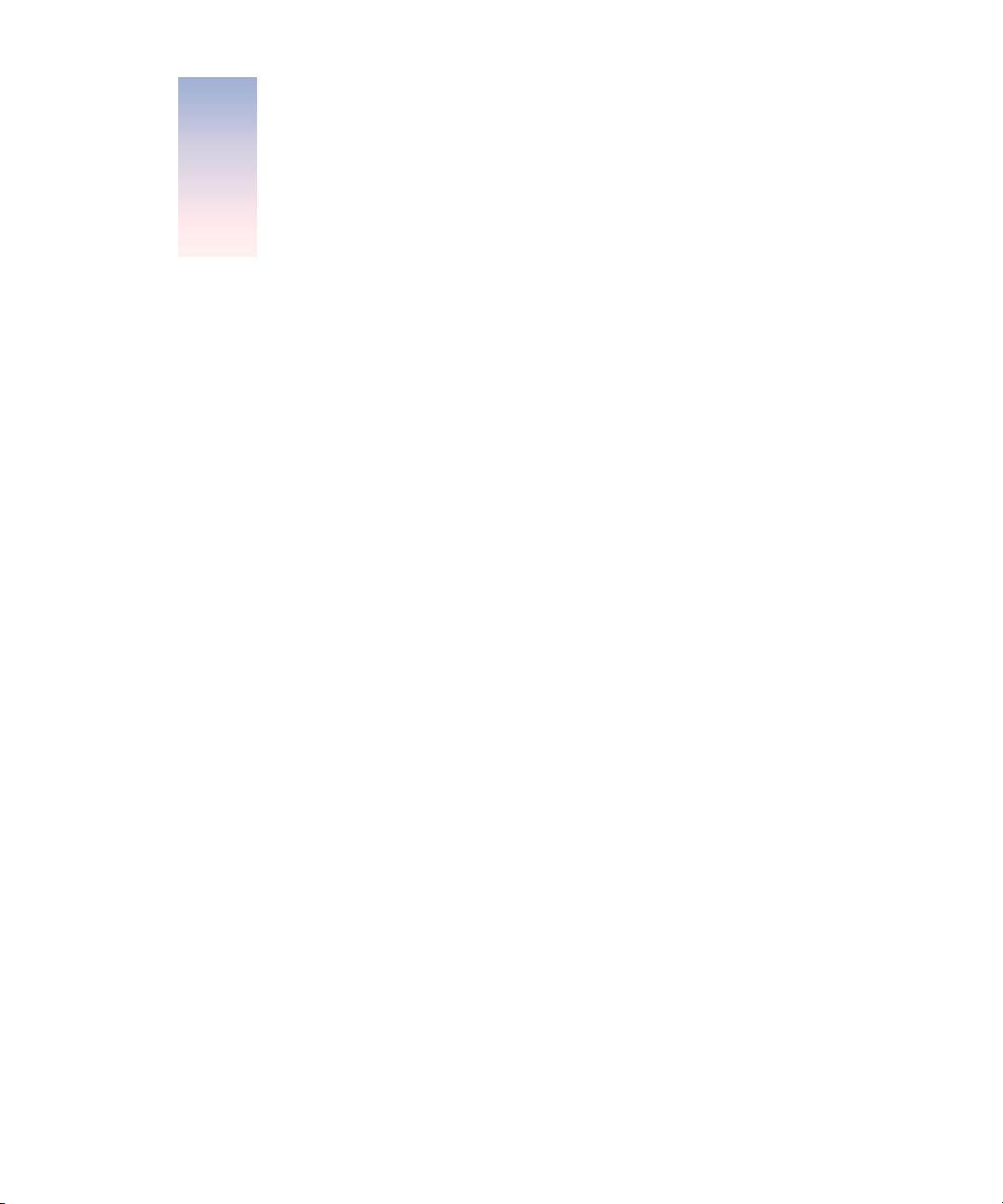
Apple Remote Desktop
1
What Is Apple Remote Desktop?
Apple Remote Desktop gives you the ability to remotely control and manage Macintosh
desktops. It’s your complete solution for remote desktop access, remote assistance,
system management, and software distribution. You can use Apple Remote Desktop to
m
use documents and applications when away from your office
m
provide help and remote assistance for users when they encounter problems
m
interact with users by sending text messages, observing and controlling their screens, and
sharing their screens with other client users
m
manage client computers and maintain their software
With Apple Remote Desktop software, you can access your office computer, documents, and
applications while away from the office. Used in a classroom, Apple Remote Desktop
enhances the learning experience and allows teachers to monitor and control students’
computers. And in corporate environments it’s the ideal solution for managing remote
systems, reducing administration costs, and increasing productivity.
5
Page 6
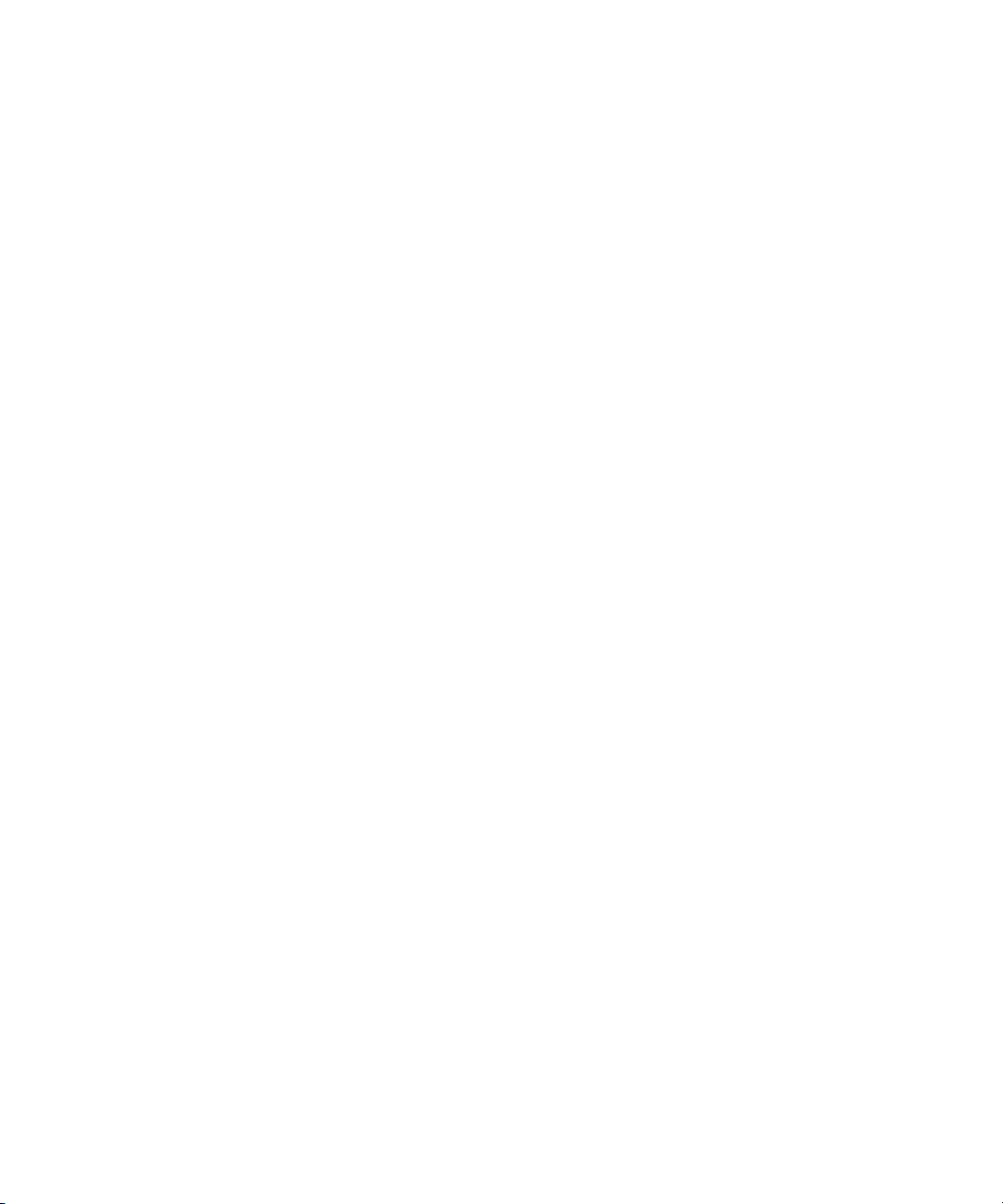
System Requirements for Apple Remote Desktop
Administrator computers
m
Mac OS X v10.1 or later
m
128 megabytes (MB) of random-access memory (RAM)
m
Mac OS Extended (HFS+) formatted hard disk
m
Ethernet
Client computers
m
Mac OS 8.1 through Mac OS 9.2 or later, and Mac OS X v10.1
m
12 MB of RAM
m
Ethernet or AirPort network connection
File servers (for scheduled operations)
m
Mac OS X Server v10.1 or later, or AppleShare IP 6
Setting Up Apple Remote Desktop on Client Computers
To set up Apple Remote Desktop, you install the client software on the client computers you
plan to administer. Then, you set access privileges to client computers.
Install the Client Software
Use the client software Installer on your Apple Remote Desktop CD to install the client software
on the computers you plan to use with Apple Remote Desktop. For Mac OS X computers, you
need the name and password of a user with administrative privileges on the computer.
Follow the onscreen instructions.
6
Page 7

Set Access Privileges to Client Computers That Use Mac OS X
Follow the steps in this section to set access privileges for each client computer that uses
Mac OS X.
To make changes on a Mac OS X client, you must have the name and password of a user with
administrative privileges on the computer.
To change privileges on each computer, follow these steps:
On the client computer, open System Preferences and click Apple Remote Desktop. If
1
necessary, enter the user name and password of a user with administrative privileges
on that computer.
The following window appears:
7
Page 8
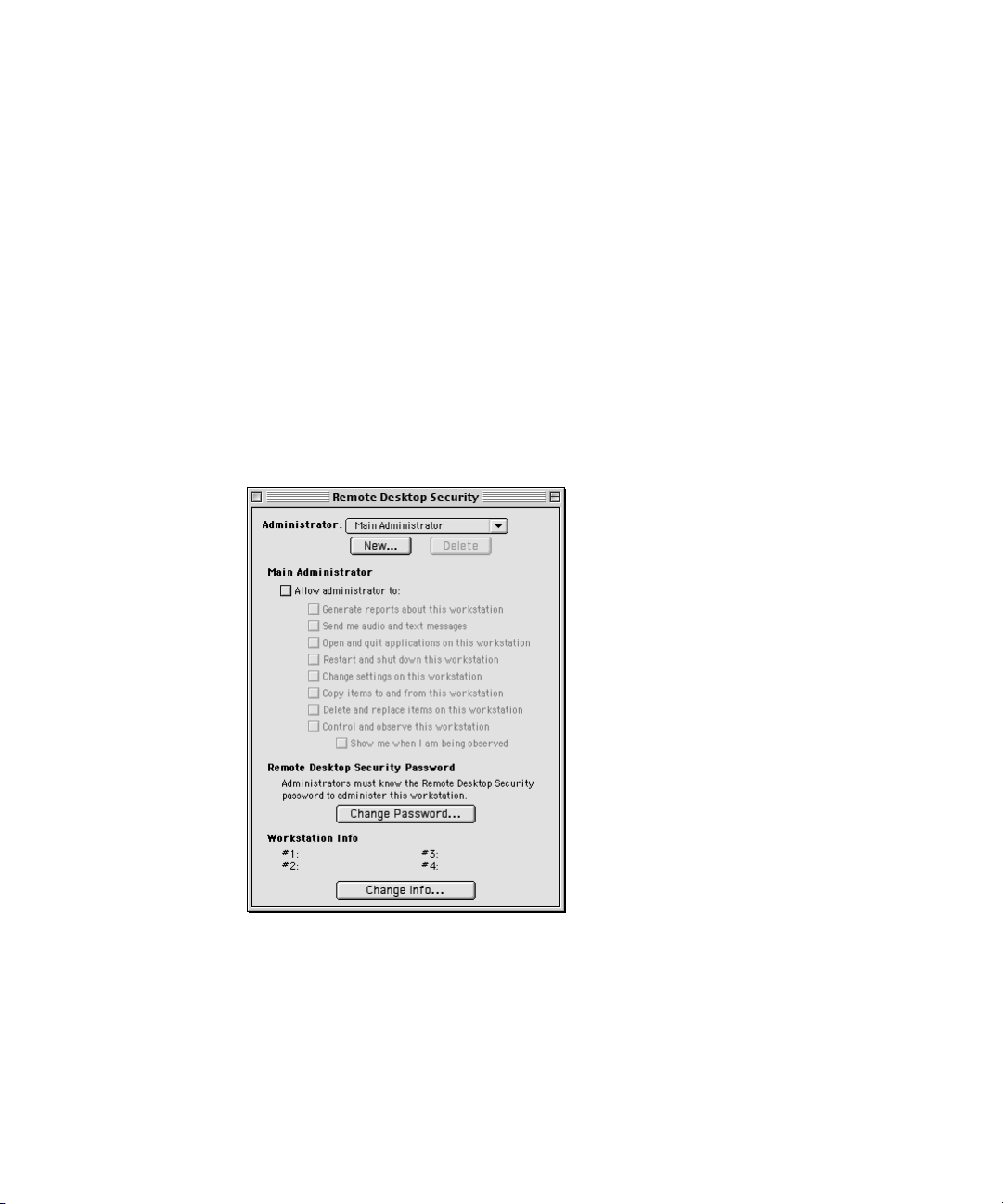
2
Make the changes you want to the access privileges. Your changes take effect immediately.
See “Access Privilege Settings” on page 9 for more information.
If you want, enter information in any or all of the four Computer Info fields.
3
This information appears in Apple Remote Desktop System Information reports. For example,
you can enter an inventory number for the computer, a serial number, or a user’s name and
telephone number.
Set Access Privileges to Client Computers That Use Mac OS 8.1 through 9.2
To change access privileges on each client computer that uses Mac OS 8.1 through 9.2:
1
On the client computer, locate and open the Remote Desktop Security application and enter
the password (the default password is xyzzy — you should change this password to
something else right away).
The following window appears:
2
Make changes to the access privileges and password. Your changes take effect immediately.
You can use the New button to define up to five sets of administrator privileges, each with its
own password. This way you can give different administrators different privileges to the client
computer.
See “Access Privilege Settings” on page 9 for more information.
8
Page 9
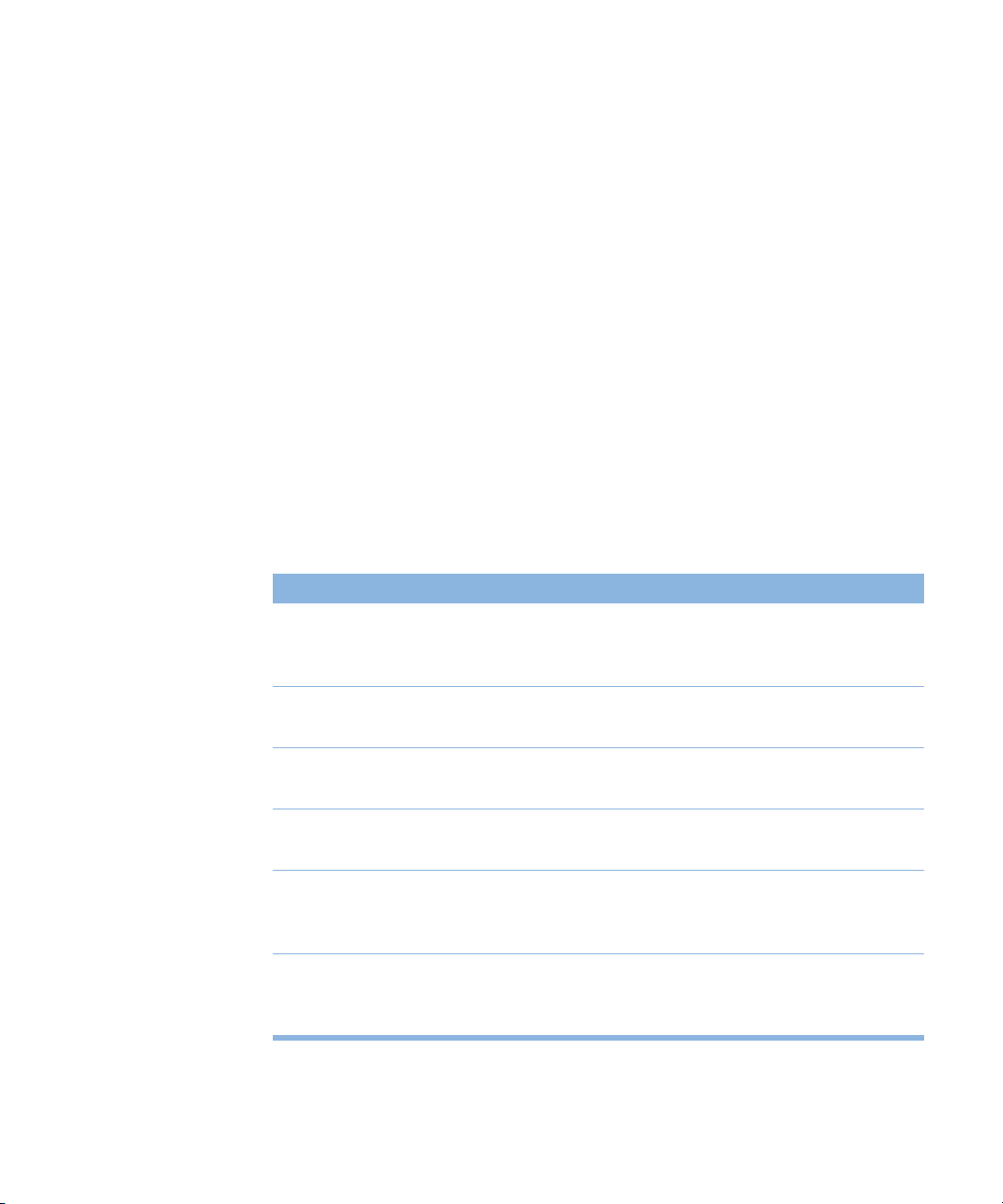
3
If you want, click Change Info and enter information about the computer.
This information appears in Apple Remote Desktop System Information reports. For example,
you can enter an inventory number for the computer, a serial number, or a user’s name and
telephone number.
After you are finished, you can delete the Remote Desktop Security application from the
client computer as an extra security measure. You may need to install it later if you want to
make more changes.
Access Privilege Settings
Access privileges allow an Apple Remote Desktop administrator to add computers to a list of
computers and then interact with them. If no access privileges are allowed on a client
computer, that computer cannot be used with Apple Remote Desktop.
The recommended access privileges for a client computer depend on how it’s used.
m
If the computer is used in a public area–for example, in a computer lab–you may want to
allow administrators full access privileges.
m
If the computer is used by one person, you may not want to give administrators full access
privileges. Also, you may want the user to take responsibility for creating passwords and
setting the access privileges for the computer.
Select
Allow user/administrator to Select any other privileges. (If you select only this box, the
Generate reports Create reports and record software changes using the Schedule
Send text messages
Open and quit applications
Restart and shut down
Change settings
To allow administrators to
administrator can see the client computer in the Computer
Status window and include it in Network Performance reports.)
command in the Server menu.
Use these Interact menu commands:
Text Chat.
Use these Manage menu commands:
Application, Open Item, and Quit Application.
Use these Manage menu commands:
and Shut Down (if Energy Saver is installed on the client
computer).
Use the Manage menu command:
also use the “Verify and repair hard disks” option of the Schedule
command in the Server menu.
Send Text Message and
Open Selected, Open
Sleep, Wake Up, Restart,
Rename Computer. You can
9
Page 10

Select
To allow administrators to
Copy items
Delete and replace items
Control and observe
Use these Manage menu commands:
Disk. You can also use the “Copy items” option of the Schedule
command in the Server menu.
Use these Manage menu commands:
Empty Trash.
Use these Interact menu commands:
Share Screen.
Copy Items and Copy Hard
Delete Selected, and
Observe, Control, and
Setting Up Apple Remote Desktop on Administrator Computers
To set up Apple Remote Desktop on administrator computers, you install the software on the
computer you plan to use to administer remote computers. Then, you open the application
and create a main list of computers.
Step 1: Install the Apple Remote Desktop software
Use the Installer on your Apple Remote Desktop CD to install Apple Remote Desktop on the
administrator computer. You need the name and password of a user with administrative
privileges on the computer. Follow the onscreen instructions.
Step 2: Open the Apple Remote Desktop application
Once the client computer software is installed and set up, open the Apple Remote Desktop
application on the administrator computer.
Step 3: Create a main list of computers by adding at least one
computer to the list
Make sure you’ve installed and set up computers with the Apple Remote Desktop client
software before trying to add them to a list.
Select a computer’s name, then click Add.
If you’ve added computers with dynamic TCP/IP addresses (which change over time), you are
asked to enter a range of addresses. Apple Remote Desktop will search the range of
addresses you enter each time you choose the list in the Computer Status window.
Important
If computers on your network have dynamic TCP/IP addresses, do not put
computers that get their addresses from different DHCP servers in the same computer list.
For more help adding computers to a list, see Apple Remote Desktop Help.
10
Page 11

Using Apple Remote Desktop With Computers in an AirPort Wireless Network
Using Apple Remote Desktop to observe or control client computers connected through
an AirPort wireless network can sometimes result in impaired performance or cause
communication errors to appear in the Computer Status window.
To get the best performance from Apple Remote Desktop with computers in an AirPort
wireless network:
m
Make sure that all AirPort Base Stations and all Apple Remote Desktop client computers
have the latest versions of Apple Remote Desktop software, AirPort software, and the
Mac OS installed.
m
Display shared screens in black and white rather than in color. Choose Preferences from
the Apple Remote Desktop menu and select “Black & White.”
m
Don’t connect the Apple Remote Desktop administrative computer to the network via
AirPort. Connect it directly to the Ethernet network to which your AirPort Base Station
is connected.
m
Configure your AirPort Base Station with a station density of High and increase the multicast
rate to 11 Mbps using the AirPort Admin Utility. Using these AirPort Base Station density and
multicast rate settings limits the range of each AirPort Base Station’s network and decreases
the distance that a client can be from that Base Station to less than 50 meters.
m
Don’t use NAT (network address translation) for the AirPort-connected computers if the
Administrator’s computer is off the AirPort network.
Creating Reports
You can create reports about computers to check their software and hardware, check for
performance problems, and check the administrator access privileges.
For instructions on creating a report, see Apple Remote Desktop Help.
Types of Reports
Software Version report:
Compares version numbers of up to ten applications on client
computers to the same software on the administrator computer. Ideal for verifying that all
client computers have the correct version of an application installed.
Software Difference report:
Compares applications and fonts on a group of computers
to those on any other computer and reports differences. Ideal for auditing applications on all
the client computers on your network and for tracking down software incompatibilities.
11
Page 12
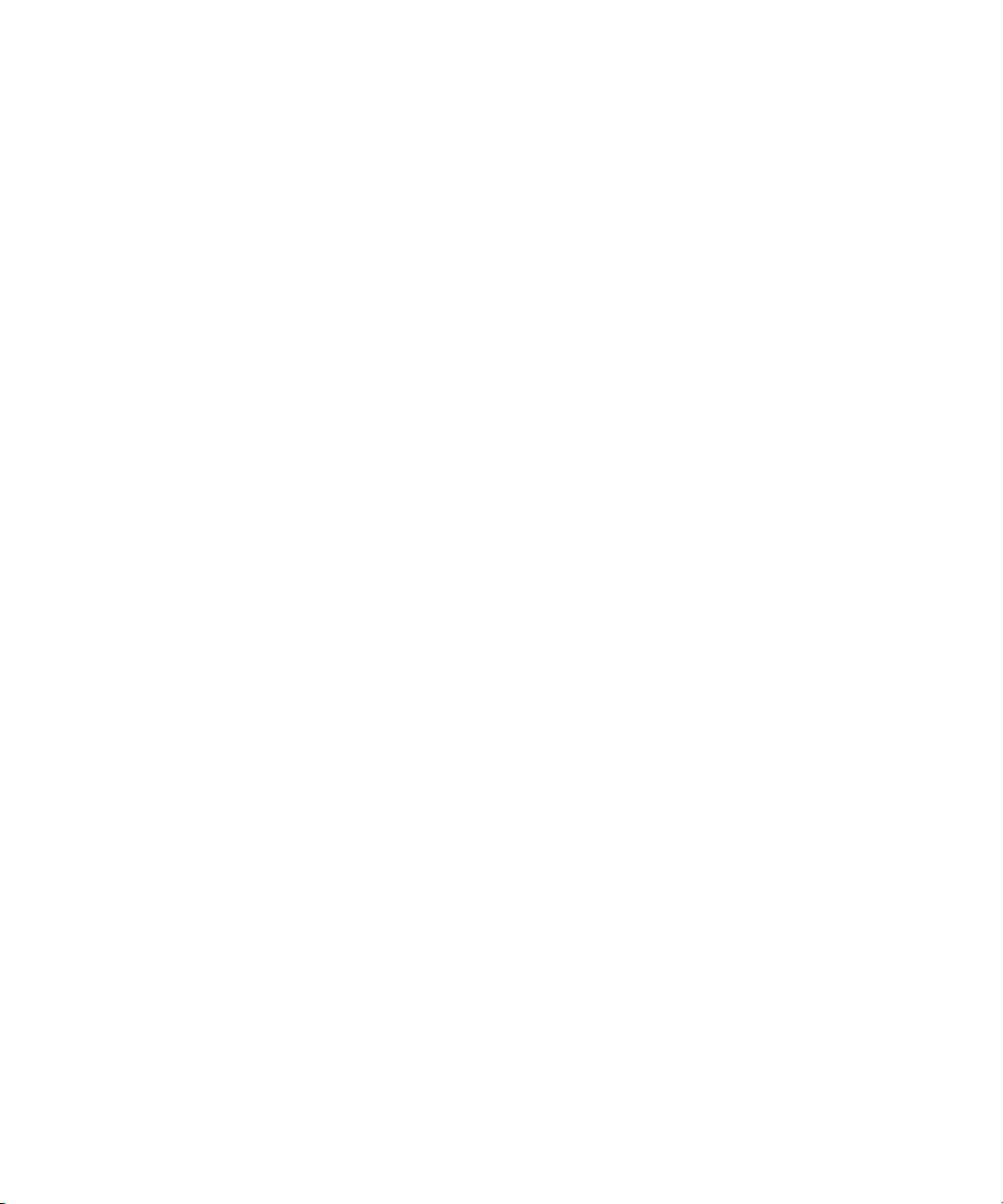
Software Search report:
Determines if an item is on a computer by checking the
following kinds of information about the item: size, kind, label, version, Info window
comments, date created or modified, location, file type, and creator (the application that
created the file). Ideal for finding applications or documents that have been misplaced.
System Information report:
Checks a variety of hardware and system settings, allowing
you to diagnose problems and determine a computer’s compatibility with various Apple
Remote Desktop features (for more on the System Information report, see “Using the System
Information Report” on page 13).
Hard Disk report:
Shows information about a computer’s mounted hard disks, including
disk name, total disk space, amount of free space in MB, percentage of space free, format,
disk driver, driver version, whether the disk is the startup disk, and if it is removable.
Disk Verification report:
Examines the directory structure of Mac OS Standard, Mac OS
Extended, and UFS-formatted disks. You can then repair disk problems that are found.
Depending on the number of disks and files being checked at once, this report may take a
few minutes to complete.
Network Performance report:
Provides a way to evaluate the performance and reliability
of the network (see “Evaluating the Network Performance Report” on page 12).
Administrator Access report:
Reports the administrator access privileges set on a client
computer. (You use the Apple Remote Desktop pane of System Preferences or the Remote
Desktop Security application to change computer privileges.)
Evaluating the Network Performance Report
This report reveals problems such as a computer that is improperly connected to the network.
To check network performance, Apple Remote Desktop sends packets of information to the
client computers you select and measures how long it takes for the packets to return. If a
packet does not return from a client within a specified time, Apple Remote Desktop counts
the packet as lost.
Use these guidelines to evaluate the results of the Network Performance report:
m
If the number of routers seems incorrect, there may be a problem with your network.
m
If the maximum time it takes for a packet to return from a particular computer (Max.
Time) is significantly greater than that for other computers in the same area of your
network, there may be a problem with that computer.
Note:
The number of routers between computers can affect the time packets take to
return. Compare times for computers in the same area of the network or with the same
number of intervening routers.
m
If one computer shows a large number of lost packets, there may be a problem with the
network connection to that computer or with that computer’s hardware or software.
12
Page 13
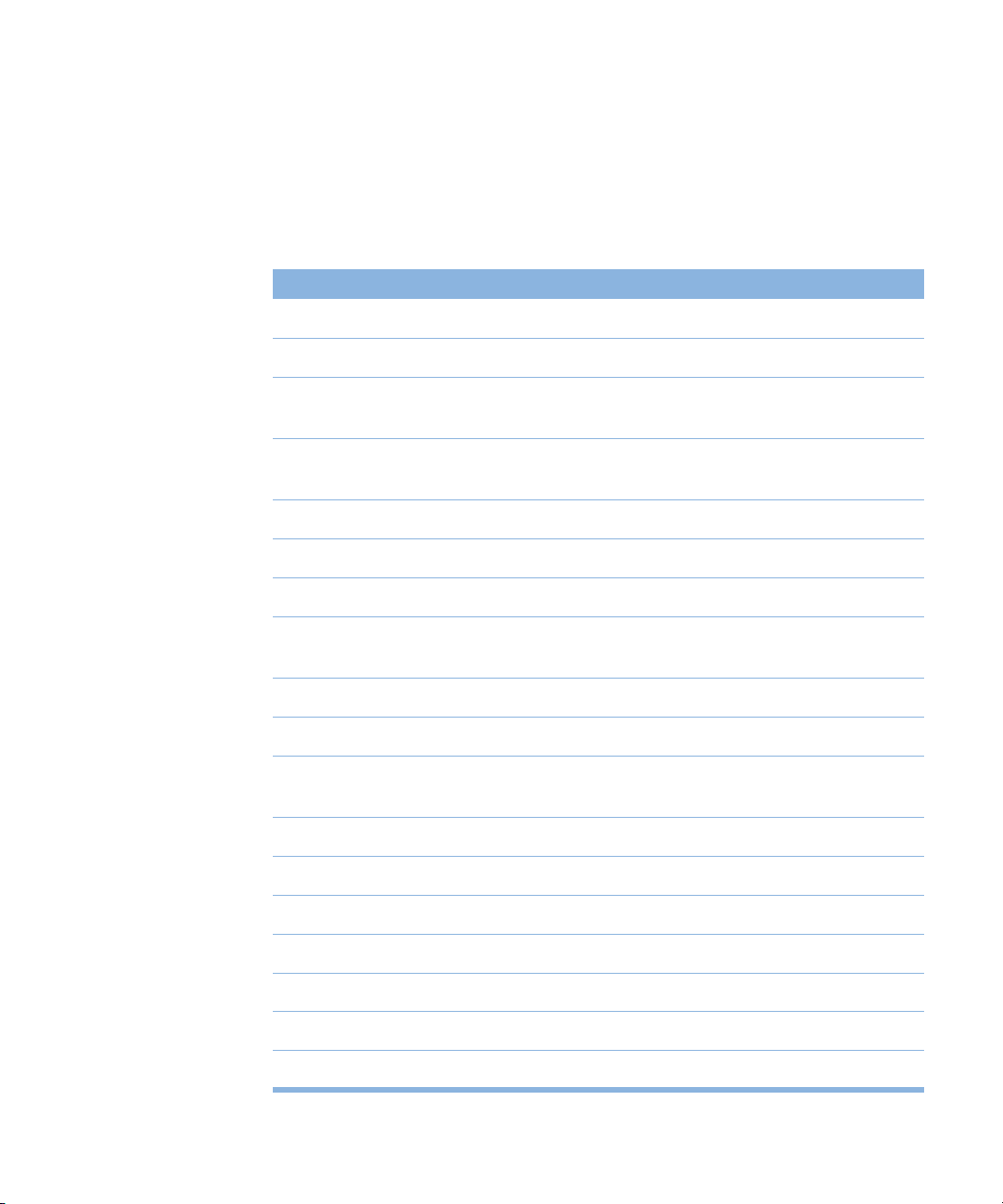
m
If several computers in the same area of the network show a large number of lost packets,
there may be a network connection problem or a problem with an intervening router
or bridge.
Using the System Information Report
You can choose any of the following types of information to display in the System
Information report:
Option
Information displayed
2nd Monitor Setting The resolution setting for the second monitor (if present)
2nd Monitor Size The width and height in pixels of the second monitor (if present)
AppleTalk Network # Number from 0 to 65535 that identifies the computer’s AppleTalk
network
AppleTalk Node # Number from 0 to 254 that identifies the computer on an AppleTalk
network
AppleTalk Version1 Version of AppleTalk installed on the computer
AppleTalk Zone1 Name of the computer’s AppleTalk zone
Built-in Memory Amount of random-access memory (RAM) in the computer
Bus Clock Speed Speed at which the computer’s processor can access memory
(available only on PowerPC™-based computers)
Cache Size
1
Amount of cache memory in the computer
Ethernet Address Hardware address of the Ethernet controller
Failed Admin Validations Number of times someone has attempted to access the computer
using an invalid password
File Sharing1 Whether personal file sharing is turned on
Free Disk Space Amount of free space on hard disks connected to the computer
Hardware Vendor
Keyboard Connected
1
1
Company that manufactured the computer
Whether a keyboard is connected
Monitor Setting Resolution setting for the main monitor
Monitor Size Width and height in pixels of the main monitor
Mouse Connected
1
Whether a mouse is connected
13
Page 14

Option
Network Type
Information displayed
1
Type of network hardware to which the computer is connected, such
as Ethernet or AirPort
Open Transport Version
1
Version of Open Transport installed on the computer
Play and Record Whether the computer can play and record sounds at the same time
Printer Name1 Name of printer selected
Printer Type1 Type of printer selected
Printer Version1 Version of printer software installed on the computer
Processor Type of processor
Processor Clock Speed Speed of the computer’s microprocessor (available only on
PowerPC-based computers)
RAM Disk Size1 Amount of RAM used by the RAM disk
System SW Memory1 Amount of RAM used by the system software
System SW Version Version number of the system software
TCP/IP Address TCP/IP address of the computer
TCP/IP Version
1
Version of TCP/IP software installed on the computer
Total Disk Space Total space on the hard disks connected to the computer
Trash Size Combined size of the items currently in the Trash
TV Tuner1 Whether the computer has a TV tuner
Video Digitizer Whether the computer has a video digitizer
Virtual Memory1 Virtual memory setting in the Memory control panel
Computer Info #1-4 Text in the Computer Info fields in the Apple Remote Desktop pane
of System Preferences or the Remote Desktop Security application
1
Does not apply to client computers with Mac OS X installed.
14
Page 15

Using Report Windows to Work With Computers
After you’ve created a report, you can use it to select computers and then do any of
the following:
m
create other reports
m
manage computers
m
interact with users
m
schedule server commands
To create new computer lists from a report window:
m
Select computers in the report window and click the New List button.
To delete an item from a computer:
m
Select the item in any software report window and click the Delete button.
Apple Remote Desktop Strategies and Tips
Demonstrating Software
You can use Apple Remote Desktop to demonstrate software to users in several ways:
m
You can display your screen, or the screen of another computer, on the screen of every
computer in the lab by using the Share Screen command.
m
You can use the Control command to demonstrate a task, then have the user repeat what
you did or complete the task.
m
You can use Text Chat to send text messages and coach a user through a procedure.
You can also use the Lock Screen command to prevent users from working while you address
the group.
You can observe users’ activities by using the Observe command—for example, to check how
users are doing or even to test a student’s ability to use an application.
Preparing a Computer Lab Between Classes
Apple Remote Desktop can help you accomplish a number of routine tasks that restore
computers in a lab to their original state:
m Check for files created during previous classes that you want to delete from computers.
To do this, create a Software Difference report to compare the computers to your disk or
to a disk you set up as a standard. Use the Delete button or the Delete Selected command
to delete the unnecessary files from the report window.
m Empty the Trash on all computers using the Empty Trash command in the Manage menu.
m Quit any open applications using the Logout command in the Manage menu.
15
Page 16

m Restart computers by using the Restart command in the Manage menu.
m Open applications and documents by using the Open Selected, Open Item, or Open
Application command in the Manage menu.
m Lock the computer screens until you’re ready for the class to begin working by using the
Lock Screen command in the Interact menu.
Getting the Best Performance
To get the best performance when using the Share Screen, Observe, and Control commands:
m Use fewer colors and a lower screen resolution on the screen you’re sharing.
m Share screens only on local networks. If you share a screen with a computer connected
across a router, screen changes happen more slowly.
m Organize computers using Apple Remote Desktop into small groups.
Solving Problems With Apple Remote Desktop
Interpreting Status Messages
The Computer Status window shows a message next to each computer in the current list.
Usually the message shows the name of the active application on the computer, but other
messages may appear.
If the message is dimmed, another administrator is managing the computer.
Message Description
Access Denied The password for the computer is no longer valid.
Use the Computers command in the Setup menu to remove the
computer from the list and add it again using the new password.
AVP: Channel XX Apple Video Player is displaying a TV channel on the computer.
Controlled by: Name The computer is being controlled by the administrator named.
You can send commands to the computer when the other
administrator is finished controlling the computer.
16
Page 17

Message Description
Screen: Name The screen of the computer named is being displayed on this
computer.
--Unavailable-- Apple Remote Desktop cannot communicate with the computer
for one of the following reasons: the computer is turned off; the
Apple Remote Desktop software has been removed; there is a
problem with the computer’s network connection; the computer
has been moved to a different zone or subnet in the network; the
computer’s name has changed; the computer’s TCP/IP address
has changed.
Try the following procedures to fix the problems:
m On computers that use Mac OS 8.1 through 9.2 make sure the
Apple Remote Desktop Startup extension is installed. (If not,
a message appears when you open the program.)
m If the computer’s name has changed, remove the computer
from the list, then add it again.
m If the computer remains unavailable, try restarting it.
Interpreting Error Messages
If a message appears in red and begins with the word “Error” in the Status column in the
Computer Status window, the last command you tried to use on a computer did not work.
Error messages remain in the Status column for about 45 seconds, or until you perform
another command on the computer.
Message Description
Applications Are Open You tried to erase a computer’s hard disk when an application was
open on the computer.
Do one of the following:
m ask the user to quit all applications
m use the Logout command in the Manage menu
m use the Control command in the Interact menu and quit any
open applications
Application Not Found You tried to open an application that isn’t installed on the
computer.
Use the Copy Items command in the Manage menu to copy the
application to the computer. (Make sure your licensing agreement
allows you to copy the application.)
17
Page 18

Message Description
Chatting With
Another Admin
You tried to start a text chat with a user who is already using text
chat with another administrator.
Command Failed The last command did not work, probably because certain
applications are open on the computer.
Do one of the following:
m ask the user to quit all applications
m use the Logout command in the Manage menu
m use the Control command in the Interact menu and quit any
open applications
Try the command again. If the command still fails, try restarting the
computer.
Communication Error Apple Remote Desktop was unable to send the last command to
the computer because the computer isn’t operating properly or the
network was busy.
Create a Network Performance report that includes this computer
and several computers near it to see if there are network problems.
If the report shows all computers performing at the same level, try
the command again.
If the command fails again, try restarting the computer.
If this problem occurs often, there may be a problem with your
network.
Disk Full The computer doesn’t have enough disk space for the new items
you tried to copy.
To see how much disk space is available, create a System
Information report.
To delete items from the computer, create a Software Search report,
or use the Control command in the Interact menu to delete
unnecessary items.
Disk Is Locked You tried to copy an item to a disk that is locked, such as a CD-ROM
disc.
File Transfer Error There was a problem transferring files. Restart the computer and
try the command again.
If the problem continues, create a Disk Verification report to check
for and repair damage on the computer’s hard disk.
18
Page 19

Message Description
Generating Report You tried to use a command on a computer that is creating a report.
Wait until the report is finished and try again.
Item Exists You tried to copy an item to a location on the computer that has an
item with the same name.
If you stop the Copy command, this message indicates which
computers have the item.
You can create a Software Search report to find out more about the
item, then delete or replace it.
Item Not Found You tried to open or delete an item that couldn’t be found on the
computer.
Use the Copy Items command in the Manage menu to copy the
item to the computer.
Item in Use You tried to delete or replace an item that is open or in use by an
application. Do one of the following:
m ask the user to quit all applications
m use the Logout command in the Manage menu
m use the Control command in the Interact menu to quit any
open applications
If the command fails again, try restarting the computer.
Modal Dialog on Screen A dialog box on the computer’s screen must be closed before the
command can be performed.
Ask the user to close the dialog box, or use the Control command
in the Interact menu to close the dialog box.
Apple Remote Desktop
Open
Another administrator is using Apple Remote Desktop on a remote
computer. Ask the administrator to quit Apple Remote Desktop.
Not Enough Memory There isn’t enough free RAM on the computer to complete the last
command.
Ask the user to quit all applications or use the Quit Applications
command in the Manage menu.
Screen Is Locked You tried to use a command on a computer with a locked screen.
Unlock the screen using the Lock Screen command in the Interact
menu, then try the command again.
19
Page 20

Message Description
Screen Sharing Active Certain Apple Remote Desktop commands don’t work on a
computer that is using screen sharing.
Choose Share Screen from the Interact menu to stop screen
sharing on the computer.
Sleep Not Supported The computer cannot use the Sleep command.
Slow Network Connection Your network connection doesn’t support sharing multiple screens.
To use this feature, the computers must be connected to Ethernet
or another network of similar performance.
Unable to Delete Item The command to delete an item failed for an unknown reason.
Use the Control command in the Interact menu to delete the item.
If this doesn’t work, create a Disk Verification report to check and
repair the computer’s hard disk.
Where to Find More Information About Apple Remote Desktop
For additional information related to Apple Remote Desktop, try these resources.
m You’ll find more information in the Apple Remote Desktop Read Me file and on the Apple
Remote Desktop Web site:
www.apple.com/remotedesktop
m The AppleCare Web site provides several information resources, including the Knowledge
Base. The Knowledge Base is a database of technical articles about product issues, usage,
and implementation.
www.apple.com/support
20
