Alcatel OT-C552, OT-C551, OT-C652A, OT-C652, OT-C551A Manual
...
E5V2_UM_GB_29-07-05 9/08/05 11:18 Page 1
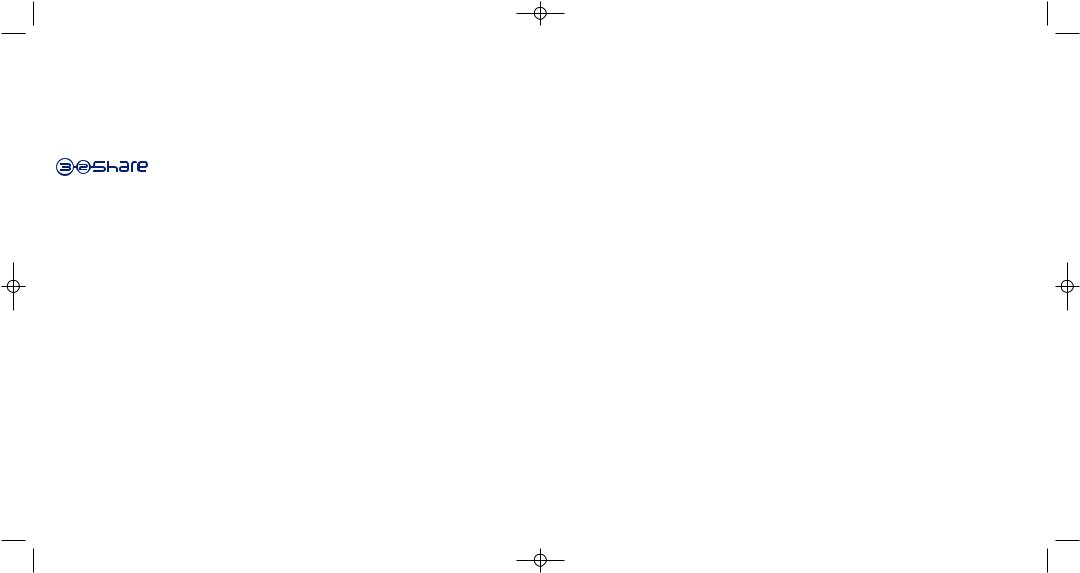
E5V2_UM_GB_29-07-05 9/08/05 11:18 Page 1
Introduction ..........................................................
T&A Mobile Phones would like to thank you for purchasing this mobile.
Your handset boasts a wide quality 65k colour display, in a stylish compact design, an embedded VGA camera, video shooting and playback, java games, IM/Chat (Instant message/Chat) (1), E-mail (1), Remote Synchronisation (1) etc.
Just 3 clicks and your images and voice messages will be sent to your friends. It’s so simple!
Music and lights (1)
Want to see the backlight of your phone dancing to the music? Every time your phone rings, the backlight will be synchronized aswell. Fantastic!
Panorama (1)
Have you ever thought that your viewfinder was too narrow to take in everything you wanted to capture? We can help you. Panorama can provide up to 3 pictures in QVGA format. Capture the whole scene. Unbelievable!
Video & Video tone (1)
Do you want to capture laughter, music and greetings in your video? It’s all in your phone. You can also set any video clip as the incoming melody. We call it Videotone!
(1)Depends on the product.
1
Table of contents ..................................................
Introduction ...................................................................................................................................... |
1 |
||
Safety and Use.................................................................................................................................. |
5 |
||
General Information ........................................................................................................................ |
9 |
||
1. |
Your mobile ............................................................................................................................ |
10 |
|
|
1.1 |
Keys .......................................................................................................................................................................................... |
12 |
|
1.2 |
Main screen icons .................................................................................................................................................................. |
13 |
|
1.3 |
External screen icons ............................................................................................................................................................ |
14 |
2. |
Getting started ...................................................................................................................... |
15 |
|
|
2.1 |
Set-up ........................................................................................................................................................................................ |
15 |
|
2.2 |
Switching on your telephone .............................................................................................................................................. |
18 |
|
2.3 |
Start-up wizard........................................................................................................................................................................ |
19 |
|
2.4 |
Switching off your telephone .............................................................................................................................................. |
19 |
3. |
Calls ........................................................................................................................................ |
20 |
|
|
3.1 |
Making a call ............................................................................................................................................................................ |
20 |
|
3.2 |
Calling your voicemail .......................................................................................................................................................... |
21 |
|
3.3 |
Receiving a call ........................................................................................................................................................................ |
21 |
|
3.4 |
During the call ........................................................................................................................................................................ |
22 |
|
3.5 |
Conference calls .................................................................................................................................................................... |
24 |
|
3.6 |
Double line (ALS) ................................................................................................................................................................... |
24 |
4. |
Call log .................................................................................................................................... |
25 |
|
|
4.1 |
Call memory ............................................................................................................................................................................ |
25 |
|
4.2 |
My Numbers............................................................................................................................................................................ |
25 |
|
4.3 |
My e-mail address .................................................................................................................................................................. |
26 |
|
4.4 |
Billing ........................................................................................................................................................................................ |
26 |
|
4.5 |
Call settings.............................................................................................................................................................................. |
27 |
5. |
Menu ........................................................................................................................................ |
30 |
|
6. |
Directory ................................................................................................................................ |
32 |
|
|
6.1 |
Consulting your directory.................................................................................................................................................... |
32 |
|
6.2 |
Creating a file ......................................................................................................................................................................... |
34 |
|
6.3 |
Available options..................................................................................................................................................................... |
35 |
|
6.4 |
Creating a new directory .................................................................................................................................................... |
36 |
|
6.5 |
Voice recognition .................................................................................................................................................................. |
36 |
|
6.6 |
Assigning a ringtone to a directory.................................................................................................................................... |
37 |
|
6.7 |
Assigning an image, an animation or a video to a file.................................................................................................... |
37 |
|
6.8 |
Privacy ...................................................................................................................................................................................... |
37 |
2
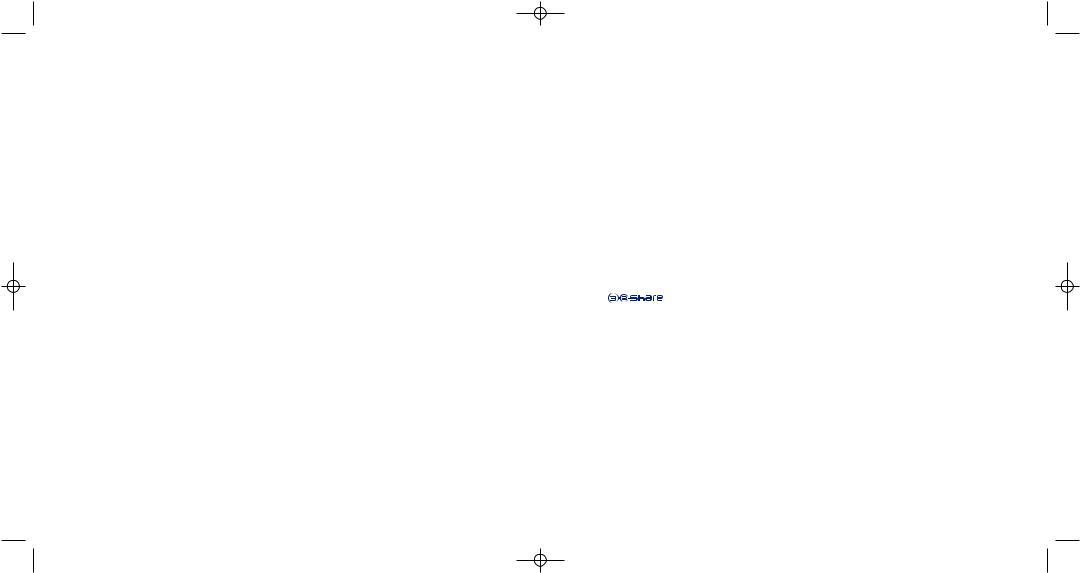
E5V2_UM_GB_29-07-05 9/08/05 11:18 |
Page 3 |
||
7. |
Messages: SMS, MMS, e-mail ................................................................................................ |
38 |
|
|
7.1 |
Creating SMS/MMS/e-mail .................................................................................................................................................... |
39 |
|
7.2 |
Inbox.......................................................................................................................................................................................... |
41 |
|
7.3 |
Sent messages.......................................................................................................................................................................... |
42 |
|
7.4 |
Unsent messages .................................................................................................................................................................... |
42 |
|
7.5 |
Drafts ........................................................................................................................................................................................ |
42 |
|
7.6 |
IM (Instant messaging) .......................................................................................................................................................... |
42 |
|
7.7 |
Archives .................................................................................................................................................................................... |
42 |
|
7.8 |
Templates ................................................................................................................................................................................ |
42 |
|
7.9 |
Voicemail .................................................................................................................................................................................. |
43 |
|
7.10 |
WAP alerts .............................................................................................................................................................................. |
43 |
|
7.11 |
Settings ...................................................................................................................................................................................... |
43 |
|
7.12 |
Distribution list ...................................................................................................................................................................... |
45 |
|
7.13 |
My favourite ............................................................................................................................................................................ |
45 |
8. |
IM/Chat (Instant Messaging) ................................................................................................ |
46 |
|
|
8.1 |
Presence ................................................................................................................................................................................... |
46 |
|
8.2 |
Always on ................................................................................................................................................................................ |
47 |
|
8.3 |
Send and IM (Instant Message)............................................................................................................................................ |
47 |
|
8.4 |
Receiving and reading IM ...................................................................................................................................................... |
48 |
|
8.5 |
IM parameters ........................................................................................................................................................................ |
48 |
9. |
My settings .............................................................................................................................. |
49 |
|
|
9.1 |
Ringtones ................................................................................................................................................................................. |
49 |
|
9.2 |
Sound interface ...................................................................................................................................................................... |
50 |
|
9.3 |
Display ...................................................................................................................................................................................... |
51 |
|
9.4 |
Clock ........................................................................................................................................................................................ |
54 |
|
9.5 |
Network time.......................................................................................................................................................................... |
54 |
|
9.6 |
Music & lights .......................................................................................................................................................................... |
54 |
|
9.7 |
Keys .......................................................................................................................................................................................... |
55 |
|
9.8 |
More settings .......................................................................................................................................................................... |
56 |
10. |
My Shortcuts .......................................................................................................................... |
61 |
|
11. |
Extras ...................................................................................................................................... |
62 |
|
|
11.1 |
Alarms ...................................................................................................................................................................................... |
62 |
|
11.2 |
Calculator ................................................................................................................................................................................ |
63 |
|
11.3 |
Converter ................................................................................................................................................................................ |
63 |
|
11.4 |
Memory .................................................................................................................................................................................... |
64 |
|
11.5 |
Infrared...................................................................................................................................................................................... |
65 |
|
11.6 |
Data synchronisation: Remote synchronisation.............................................................................................................. |
66 |
|
11.7 |
Melody composer .................................................................................................................................................................. |
68 |
|
11.8 |
Voice memo ............................................................................................................................................................................ |
69 |
|
11.9 |
Voice recognition .................................................................................................................................................................. |
69 |
|
11.10 Alarms list ................................................................................................................................................................................ |
70 |
|
|
|
|
3 |
12 |
Diary ........................................................................................................................................ |
71 |
|
13. |
WAP ...................................................................................................................................... |
74 |
|
|
13.1 |
Access WAP menu ................................................................................................................................................................ |
74 |
|
13.2 |
Programming your access .................................................................................................................................................... |
74 |
|
13.3 |
Direct access/profile access ................................................................................................................................................ |
76 |
|
13.4 |
GPRS function ........................................................................................................................................................................ |
76 |
|
13.5 |
WAP browser options.......................................................................................................................................................... |
77 |
14. |
Media Album .......................................................................................................................... |
78 |
|
|
14.1 |
My Images ................................................................................................................................................................................ |
79 |
|
14.2 |
My Videos .............................................................................................................................................................................. |
80 |
|
14.3 |
My Sounds ................................................................................................................................................................................ |
80 |
|
14.4 |
Managing sounds, images and videos ................................................................................................................................ |
81 |
|
14.5 |
Download new videos, photos, sounds, ... ......................................................................................................................82 |
|
|
14.6 |
Formats and compatibility .................................................................................................................................................... |
82 |
|
14.7 |
Games & Applications .......................................................................................................................................................... |
82 |
|
14.8 |
Memory .................................................................................................................................................................................... |
82 |
15. |
Photo/Video/Panorama.......................................................................................................... |
83 |
|
|
15.1 |
Access........................................................................................................................................................................................ |
83 |
|
15.2 |
Photo ........................................................................................................................................................................................ |
84 |
|
15.3 |
Video ........................................................................................................................................................................................ |
84 |
|
15.4 |
Panorama .................................................................................................................................................................................. |
86 |
|
15.5 |
Settings (photos, videos, panorama).................................................................................................................................. |
87 |
|
15.6 |
...................................................................................................................................................................... |
91 |
16. |
Games & Applications............................................................................................................ |
92 |
|
|
16.1 |
Launch an application ............................................................................................................................................................ |
92 |
|
16.2 |
Available options .................................................................................................................................................................... |
93 |
|
16.3 |
Download an application ...................................................................................................................................................... |
93 |
|
16.4 |
Java™ Push .............................................................................................................................................................................. |
94 |
|
16.5 |
Settings ...................................................................................................................................................................................... |
94 |
17. |
Making the most of your mobile .......................................................................................... |
96 |
|
|
17.1 |
“My One Touch” services by T&A Mobile Phones........................................................................................................ |
96 |
|
17.2 |
Alcatel PC suite ...................................................................................................................................................................... |
96 |
18. |
Latin input mode/character table ........................................................................................ |
97 |
|
19. |
Telephone warranty ............................................................................................................ |
101 |
|
20. |
Accessories............................................................................................................................ |
103 |
|
21. |
Troubleshooting.................................................................................................................... |
104 |
|
4

E5V2_UM_GB_29-07-05 9/08/05 11:18 Page 5
Safety and Use ......................................................
We recommend that you read this chapter carefully before using your phone. The manufacturer disclaims any liability for damage, which may result as a consequence of improper use or use contrary to the instructions contained herein.
• TRAFFIC SAFETY:
Given that studies show that using a mobile phone while driving a vehicle constitutes a real risk, even when the hands-free kit is used (car kit, headset...), drivers are requested to refrain from using their mobile when the vehicle is not parked.
When switched on, your phone emits electromagnetic waves that can interfere with the vehicle’s electronic systems such as ABS anti-lock brakes or airbags. To ensure that there is no problem:
-do not place your phone on top of the dashboard or within an airbag deployment area,
-check with your car dealer or the car manufacturer to make sure that the dashboard is adequately shielded from mobile phone RF energy.
• CONDITIONS OF USE:
You are advised to switch off the telephone from time to time to optimise its performance. Switch the phone off before boarding an aircraft to avoid prosecution.
Switch the phone off when you are in health care facilities, except in designated areas. As with many other types of equipment now in regular use, mobile telephones can interfere with other electrical or electronic devices, or equipment using radio frequency.
Switch the phone off when you are near gas or flammable liquids. Strictly obey all signs and instructions posted in a fuel depot, petrol station, or chemical plant, or in any potentially explosive atmosphere.
When the phone is switched on, it should be kept at least 15 cm from any medical device such as a pacemaker, a hearing aid or insulin pump, etc. In particular when using the phone, you should hold it against the ear on the opposite side to the device, if any.
To avoid hearing impairment, pick up the call before holding your phone to your ear. Also move the handset away from your ear while using the “hands-free” mode because the amplified volume might cause hearing damage.
Do not let children use the phone without supervision.
When replacing the cover please note that your phone may contain substances that could create an allergic reaction. Always handle your phone with care and keep it in a clean and dust-free place.
Do not allow your phone to be exposed to adverse weather or environmental conditions (moisture, humidity, rain, infiltration of liquids, dust, sea air, etc). The manufacturer’s recommended operating temperature range is -10°C to +55°C.
Over 55°C the legibility of the phone’s display may be impaired, though this is temporary and not serious. Do not open or attempt to repair your mobile phone yourself.
Do not drop, throw or bend your mobile phone. Do not paint it.
Use only Alcatel batteries, battery chargers, and accessories that are compatible with your phone model. (See Accessories list, page 103). T&A Mobile Phones Limited and its affiliates disclaim any liability for damage caused by the use of other chargers or batteries.
Your phone should not be disposed of in a municipal waste. Please check local regulations for disposal of electronic products. Remember to make back-up copies or keep a written record of all important information stored in your phone.
Some people may suffer epileptic seizures or blackouts when exposed to flashing lights, or when playing video games. These seizures or blackouts may occur even if a person never had a previous seizure or blackout. If you have experienced seizures or blackouts, or if you have a family history of such occurrences, please consult your doctor before playing video games on your phone or enabling a flashing-lights feature on your phone. Parents should monitor their children’s use of video games or other features that incorporate flashing lights on the phones. All persons should discontinue use and consult a doctor if any of the following symptoms occur: convulsion, eye or muscle twitching, loss of awareness, involuntary movements, or disorientation. To limit the likelihood of such symptoms, please take the following safety precautions:
-Do not play or use a flashing-lights feature if you are tired or need sleep.
-Take a minimum of a 15-minute break hourly.
-Play in a room in which all lights are on.
-Play at the farthest distance possible from the screen.
When you play games on your phone, you may experience occasional discomfort in your hands, arms, shoulders, neck, or other parts of your body. Follow these instructions to avoid problems such as tendinitis, carpal tunnel syndrome, or other musculoskeletal disorders:
-Take a minimum of a 15 minute-break every hour of game playing.
-If your hands, wrists, or arms become tired or sore while playing, stop and rest for several hours before playing again.
-If you continue to have sore hands, wrists, or arms during or after playing, stop the game and see a doctor.
• PRIVACY:
Please note that you must respect the laws and regulations in force in your country regarding taking photographs and recording sounds with your mobile telephone. Pursuant to such laws and regulations, it may be strictly forbidden to take photographs and/or to record the voices of other people or any of their personal attributes, and duplicate or distribute them, as this may be considered to be an invasion of privacy. It is the user's sole responsibility to ensure that prior authorisation be obtained, if necessary, in order to record private or confidential conversations or take a photograph of another person; the manufacturer, the seller or vendor of your mobile phone (including the operator) disclaim any liability which may result from the improper use of the mobile phone.
• BATTERY:
Before removing the battery from your phone, please make sure that the phone is switched off. Observe the following precautions for battery use:
-Do not attempt to open the battery (due to the risk of toxic fumes and burns).
-Do not puncture, disassemble or cause a short-circuit in a battery,
-Do not burn or dispose of a used battery in household rubbish or store it at temperatures above 60 °C.
Batteries must be disposed of in accordance with locally applicable environmental regulations. Only use the battery for the purpose for which it was designed. Never use damaged batteries or those not recommended by T&A Mobile Phones Limited and/or its affiliates.
5 |
6 |
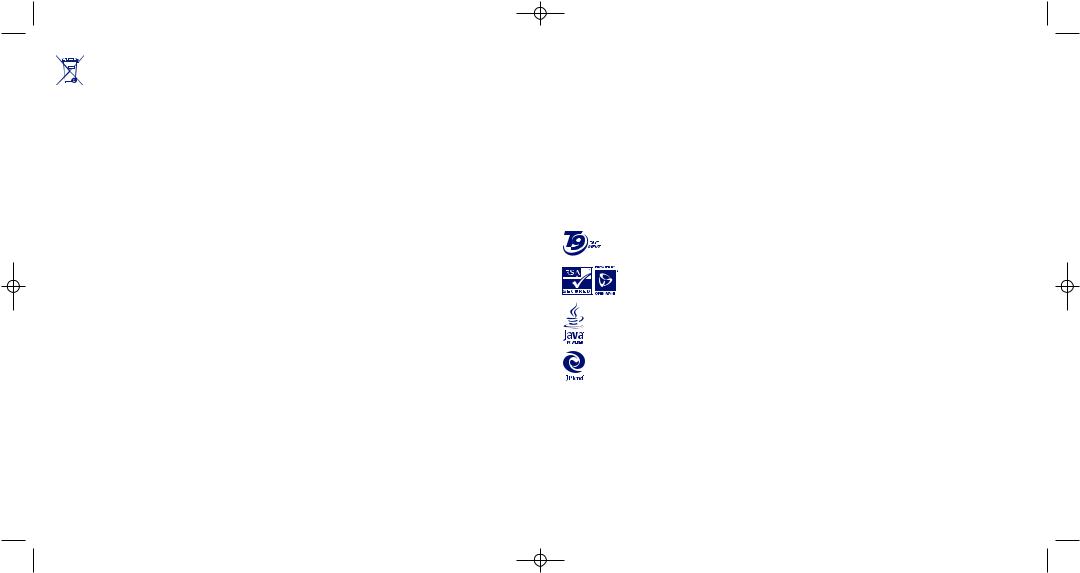
E5V2_UM_GB_29-07-05 9/08/05 11:18 Page 7
This symbol means that your phone, the battery and the accessories must be taken to collection points at the end of their life: - Municipal waste disposal centres with specific bins for these items
- Collection bins at points of sale.
They will then be recycled, preventing substances being disposed of in the environment.
In European Union countries:
These collection points are accessible free of charge.
All products with this sign must be brought to these collection points.
In non European Union countries:
Items of equipment with this symbol are not to be thrown into ordinary bins if your country or your region has suitable recycling and collection facilities. They are to be taken to collection points for them to be recycled.
• CHARGERS:
Mains powered chargers will operate within the temperature range of: 0 °C to 40 °C.
The chargers designed for your mobile phone meet with the standard for safety of information technology equipment and office equipment use. They should be used for this purpose only.
• RADIO WAVES:
Proof of compliance with international standards (ICNIRP) or with European Directive 1999/5/EC (R&TTE) is required of all mobile phone models before they can be put on the market. The protection of the health and safety for the user and any other person is an essential requirement of these standards and this directive.
THIS MOBILE PHONE COMPLIES WITH INTERNATIONAL AND EUROPEAN REQUIREMENTS REGARDING EXPOSURE TO RADIO WAVES.
Your mobile phone is a radio transmitter/receiver. It was designed and manufactured to comply with the radiofrequency (RF) exposure thresholds recommended by international requirements (ICNIRP) (1) and by the Council of the European Union (Recommendation 1999/519/EC) (2).
These limits are part of a set of requirements and establish authorised radiofrequency levels for the public. These limits were established by independent groups of experts on the basis of regular and detailed scientific assessments. They include a significant safety margin intended to ensure the safety of all, regardless of age or state of health.
The exposure standard for mobile phones is determined by a measurement unit known as the Specific Absorption Rate or “SAR”. The SAR limit is set by international requirements or by the Council of the European Union at 2 watts/kilogram (W/kg) averaged over 10 grams of body tissue. The tests used to determine SAR levels were carried out on the basis of standard usage modes with the phones transmitting at their maximum power level over the entire range of frequency bands.
Although the SAR was established at the highest certified level, the actual SAR level for the mobile phone during use is generally much lower than the maximum values. In fact, since mobile phones are designed to operate at many different power levels, they only use the minimum level of power required to provide a connection to the network. In theory, the closer you are to a base station antenna, the lower the power level required by the mobile phone.
The highest tested SAR value for this mobile phone for use at the ear is compliant with the standard is 0.78 W/kg for OT-C551/OT-C552 and 0.75 W/kg for OT-C652. While there may be differences between the SAR levels on various phones and at various positions, they all meet the relevant International guidelines and EU requirements for RF (radio-waves) exposure.
The World Health Organisation (WHO) considers that present scientific information does not indicate the need for any special precautions for use of mobile phones. If individuals are concerned, they might choose to limit their own or their children’s RF exposure by limiting the length of calls, or using “hands-free” devices to keep mobile phones away from the head and body (fact sheet n° 193). Additional information about electromagnetic fields and public health are available on the following site: http://www.who.int/peh-emf.
Your telephone is equipped with a built-in antenna. For optimal operation, you should avoid touching it or degrading it.
• LICENCES:
T9 Text Input is licensed under one or more of the following: U.S. Pat. Nos. 5,187,480, 5,818,437, 5,945,928, 5,953,541, 6,011,554, 6,286,064, 6,307,548, 6,307,549, and 6,636,162, 6,646,573; European Pat. Nos. 0 842 463 (96927260.8), 1 010 057
(98903671.0), 1 018 069 (98950708.2); and additional patents are pending worldwide.
®
The Wap navigator is the exclusive property of Openwave. For this reason, it is forbidden to modify, translate, disassemble or even decompile all or part of the software that makes up the navigator.
Java™ and all Java™ based trademarks and logos are trademarks or registered trademarks of Sun Microsystems, Inc. in the U.S. and other countries.
Powered by JBlend™ - Copyright 1997-2003 - Aplix Corporation. All rights reserved. JBlend™ and all JBlend™-based trademarks and logos are trademarks or registered trademarks of Aplix Corporation in Japan and other countries.
(1)The ICNIRP requirements are applicable in the following regions: Central America (except Mexico), South America, North and South Africa, Pacific Asia (except China Taiwan and Korea), Australia.
(2)The European recommendation (1999/519/EC) is applicable in the following regions: Europe, Israel.
7 |
8 |
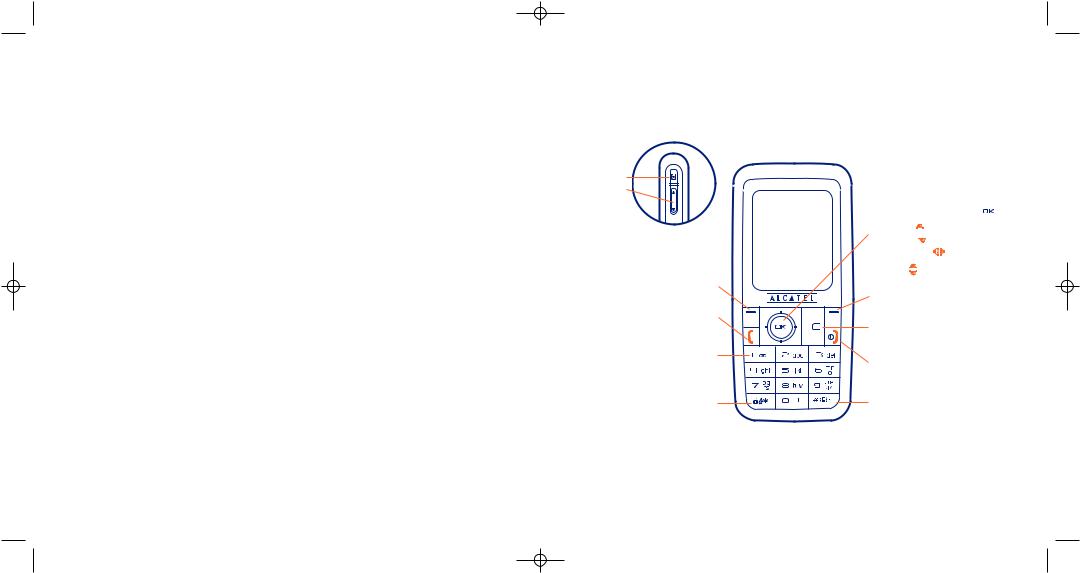
E5V2_UM_GB_29-07-05 9/08/05 11:18 Page 9
General Information ............................................
•Internet address: www.tcl-ta.com - WAP address: wap.my-onetouch.com
•Hot Line Number: see “T&A Mobile Phones Services” leaflet or go to our Internet site.
On our Internet site, you will find our FAQ (Frequently Asked Questions) section. You can also contact us by e-mail to ask any questions you may have.
Your telephone is a transceiver that operates on GSM networks with 900 MHz and 1800 MHz bands.
The 
 marking indicates that your telephone complies with "1999/5/EC (R&TTE)" directive and that the accessories concerned comply with current EC directives. The entire copy of the Declaration of Conformity for your telephone can be obtained through our website: www.tcl-ta.com.
marking indicates that your telephone complies with "1999/5/EC (R&TTE)" directive and that the accessories concerned comply with current EC directives. The entire copy of the Declaration of Conformity for your telephone can be obtained through our website: www.tcl-ta.com.
Protection against theft
Your telephone is identified by an IMEI (phone serial number) shown on the packaging label and in the product’s memory. We recommend that you note the number the first time you use your telephone by entering *, #, 0, 6, # and keep it in a safe place. It may be requested by the police or your operator if your telephone is stolen. This number allows your mobile telephone to be blocked preventing a third person from using it, even with a different SIM card.
Disclaimer
There may be certain differences between the user manual description and the phone’s operation, depending on the software release of your telephone or specific operator services.
February 2005
9
1 Your mobile ....................................................
OT-C551/OT-C552
Camera key |
|
|
Volume +/- |
Navigation key (1): |
|
|
||
|
Menu/Confirm an option |
|
|
Messages |
|
|
Directory |
|
|
Media Album |
|
|
Volume |
|
Left softkey |
Right softkey |
|
Pick up/Send call |
||
|
||
Call memory |
Delete/Back |
|
Voice recognition |
||
|
||
Voicemail |
Switch on/Switch off |
|
|
End call |
|
Keypad lock/unlock |
Vibrator |
(1)Depending on your network operator.
10
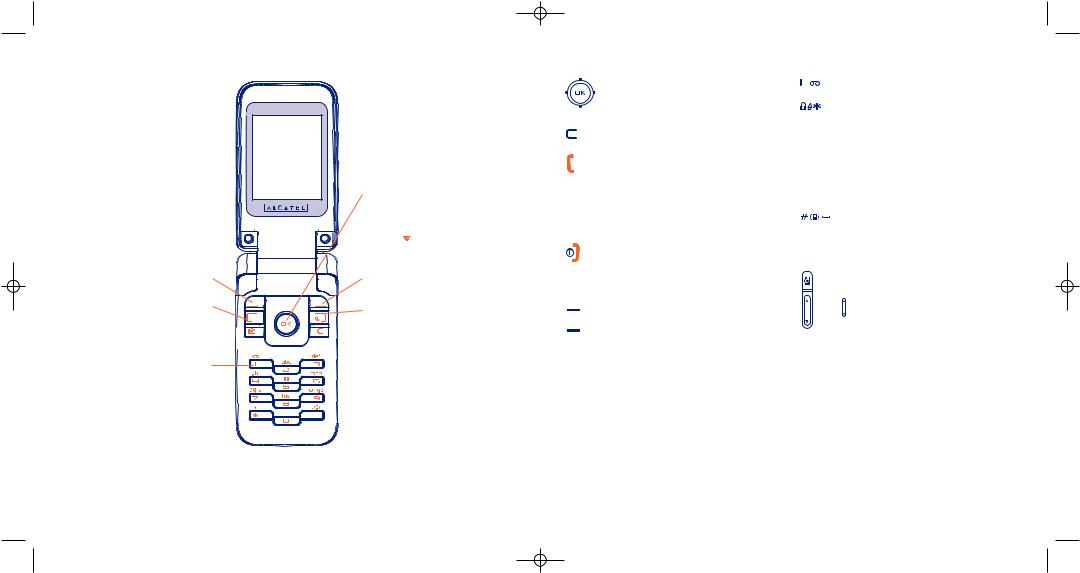
E5V2_UM_GB_29-07-05 9/08/05 11:18 Page 11
OT-C652
Left softkey
Pick up/Send call
Call memory
Voice recognition
Camera key 
Voicemail
(1)Depending on your network operator.
Navigation key (1):
Menu/Confirm an option 
Messages 
Directory 
Media Album 

Volume 
Right softkey
Switch on/Switch off
End call
 Delete/Back
Delete/Back

 Vibrator
Vibrator
11
1.1Keys
Navigation key
Confirm an option (press the middle of the key)
Delete/Back (short keypress)
Pick up Send a call
Access call memory (Redial) (short keypress)
Use voice recognition features (long keypress)
Switch on/Switch off the telephone (long keypress)
End call
Return to the main screen
Left softkey
Right softkey
(1)OT-C551/552 only.
12
Consult your voicemail (long keypress)
From main screen:
Keypad lock/unlock (long keypress) (1) In Edit mode:
-Short keypress: switch the current mode into: Ab -> AB -> ab
-Switch from mode T9 predictive to Normal mode
-Long keypress: access the Symbols table
From main screen
-Short keypress: #
-Long keypress: activate/deactivate the vibrator.
Side keys (1):
 Camera key
Camera key
+: Volume up
-: Volume down
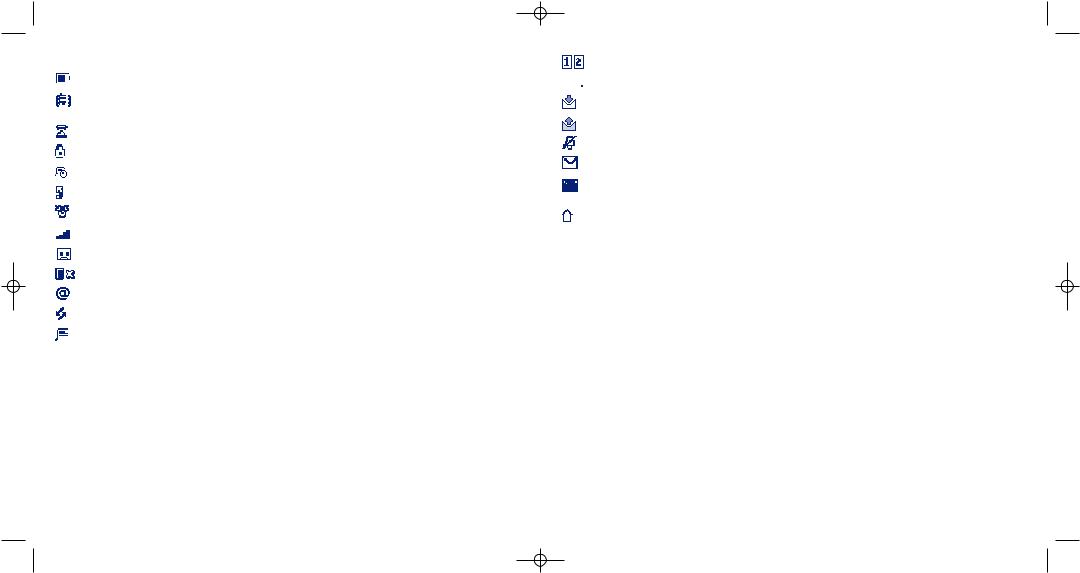
E5V2_UM_GB_29-07-05 9/08/05 11:18 Page 13
1.2Main screen icons (1)
Battery charge level
Vibrator mode: your phone vibrates, but neither rings nor beeps except for the alarms (see page 50).
Infrared: infrared link activated.
Keypad locked.
Push To Talk presence status (PTT) (2).
Call forwarding activated: your calls are forwarded (see page 27).
Timer or Alarm clock programmed (see page 62).
Level of network reception.
Voicemail message arrived.
Unanswered calls.
WAP alerts (2).
Roaming within your country of subscription.
Instant messaging.
(1)The icons and illustrations in this guide are provided for informational purposes only.
(2)Depending on your network operator.
13
Double line (1): indicates the selected line.



 GPRS context activated.
GPRS context activated.
Message reception in progress.
Message sending in progress.
Silence mode: your phone neither rings, beeps nor vibrates except for the alarms (see page 50).
Message unread
Message list is full: your terminal cannot accept any new messages. You must access the message list and delete at least one message on your SIM card.
Preferred tariff areas (1).
1.3External screen (2) icons
Almost main screen icons can be found with different size and colour on the external screen.
(1)Contact your network operator to check service availability.
(2)OT-C652 only.
14
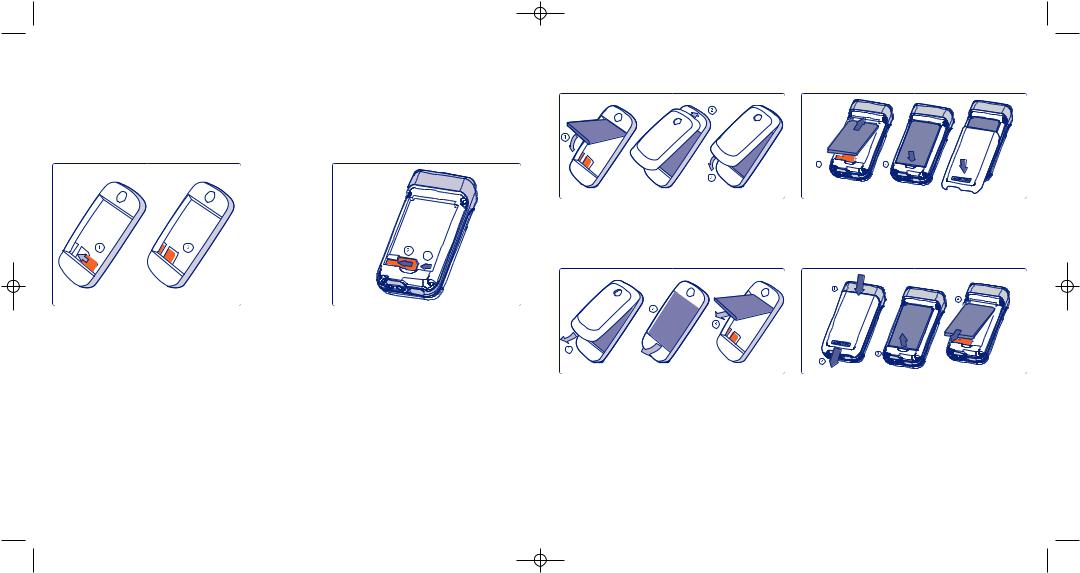
E5V2_UM_GB_29-07-05 9/08/05 11:18 Page 15
2 Getting started ..............................................
2.1Set-up
Inserting and removing the SIM card (1)
You must insert your SIM card in order to use your phone.
OT-C551/552 |
OT-C652 |
Place the SIM card with the chip facing downwards and slide it into its housing.
Make sure that it is correctly inserted.
To remove the card, press it and slide it out.
(1)Check with your network operator to make sure that your SIM card is 3V compatible. The old 5 Volt cards can no longer be used. Please contact your operator.
15
Inserting the battery |
|
OT-C551/552 |
OT-C652 |
CLICK |
CLICK |
Insert and click the battery into place, then close the telephone cover.
Removing the battery |
|
OT-C551/552 |
OT-C652 |
CLICK |
CLICK |
|
Unclip the cover, then the battery and remove it.
16
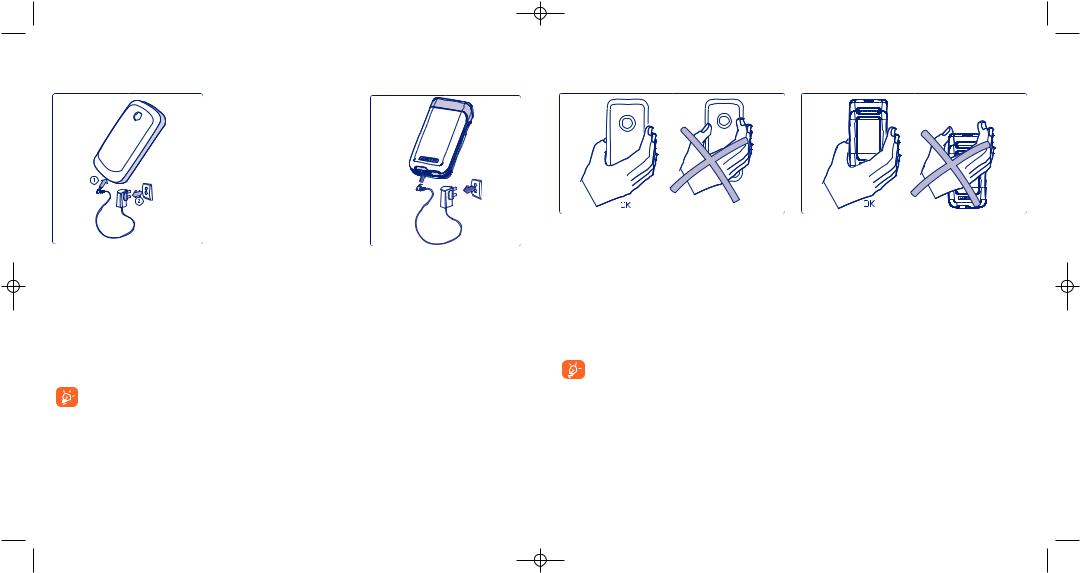
E5V2_UM_GB_29-07-05 |
9/08/05 11:19 Page 17 |
|
|
Charging the battery |
|
Precautions during use |
|
OT-C551/552 |
OT-C652 |
OT-C551/552 |
OT-C652 |
Connect
the battery charger
•A short beep will sound when charging begins.
•The animation may take several minutes to start and may emit a slight whistling sound if the battery is flat.
•Be careful not to force the plug into the socket.
•The battery icon will take 2 minutes to indicate the correct charge level.
•Make sure the battery is correctly inserted before connecting the charger.
•The mains socket must be near to the phone and easily accessible (avoid electric extension cables).
•When using your telephone for the first time, charge the battery fully (approximately 3 hours). It is
recommended that you charge the telephone every day for optimal use. You are advised to fully charge the battery ( ).
).
The charge is complete when the animation stops. Only use Alcatel chargers.
17
Do not place your hand on the upper part of the mobile phone.
Your telephone is equipped with a built-in antenna. For optimal operation, you should avoid touching it or damaging it.
For better radio reception and optimum operation, do not touch the upper part of your telephone.
2.2Switching on your telephone
Hold down the  key until the telephone comes on, type in your PIN code if necessary and then confirm with the
key until the telephone comes on, type in your PIN code if necessary and then confirm with the  key. The main screen is displayed.
key. The main screen is displayed.
If you don’t know your PIN code or if you have forgotten it, contact your network operator. Do not leave your PIN code near your telephone and store your card in a safe place when not in use.
If cell broadcast messages are displayed, use the  key to browse through them in full or press the
key to browse through them in full or press the  key to return to the main screen.
key to return to the main screen.
18
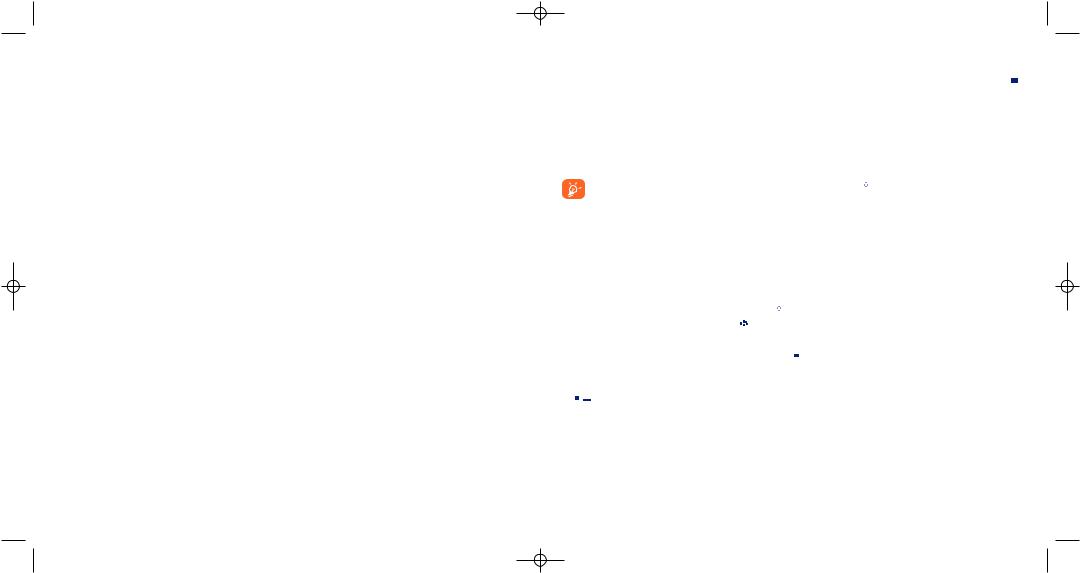
E5V2_UM_GB_29-07-05 9/08/05 11:19 Page 19
While the phone is searching for a network, the <<<->>> symbol is displayed (???-??? is displayed if your SIM card is rejected by the network. In this case please contact your operator).
In the switch ON screen, you also have access to “Video” clip list: select the left icon or Media Album with the navigation key 
 . You can browse the images, videos and sounds in the media album even if the SIM card has not been inserted.
. You can browse the images, videos and sounds in the media album even if the SIM card has not been inserted.
2.3Start-up wizard
Once the PIN has been accepted, access the Start-up Wizard (you will be asked to set up the language, date, time).
2.4Switching off your telephone
Press the  key from the main screen (long keypress).
key from the main screen (long keypress).
19
3 Calls ............................................................
3.1Making a call
Dial the desired number then press the  key to place the call. If you make a mistake, you can delete the incorrect digits by pressing the
key to place the call. If you make a mistake, you can delete the incorrect digits by pressing the  key.
key.
To hang up the call, press the  key or close the flip (1) (except if the headset is plugged in).
key or close the flip (1) (except if the headset is plugged in).
To enter characters “+” or “P” (pause), hold down the 
 key (the following characters will scroll by: 0, +, P, •).
key (the following characters will scroll by: 0, +, P, •).
Making an emergency call
If your phone is covered by the network, dial 112 and press the  key to make an emergency call (or any other number provided by your operator). This works even without a SIM card and without typing the PIN code or unblocking the keypad.
key to make an emergency call (or any other number provided by your operator). This works even without a SIM card and without typing the PIN code or unblocking the keypad.
Making a call with a prefix
To access the various prefixes, hold down the 
 key, stop at the “+” sign and use the
key, stop at the “+” sign and use the 
 key.
key.
•To make an international call, go to 


 , select the country, code, prefix, finish dialling the number and send the call.
, select the country, code, prefix, finish dialling the number and send the call.
•If you already know the prefix to dial, go to the  icon and enter the prefix directly followed by the number of the person you are calling.
icon and enter the prefix directly followed by the number of the person you are calling.
•In some companies, telephone numbers all begin with the same digits. By using the “Prefix” feature
 , you can save the shared digits, but you will need to dial the variable part. You must create the prefixes yourself.
, you can save the shared digits, but you will need to dial the variable part. You must create the prefixes yourself.
(1)OT-C652 only.
20
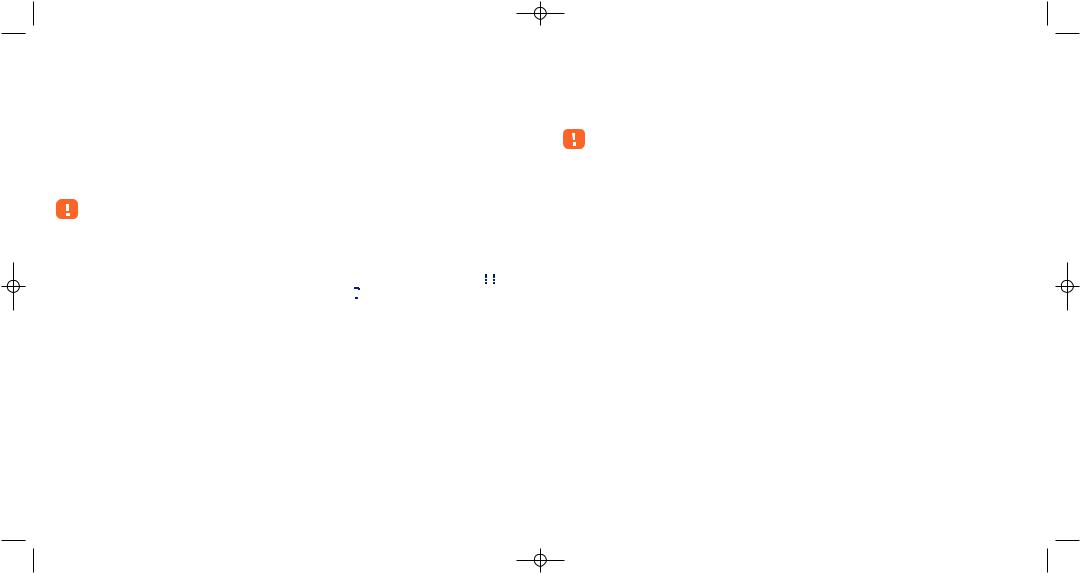
E5V2_UM_GB_29-07-05 9/08/05 11:19 Page 21
Automatic redial
If this feature is activated and supported by the network (see page 29), the person you called will be called back automatically until they can be reached.
3.2Calling your voicemail (1)
Your voicemail is provided by your network to avoid missing calls. It works like an answering machine that you can consult at any time. To access your voicemail, hold down the 
 key.
key.
If the access number for your operator’s voicemail service does not work, dial the number that you were given. To change this number at a later date, refer to “My Numbers” (see page 25).
To use your voicemail service from abroad, contact your network operator before leaving.
3.3Receiving a call
When you receive an incoming call, press the  key to talk and then hang up using the
key to talk and then hang up using the  key.
key.
When you have an incoming call, your telephone rings quietly at first and then gets louder. If the 

 icon is displayed, the vibrator is activated and there is no ringtone. If the
icon is displayed, the vibrator is activated and there is no ringtone. If the  icon is displayed, the phone neither rings nor vibrates.
icon is displayed, the phone neither rings nor vibrates.
(1)Contact your network operator to check service availability.
21
If the flip is open (1)
- To pick up a call, press the  key.
key.
If the flip is closed (1)
- To pick up a call, open the flip (Flip pick up option is activated by default, see page 56)
The caller’s number is displayed if it is transmitted by the network (contact your network operator to check service availability).
Muting the ringtone
Press the  key once while the telephone is ringing. Answer the call by pressing the
key once while the telephone is ringing. Answer the call by pressing the  key.
key.
Rejecting a call
Press the  key once or the
key once or the  key twice.
key twice.
3.4During the call
Available functions
During a call, you can use your directory, your diary, messages, etc. without losing your correspondent by pressing the 
 key.
key.
(1)OT-C652 only.
22

E5V2_UM_GB_29-07-05 9/08/05 11:19 Page 23
Call on hold
Ongoing call
Handsfree
WARNING: move the handset away from your ear while using the “handsfree” option because the amplified volume might cause hearing damage.
Adjusting the volume
Directory
Messages
Diary
Services (1)
Voice memo (record your current call).
Display notes
You can adjust the sound level during a call using the navigation key  or the side keys (2).
or the side keys (2).
Handling two calls
•Call waiting (1)
If a second call comes in while you are already on line, you will be notified by a tone. You can then accept the call by pressing the  key.
key.
Your current call will be automatically put on hold. You can then switch between your two correspondents using the 
 key and then
key and then  .
.
•Making a second call
To call a second party during a call, dial the number directly.
(1)Contact your network operator to check service availability.
(2)Except for OT-C652.
23
3.5Conference calls (1)
Your phone allows you to talk to several people at the same time (up to 5). If you are on a double call, press “Options” and select “Conference” then confirm with the  key. If a third call comes in, answer it by pressing the
key. If a third call comes in, answer it by pressing the  key and speak with your new correspondent.
key and speak with your new correspondent.
This correspondent becomes a member of the conference if you press “Options” and select “Add conf.”, and then confirm by pressing  . Pressing
. Pressing  disconnects the current call.
disconnects the current call.
To end the conference call, press “Options” and select “End conf.”.
Headset plugged in: Closing the flip during the call or the conference call will not end any of your calls but you will not be able to manage them as long as your phone remains closed.
3.6Double line (ALS) (1)
Your SIM card can contain two distinct telephone numbers. Under “Call log”, choose “Double line” and then select a default line; all your outgoing calls will be made from this number. Incoming calls, however, will continue to use the two lines.
The services programmed on the default line do not impact those selected on the other line.
(1)Contact your network operator to check service availability.
24
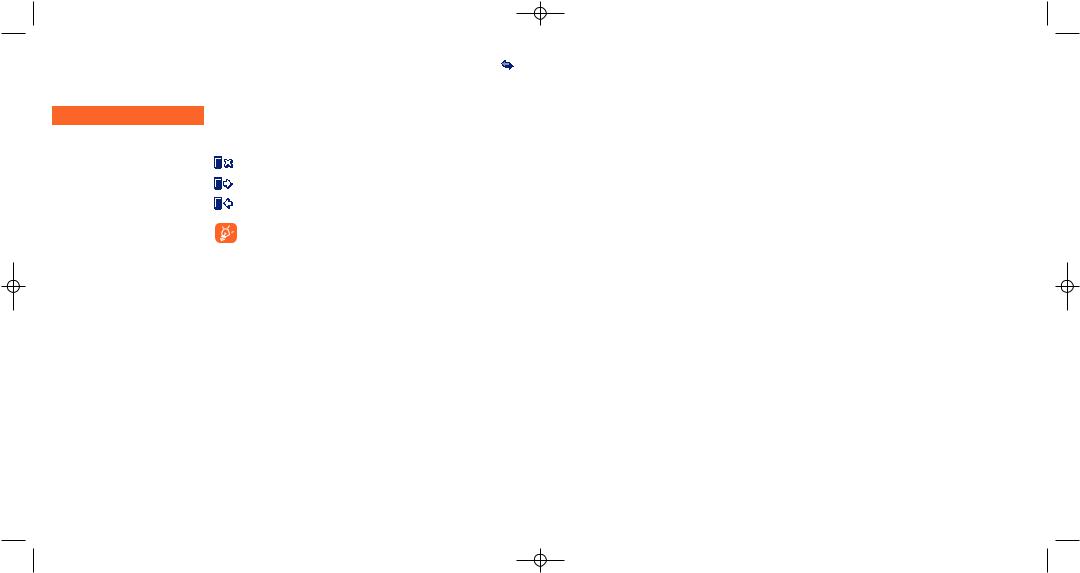
E5V2_UM_GB_29-07-05 9/08/05 11:19 Page 25
4 Call log ......................................................
CALL LOG
•CALL MEMORY
-Unanswered
-Outgoing calls
-Answered calls
•MY NUMBERS
-My Number
-Voicemail
•MY E-MAIL (1)
•BILLING
-Amount
•Total cost
•Available credit
•Maximum credit
•Reset
•Unit cost
-Duration
•Total duration
•Avail. duration
•Set duration
•Reset
-GPRS counters
-Cost summary
•Last call
•Total cost
-Beep duration
4.1Call memory
You can access your call memory by pressing the  key from the main screen. Choose the icon of the desired list:
key from the main screen. Choose the icon of the desired list:
Unanswered calls
Outgoing calls (Redial)
Answered calls
The icon that may be displayed to the left of the person’s name shows the type of telephone number recorded in the directory (Home, Office, Mobile Phone).
Select a number of the call memory and press the “Options” softkey to View call details, Write message, Save or delete the selected number (Delete number), or clear the entire list (Clear list).
4.2My Numbers
Type in or modify your telephone number or the number to access your voicemail and confirm by pressing  . Your telephone number is usually written on your SIM card.
. Your telephone number is usually written on your SIM card.
(1)Contact your network operator to check service availability. Depends on product.
25
4.3My e-mail address (1)
Enter your own e-mail address to send pictures, images, video clips, sounds... by MMS to your PC. You can do it also via the options while writing an MMS.
4.4Billing
You can access different items with this option:
Amount: you can view the total cost of charged calls, the available credit, set a credit limit beyond which any billable call is barred, modify it or reset it and enter the cost of a Telecom Unit in the currency of your choice.
Duration: you can view the total duration of all outgoing calls, set a duration beyond which any billable call is barred, modify it or reset it.
GPRS counters: management of the volume of data communications charged for (in kilobytes).
Cost summary: you can display the duration and cost of the last call or all calls made.
Beep duration: you can activate or cancel the beep emitted during a call with a specified frequency (enter the frequency and confirm by  ).
).
(1)Contact your network operator to check service availability. Depends on product.
26

E5V2_UM_GB_29-07-05 9/08/05 11:19 Page 27
CALL LOG
•CALL SETTINGS (1)
-Call forward
•Voice
•Data
•Fax
•Status
•Cancel all
-Call barring
•Outgoing calls
•Incoming calls
•Status
4.5Call settings (1)
You can access a number of items with this option:
Call forward: you can activate, cancel or verify the status of the call forwarding (Voice, Fax or Data) to the voicemail or to a specified number (type in the number or select the name and confirm by pressing  ). The following configurations are possible:
). The following configurations are possible:
•Unconditional: systematic forwarding of all your calls. The  icon is displayed.
icon is displayed.
•Conditional: if your line is busy, if you don’t answer or if you are outside the network range.
•If busy, no reply or unreachable.
Call barring: you can activate or deactivate the call barring for outgoing and incoming calls. The various options are:
Outgoing calls Activate/deactivate the call barring. This option is applied as follows:
• Except SIM Dir. Outgoing calls to numbers not included in your
|
directory are barred. |
• All (1) |
All outgoing calls are barred. |
• International (1) |
Outgoing international calls are barred. |
• Except->Home |
Outgoing international calls except those to your |
|
country of subscription are barred. |
• Except FDN |
Barring of outgoing calls in accordance with a specific “FDN” directory contained in |
|
Dir. (1) |
the SIM card. |
|
Activate/ |
All calls not beginning with one of the numbers recorded in the “FDN” directory are |
|
Deactivate |
barred. |
|
Change |
You can update the “FDN” directory if the “Except FDN dir.” feature has been |
|
|
activated, after entering PIN2 (update “FDN” directory by pressing |
). |
Incoming calls |
Activate/deactivate the barring of incoming calls. The following configurations are |
|
|
possible: |
|
• Except SIM Dir. All calls from numbers not in your directory are barred.
• All (1) |
All incoming calls are barred. |
• If abroad (1) |
Incoming calls are barred when you are abroad. |
Status |
List of incoming call barring options activated on this phone. |
If you cannot send or receive calls, a call forward or a call barring option could be activated. Please check.
(1)Contact your network operator to check service availability.
27
(1)Contact your network operator to check service availability.
28
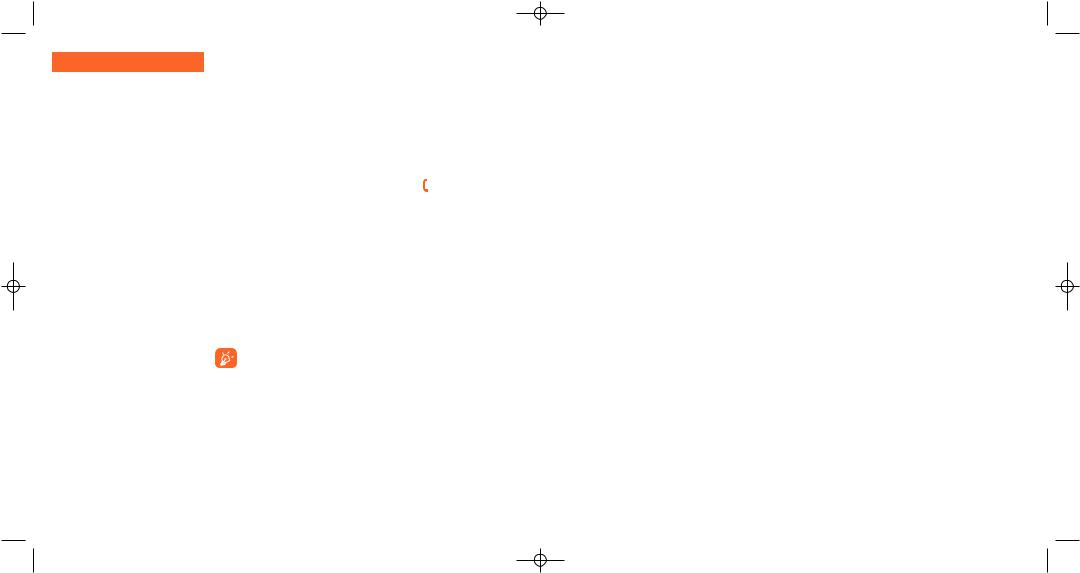
E5V2_UM_GB_29-07-05 9/08/05 11:19 Page 29
CALL LOG
-Calls
•Call waiting
•Conceal ID
•Caller ID
•Pick up
•Network autoredial
-Automatic redial
•Activate
•See list
•Clear list
-Double line
Calls |
|
Call waiting (1) |
Activate/deactivate the notification of a second |
|
incoming call by a beep. |
Conceal ID (1) |
Activate/deactivate the option making your calls |
(CLIR) |
anonymous (your number is no longer transmitted |
|
by the network to the party you are calling). |
Caller ID (1) |
Activate/deactivate the display of your caller’s |
(CLIP) |
number (or name if found in the directory) for each |
|
call. |
Pick up (1) |
Choose your pick up mode: key or any key. |
Network auto |
Enables automatic callback by the network of the |
redial (1) |
last dialled busy number. |
Automatic redial: you can activate or deactivate the automatic callback of your party for calls that do not get through the first time. You can also display the list of the 10 numbers for which automatic callback was not successful and delete it.
Double line (1): your SIM card can contain two distinct telephone numbers. Choose “Double line” and then select a default line; all your outgoing calls will be made from this number. Incoming calls, however, will continue to use the two lines.
The services programmed on the default line do not impact those selected on the other line.
(1)Depends on your network operator.
29
5 Menu (1) ............................................................
• GAMES & APPS |
• PHOTO/VIDEO |
||
• MEDIA ALBUM |
- |
Take a picture |
|
- |
My Images |
- |
Record a video |
- |
My Videos |
- |
Panorama |
- |
My Sounds |
- |
My Images |
- |
Games & Apps |
- |
My Videos |
- |
Memory |
• DIRECTORY |
|
• EXTRAS |
• MESSAGES |
||
- |
Alarms |
- |
Create message |
- |
Calculator |
- |
Inbox |
- |
Converter |
- |
Sent |
- |
Memory |
- |
Unsent |
- |
Infrared |
- |
Drafts |
- |
Remote synchro. |
- |
IM/Instant Msg. |
- |
Melody composer |
- |
Archives |
- |
Voice memo |
- |
Templates |
- |
Voice recognition |
- |
Voicemail |
- |
Alarms list |
- |
WAP alerts |
|
|
- |
Settings |
|
|
- |
Distribution list |
|
|
- |
My favourite |
|
|
- |
Memory |
(1)Depending on your network operator.
30
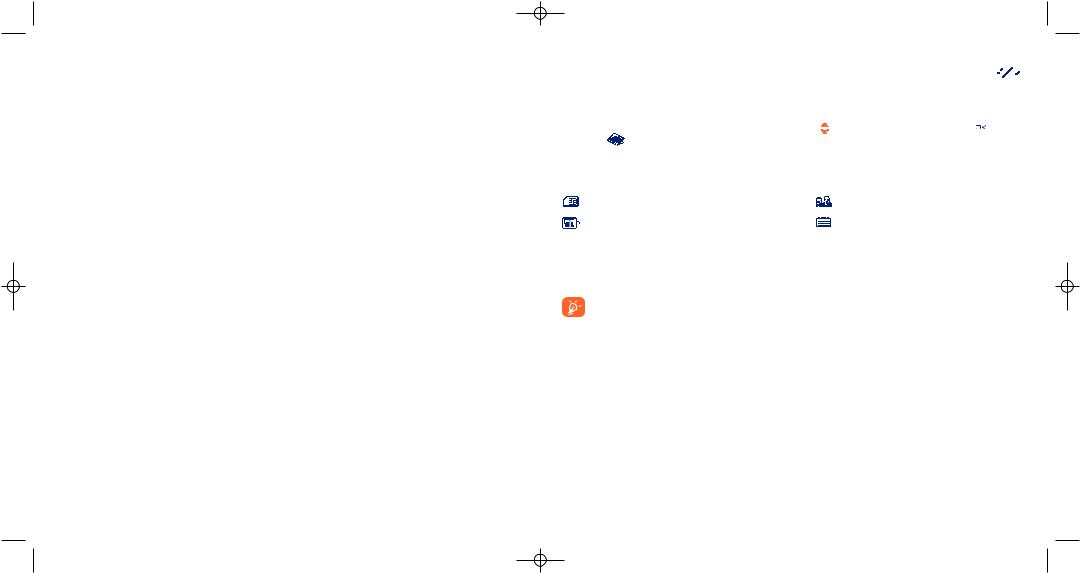
E5V2_UM_GB_29-07-05 9/08/05 11:19 Page 31
• |
CALL LOG |
• |
SERVICES |
||
|
- |
Call memory |
• WAP |
||
|
- |
My Numbers |
|
- |
Homepage |
|
- |
My e-mail (1) |
|
- |
Bookmarks |
|
- |
Billing |
|
- |
Profiles |
|
- |
Call settings |
|
- |
Enter address |
• |
MY SETTINGS |
• |
DIARY |
||
-Ringtones
-Sound interface
-Display
-Clock
-Network time
-Music & lights
-Keys
-More settings...
•MY SHORTCUTS
(1)Contact your network operator to check service availability. Depends on product.
31
6 Directory ..................................................
6.1Consulting your directory
To access the directory from the main screen, press the |
key (1) downwards or press the |
key and |
|
select the |
icon from the menu. |
|
|
You can also customise a quick access to your contact with the keypad customisation (see page 55). |
|||
You have 4 directories: |
|
|
|
SIM directory |
Personal directory |
|
|
General directory |
Professional directory |
|
|
In addition to the directories already provided, you can create your own directories (see page 36).
Searching for a name by its first letter
You can search for the person’s name by pressing the key associated with the first letter of his/her name.
For some languages that have a specific entry mode, you should use the “Search name” option.
Read a file
Select a name from your directory, then press  to read the file.
to read the file.
(1)Depending on your network operator.
32
