Alcatel Onetouch Retro User Manual

Availableapplicationsandservicesaresubject tochangeat anytime.

Table of Contents
Get Started |
1 |
Your Phone at a Glance |
1 |
Set Up Your Phone |
2 |
Activation and Service |
4 |
Set Up Voicemail |
4 |
Phone Basics |
6 |
Your Phone’s Layout |
6 |
Turn Your Phone On and Off |
7 |
Navigate Through the Menus |
8 |
Status Bar |
8 |
Enter Text |
9 |
Phone Calls |
12 |
Make Phone Calls |
12 |
Call Using the Phone Dialer |
12 |
Call from Recent History |
12 |
Call from Contacts |
12 |
Call Using a Speed Dial Number |
13 |
Call Emergency Numbers |
13 |
Receive Phone Calls |
13 |
Voicemail |
14 |
Voicemail Setup |
14 |
Voicemail Notification |
14 |
Retrieve Your Voicemail Messages |
14 |
Phone Call Options |
15 |
In-call Options |
15 |
Caller ID |
16 |
Conference Calling |
16 |
Call Using a Speed Dial Number |
18 |
Recent History |
18 |
Contacts |
19 |
View Contacts |
19 |
Contacts List Options |
20 |
Add a Contact |
20 |
i

Create a Group |
21 |
Save a Phone Number |
22 |
Edit a Contact |
22 |
Add or Edit Information for a Contact |
22 |
Assign a Ringtone to a Contact |
22 |
Delete a Contact |
22 |
Remove a Member from a Group |
23 |
Assign a Speed Dial Number to a Contact |
23 |
Messaging |
24 |
Text and Multimedia Messaging |
24 |
Send a Text Message |
24 |
Send a Multimedia Message (MMS) |
25 |
Save and Resume a Draft Message |
25 |
New Messages Notification |
25 |
Manage Message Conversations |
25 |
Music |
27 |
Web and Data |
28 |
Launch a Web Connection |
28 |
Learn to Navigate the Browser |
28 |
Adjust Browser Settings |
28 |
Camera and Video |
30 |
Open or Close the Camera |
30 |
Take a Picture |
30 |
Record Videos |
31 |
View Pictures and Videos Using My Album |
32 |
Open or Close My Album |
32 |
View Pictures and Videos |
32 |
Watch Videos |
32 |
Share Pictures and Videos |
32 |
Tools and Calendar |
34 |
Alarm Clock |
34 |
Calendar |
34 |
Add an Event to the Calendar |
34 |
View an Event |
34 |
Edit/Delete an Event |
34 |
Bluetooth |
35 |
Update Phone |
35 |
ii
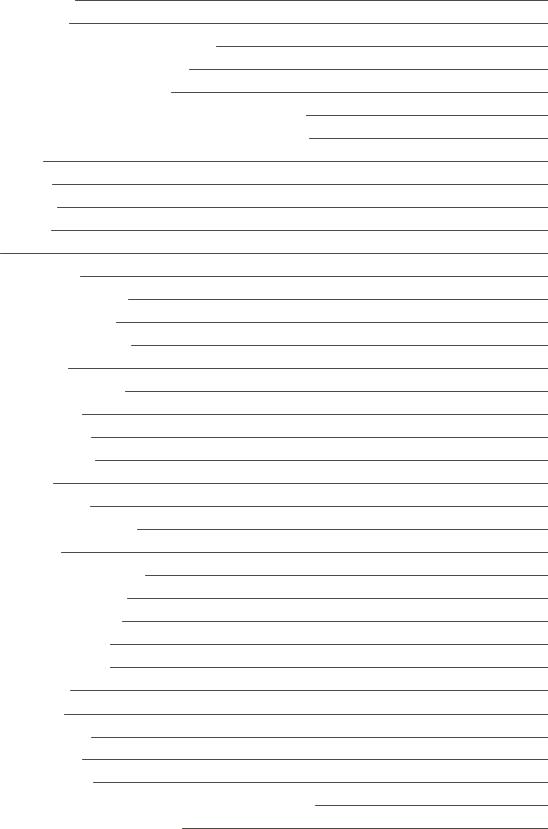
Phone Memory |
35 |
microSD Card |
35 |
Insert or remove a microSD Card |
36 |
View microSD Card Memory |
36 |
Format the microSD Card |
36 |
Use the Phone’s microSD Card as a USB Drive |
36 |
Transfer Files Between Your Phone and a Computer |
37 |
Calculator |
37 |
Stop Watch |
37 |
Voice Memo |
38 |
World Time |
38 |
Settings |
39 |
Display Settings |
39 |
Wallpaper Settings |
39 |
Backlight Control |
39 |
Brightness Settings |
39 |
Font Size |
39 |
Power Save Mode |
39 |
Volume Settings |
40 |
Ringtone Settings |
40 |
Phone Information |
40 |
Lock Phone |
40 |
Location Services |
40 |
Parental Control Settings |
40 |
Reset Phone |
41 |
Language & Input Settings |
41 |
Language Settings |
41 |
Default Text Entry |
41 |
Accessibility Settings |
41 |
Call Answer Settings |
41 |
Airplane Mode |
42 |
Data Settings |
42 |
Roaming Settings |
42 |
Persistent Alerts |
42 |
Regulatory Information |
43 |
Specific Absorption Rates (SAR) for Wireless Phones |
43 |
FCC Radio Frequency Emission |
43 |
iii

Using Your Phone With a Hearing Aid Device |
43 |
Warning Statements |
45 |
Copyright Information |
46 |
Index |
47 |
iv

Get Started
The following topics give you all the information you need to set up your phone and service the first time.
Your Phone at a Glance
The following illustration outlines your phone’s primary external features and buttons.
Get Started |
1 |

Set Up Your Phone
You must first install and charge the battery to begin setting up your phone.
Install the Battery:
1.Remove the back cover using the notch in the bottom-left corner of the phone.
2.Insert the external microSD card into the slot with the gold contact facing down. To remove the external microSD card, gently press and slide it out.
3.Insert the battery into the battery compartment, making sure the connectors align. Gently press down to secure the battery.
Get Started |
2 |
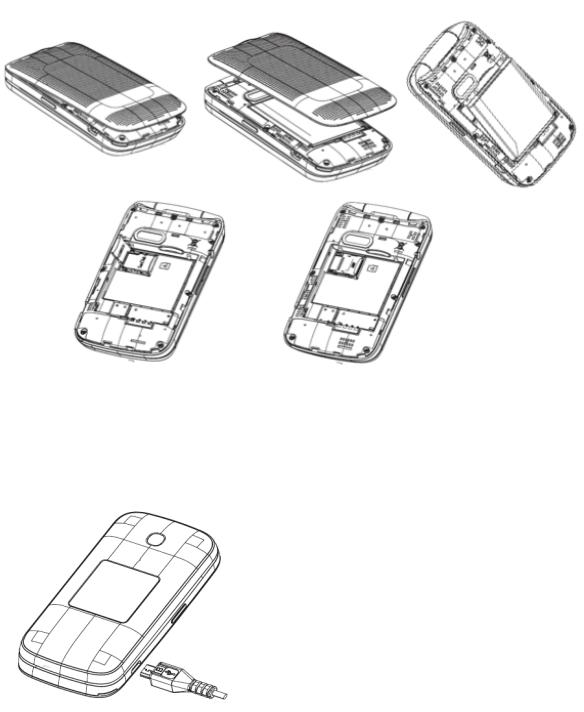
Charge the Battery:
1.Insert the charger cable into the Charger/Accessory Jack on the bottom of the phone.
2.Plug the other end of the charger cable into an electrical outlet.
You are advised to fully charge the battery ( ). Charging status is indicated by the percentage on screen while the phone is powered off. The percentage increases as the phone is charged.
). Charging status is indicated by the percentage on screen while the phone is powered off. The percentage increases as the phone is charged.
Note: The charging status bar will not float if your battery is extensively consumed. To reduce power consumption and energy waste, when battery is fully charged, disconnect your charger from the
Get Started |
3 |
plug; switch off Wi-Fi, GPS, Bluetooth or background-running applications when not in use; reduce the backlight time, etc.
Activation and Service
Follow the instructions below to activate your phone and Sprint Prepaid service.
Register Your Phone on Sprint Prepaid
1.Go to sprint.com/prepaidactivate.
2.Choose an activation option and click Next, and then enter your ZIP and click Next.
3.When prompted, enter the serial number (MEID) printed on the label on your phone's packaging.
4.Follow the instructions to select a plan and payment method.
•If you're swapping phones or bringing your number over from a different carrier, follow the prompts to sign in or provide additional information.
•Continue to follow the instructions to program your phone. Once you see the “Congrats” page, your phone and plan are activated.
•To confirm activation, make a phone call. If your phone is still not activated, visit sprint.com/prepaidsupport for assistance. If you do not have access to the Internet, call Sprint Customer Service at 1-855-639-4644 from another phone.
Note: If you are having any difficulty with activation, visit sprint.com/prepaidsupport for assistance.
Activate Your Phone
After completing the account setup on sprint.com/prepaidactivate, simply turn your phone on. It is designed to activate automatically.
n Press and hold the End/Power Key  to turn your phone on.
to turn your phone on.
•Your phone is designed to activate automatically. When you turn the phone on for the first time, you should see a Hands-Free-Activation screen, which may be followed by a PRL Update screen and a Firmware Update screen. Follow the onscreen instructions to continue.
If your phone is still not activated, visit sprint.com/prepaidsupport for assistance. If you do not have access to the Internet, call Sprint Customer Service at 1-855-639-4644 from another phone.
Set Up Voicemail
You should set up your voicemail and personal greeting as soon as your phone is activated. Always use a password to protect against unauthorized access. Your phone automatically transfers all unanswered calls to your voicemail, even if your phone is in use or turned off.
1.From the home screen, press MESSAGING (left softkey) > Voicemail > Call Voicemail.
2.Follow the system prompts to:
Get Started |
4 |
•Create your password.
•Record your name announcement.
•Record your greeting.
Important: Voicemail Password – It is strongly recommended that you create a password when setting up your voicemail to protect against unauthorized access. Without a password, anyone who has access to your phone is able to access your voicemail messages.
For more information about voicemail, see Voicemail.
Get Started |
5 |
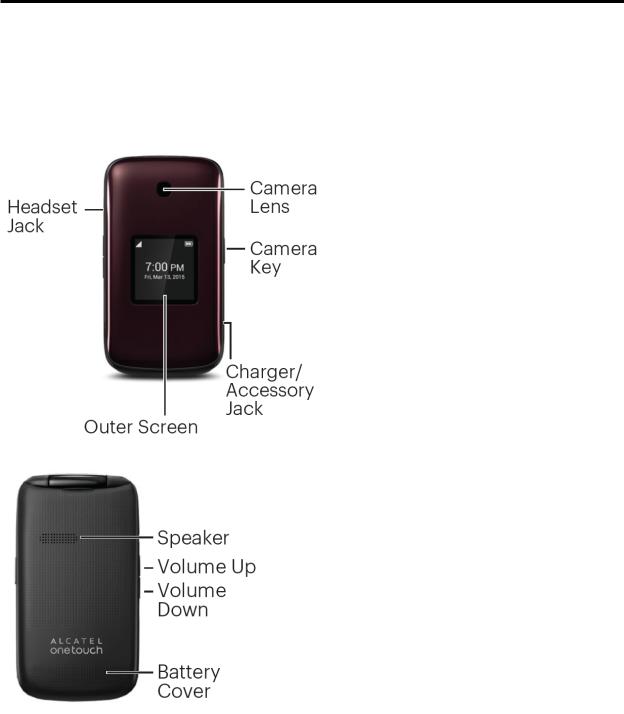
Phone Basics
Your phone is packed with features that simplify your life and expand your ability to stay connected to the people and information that are important to you. The following topics will introduce the basic functions and features of your phone.
Your Phone’s Layout
The illustrations and descriptions below outline your phone’s basic layout.
PhoneBasics |
6 |

Key Functions
Item |
Function |
|
|
Menu/OK Key |
Enter the main menu / Confirm an option |
|
|
Navigation Keys |
Press left / right / up / down to navigate menus and options |
|
|
Left softkey |
Messaging |
|
|
Right softkey |
Contacts List |
|
|
Send Key |
Recent Call (home screen) / Answer / Send a call |
|
|
End/Power Key |
Power on / Power off / End a call / Return to Home screen |
|
|
1 Key |
Press and hold to access Voicemail |
|
|
CAUTION! Inserting an accessory into the incorrect jack may damage the phone.
Turn Your Phone On and Off
You can turn your phone on and off using the End/Power Key.
PhoneBasics |
7 |

Turn Your Phone On/Off
n Press and hold the End/Power Key  .
.
Your screen remains blank while your phone is off (unless the battery is charging).
Navigate Through the Menus
Use the navigation keys to scroll through onscreen items. To navigate through a menu, press up or down using the navigation keys.
Select Menu Items
As you navigate through the menu, menu options are highlighted. Select any option by highlighting it
and pressing  . If the option is numbered, you can select it by pressing the corresponding number on the phone’s keypad.
. If the option is numbered, you can select it by pressing the corresponding number on the phone’s keypad.
Back Up Within a Menu
nTo return to the previous menu, press  .
.
nTo return to the home screen, press  .
.
Status Bar
The status bar at the top of the home screen provides phone and service status information on the right side and notification alerts on the left.
Status Icons
Icon |
Status |
Bluetooth® active
Airplane Mode
Earphone
Location on
Vibrate
Silent
Bluetooth
PhoneBasics |
8 |

Icon |
Status |
Network (full signal)
Network (no signal)
Network (roaming)
1X network (data service)
Alarm set
Battery (charging)
Battery (full charge)
Notification Icons
Icon |
Notification |
Missed call
New message
New voice mail
Music playing
Event
Alarm
Enter Text
Your phone provides a convenient keypad to enter letters, numbers, and symbols whenever you are prompted to enter text.
PhoneBasics |
9 |

1.From a screen where you can enter text, press OPTIONS (right softkey) to change the text mode. (If you are in the message entry screen, press OPTIONS [right softkey] > Text Mode.)
2.Select one of the following options:
•Abc to enter characters by using the alphabet mode.
•T9Word to enter text using a predictive text system that reduces the number of key presses required while entering a word.
•123 to enter numeric characters.
•Symbols to enter symbols.
•Smileys to enter smile icons.
•Paste List to paste copied or cut text (if applicable).
•Text Settings to display the text entry settings menu (if applicable).
Number |
Function |
|
|
1 |
1, commonly-used symbols |
|
|
PhoneBasics |
10 |

Number |
Function |
2a, b, c, A, B, C, 2
3d, e, f, D, E, F, 3
4g, h, i, G, H, I, 4
5j, k, l, J, K, L, 5
6m, n, o, M, N, O, 6
7p, q, r, s, P, Q, R, S, 7
8t, u, v, T, U, V, 8
9w, x, y, z, W, X, Y, Z, 9
0 |
0, + |
**, change input methods
##, insert a space
PhoneBasics |
11 |

Phone Calls
With Sprint service and your phone’s calling features, you can enjoy clear phone calls across the country.
Make Phone Calls
There are several convenient ways to place calls from your phone.
Call Using the Phone Dialer
The most “traditional” way to place a call is by using the phone’s dialpad.
1.From the home screen, press the number keys on the dialpad to enter the phone number.
2.Press  to call the number.
to call the number.
3. To end the call, press  .
.
Call from Recent History
The Recent History menu lets you quickly place calls to recent incoming, outgoing, or missed numbers.
1.From the home screen, press  to display the call history.
to display the call history.
2.Select the number, and press  again to place a call.
again to place a call.
Call from Contacts
You can place phone calls directly from entries in your Contacts list.
PhoneCalls |
12 |
