Alcatel Pixi 4 User Manual

User manual
Table of Contents
|
Safety information.............................................................. |
5 |
|
|
General information......................................................... |
12 |
|
|
Warranty........................................................................... |
14 |
|
1 |
Your device........................................................................ |
17 |
|
|
1.1 |
Keys and connectors............................................................. |
17 |
|
1.2 |
Getting started........................................................................ |
18 |
|
1.3 |
Home screen........................................................................... |
20 |
2 |
Text input.......................................................................... |
27 |
|
|
2.1 |
Using Onscreen Keyboard................................................... |
27 |
|
2.2 |
Swift key.................................................................................... |
27 |
|
2.3 |
Text editing.............................................................................. |
28 |
3 |
Contacts ........................................................................... |
29 |
|
|
3.1 |
Consult your contacts........................................................... |
29 |
|
3.2 |
Managing contact groups...................................................... |
30 |
|
3.3 |
Adding a contact..................................................................... |
30 |
|
3.4 |
Editing your contacts............................................................. |
31 |
|
3.5 |
Contacts importing, exporting and sharing...................... |
31 |
|
3.6 |
Accounts................................................................................... |
32 |
4 |
Gmail |
................................................................................ |
33 |
|
|
||
5 |
Messaging ......................................................................... |
35 |
|
6 |
Phone call ......................................................................... |
36 |
|
|
6.1 |
Placing a call............................................................................. |
36 |
|
6.2 |
Answering or rejecting a call............................................... |
36 |
7 |
Calendar & Time............................................................... |
37 |
|
|
7.1 |
Calendar ................................................................................. |
37 |
|
7.2 |
Time ........................................................................................ |
38 |
8 |
Getting connected............................................................ |
40 |
|
|
8.1 |
Connecting to the Internet.................................................. |
40 |
|
8.2 |
Connecting to Bluetooth devices ..................................... |
41 |
|
8.3 |
Connecting to a computer................................................... |
42 |
|
8.4 |
Connecting to virtual private networks........................... |
43 |
2
9 |
Play Store ....................................................................... |
45 |
|
|
9.1 |
Locate the item you want to download and install ....... |
45 |
|
9.2 |
Download and install ............................................................. |
46 |
|
9.3 |
Manage your downloads ....................................................... |
47 |
10 |
Multimedia applications................................................... |
49 |
|
|
10.1 |
Camera ................................................................................... |
49 |
|
10.2 |
Gallery .................................................................................... |
51 |
11 |
Maps |
................................................................................. |
53 |
|
11.1 |
Get My Location ..................................................................... |
53 |
|
11.2 .............................................................. |
Search for a location |
54 |
|
11.3 ......................................................................... |
Star a location |
55 |
11.4Get driving, public transportation or walking directions56
|
11.5 |
Arrangement of Layers.......................................................... |
57 |
12 |
Others................................................................................ |
58 |
|
|
12.1 |
File Manager |
58 |
|
|
.......................................................................... |
|
|
12.2 |
Other applications ................................................................ |
58 |
13 |
Settings ............................................................................ |
59 |
|
|
13.1 |
Wireless & networks............................................................. |
59 |
|
13.2 |
Device....................................................................................... |
60 |
|
13.3 |
Personal.................................................................................... |
62 |
|
13.4 |
Accounts................................................................................... |
64 |
|
13.5 |
System....................................................................................... |
66 |
14 |
Making the most of your tablet...................................... |
69 |
|
15 |
Accessories........................................................................ |
69 |
|
16 |
Troubleshooting ............................................................... |
70 |
|
3
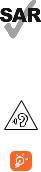
|
This device meets applicable national SAR limits of |
|
2.0 W/kg. SAR values can be found on page 10 of |
|
this user guide. When carrying the device or using |
|
it while worn on your body, either use an approved |
www.sar-tick.com |
accessory such as a holster or otherwise maintain |
|
a distance of 10 mm from the body to ensure |
|
compliance with RF exposure requirements. Note |
|
that the product may be transmitting even if you |
|
are not using it. |
|
To prevent possible hearing damage, do not listen at |
|
high volume levels for long periods. Exercise caution |
|
when holding your device near your ear while the |
|
loudspeaker is in use. |
|
The tablet contains magnets which may interfere |
|
with other devices and items (such as credit card, |
|
pacemakers, defibrillators, etc.). Please maintain at |
|
least 15 cm of separation between your tablet and |
|
the devices/items mentioned above. |
4
Safety information
We recommend that you read this chapter carefully before using your device. The manufacturer disclaims any liability for damage, which may result as a consequence of improper use or use contrary to the instructions contained herein.
• TRAFFIC SAFETY
Given that studies show that using a device while driving a vehicle constitutes a real risk, even when the hands-free kit is used (car kit, headset...), drivers are requested to refrain from using their device when the vehicle is not parked.
When driving, do not use your device or headphone to listen to music or to the radio. Using a headphone can be dangerous and forbidden in some areas. When switched on, your device emits electromagnetic waves that can interfere with the vehicle’s electronic systems such as ABS anti-lock brakes or airbags. To ensure that there is no problem:
-Do not place your device on top of the dashboard or within an airbag deployment area,
-Check with your car dealer or the car manufacturer to make sure that the dashboard is adequately shielded from device RF energy.
• CONDITIONS OF USE
You are advised to switch off the device from time to time to optimise its performance.
Switch the device off before boarding an aircraft.
Switch the device off when you are in healthcare facilities, except in designated areas. As with many other types of equipment now in regular use, these devices can interfere with other electrical or electronic devices, or equipment using radio frequencies.
Switch the device off when you are near gas or flammable liquids. Strictly obey all signs and instructions posted in a fuel depot, petrol station, or chemical plant, or in any potentially explosive atmosphere.
When the device is switched on, it should be kept at least 15 cm from
5
any medical device such as a pacemaker, a hearing aid or insulin pump, etc. In particular when using the device, you should hold it against the ear on the opposite side to the device, if any.
To avoid hearing impairment, move the device away from your ear while using the “hands-free” mode because the amplified volume might cause hearing damage.
Do not let children use the device and/or play with the device and accessories without supervision.
Please note that your device is a unibody device, the back cover and battery are not removable. Do not attempt to disassemble your device. If you disassemble your device the warranty will not apply. Also disassembling the device may damage the battery, and may cause leakage of substances that could create an allergic reaction.
Always handle your device with care and keep it in a clean and dustfree place.
Do not allow your device to be exposed to adverse weather or environmental conditions (moisture, humidity, rain, infiltration of liquids, dust, sea air, etc.). The manufacturer’s recommended operating temperature range is -0°C to +45°C.
At over 45°C the legibility of the device’s display may be impaired, though this is temporary and not serious.
Do not open, dismantle or attempt to repair your device yourself.
Do not drop, throw or bend your device.
Do not use the device if the glass made screen is damaged, cracked or broken to avoid any injury.
Do not paint it.
Use only battery chargers and accessories which are recommended by TCL Communication Ltd. and its affiliates and are compatible with your device model. TCL Communication Ltd. and its affiliates disclaim any liability for damage caused by the use of other chargers or accessories.
Remember to make back-up copies or keep a written record of all important information stored in your device.
6
Some people may suffer epileptic seizures or blackouts when exposed to flashing lights, or when playing video games. These seizures or blackouts may occur even if a person never had a previous seizure or blackout. If you have experienced seizures or blackouts, or if you have a family history of such occurrences, please consult your doctor before playing video games on your device or enabling a flashing-lights feature on your device.
Parents should monitor their children’s use of video games or other features that incorporate flashing lights on the device. All persons should discontinue use and consult a doctor if any of the following symptoms occur: convulsion, eye or muscle twitching, loss of awareness, involuntary movements, or disorientation. To limit the likelihood of such symptoms, please take the following safety precautions:
-Do not play or use a flashing-lights feature if you are tired or need sleep.
-Take a minimum of a 15-minute break hourly.
-Play in a room in which all lights are on.
-Play at the farthest distance possible from the screen.
-If your hands, wrists, or arms become tired or sore while playing, stop and rest for several hours before playing again.
-If you continue to have sore hands, wrists, or arms during or after playing, stop the game and see a doctor.
When you play games on your device, you may experience occasional discomfort in your hands, arms, shoulders, neck, or other parts of your body. Follow the instructions to avoid problems such as tendinitis, carpal tunnel syndrome, or other musculoskeletal disorders.
• PRIVACY
Please note that you must respect the laws and regulations in force in your jurisdiction or other jurisdiction(s) where you will use your device regarding taking photographs and recording sounds with your device. Pursuant to such laws and regulations, it may be strictly forbidden to take photographs and/or to record the voices of other people or any of their personal attributes, and duplicate or distribute them, as this may be considered to be an invasion of privacy. It is the user’s sole responsibility to ensure that prior authorization be obtained, if necessary, in order to record private or confidential conversations or take a photograph of
7
another person; the manufacturer, the seller or vendor of your device (including the operator) disclaim any liability which may result from the improper use of the device.
Please note by using the device some of your personal data may be shared with the main device. It is under your own responsibility to protect your own personal data, not to share with it with any unauthorised devices or third party devices connected to yours. For products with Wi-Fi features, only connect to trusted Wi-Fi networks. Also when using your product as a hotspot (where available), use network security. These precautions will help prevent unauthorised access to your device. Your product can store personal information in various locations including a SIM card, memory card, and built-in memory. Be sure to remove or clear all personal information before you recycle, return, or give away your product. Choose your apps and updates carefully, and install from trusted sources only. Some apps can impact your product’s performance and/or have access to private information including account details, call data, location details and network resources.
Note that any data shared with TCL Communication Ltd. is stored in accordance with applicable data protection legislation. For these purposes TCL Communication Ltd. implements and maintains appropriate technical and organisational measures to protect all personal data, for example against unauthorised or unlawful processing and accidental loss or destruction of or damage to such personal data whereby the measures shall provide a level of security that is appropriate having regard to
(i)the technical possibilities available,
(ii)the costs for implementing the measures,
(iii)the risks involved with the processing of the personal data, and
(iv)the sensitivity of the personal data processed.
You can access, review and edit your personal information at any time by logging into your user account, visiting your user profile or by contacting us directly. Should you require us to edit or delete your personal data, we may ask you to provide us with evidence of your identity before we can act on your request.
• BATTERY
Following new air regulation, the battery of your product is not charged.
Please charge it first.
Please note your tablet is a unibody device, the back cover and battery are not removable. Observe the following precautions for battery use:
- Do not attempt to open the back cover and replace the inner
8

rechargeable Li-polymer battery. Please contact the dealer to replace it.
-Do not attempt to eject, replace and open battery.
-Do not punctuate the back cover of your device.
-Do not burn or dispose of your device in household rubbish or store it at temperature above 50°C.
-Dispose of used batteries according to the instructions. Risk of explosion if battery replaced by an incorrect type.
This symbol on your device, the battery and the accessories
means that these products must be taken to collection points at the end of their life:
- Municipal waste disposal centres with specific bins for these items of equipment.
- Collection bins at points of sale.
They will then be recycled, preventing substances being disposed of in the environment, so that their components can be reused.
In European Union countries:
These collection points are accessible free of charge.
All products with this sign must be brought to these collection points.
In non-European Union jurisdictions:
Items of equipment with this symbol are not to be thrown into ordinary bins if your jurisdiction or your region has suitable recycling and collection facilities; instead they are to be taken to collection points for them to be recycled.
• CHARGERS
Mains powered chargers will operate within the temperature range of: 0°C to 40°C.
The chargers designed for your device meet with the standard for safety of information technology equipment and office equipment use. They are also compliant to the eco design directive 2009/125/EC. Due to different applicable electrical specifications, a charger you purchased in one jurisdiction may not work in another jurisdiction. They should be used for this purpose only.
The charger shall be installed near the equipment and shall be easily accessible.
9
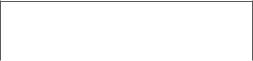
• RADIO WAVES
THIS DEVICE MEETS INTERNATIONAL GUIDELINES FOR EXPOSURE TO RADIO WAVES
Your device is a radio transmitter and receiver. It is designed not to exceed the limits for exposure to radio waves (radio frequency electromagnetic fields) recommended by international guidelines. The guidelines were developed by an independent scientific organization (ICNIRP) and include a substantial safety margin designed to assure the safety of all persons, regardless of age and health. The radio wave exposure guidelines use a unit of measurement known as the Specific Absorption Rate, or SAR. The SAR limit for mobile devices is 2 W/kg.
Tests for SAR are conducted using standard operating positions with the device transmitting at its highest certified power level in all tested frequency bands. The highest SAR values under the ICNIRP guidelines for this device model are:
Maximum SAR for this model and conditions under which it was
|
recorded: |
|
|
9003X(Head) |
1.4 W/kg |
|
|
9003X (Body-worn) |
0.504 W/kg |
|
|
During use, the actual SAR values for this device are usually well below the values stated above. This is because, for purposes of system efficiency and to minimize interference on the network, the operating power of your device is automatically decreased when full power is not needed. The lower the power output of the device, the lower its SAR value.
Body-worn SAR testing has been carried out at a separation distance of 10 mm. To meet RF exposure guidelines during body-worn operation, the device should be positioned at least this distance away from the body.
If you are not using an approved accessory ensure that whatever product is used is free of any metal and that it positions the device the indicated distance away from the body.
Organizations such as the World Health Organization and the US Food and Drug Administration have suggested that if people are concerned and want to reduce their exposure they could use a handsfree accessory to keep the wireless device away from the head or
body during use, or reduce the amount of time spent on the device.
10
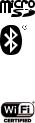
• LICENCES
microSD Logo is a trademark.
The Bluetooth word mark and logos are owned by the Bluetooth SIG,
Inc. and any use of such m arks by TCL Communication Ltd. and its affiliates is under license. Other trademarks and trade names are those of their respective owners.
9003X Bluetooth Declaration ID D030189
The Wi-Fi Logo is a certification mark of the Wi-Fi Alliance.
Your device uses non-harmonized frequency and is intended for use in all European countries.
The WLAN can be operated in the EU without restriction indoors, but cannot be operated outdoors in France.
Google, the Google logo, Android, the Android logo, Google Search™, Google Maps™, Gmail™, YouTube, Google Play Store, Google Latitude™ and Hangouts™ are trademarks of Google Inc.
The Android robot is reproduced or modified from work created and shared by Google and used according to terms described in the Creative Commons 3.0 Attribution License (the text will show when you touch and hold Google legal in Settings > About Tablet > Legal information) (1).
We hereby point out that the end user warranty for infringement IPR is solely limited to the EU.
If and to the extent that the Product is exported, taken with or used by end customer or end user outside the EU any responsibility , warranty or indemnification of manufacturer and its suppliers in regard to the Product expires (including any indemnification in regard to infringement IPR).
(1)It may not be available according to the countries.
11
General information
•Internet address: www.alcatel-mobile.com
•Hotline Number: see “TCL Communication Services” leaflet or go to our website.
•Manufacturer: TCL Communication Ltd.
•Address: Flat/RM 1910-12A, Block 3, China HongKong City, 33 Canton Road, Tsimshatsui, Kowloon, Hong Kong
On our website, you will find our FAQ (Frequently Asked Questions) section. You can also contact us by e-mail to ask any questions you may have.
An electronic version of this user guide is available in English and other languages according to availability on our server: www.alcatel-mobile.com
Your device is a transceiver that operates on Wi-Fi with 2.4GHz, Bluetooth with 2.4GHz.
This equipment is in compliance with the essential requirements and other relevant provisions of Directive 1999/5/EC, 2011/65/EU and 2009/125/EC. The entire copy of the Declaration of Conformity for your device can be obtained through our website: www.alcatel-mobile.com.

 0560
0560
Company Address:
Room 1910-12A, Tower 3, China HK City, 33 Canton Road, Tsimshatsui, Kowloon, Hong Kong
Disclaimer
There may be certain differences between the user manual description and the device’s operation, depending on the software release of your device or specific operator services.
12
TCL Communication shall not be held legally responsible for such differences, if any, nor for their potential consequences, which responsibility shall be borne by the operator exclusively.
This device may contain materials, including applications and software in executable or source code form, which is submitted by third parties for inclusion in this device (“Third Party Materials”).
All third party materials in this device are provided “as is”, without warranty of any kind, whether express or implied, including the implied warranties of merchantability, fitness for a particular purpose or use/third party application, interoperability with other materials or applications of the purchaser and non-infringement of copyright. The purchaser undertakes that TCL Communication has complied with all quality obligations incumbent upon it as a manufacturer of mobile devices and devices in complying with Intellectual Property rights. TCL Communication will at no stage be responsible for the inability or failure of the Third Party Materials to operate on this device or in interaction with any other devices of the purchaser. To the maximum extent permitted by law, TCL Communication disclaims all liability for any claims, demands, suits or actions, and more specifically – but not limited to – tort law actions, under any theory of liability, arising out of the use, by whatever means, or attempts to use, such Third Party Materials. Moreover, the present Third Party Materials, which are provided free of charge by TCL Communication, may be subject to paid updates and upgrades in the future; TCL Communication waives any responsibility regarding such additional costs, which shall be borne exclusively by the purchaser. The availability of the applications may vary depending on the countries and the operators where the device is used; in no event shall the list of possible applications and software provided with the devices be considered as an undertaking from TCL Communication; it shall remain merely as information for the purchaser. Therefore, TCL Communication shall not be held responsible for the lack of availability of one or more applications wished for by the purchaser, as its availability depends on the country and the operator of the purchaser. TCL Communication reserves the right at any time to add or remove Third Party Materials from its devices without prior notice; in no event shall TCL Communication be held responsible by the purchaser for any consequences that such removal may have on the purchaser regarding the use or attempt to use such applications and Third Party Materials.
Accessory
•Charger, 5.0V/1.0A
•USB cable, 5pins micro-USB
13
Warranty
Your device is warranted against any defect or malfunctioning which may occur in conditions of normal use during the warranty period of twelve (12) months (1) from the date of purchase as shown on your
original invoice.
Batteries(2) and accessories sold with your device are also warranted against any defect which may occur during the first six (6) months (1) from the date of purchase as shown on your original invoice.
In case of any defect of your device which prevents you from normal use thereof, you must immediately inform your vendor and present your device with your proof of purchase.
(1)The warranty period may vary depending on your country.
(2)The life of a rechargeable mobile device battery in terms of conversation time standby time, and total service life, will depend on the conditions of use and network configuration. Batteries being considered expendable supplies, the specifications state that you should obtain optimal performance for your device during the
first six months after purchase and for approximately 200 more recharges.
If the defect is confirmed, your device or part thereof will be either replaced or repaired, as appropriate. Repaired device and accessories are entitled to a 30 days warranty for the same defect. Repair or replacement may be carried out using reconditioned components offering equivalent functionality.
This warranty covers the cost of parts and labour but excludes any other costs.
This warranty shall not apply to defects to your device and/or accessory due to (without any limitation):
(1)Non-compliance with the instructions for use or installation, or with technical and safety standards applicable in the geographical area where your device is used;
(2)Connection to any equipment not supplied or not recommended by TCL Communication Ltd.;
14
3)Modification or repair performed by individuals not authorised by TCL Communication Ltd. or its affiliates or your vendor;
4)Modification, adjustment or alteration of software or hardware performed by individuals not authorized by TCL Communication Ltd. ;
5)Inclement weather, lightning, fire, humidity, infiltration of liquids or foods, chemical products, download of files, crash, high voltage, corrosion, oxidation…
Your device will not be repaired in case labels or serial numbers (IMEI/ SN)have been removed or altered.
There are no express warranties, whether written, oral or implied, other than this printed limited warranty or the mandatory warranty provided by your country or jurisdiction.
In no event shall TCL Communication Ltd. or any of its affiliates be liable for indirect, incidental or consequential damages of any nature whatsoever, including but not limited commercial or financial loss or damage, loss of data or loss of image to the full extent those damages can be disclaimed by law.
Some countries/states do not allow the exclusion or limitation of indirect, incidental or consequential damages, or limitation of the duration of implied warranties, so the preceding limitations or exclusions may not apply to you.
15
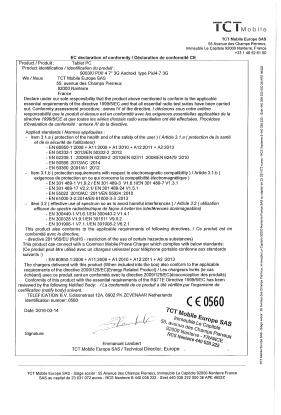
EC
16
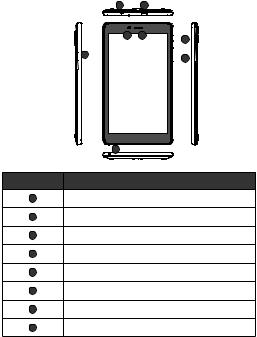
1 Your device
1.1Keys and connectors
Front panel
1 |
2 |
|
4 |
5 |
6 |
|
|
|
3 |
|
7 |
|
|
8
Number Description
1Earphone socket
2Micro-USB connector/Battery charge port
3SIM card & MicroSD card socket
4Front camera
5Headphone
6Power key
7Volume Up/Down
8Microphone
17
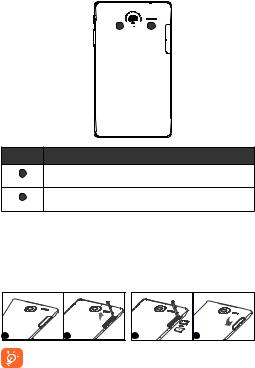
Rear panel
9  10
10
Number Description
9 Rear Camera
10Speaker
1.2Getting started
1.2.1Set-up
Inserting the microSD and micro SIM card
Insert your microSD card and micro SIM card in the right direction to avoid damage. Please refer to the following instructions.
1 |
2 |
3 |
4 |
Before inserting/removing the microSD card and SIM card, you should ensure the tablet is off, to protect it from corruption or damage. In addition, regularly removing or inserting the SD card or SIM card may cause the tablet to restart.
18
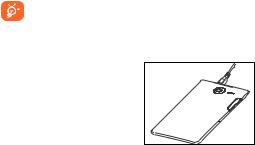
Charging the battery
To charge your tablet, connect the charger to your tablet and mains socket.
•When using your tablet for the first time, charge the battery fully (approximately 5 hours).
You are advised to fully charge the battery. Charging status ( ) is indicated by the percentage on screen while the tablet is powered off. The percentage increases as the tablet is charged.
) is indicated by the percentage on screen while the tablet is powered off. The percentage increases as the tablet is charged.
To reduce power consumption and energy waste, when battery is fully charged, disconnect your charger from the plug; switch off Wi-Fi, GPS, Bluetooth or background-running applications when not in use; reduce the backlight time, etc.
1.2.2Power on your
tablet
Hold down the Power key until the tablet powers on, unlock your tablet (Swipe, PIN, Password, Pattern) if necessary and confirm. The Home screen is displayed.
If you do not know your PIN code or if you have forgotten it, contact your
network operator. Do not leave your PIN code with your tablet. Store this information in a safe place when not in use.
Set up your tablet for the first time
The first time you power on the tablet, you should set the following options:
•Touch  to display the all languages list, slide up and down to select the tablet's language, then touch to continue.
to display the all languages list, slide up and down to select the tablet's language, then touch to continue.
•Insert SIM card or touch SKIP to continue.
• Select a Wi-Fi to connect or touch NEXT to continue.
•Set Date and Time, then touch NEXT.
•Enter your name to personalise some apps on tablet.
19
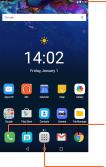
•Select a way(PIN, Password, pattern etc.) to protect your device.
•Following the instructions to finish the setup.
•When the tablet is powered on, you can connect to a Wi-Fi network to sign into your Google account and to use some features.
1.2.3Power off your tablet
Hold down the Power key until the pop-up menu appears, select Power off to confirm.
1.3Home screen
You can bring all your favourite icons (apps, shortcuts, folders and widgets) to your Home screen for quick access. Touch Home key to switch to Home screen.
Status bar
• Status/Notification indicators.
Favourite tray applications
•Touch to launch apps.
•Long press to move or change apps.
Application tab
• Touch to see all applications.
The Home screen extends on either side of the screen to allow more space for adding apps, shortcuts etc. Slide the Home screen horizontally left and right to get a complete view of the Home screen. The page indicators above the apps tray indicate which screen you are viewing.
20
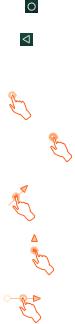
Recent key 
• Touch to displays a list of recently used applications.
Home key
•While on any application or screen, touch to return to the Home screen.
Back key
•Touch to go back to the previous screen, or to close a dialogue box, options menu, the notification panel, etc.
1.3.1Using the touchscreen
Touch
To access an application, touch it with your finger.
Touch and Hold
To open the available options for an item (for example, a contact or link in a Web page), touch and hold the item.
Drag 
Place your finger on any item to drag it to another location.
Slide/Swipe
Slide the screen to scroll up and down the applications, images, web pages… at your convenience.
Flick
Similar to swiping, but flicking makes it move quicker.
21
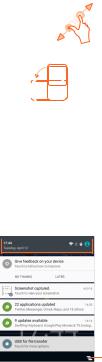
Pinch/Spread
Place your fingers of one hand on the screen surface and draw them apart or together to scale an element on the screen.
Rotate 
Automatically change the screen orientation from portrait to landscape by turning the tablet sideways to have a better view.
1.3.2Status bar
From status bar, you can view both tablet status on the right side and notification information on the left side.
Touch and drag down the Status bar to open the Quick settings panel or the Notification panel.Touch and drag up to close it.
Notification panel
When there are notifications, touch and drag down the Status bar to open the Notification panel and read the detailed information.
 Touch to switch to the Quick settings panel.
Touch to switch to the Quick settings panel.
Touch to clear all event–based notifications (other ongoing notifications
will remain).
Note: After opening the Notification panel, touch the status bar or drag down it again to switch to the Quick settings panel.
22
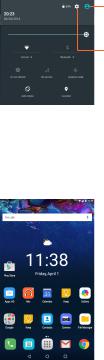
Quick setting panel
You can enable or disable functions or change modes by touching the icons on the Quick settings panel.
Touch to enter the Multi-user screen, which allows you to switch the user mode.
Touch to access Settings, which allows you to set more items.
Note: After opening the Quick settings panel, touch  to enter the Multi-user screen, which allows you to switch the user mode, or add new users.
to enter the Multi-user screen, which allows you to switch the user mode, or add new users.
1.3.3Search bar
The tablet provides a Search function which can be used to locate information within applications, the tablet or the web.
23
