Alcatel-Lucent OT-S320, OT-S321A User Manual
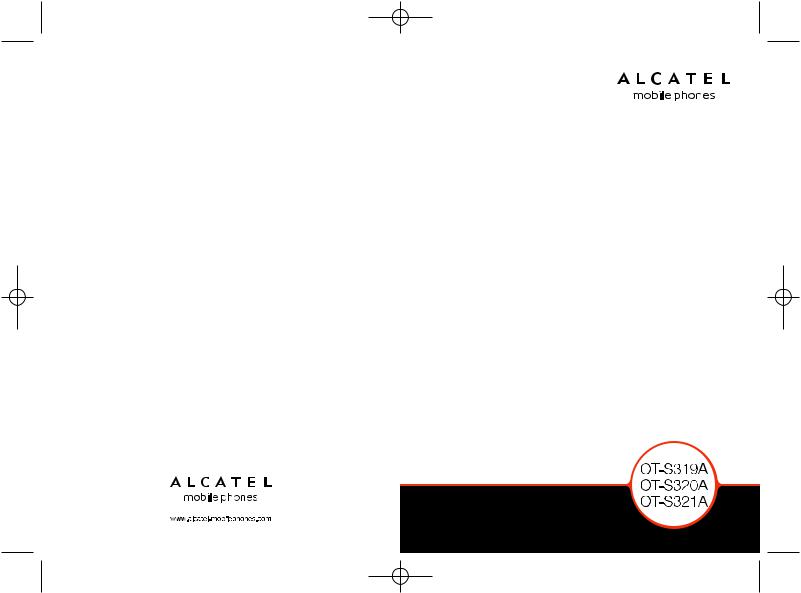
319-320-321_UM_USA_04-09-08 4/09/08 9:01 Page 1
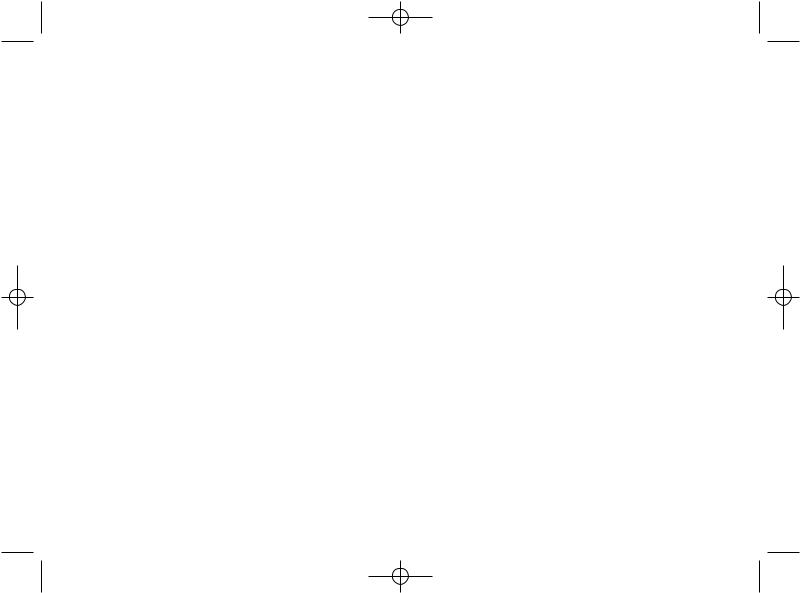
319-320-321_UM_USA_04-09-08 4/09/08 9:01 Page 1
Table of contents ........................
Safety and use ...................................................................... |
4 |
||
General information............................................................ |
9 |
||
1 |
Your telephone ............................................................ |
11 |
|
|
1.1 |
Keys ...................................................................................................... |
12 |
|
1.2 |
Main screen icons .............................................................................. |
14 |
2 |
Getting started ............................................................ |
16 |
|
|
2.1 |
Set-up.................................................................................................... |
16 |
|
2.2 |
Power on your telephone................................................................ |
18 |
|
2.3 |
Power off your telephone................................................................ |
19 |
3 |
Calls .............................................................................. |
20 |
|
|
3.1 |
Making a call........................................................................................ |
20 |
|
3.2 |
Calling your voicemail ...................................................................... |
20 |
|
3.3 |
Receiving a call .................................................................................. |
21 |
|
3.4 |
During the call.................................................................................... |
22 |
|
3.5 |
Conference calls ................................................................................ |
23 |
|
3.6 |
Line switching (ALS).......................................................................... |
24 |
4 |
Menu.............................................................................. |
25 |
|
5 |
Call register .................................................................. |
27 |
|
|
5.1 |
Call memory ...................................................................................... |
27 |
|
5.2 |
My numbers ...................................................................................... |
27 |
|
5.3 |
Billing .................................................................................................. |
28 |
|
5.4 |
Call settings ........................................................................................ |
28 |
6 |
Directory ...................................................................... |
31 |
|
|
6.1 |
Consulting your directory .............................................................. |
31 |
|
6.2 |
Creating a file...................................................................................... |
33 |
|
6.3 |
Available options................................................................................ |
33 |
1
7 Messages ...................................................................... |
35 |
|
7.1 |
Messages:Text/Multimedia message .............................................. |
35 |
7.2 |
Voice message .................................................................................... |
37 |
7.3 |
Voicemail.............................................................................................. |
37 |
7.4 |
Settings ................................................................................................ |
38 |
8 My settings.................................................................... |
39 |
|
8.1 |
Ringtones ............................................................................................ |
39 |
8.2 |
Color .................................................................................................... |
40 |
8.3 |
Clamshell.............................................................................................. |
40 |
8.4 |
Theme .................................................................................................. |
41 |
8.5 |
Antenna off mode.............................................................................. |
41 |
8.6 |
Display .................................................................................................. |
41 |
8.7 |
Clock .................................................................................................... |
43 |
8.8 |
Keys ...................................................................................................... |
43 |
8.9More settings…..................................................................................43
9 Tools .............................................................................. |
46 |
|
9.1 |
Bluetooth™ ........................................................................................ |
46 |
9.2 |
Organizer ............................................................................................ |
47 |
9.3 |
Alarm .................................................................................................... |
48 |
9.4 |
Calculator ............................................................................................ |
48 |
9.5 |
Converter............................................................................................ |
49 |
9.6 |
Voice memo ........................................................................................ |
49 |
9.7 |
Memory status.................................................................................... |
50 |
9.8 |
My shortcuts ...................................................................................... |
50 |
10 WAP .............................................................................. |
51 |
|
10.1 |
Homepage............................................................................................ |
51 |
10.2 |
Bookmarks .......................................................................................... |
51 |
10.3 |
Recent pages ...................................................................................... |
51 |
10.4 |
Offline pages ...................................................................................... |
51 |
10.5 |
Go to URL .......................................................................................... |
51 |
10.6 |
Profiles.................................................................................................. |
51 |
2

319-320-321_UM_USA_04-09-08 4/09/08 9:01 Page 3
11 Media album ................................................................ |
53 |
|
11.1 |
My audios ............................................................................................ |
53 |
11.2 |
My images ............................................................................................ |
53 |
11.3 |
Unknown files .................................................................................... |
54 |
11.4 |
Managing audios and images............................................................ |
54 |
11.5 |
Formats and compatibility .............................................................. |
55 |
11.6 |
Memory status.................................................................................... |
55 |
12 |
Entertainment.............................................................. |
56 |
|
|
12.1 |
Games .................................................................................................. |
56 |
|
12.2 |
Game settings .................................................................................... |
56 |
|
12.3 |
FM Radio.............................................................................................. |
56 |
13 |
Latin input mode/character table.............................. |
59 |
|
14 |
Telephone warranty .................................................... |
63 |
|
15 |
Accessories .................................................................. |
65 |
|
16 |
Troubleshooting .......................................................... |
66 |
|
3
Safety and use ............................
We recommend that you read this chapter carefully before using your cellphone.The manufacturer disclaims any liability for damage, which may result as a consequence of improper use or use contrary to the instructions contained herein.
• TRAFFIC SAFETY:
Given that studies show that using a cellphone while driving a vehicle constitutes a real risk, even when the hands-free kit is used (car kit, headset...), drivers are requested to refrain from using their cellphone when the vehicle is not parked. Check the laws and regulations on the use of wireless telephones and their accessories in the areas where you drive.Always obey them.The use of these devices may be prohibited or restricted in certain areas.
When driving, do not use your cellphone and headphone to listen to music or to the radio. Using a headphone can be dangerous and forbidden in some areas.
When switched on, your cellphone emits electromagnetic waves that can interfere with the vehicle’s electronic systems such as ABS anti-lock brakes or airbags. To ensure that there is no problem:
-do not place your cellphone on top of the dashboard or within an airbag deployment area,
-check with your car dealer or the car manufacturer to make sure that the car’s electronic devices are shielded from cellphone RF energy.
• CONDITIONS OF USE:
You are advised to switch off the telephone from time to time to optimize its performance. Switch the cellphone off before boarding an aircraft.
Switch the cellphone off when you are in health care facilities, except in designated areas. As with many other types of equipment now in regular use, cellphones can interfere with other electrical or electronic devices, or equipment using radio frequency.
Switch the cellphone off when you are near gas or flammable liquids. Strictly obey all signs and instructions posted in a fuel depot, gas station, or chemical plant, or in any potentially explosive atmosphere.
When the cellphone is switched on, it should be kept at least 15 cm from any medical device such as a pacemaker, a hearing aid or insulin pump. In particular when using the cellphone you should hold it against the ear on the opposite side to the device, if any.
To avoid hearing impairment, answer the call before holding your cellphone to your ear.Also move the handset away from your ear while using the “hands-free” option because the amplified volume might cause hearing damage.
Do not let small children use your cellphone without supervision.
When replacing the cover please note that your cellphone may contain substances that could create an allergic reaction.
Always handle your cellphone with care and keep it in a clean and dust-free place.
Do not allow your cellphone to be exposed to adverse weather or environmental conditions (moisture, humidity, rain, infiltration of liquids, dust, sea air, etc.).The manufacturer’s recommended operating temperature range is -10°C to +55°C (the max value depends on device, materials and housing paint/texture). Over 55°C the legibility of the cellphone’s display may be impaired, though this is temporary and not serious.
4
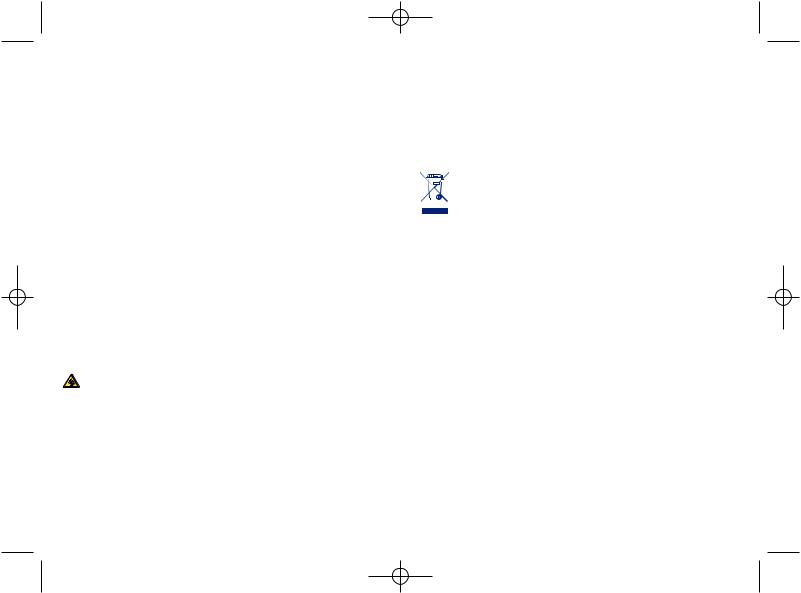
319-320-321_UM_USA_04-09-08 4/09/08 9:01 Page 5
Do not open or attempt to repair your cellphone yourself. Do not drop, throw or try to bend your cellphone.
Do not paint it.
Use only batteries, battery chargers, and accessories which are recommended by TCT Mobile Limited and its affiliates and are compatible with your cellphone model (see Accessories List page 65).TCT Mobile Limited and its affiliates disclaim any liability for damage caused by the use of other chargers or batteries.
Your cellphone should not be disposed of in a municipal waste. Please check local regulations for disposal of electronic products.
Remember to make back-up copies or keep a written record of all important information stored in your cellphone.
Some people may suffer epileptic seizures or blackouts when exposed to flashing lights, or when playing video games.These seizures or blackouts may occur even if a person never had a previous seizure or blackout. If you have experienced seizures or blackouts, or if you have a family history of such occurrences, please consult your doctor before playing video games on your cellphone or enabling a flashing-lights feature on your cellphone. Parents should monitor their children’s use of video games or other features that incorporate flashing lights on the cellphones.All persons should discontinue use and consult a doctor if any of the following symptoms occur: convulsion, eye or muscle twitching, loss of awareness, involuntary movements, or disorientation. To limit the likelihood of such symptoms, please take the following safety precautions:
-Do not play or use a flashing-lights feature if you are tired or need sleep.
-Take a minimum of a 15 minute break.
-Play in a well lit environment.
-Play at the farthest distance possible from the screen.
When you play games on your cellphone, you may experience occasional discomfort in your hands, arms, shoulders, neck, or other parts of your body. Follow these instructions to avoid problems such as tendinitis, carpal tunnel syndrome, or other musculoskeletal disorders:
-If your hands, wrists, or arms become tired or sore while playing, stop and rest for several hours before playing again.
- If you continue to have sore hands, wrists, or arms during or after playing, stop the game and see a doctor.
Prolonged exposure to music at full volume when listening to music may cause hearing impairment. Adjust the volume before placing headphones on or in your ear. Only use headphones recommended by TCT Mobile Limited and its affiliates.
• PRIVACY:
Please note that you must respect the laws and regulations in force in your jurisdiction or other jurisdiction(s) where you will use your cellphone regarding taking photographs and recording sounds with your cellphone. Pursuant to such laws and regulations, it may be strictly forbidden to take photographs and/or to record the voices of other people or any of their personal attributes, and reproduce or distribute them, as this may be considered to be an invasion of privacy. It is the user's sole responsibility to ensure that prior authorization be obtained, if necessary, in order to record private or confidential conversations or take a photograph of another person; the manufacturer, the seller or vendor of your cellphone (including the operator) disclaim any liability which may result from the improper use of the cellphone.
5
• BATTERY:
Before removing the battery from your cellphone, please make sure that the cellphone is switched off.
Observe the following precautions for battery use:
- Do not attempt to open the battery (due to the risk of toxic fumes and burns). - Do not puncture, disassemble or cause a short-circuit in a battery,
-Do not burn or dispose of a used battery in the garbage or store it at temperatures above 60 °C.
Batteries must be disposed of in accordance with locally applicable environmental regulations. Only use the battery for the purpose for which it was designed. Never use damaged batteries or those not recommended by TCT Mobile Limited and/or its affiliates.
This symbol on your telephone, the battery and the accessories means that these products must be taken to collection points at the end of their life:
- Municipal waste disposal centers with specific bins for these items of equipment - Collection bins at points of sale.
They will then be recycled, preventing substances being disposed of in the environment, so that their components can be reused.
In European Union countries:
These collection points are accessible free of charge. All products with this sign must be brought to these collection points.
In non European Union jurisdictions:
Items of equipment with this symbol are not be thrown into ordinary bins if your jurisdiction or your region has suitable recycling and collection facilities; instead they are to be taken to collection points for them to be recycled.
In the United States you may learn more about CTIA’s Recycling Program at www.recyclewirelessphones.com
CAUTION: RISK OF EXPLOSION IF BATTERY IS REPLACED BY AN INCORRECT TYPE. DISPOSE OF USED BATTERIES ACCORDING TO THE INSTRUCTIONS
• CHARGERS
Home A.C. chargers will operate within the temperature range of: 0°C to 40°C.
The chargers designed for your cellphone meet with the standard for safety of information technology equipment and office equipment use.
Due to different applicable electrical specifications, a charger you purchased in one jurisdiction may not work in another jurisdiction.
They should be used for this purpose only.
Characteristics of power supply (depending on the country): 110 V charger (used in Mexico/USA):
Input : 100-240 V, 50/60 Hz, 0.15 A Output : 5 V, 500mA
Battery: Lithium 750 mAh
6
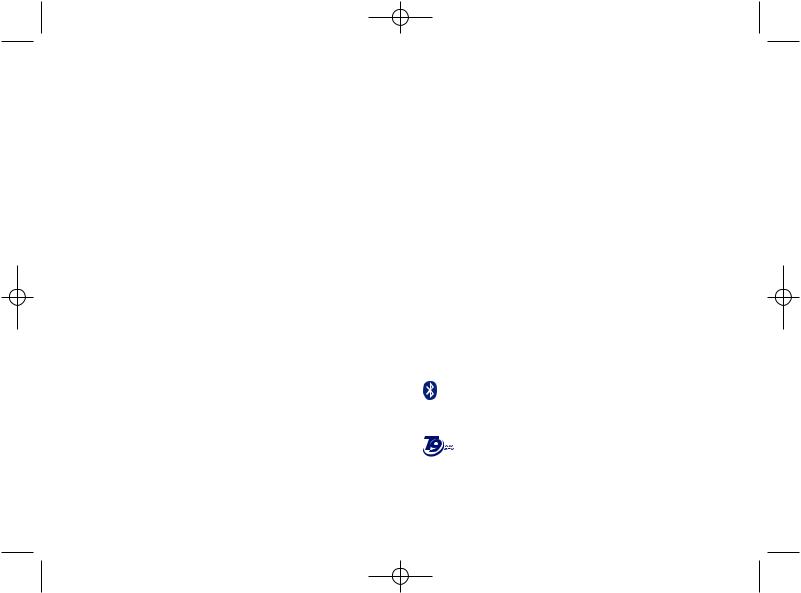
319-320-321_UM_USA_04-09-08 4/09/08 9:01 Page 7
• RADIO WAVES:
THIS CELLPHONE MEETS THE GOVERNMENT’S REQUIREMENTS FOR EXPOSURE TO RADIO WAVES.
Your cellphone is a radio transmitter and receiver. It is designed and manufactured not to exceed the emission limits for exposure to radio-frequency (RF) energy. These limits are part of comprehensive guidelines and establish permitted levels of RF energy for the general population. The guidelines are based on standards that were developed by independent scientific organizations through periodic and thorough evaluation of scientific studies.These guidelines include a substantial safety margin designed to ensure the safety of all persons, regardless of age and health.
The exposure standard for cellphones employs a unit of measurement known as the Specific Absorption Rate, or SAR. The SAR limit set by public authorities such as the Federal Communications Commission of the US Government (FCC), or by Industry Canada, is 1.6 W/kg averaged over 1 gram of body tissue. Tests for SAR are conducted using standard operating positions with the cellphone transmitting at its highest certified power level in all tested frequency bands.
Although the SAR is determined at the highest certified power level, the actual SAR level of the cellphone while operating can be well below the maximum value.This is because the cellphone is designed to operate at multiple power levels so as to use only the power required to reach the network. In general, the closer you are to a wireless base station antenna, the lower the power output of the cellphone. Before a cellphone model is available for sale to the public, compliance with national regulations and standards must be shown.
The highest SAR value for this model cellphone when tested is:
OT-S319A: 1.07 W/Kg for use at the ear and 0.99 W/Kg for use close to the body. OT-S321A: 1.18 W/Kg for use at the ear and 1.29 W/Kg for use close to the body.
While there may be differences between the SAR levels of various cellphones and at various positions, they all meet the government requirement for RF exposure. For body-worn operation, the cellphone meets FCC RF exposure guidelines provided that it is used with a non-metallic accessory with the handset at least 1.5 cm from the body. Use of other accessories may not ensure compliance with FCC RF exposure guidelines.
The World Health Organization (WHO) considers that present scientific information does not indicate the need for any special precautions for use of cellphones. If individuals are concerned, they might choose to limit their own or their children's RF exposure by limiting the length of calls, or using "hands-free" devices to keep cellphones away from the head and body. (fact sheet n°193). Additional WHO information about electromagnetic fields and public health are available on the following website: http://www.who.int/peh-emf.
NOTE: This equipment has been tested and found to comply with the limits for a Class B digital device, pursuant to part 15 of the FCC Rules. These limits are designed to provide reasonable protection against harmful interference in a residential installation.This equipment generates, uses and can radiate radio frequency energy and, if not installed and used in accordance with the instructions, may cause harmful interference to radio communications. However, there is no guarantee that interference will not occur in a particular installation. If this equipment does cause harmful interference to radio or television reception, which can be determined by turning the equipment off and on, the user is encouraged to try to correct the interference by one or more of the following measures:
-Reorient or relocate the receiving antenna.
-Increase the separation between the equipment and receiver.
-Connect the equipment into an outlet on a circuit different from that to which the receiver is connected.
-Consult the dealer or an experienced radio/ TV technician for help.
For the receiver devices associated with the operation of a licensed radio service (e.g. FM broadcast), they bear the following statement:
This device complies with Part 15 of the FCC Rules. Operation is subject to the condition that this device does not cause harmful interference.
For other devices, they bear the following statement:
This device complies with part 15 of the FCC Rules. Operation is subject to the following two conditions:
(1)this device may not cause harmful interference, and
(2)this device must accept any interference received, including interference that may cause undesired operation.
Changes or modifications not expressly approved by the party responsible for compliance could void the user’s authority to operate the equipment.
Your telephone is equipped with a built-in antenna. For optimal operation, you should avoid touching it or degrading it.
• LICENCES
Obigo® |
is a registered trademark of Obigo AB. |
|
|
|
|||
|
The Bluetooth word mark and logos are owned by the Bluetooth SIG, Inc. and any |
||||||
|
use of such marks by TCT Mobile Limited and its affiliates is under license. Other |
||||||
|
trademarks and trade names are those of their respective owners. |
|
|||||
|
OT-S320A Bluetooth QD ID B013793 |
||||||
|
T9 Text Input is licensed under one or more of the following: U.S. Pat. Nos. |
||||||
|
5,187,480, |
5,818,437, |
5,945,928, |
5,953,541, |
6,011,554, |
6,286,064, |
6,307,548, |
®
6,307,549, and 6,636,162, 6,646,573; European Pat. Nos. 0 842 463 (96927260.8), 1 010 057 (98903671.0), 1 018 069 (98950708.2); and additional patents are pending worldwide.
7 |
8 |
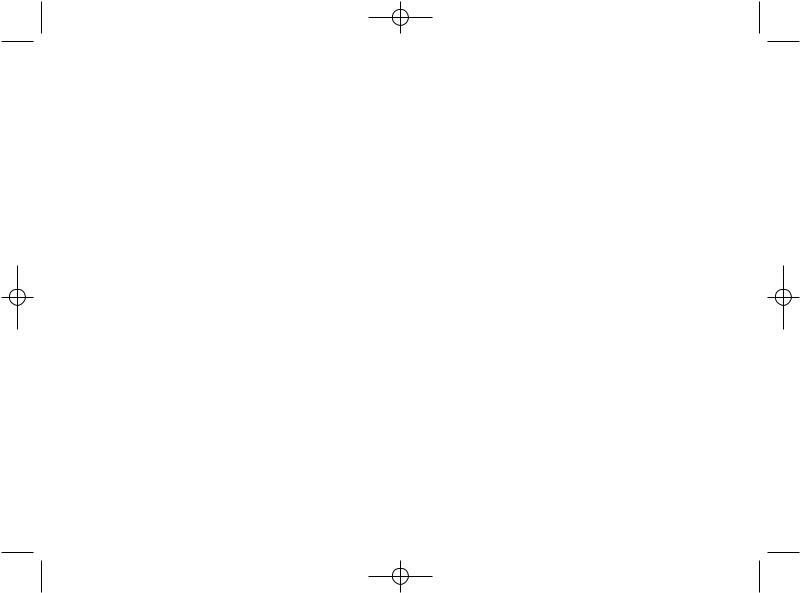
319-320-321_UM_USA_04-09-08 4/09/08 9:01 Page 9
General information ..................
•Website: www.alcatel-mobilephones.com
•Hot Line Number: see “TCT Mobile Services” leaflet or go to our Internet site.
On our Internet site, you will find our FAQ (Frequently Asked Questions) section. You can also contact us by e-mail to ask any questions you may have.
Your telephone is a transceiver that operates on GSM networks with 850 and 1900 MHz bands.
9
Protection against theft (1)
Your telephone is identified by an IMEI (telephone serial number) shown on the packaging label and in the product’s memory.We recommend that you note the number the first time you use your telephone by entering *
# 0 6 # and keep it in a safe place. It may be requested by the police or your operator if your telephone is stolen. This number allows your cellphone to be blocked preventing a third person from using it, even with a different SIM card.
Disclaimer
There may be certain differences between the user manual description and the telephone’s operation, depending on the software release of your telephone or specific operator services.
(1)Contact your network operator to check service availability.
10
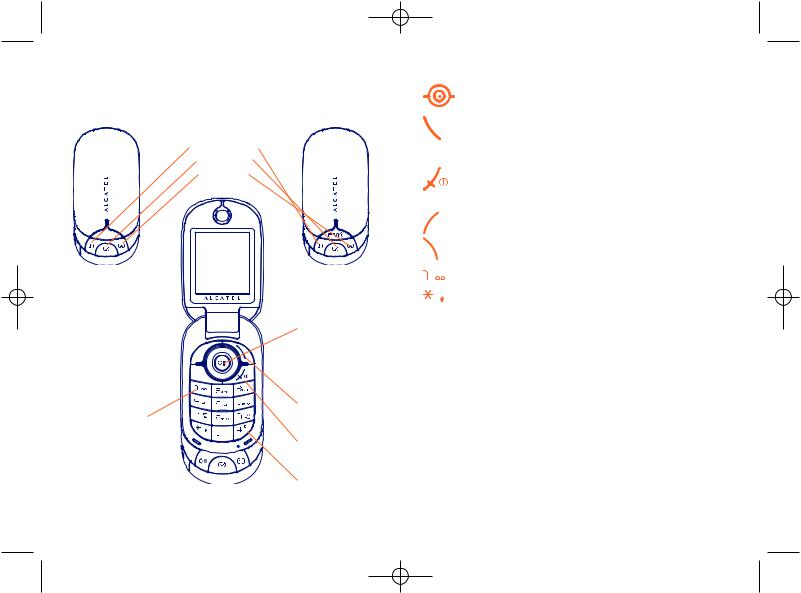
319-320-321_UM_USA_04-09-08 4/09/08 9:01 Page 11
1 Your telephone......................
OT-S319A/OT-S320A
Vibration alert
New event
Directory
Left softkey 
Pick up/Send call 
Call memory
Voicemail
OT-S321A
Navigation key: Menu/Confirm an option  Messages
Messages 
FM Radio (1) 
Settings (2)  WAP
WAP  Volume
Volume 
Right softkey
Switch on/
Switch off
End call
Vibration alert
(1)OT-S320A/OT-S321A only.
(2)OT-S319A only.
11
1.1Keys
Navigation key
Confirm an option (press the middle of the key)
Pick up
Send a call
Access call memory (Redial) (short keypress)
Switch on/Switch off the telephone (long keypress) End call
Return to the main screen
Left softkey
Right softkey
Access your voicemail (long keypress)
In Edit mode:
-Short keypress: change input methods
-Switch from T9 predictive mode to Normal mode
-Long keypress: access the Symbols table
12
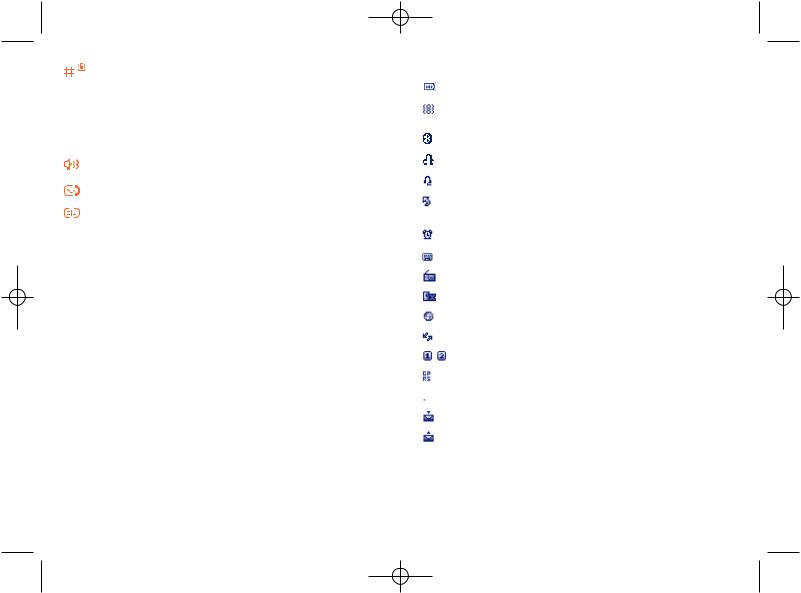
319-320-321_UM_USA_04-09-08 4/09/08 9:01 Page 13
From main screen
-Short keypress: #
-Long keypress: activate/deactivate the vibrator In edit mode:
-Short keypress:  (space)
(space)
-Long keypress: add a word
Quick access to vibration alert
Quick access to new event
Quick access to directory
13
1.2Main screen icons (1)
Battery charge level.
Vibration alert: your telephone vibrates, but neither rings nor beeps except for the alarms (see page 39).
Bluetooth is active.
Bluetooth connected to an audio device.
Headset connected.
Call forwarding activated: your calls are forwarded (see page 29).
Alarm clock programmed (see page 48).
Voicemail message arrived.
FM Radio is on.
Unanswered calls.
WAP alerts (2).
Roaming.
Line switching (2): indicates the selected line.
GPRS active connection status (Blue - Activated).
Level of network reception.
Reception of a message in progress.
Sending a message.
(1)The icons and illustrations in this guide are provided for informational purposes only.
(2)Depending on your network operator.
14
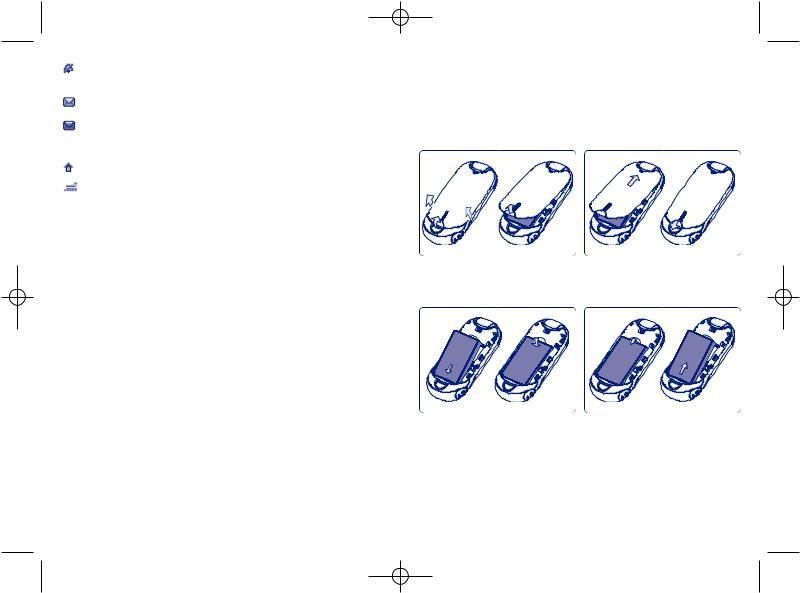
319-320-321_UM_USA_04-09-08 4/09/08 9:01 Page 15
Silence mode: your telephone neither rings, beeps nor vibrates except for the alarms (see page 39).
Message unread.
Message list is full: your terminal cannot accept any new messages.You must access the message list and delete at least one message on your SIM card.
Preferred tariff areas (1).
Antenna off mode.
(1)Contact your network operator to check service availability.
15
2 Getting started ....................
2.1Set-up
Remove the back cover |
Replace the back cover |
Clip/Unclip the cover from any of indicated places
Installing the battery |
Removing the battery |
Insert and click the battery |
Unclip the cover, then |
into place, then close the |
remove the battery. |
telephone cover. |
|
16
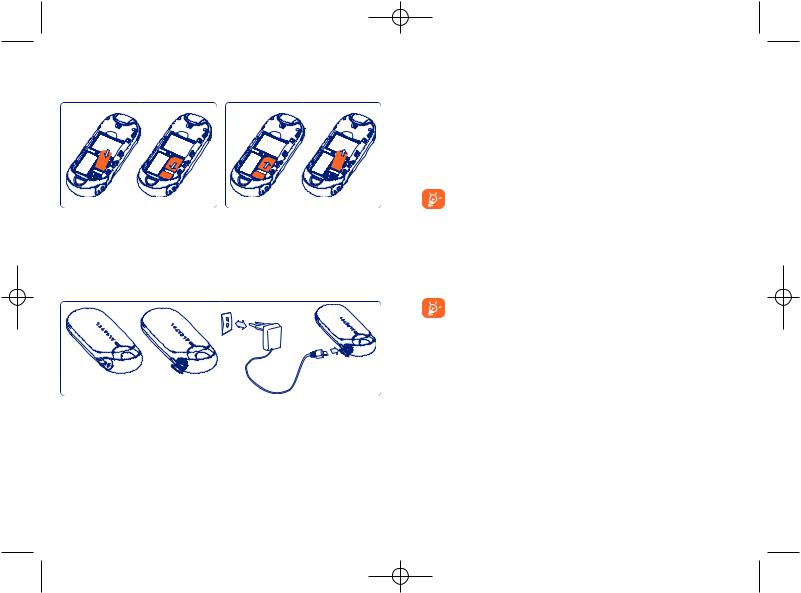
319-320-321_UM_USA_04-09-08 4/09/08 9:01 Page 17
You must insert your SIM card (1) to make telephone calls.
Inserting the SIM card |
Removing the SIM card |
Place the SIM card with the chip |
To remove the card, press it |
facing downwards and slide it into |
and slide it out. |
its housing. Make sure that it is |
|
correctly inserted. |
|
Charging the battery |
|
•The charging may take about 20 minutes to start if the battery is flat.
•Be careful not to force the plug into the socket.
•Make sure the battery is correctly inserted before connecting the charger.
•The mains socket must be near to the telephone and easily accessible (avoid electric extension cables).
•When using your telephone for the first time, charge the battery fully (approximately 3 hours). You are advised to fully charge the battery (  ).
).
The charge is complete when the animation stops. Only use Alcatel chargers.
2.2Power on your telephone
Hold down the  key until the telephone powers on, type in your PIN code if necessary and then confirm with the
key until the telephone powers on, type in your PIN code if necessary and then confirm with the  key. The main screen is displayed.
key. The main screen is displayed.
If you don’t know your PIN code or if you have forgotten it, contact your network operator. Do not leave your PIN code near your telephone and store your card in a safe place when not in use.
Connect the battery charger
(1)Check with your network operator to make sure that your SIM card is 3V compatible. The old 5 Volt cards can no longer be used. Please contact your operator.
17 |
18 |
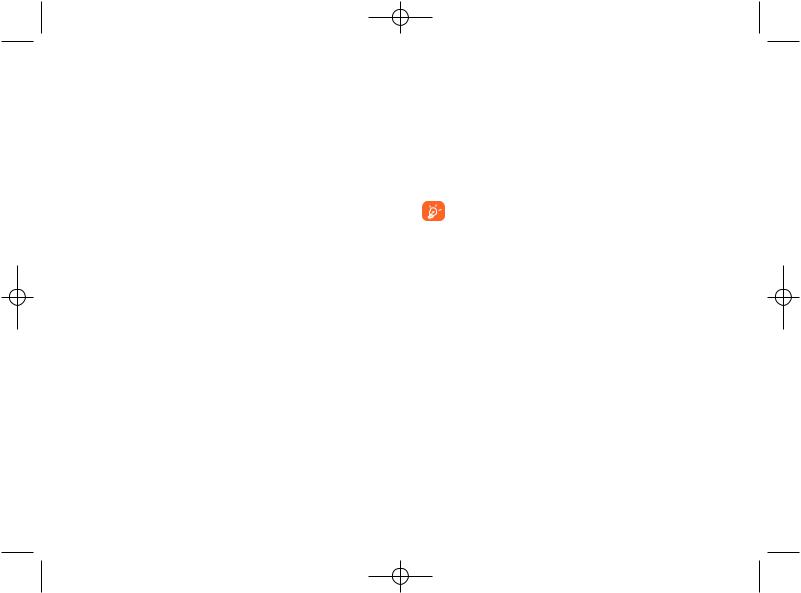
319-320-321_UM_USA_04-09-08 4/09/08 9:01 Page 19
If cell broadcast messages are displayed, use the  key to browse through them in full or press the right softkey to return to the main screen.
key to browse through them in full or press the right softkey to return to the main screen.
While the telephone is searching for a network, “Searching/ Emergency” will be displayed.
2.3Power off your telephone
Hold down the  key from the main screen.
key from the main screen.
19
3 Calls ......................................
3.1Making a call
Dial the desired number then press the  key to place the call. If you make a mistake, you can delete the incorrect digits by pressing the right softkey.
key to place the call. If you make a mistake, you can delete the incorrect digits by pressing the right softkey.
To hang up the call, press the  key.
key.
To enter characters “+”,“W” (for tonewait) or “P” (used to store a number with extension number), hold down the 
 key (the following characters will scroll by: 0, +, P,W).
key (the following characters will scroll by: 0, +, P,W).
Making an emergency call
If your telephone is covered by the network, dial emergency number and press the  key to make an emergency call. This works even without a SIM card and without typing the PIN code or unlocking the keypad.
key to make an emergency call. This works even without a SIM card and without typing the PIN code or unlocking the keypad.
3.2Calling your voicemail (1)
Your voicemail is provided by your network to avoid missing calls. It works like an answering machine that you can consult at any time.To access your voicemail, hold down the 
 key.
key.
(1)Contact your network operator to check service availability.
20
