Alcatel OT-232, OT-132 Quick Start Manual
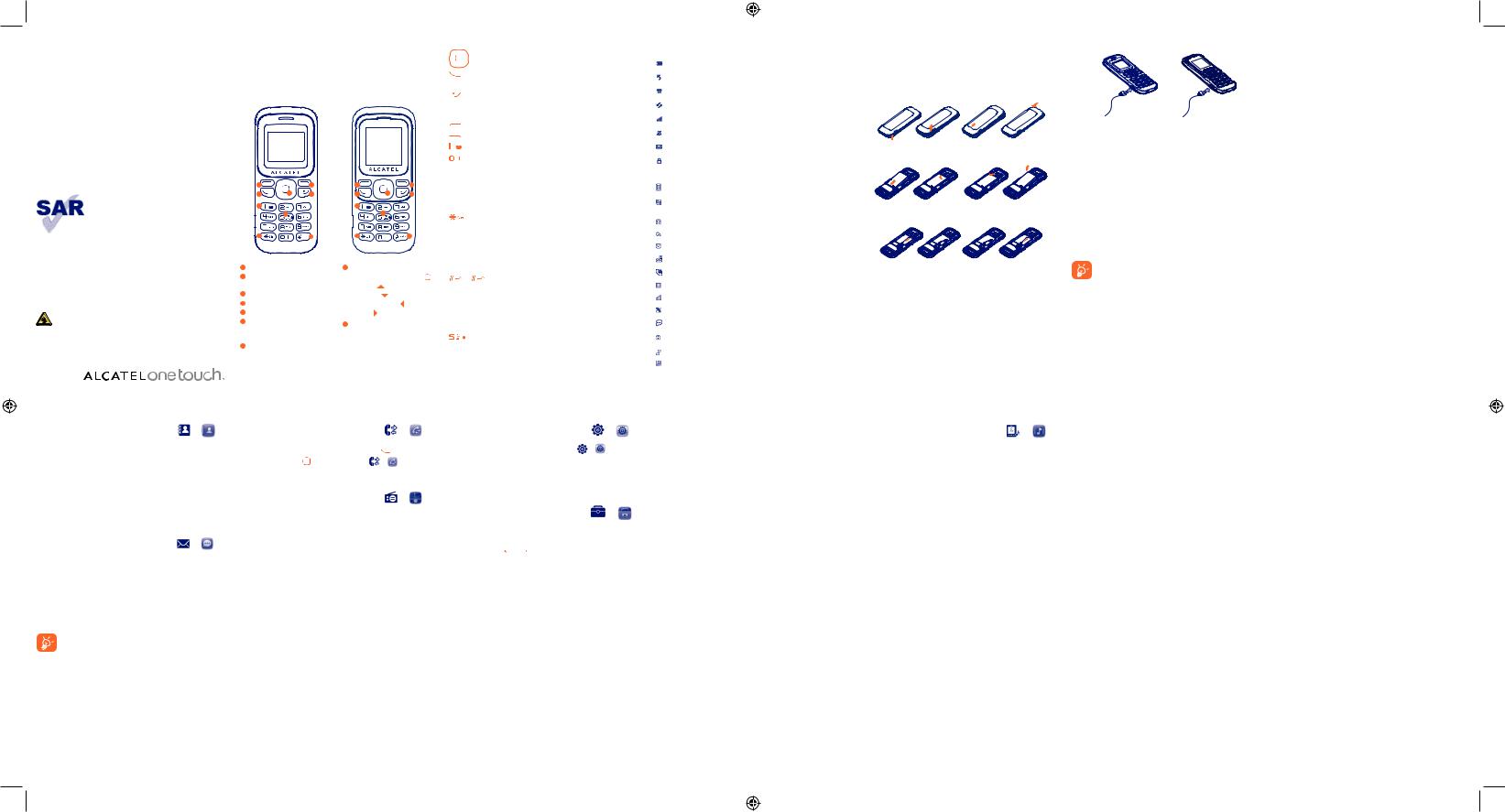





 132
132





 232
232
Quick Start Guide
For more information about how to use the phone, please go to www.alcatelonetouch.com to download complete user manual (English version only). Moreover, from the website you can also consult FAQ (English version only).
This product meets applicable national SAR limits of 2.0 W/kg. The specific maximum SAR values can be found on page 16 of this user guide.
When carrying the product or using it while
worn on your body, either use an approved www.sar-tick.com accessory such as a holster or otherwise
maintain a distance of 1.5 cm from the body to ensure compliance with RF exposure requirements. Note that the product may be transmitting even if you are not making a phone call.
Prolonged exposure to music at full volume on the music player may damage the listener's hearing. Set your phone volume safely. Use only headphones recommended by TCT Mobile Limited and its affiliates.
4 |
|
|
1 |
Contacts........ |
(1) |
(2) |
|
|
|
4.1Consulting your contacts
To access contacts from the idle screen, press the  key and select the
key and select the  (1)\
(1)\ (2) icon from the menu.
(2) icon from the menu.
4.2Adding a contact
Select the contact in which you wish to create a file, press the “Options” softkey, select “Add contact” then  .
.
5 |
Messaging...... |
(1) |
(2) |
5.1Create SMS
From the main menu select “Messaging” to create text message. You can type a message, and you're also able to insert a pre-defined message from “Templates”. While writing a message, select “Options” to access all the messaging options. You can save your messages that you send often to “Drafts” .
Specific letters (accent) will increase the size of the SMS, this may cause multiple SMS to be sent to your recipient.
(1)ONE TOUCH 132 only.
(2)ONE TOUCH 232 only.
English - CJB25L0ALAAA
8
IP4343_132_232_QG_Eng_GB_15_120822.indd 1
1 Your mobile..............
ONE TOUCH 132 ONE TOUCH 232
1 |
|
5 |
1 |
|
5 |
2 |
8 |
6 |
2 |
8 |
6 |
3 |
|
|
3 |
|
|
9 |
|
|
|
9 |
|
4 |
|
7 |
4 |
|
7 |
1 |
Left softkey |
8 |
Navigation key : |
2 |
Call log (Idle screen) |
|
Menu/Confirm an option |
|
Send call |
|
Profiles |
3 |
Voicemail |
|
Calendar |
4 |
Lock (press and hold) |
|
Create message |
5 |
Right softkey |
|
Alarm |
6 |
Power on/Power off |
9 |
Torch |
|
End call |
||
|
|
|
Deactivate the Torch
7Silence alert (1) Vibration alert (2)
(1)ONE TOUCH 132 only.
(2) |
ONE TOUCH 232 only. |
2 |
|
||
|
|
6 |
Call log ........... |
(1) |
(2) |
You can access your call memory by pressing |
from the idle |
||
screen, or press the key and select the (1)\ |
(2) icon from |
||
the menu. |
|
|
|
7 |
FM Radio ........ |
(1) |
(2) |
Your phone is equipped with a radio (3) with RDS functionality. You can use the application as a traditional radio with saved channels or with parallel visual information related to the radio program on the display if you tune to stations that offer Visual Radio service. You can listen to it while running other applications.
8 Alarm (2) .................
Your mobile phone has a built-in alarm clock with snooze feature.
1.1Keys
Navigation key
Confirm an option (press the middle of the key)
Send call
Access call log (idle screen)
Power on/off the handset (press and hold)
End call
Return to idle screen
Left softkey
Right softkey
Dial the voicemail number (press and hold)
From idle screen
-Press: enter zero
-Press and hold: enter the symbol “+/P/W” In Edit mode:
-Press: access the symbol table (words mode) input "0" (number mode)
From idle screen
-Press: *
-Press and hold: Lock keypad in idle screen In Edit mode:
-Press: change input methods
-Press and hold: switch languages
(1)\ |
(2) From idle screen |
-Press: #
-Press and hold: Silent mode on/off (1)
Activate/deactivate the vibrator(2)
In Edit mode:
- Press: input a space From idle screen
-Press: dial ‘5’
-Press and hold: switch on/off the torch
(1)ONE TOUCH 132 only.
(2) |
ONE TOUCH 232 only. |
|
|
3 |
|
|
|
9 Settings .......... |
(1) (2) |
From the main menu, select the menu icon (1)\ |
(2) and select |
the function of your choice in order to customise your telephone:
Phone settings, Call settings, Call control, Network, Security, Restore default set.
10 |
Tools |
(1) |
(2) |
|
|
10.1 Calculator
Hold down the 
 (1)\
(1)\
 (2) key to get the decimal point. Confirm with the
(2) key to get the decimal point. Confirm with the  key or the left softkey.
key or the left softkey.
10.2 Calendar
Once you enter this menu, there is a monthly-view calendar for you to keep track of important appointments, etc. Days with events entered will be marked.
10.3 Blacklist
All the callers in the black list will be automatically blocked when this mode is on. You are allowed to add 20 contacts to the list from the Contacts or to add the unwanted numbers directly.
1.2Idle screen icons (1)
In ONE TOUCH 132:
Battery charge level.
Call forwarding activated: your calls are forwarded.
Alarm clock programmed.
Roaming.
Level of network reception.
Silent mode: your phone neither rings, beeps nor vibrates.
Message unread.
Keypad locked.
In ONE TOUCH 232:
Battery charge level.
Vibration alert: your phone vibrates, but neither rings nor beeps.
Headset connected.
Call forwarding activated: your calls are forwarded. Alarm clock programmed.
Voicemail message arrived.
Unanswered calls.
Roaming.
Level of network reception.
Silent mode: your phone neither rings, beeps nor vibrates.
Message unread.
Keypad locked.
Ringtone alert.
Vibration and ringtone alert.
(1)The icons and illustrations in this guide are provided for information
purposes only. |
4 |
|
10.4 Torch
To light in darkness,you may activate “Torch” by below operations:
In idle screen, press and hold 


 key to activate the Torch light; press
key to activate the Torch light; press  key or Press and hold
key or Press and hold 


 key to deactivate it.
key to deactivate it.
10.5 Game
Your ALCATEL ONE TOUCH phone includes a game. Select “Game settings”, it allows you to manage settings, in which you may set background audio and vibration alert.
10.6 Alarm (1)
Your mobile phone has a built-in alarm clock with snooze feature.
(1)ONE TOUCH 132 only.
(2)ONE TOUCH 232 only.
(3) |
The quality of the radio depends on the coverage of the radio station in |
(1) |
|
|
|
|
|
|
ONE TOUCH 132 only. |
|
|
|
|
||
|
that particular area. |
|
|
|
|
|
|
|
(2) |
ONE TOUCH 232 only. |
|
(1) |
ONE TOUCH 132 only. |
|
|
|
9 |
|
10 |
|
11 |
||
|
|
|
|
|
2 |
Charging the battery |
Getting started......... |
|
2.1 |
Set-up |
Removing and installing the back cover
Removing and installing the battery
Inserting and removing the SIM card
Place the SIM card with the chip facing downwards and slide it into its housing. Make sure that it is correctly inserted. To remove the card, push it and slide it out.
5
Connect the battery charger to your phone and mains socket respectively.
•The charging may take about 20 minutes to start if the battery is flat.
•Be careful not to force the plug into the socket.
•Make sure the battery is correctly inserted before connecting the charger.
•The mains socket must be near to the phone and easily accessible (avoid electric extension cables).
•When using your telephone for the first time, charge the
battery fully (approximately 3 hours). You are advised to fully charge the battery (  (1) \
(1) \  (2)).
(2)).
•To reduce power consumption and energy waste, when battery is fully charged, disconnect your charger from the plug; reduce the backlight time, etc.
The charge is complete when the animation stops.
2.2Power on your phone
Hold down the  key until the phone powers on.
key until the phone powers on.
2.3Power off your phone
Hold down the  key from the main screen.
key from the main screen.
(1)ONE TOUCH 132 only.
(2)ONE TOUCH 232 only.
6
11 |
Profiles ......... |
(1) |
(2) |
|
|
With this menu, you may personalise ringtones for different events and environments.
12 Services........ (1)
(1) (2)
(2)
Contact your network operator to check service availability.
13 Latin input mode ...
To write messages, there are two writing methods:
-Normal: this mode allows you to type a text by choosing a letter or a sequence of characters associated with a key. Press the key several times until the desired letter is highlighted. When you release the key the highlight character is inserted into the text.
-Predictive with the Zi mode: this mode speeds up the writing of your text.Write the word by pressing a key between 

 and
and 

 . Press the key once and the word will be modified each time you press a key. As you go on, the word will keep changing. Example: For “Tomorrow”, press on the following keys:
. Press the key once and the word will be modified each time you press a key. As you go on, the word will keep changing. Example: For “Tomorrow”, press on the following keys:


 ,
, 

 ,
, 

 = Too ->
= Too -> 

 ->
-> 

 ->Tomorrow
->Tomorrow
(1)ONE TOUCH 132 only.
(2) |
ONE TOUCH 232 only. |
|
|
12 |
|
|
|
Safety and use...................
We recommend that you read this chapter carefully before using your phone. The manufacturer disclaims any liability for damage, which may result as a consequence of improper use or use contrary to the instructions contained herein.
• TRAFFIC SAFETY:
Given that studies show that using a mobile phone while driving a vehicle constitutes a real risk, even when the hands-free kit is used (car kit, headset...), drivers are requested to refrain from using their mobile when the vehicle is not parked.
When driving, do not use your phone and headphone to listen to music or to the radio. Using a headphone can be dangerous and forbidden in some areas.
When switched on, your phone emits electromagnetic waves that can interfere with the vehicle's electronic systems such as ABS anti-lock brakes or airbags. To ensure that there is no problem:
-do not place your phone on top of the dashboard or within an airbag deployment area,
-check with your car dealer or the car manufacturer to make sure that the dashboard is adequately shielded from mobile phone RF energy.
• CONDITIONS OF USE:
You are advised to switch off the telephone from time to time to optimise its performance.
Switch the phone off before boarding an aircraft.
Switch the phone off when you are in health care facilities, except in designated areas. As with many other types of equipment now in regular use, mobile telephones can interfere with other electrical or electronic devices, or equipment using radio frequency.
Switch the phone off when you are near gas or flammable liquids. Strictly obey all signs and instructions posted in a fuel depot, petrol station, or chemical plant, or in any potentially explosive atmosphere.
When the phone is switched on, it should be kept at least 15 cm from any medical device such as a pacemaker, a hearing aid or insulin pump, etc. In particular when using the phone, you should hold it against the ear on the opposite side to the device, if any.
To avoid hearing impairment, pick up the call before holding your phone to your ear. Also move the handset away from your ear while using the "handsfree" mode because the amplified volume might cause hearing damage.
Do not let children use the phone and/or play with the telephone and accessories without supervision.
When replacing the cover please note that your phone may contain substances that could create an allergic reaction.
13
3 Calls ..........................
3.1Making a call
Dial the desired number then press the  key to place the call. If you make a mistake, you can delete the incorrect digits by pressing the right softkey.
key to place the call. If you make a mistake, you can delete the incorrect digits by pressing the right softkey.
To hang up the call, press the  key.
key.
Making an emergency call
If your phone is covered by the network, dial emergency number and press the  key to make an emergency call. This works even without a SIM card and without typing the PIN code or unlocking the keypad.
key to make an emergency call. This works even without a SIM card and without typing the PIN code or unlocking the keypad.
3.2Calling your voicemail (1)
To access your voicemail, hold down the 
 key.
key.
3.3Receiving a call
When you receive an incoming call, press the  key to talk and then hang up using the
key to talk and then hang up using the  key.
key.
3.4Available functions during the call
During a call, you can use contacts, short messages, etc. without losing your correspondent.
(1)Contact your network operator to check service availability.
7
Always handle your phone with care and keep it in a clean and dust-free place.
Do not allow your phone to be exposed to adverse weather or environmental conditions (moisture, humidity, rain, infiltration of liquids, dust, sea air, etc). The manufacturer's recommended operating temperature range is -10°C to +55°C.
Over 55°C the legibility of the phone's display may be impaired, though this is temporary and not serious.
Emergency call numbers may not be reachable on all cellular networks. You should never rely only on your phone for emergency calls.
Do not open, dismantle or attempt to repair your mobile phone yourself. Do not drop, throw or bend your mobile phone.
Do not paint it.
Use only batteries, battery chargers, and accessories which are recommended by TCT Mobile Limited and its affiliates and are compatible with your phone model. TCT Mobile Limited and its affiliates disclaim any liability for damage caused by the use of other chargers or batteries.
Remember to make back-up copies or keep a written record of all important information stored in your phone.
Some people may suffer epileptic seizures or blackouts when exposed to flashing lights, or when playing video games. These seizures or blackouts may occur even if a person never had a previous seizure or blackout. If you have experienced seizures or blackouts, or if you have a family history of such occurrences, please consult your doctor before playing video games on your phone or enabling a flashing-lights feature on your phone.
Parents should monitor their children's use of video games or other features that incorporate flashing lights on the phones. All persons should discontinue use and consult a doctor if any of the following symptoms occur: convulsion, eye or muscle twitching, loss of awareness, involuntary movements, or disorientation. To limit the likelihood of such symptoms, please take the following safety precautions:
-Do not play or use a flashing-lights feature if you are tired or need sleep.
-Take a minimum of a 15-minute break hourly.
-Play in a room in which all lights are on.
-Play at the farthest distance possible from the screen.
-If your hands, wrists, or arms become tired or sore while playing, stop and rest for several hours before playing again.
-If you continue to have sore hands, wrists, or arms during or after playing, stop the game and see a doctor.
When you play games on your phone, you may experience occasional discomfort in your hands, arms, shoulders, neck, or other parts of your body. Follow the instructions to avoid problems such as tendinitis, carpal tunnel syndrome, or other musculoskeletal disorders.
14
2012-8-22 14:37:09
