AEG D235 Operating Instructions

1
QUICK START GUIDE
UK
UK 
 DE
DE 
 FR
FR 
 NL
NL 
 IT
IT 
 SW
SW 
 PL
PL 
 GR
GR 
 DK
DK 
 BUL
BUL 
 CZ
CZ
CORDLESS
TELEPHONE
Voxtel D235
V3
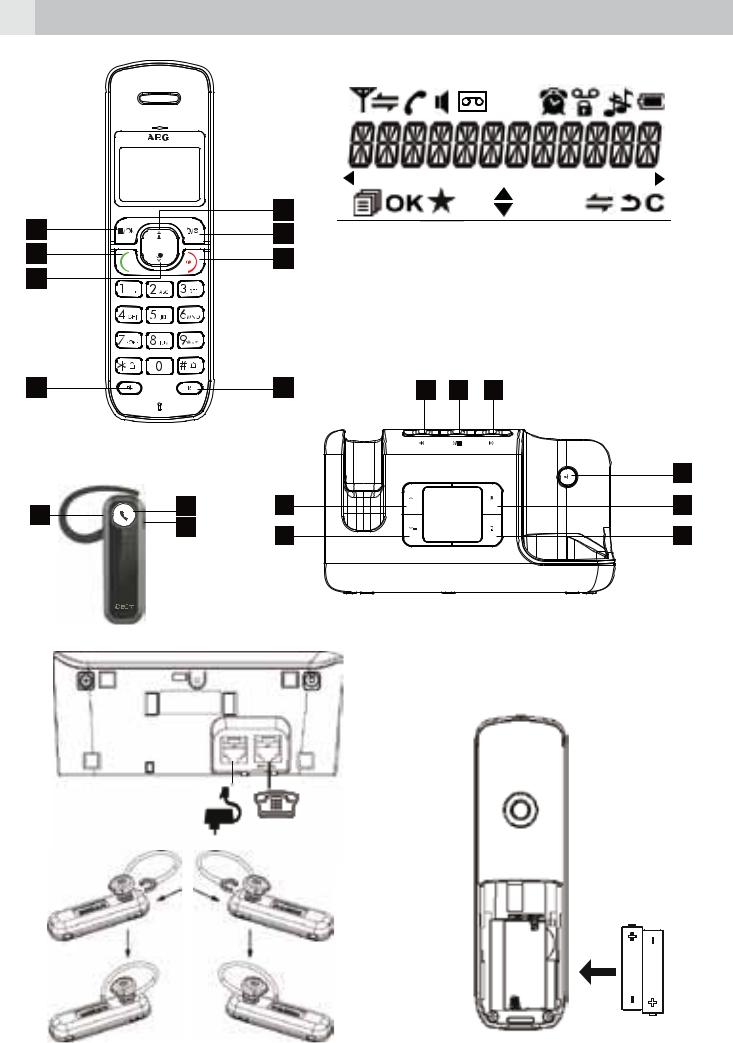
2 |
|
|
|
|
|
|
|
P1 |
|
|
|
P2 |
|
|
|
|
8 |
|
1 |
|
|
|
|
|
|
2 |
|
|
|
|
|
|
7 |
|
3 |
|
|
|
|
|
6 |
|
|
|
|
|
|
|
5 |
|
4 |
P3 |
14 |
15 |
16 |
|
|
|
|
|
|
|
|
|
|
|
|
|
|
|
9 |
P4 |
19 |
17 |
12 |
|
|
|
10 |
18 |
13 |
|
|
|
11 |
||
|
|
|
|
|
|||
|
|
|
|
|
|
||
P5 |
|
|
|
|
|
|
|
|
|
|
|
|
|
P6 |
|
P7
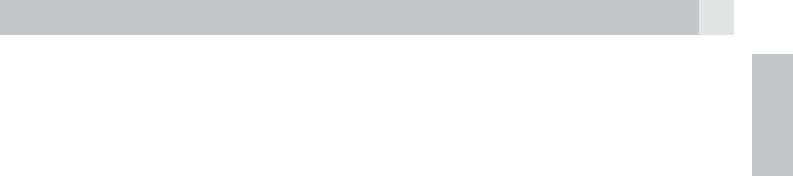
3
1BECAUSE WE CARE
Thank you for purchasing this product. This product has been designed and assembled with utmost care for you and the environment. This is why we supply this product with a quick installation guide to reduce the number of paper (pages) and therefor save trees to be cut for making this paper.
A full and detailed user guide with all the features descripted can be found on our website www.aegtelephones.eu . Please download the full user guide in case you want to make use of all the advanced features of your product. To save the environment we ask you not to print this full user guide. Thank you for supporting us to protect our environment.
UK
2IMPORTANT SAFETY INSTRUCTIONS
When using your telephone, basic safety precautions should always be followed to reduce the risk of fire, electric shock and injury, including the following:
1.Read and understand all the instructions.
2.Follow all warnings and instructions marked on the product.
3.Unplug the power adapter from the wall outlet before cleaning. Do not use liquid cleaners or aerosol cleaners. Use a damp cloth for cleaning.
4.Keep your phone away from hot, humid conditions or strong sunlight and don’t let it get wet or use this product near water (for example, near a bath tub , kitchen sink, swimming pool).
5. Do not overload wall outlets and extension cords as this can result in the risk of fire or electric shock.
6.Unplug this product from the wall outlet under the following conditions: tWhen the power supply cord or plug is damaged.
tIf the product does not operate normally by following the operating instructions.
tIf the product has been dropped and the cabinet has been damaged. tIf the product exhibits a distinct change in performance.
7.NEVER use your phone outdoors during a thunderstorm-unplug the base from the telephone line and the mains socket when there are storms in your area. Damage caused by lightning is not covered by the guarantee.
8.Do not use the telephone to report a gas leak in the vicinity of the leak.
9.Use only the supplied NiMH (Nickel Metal Hydride) batteries!

4
10.The use of other battery types or non-rechargeable batteries/primary cells can be dangerous. These may cause interference and/or damage to the unit or surroundings. The manufacturer will not be held liable for damage arising from such non-compliance.
11.Do not use third party charging bays. Damage may be caused to the batteries.
12.Please ensure the batteries are inserted in the correct polarity.
13.Dispose of batteries safely. Do not immerse them in water, burn them, or put them where they could get punctured.
3INTENDED USE
This telephone is intended to be connected to a public analogue telephone network or to an analogue extension of a compatible PBX system.
4UNPACKING YOUR PHONE
In the box you will find: t1 Handset
t1 Base station
t1 Mains power adapter t1 Telephone line cord t2 Rechargeable batteries t1 User manual
Keep the packing materials in a safe place in case you later need to transport the device.

5
5GETTING TO KNOW YOUR PHONE
5.1Handset overview (see P1)
# |
Meaning |
Up key
tIn idle mode: press to access the call list
tIn menu mode: press to scroll up the menu items
1tIn phonebook list / redial list / call list: press to scroll
up the list
tDuring a call: press to increase the earpiece volume tDuring ringing: press to increase the ringer volume
Right soft key (clear/back/mute/intercom)
tIn main menu mode: press to go back to idle screen tIn sub-menu mode: press to go back to previous level tIn sub-menu mode: press and hold to go back to idle
screen
2 tIn editing / pre-dialling mode: press to clear a
tIn editing / pre-dialling mode: press to clear a
character/digit
tIn editing / pre-dialling mode: press and hold to delete all the characters / digits
tDuring a call: press to mute / unmute the microphone tIn idle mode: press to intercom another handset
Off / hang up key
tDuring a call: press to end a call and go back to idle screen
3
tIn menu / editing mode: press to go back to previous menu
tIn idle mode: press and hold to power off the handset tIn idle mode (when the handset is powered off): press
and hold to power on the handset
Flash key
4 R tIn idle / pre-dialling mode: press to insert a flash tDuring a call: press to dial a flash
UK

6
|
Speakerphone key |
|
|
tDuring a call: press to turn on / off the speakerphone. |
|
5 |
tIn Redial list / call list / phonebook list: press to make a |
|
call with speakerphone |
||
|
||
|
tDuring ringing: press to answer a call with |
|
|
speakerphone |
|
|
Down key (redial/down) |
|
|
tIn idle mode: press to access the redial list |
|
|
tIn menu mode: press to scroll down the menu items |
|
6 |
tIn phonebook list / redial list / call list: press to scroll |
|
|
down the list |
|
|
tDuring a call: press to decrease the earpiece volume |
|
|
tDuring ringing: press to decrease the ringer volume |
Talk key
tIn idle / pre-dialling mode: press to make a call
7tIn redial list / call list / phonebook list: press to make a
call to the displayed entry
tDuring ringing: Press to answer a call
Left soft key (menu/ok)
tIn idle mode: press to access the main menu
8 OK tIn sub-menu mode: press to confirm the selection
OK tIn sub-menu mode: press to confirm the selection
tDuring a call: press to access intercom / phonebook / redial list/ call list
5.2Display icons and symbols (see P2)
The LCD display gives you information on the current status of the telephone.
Meaning
Steady when the handset is in range of the base.
Flashes when out of range of the base or not registered to the base.
Steady when an intercom call is in progress.
Flashes when there is an incoming internal call.
Indicates a call is in progress on that handset.

7
Indicates that speakerphone is being used.
Indicates that your answering machine (TAM) is on and flashes when there is a new message.
Indicates that the handset ringer is switched off.
Steady when an alarm is set.
Flashes when the alarm is sounding.
Indicates that the keypad is locked.
Indicates when you have a new Voice Mail message. (This is a service from the network operator.)
Indicates when the battery is fully charged. Whole icon flashes when the battery is charging.
Internal block icon flashes when the battery is in final charging stage.
Indicates when the battery needs charging. Flashes when low battery power level is detected.
Indicates when there are more characters or numbers in front of those being displayed.
Indicates when there are more characters or numbers after those being displayed.
Left soft key function. Press to access the main menu.
Left soft key function. Press to confirm the current selection.
Indicates new TAM message / new call in TAM message list / call list.
Indicates more options available in lists, above or below.
Right soft key function. Press to start an intercom call.
UK
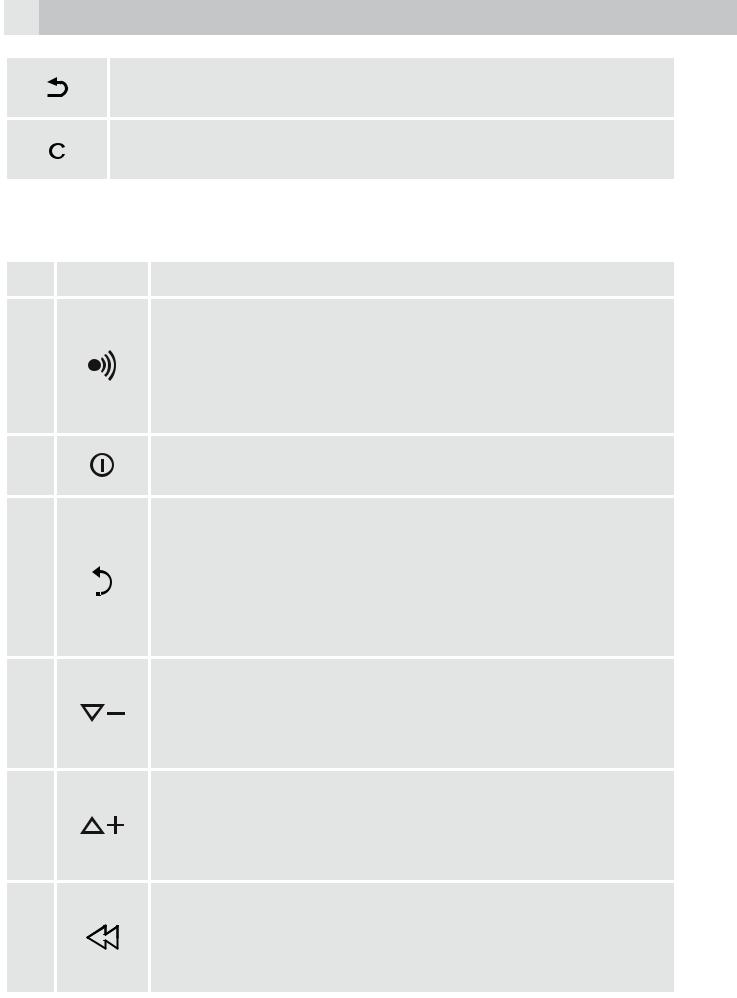
8
Right soft key function. Press to go back to the previous menu level or cancel the current action.
Right soft key function. Press the alarm or mute / unmute the microphone during a call.
5.3Base station with telephone answering machine (TAM) control (see P3)
#
9
10
11
12
13
14
Meaning
Find
tPress to find / page all registered handsets or the wireless headset.
tPress and hold to put the base unit into registration mode, when registering a new handset or headset.
Answer on/off
Press to turn on/off the answering machine.
Delete
In idle mode: press and hold to delete all messages, if all of the messages in the answering machine have been reviewed.
During message playback: press to delete the current message.
Volume down
In idle mode, during message playback or during call screening: decrease the loudspeaker volume by one level (0 to 8).
Volume up
In idle mode, during message playback or during call screening: increase the loudspeaker volume by one level (0 to 8).
Repeat
During message playback: press once to repeat the current message from the beginning. Press twice to playback the previous message.

9
Play / stop
15 

 In message playback mode: press to playback or stop playing messages.
In message playback mode: press to playback or stop playing messages.
Skip
16  In message playback mode: press to play the next message.
In message playback mode: press to play the next message.
5.4Base two digit-LED display information
--Steadily on: answering machine is off.
00Steadily on: there are no voice messages in the answering machine.
Flash |
in |
idle mode: indicates the number |
||
of |
new |
answering |
machine |
messages. |
(e.g. there are 9 answering machine messages in total, with
09a capacity for 59).
Flashing during message playing: The selected new answering machine message is being played.
Steadily on: all the new messages have been read and there are 9 answering machine messages in total.
FF Flashing: TAM memory is full.
--Flashing: time is not set and only old messages remain.
|
Flashing: indicates an incoming call / recording of an |
|
An/09 |
incoming call. |
|
The number (e.g. 09) indicates the total number of new |
||
|
||
|
messages. |
|
rA |
Flashing: indicates the line remote access is in progress. |
|
L3 |
Steadily on: indicates the base speaker volume level is 3. |
|
Nine volume levels from L0 to L8 are provided (L0 means |
||
|
ringer off). |
UK
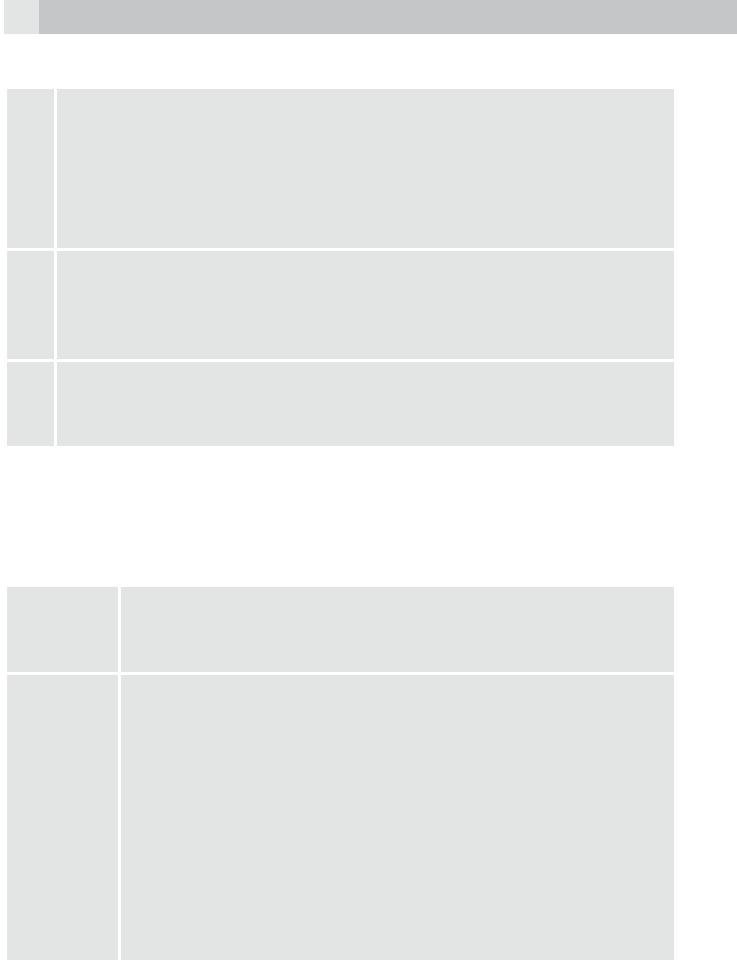
10
5.5Overview of the wireless headset (see P4)
|
Power / talk on/off |
|
tIn idle mode: press and hold to power the wireless headset on |
17 |
or off. |
tDuring ringing: press to answer the call. |
|
|
tDuring a call: press to end the call. |
|
tDuring registration: press to exit the registration mode. |
|
Volume up / flash |
18 |
tDuring a call: press to increase the earpiece volume. Press and |
|
hold to answer a second incoming call. |
|
tDuring ringing: press to increase the ringer volume. |
Volume down
19tDuring a call: press to decrease the earpiece volume. tDuring ringing: press to decrease the ringer volume.
Note:
If the wireless headset is not registered, press and hold volume up / flash key together with volume down key to initiate the registration mode.
5.6Wireless headset LED indicators
tSteadily on: the wireless headset is unregistered. Purple tFlashing: the wireless headset is registered, but the base
is not available (searching or out of range).
tSteadily on: when the headset is seated in the base and fully charged.
tOnce the headset is successfully registered, the blue light will flash on then off, for about three seconds at a time, and emit a long beep.
Blue tSingle flashing: the wireless headset is in idle mode and off the base.
tDouble flashing: the wireless headset is on a call, and if the signal becomes weak, double beeps will be heard. tContinuously flashing: the wireless headset is ringing. A
ringing will also be heard in the earpiece.

11
tSteadily on: when the wireless headset is charging on the base.
tSingle flashing: indicates that the battery is low, the unit is not on the base, and the headset will emit short double beeps.
Red tDouble flashing: indicates that the battery is low while the headset is in use and short double beeps will be emitted.
tTriple flashing: indicates powering on/off the headset and three short beeps will be emitted through the earpiece.
tToggling display: the wireless headset is in registration Red/blue mode. When the headset is registered successfully, the
headset will beep for around 3 seconds.
UK
6INSTALLING YOUR PHONE
6.1Connecting the base station (see P5)
tPlug the power supply and telephone line cord into the base station. tPlug the other end of the power adapter into a suitable 230 V AC mains
socket and the line cord into your telephone line socket.
Warning:
Use only the provided adaptor and telephone line cord supplied.
6.2Installing and charging the batteries (see P6)
tPlace the 2 supplied batteries into the battery compartment with the polarity markings as shown. Use only the NiMH rechargeable battery type provided.
tPosition the battery compartment cover over the batteries and slide up to click into place.
tPut the handset on the base and charge for 15 hours before using the handset for the first time.
>The handset will give a beep when it is properly placed on the base or charger.

12
6.3Installing and charging the wireless headset (see P7)
tAttach the ear hook to the headset body as indicated, for either left or right ear operation, according to your preference.
tPut the wireless headset on the base cradle for charging before using. The LED on the headset will light red when it is first placed on the charger, and will light blue when it is fully charged.
Note:
The headset battery is not a user-accessible or replaceable part.
7USING YOUR PHONE
7.1Make a call
7.1.1Preparatory dialling
tEnter the phone number and press to connect to the line and dial the number.
>When entering the number, if you make a mistake, press  to delete digits.
to delete digits.
7.1.2Direct dialling
tPress to connect to the line and then enter the phone number.
7.1.3Call from the phonebook
tPress |
, , OKto access the phonebook and press / to select the |
desired phonebook entry. |
|
tPress |
to dial out the selected phonebook entry. |
Note:
The alphanumeric keys provide a short-cut to find entries beginning with the corresponding letters.
7.1.4Call from the call list (only available with caller display)
tPress |
to access the call list and press / |
to select the desired call |
list entry. |
|
|
tPress |
to dial out the selected call list entry. |
|
Note: |
|
twice. |
You can also access the call list by pressing |
||

13
7.1.5Call from the redial list
tPress |
to access the redial list and press / to select the desired |
redial number. |
|
tPress |
to dial out the selected redial number. |
7.1.6Call timer
Your handset automatically times the duration of every call.
The call timer is displayed as soon as you answer a call or 15 seconds after dialling and remains on the screen for 5 seconds after the end of the call. It is shown in hours, minutes and seconds format (HH:MM:SS).
7.2Answer a call
If the handset is not on the charging cradle: tWhen the phone rings, press to answer a call.
Note:
If “AUTO ANSWER” is set to “ON”, then lifting the handset off the base or charger will answer the call automatically and no keys need to be pressed.
7.3End a call
tDuring a call press  to end the call.
to end the call.
OR
tPut the handset on the base station or charger to end the call.
7.4Handset speakerphone
During a call, you can press  to alternate between hands-free speakerphone and normal handset use.
to alternate between hands-free speakerphone and normal handset use.
7.5Adjust volume
There are 5 levels (“VOLUME 1” to “VOLUME 5”) to choose from for each of the earpiece and speaker volumes.
During a call:
tPress  /
/ to select volume 1-5. The current setting is shown. >When you end the call, the setting will remain at the last selected
to select volume 1-5. The current setting is shown. >When you end the call, the setting will remain at the last selected
level.
UK

14
7.6 |
Turn off the handset ringer |
|
In idle, press and hold # to turn off the handset ringer. The |
icon is |
|
displayed on the LCD. |
|
|
Note:
The display will still flash the call icon and show “CALL” or the caller display number, when there is an incoming call, even if the ringer is turned off.
tTo turn the ringer back on, press and hold # again.
7.7Turn on the keypad lock
You can lock the keypad so that it cannot be used accidentally while carrying it around.
tIn idle, press and hold * to turn on the keypad lock and the display.
Note:
You can still use to answer a call when the handset is ringing. To turn the keypad lock off, press and hold * again.
7.8Redial the last number
You can redial any of the 10 last numbers called. If you have stored a name in phonebook to go with the number, the name will be displayed instead. The most recent last number will display at the top of the redial list.
7.8.1Redial a number from the redial list
tIn idle mode, press  to access the redial list.
to access the redial list.
Note:
If the redial list entry shows a name, press # to view the number of this entry.
tPress |
/ to browse the redial list. |
tPress |
to dial to the selected redial number. |
Note:
If there are no numbers in the redial list, the display shows “EMPTY ”.

15
7.9Make an internal call
7.9.1Intercom another handset or headset
tIn idle mode, press  and all the other registered handset / headset numbers will display, along with a “9“.
and all the other registered handset / headset numbers will display, along with a “9“.
tEnter the number of the handset / headset that you want to call, or enter 9 to call all handsets and headsets.
tThe called handset / headset rings and  must be pressed on that handset / headset to establish the intercom call.
must be pressed on that handset / headset to establish the intercom call.
Note:
If only one other handset / headset is registered to the base station, pressing  will call the other handset / headset immediately.
will call the other handset / headset immediately.
Note:
If there is an external call while you are on an intercom call, you‘ll hear warning beeps, and you have to end the intercom call, before you can answer the external call.
7.9.2Call all handsets and headsets
tIn idle mode, press  and the registered handset / headset numbers will display.
and the registered handset / headset numbers will display.
tPress the 9 key to ring to all registered handsets / headsets.
7.9.3 Transfer an external call to another handset / headset
During an external call:
tPress  and
and  /
/ to select “INTERCOM“.
to select “INTERCOM“.
tPress OK to show all the other registered handset / headset numbers, plus 9. Enter the number for the handset / headset you want to transfer the call to.
tThe external call is put on hold automatically and the called handset / headset rings.
tPress  on the called handset / headset to establish an internal call. tPress
on the called handset / headset to establish an internal call. tPress  on the calling handset or put the calling handset on the
on the calling handset or put the calling handset on the
charging cradle to end the current call with the external party. >The external call is transferred to the called handset / headset.
Note:
If the other handset / headset has not answered the intercom call, you can stop the intercom and return to the external call by pressing  .
.
UK

16
8PRIVATE PHONEBOOK
Each handset can store up to 50 private phonebook entries with names and numbers. Each phonebook entry can have a maximum of 20 digits for the phone number and 12 characters for the name. You can also select different ringtones for your phonebook entries. (Note: the different ringtones only play when you receive a call if you subscribe to caller display and the incoming number matches the stored number.) Phonebook entries are stored alphabetically by name.
8.1Add a new phonebook entry
In idle:
tPress  and
and  /
/ to select “PHONEBOOK” and then press OK to access the phonebook.
to select “PHONEBOOK” and then press OK to access the phonebook.
tPress OK to show “ADD”.
tPress OK and then enter the name. tPress OK and then enter the number.
tPress OKand  /
/ to select the desired ringtone for your phonebook entry.
to select the desired ringtone for your phonebook entry.
tPress OK to store the phonebook entry.
8.2Search for a phonebook entry
In idle:
tPress  and
and  /
/ to select “PHONEBOOK” and then press OK to access the phonebook.
to select “PHONEBOOK” and then press OK to access the phonebook.
tEnter the first letter of the name using the alphanumeric keys (e.g. if it begins with C, press the 2 key three times) and then  /
/ to scroll to the entry you want.
to scroll to the entry you want.
9CALLER DISPLAY (NETWORK DEPENDENT)
This feature is available if you have subscribed to the calling line identification service with your network service provider. Your phone can store up to 20 received calls with date/time information in the call list. The number will be shown on the handset display when the phone is ringing. If the number matches with one of the entries in your private phonebook, the caller‘s name stored in the private phonebook will be displayed alternately with the number, and the handset will ring with the ringtone associated with that phonebook entry.
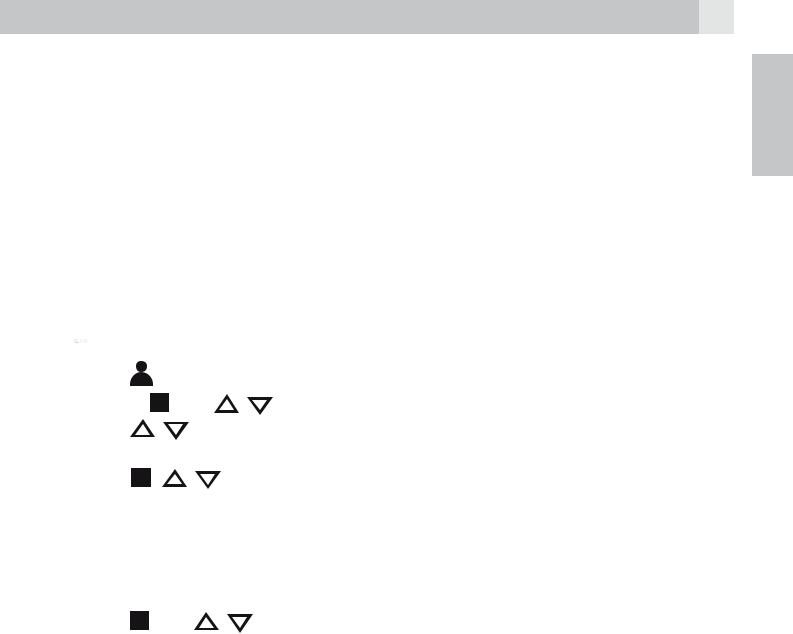
17
If the call is from someone who withheld their number, “WITHHELD” will display.
If the call is from someone whose number is unavailable, e.g. an international call or from a private exchange, “OUT OF AREA” will display. If you‘ve got new caller display records, the handset will display “X NEW CALLS“ in standby mode. The new calls indication will remain until all the new call records have been viewed on that handset.
9.1View the call list
All received calls are saved in the call list with the latest call at the top of the list. When the call list is full, the oldest call will be replaced by a new call. Any unanswered calls which have not been viewed are marked with a
 icon at the centre of the bottom line of the display.
icon at the centre of the bottom line of the display.
tPress |
|
to access the call list. |
|
OR Press |
and |
/ to show “CALL LIST”, then press OK. |
|
tPress |
|
/ to select the desired entry. |
|
tPress # to view the caller’s number if applicable. |
|||
tPress |
, |
/ |
to show “DETAILS”, and then OK to display the date |
and time of the call. |
|||
tPress OK to go back to the previous screen. |
|||
9.2 |
Delete an entry in the call list |
||
tFollow steps 1 and 2 in section “9.1 View the call list”. |
|||
tPress |
and / |
to select “DELETE”. |
|
tPress OK to confirm.
9.3Delete all call list entries
Follow steps 1 and 2 in section “9.1 View the call list”. tPress  and
and  /
/ to select “DELETE ALL”. tPress OK to display “CONFIRM?”.
to select “DELETE ALL”. tPress OK to display “CONFIRM?”.
tPress OK to confirm.
>All entries will be deleted and the display will show “EMPTY”.
UK

18
10 PHONE SETTINGS
Your phone comes with a selection of settings that you can change to personalise your phone the way you like it to work.
10.1Set the handset language
tPress  and
and  /
/ to select “HS SETTINGS”. tPress OK and
to select “HS SETTINGS”. tPress OK and  /
/ to select “LANGUAGE”. tPress OK and
to select “LANGUAGE”. tPress OK and  /
/ to select the desired language. tPress OK to confirm.
to select the desired language. tPress OK to confirm.
10.2Set the auto answer
If you turn on the auto answer, you can answer a call automatically by just lifting the handset off the base or charger, without having to press any key. tPress  and
and  /
/ to select “HS SETTINGS”.
to select “HS SETTINGS”.
tPress OK and  /
/ to select “AUTO ANSWER”.
to select “AUTO ANSWER”.
tPress OK and  /
/ to turn on or off the auto answer feature. tPress OK to confirm.
to turn on or off the auto answer feature. tPress OK to confirm.
10.3Registration
Important:
When you purchase your phone, all handsets are already registered to your base, so you do not need to register them.
Handset registration is only necessary when you buy extra handsets or if a handset has become faulty.
You can register additional handsets to have up to five handsets per base unit, with each handset‘s number (1 to 5) shown on its display. (Note: each handset can only be registered to one base.)
10.4To register a new handset to your base:
tPress and hold  on the base station for more than five seconds, to put the base station into registration mode. It will stay in registration mode for about 1 minute, so the following handset sequence must be completed within this time.
on the base station for more than five seconds, to put the base station into registration mode. It will stay in registration mode for about 1 minute, so the following handset sequence must be completed within this time.
tPress  and
and  /
/ to select “REGISTRATION”. tPress OK to display “PIN?------”.
to select “REGISTRATION”. tPress OK to display “PIN?------”.
tEnter the 4-digit system pin (default “0000”).
tPress OK to confirm, and the display will show “PLEASE WAIT”.

19
If the handset registration is successful, you will hear a confirmation tone and the  will stop flashing.
will stop flashing.
The handset will automatically be allocated the next available handset number. This handset number is shown in the handset display in standby mode. If the handset registration is unsuccessful, the  will still flash.
will still flash.
10.5To register an additional wireless headset
Important:
The wireless headset is pre-registered when supplied and should not need to be registered. Headset registration is only necessary when you buy a new headset or if it has lost its registration, and the headset LED is purple.
Note:
Before trying to register a headset to the base station, make sure the base station system pin code is set to “0000”, otherwise you will not be able to register the headset.
tPress and hold volume up key 18 together with volume down key 19 to put the headset into registration mode. The LED on the wireless headset will toggle between red and blue.
tPress and hold on the base station for more than five seconds, to put the base station into registration mode.
tPlace the unregistered wireless headset on the base charging bay. tThe headset LED will flash blue for about 3 seconds and a long beep
tone is generated if the registration is successful.
Note:
If the headset LED flashes slowly in purple, it means that the headset is registered but the base is not available.
10.6Reset your phone
You can reset your phone to the default settings. After a reset, all your personal settings, call list entries, redial list entries, and answering machine messages will be deleted but your phonebook remains unchanged. tPress and / to select “DEFAULT”.
and / to select “DEFAULT”.
tPress OK to display “PIN?-----”.
tEnter the 4-digit system PIN (default “0000”). tPress OK to display “CONFIRM?”.
tPress OK to confirm, and the phone will be reset to its default settings.
UK

20
11 ANSWERING MACHINE
Your phone includes a telephone answering machine that records unanswered calls when it is on.The answering machine can store up to 59 messages within the maximum recording time of approximately 15 minutes. As well as recording incoming messages, you can record memos for other users of your phone.
If the answering machine memory is full, the handset will display “TAM FULL” alternately with the handsets name or time, depending on the handset standby display mode set. You will have to delete some messages before any new ones can be recorded.
Some answering machine functions can be operated from the base, including playing messages and turning the answering machine on or off. The answering machine can also be controlled and set up using the handset menu functions, as below.
11.1Turn on/off the answering machine
You can turn the answering machine on or off using the handset.
When the answering machine is set to “ON”, calls will be answered after the set answer delay and the caller can then leave you a message. When the answering machine is set to “OFF”, calls will be answered after 14 rings and the answer only message will be played to your callers. They will not be able to leave you a message.
tPress  and
and  /
/ to select “ANS. MACHINE”. tPress OK and
to select “ANS. MACHINE”. tPress OK and  /
/ to select “TAM ON/OFF”. tPress OK and
to select “TAM ON/OFF”. tPress OK and  /
/ to select “ON” or “OFF”. tPress OK to confirm.
to select “ON” or “OFF”. tPress OK to confirm.
>If answering machine is set to “ON”,  displays on the handset LCD. >If answering machine is set to “OFF”,
displays on the handset LCD. >If answering machine is set to “OFF”,  will not display on the
will not display on the
handset LCD.
11.2Listen to the messages in the answering machine
When new messages are recorded on the answering machine, the  flashes on the handset display until all the new messages are played. After a new message is played it will be saved as an old message automatically unless it is deleted.
flashes on the handset display until all the new messages are played. After a new message is played it will be saved as an old message automatically unless it is deleted.
Old messages will be played after all new messages are all played. tPress  and
and  /
/ to select “ANS. MACHINE”.
to select “ANS. MACHINE”.
tPress OK and  /
/ to select “MSG PLAYBACK”.
to select “MSG PLAYBACK”.

21
tPress OK to start message playback through the loudspeaker and the screen displays the date and time information of the message received.
Note:
A  is placed at the centre of the bottom of the handset display to indicate that it is a new message.
is placed at the centre of the bottom of the handset display to indicate that it is a new message.
When a message has been played, the  will disappear and will not be shown when you listen to this message again.
will disappear and will not be shown when you listen to this message again.
Note:
If there are no messages, the handset display will briefly show “00-00 0000“ then return to “MSG PLAYBACK”.
tDuring message playback, press  or
or  to increase or decrease the message playback volume or press
to increase or decrease the message playback volume or press  to go between earpiece and loudspeaker
to go between earpiece and loudspeaker
tPress  and
and  /
/ to select the following functions during message playback:
to select the following functions during message playback:
STOP |
Stop the playback and return to the “ANS. MACHINE“ |
|
menu. |
FORWARD |
Skip to play the next message. |
PREVIOUS |
Repeat playing the current message from the |
|
beginning. |
DELETE |
Delete the current message and the next message will |
|
be played. |
Note:
Alternatively, you can use the following shortcut keys to control different operations during message playback.
tPress key 5 to stop message playback.
tPress key 4 once to skip to repeat playing the current message from the beginning. Press twice to skip backward to play the previous message.
tPress key 6 to skip to play next message.
tPress key 2 to delete the current message playback.
UK

22
11.2.1 Record your own outgoing message (OGM)
You can record your own OGM for “ANS & REC“ mode or “ANSWER ONLY“ mode. When you record your own OGM, it will be used when the answering machine answers the call. If your personalised OGM is deleted, the pre-set OGM will be restored automatically.
tPress  and
and  /
/ to select “ANS. MACHINE”. tPress OK and
to select “ANS. MACHINE”. tPress OK and  /
/ to select “TAM SETTINGS”. tPress OK and
to select “TAM SETTINGS”. tPress OK and  /
/ to select “OGM SETTINGS”.
to select “OGM SETTINGS”.
tPress OKand  /
/ to select “ANS & RECORD” or “ANSWER ONLY”. tPress OK and
to select “ANS & RECORD” or “ANSWER ONLY”. tPress OK and  /
/ to select “RECORD MESS”.
to select “RECORD MESS”.
tPress OKto start recording your personalised OGM and “RECORDING” is displayed on the screen.
tPress OK to stop and save your personalised OGM. >Your newly saved OGM will playback automatically.
tAlternatively, press 
 to return to previous screen without saving the personalised OGM.
to return to previous screen without saving the personalised OGM.
12 GUARANTEE AND SERVICE
The phone is guaranteed for 24 months from the date of purchase shown on your sales receipt. This guarantee does not cover any faults or defects caused by accidents, misuse, fair wear and tear, neglect, faults on the telephone line, lightning, tampering with the equipment, or any attempt at adjustment or repair other than through approved agents.
Please keep your sales (till) receipt this is your proof of guarantee.
12.1While the unit is under guarantee
tDisconnect the base unit from the telephone line and the mains electricity supply.
tPack up all parts of your phone system, using the original package. tReturn the unit to the shop where you bought it, making sure you take
your sales receipt.
tRemember to include the mains adapter.
12.2After the guarantee has expired
If the unit is no longer under Guarantee, contact us via
www.aegtelephones.eu
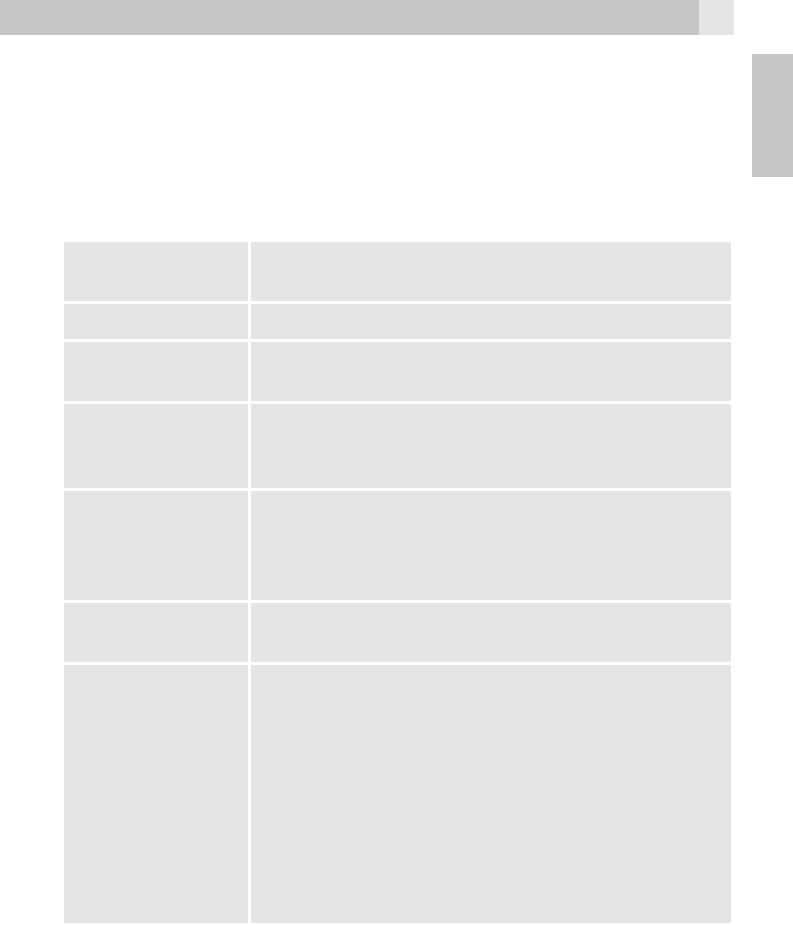
23
This product works with rechargeable batteries only. If you put nonrechargeable batteries in the handset and place it on the base, the handset will be damaged and this in NOT covered under the warranty conditions.
UK
13 |
TECHNICAL DETAILS |
|
Standard |
Digital Enhanced Cordless Telecommunication |
|
|
|
(DECT) |
Frequency range |
1.88 to 1.9 GHz (bandwidth = 20 MHz) |
|
Channel |
1.728 MHz |
|
bandwidth |
|
|
Operating range |
Up to 300 m outdoors; up to 50 m indoors |
|
|
|
For headset: up to 150 m outdoors; up to 25 m |
|
|
indoors |
Operating time |
Standby: 100 hours; talking: 10 hours |
|
|
|
Battery charge time: 15 hours |
|
|
For headset: standby: 50 hours; talking: 6 hours; |
|
|
battery charge time: 15 hours |
Temperature |
Operating 0° C to 40° C; storage -20° C to 60° C |
|
range |
|
|
Electrical power |
Base unit: |
|
|
|
Sunstrong: SSA-10W2 EU 058100/058060H |
|
|
input 200-240 V~50 Hz 0,3 A; |
|
|
output 1: 5,8V DC 600 mA, |
|
|
output 2: 5,8V DC 1000 mA |
|
|
Charger unit: |
|
|
Ten Pao: S004LB0600030 / S004LV0600030 |
|
|
input 100-240 V AC 50/60 Hz 150 mA; |
|
|
output 6 V DC 300 mA |

24
14 CE DECLARATION 

This product is in compliance with the essential requirements and other relevant provisions of the R&TTE directive 1999/5/EC.
The Declaration of conformity can be found on: www.aegtelephones.eu
15 DISPOSAL OF THE DEVICE (ENVIRONMENT)
At the end of the product lifecycle, you should not throw this product into the normal household garbage but bring the product to a collection point for the recycling of electrical and electronic equipment. The symbol on the product, user guide and/or box indicate this. Some of the product materials can be re-used if you bring them to a recycling point. By reusing some parts or raw materials from used products you make an important contribution to the protection of the environment. Please contact your local authorities in case you need more information on the collection points in your area.
Batteries must be removed before disposing of the device. Dispose of the batteries in an environmental manner according to your country regulations.
16 CLEANING AND CARE
Do not clean any part of your phone with benzene, thinners or other solvent chemicals as this may cause permanent damage which is not covered by the Guarantee.
When necessary, clean it with a damp cloth.
Keep your phone system away from hot, humid conditions or strong sunlight, and don‘t let it get wet.
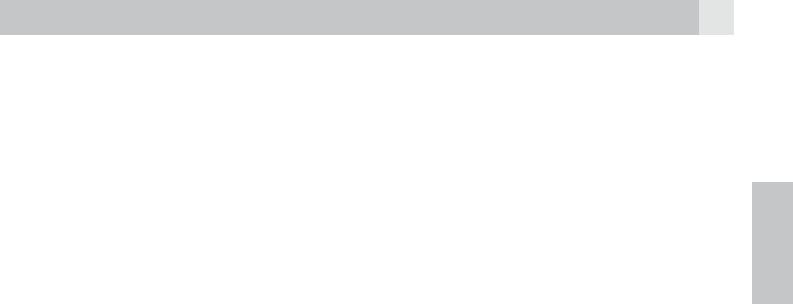
25
1UNSER EINSATZ FÜR DIE UMWELT
Vielen Dank, dass Sie sich für dieses Produkt entschieden haben. Dieses Gerät wurde mit größter Sorgfalt entwickelt und zusammengebaut, um Ihnen ein exzellentes Produkt zu bieten und gleichzeitig die Umwelt zu schonen. Deshalb liegt diesem Produkt eine Kurzanleitung bei, um die Papiermenge zu reduzieren. So müssen weniger Bäume für die Herstellung von Papier abgeholzt werden.
Eine vollständige und ausführliche Bedienungsanleitung finden Sie auf unserer Website www.aegtelephones.eu. Downloaden Sie bitte die vollständige Bedienungsanleitung, wenn Sie alle fortschrittlichen Funktionen Ihres Produkts nutzen möchten. Zum Schutz der Umwelt bitten wir Sie, die vollständige Bedienungsanleitung nicht auszudrucken. Vielen Dank, dass Sie uns beim Umweltschutz unterstützen.
ENDE
2WICHTIGE SICHERHEITSANWEISUNGEN
Beim Gebrauch Ihres Telefons sollten die grundlegenden Sicherheitsvorkehrungen befolgt werden, um das Risiko von Feuer, Stromschlag und Verletzungen zu vermeiden. Dies gilt einschließlich dem Folgenden:
1.Lesen und verstehen Sie alle Anweisungen.
2.Befolgen Sie alle auf dem Produkt markierten Warnungen und Anweisungen.
3.Ziehen Sie vor der Reinigung den Stecker des Netzadapters aus der Steckdose. Benutzen Sie keine flüssigen Reinigungsmittel oder Sprühreiniger. Benutzen Sie zum Reinigen ein feuchtes Tuch.
4.Setzen Sie Ihr Telefon weder Hitze, feuchten Bedingungen noch starkem Sonnenlicht aus und lassen Sie es nicht nass werden. Benutzen Sie es auch nicht in der Nähe von Wasser (zum Beispiel in der Nähe einer Badewanne, einer Küchenspüle oder eines Swimming-Pools).
5. Überlasten Sie die Steckdosen und Verlängerungskabel nicht, weil dies zum Risiko eines Feuers oder eines Stromschlags führen kann.
6.Ziehen Sie den Netzstecker bei den folgenden Umständen aus der Steckdose:
tWenn das Netzkabel oder der Netzstecker beschädigt sind. tWenn das Produkt bei Befolgung der Bedienungsanweisungen nicht
ordnungsgemäß funktioniert.

26
tWenn das Produkt herunter gefallen ist und das Gehäuse beschädigt wurde.
tWenn bei dem Produkt eindeutige Leistungsänderungen auftreten.
7.Benutzen Sie das Telefon NIEMALS während eines Gewitters. Trennen Sie die Basisstation vom Telefonnetz und ziehen Sie den Netzstecker aus der Steckdose, wenn in Ihrer Umgebung Gewitter auftreten. Durch Blitzschlag verursachte Schäden werden nicht von der Garantie abgedeckt.
8.Verwenden Sie das Telefon nicht in der Nähe des Gaslecks, wenn Sie ein Gasleck melden wollen.
9.Benutzen Sie ausschließlich die mitgelieferten NiMH (Nickel- Metallhydrid)-Akkus!
10.Die Verwendung von anderen Akku-Typen oder nicht wiederaufladbaren Batterien/Primärzellen kann gefährlich sein. Dies könnte Störungen verursachen und/oder das Gerät beschädigen oder die Umgebung beeinflussen. Der Hersteller haftet nicht für Schäden, die durch eine solche Nichtbeachtung verursacht wurden.
11.Verwenden Sie keine Ladegeräte von anderen Herstellern. Die Akkus könnten beschädigt werden.
12.Stellen Sie sicher, dass die Akkus mit der richtigen Polarität eingelegt sind.
13.Entsorgen Sie die Akkus sicher. Tauchen Sie sie nicht in Wasser ein, verbrennen Sie sie nicht oder legen Sie sie nicht an einen Ort, wo sie durchstochen werden könnten.
3VERWENDUNGSZWECK
Dieses Telefon ist für den Anschluss an ein öffentliches analoges Telefonnetz oder an eine analoge Verlängerung einer zugelassenen kompatiblen PBX-Telefonanlage vorgesehen.
4LIEFERUMFANG
Im Lieferumfang ist Folgendes enthalten: t1 Mobilteil
t1 Basisstation t1 Netzteil
t1 Telefonanschlusskabel t2 Akkus
t1 Benutzerhandbuch
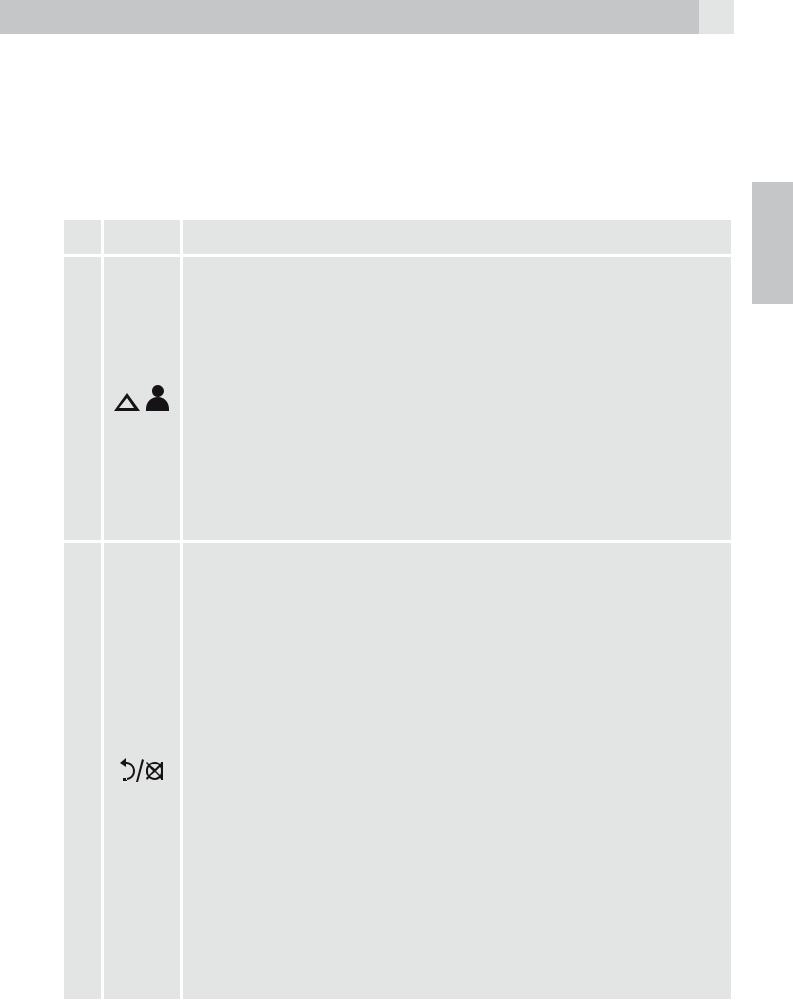
27
Bewahren Sie das Verpackungsmaterial für spätere Transporte Ihres Telefons an einem sicheren Ort auf.
5EINFÜHRUNG
5.1Überblick Mobilteil (siehe P1)
# |
|
Symbolund Zeichenerklärung |
|
|
Aufwärts-Taste |
||
|
tIm Ruhezustand: Drücken, um zur Anrufliste zu gelangen |
||
|
tIm Menümodus: Drücken, um die Menüpunkte nach |
||
|
oben zu durchsuchen |
||
1 |
tIn |
der Telefonbuchliste / Wahlwiederholungsliste |
|
/ |
Anrufliste: Drücken, um die Liste nach oben zu |
||
|
durchsuchen |
||
|
tWährend eines Anrufs: Drücken, um die Lautstärke der |
||
|
Höreinheit zu erhöhen |
||
|
tWährend dem Klingeln: Drücken, um die Lautstärke des |
||
|
Ruftons zu erhöhen |
||
|
Rechte Softtaste (Eingabe löschen / zurück / stumm / |
||
|
interne Anrufe) |
||
|
tIm Hauptmenümodus: Drücken, um zurück zum |
||
|
Ruhezustand zu gelangen |
||
|
tIm Untermenü-Modus: Drücken, um zur vorigen |
||
|
Menüebene zu gelangen |
||
|
tIm Untermenü-Modus: Gedrückt halten, um zurück zum |
||
|
Ruhemodus zu gelangen |
||
2 |
tIm Bearbeitungs-/Wählvorbereitungsmodus: |
||
Drücken, um einen eingegebenen Buchstaben |
|||
|
|||
|
/ eine eingegebene Ziffer zu löschen |
||
|
tIm Bearbeitungs-/Wählvorbereitungsmodus: Gedrückt |
||
|
halten, um alle eingegebenen Buchstaben / Ziffern zu |
||
|
löschen |
||
|
tWährend eines Anrufs: Drücken, um den Lautsprecher |
||
|
stumm / laut zu schalten |
||
|
tIm Ruhezustand: Drücken, um einen internen Anruf zu |
||
|
tätigen |
||
ENDE

28
Auflege-/Ausschalttaste
tWährend eines Anrufs: Drücken, um eine Anruf zu beenden und zurück in den Ruhezustand zu gelangen tIm Menü- / Bearbeitungsmodus: Drücken, um zum
3  vorigen Menü zu gelangen
vorigen Menü zu gelangen
tIm Ruhezustand: Gedrückt halten, um das Mobilteil auszuschalten
tIm Ruhezustand (Mobilteil ist ausgeschaltet): Gedrückt halten, um das Mobilteil anzuschalten
Flash-/Rückruf-Taste
tIm Ruhezustand-/Wählvorbereitungsmodus: Drücken, 4 R um einen Rückruf/Flash zu starten
tWährend eines Anrufs: Drücken, um einen Rückruf/Flash zu tätigen
Taste für die Freisprechfunktion
tWährend eines Anrufs: Drücken, um Freisprechfunktion an- / auszuschalten
5 tIn der Wahlwiederholungsliste/Anrufliste/ Telefonbuchliste: Drücken, um einen Anruf mit Freisprechfunktion zu tätigen
tWährend dem Klingeln: Drücken, um einen Anruf mit Freisprechfunktion entgegen zu nehmen
Abwärts-Taste (Wahlwiederholung / abwärts): tImRuhezustand:Drücken,umzurWahlwiederholungsliste
zu gelangen
tIm Menümodus: Drücken, um die Menüpunkte abwärts zu durchsuchen
6tIn der Telefonbuchliste / Wahlwiederholungsliste /
Anrufliste: Drücken, um die Liste abwärts zu durchsuchen tWährend eines Anrufs: Drücken, um die Lautstärke der
Höreinheit zu reduzieren
tWährend dem Klingeln: Drücken, um die Lautstärke des Ruftons zu reduzieren
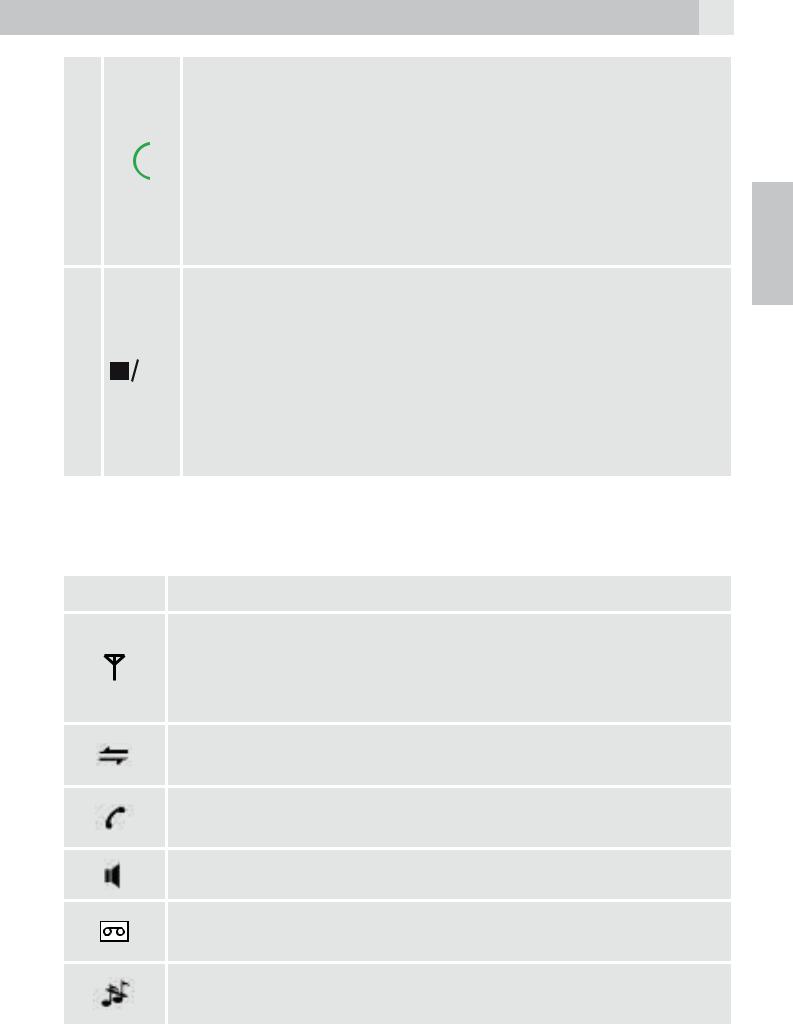
29
|
|
Sprechtaste |
|
|
tIm Ruhezustand-/Wählvorbereitungsmodus: Drücken, |
|
|
um einen Anruf zu tätigen |
7 |
|
tIn der Wahlwiederholungsliste / Anrufliste / |
|
Telefonbuchliste: Drücken, um den angezeigten Eintrag |
|
|
|
|
|
|
anzurufen |
|
|
tWährend dem Klingeln: Drücken, um einen Anruf |
|
|
entgegen zu nehmen |
|
|
Linke Softtaste (Menü / OK) |
|
|
tIm Ruhezustand: Drücken, um ins Hauptmenü zu |
|
|
gelangen |
8 |
OK |
tIm Untermenü-Modus: Drücken, um die Auswahl zu |
|
|
bestätigen |
|
|
tWährend eines Anrufs: Drücken, um zur Interner-Anruf- |
|
|
Funktion/zum Telefonbuch/zur Wahlwiederholungsliste/ |
|
|
Anrufliste zu gelangen |
5.2Display-Zeichen- und Symbole (siehe P2)
Das LCD-Display zeigt Ihnen Informationen über den aktuellen Zustand des Telefons.
Symbolund Zeichenerklärung
Konstant, wenn das Mobilteil in Reichweite der Basisstation ist.
Blinkend, wenn das Mobilteil außerhalb der Reichweite der Basisstation ist.
Konstant, wenn ein interner Anruf stattfindet.
Blinkend, wenn ein interner Anruf eingeht.
Zeigt an, dass mit diesem Mobilteil im Moment telefoniert wird.
Zeigt an, dass die Freisprechfunktion benutzt wird.
Zeigt an, dass ihr Anrufbeantworter eingeschaltet ist und blinkt, sobald eine neue Nachricht angekommen ist.
Zeigt an, dass der Klingelton des Mobilteils ausgeschaltet ist.
ENDE
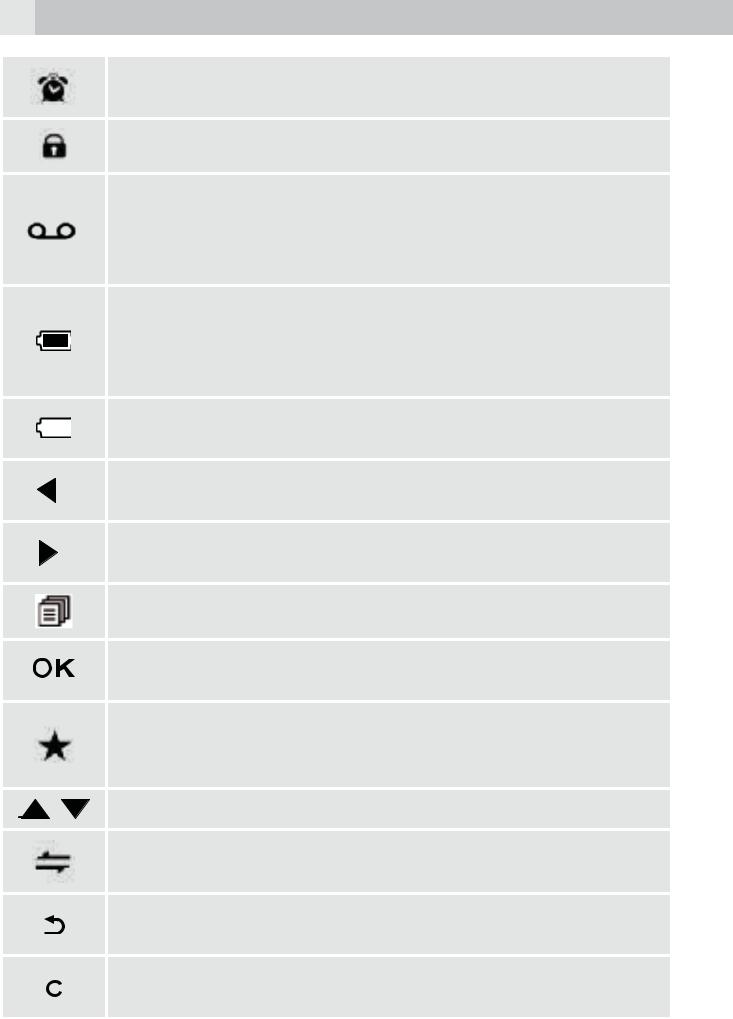
30
Konstant, wenn eine Weckzeit eingestellt ist.
Blinkt, wenn der Wecker klingelt.
Zeigt an, dass das Tastenfeld gesperrt ist.
Zeigt an, dass Sie eine neue Nachricht in der Mailbox haben.
(Dies ist ein Rufnummern-Anzeige-Service Ihres Telefonanbieters.)
Zeigt an, dass der Akku vollständig geladen ist. Das Symbol blinkt, während der Akku lädt.
Blinkender Innenbereich des Symbols zeigt an, dass der Akku fast fertig geladen hat.
Zeigt an, dass der Akku geladen werden muss.
Blinkt bei schwachem Ladezustand des Akkus.
Zeigt an, dass sich vor den sichtbaren noch weitere Ziffern / Buchstaben auf dem Display befinden.
Zeigt an, dass sich hinter den sichtbaren noch weitere Ziffern / Buchstaben auf dem Display befinden.
Linke Softtaste. Drücken, um zum Hauptmenü zu gelangen.
Linke Softtaste. Drücken, um die aktuelle Auswahl zu bestätigen.
Zeigt eine neue Nachricht auf dem Anrufbeantworter / neuen Anruf in der Anrufbeantworterliste / die Anrufliste an.
Zeigt weitere Optionen in Listen an, abwärts bzw. aufwärts.
Rechte Softtaste. Drücken, um einen internen Anruf zu tätigen.
Rechte Softtaste. Drücken, um eine Ebene zurück zu gelangen oder die aktuelle Aktion abzubrechen.
Rechte Softtaste. Aktiviert den Wecker oder schaltet das Mikrofon während eines Anrufs auf stumm bzw. laut.
