AEG D220BT Operating Instructions

QUICK START GUIDE
UK 
 DE
DE 
 FR
FR 
 NL
NL 
 IT
IT 
 SW
SW 
 PL
PL 
 GR
GR 
 CZ
CZ
CORDLESS
TELEPHONE
Voxtel D220BT
V2
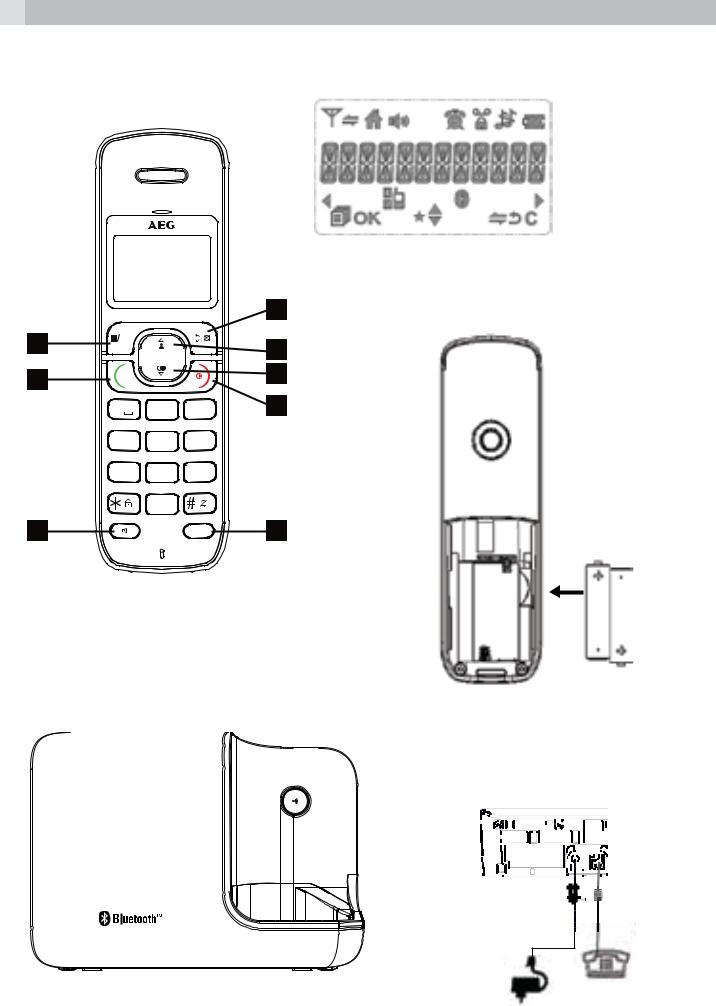
2
P1 |
|
|
|
P2 |
|
|
|
|
|
1 |
|
8 |
OK |
|
|
2 |
|
|
|
|
P3 |
||
|
|
|
|
||
7 |
|
|
|
3 |
|
R |
|
|
|
||
|
|
|
|
||
|
1 |
2ABC |
3DEF |
4 |
|
|
4 GHI |
5 JKL |
6MNO |
|
|
|
7PQRS |
8 TUV |
9WXYZ |
|
|
|
|
0 |
|
|
|
6 |
|
|
MOBILE |
5 |
|
P4 |
|
11 |
|
||||
|
|
|
|
|
|
|
|
|
|
|
|
|
|
|
|
|
|
|
|
|
|
|
|
|
|
|
|
|
|
|
|
|
|
|
|
|
|
|
|
|
|
|
|
|
|
|
|
P5

3
1BECAUSE WE CARE
Thank you for purchasing this product. This product has been designed and assembled with utmost care for you and the environment. This is why we supply this product with a quick installation guide to reduce the number of paper (pages) and therefor save trees to be cut for making this paper. A full and detailed user guide with all the features descripted can be found on our website www.aegtelephones.eu. Please download the full user guide in case you want to make use of all the advanced features of your product. To save the environment we ask you not to print this full user guide. Thank you for supporting us to protect our environment.
2IMPORTANT SAFETY INSTRUCTIONS
When using your telephone equipment, basic safety precautions should always be followed to reduce the risk of fire, electric shock and injury, including the
following:
1.Read and understand all the instructions.
2.Follow all warnings and instructions marked on the product.
3.Unplug this product from the wall outlet before cleaning. Do not use liquid cleaners or aerosol cleaners. Use a damp cloth for cleaning.
4.Keep your phone away from hot, humid conditions or strong sunlight, and don‘t let it get wet or use this product near water (for example, near a bath tub , kitchen sink, swimming pool).
5.Do not overload wall outlets and extension cords as this can result in the risk of fire or electric shock.
6.Unplug this product from the wall outlet and refer servicing to our Repair Centre under the following conditions:
tWhen the power supply cord or plug is damaged.
tIf the product does not operate normally by following the operating instructions.
tIf the product has been dropped and the cabinet has been damaged.
tIf the product exhibits a distinct change in performance.
UK

4
7.NEVER use your phone outdoors during a thunderstorm-unplug the base from the telephone line and the mains socket when there are storms in your area. Damage caused by lightning is not covered by the guarantee.
8.Do not use the telephone to report a gas leak in the vicinity of the leak.
9.Use only the supplied NiMH (Nickel Metal Hydride) batteries! The operation periods for the handsets are only applicable with the default battery capacities
10.The use of other battery types or non-rechargeable batteries/ primary cells can be dangerous. These may cause interference and/or damage to the unit or surroundings. The manufacturer will not be held liable for damage arising from such non-compliance.
11.Do not use third party charging bays. Damage may be caused to the batteries.
12.Please ensure the batteries are inserted in the correct polarity.
13.Dispose of batteries safely. Do not immerse them in water, burn them, or put them where they could get punctured.
3INTENDED USE
This telephone is intended to be connected to a public analogue telephone network or to an analogue extension of a compatible PBX system.
4UNPACKING YOUR PHONE
The package contains the following items: t1 Handset
t1 Base station
t1 Mains power adapter t1 Telephone line cord t2 Rechargeable batteries t1 User manual
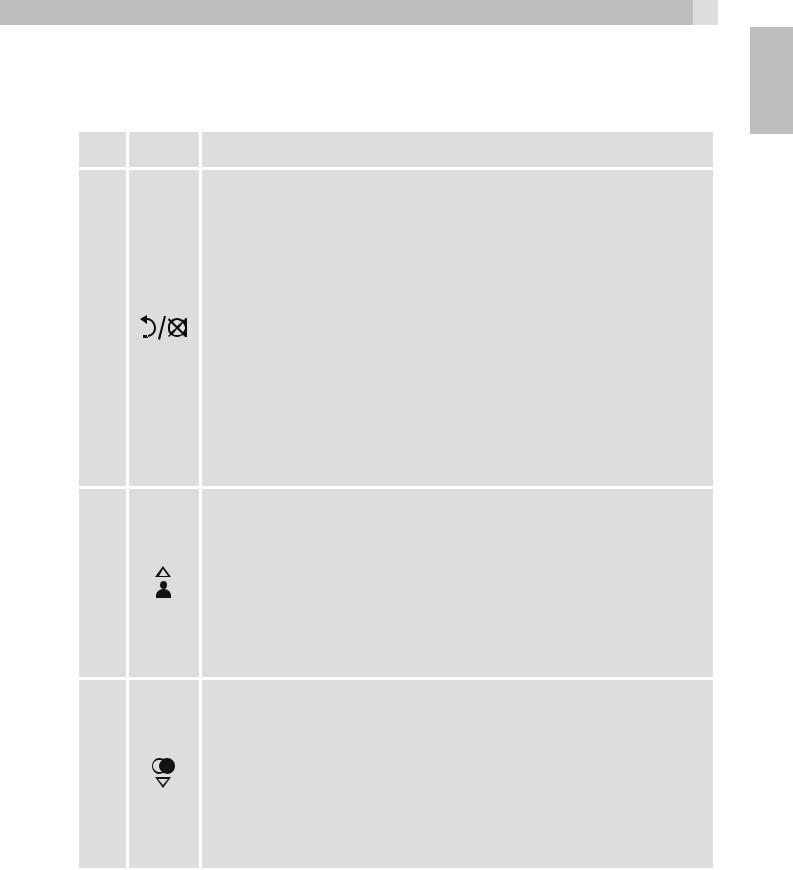
5
5GETTING TO KNOW YOUR PHONE
UK
5.1Handset overview (see P1)
# |
Meaning |
Right soft key (clear/back/mute/intercom)
tIn main menu mode: Press to go back to idle screen tIn sub-menu mode: Press to go back to previous
level
tIn sub-menu mode: Press and hold to go back to
1
idle screen
tIn editing / predialling mode: Press to clear a character / digit
tIn editing / predialling mode: Press and hold to delete all the characters / digits
tDuring a call: Press to mute/unmute the microphone tIn idle mode:Press to intercom another handset
Up
tIn idle mode: Press to access the call list
tIn menu mode: Press to scroll up the menu items
2tIn Phonebook list / Redial list / Call List: Press to
scroll up the list
tDuring a call: Press to increase the earpiece volume tDuring ringing: Press to increase the ringer volume
Down
tIn idle mode: Press to access the redial list
tIn menu mode: Press to scroll down the menu items
3tIn Phonebook list /Redial list / Call List: Press to
scroll down the list
tDuring a call: Press to decrease the earpiece volume tDuring ringing: Press to decrease the ringer volume

6
|
|
Off |
|
|
|
tDuring a call: Press to end a call and go back to idle |
|
|
|
screen |
|
|
|
tIn menu / editing mode: Press to go back to |
|
4 |
|
previous menu |
|
|
|
tIn idle mode: Press and hold to power off the |
|
|
|
handset |
|
|
|
tIn idle mode (when the handset is powered off): |
|
|
|
Press and hold to power on the handset. |
|
|
|
Mobile |
|
|
|
tIn idle mode: Press to predial with mobile line if only |
|
|
|
one mobile connected or show the mobile list if two |
|
|
|
mobiles connected. |
|
|
|
tIn predial mode: Press to dial to the number with |
|
5 MOBILE |
mobile line or show the mobile list for selection first |
||
if two mobiles connected. |
|||
|
|
||
|
|
tDuring ringing in mobile line: Press to answer the |
|
|
|
mobile line call. |
|
|
|
tIn Call List / Redial List: Press to dial the selected |
|
|
|
number with mobile line or show the mobile list for |
|
|
|
selection first if two mobiles connected. |
|
|
|
Speakerphone |
|
|
|
tDuring a call: Press to turn on / off the speakerphone. |
|
6 |
|
tCall List / Phonebook entry : Press to make a call |
|
|
with speakerphone |
||
|
|
||
|
|
tDuring ringing: Press to answer a call with |
|
|
|
speakerphone |
|
|
|
Talk/Flash |
|
|
|
tIn idle / predialling mode: Press to make a call |
|
7 |
R |
tIn Redial list / Call List / Phonebook list: Press to |
|
make a call to the displayed entry. |
|||
|
|||
|
|
tDuring ringing: Press to answer a call |
|
|
|
tDuring a call: Press to dial a flash |
|

7
Left soft key
tIn idle mode: Press to access the main menu
8  OK tIn sub-menu mode: Press to confirm the selection tDuring a call: Press to access Intercom/Phonebook/
OK tIn sub-menu mode: Press to confirm the selection tDuring a call: Press to access Intercom/Phonebook/
Redial List/ Call List
5.2Cordless handset display (see P2)
The LCD display gives you information on the current status of the telephone.
# |
Meaning |
Steadily on when the handset is in range of the base. Flashes when out of range of the base or not registered to the base.
Steadily on when an intercom is in progress.
Flashes when there is an incoming internal call.
Indicates a home call is in progress. Flashes when a home call is on hold.
Indicates that hands free are being used.
Indicates that the ringer is switched off.
Steadily on when an alarm is set.
Flashes when the alarm time set before reaches.
Indicates that the keypad is locked.
Indicates when there are received new Voice Message Waiting (VMWI) not yet read.
Disappears when all the voice messages have been read.
Indicates when the battery is fully charged.
Whole icon flashes when the battery performs initial charging.
Internal block icon flashes when the battery is in final charging stage.
UK

8
Indicates when the battery needs charging.
Flashes when low battery power level is detected.
Indicates when a mobile call is in progress.
Flashes when a mobile call is on hold.
Indicates there is (are) Bluetooth device(s) paired.
Flashes when Bluetooth devise is being paired.
Indicates when Bluetooth device #1 or #2 is connected with the telephone base.
Indicates when more characters are existed before the text currently displayed.
Indicates when more characters are existed after the text currently displayed.
Press to select more menu options if applicable.
Press to confirm the current selection if applicable.
Steady when new call list.
Turn off when new call has been read.
Scroll up / down the menu items / Phonebook list / Redial list / Call List.
Press to conduct Intercom call when idle.
Press to go back to previous menu level or cancel the current action if applicable.
Press to clear a character or stop the alarm if applicable, press to mute / unmute during a call.
5.3Corded Base Station
# |
Meaning |
Paging/Find
11  Press to page your registered handset(s). Press and hold to start the registration process.
Press to page your registered handset(s). Press and hold to start the registration process.

9
6INSTALLING YOUR PHONE
UK
6.1Connecting the base station (see P5)
tPlug the power supply and line cord into the base station.
tPlug the power adapter into a 210 - 240Vac, 50Hz mains socket and the line cord into your telephone line socket.
tAlways use the cables provided in the box
Warning:
Use only the provided adaptor, using other power supplies may cause a hazard.
Warning:
Install the base unit in a position where the mains adapter plug will reach an easily accessible mains socket. Never try to lengthen the mains power cable.
Note:
The base unit needs mains power for normal operation, not just for charging the handset batteries.
6.2Installing and charging the batteries (see P3)
tPlace the 2 supplied batteries into the battery compartment with the polarity markings as shown. Use only the NiMH rechargeable battery type provided.
tPosition the battery compartment cover over the batteries and slide up to click into place.
tPut the handset on the base and charge for 15 hours before using the handset for the first time. The handset will give a beep when it is properly placed on the base or charger.
7USING YOUR PHONE
7.1Introducing Bluetooth
Your new telephone system with Bluetooth wireless technology has the following features:

10
tPairing a Bluetooth enabled mobile phone with the telephone base. Two Bluetooth devices can be paired up and connected.
tConnecting a Bluetooth enabled mobile phone to make and receive MOBILE calls. Two mobile phones can be connected but only one of them can be used at a time.
tMaking and receiving calls using your Bluetooth enabled mobile phone plan while benefiting from the ease and comfort of your home telephone system.
Glossary of terms
Below are some terms used in this User’s Guide to help you become familiar with using your Bluetooth devices and your new telephone system.
Bluetooth mobile phone - Refers to a Bluetooth enabled mobile telephone.
MOBILE line - The communications service provided through your Bluetooth enabled mobile phone.
HOME line - Your conventional telephone land line.
Pairing - This refers to the process of two Bluetooth devices registering device information with each other. The telephone base must be paired with a Bluetooth enabled mobile phone before the Bluetooth device can be used.
IMPORTANT INFORMATION
tRefer to your mobile phone user’s guide for more information about its Bluetooth function.
tMake sure that your Bluetooth enabled mobile phone is between one to 2 m away from the telephone base in order to maintain a clear and consistent connection between your Bluetooth mobile phone, telephone base and cell tower.
tMake sure that your Bluetooth enabled mobile phone has sufficient signal strength. You may need to move the Bluetooth enabled mobile phone and telephone base to a location where the mobile signal may be stronger.
tCharge your Bluetooth mobile phone while it is connected to the telephone base because your mobile phone’s battery will discharge faster while it is connected wirelessly to the telephone base.

11
tMonitor your mobile phone’s usage because airtime is deducted from your mobile plan for the duration of the MOBILE calls.
7.2Bluetooth Setup
7.2.1Setup Mobile
To pair and connect a Bluetooth enabled mobile phone: tPlace your cell phone near the handset and base unit. tPress  and then
and then  /
/ to select “MOBILE SETUP“. tPress
to select “MOBILE SETUP“. tPress  and display will show “READY?”.
and display will show “READY?”.
tPress  and display will show “DISCOVERING”. The Bluetooth feature is activated.
and display will show “DISCOVERING”. The Bluetooth feature is activated.
tUsing your Bluetooth enabled mobile phone, turn on the Bluetooth feature and search for a new device.
tOnce your Bluetooth enabled mobile phone has found the AEG-BT telephone, select it.
tUsing your Bluetooth enabled mobile phone, enter the PIN code of the telephone (the default PIN code is 0000) to continue the pairing process.
tPairing will be confirmed when you hear a tone and the Bluetooth icon appears on the handset.
Refer to the user’s manual of your Bluetooth enabled mobile phone to learn how to search for or add new Bluetooth devices.
Notes:
Paired device(s) will be connected automatically and stored into the Paired Devices list.
>When a device is successfully connected, corresponding device icon will be displayed on screen and Bluetooth device LED on base will be on.
>If you would like to pair up another Bluetooth device, please repeat the steps as above.
7.3Make a Call
7.3.1 Preparatory dialing Using the home line
Enter the phone number and press  or
or  to dial the number with home line.
to dial the number with home line.
UK

12
Using the mobile line
Enter the phone number and press MOBILE to dial the number with mobile line. If there are two mobile devices connected, you have to select one device from the list.
Note:
If no mobile device connected, display will show “NO MOBILE” and then back to idle.
7.3.2 Direct dialling Using the home line
Press  or
or  to take the home line and enter the phone number.
to take the home line and enter the phone number.
Using the mobile line
tPress MOBILE and  OK, then enter the phone number.
OK, then enter the phone number.
tPress MOBILE to dial with mobile line. If there are two mobile devices connected, you have to select one device from the list.
Note:
If no mobile device connected, display will show “NO MOBILE” and then back to idle.
7.3.3Call from the phonebook
tPress OKto access the phonebook to get the desired phonebook entry.
OKto access the phonebook to get the desired phonebook entry.
Using the home line
tPress  or
or  to dial the selected phonebook entry with home line.
to dial the selected phonebook entry with home line.
Using the mobile line
tPress MOBILE to dial the selected phonebook entry with mobile line.
7.3.4Call from the call list
tPress  to access the call list and then press
to access the call list and then press  /
/ to select the desired call list entry.
to select the desired call list entry.
Using the home line
tPress  or
or  to dial the selected call list entry with home line.
to dial the selected call list entry with home line.
Using the mobile line

13
tPress MOBILE to dial the selected call list entry with mobile line.
7.3.5Call from the redial list
tPress  to access the redial list and then press
to access the redial list and then press  /
/ to select the desired redial number.
to select the desired redial number.
Using the home line
tPress  or
or  to dial the selected redial list entry with home line.
to dial the selected redial list entry with home line.
Using the mobile line
tPress MOBILE to dial the selected redial list entry with mobile line.
7.3.6Call timer
Your handset automatically times the duration of every call. The call timer will display a few seconds after the call ends. It is shown in hours, minutes and seconds format (HH:MM:SS).
7.4Answer a call
Answering a home call
If handset is not on the charging cradle:
When the phone rings, press  or
or  to answer a call:
to answer a call:
Answering a mobile call
If handset is not on the charging cradle.
When the phone rings, press MOBILE or  to answer a call.
to answer a call.
If the handset is on the charging cradle or the base station, and Auto Answer is turned on: When the phone rings, pick up the handset to answer a call.
7.5End a call
tDuring a call press  to end the call.
to end the call.
OR
tPut the handset on the base station or charger to end the call.
7.6Handset speakerphone
During a call, you can press  to alternate between hands-free speakerphone and normal handset use.
to alternate between hands-free speakerphone and normal handset use.
UK
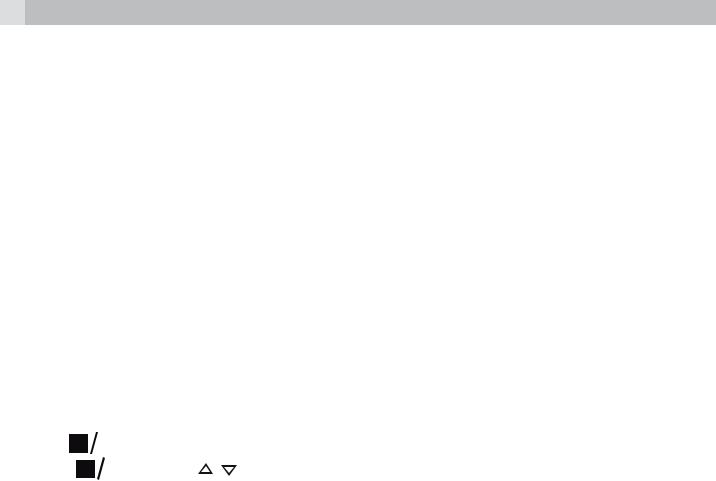
14
8PRIVATE PHONEBOOK
Each handset can store up to 50 private phonebook entries with names and numbers. Each phonebook entry can have a maximum of 20 digits for the phone number and 12 characters for the name. You can also select different ringtones for your phonebook entries. (Note: the different ringtones only play when you receive a call if you subscribe to Caller Display and the incoming number matches the stored number.) Phonebook entries are stored alphabetically by name.
8.1Add a new phonebook entry

 OK and
OK and  /
/ to select “PHONEBOOK” and then press
to select “PHONEBOOK” and then press

 OK to access the phonebook. tPress
OK to access the phonebook. tPress 
 OK to show “ADD”.
OK to show “ADD”.
tPress 
 OK and then enter the name.
OK and then enter the name.
tPress |
OK and then enter the number. |
tPress |
OK and / to select the desired ringtone for your |
phonebook entry.
tPress 
 OK to store the phonebook entry.
OK to store the phonebook entry.
9CALLER DISPLAY (NETWORK DEPENDENT)
This feature is available if you have subscribed to the Calling Line Identification service with your network service provider. Your phone can store up to 20 received calls with date/time information in the Call List. The number will be shown on the handset display when the phone is ringing. If the number matches with one of the entries in your Private Phonebook, the caller’s name stored in the private phonebook will be displayed alternately with the number, and the handset will ring with the ringtone associated with that phonebook entry.
If the call is from someone who withheld their number, “WITHHELD” will display.
If the call is from someone whose number is unavailable, e.g. an international call or from a private exchange, “OUT OF AREA” will display.

15
If you’ve got new Caller Display records, the handset will display “X NEW CALLS” in standby mode. The New Calls indication will remain until all the new call records have been viewed on that handset.
9.1View the call list
All received calls are saved in the Call List with the latest call at the top of the list. When the call list is full, the oldest call will be replaced by a new call. Any unanswered calls which have not been viewed are marked with a icon at the centre of the bottom line of the display.
icon at the centre of the bottom line of the display.
tPress  to access the call list.
to access the call list.
OR Press |
OK |
and / to show “CALL LIST”, the press |
OK |
||
|
|
. |
|||
tPress / |
to select the desired entry. |
|
|
|
|
tPress # to view the caller’s number if applicable. |
OK |
|
|||
tPress |
OK |
/ to show “DETAILS”, and then |
to display |
||
, |
|
|
|||
the date and time of the call. Press 
 OK to go back to the previous screen.
OK to go back to the previous screen.
9.2Delete an entry in the call list
tFollow Steps 1 and 2 in Section 9.1. tPress 
 OK and
OK and  /
/ to select “DELETE“. tPress
to select “DELETE“. tPress 
 OK to confirm.
OK to confirm.
10 PHONE SETTINGS
10.1Set the handset language
tPress 
 OK and
OK and  /
/ to select “HS SETTINGS”. tPress
to select “HS SETTINGS”. tPress 
 OK and
OK and  /
/ to select “LANGUAGE”. tPress
to select “LANGUAGE”. tPress 
 OK and
OK and  /
/ to select the desired language. tPress
to select the desired language. tPress 
 OK to confirm.
OK to confirm.
10.2Set the Auto Answer
If you turn on the Auto Answer, you can answer a call automatically by just lifting the handset off the base or charger, without having to press any key.
tPress 
 OK and
OK and  /
/ to select “HS SETTINGS”. tPress
to select “HS SETTINGS”. tPress 
 OK and
OK and  /
/ to select “AUTO ANSWER”.
to select “AUTO ANSWER”.
UK
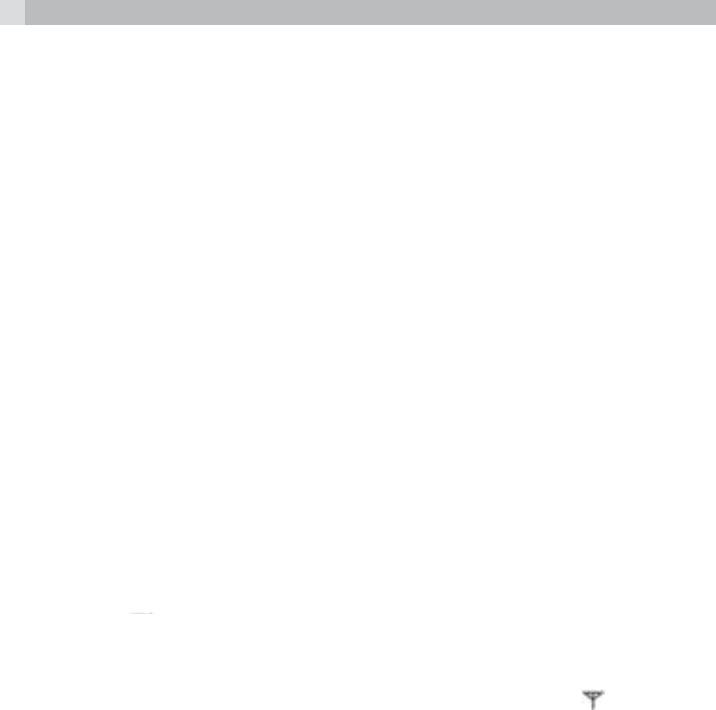
16
tPress 
 OK and
OK and  /
/ to turn on or off the auto answer feature. tPress
to turn on or off the auto answer feature. tPress 
 OK to confirm.
OK to confirm.
10.3Registration
Important:
When you purchase your phone system, all handsets are already registered to your base, so you do not need to register them. Handset registration is only necessary when you buy extra handsets or if a handset has become faulty.
You can register additional handsets to have up to five handsets per base unit, with each handset’s number (1 to 5) shown on its display. (Note: each handset can only be registered to one base.)
To register a new handset to your base:
tPress and hold  on the base station for more than five seconds, to put the base station into registration mode. It will stay in registration mode for about 1 minute, so the following handset sequence must be completed within this time.
on the base station for more than five seconds, to put the base station into registration mode. It will stay in registration mode for about 1 minute, so the following handset sequence must be completed within this time.
tPress 
 OK and
OK and  /
/ to select “REGISTRATION”. tPress
to select “REGISTRATION”. tPress 
 OK to display “PIN?------”.
OK to display “PIN?------”.
tEnter the 4-digit system PIN (default0000).
tPress 
 OK to confirm, and the display will show “PLEASE WAIT”. If the handset registration is successful, you will hear a confirmation tone and the
OK to confirm, and the display will show “PLEASE WAIT”. If the handset registration is successful, you will hear a confirmation tone and the  will stop flashing.
will stop flashing.
The handset will automatically be allocated the next available handset number. This handset number is shown in the handset display in
standby mode. If the handset registration is unsuccessful, the |
will |
still flash. |
|
10.4Reset your phone
You can reset your phone to the default settings . After a reset, all your personal settings, call list entries and redial list entries will be deleted but your phonebook remains unchanged.
tPress 
 OK and
OK and  /
/ to select “DEFAULT“. tPress
to select “DEFAULT“. tPress 
 OK to display “PIN?-----“.
OK to display “PIN?-----“.
tEnter the 4-digit system PIN (default 0000). tPress 
 OK to display “CONFIRM?“
OK to display “CONFIRM?“
tPress 
 OK to confirm, and the phone will be reset to its default settings.
OK to confirm, and the phone will be reset to its default settings.

17
11 GUARANTEE AND SERVICE
The phone is guaranteed for 24 months from the date of purchase shown on your sales receipt. This guarantee does not cover any faults or defects caused by accidents, misuse, fair wear and tear, neglect, faults on the telephone line, lightning, tampering with the equipment, or any attempt at adjustment or repair other than through approved agents.
Please keep your sales (till) receipt this is your proof of guarantee.
11.1While the unit is under Guarantee
tDisconnect the base unit from the telephone line and the mains electricity supply.
tPack up all parts of your phone system, using the original package. tReturn the unit to the shop where you bought it, making sure you
take your sales receipt.
tRemember to include the mains adapter.
11.2After the Guarantee has expired
If the unit is no longer under Guarantee, contact us via www.aegtelephones.eu
This product works with rechargeable batteries only. If you put nonrechargeable batteries in the handset and place it on the base, the handset will be damaged and this in NOT covered under the warranty conditions.
12 TECHNICAL DETAILS
Standard |
Digital Enhanced Cordless (DECT) |
Frequency range 1.88 to 1.9 GHz (bandwidth = 20 MHz)
Channel bandwidth 1.728 MHz
Operating range Up to 300m outdoors; Up to 50m indoors
Operating time Standby: 100 hours, Talking: 10 hours Battery charge time: 15 hours
UK
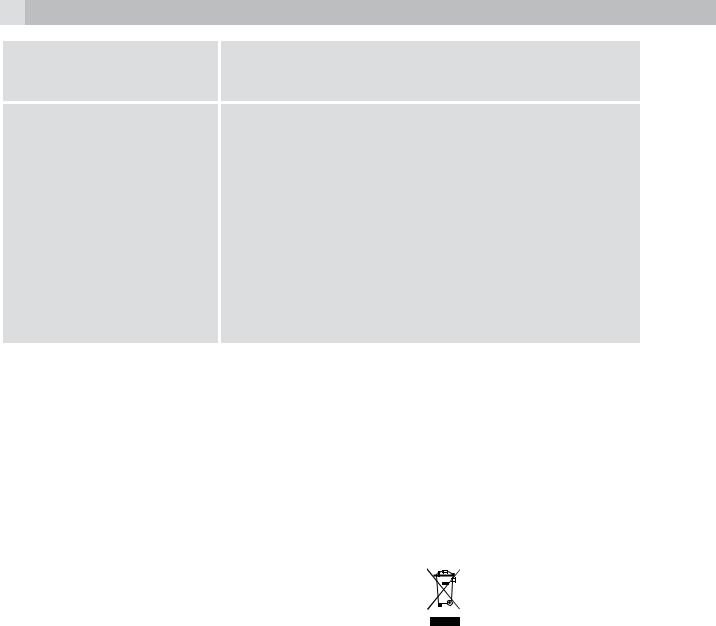
18
Temperature range |
Operating 0° C to 40° C, Storage -20° C to |
|
60° C |
Electrical power |
Base: |
|
Ten Pao - S004LB0600030 / S004LV0600030 |
|
input 100-240VAC 50/60Hz 150mA, output |
|
6VDC 300mA |
|
Charger unit: |
|
Ten Pao - S004LB0600030 / S004LV0600030 |
|
input 100-240VAC 50/60Hz 150mA, output |
|
6VDC 300mA |
13 CE DECLARATION

This product is in compliance with the essential requirements and other relevant provisions of the R&TTE directive 1999/5/EC.
The Declaration of conformity can be found on: www.aegtelephones.eu
14DISPOSAL OF THE DEVICE (ENVIRONMENT)
At the end of the product lifecycle, you should not throw this product into the normal household garbage but bring the product to a collection point for the recycling of electrical and electronic equipments. The symbol on the product, user guide and/or box indicate this. Some of the product materials can be re-used if you bring them to a recycling point. By reusing some parts or raw materials from used products you make an important contribution to the protection of the environment. Please contact your local authorities in case you need more information on the collection points in your area.
Batteries must be removed before disposing of the device. Dispose of the batteries in an environmental manner according to your country regulations.

19
15 CLEANING AND CARE
Do not clean any part of your phone with benzene, thinners or other solvent chemicals as this may cause permanent damage which is not covered by the Guarantee.
When necessary, clean it with a damp cloth.
Keep your phone system away from hot, humid conditions or strong sunlight, and don‘t let it get wet.
UK

20
1UNSER EINSATZ FÜR DIE UMWELT
Vielen Dank, dass Sie sich für dieses Produkt entschieden haben. Dieses Gerät wurde mit größter Sorgfalt entwickelt und zusammengebaut, um Ihnen ein exzellentes Produkt zu bieten und gleichzeitig die Umwelt zu schonen. Deshalb liegt diesem Produkt eine Kurzanleitung bei, um die Papiermenge zu reduzieren. So müssen weniger Bäume für die Herstellung von Papier abgeholzt werden. Eine vollständige und ausführliche Bedienungsanleitung finden Sie auf unserer Website www.aegtelephones.eu. Downloaden Sie bitte die vollständige Bedienungsanleitung, wenn Sie alle fortschrittlichen Funktionen Ihres Produkts nutzen möchten. Zum Schutz der Umwelt bitten wir Sie, die vollständige Bedienungsanleitung nicht auszudrucken. Vielen Dank, dass Sie uns beim Umweltschutz unterstützen.
2WICHTIGE SICHERHEITSANWEISUNGEN
Beim Gebrauch Ihres Telefons sollten die grundlegenden Sicherheitsvorkehrungen befolgt werden, um das Risiko von Feuer, Stromschlag und Verletzungen zu vermeiden. Dies gilt einschließlich den folgenden Sicherheitshinweisen:
1.Lesen und verstehen Sie alle Anweisungen.
2.Befolgen Sie alle auf dem Produkt markierten Warnungen und Anweisungen.
3.Ziehen Sie vor der Reinigung den Stecker des Geräts aus der Steckdose. Benutzen Sie keine flüssigen Reinigungsmittel oder Sprühreiniger. Benutzen Sie zum Reinigen ein feuchtes Tuch.
4.Setzen Sie Ihr Telefon weder Hitze, feuchten Bedingungen noch starkem Sonnenlicht aus und lassen Sie es nicht nass werden. Benutzen Sie es auch nicht in der Nähe von Wasser (zum Beispiel in der Nähe einer Badewanne, einer Küchenspüle oder eines Swimming-Pools).
5.Überlasten Sie die Steckdosen und Verlängerungskabel nicht, weil dies zum Risiko eines Feuers oder eines Stromschlags führen kann.
6.Ziehen Sie den Netzstecker bei den folgenden Umständen aus der Steckdose:
tWenn das Netzkabel oder der Netzstecker beschädigt sind.

21
tWenn das Produkt bei Befolgung der Bedienungsanweisungen nicht ordnungsgemäß funktioniert.
tWenn das Produkt herunter gefallen ist und das Gehäuse beschädigt wurde.
tWenn bei dem Produkt eindeutige Leistungsänderungen auftreten.
7.Benutzen Sie das Telefon NIEMALS während eines Gewitters. Trennen Sie die Basisstation vom Telefonnetz und ziehen Sie den Netzstecker aus der Steckdose, wenn in Ihrer Umgebung Gewitter auftreten. Durch Blitzschlag verursachte Schäden werden nicht von der Garantie abgedeckt.
8.Verwenden Sie das Telefon nicht in der Nähe des Gaslecks, wenn Sie ein Gasleck melden wollen.
9.Benutzen Sie ausschließlich die mitgelieferten NiMH (Nickel- Metallhydrid)-Akkus! Die Betriebsdauerzeiten der Mobilteile sind nur mit den Standardakkus gegeben.
10.Die Verwendung von anderen Akku-Typen oder nicht
wiederaufladbaren Batterien/Primärzellen kann gefährlich sein. Dies könnte Störungen verursachen und/oder das Gerät beschädigen oder die Umgebung beeinflussen. Der Hersteller haftet nicht für Schäden, die durch eine solche Nichtbeachtung verursacht wurden.
11.Verwenden Sie keine Ladegeräte von anderen Herstellern. Die Akkus könnten beschädigt werden.
12.Stellen Sie sicher, dass die Akkus mit der richtigen Polarität eingelegt sind.
13.Entsorgen Sie die Akkus sicher. Tauchen Sie sie nicht in Wasser ein, verbrennen Sie die Akkus nicht oder legen Sie diese nicht an einen Ort, wo sie durchstochen werden könnten.
3VERWENDUNGSZWECK
DE
Dieses Telefon ist für den Anschluss an ein öffentliches analoges Telefonnetz oder an eine analoge Nebenstelle einer kompatiblen PBX-Telefonanlage vorgesehen.
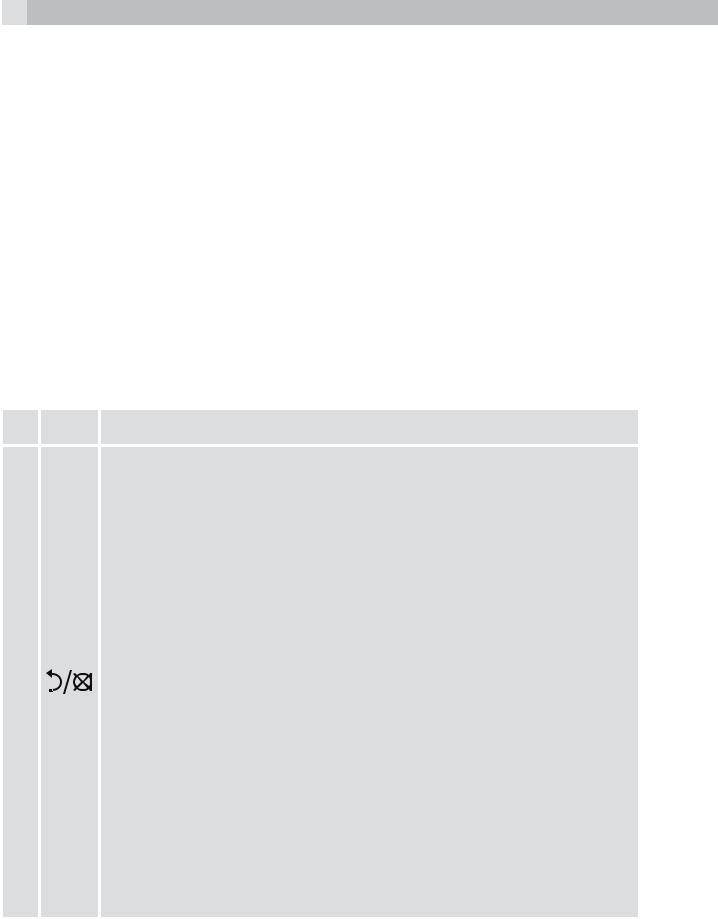
22
4LIEFERUMFANG
Im Lieferumfang ist enthalten: t1 Handset
t1 Basisstation t1 Netzteil
t1 Telefonanschlusskabel t2 Akkus
t1 Benutzerhandbuch
5EINFÜHRUNG
5.1Überblick Mobilteil (siehe P1)
# |
Symbolund Zeichenerklärung |
rechte Softtaste (Eingabe löschen/zurück/stumm/ interne Anrufe)
tIm Hauptmenümodus: Drücken, um zurück zum Ruhezustand zu gelangen.
tIm Untermenü-Modus: Drücken, um zur vorigen Menüebene zu gelangen.
tIm Untermenü-Modus: Gedrückt halten, um zurück zum Ruhemodus zu gelangen.
1
tIm Bearbeitungs-/Wählvorbereitungsmodus: Drücken, um einen eingegebenen Buchstaben/eine eingegebene Ziffer zu löschen.
tIm Bearbeitungs-/Wählvorbereitungsmodus: Gedrückt halten, um alle eingegebenen Buchstaben/Ziffern zu löschen.
tWährend eines Anrufs: Drücken, um den Lautsprecher stumm/laut zu schalten.
tIm Ruhezustand: Drücken, um eine IntercomVerbindung zu einem anderen Mobilteil herzustellen.
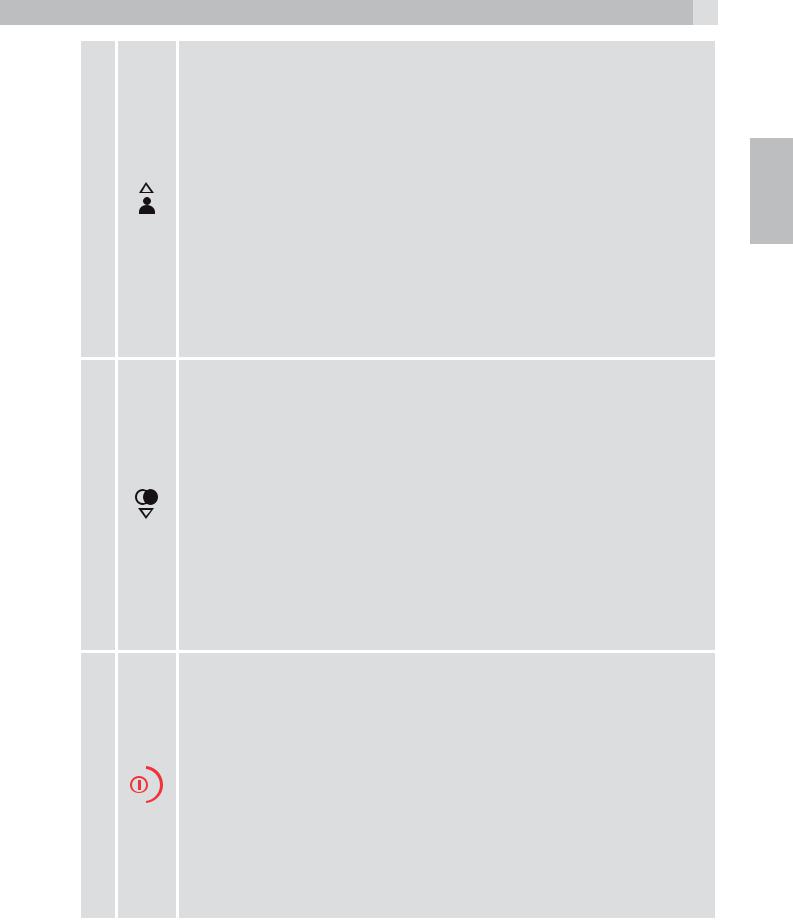
23
|
Aufwärts |
|
|
tIm Ruhezustand: Drücken, um zur Anrufliste zu |
|
|
gelangen. |
|
|
tIm Menümodus: Drücken, um die Menüpunkte nach |
|
|
oben zu durchsuchen. |
|
2 |
tIn der Telefonbuchliste/Wahlwiederholungsliste/An- |
|
rufliste: Drücken, um die Liste nach oben zu durchsu- |
||
|
||
|
chen. |
|
|
tWährend eines Anrufs: Drücken, um die Lautstärke der |
|
|
Höreinheit zu erhöhen. |
|
|
tWährend dem Klingeln: Drücken, um die Lautstärke |
|
|
des Ruftons zu erhöhen. |
Abwärts
tIm Ruhezustand: Drücken, um zur Wahlwiederholungsliste zu gelangen.
tIm Menümodus: Drücken, um die Menüpunkte abwärts zu durchsuchen.
3tIn der Telefonbuchliste/Wahlwiederholungsliste/An-
rufliste: Drücken, um die Liste abwärts zu durchsuchen. tWährend eines Anrufs: Drücken, um die Lautstärke der
Höreinheit zu reduzieren.
tWährend dem Klingeln: Drücken, um die Lautstärke des Ruftons zu reduzieren.
Aus
tWährend eines Telefonates: Drücken, um das Telefonat zu beenden und zurück in den Ruhezustand zu gelangen.
4
tIm Menü-/Bearbeitungsmodus: Drücken, um zum vorherigen Menü zu gelangen.
tIm Ruhezustand: Gedrückt halten, um das Mobilteil auszuschalten.
tIm Ruhezustand (Mobilteil ist ausgeschaltet): Gedrückt halten, um das Mobilteil einzuschalten.
DE

24
Handy
tIm Ruhezustand: Drücken, um über das Mobilfunknetz vorzuwählen, wenn nur ein Handy verbunden/ synchronisiert ist oder um die Liste synchronisierter Geräte anzuzeigen wenn zwei Handys verbunden/ synchronisiert sind.
tIm Vorwahlmodus: Drücken, um über das Mobilfunknetz die Nummer anzurufen oder, um zunächst die Liste 5 MOBILE synchronisierter Geräte für die Auswahl anzuzeigen,
wenn zwei Handys verbunden/synchronisiert sind tWährend des Klingelns vom Mobilfunknetz aus:
Drücken, um den Anruf aus den Mobilfunknetz entgegenzunehmen.
tIn der Anrufliste/Wahlwiederholungsliste: Drücken, um über das Mobilfunknetz die ausgewählte Nummer anzurufen oder, um zunächst die Liste synchronisierter Geräte für die Auswahl anzuzeigen, wenn zwei Handys verbunden/synchronisiert sind.
Freisprechfunktion
tWährend eines Anrufs: Drücken, um die Freisprechfunktion an-/auszuschalten.
6 tAnrufliste/Telefonbucheinträge: Drücken, um einen
tAnrufliste/Telefonbucheinträge: Drücken, um einen
Anruf mit Freisprechfunktion zu tätigen.
tWährend dem Klingeln: Drücken, um einen Anruf mit Freisprechfunktion entgegen zu nehmen.
|
Gespräch/Flash |
|
tIm Ruhezustand-/Wählvorbereitungsmodus: Drücken, |
|
um einen Anruf zu tätigen. |
|
tIn der Wahlwiederholungsliste/Anrufliste/Telefonbuch- |
7 |
liste: Drücken, um den angezeigten Eintrag anzurufen. |
R |
tWährend dem Klingeln: Drücken, um einen Anruf |
|
entgegen zu nehmen. |
|
tWährend eines Anrufs: Drücken, um einen Rückruf/ |
|
Flash zu tätigen. |

25
|
Linke Softtaste |
|
|
tIm Ruhezustand: Drücken, um zum Hauptmenü zu |
|
|
gelangen. |
|
8 |
tIm Untermenü-Modus: Drücken, um die Auswahl zu |
|
OK bestätigen. |
||
|
||
|
tWährend eines Anrufs: Drücken, um zur Intercom- |
|
|
Funktion/zum Telefonbuch/zur Wahlwiederholungs- |
|
|
liste/Anrufliste zu gelangen. |
5.2Überblick Mobilteil-Display (siehe P2)
Das LCD-Display zeigt Ihnen Informationen über den aktuellen Zustand des Telefons.
# |
Symbolund Zeichenerklärung |
Konstant, wenn das Mobilteil in Reichweite der Basisstation ist.
Blinkend, wenn das Mobilteil außerhalb der Reichweite der Basisstation oder nicht bei der Basisstation registriert ist.
Konstant, wenn ein Intercom-Anruf stattfindet.
Blinkend, wenn ein interner Anruf eingeht.
Zeigt an, dass im Moment ein Festnetzanruf stattfindet. Blinkt, wenn ein Festnetzanruf gehalten wird.
Zeigt an, dass die Freisprechfunktion benutzt wird.
Zeigt an, dass der Rufton ausgeschaltet ist.
Konstant an, wenn eine Weckzeit eingestellt ist.
Blinkt, bis die eingestellte Weckzeit erreicht ist.
Zeigt an, dass das Tastenfeld gesperrt ist.
Zeigt an, dass noch nicht angehörte Sprachnachrichten gespeichert sind.
Verschwindet, wenn alle Sprachnachrichten angehört wurden.
DE

26
Zeigt an, dass der Akku vollständig geladen ist.
Das ganze Symbol blinkt, bei der Erstaufladung des Akkus.
Blinkender Innenbereich des Symbols zeigt an, dass der Akku fast fertig geladen hat.
Zeigt an, dass der Akku geladen werden muss.
Blinkt bei schwachem Ladezustand des Akkus.
Zeigt an, dass mit diesem Mobilteil im Moment telefoniert wird.
Zeigt an, dass ein Mobilfunkanruf gehalten wird.
Zeigt an, dass sich Bluetooth-Gerät(e) in der Nähe befinden.
Zeigt an, dass sich ein Bluetooth-Gerät im Pairing-Modus befindet.
Zeigt an, dass Bluetooth-Gerät Nr. 1 oder BluetoothGerät Nr. 2 mit der Basisstation verbunden/synchronisiert ist.
Zeigt an, dass sich vor den aktuell sichtbaren noch weitere Zeichen auf dem Display befinden.
Zeigt an, dass sich hinter den aktuell sichtbaren noch weitere Zeichen auf dem Display befinden.
Drücken, um weitere Menü-Optionen auszuwählen (wenn verfügbar).
Drücken, um die aktuelle Auswahl zu bestätigen (wenn verfügbar).
Konstant, wenn neue Einträge in der Anrufliste vorhanden sind. Verschwindet, wenn Einträge neuer Anrufe angesehen wurden.
Menüpunkte/Telefonbuchliste/Wahlwiederholungsliste/ Anrufliste nach oben/unten durchblättern.
Drücken, um einen Intercom-Anruf im Ruhezustand zu tätigen.

27
Drücken, um eine Menüebene zurück zu gelangen oder die aktuelle Aktion abzubrechen (wenn verfügbar).
Drücken, um ein Zeichen zu löschen oder den Wecker auszuschalten (wenn verfügbar). Drücken, um während eines Anrufes das Mikrofon stumm/laut zu stellen.
5.3Basisstation (mit Anschlusskabel)
# |
Symbolund Zeichenerklärung |
Paging-/Suchfunktion
Drücken, um Ihr registriertes Mobilteil, bzw. Ihre 11  registrierten Mobilteile per Anklingeln (Paging) zu suchen. Gedrückt halten, um die Registrierung zu
registrierten Mobilteile per Anklingeln (Paging) zu suchen. Gedrückt halten, um die Registrierung zu
starten.
6INSTALLATION IHRES TELEFONS
6.1Die Basisstation anschließen (siehe P5)
tVerbinden Sie den Netzadapter und das Telefonanschlusskabel mit der Basisstation.
tStecken Sie das Netzteil in eine 210 - 240V AC/50Hz-Steckdose und das Telefonanschlusskabel in den Telefonwandanschluss.
tBenutzen Sie immer die mitgelieferten Kabel.
Achtung:
Verwenden Sie ausschließlich den mitgelieferten Netzadapter. Wenn Sie andere Netzadapter verwenden, könnte dies zu Gefahren führen.
Achtung:
Installieren Sie die Basisstation an einer Stelle, bei der die Netzsteckdose für das Netzteil leicht zugänglich ist. Versuchen Sie niemals, das Netzadapterkabel zu verlängern.
Hinweis:
Die Basisstation benötigt Netzspannung für den normalen Betrieb und nicht nur zum Aufladen der Akkus des Mobilteils.
DE

28
6.2Installieren und Laden der Akkus (siehe P3)
tLegen Sie die beiden mitgelieferten Akkus in das Akkufach mit den Polaritätsmarkierungen ein (Siehe Abbildung). Verwenden Sie ausschließlich den Akkus vom Typ der mitgelieferten NiMH-Akkus. tHalten Sie die Abdeckung des Akkufachs über die Batterien und
schieben Sie sie nach unten, bis diese einrastet.
tStellen Sie das Mobilteil auf die Basisstation und laden Sie es vor dem ersten Gebrauch 15 Stunden auf. Das Mobilteil wird einen Piepton abgeben, wenn es auf der Basisstation oder auf dem Ladegerät ordnungsgemäß aufliegt.
7DAS TELEFON
7.1Bluetooth
Ihr neues Telefon mit drahtloser Bluetooth-Technologie verfügt über die folgenden Funktionen:
tBluetooth-fähiges Handy mit der Basisstation synchronisieren. Zwei Bluetooth-Geräte können miteinander synchronisiert und verbunden werden.
tEin Bluetooth-fähiges Handy verbinden, um MOBILNETZ-Anrufe zu tätigen und zu empfangen. Zwei Handys können mit dem Telefon verbunden werden, aber nur eines kann jeweils benutzt werden.
tVia Bluetooth zum Mobilfunktarif telefonieren und dabei vom Komfort und der einfachen Handhabung Ihres Haustelefons profitieren.
Begriffsübersicht
Im Folgenden sind einige Begriffe aus diesem Benutzerhandbuch aufgelistet, um Ihnen das Kennenlernen und den Umgang mit Ihren Bluetooth-Geräten und dem neuen Telefonsystem zu erleichtern.
Bluetooth-Handy: Dies ist ein Mobiltelefon, das mit der BluetoothTechnologie ausgestattet ist.
MOBILE line: Dies ist der Mobilfunknetzdienst, der von Ihrem Bluetooth-Handy unterstützt wird.
HOME line: Dies ist Ihr herkömmlicher Festnetzanschluss.

29
Pairing: Dies ist der Vorgang, bei dem zwei sich nebeneinander befindende Bluetooth-Geräte Verbindung aufnehmen, um gegenseitig Geräteinformationen auszutauschen. Die Basisstation muss mit einem Bluetooth-Handy verbunden/synchronisiert werden, bevor die Bluetooth-Funktion verwendet werden kann.
WICHTIGE INFORMATIONEN
tSehen Sie in Ihrer Handy-Gebrauchsanleitung nach, wenn Sie mehr zu Bluetooth-Funktion Ihres Handys erfahren möchten.
tStellen Sie sicher, dass sich Ihr Bluetooth-Handy in einem Abstand von ein bis zwei Metern zur Telefon-Basisstation befindet, um eine störungsfreie, konstante Verbindung zwischen Ihrem Handy, der Telefon-Basisstation und der Mobilfunkbasisstation (Mobilfunkmast) aufrecht zu erhalten.
tVergewissern Sie sich, dass Ihr Bluetooth-Handy eine hinreichende Signalstärke hat. Eventuell müssen Sie Ihr Bluetooth-Handy und die Telefon-Basisstation zu einem anderen Standort bringen, wo das Signal stärker ist.
tLaden Sie Ihr Handy auf, während es mit der Telefon-Basisstation verbunden ist, da es durch die drahtlose Verbindung mehr Energie verbraucht.
tKontrollieren Sie Ihr eigenes Handybenutzungsverhalten, da die Dauer ihrer Telefonate nach Ihrem Mobilfunktarif berechnet werden.
7.2Bluetooth-Einstellungen
7.2.1Handy-Einstellungen
Bluetooth-Geräte miteinander verbinden und synchronisieren: tLegen Sie Ihr Handy neben das Mobilteil und die Basisstation. tDrücken Sie  und dann
und dann  /
/ , um “MOBILTELEFON“ (MOBILE
, um “MOBILTELEFON“ (MOBILE
SETUP) auszuwählen.
tDrücken Sie  und das Display zeigt “BEREIT?” (READY) an. tDrücken Sie
und das Display zeigt “BEREIT?” (READY) an. tDrücken Sie  und das Display zeigt “SICHTBAR” (DISCOVERING)
und das Display zeigt “SICHTBAR” (DISCOVERING)
an. Die Bluetooth-Funktion ist aktiviert.
tSchalten Sie bei Ihrem Handy die Bluetooth-Funktion ein und lassen Sie es nach neuen Geräten suchen.
tWenn Ihr Handy das AEG-BT-Telefon gefunden hat, wählen Sie es aus.
DE

30
tGeben Sie in Ihr Handy die Telefon-PIN ein, um den Verbindungsvorgang fortzusetzen (voreingestellte Standard-PIN: 0000).
tDie Verbindung ist bestätigt, wenn Sie einen Signalton hören und das Bluetooth-Symbol auf dem Mobilteil erscheint.
Sehen Sie in Ihrer Handy-Gebrauchsanweisung nach, wie neue Bluetooth-Geräte gesucht und hinzugefügt werden.
Hinweise:
Synchronisierte Geräte werden automatisch miteinander verbunden und in der Liste synchronisierter Geräte gespeichert.
>Wenn ein Gerät erfolgreich verbunden wurde, erscheint das entsprechende Gerätesymbol auf dem Bildschirm und die Bluetooth-LED auf der Basisstation leuchtet.
>Wenn Sie weitere Geräte synchronisieren wollen, wiederholen Sie bitte die oben beschriebenen Schritte.
7.3Anrufen
7.3.1 Wählvorbereitung Festnetz
Geben Sie die Rufnummer ein und drücken Sie  oder
oder  , um die Nummer über das Festnetz anzurufen.
, um die Nummer über das Festnetz anzurufen.
Mobilfunknetz
Geben Sie die Rufnummer ein und drücken Sie MOBILE, um die Nummer über das Mobilfunknetz anzurufen. Wenn zwei Geräte mit dem Telefon verbunden bzw. synchronisiert sind, dann müssen Sie eines davon aus der Liste auswählen.
Hinweis:
Sind keine Handys mit dem Telefon verbunden bzw. synchronisiert, zeigt das Display “KEIN MOBIL” (NO MOBILE) an und geht zurück in den Ruhezustand.
7.3.2 Direktruf Festnetz
Drücken Sie  oder
oder  für die Festnetzverbindung und geben Sie die Rufnummer ein.
für die Festnetzverbindung und geben Sie die Rufnummer ein.
