ZYXEL NSA-220 PLUS User Manual

NSA-220 Plus
QUICK START GUIDE
Network Storage Appliance
Firmware v1.00
Edition 2, 12/2008
Color: Black / White
DEFAULT LOGIN DETAILS
Web Address: nsa220plus
Username: admin
Password: 1234
CONTENTS
ENGLISH 3
DEUTSCH 27
ESPAÑOL 51
FRANÇAIS 75
ITALIANO 99
日本語
NEDERLANDS 147
SVENSKA 169
繁體中文
www.zyxel.com
123
193
Copyright 2008 ZyXEL Communications Corporation
C
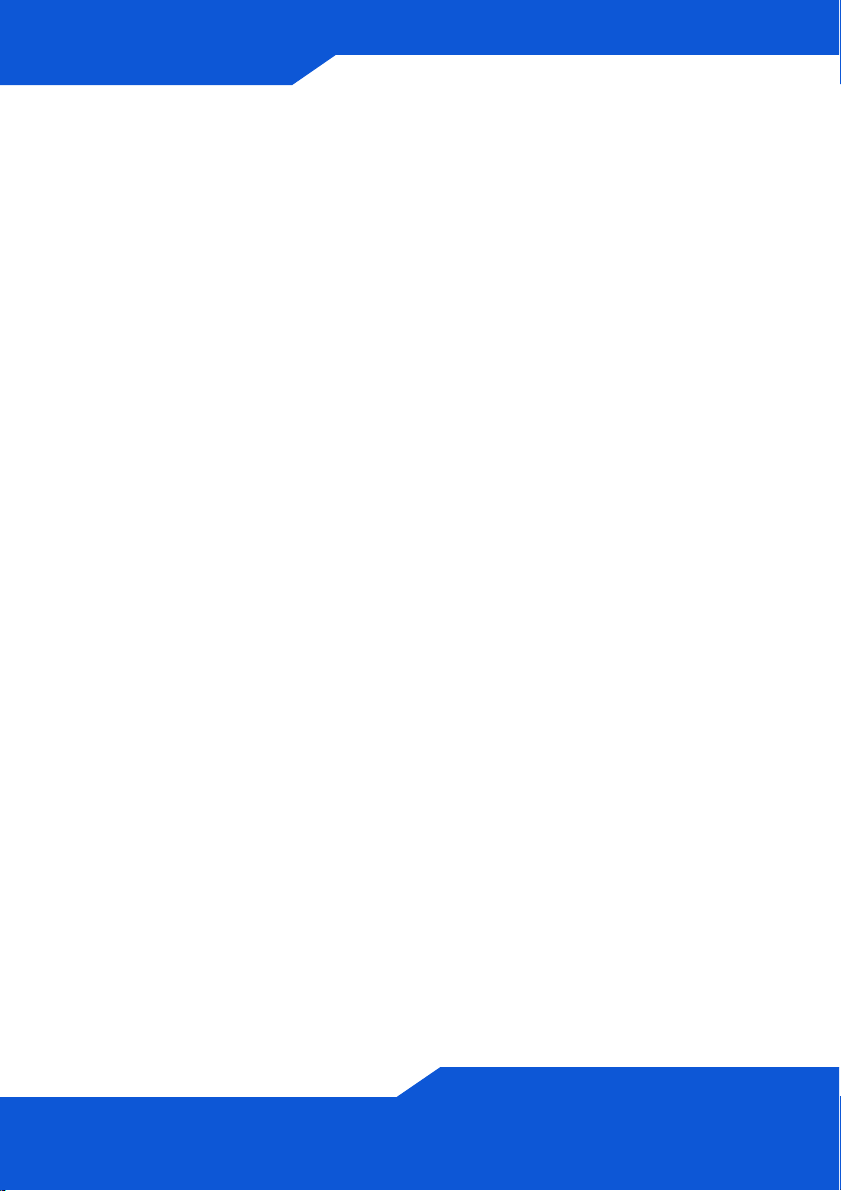
2
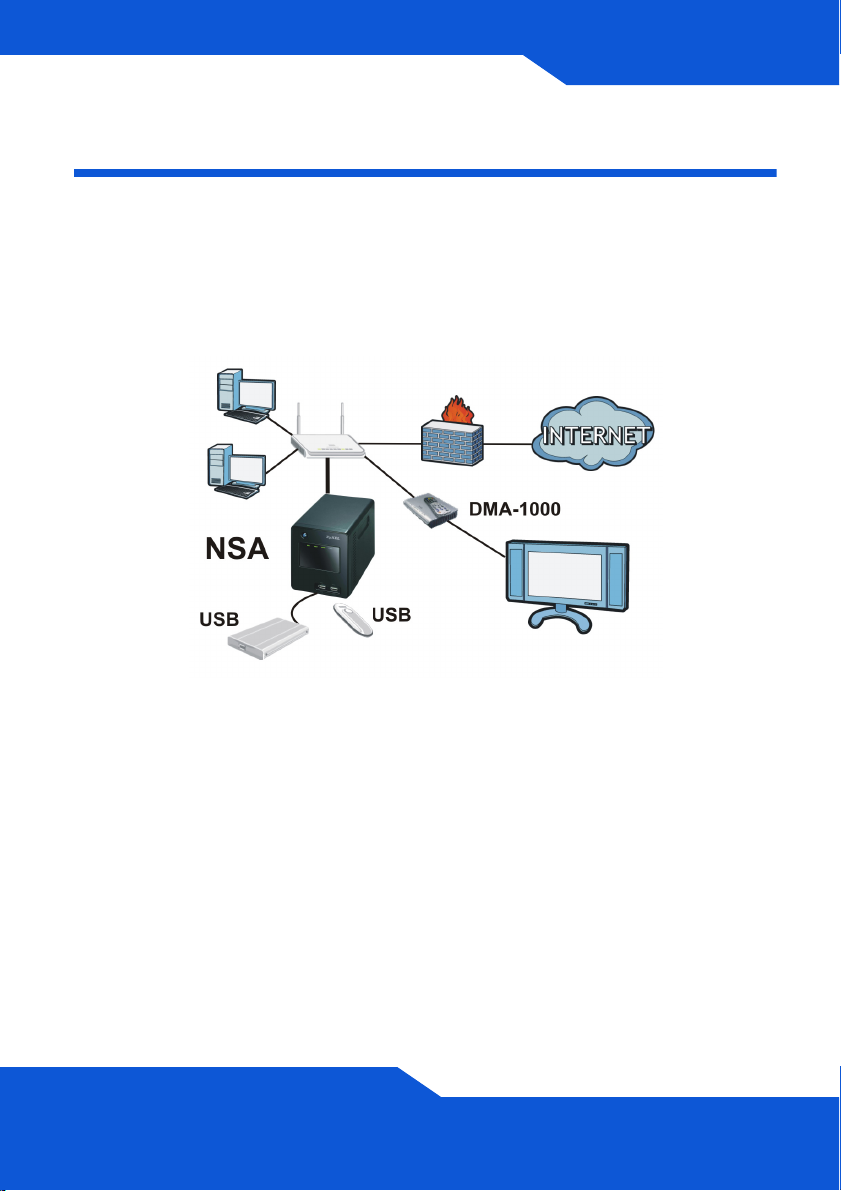
ENGLISH
ENGLISH
Introduction
The NSA lets you share files and back up data on your home network.
You can also play video, music, and show photo files stored on the NSA
using a media client such as the DMA-1000.
How It Works
Above is the NSA in a home network. Users back up and share data on
the NSA. The DMA-1000 plays the NSA’s media files on the TV. A USB
hard drive provides extra storage space and files are copied directly from
the USB memory stick to the NSA.
Place the NSA behind a firewall and/or IDP (Intrusion Detection and
Prevention) device to protect it from attacks from the Internet.
3
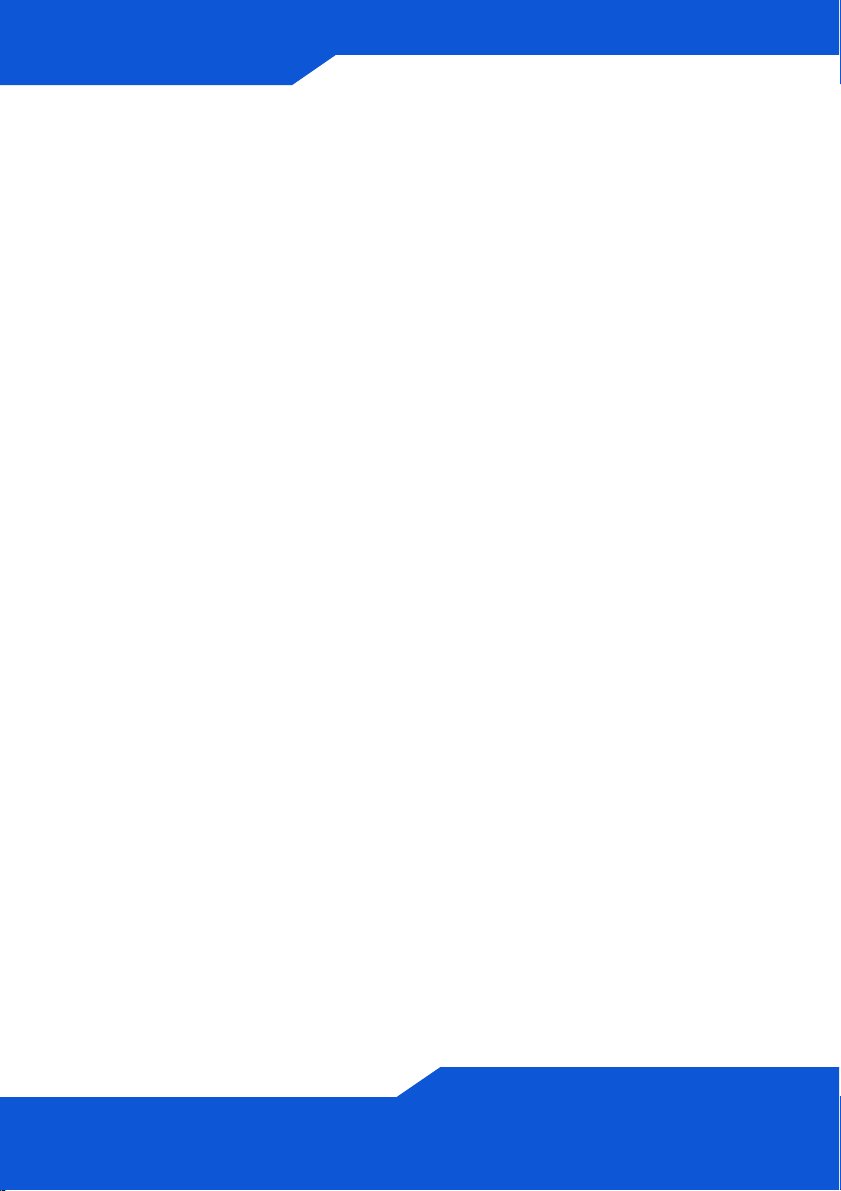
Getting Started
• Install Hard Drives, 6
• Connect the NSA, 9
• Access the NSA, 11
• NSA Login, 14
• Create a Volume, 15
• Map the NSA to Your Computer Network Drive, 18
• Backing up Files Using Memeo Autobackup, 20
See the User’s Guide on the included CD for details on configuring all of
the NSA’s features.
4
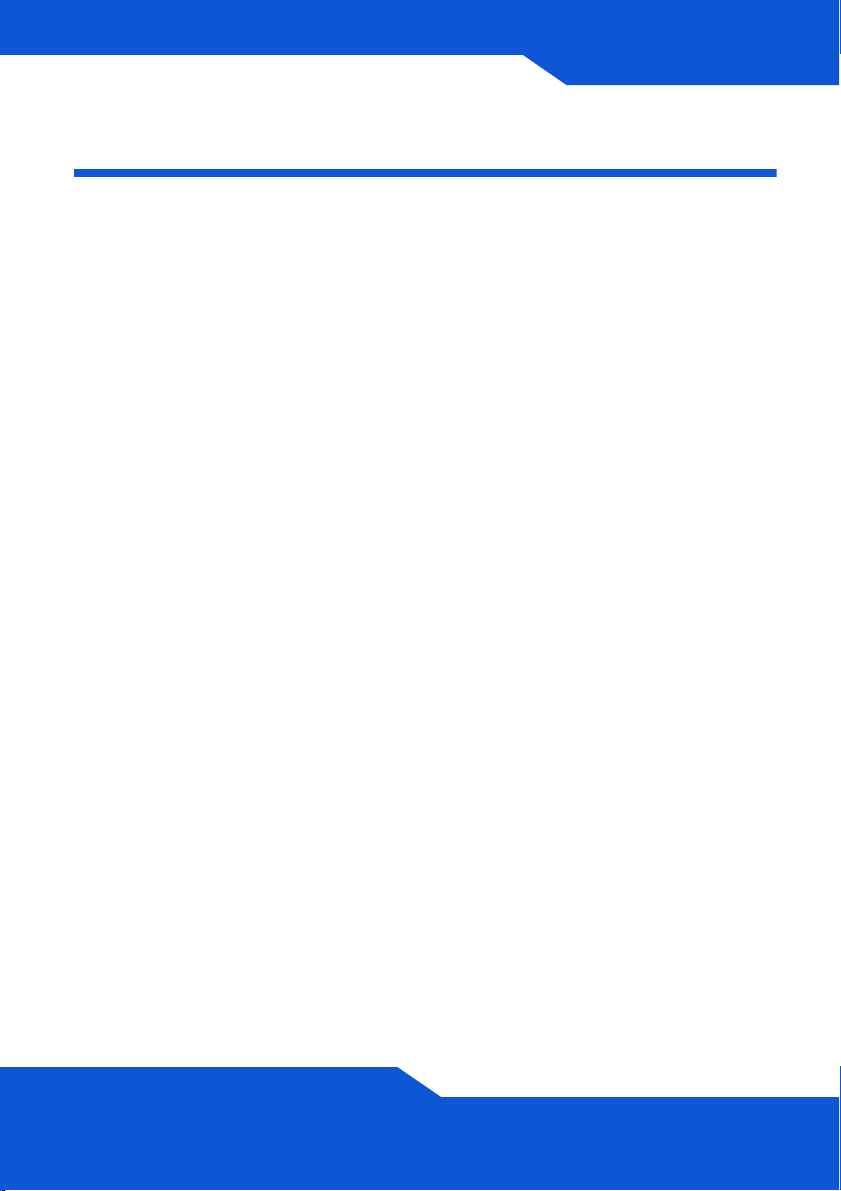
ENGLISH
Before You Begin
You need the following before you start:
• NSA
• Included CD containing the NSA Discovery Utility, Memeo
Autobackup program, Media Client software, and User’s Guide
• Power cord and power supply (external)
• Included Ethernet cable
• One or two SATA I or SATA II (3.0 Gbit/s) (Serial Advanced
Technology Attachment) compatible hard disk(s) with 15-pin SATA
power connectors
• Philips screwdriver to install hard disks in the disk trays
• USB cable (optional: you only need this if you want to expand
storage capacity by connecting compatible USB (version 2) drives).
It is recommended that the USB device use it’s own external power
adaptor if it has one.
• Computer with Network Interface Card (NIC) and TCP/IP installed
• Network device such as a switch, router, or hub
5
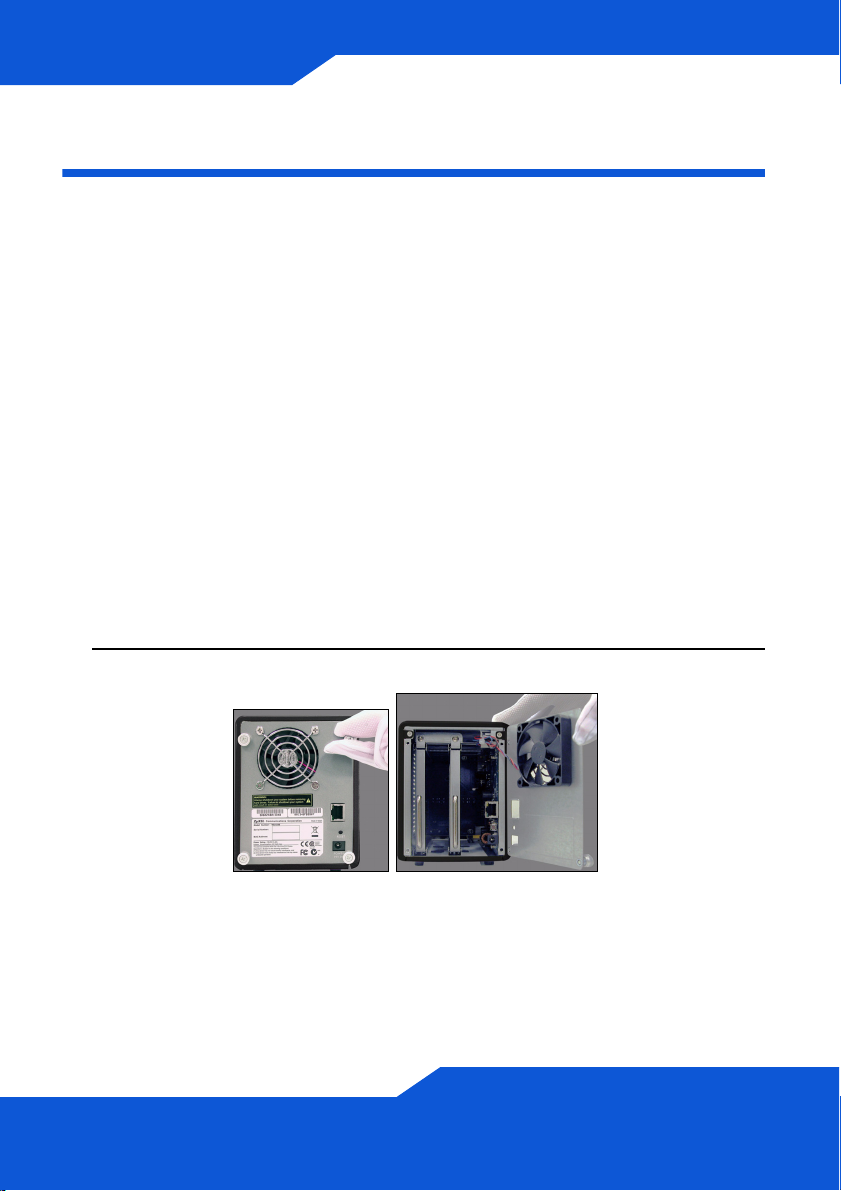
Install Hard Drives
Once you intall a hard drive on the NSA and create a volume, all existing
data on the disk will be erased. If you want to install two hard drives and
configure them as RAID volumes (see page 15), it is recommended to
use the same disk size and model for best performance.
Hard drives are NOT hot swappable. The NSA must
be turned off before you remove or install hard
drive(s).
Creating a volume formats the hard drives. All data
will be lost. Back up any files on the disk to another
location before you install the disk in the NSA.
1. Make sure the power and Ethernet cords are disconnected from the
NSA.
2. Loosen the thumbscrews on the rear panel and open it.
6
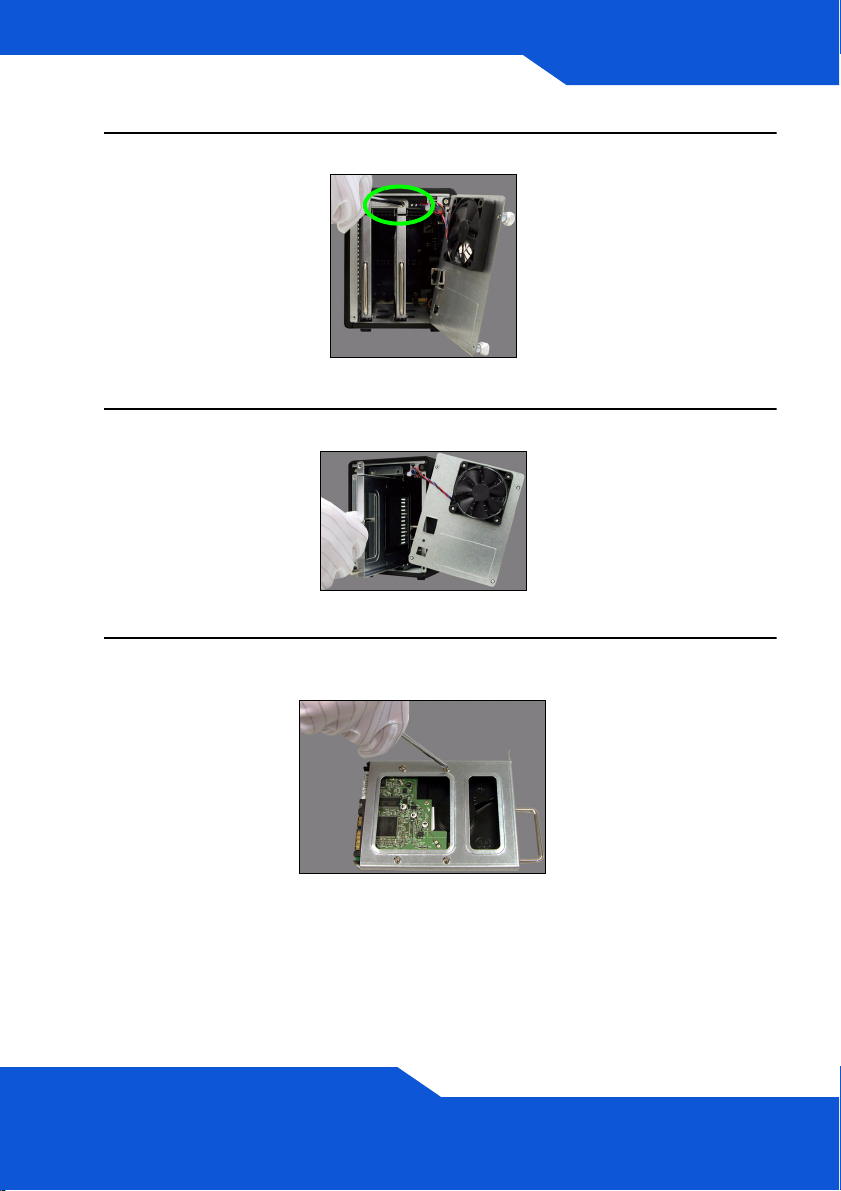
ENGLISH
3. Use a screwdriver to remove the retaining screw from a disk tray.
4. Slide the disk tray out.
5. Place the disk on a flat surface with the screw holes facing up. Place
the disk tray on top of it and secure it with the screws as shown.
7
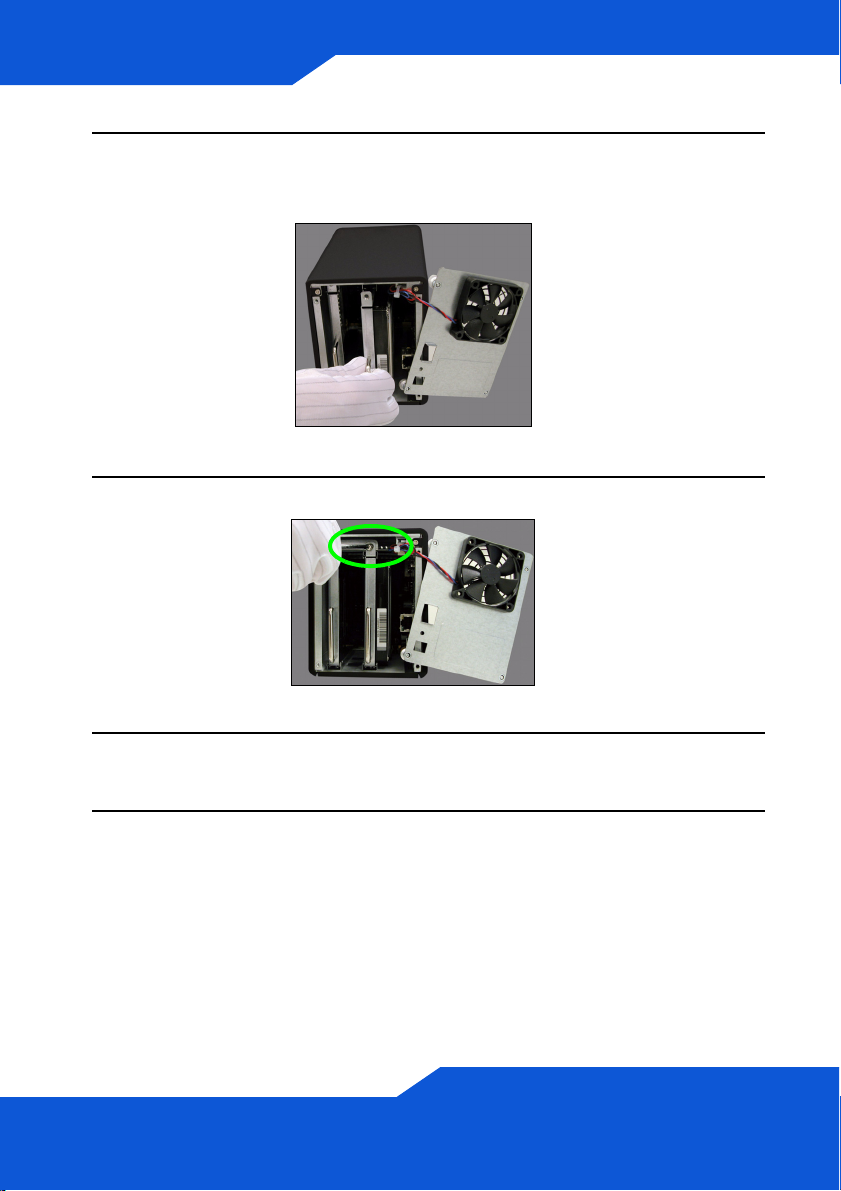
6. Slide the tray back into the disk bay. Make sure the screw hole is at
the top. Push the tray in all the way so the screw hole at the top is
flush with the internal frame.
7. Put the disk tray retaining screw back in.
8. Repeat steps 3 to 7 for a second hard drive if you have one.
9. Put the rear panel back on and tighten the thumbscrews.
8
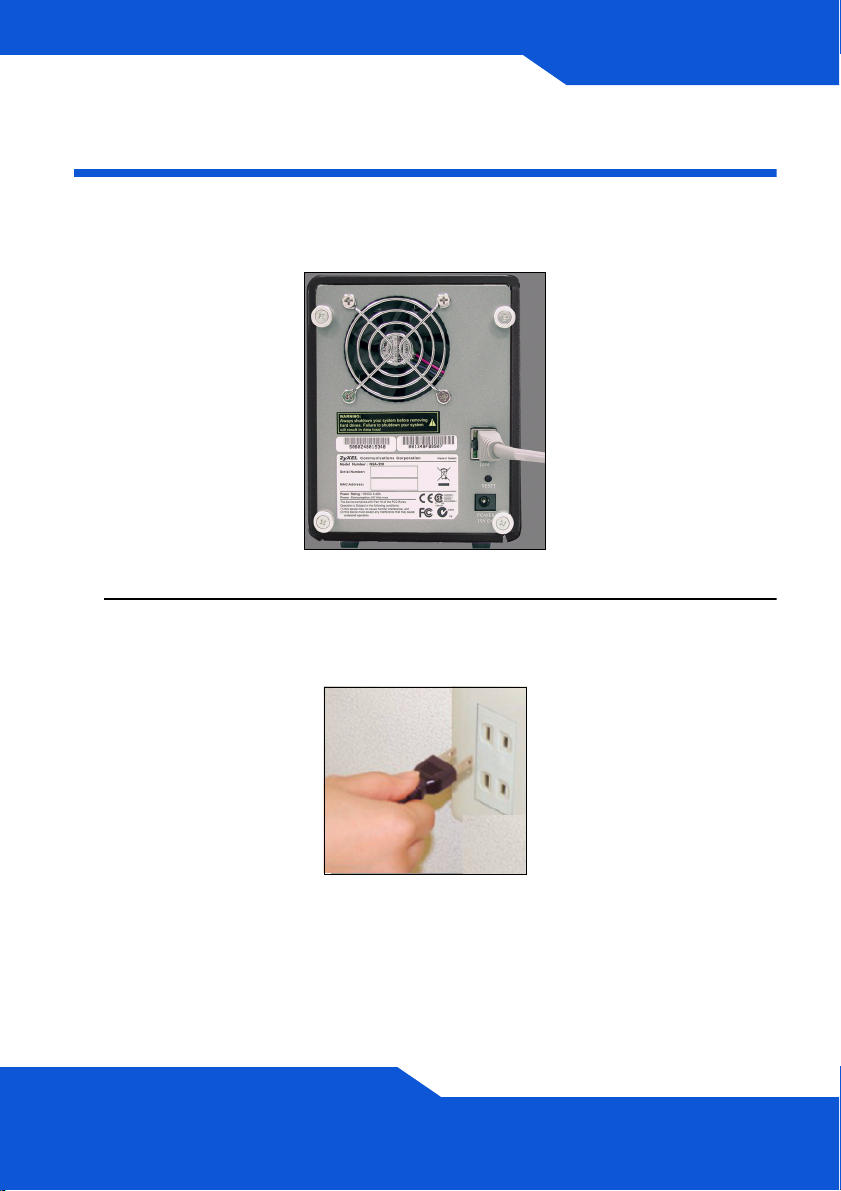
ENGLISH
Connect the NSA
1. Use the included Ethernet cable to connect the LAN port on the rear
of the NSA to a computer, switch, or router on your network.
2. Connect one end of the power cord to the POWER socket on the rear
of the NSA and the other end to the external power supply. Connect
the external power supply to a power outlet.
Use ONLY the included power supply.
9

3. Press the power button on the front of the NSA to turn it on. Look at
the front panel lights.
If no lights turn on, make sure the power cord is not loose
and that the power source is turned on.
• The power button light turns steady blue.
• The SYS light turns steady green after a successful startup (it takes
about 50 seconds).
• The HDD lights come on if the NSA detects hard drives in the disk
bays.
• The rear panel LAN port has a light that turns on if the Ethernet port
is properly connected to your network. It blinks while sending or
receiving traffic.
To turn off the NSA, press the power button in and hold it until you
hear a beep. Then release the button.
10
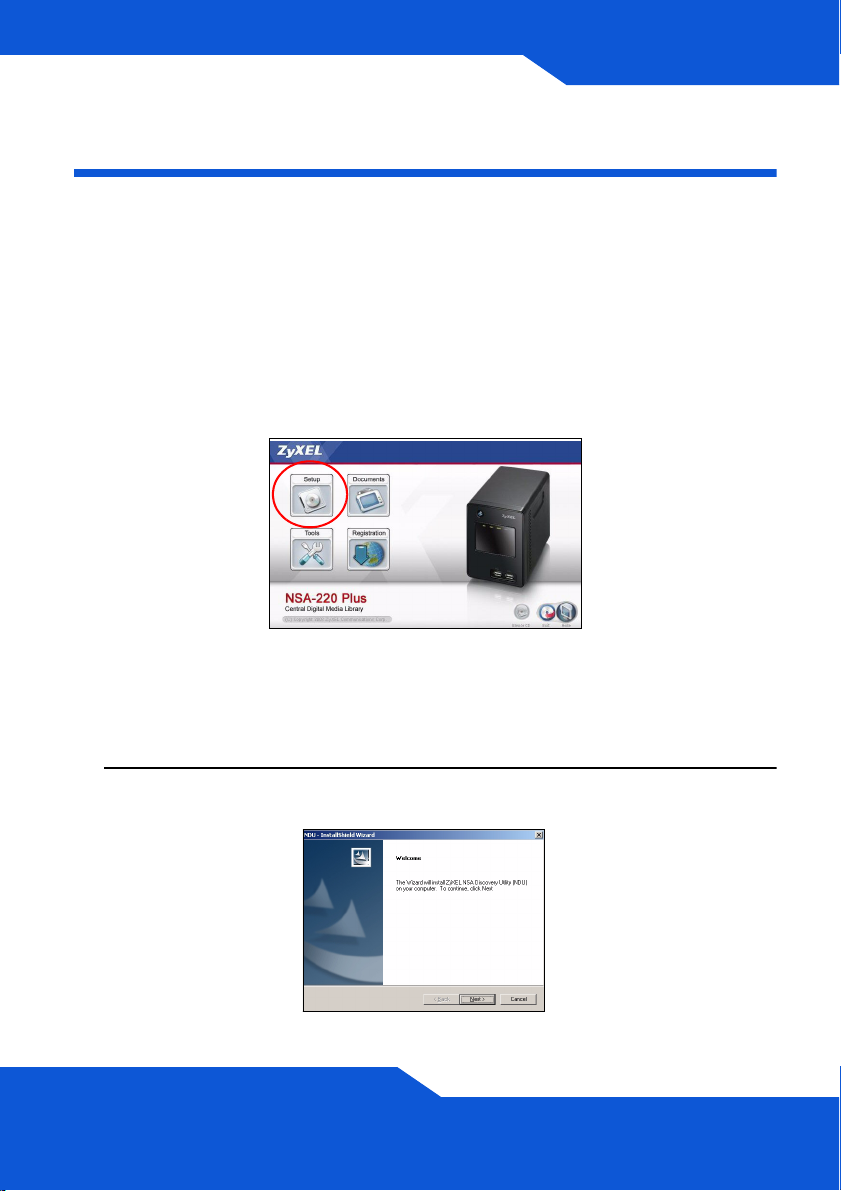
ENGLISH
Access the NSA
For a Windows computer, use the Discovery Utility (see page 11).
For another type of computer (like Mac or Linux), use Direct Access (see
page 13).
Using the Discovery Utility to Access the NSA
1. Insert the included CD into your CD-ROM drive. Click Setup in the
screen that displays. Then click the NSA Discovery Utility link.
If this screen does not display, use Windows Explorer (My
Computer) to go to the CD-ROM (commonly drive D).
Double-click setup.exe.
2. The installation wizard begins. Follow the installer instructions. Click
Finish to complete the installation.
11
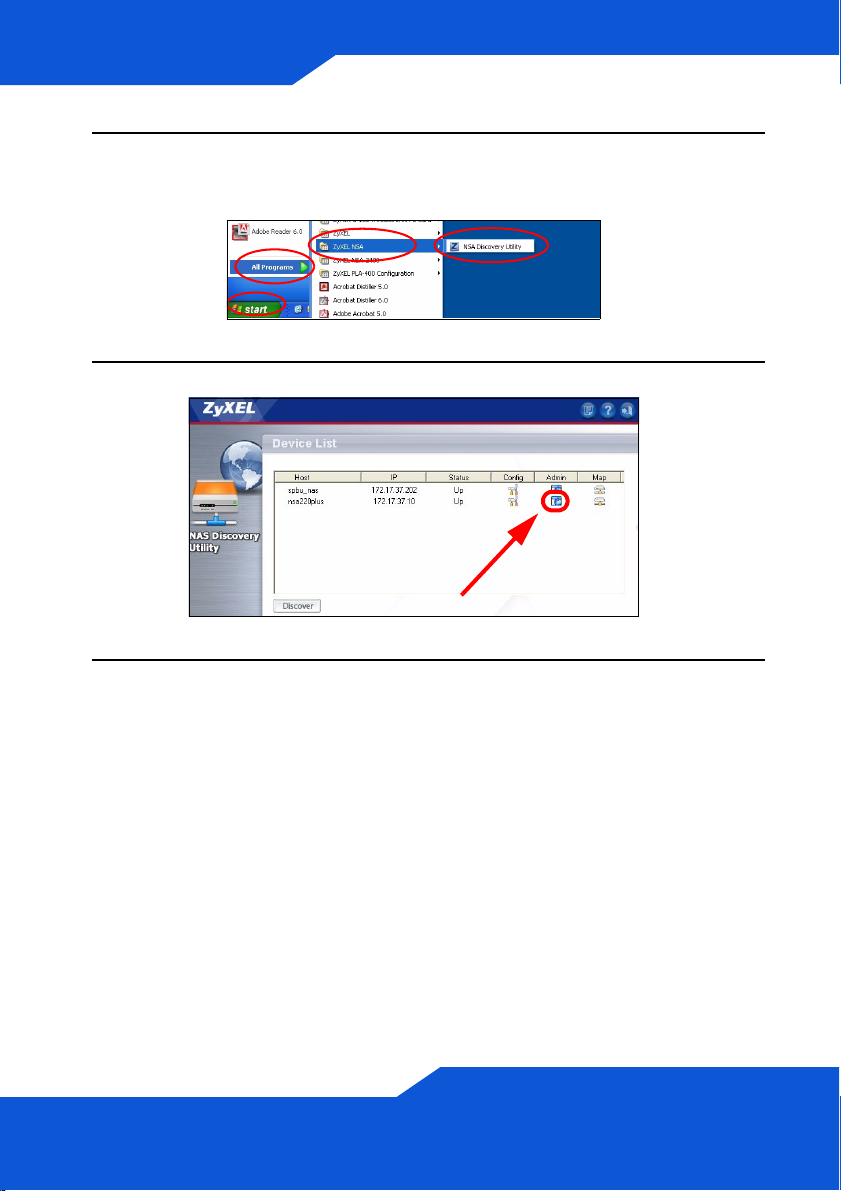
3. In Windows, click Start > All Programs > ZyXEL NSA > NSA
Discovery Utility to run the discovery utility. If your computer has
more than one network card, then you will be prompted to select one.
4. The utility lists the NSAs in your network.
5. Click the Admin icon to see the web configurator login screen (see
page 14).
• If you need to change the NSA IP address, click the icon under
Config.
• To map the NSA to a Windows network drive, click the icon under
Map (see page 18).
• To refresh the screen, click Discover.
12
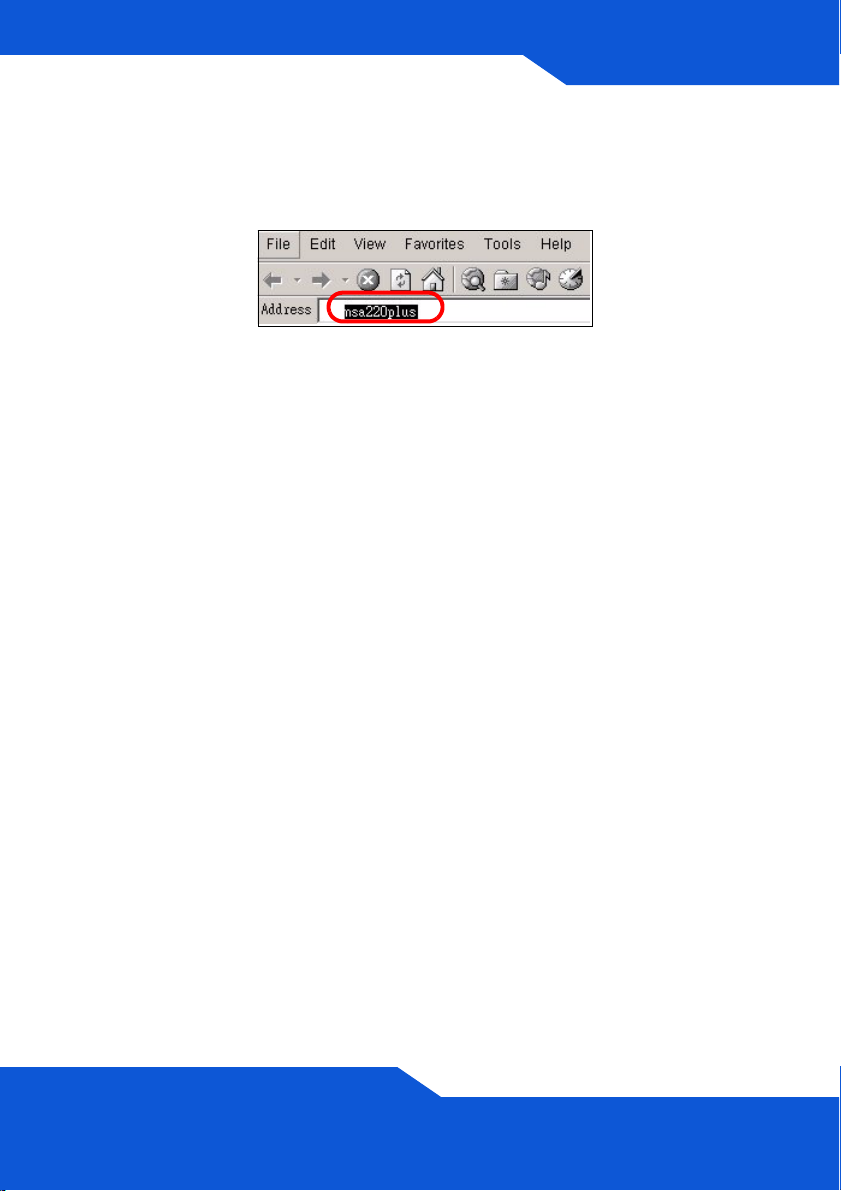
ENGLISH
Direct Access
Open Internet Explorer (or another web browser like Firefox). Type
‘nsa220plus’ as the website address and press [Enter] or click Go.
13
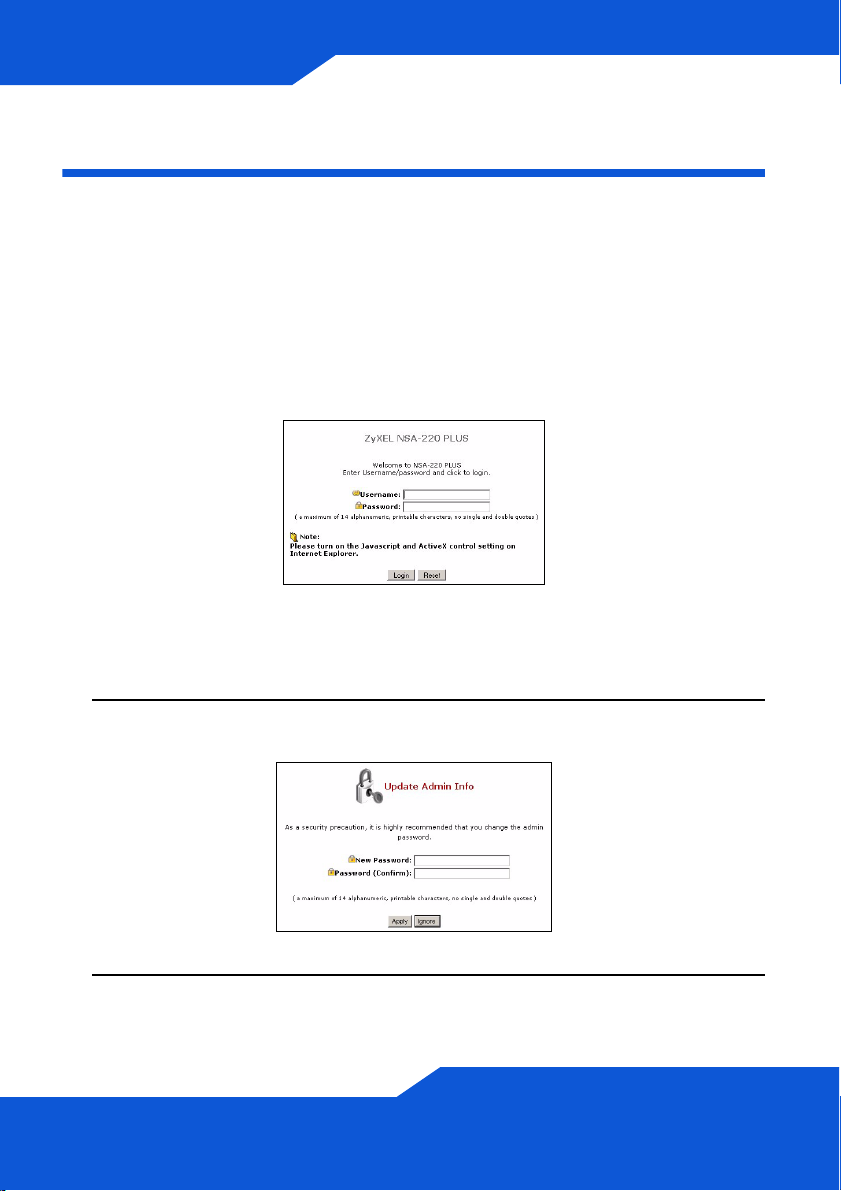
NSA Login
This section shows you how to log into the NSA and change the
administrator’s password.
If you cannot get to the login screen, see the troubleshooting
section at the end of this guide.
1. Enter the default username ‘admin’ and password ‘1234’ and click
Login.
The username and password are case sensitive. You may
need to make sure you don’t have the caps lock on.
2. It is recommended that you change to a new password (and write it
down). Click Apply to save your changes and go to the next screen.
3. The My NSA screen displays.
14
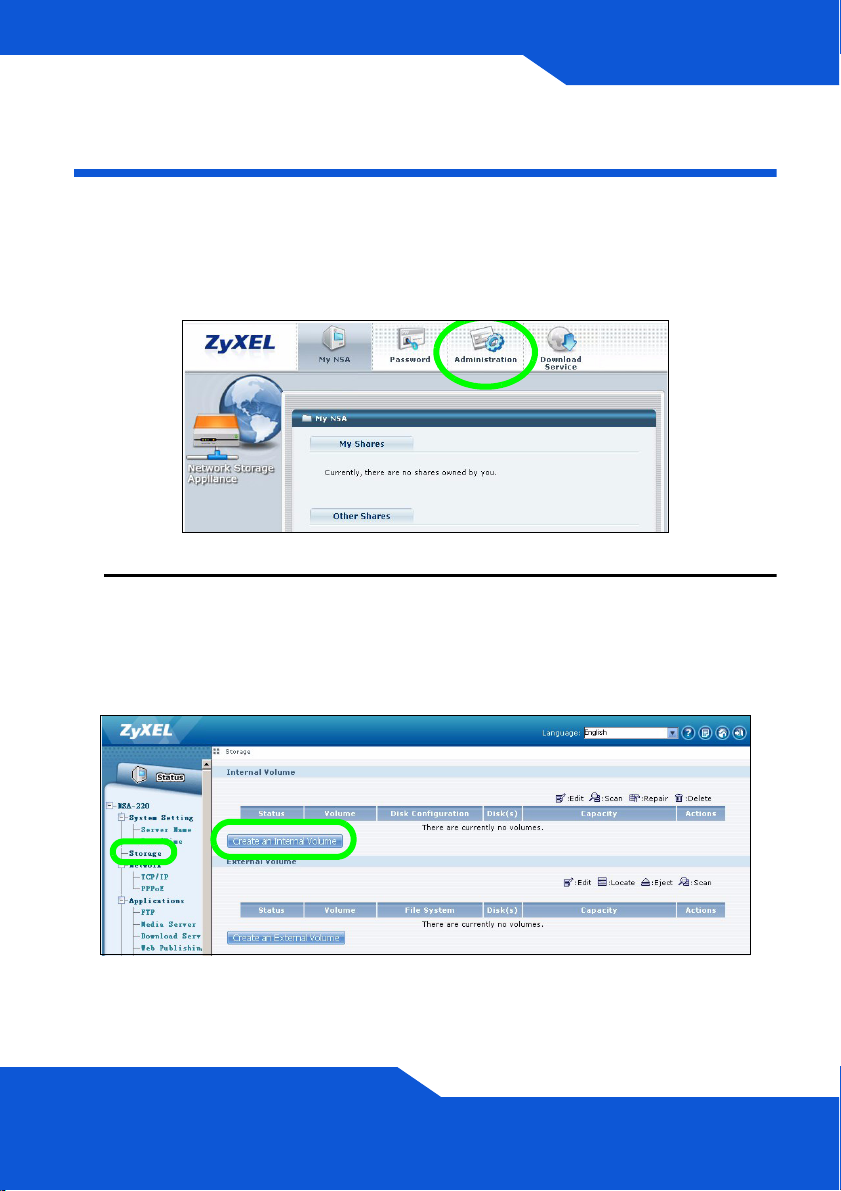
ENGLISH
Create a Volume
This section shows you how to create an internal volume in the NSA. A
volume is a storage area on one or more hard drives.
1. Click Administration.
2. If there is not already an internal volume (storage area), click Storage
from the navigation panel, and then click Create an Internal Volume.
If your hard drive already has a volume that you want to use, skip to
section 6. If you want to delete an existing volume, see the Storage
Screens chapter in the User’s Guide.
Creating a volume formats the hard drives. All data
will be lost.
15
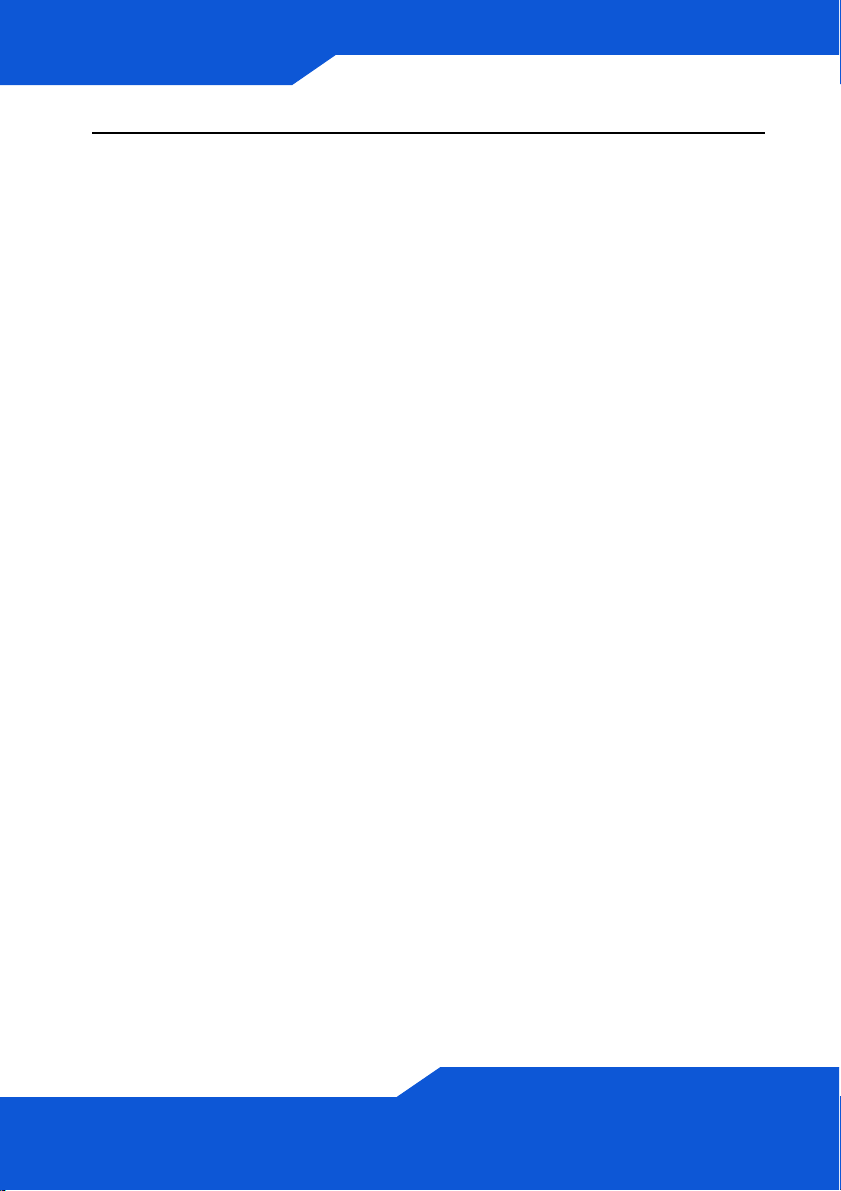
3. If you have two hard disks installed, select a disk configuration.
• JBOD (maximum data storage space)
Uses the whole storage capacity of each disk, even if there are
two hard disks with different storage capacities. With two hard
disks, you can create two volumes (one for each disk) so a
failure of one hard disk should not affect the other. With two hard
disks in a single JBOD volume, you lose all the data on both
disks if one disk fails.
• RAID 0 (not recommended)
Has the highest write speeds but if one disk fails, you lose all the
data on both disks. Only use RAID 0 for non-critical data
requiring high write speeds (like video, graphics, and games).
Total data storage space is limited to twice the capacity of the
smallest disk.
• RAID 1 (recommended)
Mirrors one disk’s data on the second disk for data security.
RAID 1 is slower than RAID 0, but you can recover all of your
data if a disk fails. Total data storage space is limited to the
capacity of the smallest disk.
16
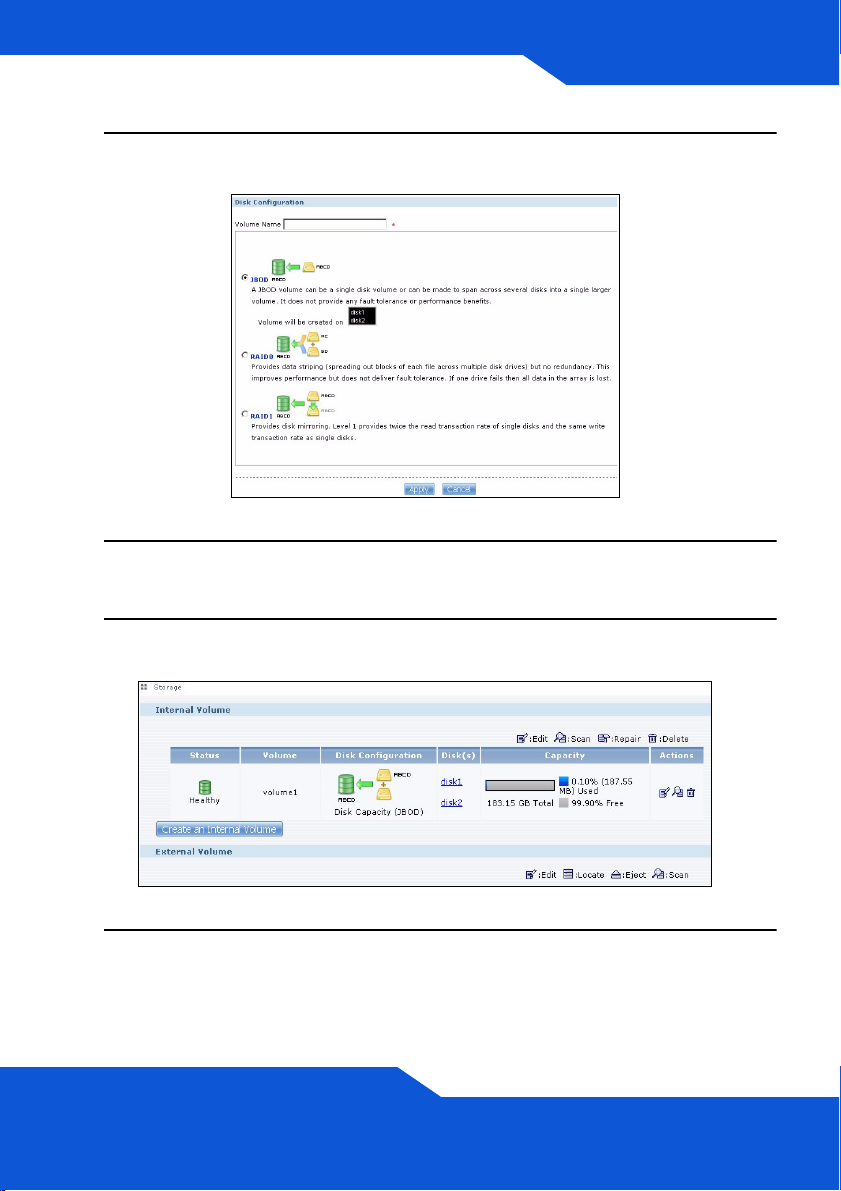
ENGLISH
4. Enter a name in the Volume Name field. Click Apply to begin volume
creation.
5. Wait while the volume is being created.
6. You can use the volume after the status is Healthy. For a RAID
volume, the status is Resync until the volume is ready.
7. If two disks are installed and you created a single-disk JBOD volume,
repeat the steps to create a second volume on the other disk.
17
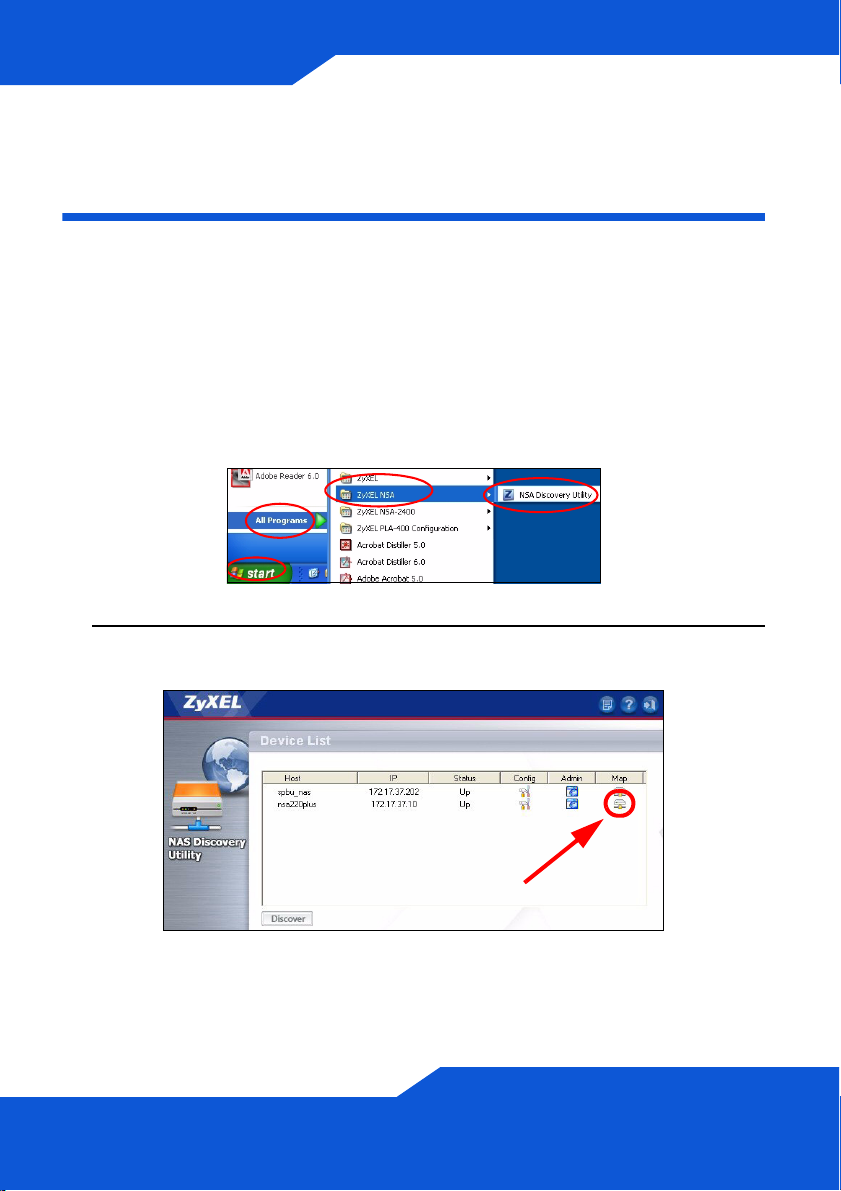
Map the NSA to Your Computer
Network Drive
You store files on the NSA in shares (these are like shared Windows
folders). Map a NSA share to a Windows network drive to be able to use
Windows Explorer to transfer files to and from the NSA. After mapping a
share, you can drag and drop files between your computer and the NSA.
1. In Windows, click Start > All Programs > ZyXEL NSA > NSA
Discovery Utility to run the discovery utility. If your computer has
more than one network card, then you will be prompted to select one.
2. The utility lists the NSAs in your network. Click the MAP icon in the
discovery utility.
18
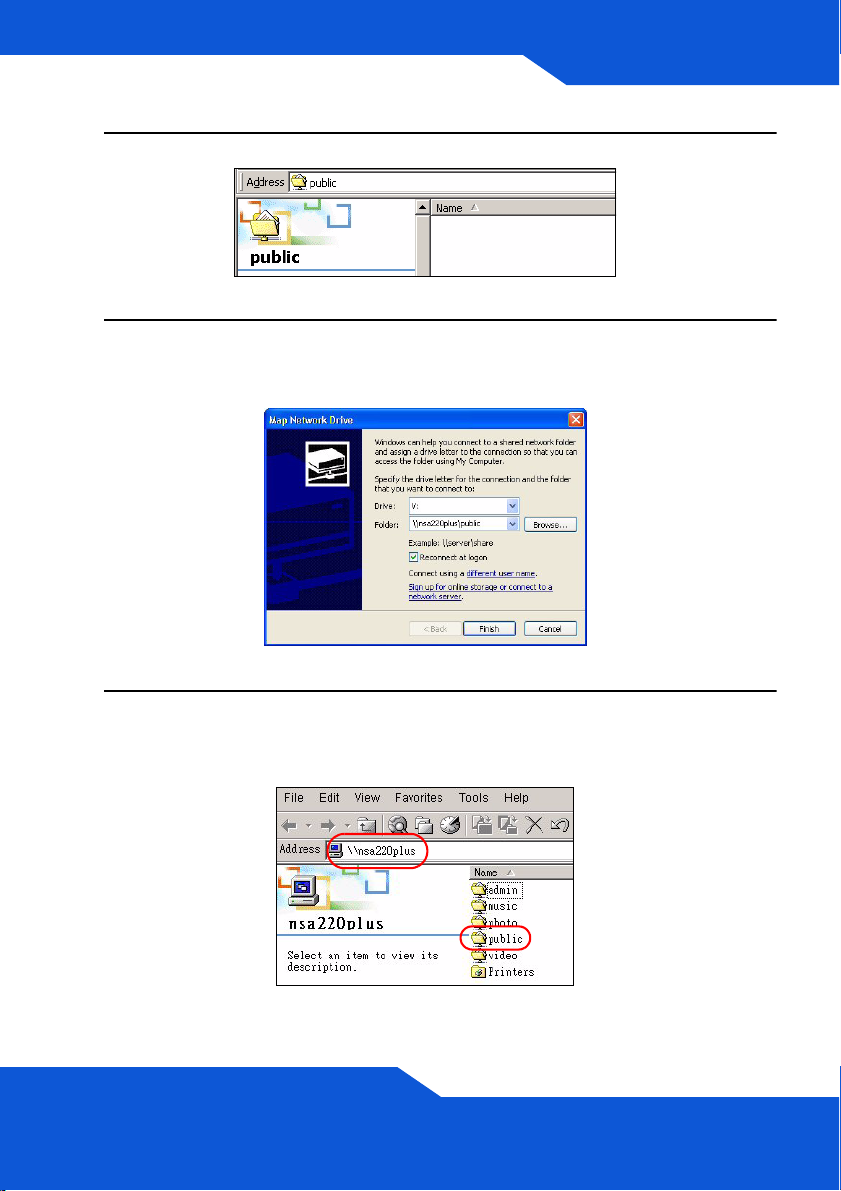
ENGLISH
3. The NSA public folder displays in Windows Explorer.
4. Click Tools > Map Network Drive. In the Drive field, select a drive
letter to use for the NSA. In the Folder field, select the NSA (you may
need to browse to find it).
5. If your computer does not have the discovery utility installed, you can
open Windows Explorer and type two back slashes followed by the
NSA server name (nsa220plus by default) or IP address.
19
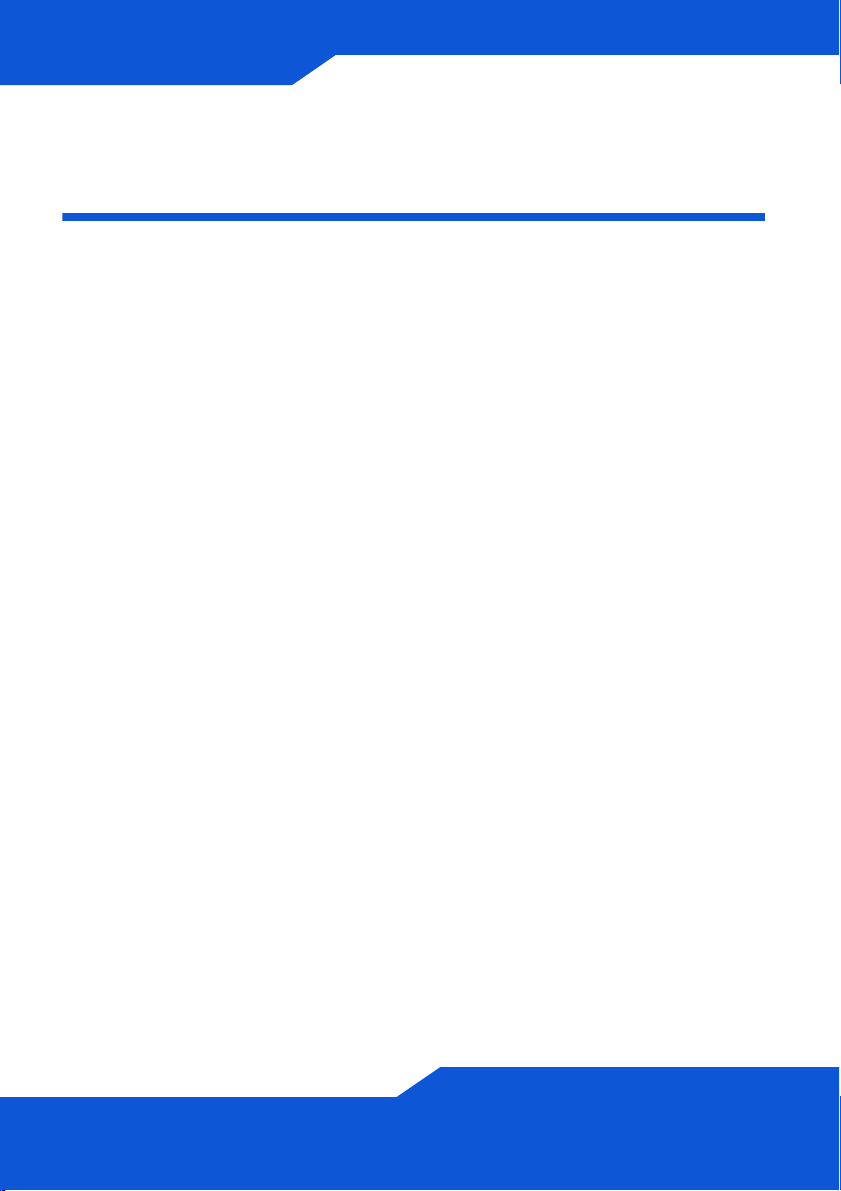
Backing up Files Using Memeo
Autobackup
Use the Memeo Autobackup software included on the CD to
automatically back up selected files from your computer to the NSA
whenever you modify the files.
Requirements
Memeo Autobackup works with Windows 2000 Workstation with Service
Pack 6, Windows XP Pro, or Windows XP Home Edition.
Memeo Autobackup Installation and Setup
The Memeo Autobackup program uses the same network
port as the discovery utility to discover the NSA. To avoid a
port conflict, turn off the discovery utility before using Memeo
Autobackup.
1. Since a computer restart is required, close your other files and
programs before installing the Memeo Autobackup software.
20
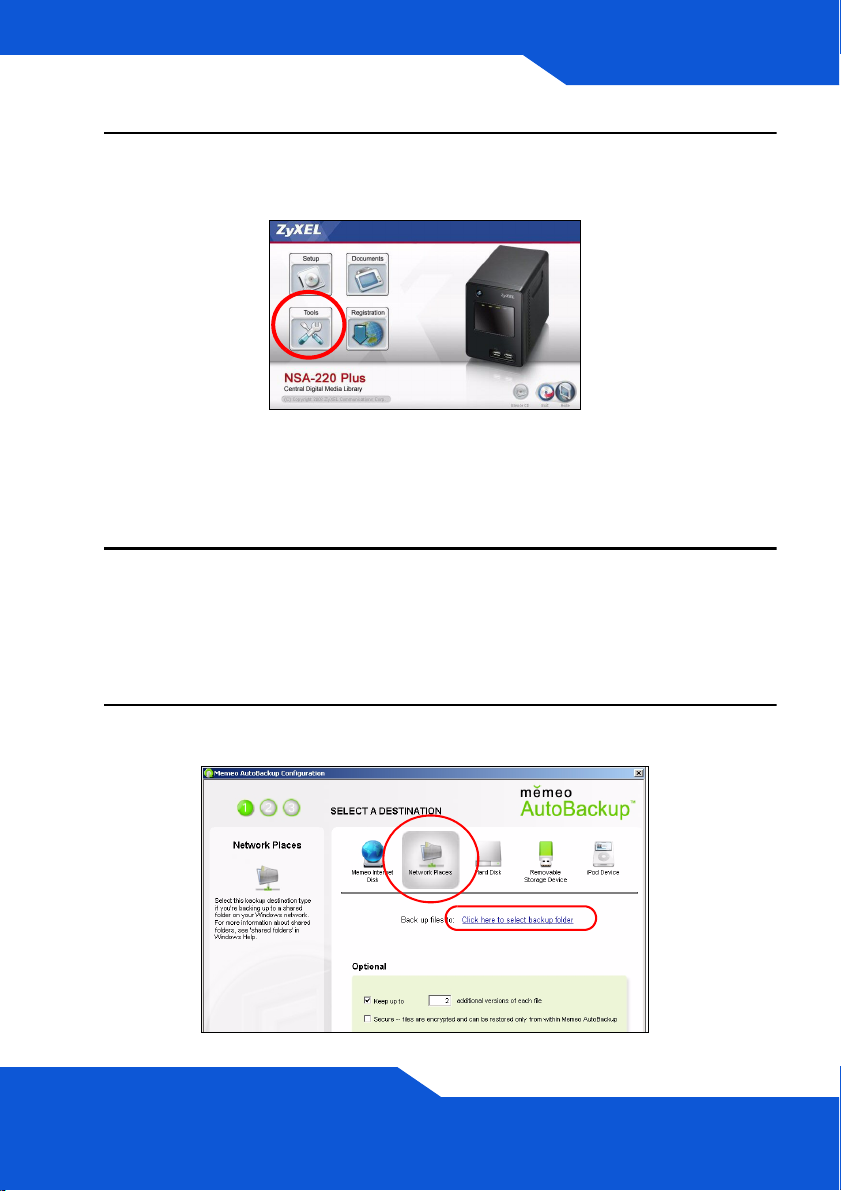
ENGLISH
2. Insert the included CD into your CD-ROM drive. Click the Tools icon
in the screen that displays. Then click Memeo Instant Backup
Software.
If this screen does not display, use Windows Explorer (My
Computer) to go to the CD-ROM (commonly drive D).
Double-click setup.exe.
3. Follow the instructions to install the software.
Memeo Autobackup requires Microsoft.NET version 1.1. The wizard
installs it for you if it is not already on your computer.
4. When you see the following screen, select Network Places and click
the link to select your backup folder.
21
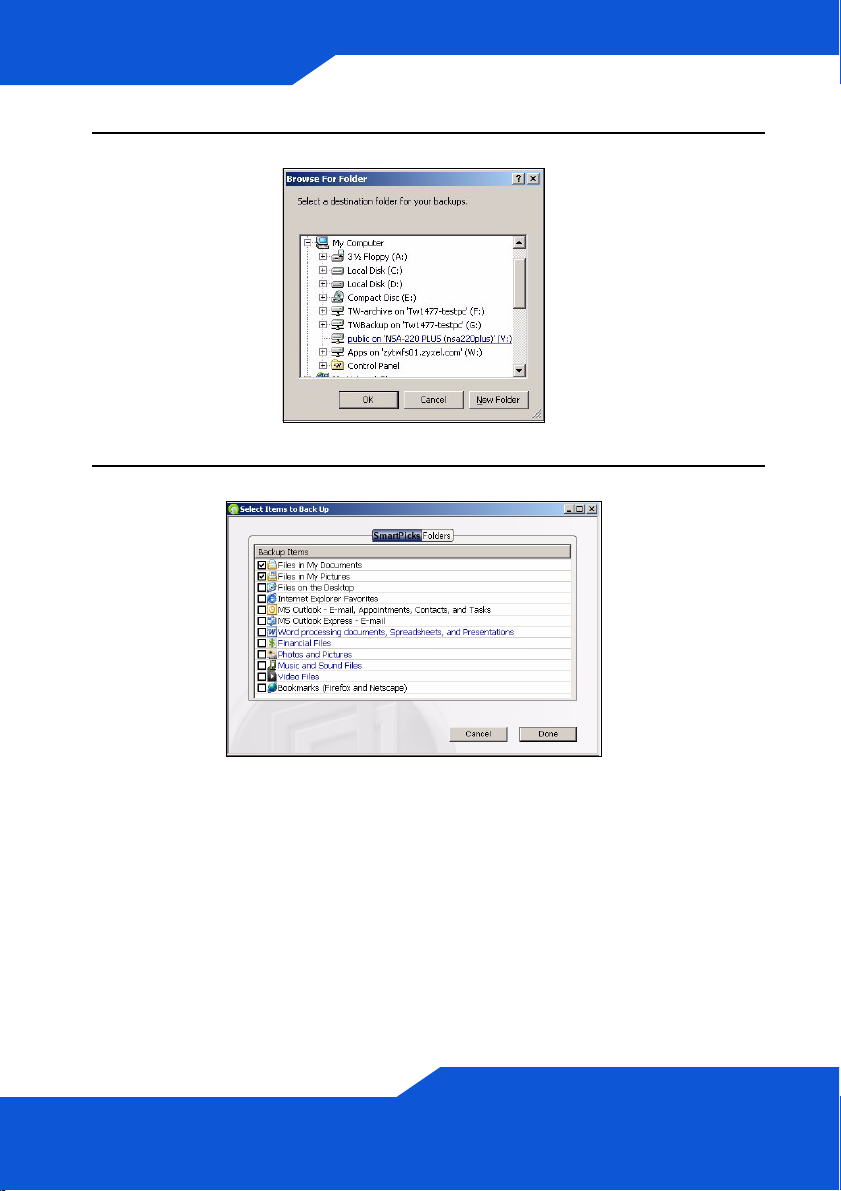
5. Select the NSA’s mapped drive and click OK.
6. In this screen, select the items that you want to back up.
22
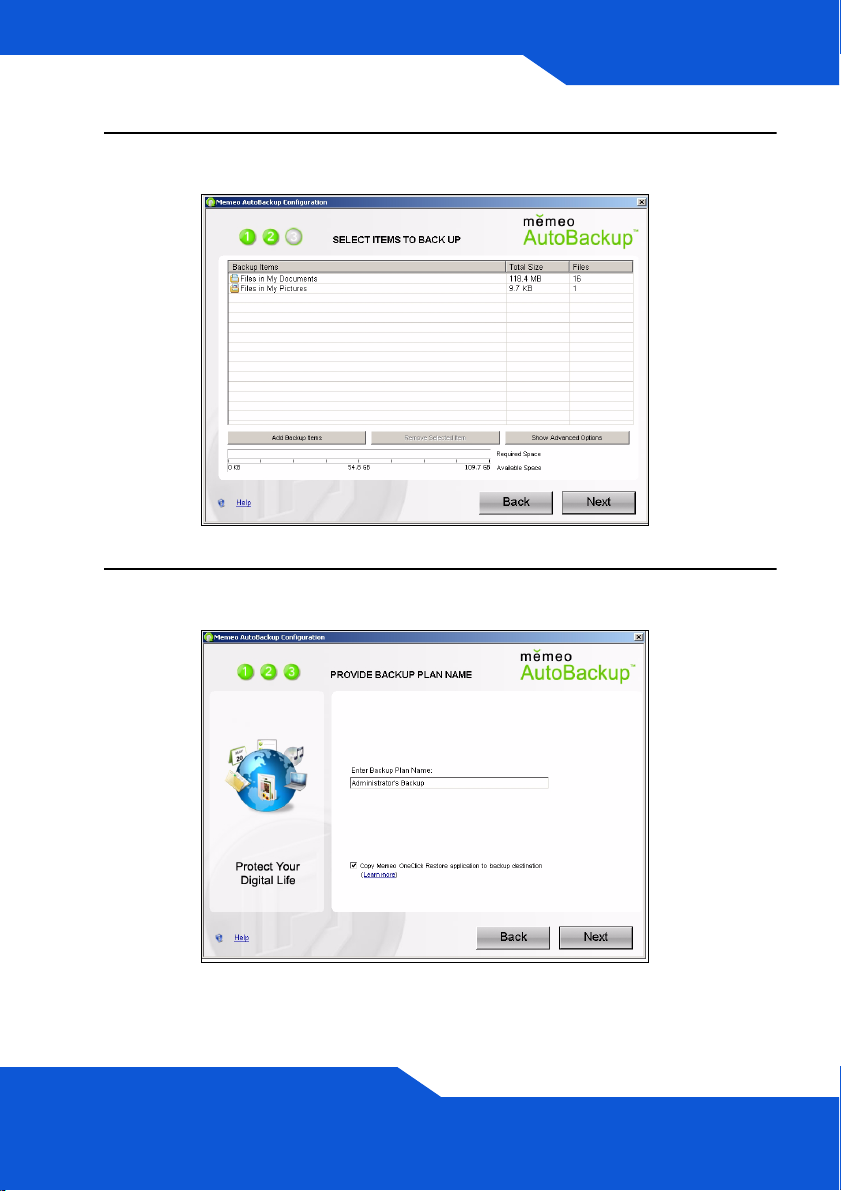
ENGLISH
7. This screen lists the items you selected for backup. Confirm your
selections and click Next.
8. Specify a name for your backup plan (or just use the default). Click
Next and then Done.
23
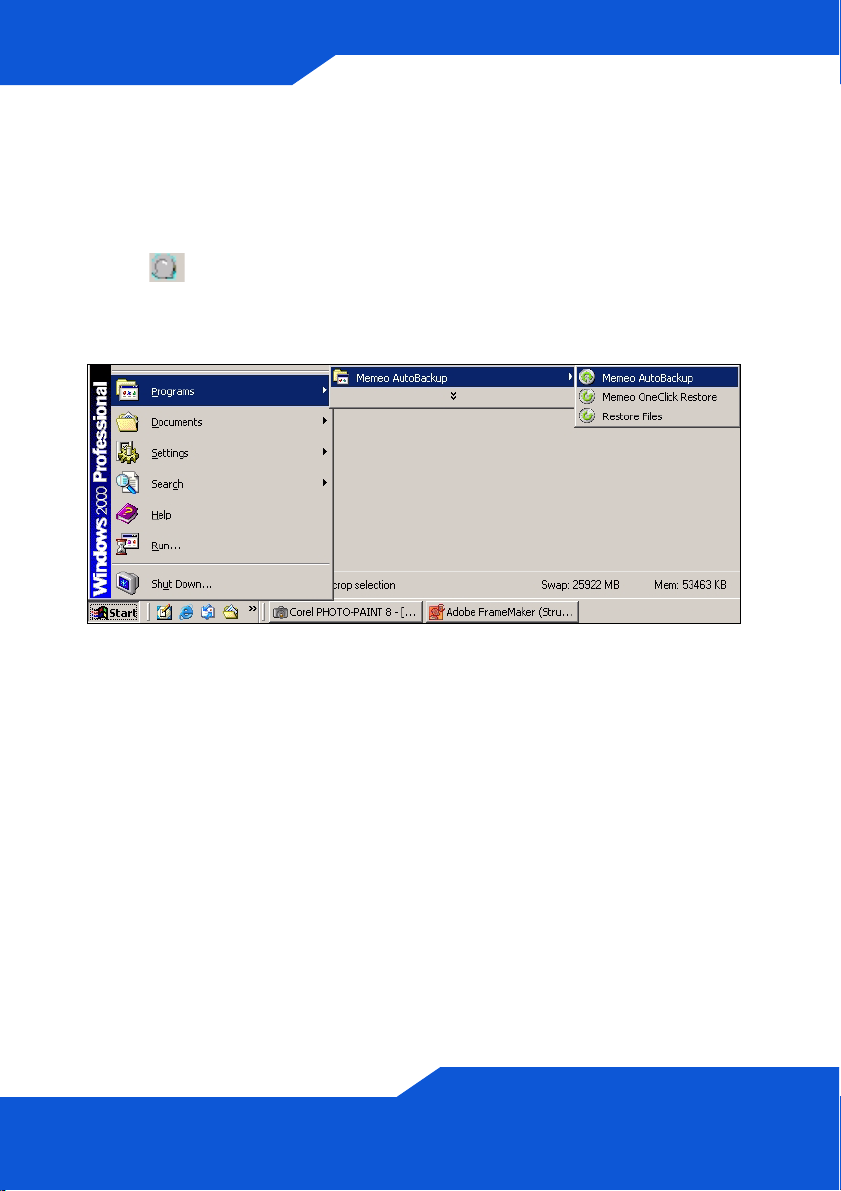
Using Memeo Autobackup After the Initial
Setup
After you have installed and configured Memeo Autobackup, doubleclick the icon in the system tray to open the program’s start screen.
If the icon is not displayed, you can click Start > Programs > Memeo
Autobackup > Memeo Autobackup to start it.
24
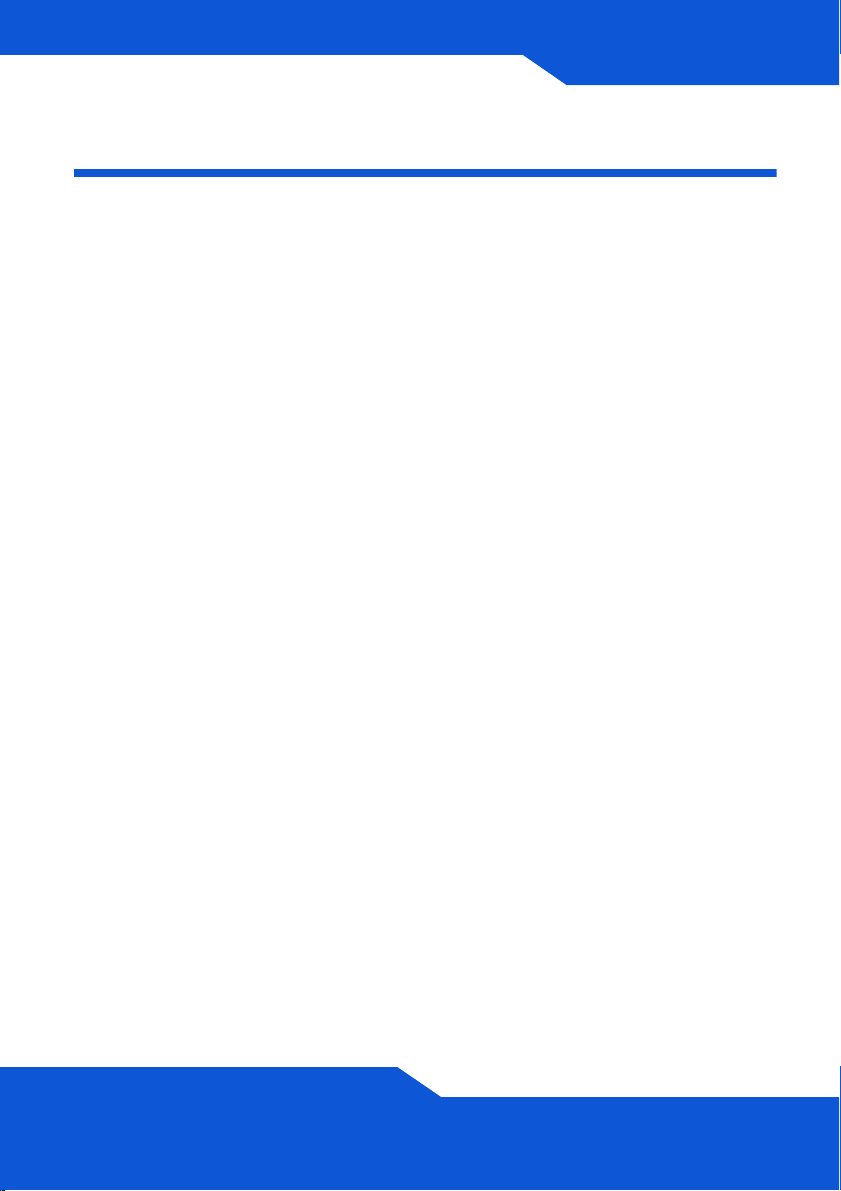
ENGLISH
Troubleshooting
Try the following if you cannot get to the NSA login screen.
• Make sure the NSA is turned on.
• Check the NSA’s cable connections. Make sure the NSA’s LAN
LED (located on the LAN port) is on or flashing.
• If you were trying to login directly by typing the server name (default
nsa220plus) into your web browsers address field, make sure you
typed it correctly. If it still doesn’t work, try using the discovery utility.
• Make sure your computer’s IP address is in the same subnet as the
NSA’s IP address. You can use the discovery utility to find the
NSA’s IP address. See the User’s Guide appendix on setting up
your computer’s IP address for how to change your computer’s IP
address. Skip this if you know that there are routers between your
computer and the NSA (like if you are connecting through the
Internet).
• Ping the NSA from your computer. Make sure your computer’s
Ethernet adapter is installed and functioning properly. In a
(Windows) computer, click Start, (All) Programs, Accessories
and then Command Prompt. In the Command Prompt window,
type “ping” followed by the NSA’s IP address and press [ENTER].
Use the discovery utility to find the NSA’s IP address if you don’t
know it.
• Use Internet Explorer 6.0, Mozilla Firefox 1.07, Netscape Navigator
7.0, or later versions of these with JavaScript enabled.
25
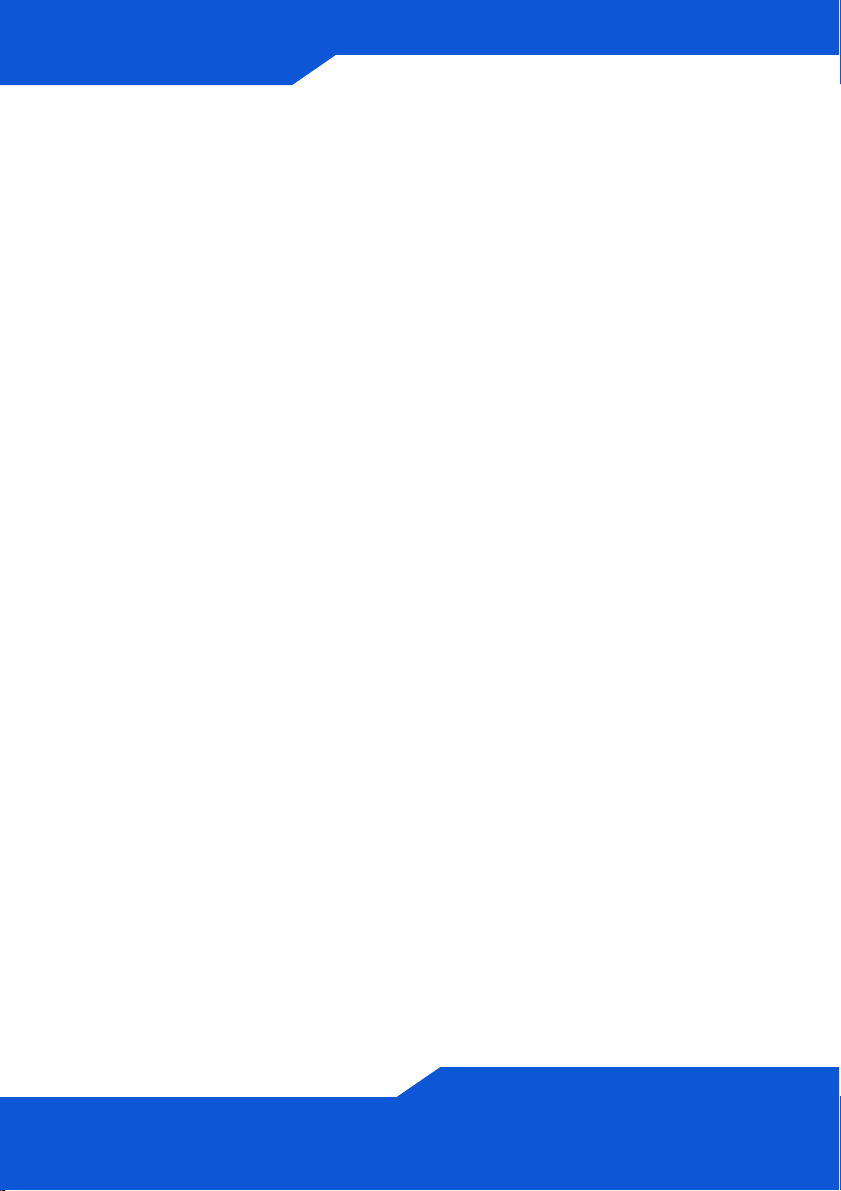
26
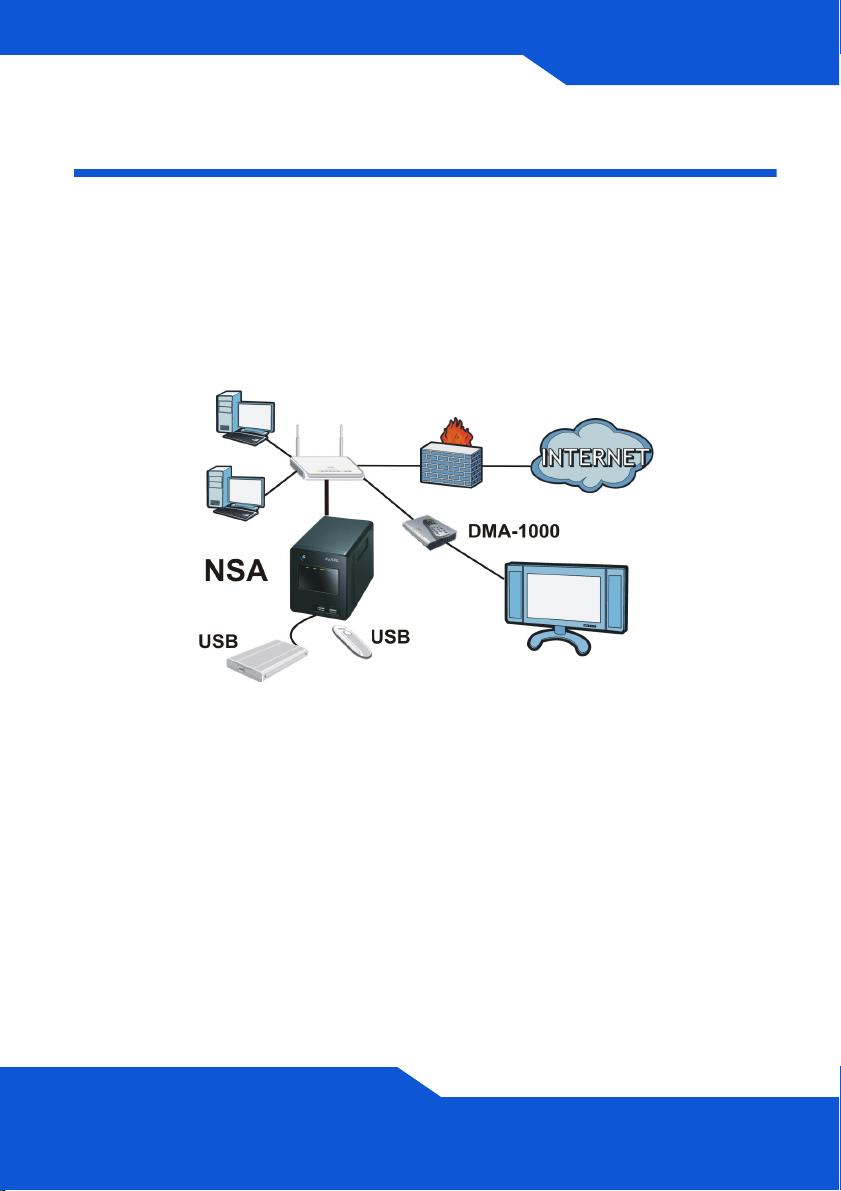
DEUTSCH
DEUTSCH
Einführung
Mit dem NSA können Sie in Ihrem Heimnetzwerk von verschiedenen
Geräten aus gemeinsam auf Dateien zugreifen und Daten sichern. Sie
können mit einem Medien-Client wie dem DMA-1000 auch Video-,
Musik- und Fotodateien abspielen, die auf dem NSA gespeichert sind.
So funktioniert es
Die obige Abbildung zeigt den NSA in einem Heimnetzwerk. Benutzer
sichern Daten auf dem NSA und haben gemeinsamen Zugriff darauf.
Der DMA-1000 spielt die Mediendateien des NSA auf dem Fernsehgerät
ab. Eine USB-Festplatte bietet zusätzlichen Speicherplatz, und Dateien
werden direkt vom USB-Memorystick auf das NSA geladen.
Schließen Sie das NSA hinter einer Firewall und/oder ein IDP-Gerät
(Intrusion Detection and Prevention), um es vor Angriffen aus dem
Internet zu schützen.
27
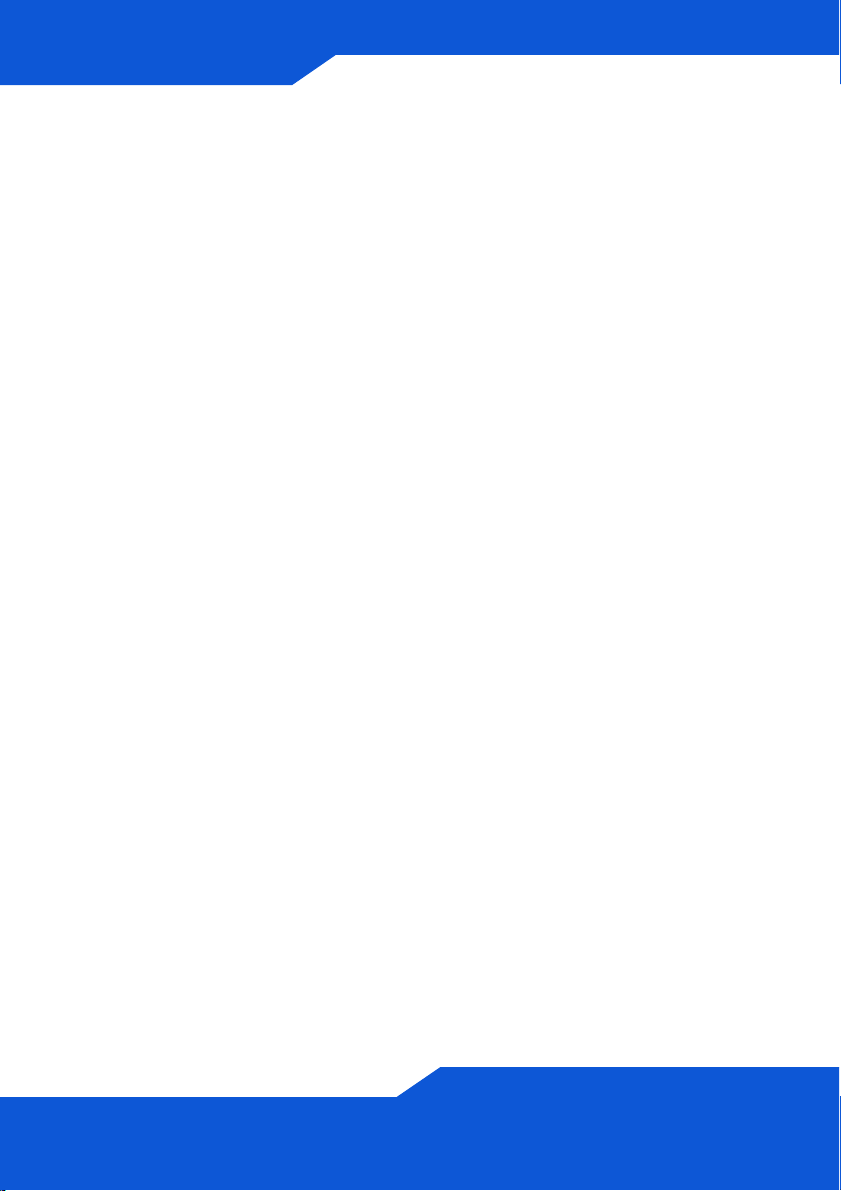
Erste Schritte
• Installieren der Festplatten, 30
• Anschließen des NSA, 33
• Zugreifen auf das NSA, 35
• NSA Anmelden, 38
• Erstellen eines Volumes, 39
• Mappen des NSA auf das Computernetzwerklaufwerk, 42
• Sichern von Dateien mit Memeo Autobackup, 45
Eine Beschreibung zum Konfigurieren aller Funktionen des NSA finden
Sie im Benutzerhandbuch, das auf der CD enthalten ist.
28
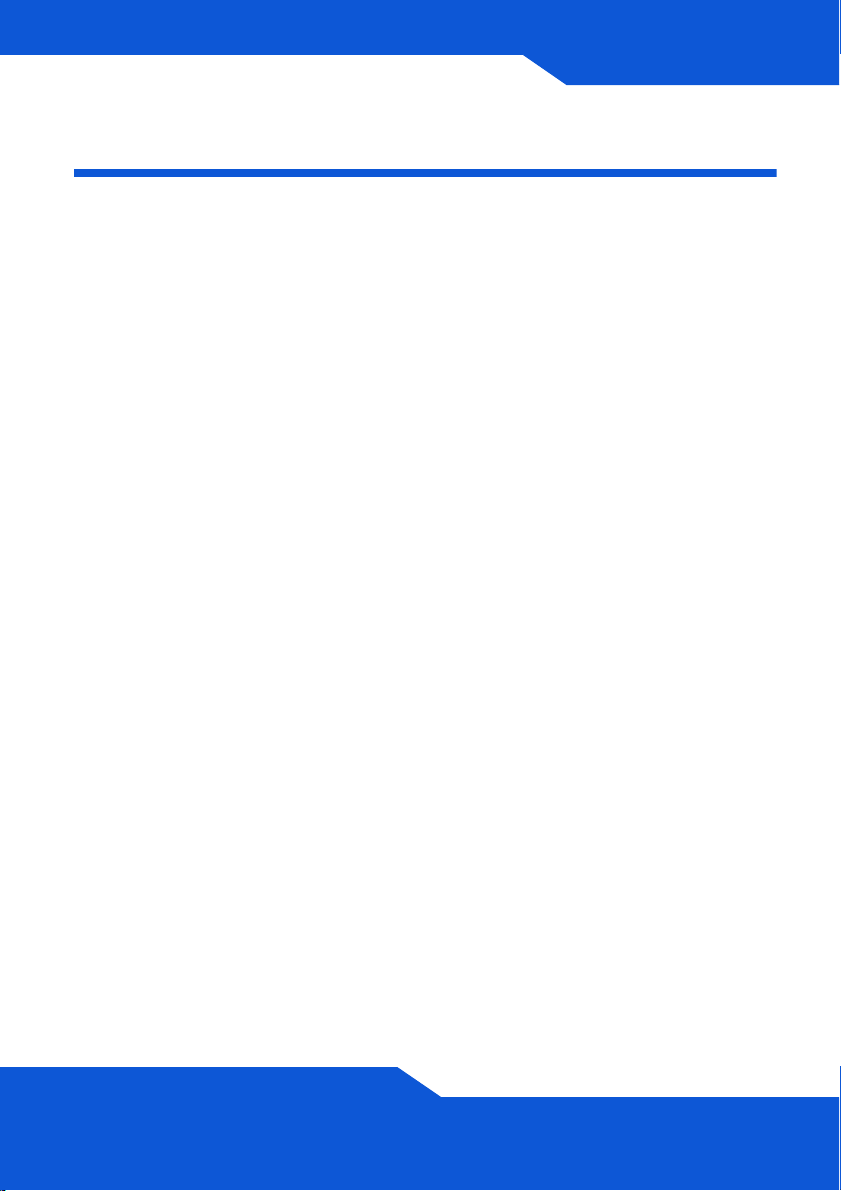
DEUTSCH
Vor der Installation
Bevor Sie anfangen, benötigen Sie Folgendes:
• NSA
• Die mitgelieferte CD (mit dem NSA Discovery Utility-Programm,
dem Memeo Autobackup-Programm, der Medienclient-Software
und dem Benutzerhandbuch)
• Netzkabel und Netzteil (extern)
• Das mitgelieferte Ethernet-Kabel
• Eine oder zwei Festplatten mit 15-poligen SATA-Anschlüssen, die
mit SATA I oder SATA II (3.0 Gbit/s) (Serial Advanced Technology
Attachment) kompatibel sind.
• Kreuzschlitzschraubendreher zum Festschrauben der Festplatten
in den Einschub.
• USB-Kabel (optional: Dieses benötigen Sie nur, wenn Sie durch
Anschließen von USB-Laufwerken (Ver. 2) die Speicherkapazität
erweitern möchten). Es wird empfohlen, USB-Geräte mit eigenem
Netzadapter zu verwenden.
• Computer mit Netzwerkkarte (NIC) und installiertem TCP/IP
• Netzwerkgerät wie Switch, Router oder Hub
29
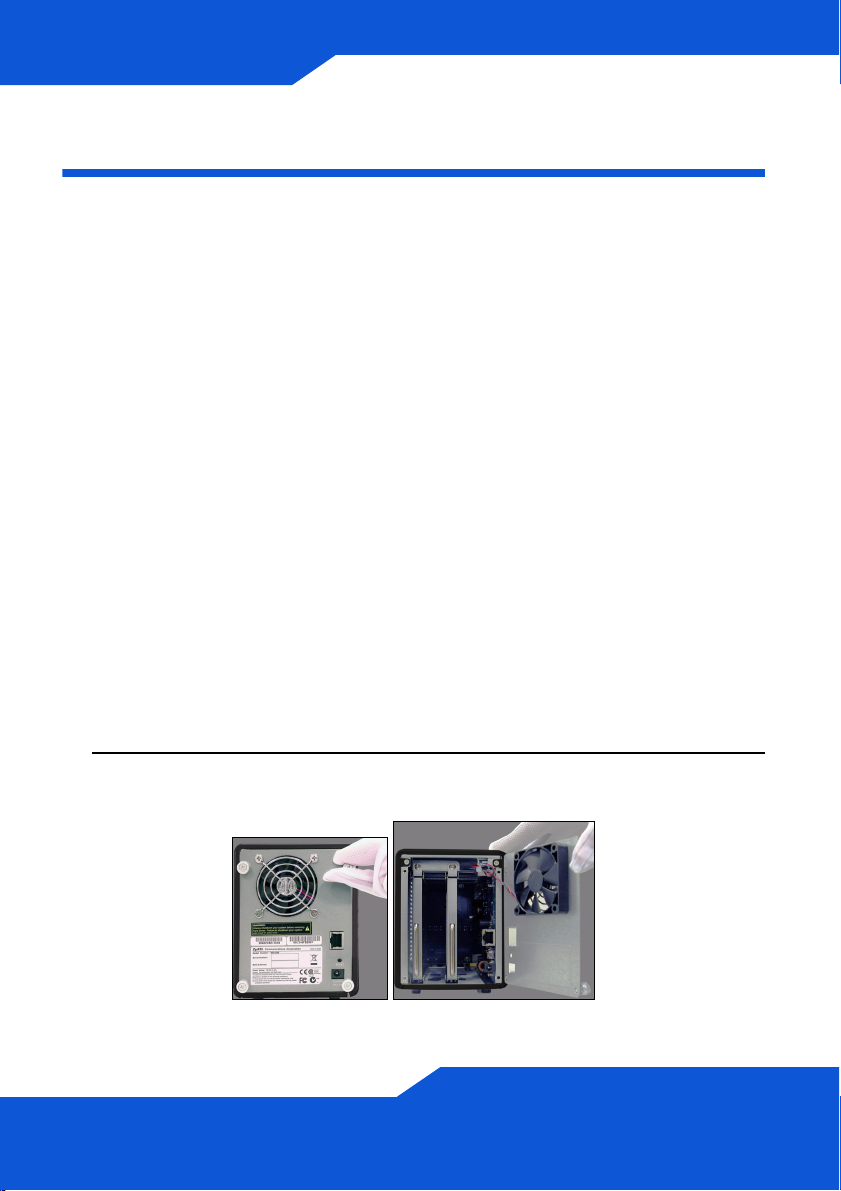
Installieren der Festplatten
Sobald Sie eine Festplatte auf dem NSA installieren und ein Volume
erstellen, werden alle auf der Disk vorhandenen Daten gelöscht. Wenn
Sie zwei Festplatten installieren und sie als RAID-Volumes konfigurieren
möchten (siehe Seite 39), sollten Sie für eine optimale Leistung zweimal
dasselbe Festplattenmodell mit derselben Größe verwenden.
Festplatten dürfen NICHT bei eingeschaltetem
Gerät angeschlossen und abgetrennt werden.
Schalten Sie das NSA aus, bevor Sie die
Festplatte(n) einsetzen oder entfernen.
Beim Erstellen eines Volumes werden die
Festplatten formatiert. Alle Daten gehen verloren.
Bevor Sie die Disk auf dem NSA installieren, sollten
Sie alle anderen Dateien unbedingt an einem
anderen Speicherort sichern.
1. Stellen Sie sicher, dass das Netz- und das Ethernetkabel vom NSA
abgetrennt sind.
2. Lösen Sie die Rändelschrauben an der Rückseite des Gehäuses, und
öffnen Sie das Gehäuse.
30
