
NSA210
1-Bay Digital Media Server
Default Login Details
Web Address nsa210
User Name admin
Password 1234
Firmware Version 4.10
Edition 1, 10/2010
www.zyxel.com
www.zyxel.com
Copyright © 2010
ZyXEL Communications Corporation
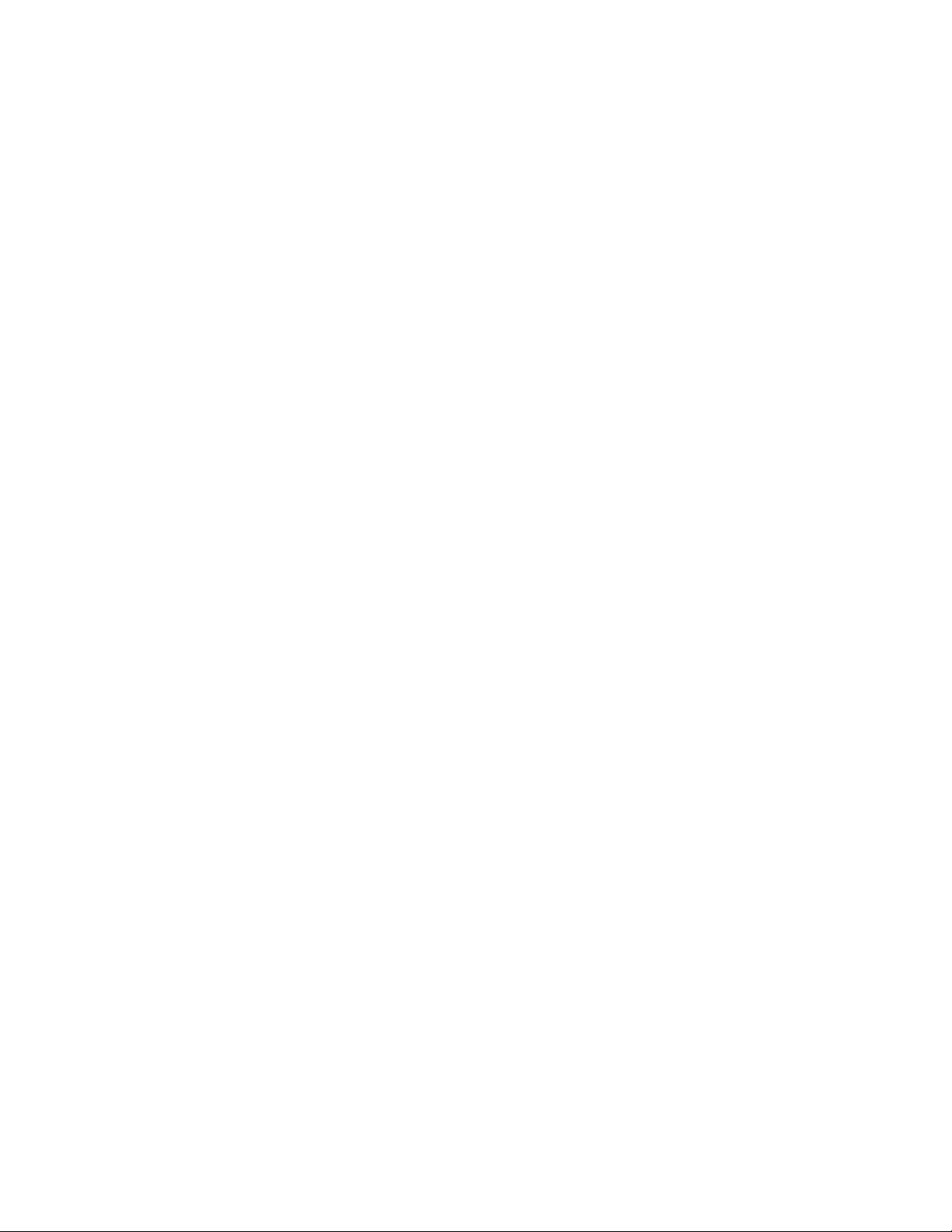
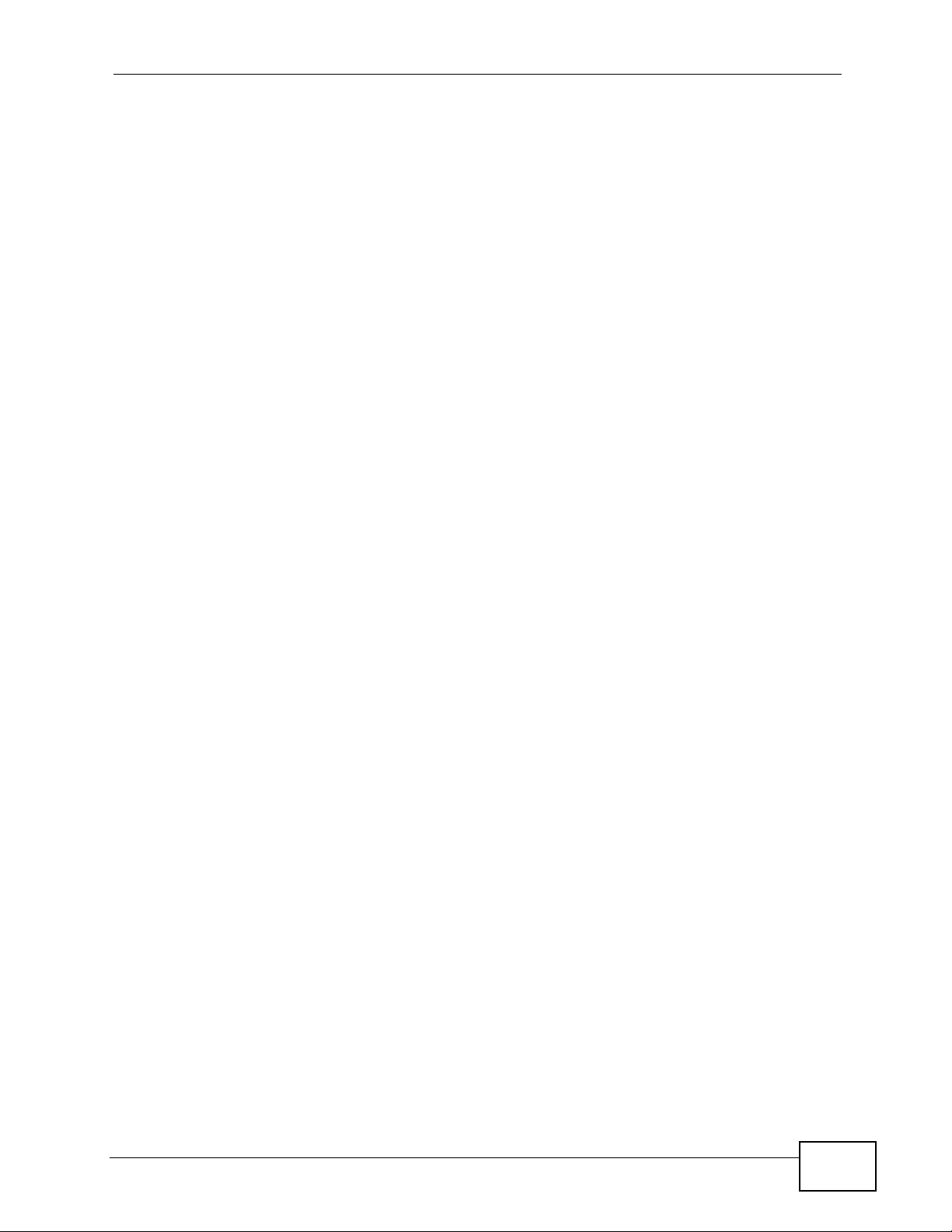
About This User's Guide
About This User's Guide
Intended Audience
This manual is intended for people who want to configure the NSA using the Web
Configurator.
Tips for Reading User’s Guides On-Screen
When reading a ZyXEL User’s Guide On-Screen, keep the following in mind:
• If you don’t already have the latest version of Adobe Reader, you can download
it from http://www.adobe.com.
• Use the PDF’s bookmarks to quickly navigate to the areas that interest you.
Adobe Reader’s bookmarks pane opens by default in all ZyXEL User’s Guide
PDFs.
• If you know the page number or know vaguely which page-range you want to
view, you can enter a number in the toolbar in Reader, then press [ENTER] to
jump directly to that page.
• Type [CTRL]+[F] to open the Adobe Reader search utility and enter a word or
phrase. This can help you quickly pinpoint the information you require. You can
also enter text directly into the toolbar in Reader.
• To quickly move around within a page, press the [SPACE] bar. This turns your
cursor into a “hand” with which you can grab the page and move i t around freely
on your screen.
• Embedded hyperlinks are actually cross-references to related text. Click them to
jump to the corresponding section of the User’s Guide PDF.
Related Documentation
•Quick Start Guide
The Quick Start Guide is designed to help you get your NSA up and running right
away. It contains information o n s e tting up your network and configuring for
Internet access.
• Web Configurator Online Help
The embedded Web Help contains descriptions of individual screens and
supplementary information.
Note: It is recommended you use the Web Configurator to configure the NSA.
• Support Disc
Refer to the included CD for support documents.
NSA210 User’s Guide
3
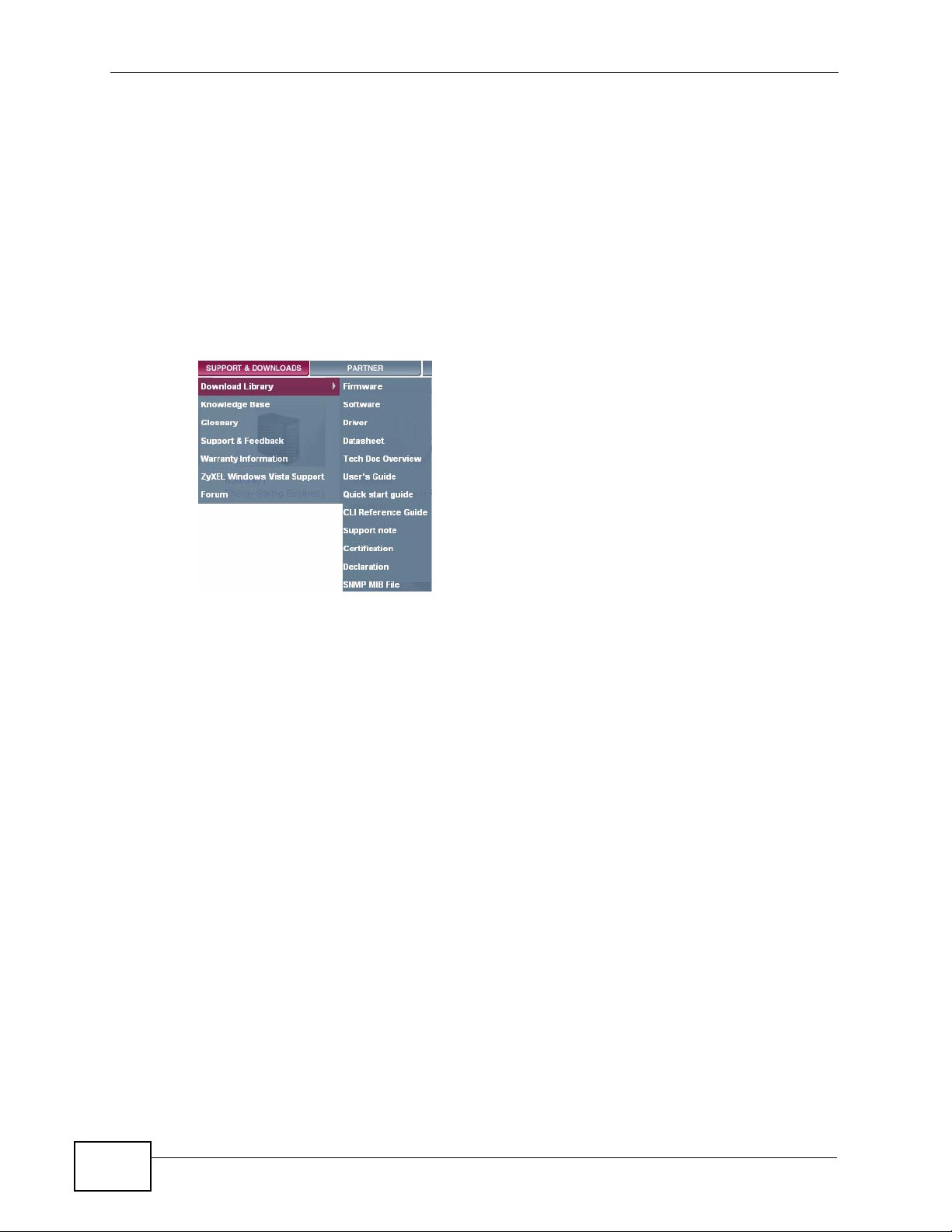
About This User's Guide
Documentation Feedback
Send your comments, questions or suggestions to: techwriters@zyxel.com.tw
Thank you!
The Technical Writing Team, ZyXEL Communications Corp.,
6 Innovation Road II, Science-Based Industrial Park, Hsinchu, 30099, Taiwan.
Need More Help?
More help is available at www.zyx el.com.
• Download Library
Search for the latest product updates and documentation from this link. Read
the Tech Doc Overview to find out how to efficiently use the User Guide, Quick
Start Guide and Command Line Interface Reference Guide in order to better
understand how to use your product.
• Knowledge Base
If you have a specific question about your product, the answer may be here.
This is a collection of answers to previously asked questions about ZyXEL
products.
•Forum
This contains discussions on ZyXEL prod ucts. Learn from others who use ZyXEL
products and share your experiences as well.
4
NSA210 User’s Guide
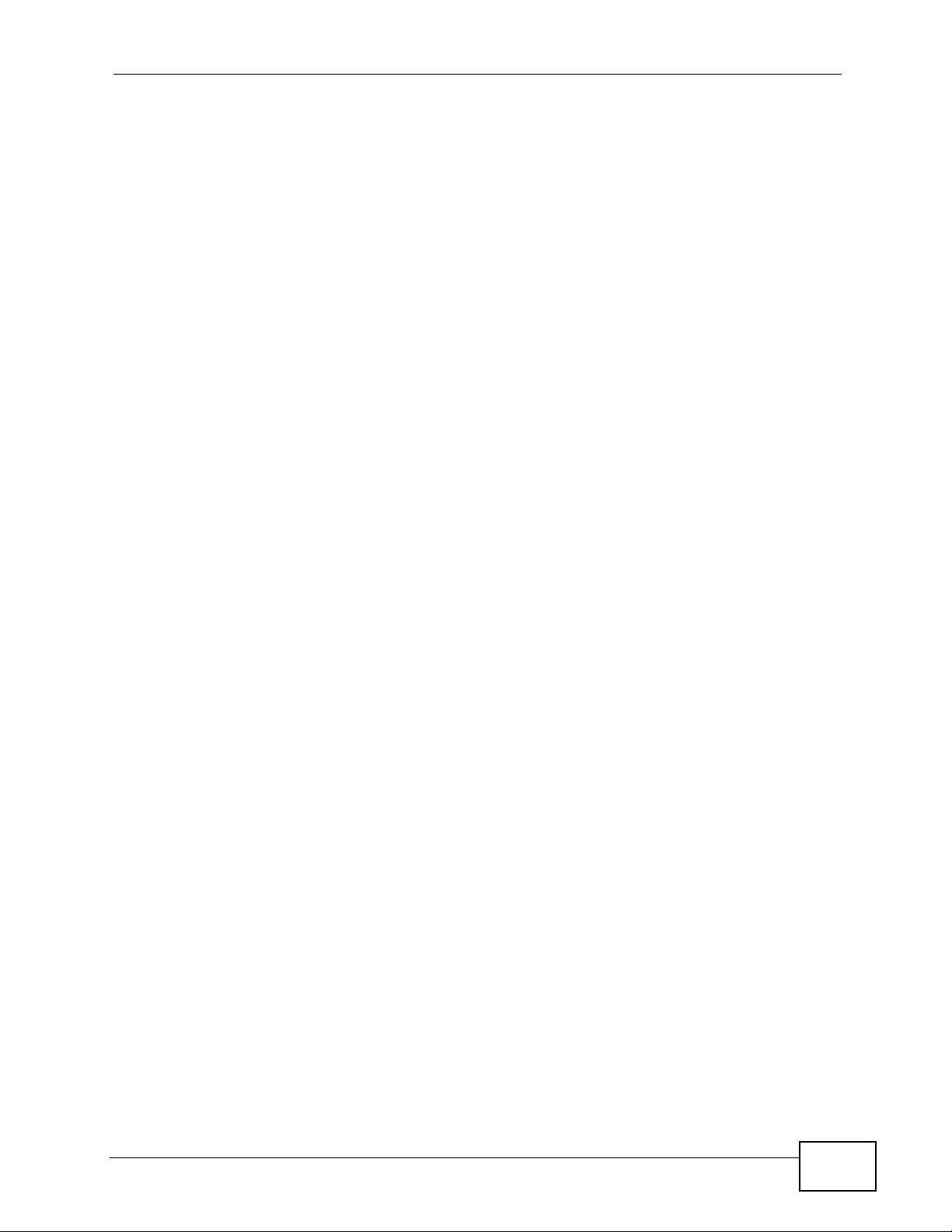
About This User's Guide
Customer Support
Should problems arise that cannot be solved by the methods listed above, you
should conta ct your vendor. I f you cannot contact your vendor, then contact a
ZyXEL office for the region in which you bought the device.
See http://www.zyxel.com/web/contact_us.php for contact information. Please
have the following informatio n ready when you contact an office.
• Product model and serial number.
•Warranty Information.
• Date that you received your device.
Brief description of the problem and the steps you took to solve it.
NSA210 User’s Guide
5
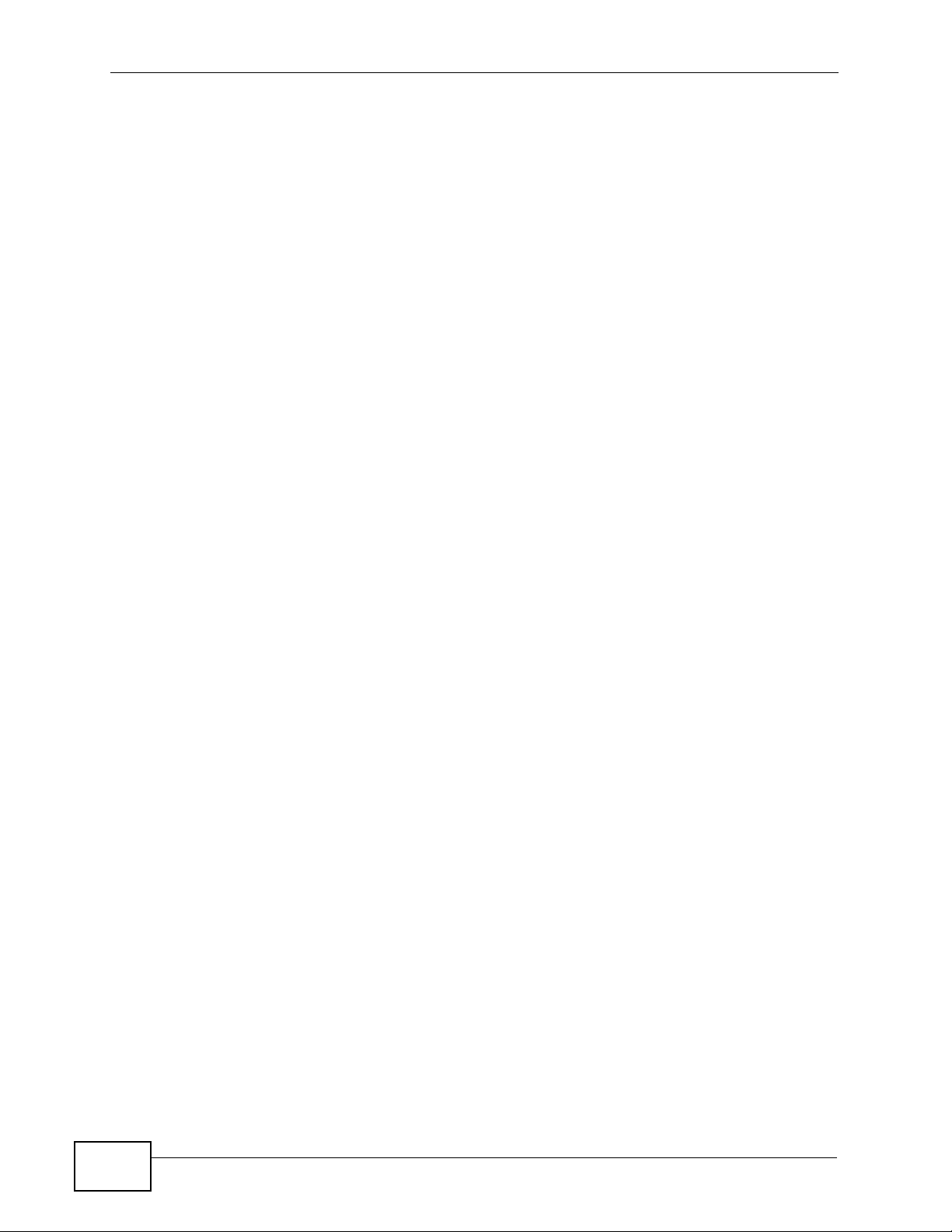
Document Conventions
Warnings and Notes
These are how warnings and notes are shown in this User’s Guide.
Warnings tell you about things that could harm you or your device.
Note: Notes tell you other important information (for example, other things you may
need to configure or helpful tips) or recommendations.
Syntax Conventions
• The NSA may be referred to as the “NSA”, the “device” or the “system” in this
User’s Guide.
• Product labels, screen names, field labels and field choices are all in bold font.
Document Conventions
• A key stroke is denoted by square brackets and uppercase text, for example,
[ENTER] means the “enter” or “ret urn” key on your keyboard.
• “Enter” means for you to type one or more characters and then press the
[ENTER] key. “Select” or “choose” means for you to use one of the predefined
choices.
• A right angle bracket ( > ) within a screen name denotes a mouse click. For
example, Maintenance > Log > Log Setting means you first click
Maintenance in the navigation panel, then the Log sub menu and finally the
Log Setting tab to get to that screen.
• Units of measurement may denote the “metric” value or the “scientific” value.
For example, “k” for kilo may denote “1000” or “1024”, “M” for mega may
denote “1000000” or “1048576” and so on.
• “e.g.,” is a shorthand for “for instance”, and “i.e., ” means “that is” or “in other
words”.
6
NSA210 User’s Guide
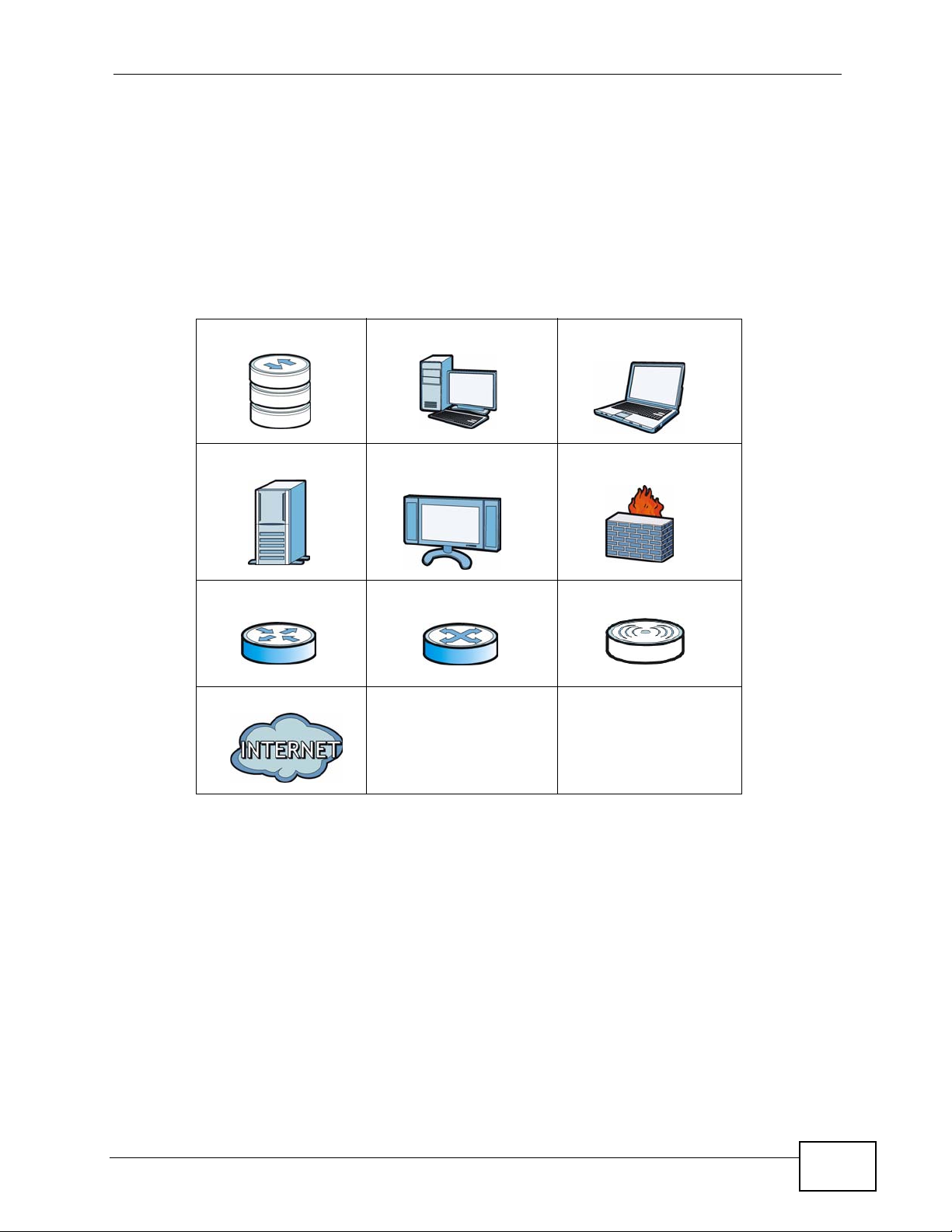
Document Conventions
Icons Used in Figures
Figures in this User’s Guide may use the following generic icons. The NSA icon is
not an exact representation of your device.
Graphics in this book may differ slightly from the product due to differences in
operating systems, operating system versions, or if you installed updated
firmware/software fo r y our dev ice. Ev ery effort has been made to ensur e that the
information in this manual is accurate.
NSA Computer Notebook computer
Server Television Firewall
Router Switch Wireless Access Point
Internet
NSA210 User’s Guide
7
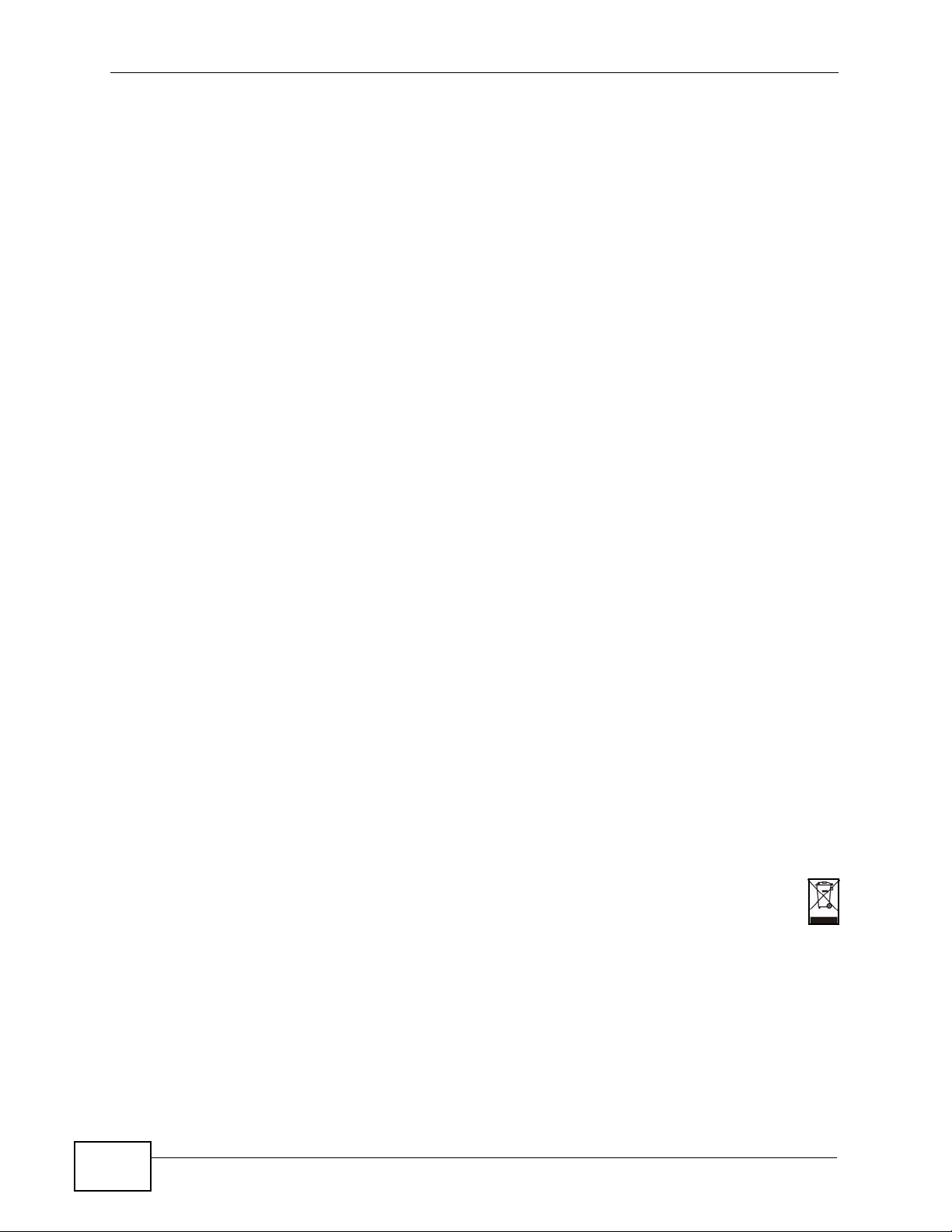
Safety Warnings
• Do NOT use this product near water, for example, in a wet basement or near a swimming
pool.
• Do NOT expose your device to dampness, dust or corrosive liquids.
• Do NOT store things on the device.
• Do NOT install, use, or service this device during a thunderstorm. There is a remote risk
of electric shock from lightning.
• Connect ONLY suitable accessories to the device.
• Do NOT open the device or unit. Opening or removing covers can expose you to
dangerous high voltage points or other risks. ONLY qualified service personnel should
service or disassemble this device. Please contact your vendor for further information.
• ONLY qualified service personnel should service or disassemble this device.
• Make sure to connect the cables to the correct ports.
• Place connecting cables carefully so that no one will step on them or stumble over them.
• Always disconnect all cables from this device before servicing or disassembling.
• Use ONLY an appropriate power adaptor or cord for your device.
• Connect the power adaptor or cord to the right supply voltage (for example, 110V AC in
North America or 230V AC in Europe).
• Do NOT allow anything to rest on the power adaptor or cord and do NOT place the
product where anyone can walk on the power adaptor or cord.
• Do NOT use the device if the power adaptor or cord is damaged as it might cause
electrocution.
• If the power adaptor or cord is damaged, remove it from the power outlet.
• Do NOT attempt to repair the power adaptor or cord. Contact your local vendor to order a
new one.
• Do not use the device outside, and make sure all the connections are indoors. There is a
remote risk of electric shock from lightning.
• CAUTION: RISK OF EXPLOSION IF BATTERY (on the motherboard) IS REPLACED BY AN
INCORRECT TYPE. DISPOSE OF USED BATTERIES ACCORDING TO THE INSTRUCTIONS.
Dispose them at the applicable collection point for the recycling of electrical and
electronic equipment. For detailed information about recycling of this product, please
contact your local city office, your household waste disposal service or the store where
you purchased the product.
• Do NOT obstruct the device ventilation slots, as insufficient airflow may harm your
device.
Safety Warnings
8
Your product is marked with this symbol, which is known as the WEEE mark. WEEE
stands for Waste Electronics and Electrical Equipment. It means that used electrical
and electronic products should not be mixed with general waste. Used electrical and
electronic equipment should be treated separately.
NSA210 User’s Guide
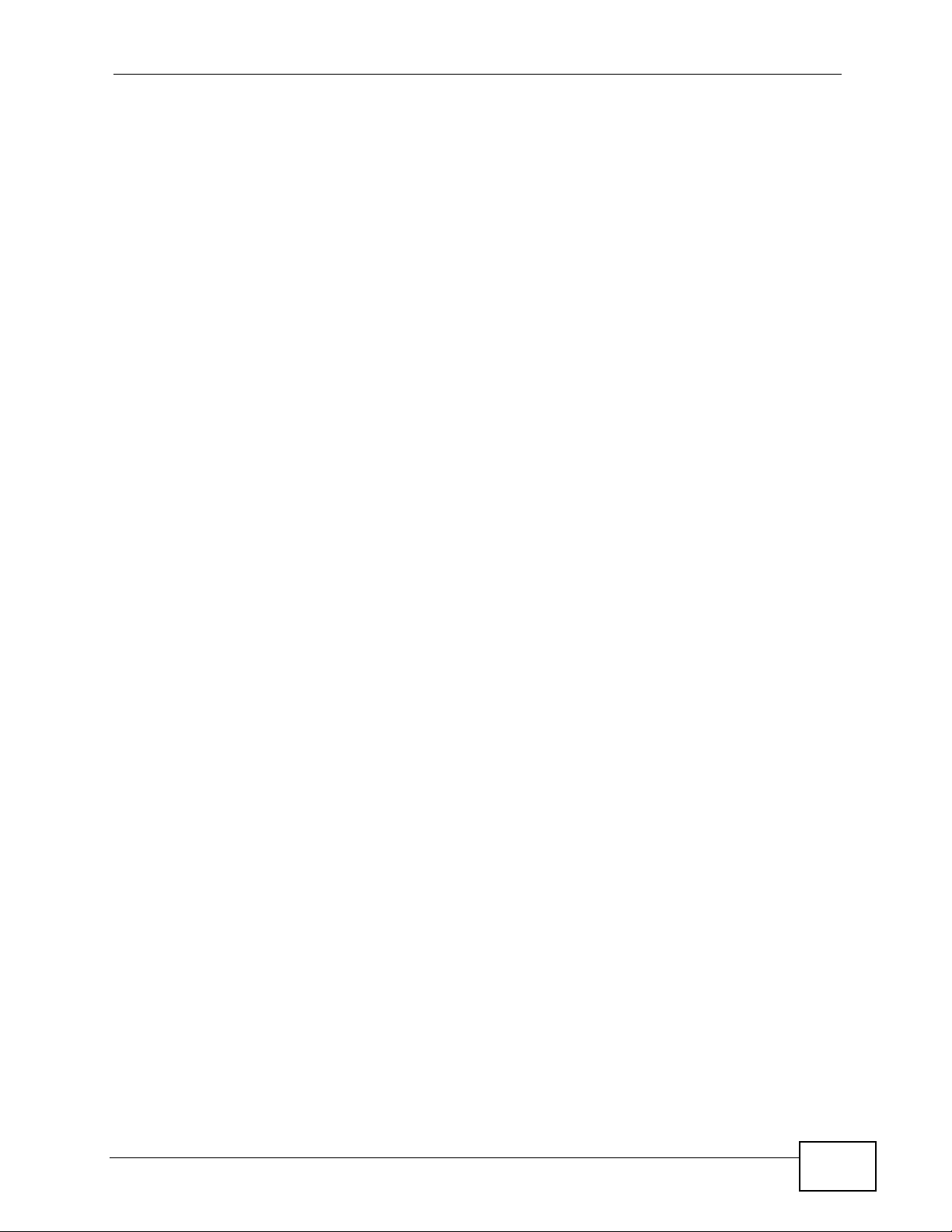
Contents Overview
Contents Overview
User’s Guide ........................................................................................................ ...................21
Getting to Know Your NSA ........................................................................................................23
NAS Starter Utility ........... .... ... ... ... .... ... ... ... ................................................................................. 29
Web Configurator Basics ....................... ... ... .............................................................................. 53
Tutorials ..................................................................................................................................... 77
Technical Reference ............................................................................................................159
Status Screen .......................................................................................................................... 161
System Setting ......................................... ... .... ............................................. ... ... .... ... ... ...........165
Storage .................................................................................................................................... 171
Network .................................................................................................................................. 185
Applications ............................................................................................................................. 197
Package Management .............................................................................................................247
Auto Upload ........................................ ... ... ................................................. ... ... ........................ 305
Users .......................................................................................................................................321
Groups ......................................... .......................................................... ..................................329
Shares ..................................................................................................................................... 333
Maintenance Screens .............................................................................................................. 343
Protecting Your Data ................................................................................................................ 367
Using Time Machine with the NSA .......................................................................................... 373
Troubleshooting ..................................................... .................................................................. 385
Product Specifications ............................................................................................................. 409
NSA210 User’s Guide
9

Contents Overview
10
NSA210 User’s Guide
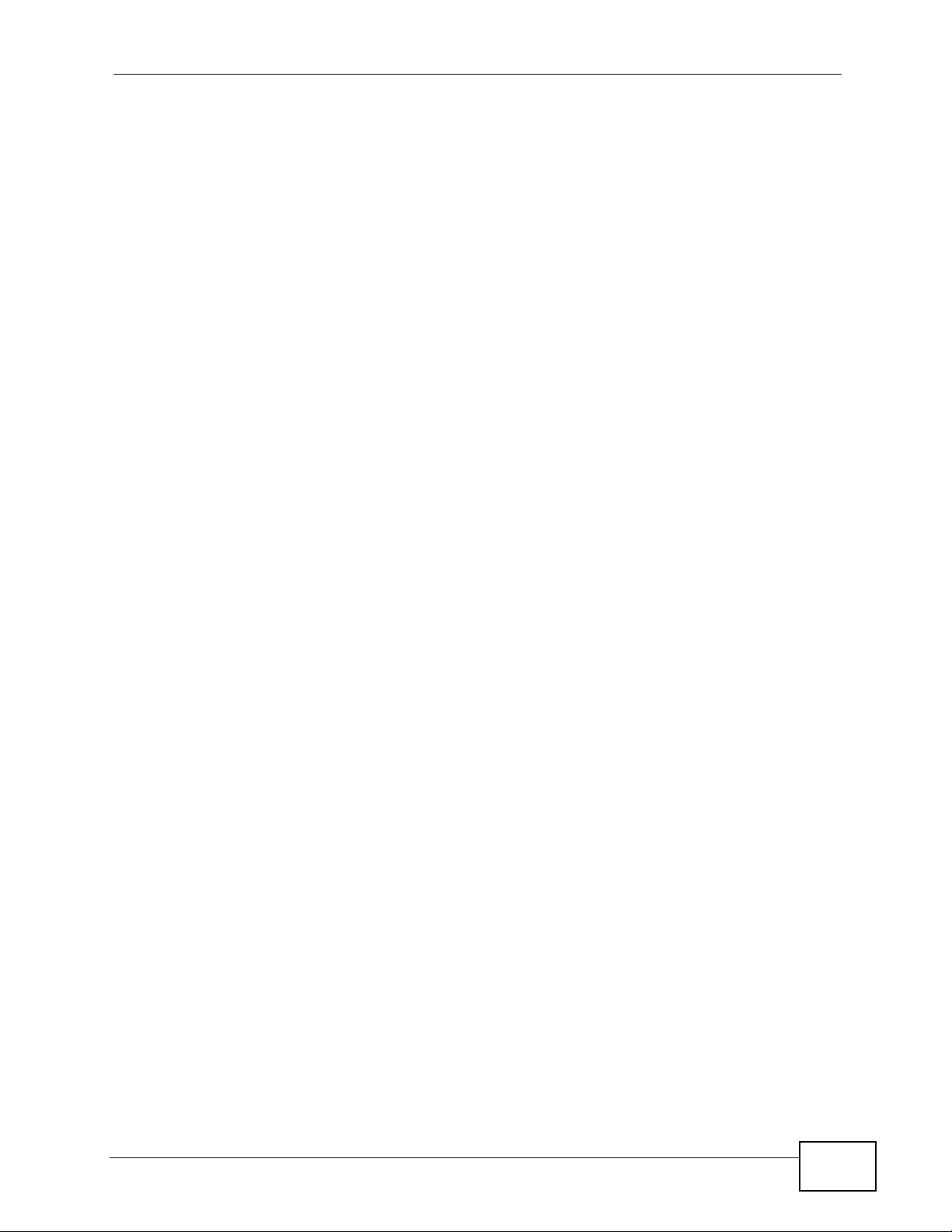
Table of Contents
Table of Contents
About This User's Guide..........................................................................................................3
Document Conventions............................................................................................................6
Safety Warnings ........................................................................................................................8
Contents Overview ...................................................................................................................9
Table of Contents....................................................................................................................11
Part I: User’s Guide................................................................................ 21
Chapter 1
Getting to Know Your NSA.....................................................................................................23
1.1 Overview ............. ............................................. ... .... ... ... ... .... ................................................ 23
1.2 Firmware ................ ... .... ....................................................................................................... 25
1.3 Hard Disk ............................ ... .... ... ... ... ............................................. .... ... ... ... .... ... ... .............25
1.4 LEDs ......................... .... ............................................. ... ... .... ................................................ 26
1.4.1 COPY/SYNC Button .................. ... .... ... ... .................................................................... 27
1.4.2 RESET Button ............................................................................................................ 27
Chapter 2
NAS Starter Utility...................................................................................................................29
2.1 Overview ............. ............................................. ... .... ... ... ... .... ................................................ 29
2.2 Starting the NAS Starter Utility ................................ ... ... ... .... ... ... ... ... .................................... 30
2.3 NAS Discovery Screen ........................................................................................................ 31
2.4 Main NAS Starter Utility Screen ........................................................... ............................. ... 32
2.5 Initialization Wizard ....... ............................................. ... ... .... ... ... ... ... .................................... 33
2.5.1 Default Configuration .................................................... ... ... ... .... ... ... ... ....................... 35
2.5.2 Manual Configuration ....... ... ... ... ... .... ... ... ... .... ... ... ... .... ... ............................................. 38
2.5.3 Directory of the NAS .................................................................................................. 44
2.6 Import Files or Folders with zPilot .................................................................... ... ... ... ... .... ... 45
2.7 Add a Network Drive to My Computer ................................................................................. 46
2.8 Manage the Device .................... ... ... ... ... .... ... ... ................................................. ... ... ... ... ....... 47
2.9 Configure Network Setting ...................................................................................................47
2.10 NAS Starter Utility Icon Menu (Windows) .......................................................................... 49
2.11 NAS Starter Utility Icon Menu (Mac) .................................................................................. 50
NSA210 User’s Guide
11
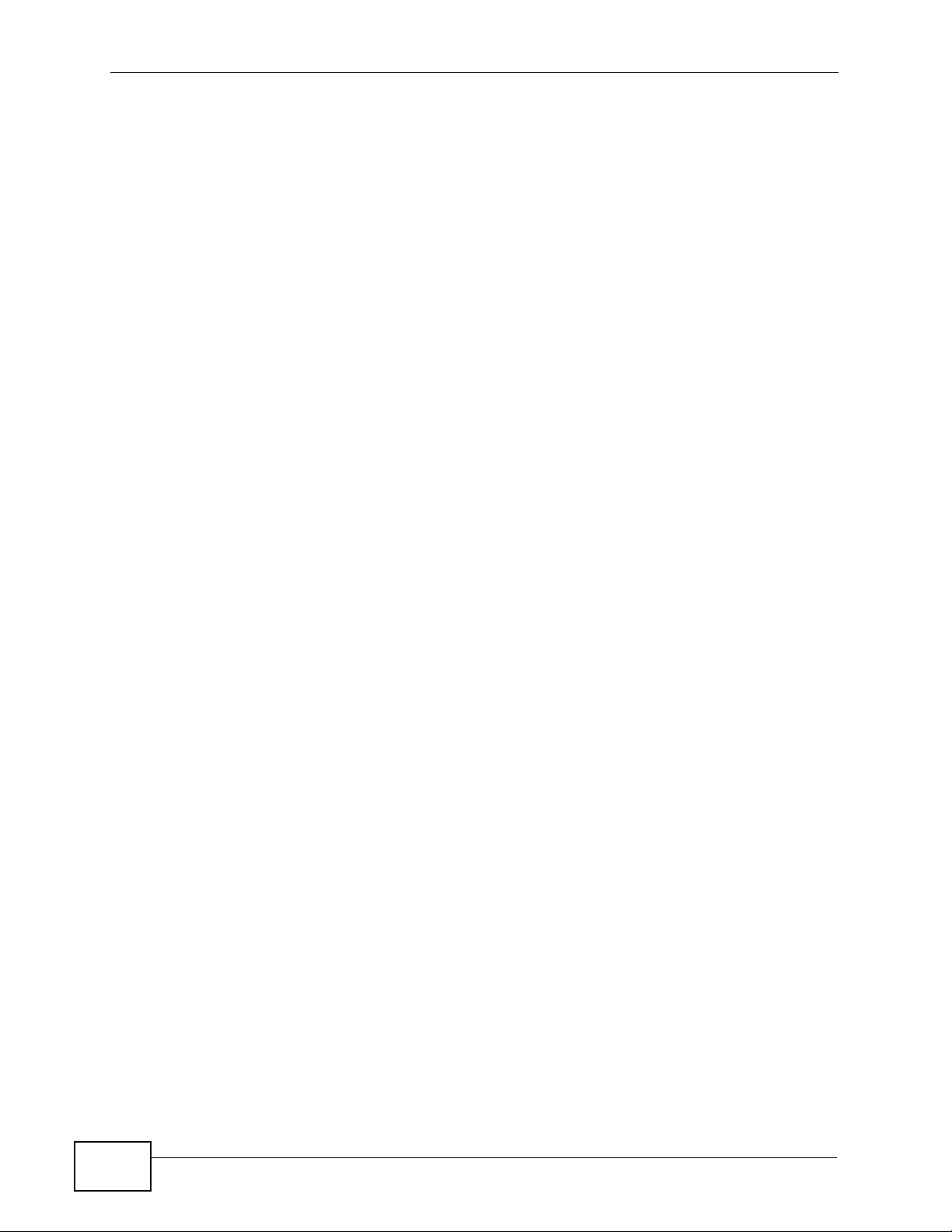
Table of Contents
Chapter 3
Web Configurator Basics.......................................................................................................53
3.1 Overview ............. ............................................. ... .... ... ... ... .... ................................................ 53
3.2 Accessing the NSA Web Configurator ............. ... .... ... ... ... .... ... ... ... ....................................... 53
3.2.1 Access the NSA Via NAS Starter Utility ..................................................................... 53
3.2.2 Web Browser Access ... .... ... ....................................................................................... 54
3.3 Login ............................. ... ... ... .... ............................................. ... ... ... .................................... 54
3.4 Home Screens ............................. ... ... ... .... ... ............................................. ... .... ... ... ... ..........56
3.4.1 Now Playing (Music) ..................................................... ... ... ... .... ... ... ... ....................... 59
3.4.2 Video Playback ...................................................... ....................................................60
3.4.3 Exif and Google Maps (Photos) ................................................................................. 61
3.4.4 Slideshow and CoolIris (Photos) ................................................................................62
3.4.5 Favorite ........ ... .... ... ... ... .... ... ............................................. ... ... .... ................................ 62
3.4.6 File Browser .............................................................................................................. 63
3.4.7 Share and Folder Names ....... ... ... .... ... ... ... .... ... ... ................................................ .... ... 67
3.4.8 Application Zone ................................................. ... .... ... ............................................. 68
3.4.9 System Settings ........................................................................................................ 69
3.5 Administration Screens ....................................................................................................... 71
3.5.1 Global Administration Icons ...................................................................................... 71
3.5.2 Navigation Panel ....................................................................................................... 72
3.5.3 Main Window ............................ ... .... ............................................. ... ... .... ... ... ... ..........74
3.5.4 Status Messages ....................................................................................................... 74
3.5.5 Common Screen Icons ....................... ... ... ................................................................. 74
3.5.6 Session Example (Windows) ................................. .... ... ... ... ....................................... 75
Chapter 4
Tutorials...................................................................................................................................77
4.1 Overview ............. ............................................. ... .... ... ... ... .... ................................................ 77
4.2 Windows 7 Network ...................... ... ... ... .... ............................................. ... ... .... ... ... ... ..........77
4.2.1 If the NSA Icon Does Not Display .............................................................................. 79
4.2.2 NSA Icon Right-click Options ..................................... ... ............................................. 80
4.3 Windows 7 Network Map ....................... .... ... ... ... .... ... ... .......................................................81
4.4 Playing Media Files in Windows 7 ....................................................................................... 83
4.5 Windows 7 Devices and Printers ........................ .... ... ... ... .... ... ... ... ....................................... 83
4.5.1 Windows 7 Desktop Shortcut .... ... .... ... ... ... .... ... ... ................................................ .... ... 85
4.6 Creating a Volume ........................... ... ... .... ... ............................................. ... .... ... ... ... ... ....... 86
4.6.1 Creating a RAID 1 Volume ..................................... .... ... ... .......................................... 86
4.6.2 Migrate Button ........................................ .................................................................... 87
4.6.3 Create a SATA Volume Button ......... ... ... ... ................................................................. 87
4.6.4 Creating a PC Compatible Volume ............................................................................ 89
4.7 Deleting a Volume ............................................................................................................... 92
4.8 File Sharing Tutorials ............. .... ... ... ... ... .... ... ... .................................................................... 93
4.8.1 Creating a User Account ............................................................................................ 93
12
NSA210 User’s Guide
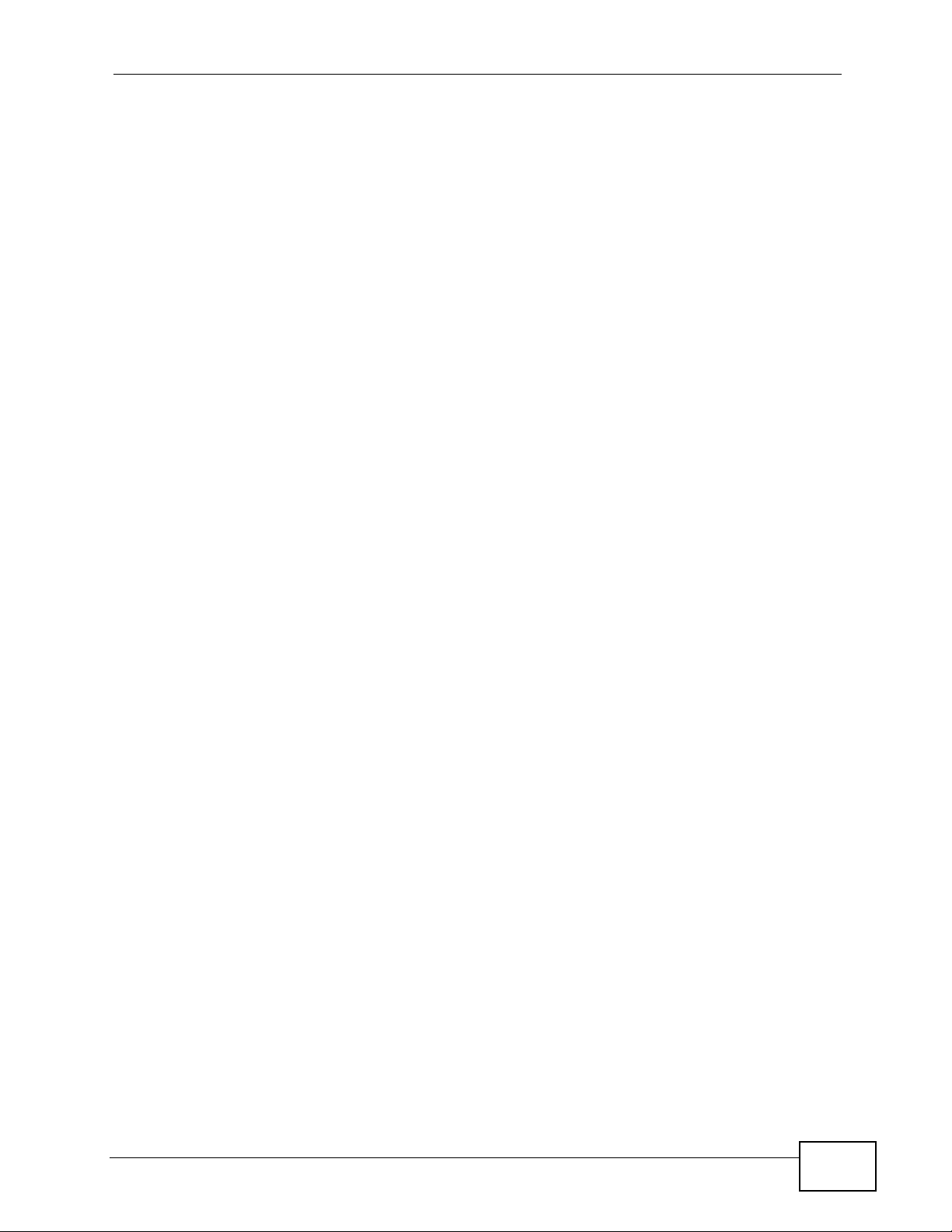
Table of Contents
4.8.2 Creating a Share ........................................................................................................ 96
4.8.3 Creating a Group ........................................................................................................97
4.8.4 Accessing a Share From Windows Explorer .......................... .................................... 98
4.8.5 Accessing a Share Using FTP .................................................................................100
4.8.6 Accessing a Share Through the Web Configurator .................................... .............. 102
4.9 Download Service Tutorial ............ ... ... ... .... ... ... ... .... ... ... ... .... .............................................. 103
4.9.1 Copying/Pasting a Download Link ........................................................................... 103
4.9.2 Installing the Link Capture Browser Plugin .............................................................. 106
4.9.3 Using the Link Capture Browser Plugin ....................................................................111
4.9.4 Configuring the Download Service Preferences .......................................................113
4.9.5 Using Download Service Notification ........ ................................................. ... ... ... .... ..115
4.10 Broadcatching Tutorial ......................................................................................................119
4.11 Printer Server Tutorial ...................................................................................................... 122
4.12 Copy and Flickr Auto Upload Tutorial ...................... ... ... .... ... ... ... ... .... ... ... ... ..................... 124
4.13 FTP Uploadr Tutorial ....................................................................................................... 125
4.14 Web Configurator’s Security Sessions ............................................................................ 130
4.14.1 Customizing the NSA’s Certificate .......................................................................... 130
4.14.2 Downloading and Installing Customized Certificate ............................................... 132
4.14.3 Turn on the NSA’s Web Security ............................................................................ 136
4.15 Using FTPES to Connect to the NSA .............................................................................. 142
4.16 Using a Mac to Access the NSA ...................................................................................... 143
4.16.1 Finder ..................................................................................................................... 144
4.16.2 Go Menu ................................................................................................................ 145
4.17 How to Use BackupPlanner ............................................................................................. 146
4.17.1 Creating an Archive Backup .................... .......... ....... ......... .......... .......... ......... ........ 147
4.17.2 Creating a Synchronization Backup ....................................................................... 150
4.17.3 Restoring Archived Files by Backup Job .............. ............................................. .... . 153
4.17.4 Restoring by Backup Files .....................................................................................155
Part II: Technical Reference................................................................ 159
Chapter 5
Status Screen........................................................................................................................161
5.1 Overview ............. ............................................. ... .... ... ... ... .... .............................................. 161
5.2 The Status Screen ............................................................................................................ 161
Chapter 6
System Setting......................................................................................................................165
6.1 Overview ............. ............................................. ... .... ... ... ... .... .............................................. 165
6.2 What You Can Do ...................... ... ... ... ... .... ... ... ... .... ... ................................................ ... ..... 165
6.3 What You Need to Know .................................. ... .... ........................................................... 165
NSA210 User’s Guide
13
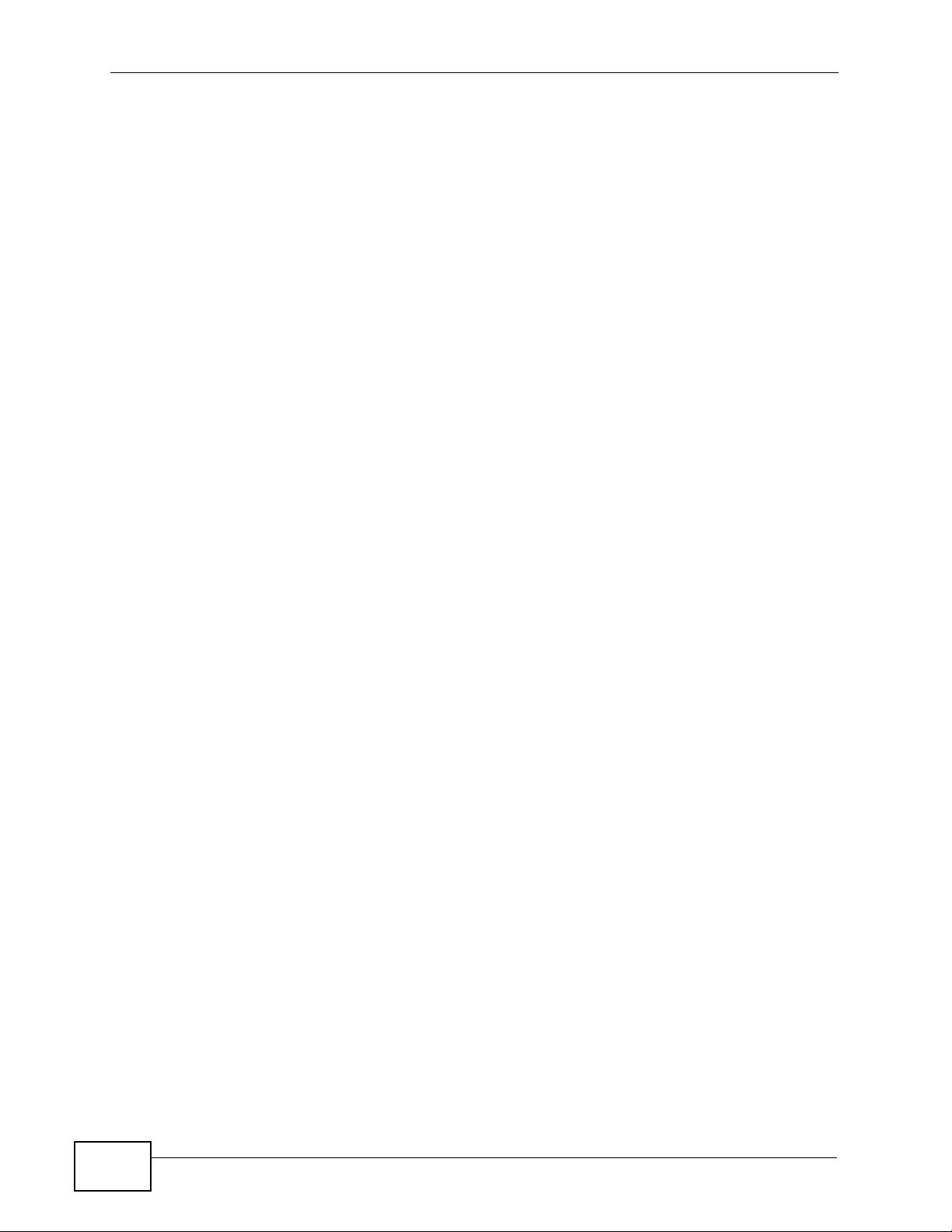
Table of Contents
6.4 The Server Name Screen ................................................................................................. 166
6.5 The Date/Time Screen .......................................................................................................167
Chapter 7
Storage...................................................................................................................................171
7.1 Overview ............. ............................................. ... .... ... ... ... .... .............................................. 171
7.2 What You Can Do ...................... ... ... ... ... .... ... ... ... .... ... ................................................ ... ..... 171
7.3 What You Need to Know .................................. ... .... ........................................................... 171
7.4 The Storage Screen .................................................. ... ... .... .............................................. 173
7.4.1 Creating a SATA Volume ......................................................................................... 174
7.4.2 Editing a Volume ...................................................................................................... 177
7.4.3 Creating a USB Volume ........................................................................................... 178
7.5 Storage Technical Reference ............................................................................................. 179
7.5.1 Choosing a Storage Method for a Volume ............................................................... 179
7.5.2 Storage Methods .................................... ... .... ... ... ... .... ... ........................................... 180
7.5.3 Volume Status ........................ ............................................. ... .... ... ........................... 181
7.5.4 Volumes and RAID ....................... ............................................................................ 182
7.5.5 Disk Replacement Restrictions .... .... ... ..................................................................... 182
7.5.6 External Disks ........... ... .... ... ... ............................................. ... .... ... ... ... .... ................. 183
Chapter 8
Network .................................................................................................................................185
8.1 Overview ............. ............................................. ... .... ... ... ... .... .............................................. 185
8.2 What You Can Do ...................... ... ... ... ... .... ... ... ... .... ... ................................................ ... ..... 185
8.3 What You Need to Know .................................. ... .... ........................................................... 185
8.4 The TCP/IP Screen ........................................................................................................... 187
8.5 UPnP Port Mapping Screen .............................................................................................. 190
8.5.1 UPnP and the NSA’s IP Address .............................................................................. 191
8.5.2 UPnP and Security ................................................................................................... 191
8.5.3 The NSA’s Services and UPnP ..................................... ... ........................................ 191
8.5.4 Configuring UPnP Port Mapping .............................................................................. 192
8.6 The PPPoE Screen ..........................................................................................................194
Chapter 9
Applications ..........................................................................................................................197
9.1 Overview ............. ............................................. ... .... ... ... ... .... .............................................. 197
9.2 What You Can Do ...................... ... ... ... ... .... ... ... ... .... ... ................................................ ... ..... 197
9.3 What You Need to Know .................................. ... .... ........................................................... 198
9.4 FTP Server .. .... ... ... ... .... ... ............................................. ... .... ... ... ... ... .... .............................. 200
9.5 The Media Server Screen ................................................................................................ 202
9.5.1 The Media Server Share Publish Screen ............................................................... 203
9.5.2 The Media Server ID3 Tag Decoding Screen ......................................................... 203
9.5.3 The Media Server iTunes Server Screen .... ... ... ... .... ... ... ... ... .... ... ... ... .... ... ... ... ... .... . 205
14
NSA210 User’s Guide
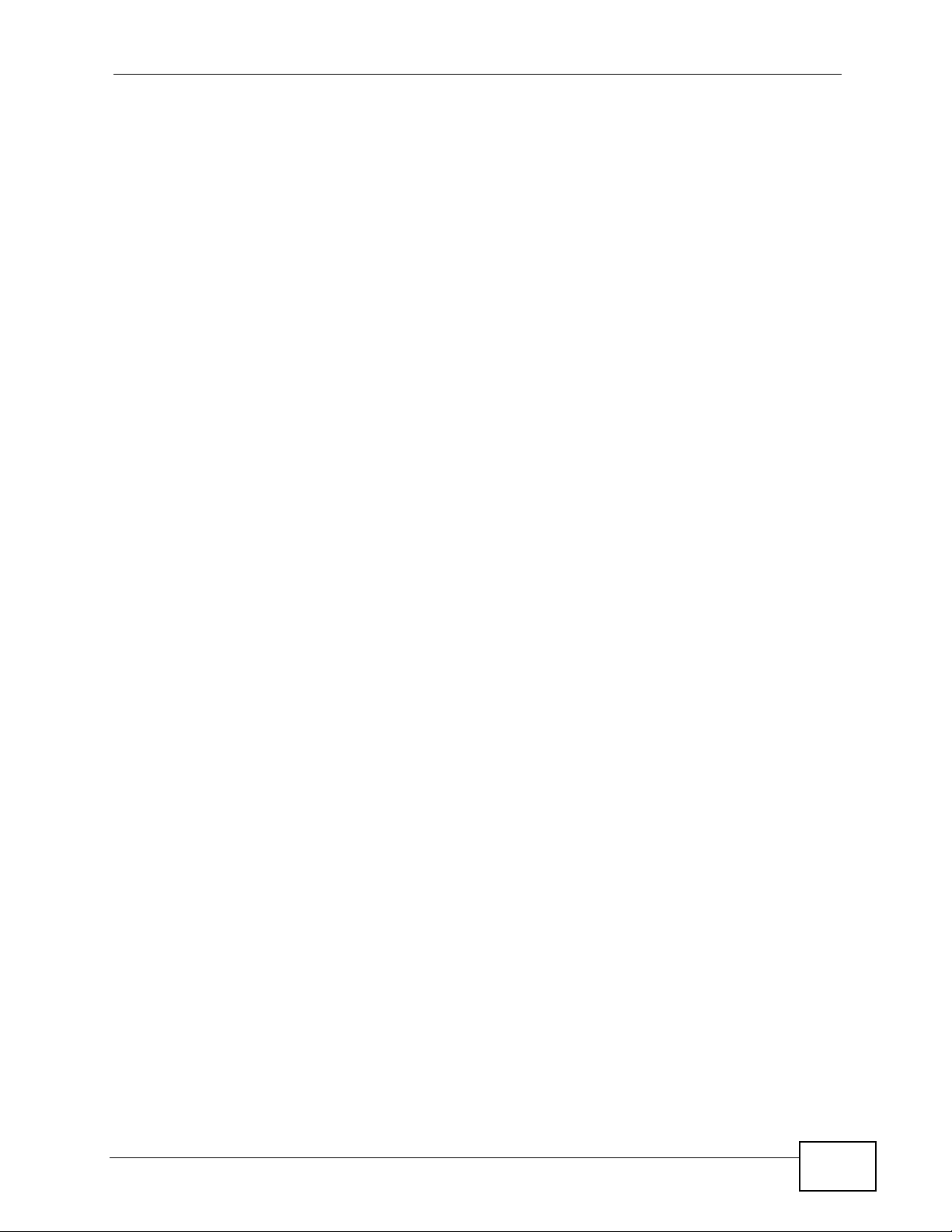
Table of Contents
9.5.4 The Media Server SqueezeCenter Screen ............................................................ 205
9.6 The Download Service Screen .......................................................................................... 206
9.6.1 Adding a Download Tas k ........................................ .... ... ........................................... 209
9.6.2 Configuring General Settings . ... ... .... ... ... ... .... ... ... ... ................................................. . 212
9.6.3 Configuring the BitTorrent Settings .......................................................................... 215
9.6.4 Edit IP Filter ........................ ............................................. ... ... .... .............................. 216
9.6.5 Displaying the Task Information .............................................................................. 218
9.7 The Web Publishing Screen .............................................................................................. 219
9.8 The Broadcatching Screen ................................................................................................ 221
9.8.1 Adding a Broadcatching Channel ........................ ... .... ... ... ... ... .................................. 223
9.8.2 Editing a Broadcatching Channel ............................................................................227
9.9 The Print Server Screen . ... ... .... ... ... ... ... .... ... ................................................ .... ... ..............229
9.9.1 Print Server Rename ............................................................................................... 230
9.10 The Copy/Sync Button Screen ........................................................................................ 231
9.11 Technical Reference ........................................................................................................ 232
9.11.1 Sharing Media Files on Your Network .................................................................... 232
9.11.2 Download Service .................................................................................................. 234
9.11.3 Link Capture Browser Plugin .......................... ................................................... .....234
9.11.4 Download Service Notification ................................................................................ 235
9.11.5 BitTorrent Security .................................................................................................. 236
9.11.6 Web Publishing Example ........................................................................................ 238
9.11.7 Web Publishing ...................................................................................................... 240
9.11.8 Channel Guides for Broadcatching ........................................................................ 241
9.11.9 Printer Sharing ....................................................................................................... 242
9.11.10 Copying Files ............ .... ... ... ... ... .... ............................................. ... ... .... ... ... ... ... .... . 243
9.11.11 Synchronizing Files .................................................................... ... ... .... ................. 244
Chapter 10
Package Management ..........................................................................................................247
10.1 Overview .......................................................................................................................... 247
10.2 What You Can Do ............................................................................................................ 247
10.3 What You Need to Know .................................................................................................. 247
10.4 Package Management Screen ....................................................................................... 248
10.4.1 Displaying Package Information ............................................................................251
10.5 eMule Screens ..............................................................................................................252
10.5.1 eMule Server Screen ............................................................................................ 252
10.5.2 Add Server ............................................................................................................253
10.5.3 Edit Server ............................................................................................................254
10.5.4 My Info ................................................................ .... ... ... ... ... .... ... ... ........................ 255
10.5.5 eMule Task Screen ...............................................................................................256
10.5.6 Add Task ...............................................................................................................258
10.5.7 Preferences ...................................... ... ... .............................................. ... ... ... ... .....260
10.5.8 Edit IP Filter ........................................................................................................... 263
NSA210 User’s Guide
15
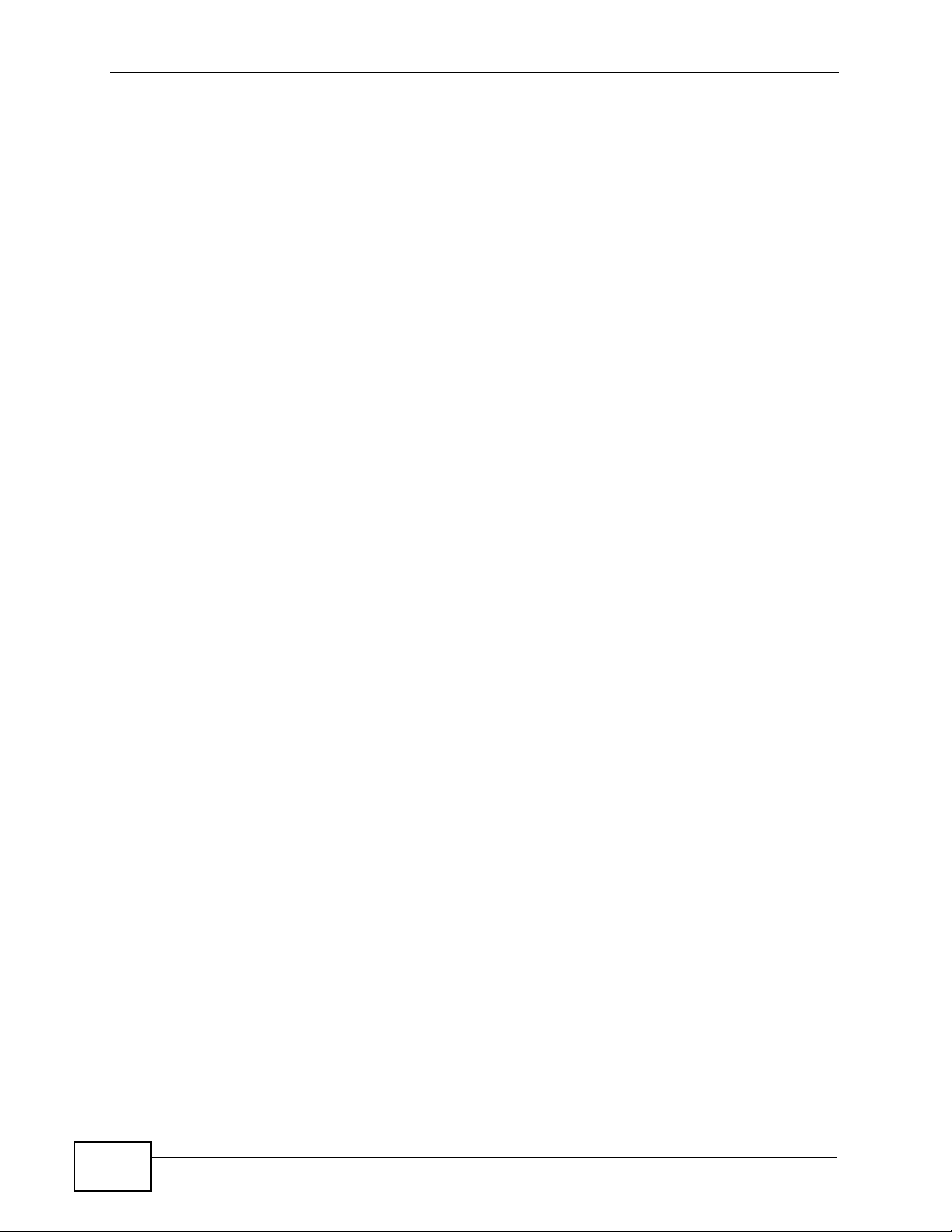
Table of Contents
10.5.9 Share Browsing ..................................................................................................... 264
10.5.10 Task Info ..............................................................................................................265
10.5.11 eMule Search Screen ......................................................................................... 267
10.6 DyDNS Screen .............................................................................................................. 268
10.7 NFS Screen ................................................................................................................... 269
10.7.1 Add/Edit NFS Share .............................................................................................. 271
10.7.2 NFS Session ................. ... ... ... ... .... ... ... ... .... ........................................................... 272
10.8 SMART Screen ...................... ........................................................................................ 273
10.8.1 SMART Brief Summary ......................................................................................... 274
10.8.2 SMART Full Summary .......................................................................................... 275
10.9 Protect Screens ............................................................................................................. 277
10.10 Backup Screens ...........................................................................................................277
10.10.1 Backup: Step 1 .................................................................................................... 279
10.10.2 Backup: Step 2 .................................................................................................... 281
10.10.3 Backup: Step 3 .................................................................................................... 284
10.10.4 Backup: Step 4 .................................................................................................... 285
10.10.5 Edit Job Screen ....................................................................................................286
10.10.6 Edit Job: Step 1 ................................................................................................... 287
10.10.7 Edit Job: Step 2 ................................................................................................... 288
10.10.8 Restore Archive Screen ....................................................................................... 289
10.10.9 Restore Archive: Step 1 ................................................................................... 290
10.10.10 Restore Archive: Step 2 .................................................................................... 291
10.10.11 Restore Archive: Step 3 ............................................. ... ..................................... 292
10.11 Restore Screen ............................................................................................................. 293
10.11.1 Restore: Step 1 .................................................................................................... 293
10.11.2 Restore: Step 2 .................................................................................................... 294
10.11.3 Restore: Step 3 .................................................................................................... 295
10.11.4 Restore: Step 4 .................................................................................................... 296
10.12 Syslog Server Screen ............................. ....................................................... ..............297
10.13 TFTP Server Screen ........................ .... ... ... ... .... ... ... ... .... ... ... ........................................ 299
10.14 Technical Reference ......................................................................................................300
10.14.1 S.M.A.R.T Attributes ............................................................................................ 300
Chapter 11
Auto Upload...........................................................................................................................305
11.1 Overview .......................................................................................................................... 305
11.2 What You Can Do ............................................................................................................ 305
11.3 What You Need to Know .................................................................................................. 305
11.4 The Flickr/YouTube Screen ............................................................................................. 306
11.4.1 Configuring the Flickr Settings .............................................................................. 307
11.4.2 Configuring the YouTube Settings ......................................................................... 312
11.5 The FTP Uploadr Screen ................................................................................................ 316
11.5.1 Adding or Editing an FTP Server Entry ................................................................. 318
16
NSA210 User’s Guide
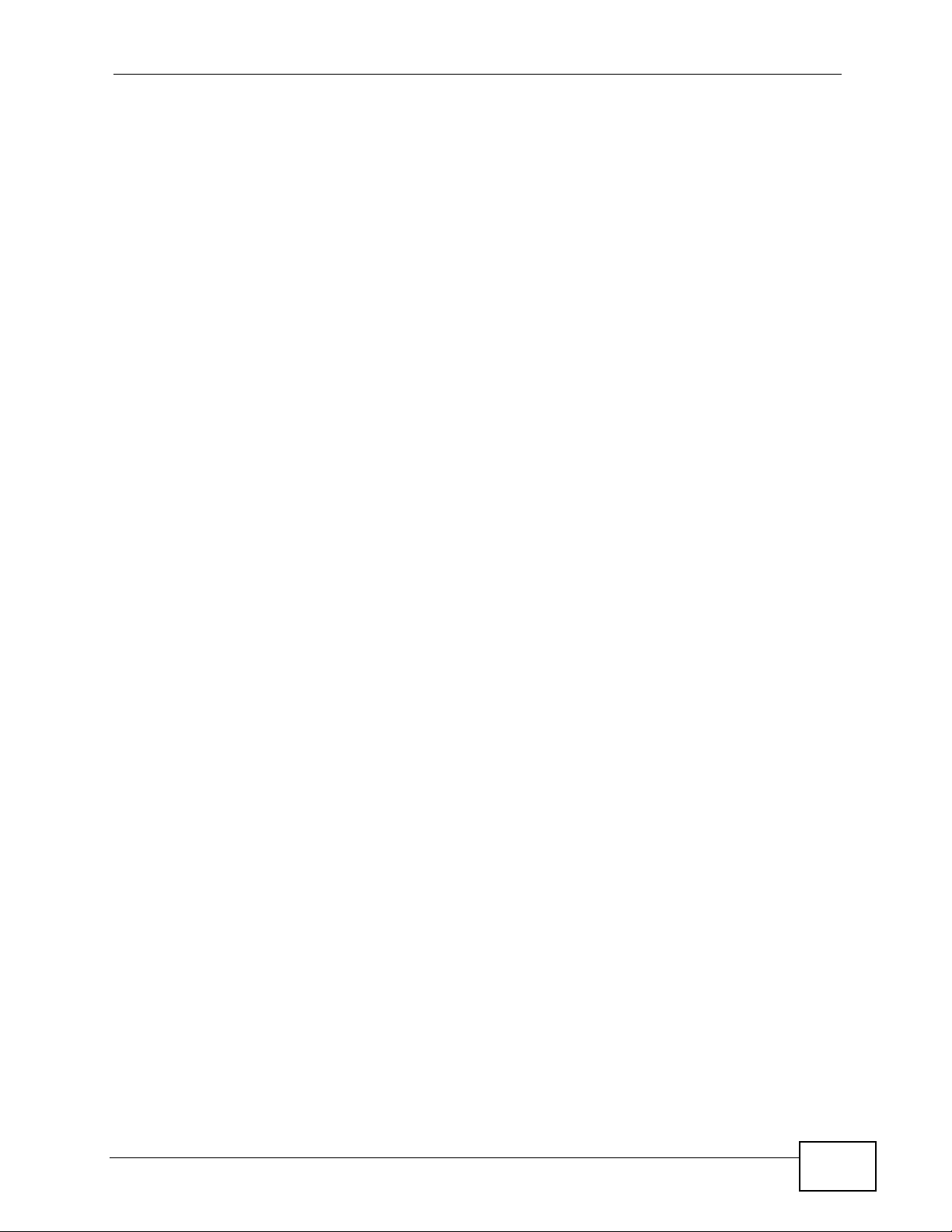
Table of Contents
11.5.2 The FTP Uploadr Preferences Screen ..................................................................319
Chapter 12
Users......................................................................................................................................321
12.1 Overview .......................................................................................................................... 321
12.2 What You Can Do ............................................................................................................ 321
12.3 The Users Screen ...........................................................................................................322
12.3.1 User Icons ..............................................................................................................323
12.3.2 Adding or Editing General Account Settings ......................................................... 324
12.3.3 Usernames ............................................................................................................. 325
12.3.4 Account Quota Per Volume .................................................................. ... ... ... ........326
12.3.5 Account Group Membership ................................................................................. 327
12.4 Displaying User Info ........................................................................................................ 328
Chapter 13
Groups...................................................................................................................................329
13.1 Overview .......................................................................................................................... 329
13.2 What You Can Do ............................................................................................................ 329
13.3 The Groups Screen ........................................................................................................329
13.3.1 Adding or Editing a Group ......................................................................................331
13.3.2 Group Names ......................................................................................................... 332
Chapter 14
Shares....................................................................................................................................333
14.1 Overview .......................................................................................................................... 333
14.2 What You Can Do ............................................................................................................ 333
14.3 The Shares Screen ....................... ... ... .... ... ... ................................................. ... ... ...........334
14.3.1 Adding or Editing Share ........................................................................................ 336
14.3.2 Configuring Advanced Share Access ....................................................................337
14.3.3 Public and ANONYMOUS Share Access Rights ................................................... 338
14.4 The Recycle Bin Configuration Screen ........................................................................... 339
14.4.1 Recycle Bins .......................................................................................................... 339
14.4.2 Configuring Recycle Bins ....................................................................................... 339
14.5 The Share Browser Screen ................ .... ........................................................................ 340
14.5.1 Moving or Copying Files ........................................................................................ 342
Chapter 15
Maintenance Screens...........................................................................................................343
15.1 Overview .......................................................................................................................... 343
15.2 What You Can Do ............................................................................................................ 343
15.3 The Power Screen .......................................................................................................... 344
15.3.1 Editing the Power Control Schedule Screen .........................................................346
15.4 The Log Screen ......... ... ... ... .... ... ... ... ... .... ................................................ ... .... ................. 348
NSA210 User’s Guide
17
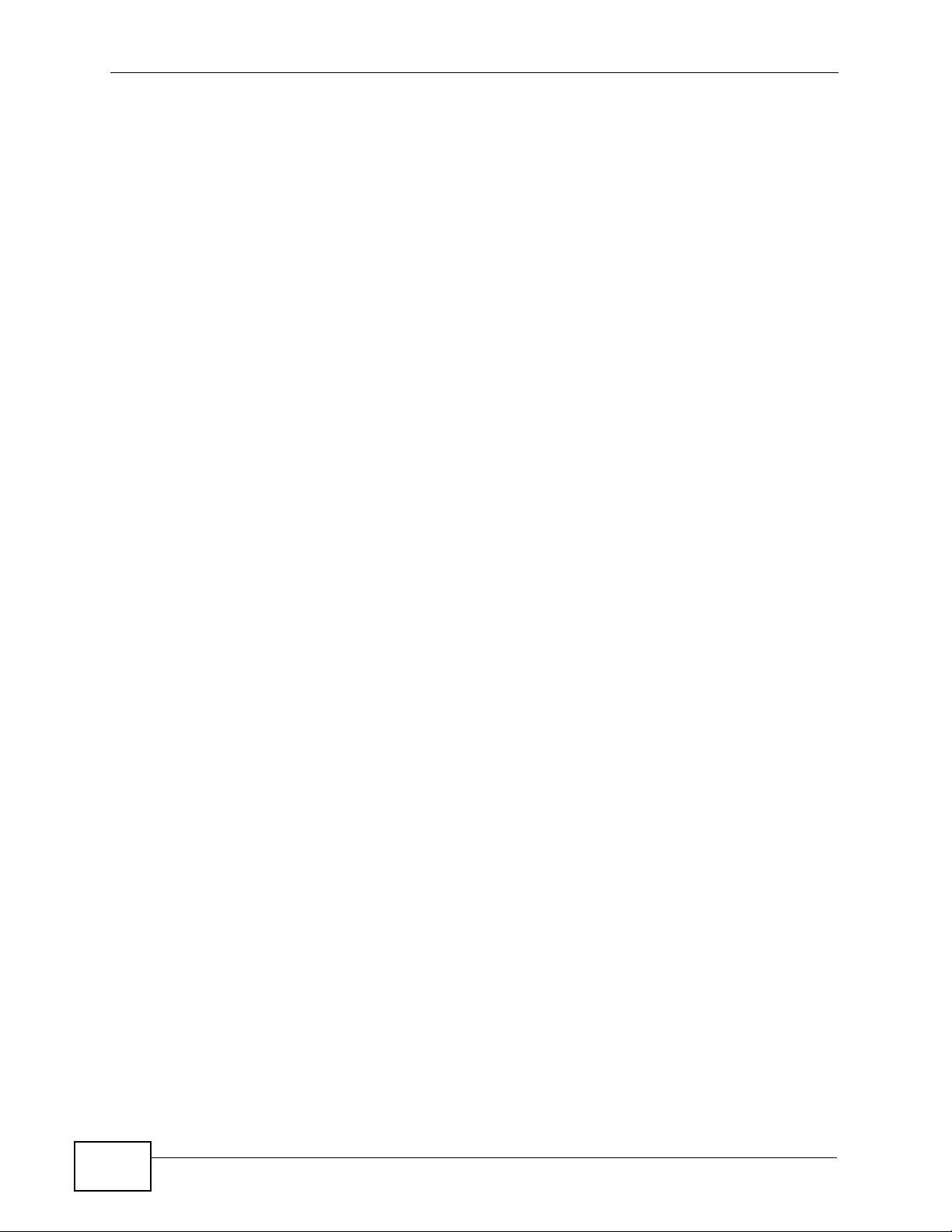
Table of Contents
15.4.1 Report Config Screen ............................................................................................. 349
15.4.2 Email Setting .........................................................................................................349
15.4.3 Report Setting .......................................................................................................350
15.4.4 Syslog Server Setting ............................................................................................ 351
15.5 The Configuration Screen ............................................................................................... 352
15.6 SSL Certification ............................................................................................................. 353
15.6.1 Modifying or Creating a Certificate ............................. ........................................... 355
15.7 The Firmware Upgrade Screen ....................................................................................... 356
15.8 The Shutdown Screen .................................................................................................... 357
15.9 Technical Reference ........................................................................................................358
15.9.1 Log Classes ........................................................................................................... 358
15.9.2 Log Severity Levels ................................................................................................358
15.9.3 Log Messages ........................................................................................................ 359
Chapter 16
Protecting Your Data.............................................................................................................367
16.1 Overview .......................................................................................................................... 367
16.2 Protection Methods ........................ ....................... ...................... ....................... .............. 367
16.3 Configuration File Backup and Restoration ..................................................................... 368
16.4 Memeo Autobackup ......................................................................................................... 368
16.4.1 Memeo Autobackup Installation and Setup ............................................................ 368
16.4.2 Using Memeo Autobackup After the Initial Setup ................................................... 371
Chapter 17
Using Time Machine with the NSA......................................................................................373
17.1 Overview .......................................................................................................................... 373
17.2 Create an Account and a Share on the NSA ...................................................................373
17.3 Set Time Machine to Support Network Volume ............................................................... 375
17.4 Mounting the NSA on the Mac ......................................................................................... 377
17.5 Creating a Sparse Bundle File for the NSA ..................................................................... 378
17.5.1 Finding out Computer Name and MAC Address .................................................... 378
17.5.2 Creating a Sparse Bundle File ............................................................................... 379
17.5.3 Mounting the Sparse Bundle to the NSA ................................................................382
17.6 Using Time Machine ........................................................................................................382
Chapter 18
Troubleshooting....................................................................................................................385
18.1 Troubleshooting Overview ............................................................................................... 385
18.2 Power, Hardware, Connections, and LEDs .....................................................................386
18.3 NAS Starter Utility ............................................................................................................389
18.4 NSA Login and Access .................................................................................................... 390
18.4.1 Reset the NSA .......................................................................................................392
18.4.2 Enabling Scripting of Safe ActiveX Controls .......................................................... 392
18
NSA210 User’s Guide
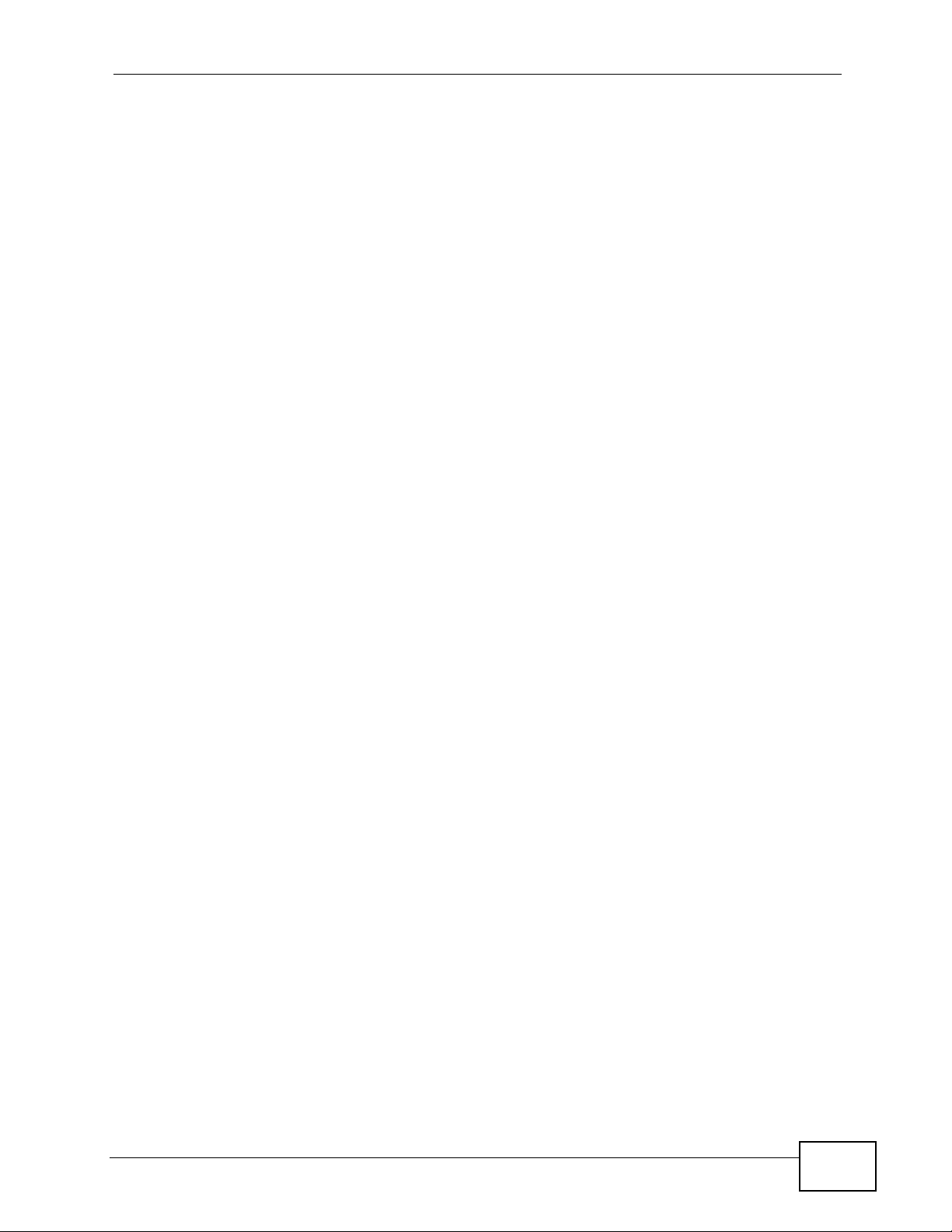
Table of Contents
18.5 I Cannot Access The NSA ............................................................................................... 394
18.6 Users Cannot Access the NSA ........................................................................................395
18.7 Storage Volumes .............................................................................................................397
18.8 External USB Drives ........................................................................................................ 398
18.9 Firmware .......................................................................................................................... 398
18.10 File Transfer ................................................................................................................... 398
18.11 Networking ............ .... ... ... ... .... ... ... .................................................................................. 399
18.12 Some Features’ Screens Do Not Display ...................................................................... 400
18.13 Media Server Functions ................................................................................................. 401
18.14 Download Service and Broadcatching Functions .......................................................... 404
18.15 Web Publishing ..............................................................................................................405
18.16 Auto Upload ................................................................................................................... 406
18.17 Package Management ................................................................................................... 407
18.18 Backups ......................................................................................................................... 408
Chapter 19
Product Specifications.........................................................................................................409
19.1 Physical Features ............................................................................................................ 409
19.2 Firmware Features .......................................................................................................... 410
19.3 Specification Tables ......................................................................................................... 412
19.4 Supported Media Server Content Formats ...................................................................... 416
19.5 Supported iTunes Server Content Formats .....................................................................417
19.6 Power Consumption ........................................................................................................ 417
Appendix A Setting Up Your Computer’s IP Address...........................................................419
Appendix B Pop-up Windows, JavaScript and Java Permissions........................................447
Appendix C Common Services ............................................................................................459
Appendix D Importing Certificates........................................................................................463
Appendix E Open Source Licences......................................................................................489
Appendix F Legal Information ..............................................................................................639
Index.......................................................................................................................................643
NSA210 User’s Guide
19
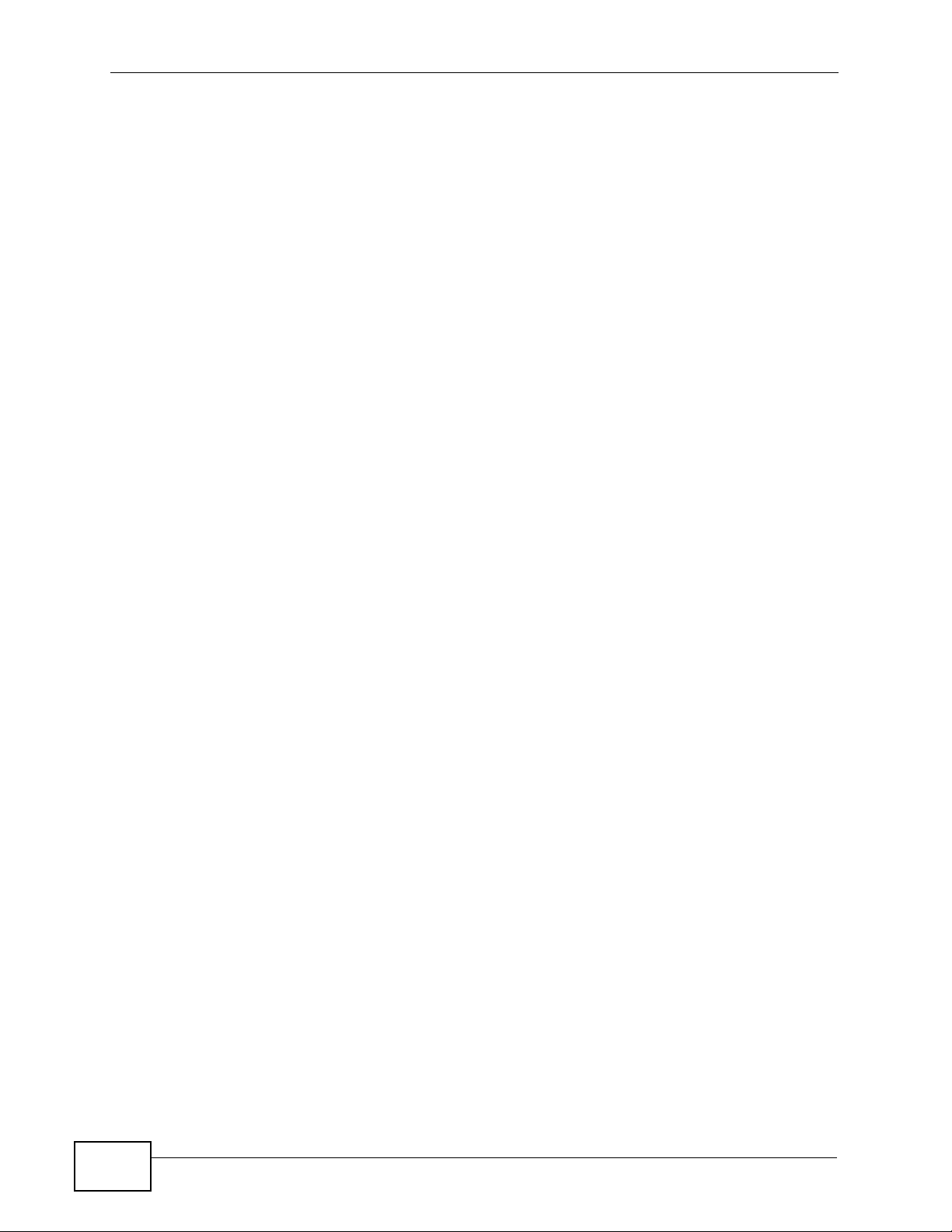
Table of Contents
20
NSA210 User’s Guide
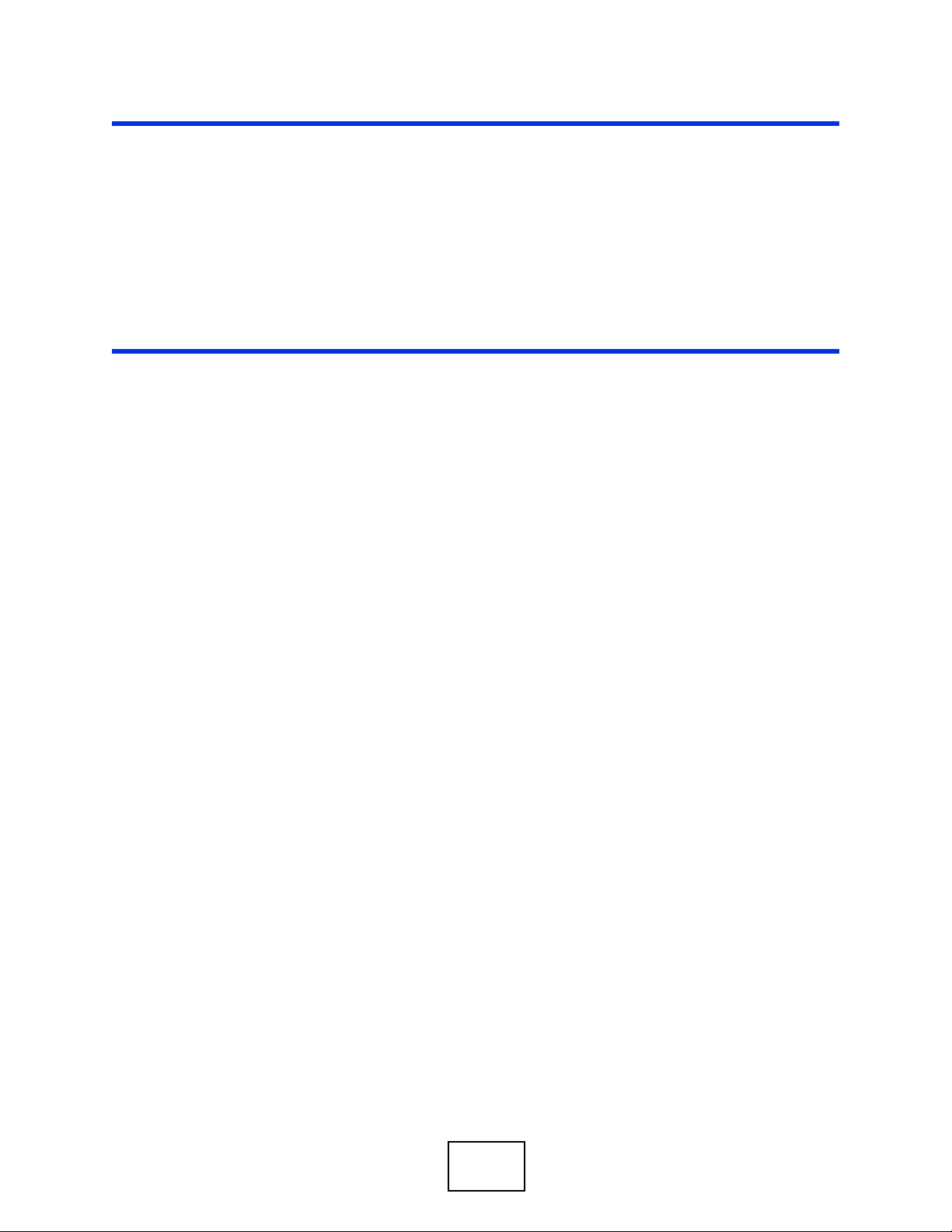
PART I
User’s Guide
21
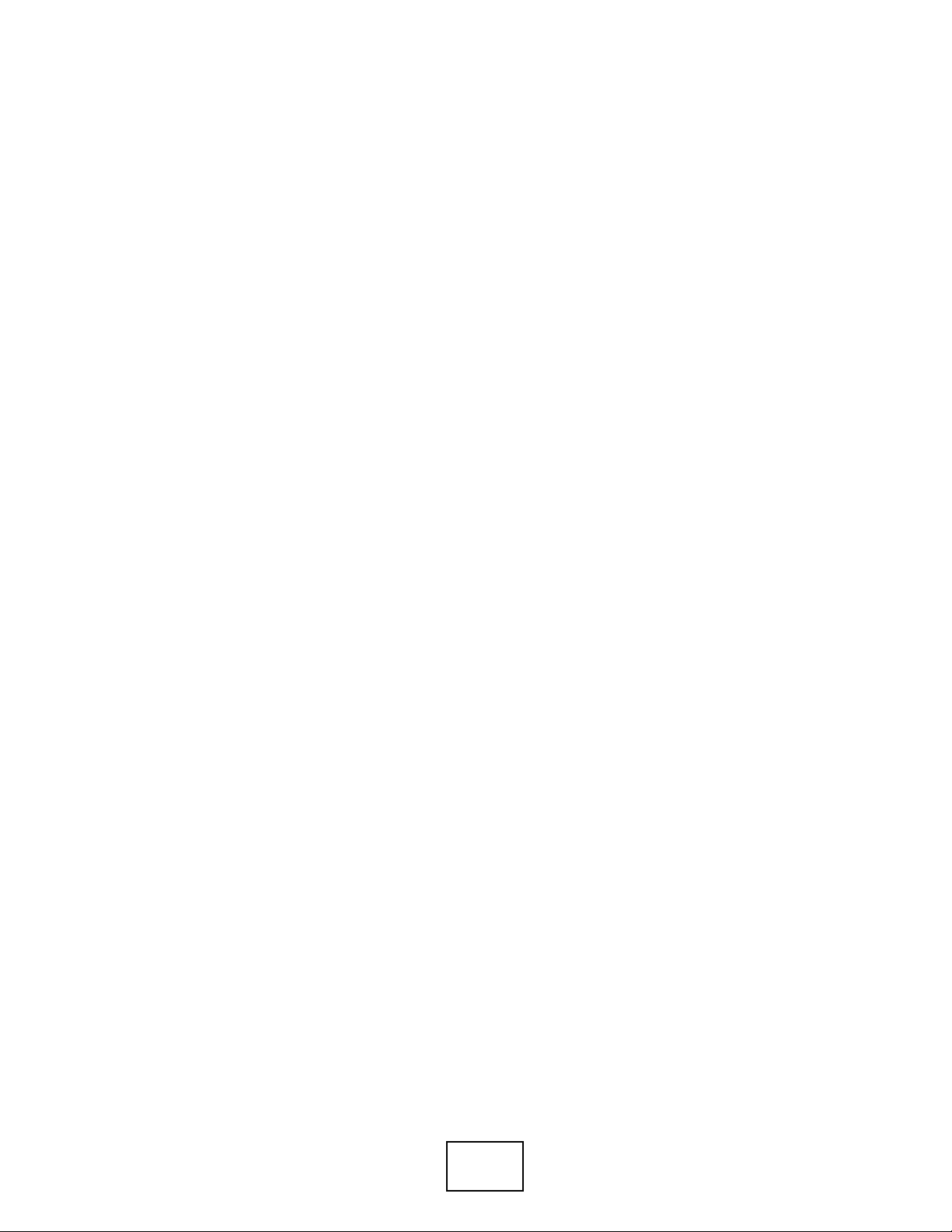
22
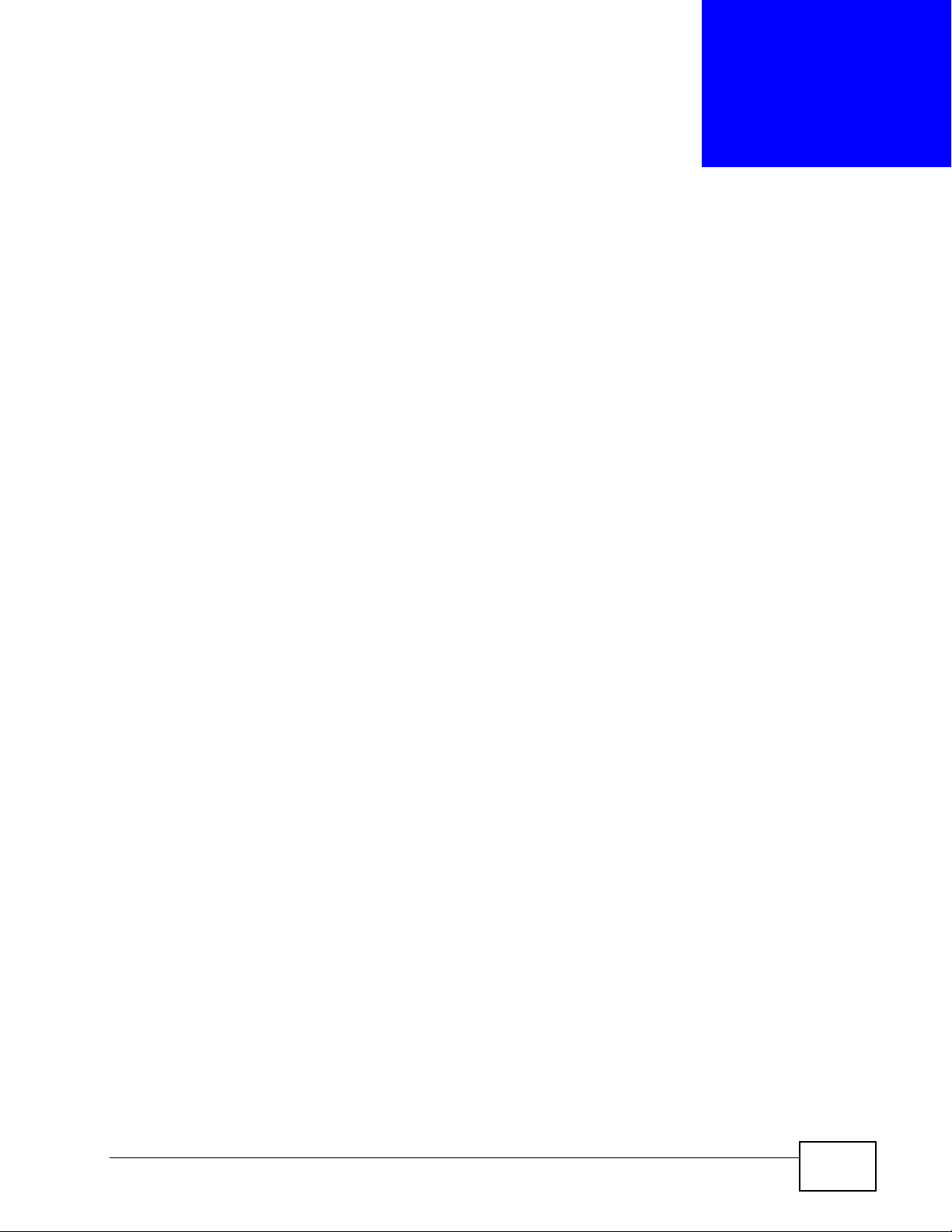
CHAPTER 1
Getting to Know Your NSA
1.1 Overview
This chapter covers the main features and applications of the NSA.
Use the NSA210 to do the following.
• Share files between computers on your network.
• Back up files from your computers to the NSA.
•Use the COPY/SYNC button to copy or synchronize files between the NSA and
USB devices like card readers, MP3 players, mass storage devices, and digital
cameras without using a computer.
• Have the NSA handle large file downloads.
• Automatically download files from website feeds for convenient viewing.
• Play the NSA’s video, music and photo files on your computers using the
included media client software.
• Play the NSA’s video, music and photo files on hardware-based media clients
like the DMA-2500.
• Use the NSA’s website to share files with remote users.
• Use iTunes on your computer to play video and music files stored on the NSA.
• Share printers.
• Automatically upload photo and video files to your FTP server, Flickr and
YouTube accounts.
NSA210 User’s Guide
23
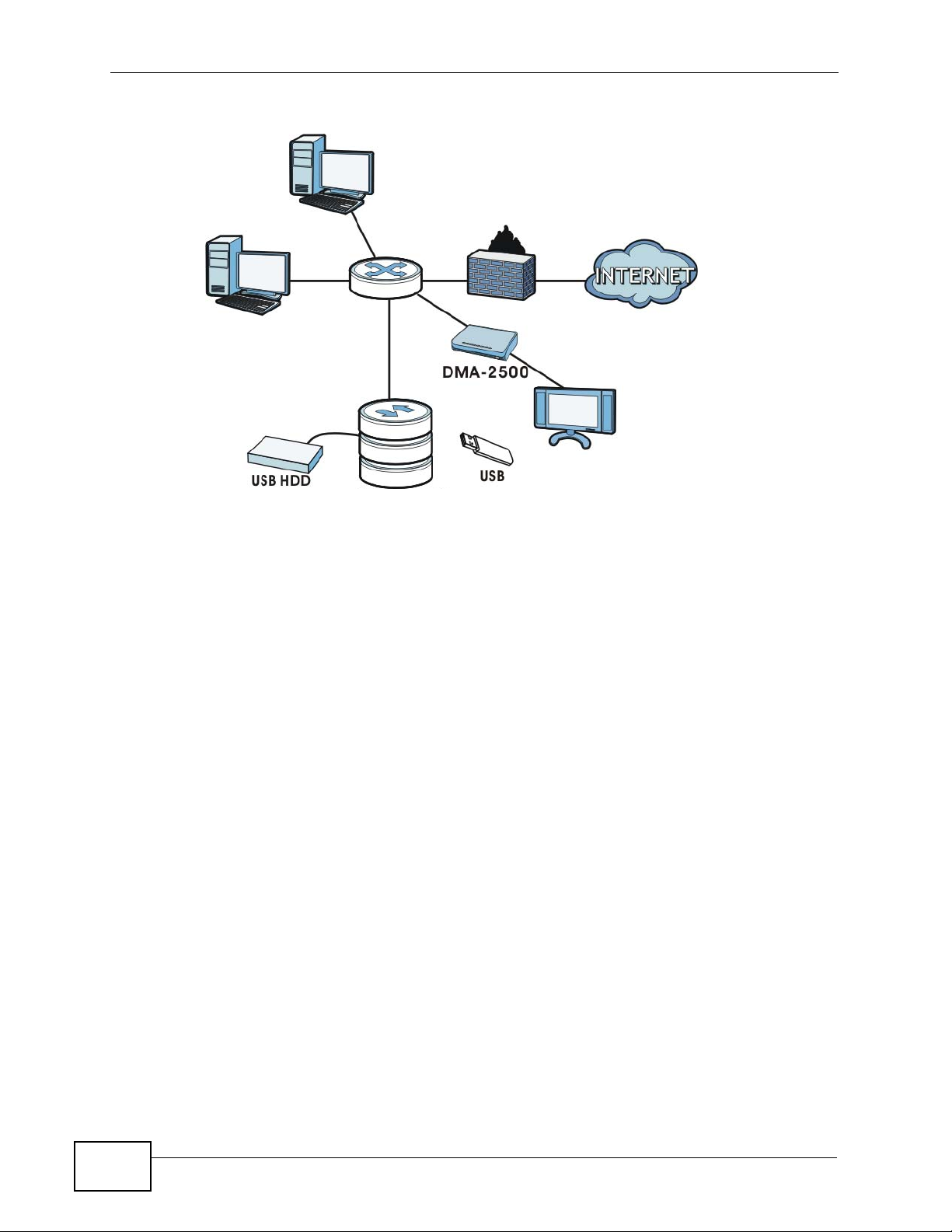
Chapter 1 Getting to Know Your NSA
Figure 1 Example of the NSA in a Home Network
NSA
Above is the NSA in a home network. Users back up and share data on the NSA.
The DMA-2500 plays the NSA’s media files on the TV. A USB hard drive provides
extra storage space and files are copied directly from the USB mass st orage device
to the NSA.
Place the NSA behind a firewall and/or IDP (Intrusion Detection and Prevention)
device to protect it from attacks from the Internet.
Note: See Chapter 19 on page 409 for a more detailed list of NSA features and lists of
compatible hard drives and USB devices.
Refer to the Quick Start Guide for hardware connections and how to install and
remove hard drives from the disk trays.
Note: Turn off and disconnect the NSA before you install or remove the internal hard
disk.
24
NSA210 User’s Guide
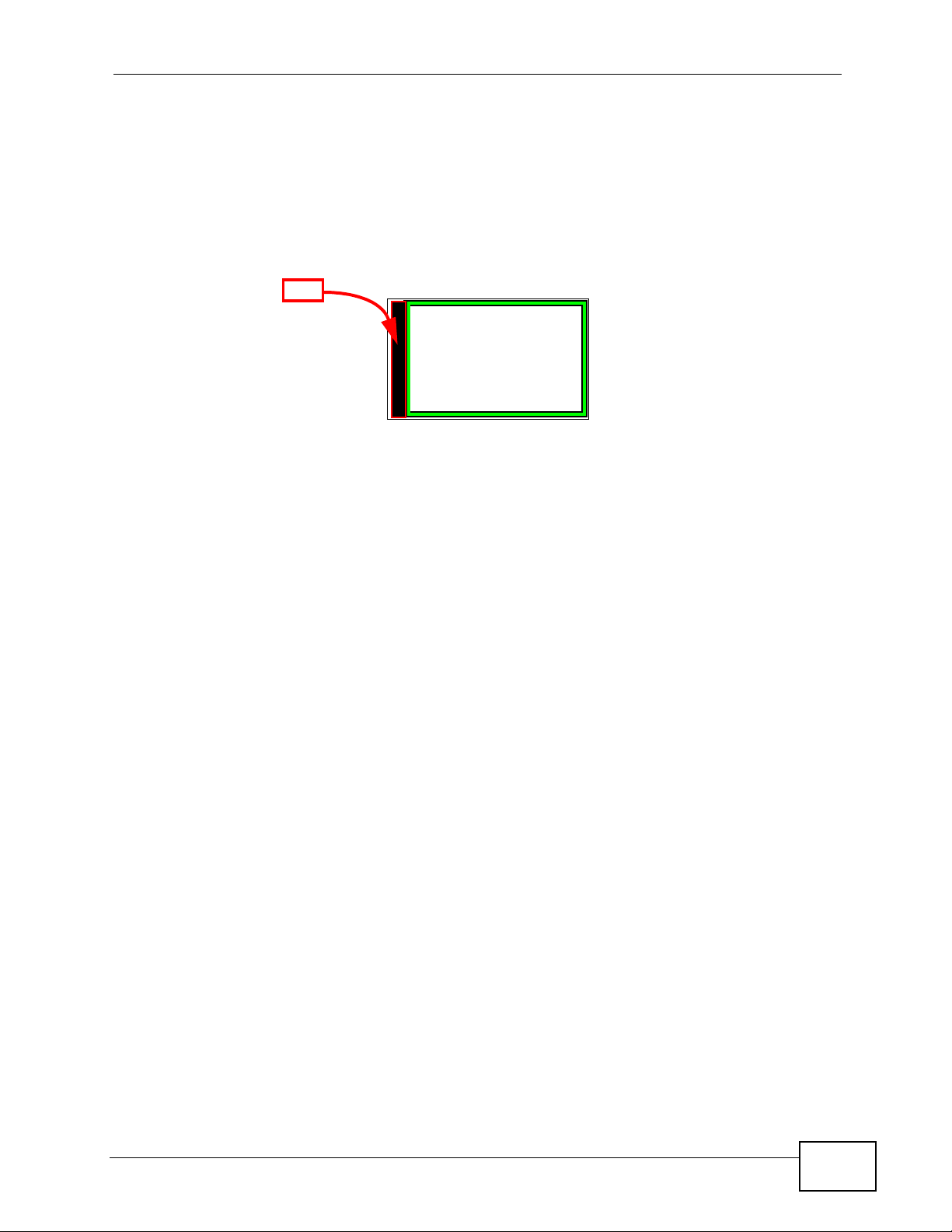
1.2 Firmware
Before you can start using your NSA, you ha ve to install the firmwa re on the hard
disk. Use the NAS Starter Utility to do this. See Chapter 2 on page 29 for more
information on the NAS Starte r Ut i lity.
Figure 2 NSA210 Hard Disk Partition
FW
Your NSA210’s
firmware is
installed in the
hard disk.
The firmware includes the features mentioned in Section 3.5.2 on page 72. You
can use the Package Management screen (Chapter 10 on page 247) to install
more applications from a web location (specified in the firmware) to your NSA.
Chapter 1 Getting to Know Your NSA
Hard disk
1.3 Hard Disk
Your NS A has one internal hard disk bay and one external S A TA (eSAT A) port. This
allows you to connect one internal SAT A (Serial Adv anced Technology Attachment)
hard disk and one eSATA hard disk (optional).
After installing the firmware on the internal hard disk, it is configured as a JBOD
volume by default. JBOD stands for Just a Bunch Of Disk and in this storage
method, all disk space is used for your data - none is used for backup. If you are
not using an eSATA hard disk, JBOD is the only storage method you can use.
If you attach an eSATA (external SATA) hard disk, you can create a RAID 1
volume. RAID 1 allows data recovery in case your hard disk fails. To create a RAID
1 volume on the NSA, you must delete the JBOD volume created by the firmware.
Refer to Section 7.4 on page 173 for the Storage screen where you can create the
RAID 1 volume.
The eSATA hard disk can also be configured as a JBOD or a PC Compatible Volume.
See Section 7.5.2 on page 180 for more information on these storage methods.
Note that both SA T A and eSA TA hard disks are treated as internal or SAT A volumes
in the Storage screen (Section 7.4 on page 173). Any hard disk connected to the
USB port(s) is considered an external or USB volume.
NSA210 User’s Guide
25

Chapter 1 Getting to Know Your NSA
1.4 LEDs
The NSA LEDs (lights) tell you important information.
Figure 3 NSA Front Panel
This table describes the NSA’s LEDs.
Table 1 LEDs
LED COLOR STATUS DESCRIPTION
POWER Blue On The NSA is turned on and receiving power.
Off The NSA is turned off.
SYSTEM Green On The NSA has fully started and is operating normally.
Blinking The NSA is starting up or upgrading the firmware.
Red On The NSA has failed.
HDD Green On The hard disk drive is connected properly to the NSA.
Blinking The NSA is saving data to the hard disk drive.
Red On The hard disk drive has failed and the NSA can no longer
detect it.
26
NSA210 User’s Guide
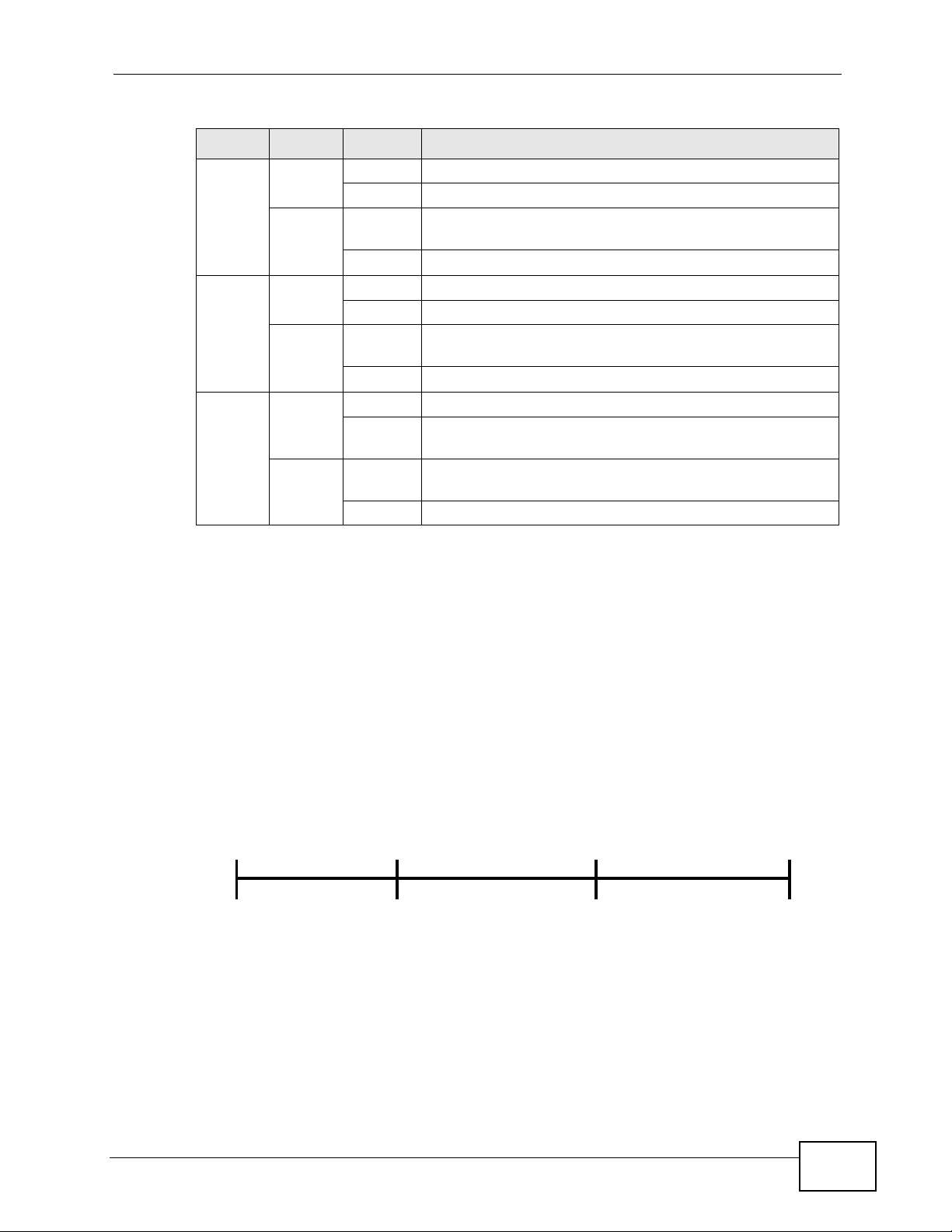
Chapter 1 Getting to Know Your NSA
Table 1 LEDs (continued)
LED COLOR STATUS DESCRIPTION
USB Green On The hard disk drive is connected properly to the NSA.
Blinking The NSA is saving data to the hard disk drive.
Red On The hard disk drive has failed and the NSA can no longer
detect it.
Off No USB device connected to the USB port.
eSATA Green On The hard disk drive is connected properly to the NSA.
Blinking The NSA is saving data to the hard disk drive.
Red On The hard disk drive has failed and the NSA can no longer
detect it.
Off No eSATA hard disk connected to the eSATA port.
COPY Green On A USB device is connected to the NSA.
Blinking The NSA is copying or synchronizing files to or from the
USB device.
Red On C opying or synchronizing files to or from the USB device
failed.
Off No USB device is connected.
1.4.1 COPY/SYNC Button
Use the COPY/SYNC button on the front panel to copy or synchronize files
between a connected USB device and the NSA. See Section 9.10 on page 231 for
more details on how to configure the copy/sync settings.
1.4.2 RESET Button
Use the RESET button on the rear panel to restore the NS A’s default settings.
Figure 4 The RESET Button
Press
•Press the RESET button until you hear one beep (after about two seconds),
then release it. You will hear one more beep after you release the button.
1 Beep
Release to Reset
IP Address
Password
2 Beeps
5 more seconds
Release to
Clear All Settings
This resets the NSA’s IP address and password to the default values.
NSA210 User’s Guide
27
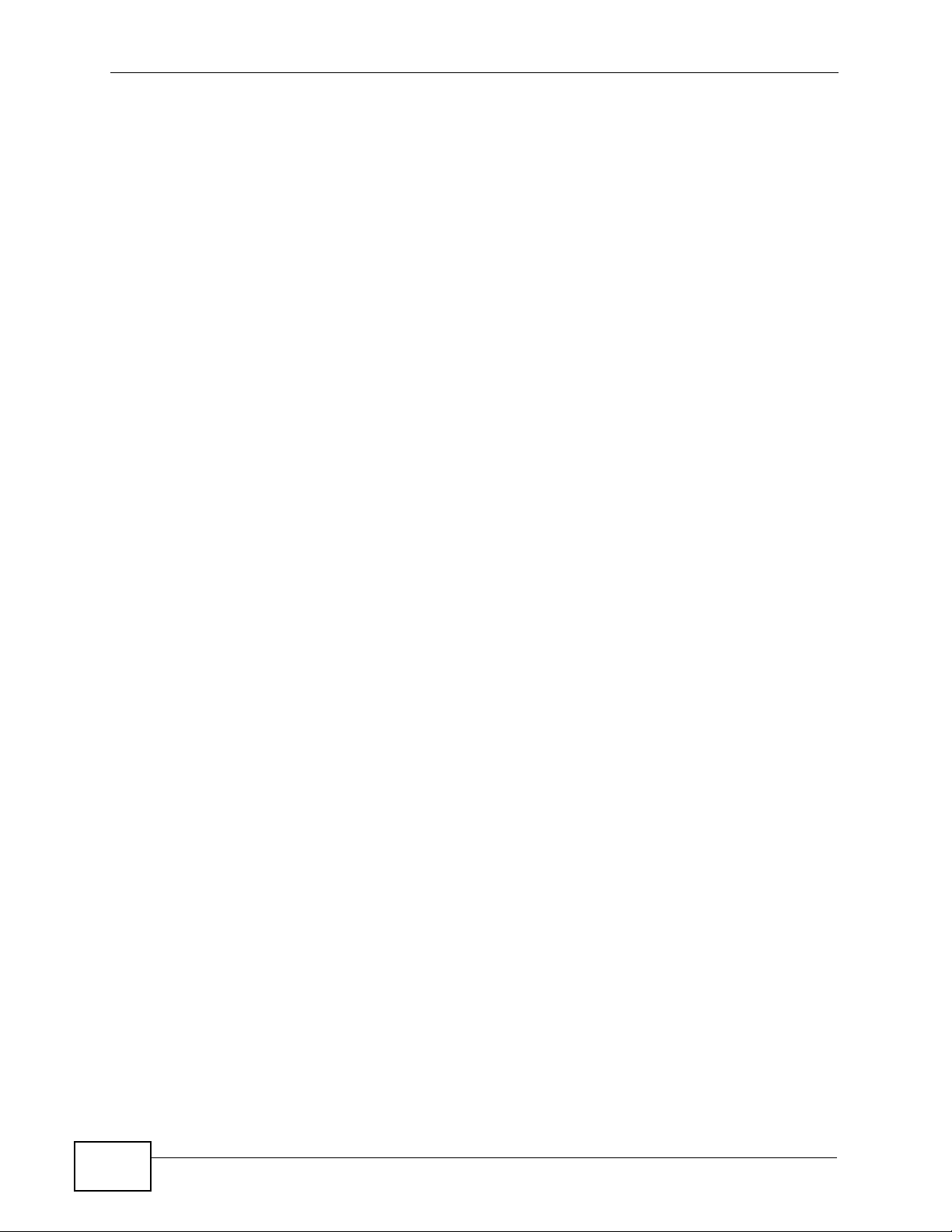
Chapter 1 Getting to Know Your NSA
•Press the RESET button until you hear two beeps. After the second beep,
continue pressing the button for five more seconds, then release it. Y ou will hear
three quick beeps after you release the button.
This resets the NSA to the factory default configuration. All settings you have
configured on the NSA, including IP address, password, user accounts, groups,
and so on will be reset to the factory defaults.
The reset process does NOT affect the vo lume settings, nor data stored on the
NSA.
You should periodically back up your configuration file to your computer (see
Section 15.5 on page 352 for details about managing the NSA’s configur ation file).
You could then restore your configuration in the event that you or someone else
reset the NSA to the factory defaults.
Note: You should keep the NSA in a secure location in order to prevent unauthorized
reset of the device.
28
NSA210 User’s Guide
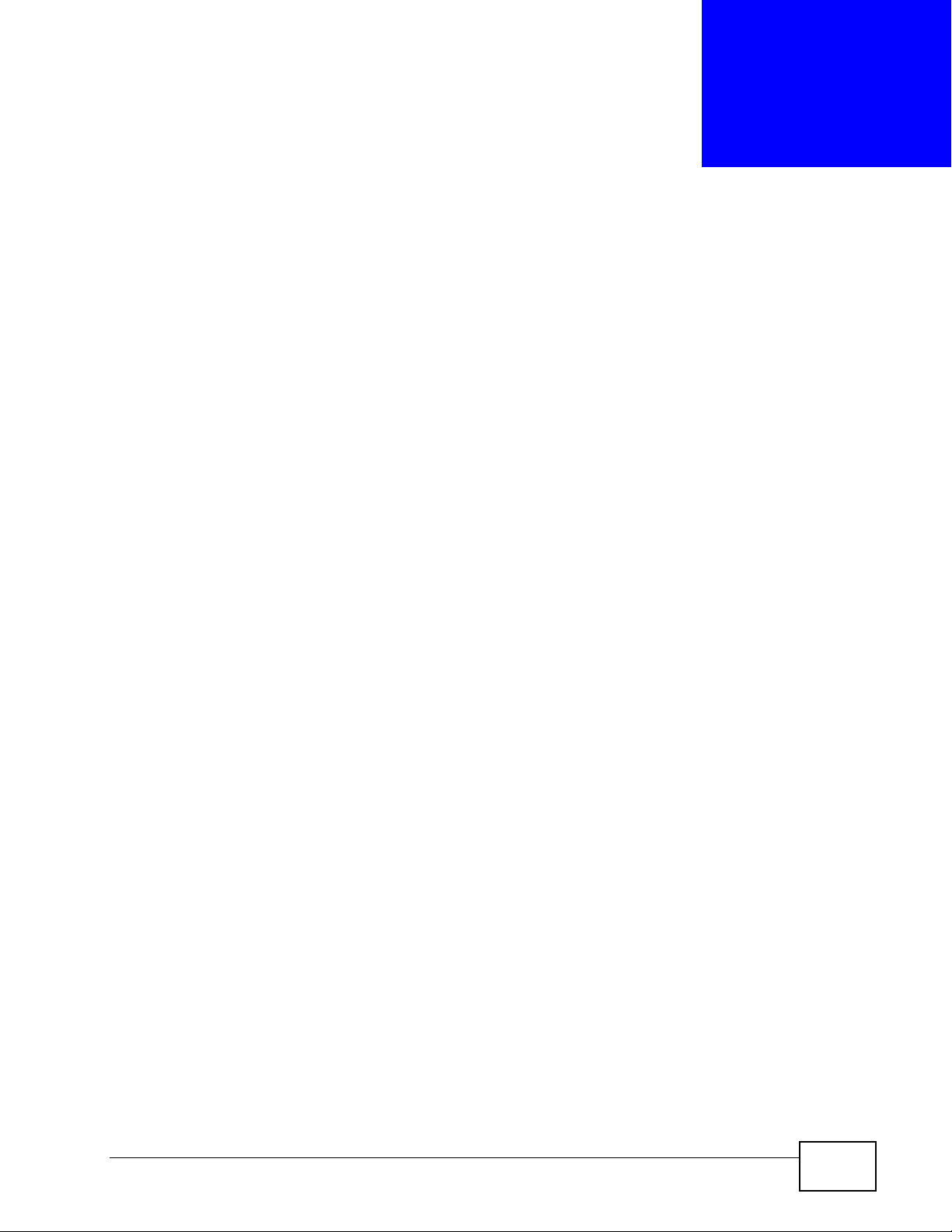
CHAPTER 2
NAS Starter Utility
2.1 Overview
The NAS Starter Utility descriptions are divided into the following sections:
• Starting the NAS Starter Utility on page 30
• NAS Discovery Screen on page 31
• Main NAS Starter Utility Screen on page 32
• Initialization Wizard on page 33
• Import Files or Folders with zPilot on page 45
• Add a Network Drive to My Computer on page 46
• Manage the Device on page 47
• Configure Network Setting on page 47
• NAS Starter Utility Icon Menu (Windows) on page 49
• NAS Starter Utility Icon Menu (Mac) on page 50
You must use the NAS Starter Utility each time you install a new hard disk on the
NSA. The NAS Starter Utility:
• Discovers and accesses the NSA’s Web Configurator when you connect the NSA
for the first time to your computer or your network.
• Initializes the hard disk, which includes formatting it.
• Installs the firmware on the hard disk in your NSA so you can start configuring
the NSA.
NSA210 User’s Guide
29
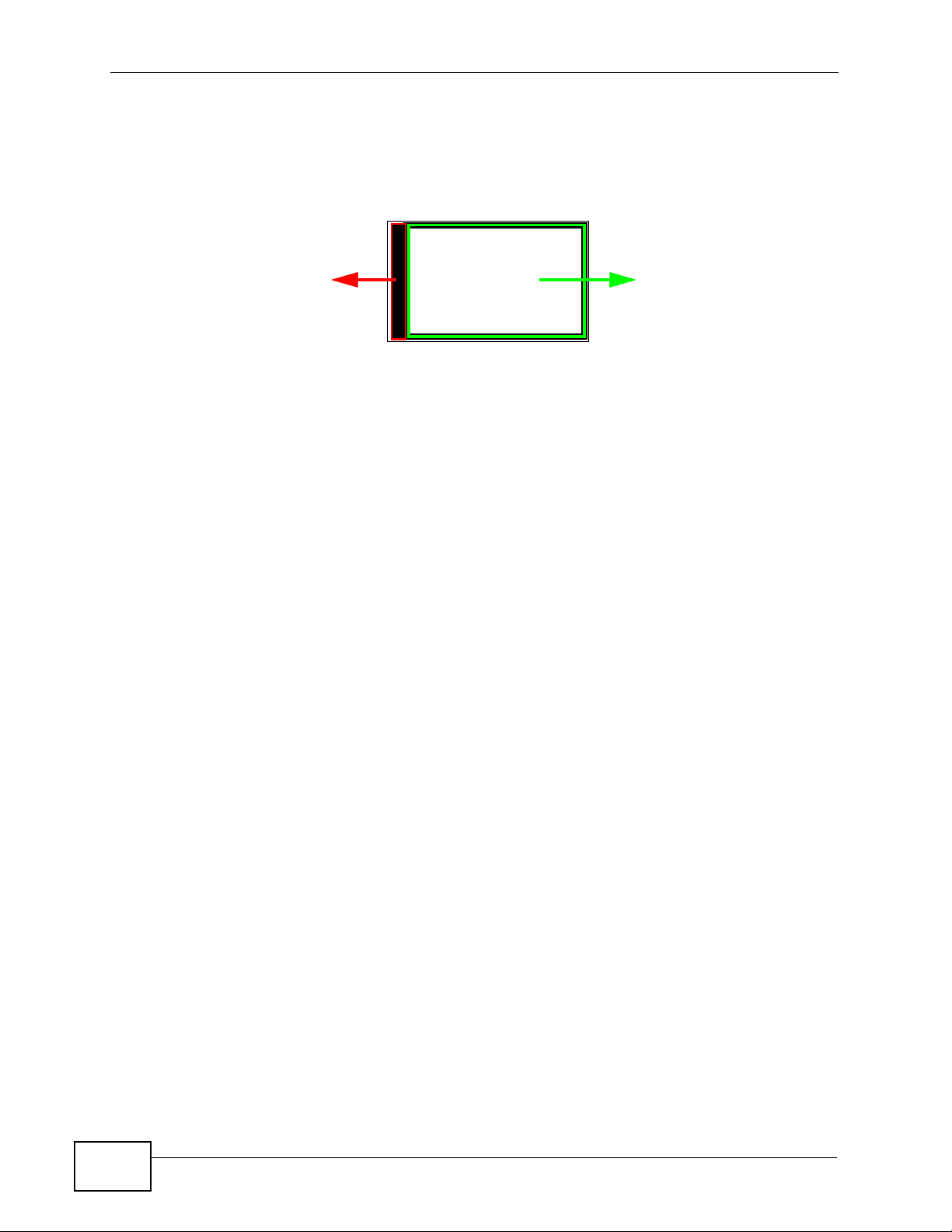
Chapter 2 NAS Starter Utility
The NAS Starter Utility formats the hard disk so that it installs the firmware on one
partition and your data on another, as described in the following figure.
Figure 5 NSA210 Hard Disk Partition
Hard disk
Hard disk
partition
where NSA
installs the
firmware
Make sure you have a backup of any existing data in the hard disk
before installing it in the NSA. The NSA reformats the hard disk so
any data is lost.
The Windows version of the NAS Starter Utility works with Windows 2000,
Windows XP, Windows Vista or Windows 7. The Mac OS version works with Mac OS
X 10.4 and later versions.
Note: Refer to the Quick Start Guide for your NSA’s hardware connections and the
steps for installing the NAS Starter Utility.
2.2 Starting the NAS Starter Utility
Hard disk
partition
where NSA
stores data
• The NAS Starter Utility broadcasts a request packet when you first run it. Each
NSA has an NAS Starter Utility Agent that always listens and responds to
requests from the NAS Starter Utility. The NAS Starter Utility receives the
response packet that contains information, such as host name, IP, and so on.
• If you plan to use more than one NSA in your network, configure them with
unique server names. This enables you to identify each NSA in the NAS Starter
Utility screens.
• The NAS Starter Utility checks whether a hard disk is initialized or uninitialized.
An initialized hard disk has the NSA firmware installed and can be used readily.
An uninitialized hard disk can be a new hard disk or a used hard disk that has a
different format than the NSA. In this case, the NSA has to initialize the hard
disk by formatting it and installing the NSA firmware. All previous data is
deleted so back up any files in the hard disk before installing it in the NSA.
30
NSA210 User’s Guide

2.3 NAS Discovery Screen
Use this screen to view the NSAs in your network. The NSA’s default name is
based on it’s model name. See Section 2.9 on page 47 for how to change it to a
more recognizable one in your network.
Start the NAS Starter Utility (click the icon in your Desktop or in Start >
Programs > ZyXEL > NAS Starter Utility). The first time you open the NAS
Starter Utility the discovery screen appears as follows.
Figure 6 NAS Discovery
Chapter 2 NAS Starter Utility
NSA210 User’s Guide
31

Chapter 2 NAS Starter Utility
The following table describes the labels in this screen.
Table 2 NAS Discovery
LABEL DESCRIPTION
Refresh Click this to refresh the screen. The NAS Starter Utility does not
Hostname This is the server name you configured for the NSA. If you have more
automatically refresh.
than one NSA in your network, it is recommended that you give each
one a unique name for identification purposes.
If you have several NSAs connected to your computer/network, hover
your mouse over the host name to view the details of each device. A
box pops up containing details about the NSA.
Hostname shows the NSA’s configured server name.
IP shows the NSA’s current IP address.
MAC Address shows the NSA’s unique physical hardware address
(MAC).
Model ID shows the NSA’s model name.
Firmware Version shows the version of firmware the NSA is currently
using.
Status shows whether the NSA is Online, Unreachable,
Configuring, or Config Failed.
2.4 Main NAS Starter Utility Screen
The main NAS Starter Utility screen displays after you select a NSA in the NSA
Discovery screen. Run the Initialization Wizard is the only link that appears if
you have not yet initialized the hard disk.
Figure 7 NAS Starter Utility Main Screen
32
NSA210 User’s Guide

Chapter 2 NAS Starter Utility
The following table describes the labels in this screen.
Table 3 NAS Starter Utility Main Screen
LABEL DESCRIPTION
Discovery Click this to use the NSA Discovery screen (Section 2.3 on page 31) to
find and select the NSA on your network to which you want to connect.
bar The bar shows the NSA’s in-use and remaining storage capacity.
Name This is the server name you configured for the NSA. If you have more
than one NSA in your network, it is recommended that you give each
one a unique name for identification purposes.
Firmware This shows the version of firmware the NSA is currently using.
IP address This is the current IP address of the NSA.
Status This shows whether the NSA is Uninitialized, Online, Unreachable,
Configuring, or Config Failed.
NAS Discovery Click this to use the NSA Discovery screen (Section 2.3 on page 31) to
find and select the NSA on your network to which you want to connect.
Import files or
folders with
zPilot
Add a network
drive to My
Computer
Manage the
device
Play Media Files
from Home
Screen
Show the
directory of the
NSA
Run the
Initialization
Wizard
Configure
network setting
Click this to launch zPilot to drag and drop files onto the NSA.
This is available in Windows. Click this to add the NSA as a network
drive in your computer’s Windows Explorer.
Click this to log into the advanced administration screens. See Section
3.5 on page 71 for details on the administration screens.
Click this to enjoy your media files though your web browser. See
Section 3.4 on page 56 for details on the Home screen.
This is available in Windows. Click this to open the NSA’s file directory
in Windows Explorer. See Section 2.5.3 on page 44 for details.
Click this to set up the NSA for the first time. See Section 2.5 on page
33 for details.
Click this to change the NSA network settings such as the NSA’ s name,
IP address, subnet mask, default gateway , DNS , or PPP oE. See Section
2.9 on page 47 for details.
2.5 Initialization Wizard
Use these screens to set up the NSA for the first time. They will install the NSA’s
firmware and configure its basic settings.
Click Run the Initialization Wizard in the main utility screen to display the
following screen. You must log in using an admin account. The default
NSA210 User’s Guide
33

Chapter 2 NAS Starter Utility
administrator username is ‘admin’ and the default password is ‘1234’ and click
Next.
Figure 8 Initialization Wizard Welcome
Choose Default Configuration (recommended) or manual configuration. Use the
manual option if you need to name the NSA to configure specific network settings.
Click Next.
Figure 9 Initialization Wizard: Wizard Type
34
NSA210 User’s Guide

2.5.1 Default Configuration
1 The NAS Starter Utility checks the Internet connection.
Figure 10 Check Network Connection
2 Type a new administrator password (and retype it to confirm). If you do not want
to change the administrator password, you can leave the fields blank and just clic k
Next.
Figure 11 Change Admin Password
Chapter 2 NAS Starter Utility
NSA210 User’s Guide
35

Chapter 2 NAS Starter Utility
3 Specify usernames and passwords for the individuals you want to be able to
access the NSA.
Figure 12 Create User Accounts
4 Check your settings. If they are OK, click Next. Otherwise click Back. If you want
to change anything other than the user accounts, keep clicking Back until you can
change the wizard type to manual.
Figure 13 Confirm Settings
36
NSA210 User’s Guide

Chapter 2 NAS Starter Utility
5 Wait while the NAS Starter Utility configures the NSA.
Figure 14 Setting the NAS
After the NAS Starter Utility finishes configuring the NSA, you can click Show the
directory of the NAS to see the NSA’s shares (see Section 2.5.3 on page 44) or
click Finish to return to the main NAS Starter Utility screen (see Section 2.4 on
page 32).
Figure 15 Setting the NAS
NSA210 User’s Guide
37

Chapter 2 NAS Starter Utility
2.5.2 Manual Configuration
1 Set up the NSA’s basic network configuration first.
Figure 16 Setup Network
The following table describes the labels in this screen.
Table 4 NAS Starter Utility > Config
LABEL DESCRIPTION
Get IP
automatically
from DHCP
server
Assign IP
Manually
Select this if the NSA is automatically assigned an IP address from the
ISP or a DHCP server in your network.
Select this if you want to assign the NSA a fixed IP address, subnet
mask and default gateway.
Note: Do not configure an IP address that is already in use in your
network. This results to a network IP address conflict and
makes the NSA inaccessible.
Use DNS server
from DHCP
server
Assign DNS
server manually
Domain Name System (DNS) is for mapping a domain name to its
corresponding IP address and vice versa. Select this if the NSA is
automatically given DNS information from the ISP or a DHCP server in
your network.
If you were given specific IP address(es) of the DNS server(s), select
this and enter the primary and secondary DNS in the corresponding
fields.
38
NSA210 User’s Guide

Chapter 2 NAS Starter Utility
2 If your Internet connection requires you to enter a user name and password to
connect to the Internet, enter them here and click Next. If you do not need to
enter a user name and password to connect to the Internet, click Skip.
Figure 17 PPPoE
3 The NAS Starter Utility checks the Internet connection.
Figure 18 Check Network Connection
NSA210 User’s Guide
39

Chapter 2 NAS Starter Utility
4 Type a new administrator password (and retype it to confirm) and click Next. If
you do not want to change the administrator password, you can leave the fields
blank and just click Next.
Figure 19 Change Admin Password
5 Specify a name to uniquely identify the NSA on your network. Choose the time
zone of your location. This sets th e time difference between your time zone and
Greenwich Mean Time (GMT).
Figure 20 Create User Accounts
40
NSA210 User’s Guide

Chapter 2 NAS Starter Utility
6 Select how to configure the hard disks.
Figure 21 Create User Accounts
With only one hard disk installed, just click Next. If you have two hard disks
installed choose one of the following:
• RAID 1: Use this to mirror all data on one disk to the other disk to protect
against data loss.
• Individual Disks: Use this if you want maximum storage capacity and/or you
have other means of protecting your data. This creates two JBOD volumes
(with one disk in each), a failure of one disk (volume) should not affect the
other volume (disk).
• JBOD: Use this if you want maximum storage capacity and/or you ha v e ot her
means of protecting your data. This combines the two physical disks into a
single virtual one, so they appear as a single large disk.
• RAID 0: Use this if you want maximum speed for your disks, and/or you have
other means of protecting your data. RAID 0 has the fastest read and write
performance but if one disk fails you lose all your data from both disks.
NSA210 User’s Guide
41

Chapter 2 NAS Starter Utility
7 This screen is available in Windows and lists the shares the NAS Starter Utility
creates on the NSA by default. Select the ones you want to use as n etw ork drives
in Windows Explorer.
Figure 22 Connect Network Drives
8 Specify usernames and passwords for the individuals you want to be able to
access the NSA and click Next.
Figure 23 Create User Accounts
42
NSA210 User’s Guide

Chapter 2 NAS Starter Utility
9 If the settings are OK, click Next. Otherwise click Back. If you want to change
anything other than the user accounts, keep clicking Back until you can change
the wizard type to manual.
Figure 24 Confirm Settings
10 Wait while the NAS Starter Utility configures the NSA.
Figure 25 Setting the NAS
After the NAS Starter Utility finishes configuring the NSA, you can click Show the
directory of the NAS to see the NSA’s shares (see Section 2.5.3 on page 44) or
NSA210 User’s Guide
43
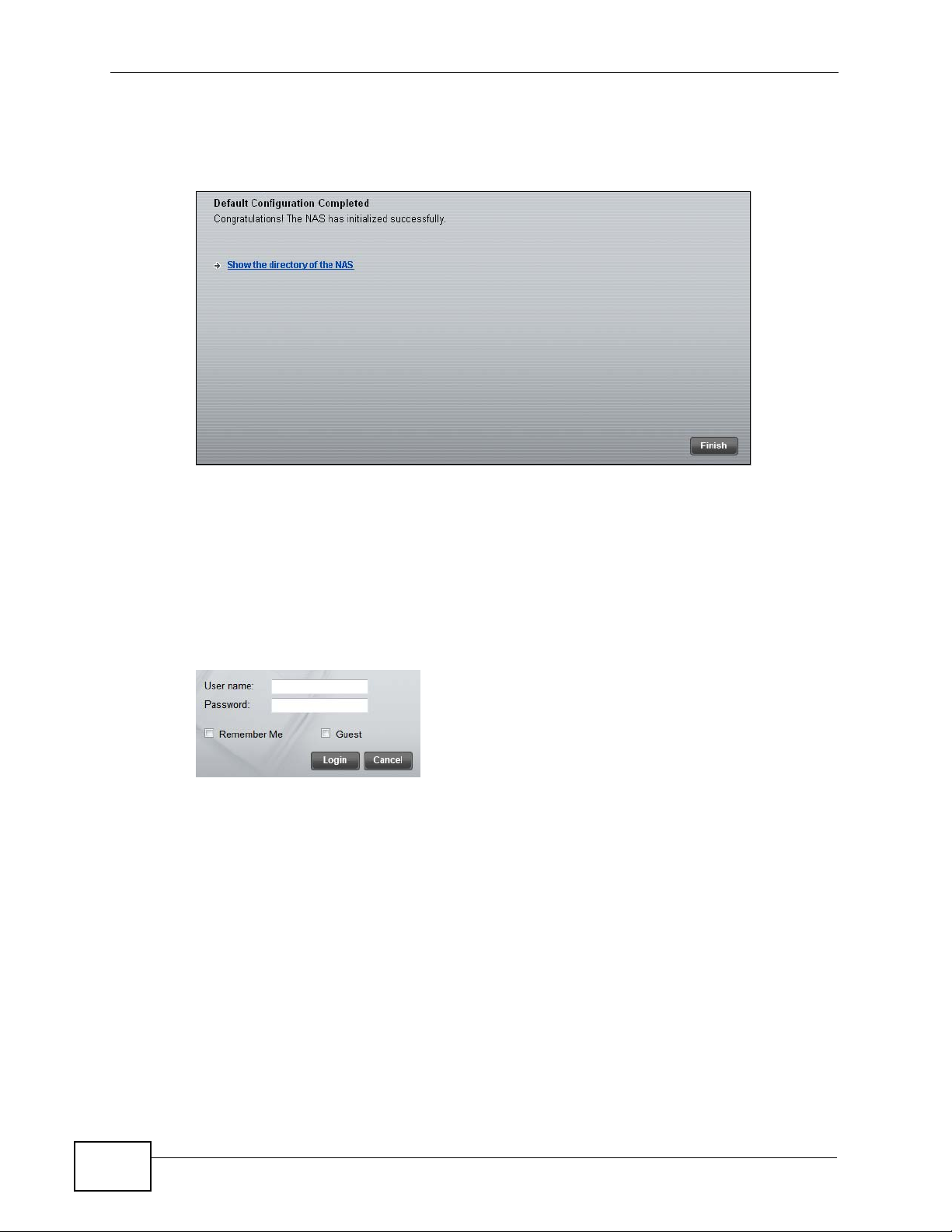
Chapter 2 NAS Starter Utility
click Finish to return to the main NAS Starter Utility screen (see Section 2.4 on
page 32).
Figure 26 Setting the NAS
2.5.3 Directory of the NAS
Clear the Guest option and enter the administrator user name and password and
click Login to be able to view the NSA’s shares to which you have access.
Otherwise select Guest and click Login to be able to view the NSA’s public
shares.
Figure 27 Login
44
NSA210 User’s Guide

Chapter 2 NAS Starter Utility
The utility opens the NSA’s directory in Windows Explorer.
Figure 28 Directory
2.6 Import Files or Folders with zPilot
In the main NAS Starter Utility screen click Import files or folders with zPilot
to be able to drag and drop files from your computer to the NSA.
Enter the administrator user name and password and click Login.
Figure 29 Login
The zPilot icon displays.
Figure 30 zPilot
Drag files onto the zPilot icon to mo v e them to the NSA. zPilot automatically sorts
music, photo, and video files into the Music, Photo, and Video folders. zPilot can
automatically sort the types of media files listed in Table 127 on page 416 (except
for the subtitles). Other types of files go to the Public folder. For folders of files
NSA210 User’s Guide
45

Chapter 2 NAS Starter Utility
you are prompted to choose the target destination. The zPilot icon shows the
transfer rate.
Figure 31 zPilot Showing Transfer Rate
Double-click the zPilot icon to display the NAS Starter Utility screen with status
details about the file transfers. Click the “x” button next to a file entry to stop
transferring the file. Click
Figure 32 zPilot Showing Transfer Rate
Clean Up to clear completed transfers from the list.
2.7 Add a Network Drive to My Computer
This is available in Windows. In the main NAS Starter Utility screen click Add a
network drive to My Computer to add the NSA as a network drive in your
computer’s Windows Explorer.
Clear the Guest option and enter the administrator user name and password and
click Login to be able to add the NSA’s shares to which you have access as
network drives. Otherwise select Guest and click Login to be able to add the
NSA’s public shares as network drives.
Figure 33 Login
Select a share on the NSA and the drive letter on your computer to which you
want to map it. The shares that each user can select to map depends on the user’s
46
NSA210 User’s Guide

Chapter 2 NAS Starter Utility
permissions. For example, if share1 is private to user1, then only user1 is allowed
to map share1. The table displays the NSA shares that are already mapped to
drive letters on your computer. After you click OK you can see the new drive in
Windows Explorer (My Computer) where you can access and use it like your
computer’s other drives.
Figure 34 Network Drive Mapping
2.8 Manage the Device
In the main NAS Starter Utility screen click Manage the Device to log into the
NSA’s administration screens where you can manage the NSA.
Enter the administrator user name and password and click Login.
Figure 35 Login
See Section 3.5 on page 71 for more on the administration screens.
2.9 Configure Network Setting
Use these screens to change the NSA network settings such as the NSA’ s name, IP
address, subnet mask, default gateway, DNS, or PPPoE.
NSA210 User’s Guide
47
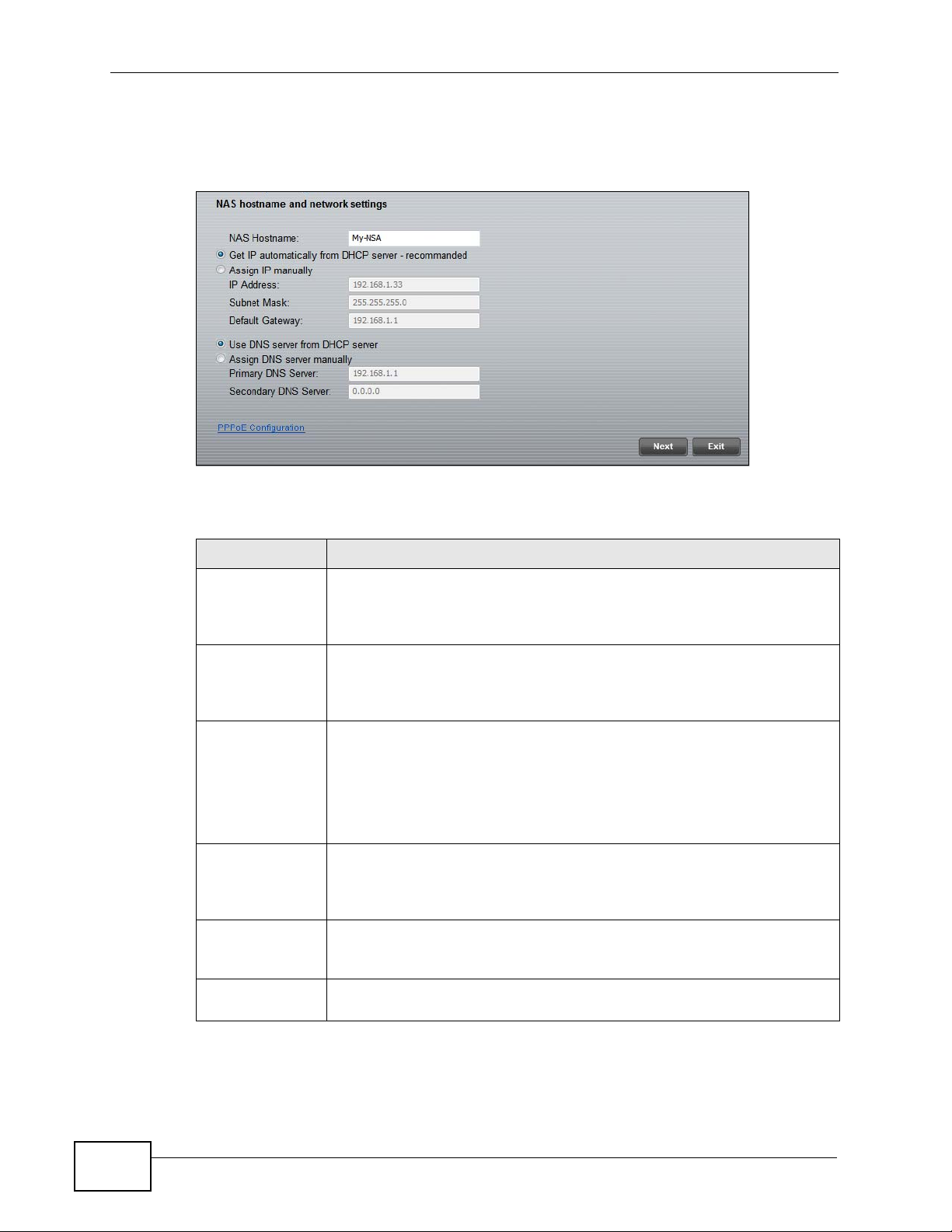
Chapter 2 NAS Starter Utility
Click Configure network setting in the main utility screen to display the
following screen.
Figure 36 NAS Starter Utility > Configure network setting
The following table describes the labels in this screen.
Table 5 NAS Starter Utility > Config
LABEL DESCRIPTION
NAS Name Specify a name to uniquely identify the NSA on your network. You can
enter up to 15 alphanumeric characters with minus signs allowed but
not as the last character. The name must begin with an alphabetic
character (a-z) and is case sensitive.
Get IP
automatically
from DHCP
server
Assign IP
Manually
Select this if the NSA is automatically assigned an IP address from the
ISP or a DHCP server in your network.
Select this if you want to assign the NSA a fixed IP address, subnet
mask and default gateway.
Note: Do not configure an IP address that is already in use in your
network. This results to a network IP address conflict and
makes the NSA inaccessible.
Use DNS server
from DHCP
server
Assign DNS
server manually
PPPoE Click this if your Internet connection requires you to enter a user name
Domain Name System (DNS) is for mapping a domain name to its
corresponding IP address and vice versa. Select this if the NSA is
automatically given DNS information from the ISP or a DHCP server in
your network.
If you were given specific IP address(es) of the DNS server(s), select
this and enter the primary and secondary DNS in the corresponding
fields.
and password to connect to the Internet.
48
NSA210 User’s Guide

Chapter 2 NAS Starter Utility
If your Internet connection requires you to enter a user name and password to
connect to the Internet, select Enable PPPoE Connection and enter your user
name and password.
Figure 37 PPPoE
2.10 NAS Starter Utility Icon Menu (Windows)
To open the NS U S tarter Utility icon’s menu on a Windows computer, right-click
the NSU system tray icon. See Section 2.6 on page 45 for details about the zPilot.
Figure 38 Windows NSU Icon Menu
• If the NAS Starter Utility can connect to the NSA to which you last connected in
the NAS Starter Utility, its hostname appears in the first row.
• Show Main Screen displays the main NAS Starter Utility screen. This option is
available when the main screen is not displayed.
• Show File Importer Status displays the NAS Starter Utility file importer status
screen. This is available when the NAS Starter Utility can connect to the NSA,
you have logged into the zPilot, and the NA S Starter Util ity mai n screen and fi le
importer status screens are not displayed.
• Hide NSA Starter Utility hides the NAS Starter Utility screen but does not
close the utility. This option is available when the NAS Starter Utility is
displayed.
NSA210 User’s Guide
49

Chapter 2 NAS Starter Utility
• Enable zPilot when system starts up has your computer automatically start
the zPilot file transfer tool at startup. This is available when the NAS Starter
Utility can connect to the NSA.
• zPilot stays on top keeps the zPilot icon on top of any other open screens so it
is easy to locate. This is available when the NAS Starter Utility can connect to
the NSA and you have previously logged into the zPilot. You also have to open
the zPilot to have it stay on top.
• About displays the version of the NAS Starter Utility.
• Exit closes the NAS Starter Utility, including the zPilot.
2.11 NAS Starter Utility Icon Menu (Mac)
To open the NSU Starter Utility icon’s menu on a Mac, hold down [CTRL] and click
the NSU dock icon. See Section 2.6 on page 45 for details about the zPilot.
Figure 39 Mac NSU Icon Menu
50
• If the NAS Starter Utility can connect to the NSA to which you last connected in
the NAS Starter Utility, its hostname appears in the first row.
• Show Main Screen displays the main NAS Starter Utility screen. This option is
available when the main screen is not displayed.
• Hide NSA Starter Utility hides the NAS Starter Utility screen but does not
close the utility. This option is available when the NAS Starter Utility is
displayed.
• zPilot stays on top keeps the zPilot icon on top of any other open screens so it
is easy to locate. This is available when the NAS Starter Utility can connect to
the NSA and you have previously logged into the zPilot. You need to exit the
NAS Starter Utility, restart it, and open the zPilot to have it stay on top.
• About displays the version of the NAS Starter Utility.
• Options offers the standard Keep in Dock, Open at Login, and Show in
Finder Mac functions.
• Hide hides the NAS Starter Utility screen but does not close the utility. This
option is available when the NAS Starter Utility is displayed.
• Quit closes the NAS Starter Utility, including the zPilot.
NSA210 User’s Guide

Chapter 2 NAS Starter Utility
NSA210 User’s Guide
51

Chapter 2 NAS Starter Utility
52
NSA210 User’s Guide

CHAPTER 3
Web Configurator Basics
3.1 Overview
This chapter describes how to access the NSA Web Configurator and provides an
overview of its screens.
The Web Configurator is an HTML-based management interface that allows easy
NSA setup and management using an Internet browser.
Use Internet Explorer 6.0, Mozilla Firefox 2.00, or Safari 4.04 or later versions of
these
browsers. The recommended screen resolution is 1024 by 768 pixels or
higher.
In order to use the Web Configurator you need to allow:
• Web browser pop-up windows from your device. W eb pop-up blocking is enable d
by default in Windows XP SP (Service Pack) 2.
• JavaScript (enabled by default).
3.2 Accessing the NSA Web Configurator
Make sure your NSA is properly connected and that your computer is in the same
subnet as the NSA (refer to the Quick Start Guide or the appendices).
3.2.1 Access the NSA Via NAS Starter Utility
If you don’t know the IP address of the NSA, use the NAS Starter Utility’s Play
Media Files from Home Screen link to find it. Refer to the Quick Start Guide for
NSA210 User’s Guide
53
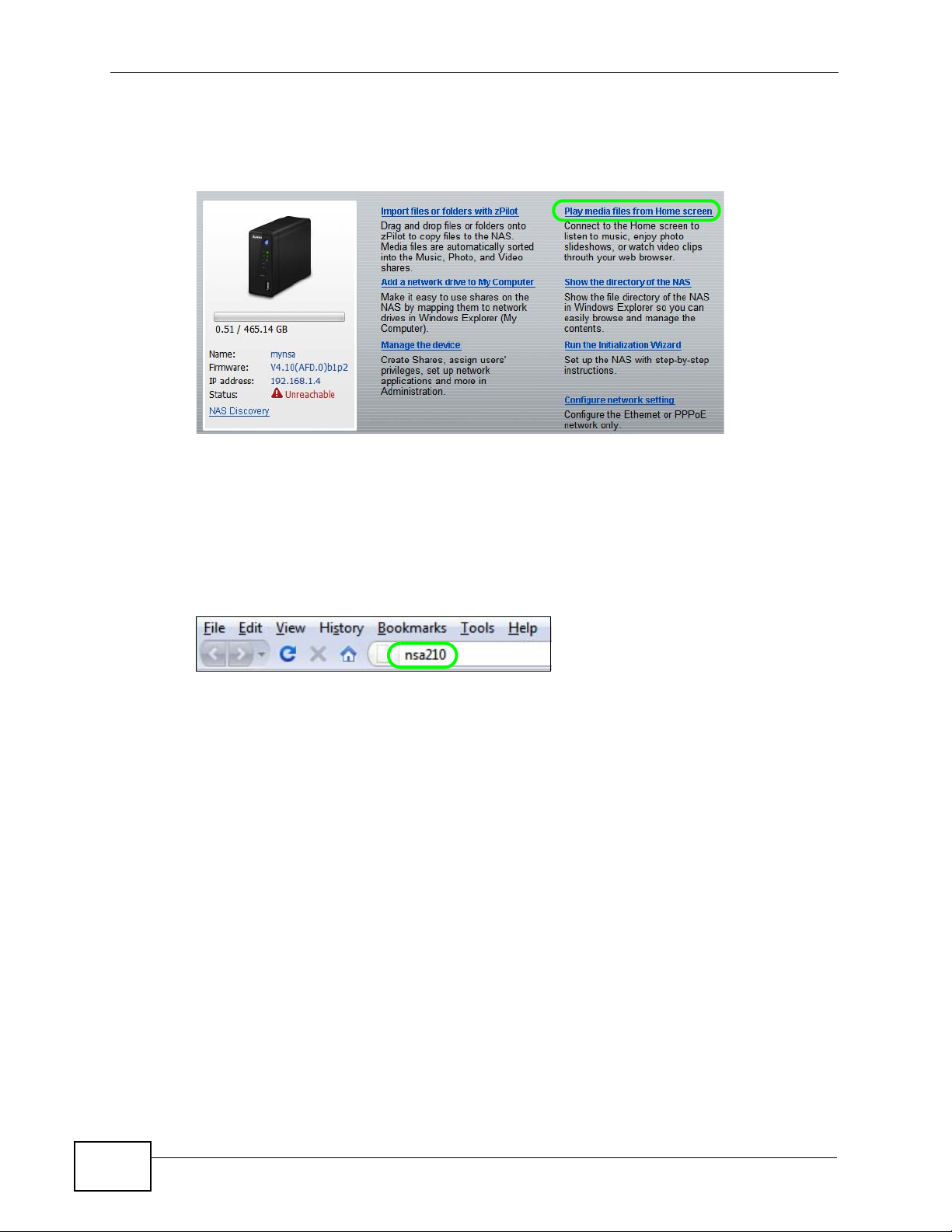
Chapter 3 Web Configurator Basics
how to install and run the NAS Starter Utility. See Chapter 2 on page 29 for more
information on the NAS Starte r Ut i lity.
Figure 40 NAS Starter Utility Main Screen
3.2.2 Web Browser Access
Configure the server name of your NSA using the Network Configuration screen
(Section 2.9 on page 47) of the NAS Starter Utility. Open your browser and type in
the server name of the NSA (“nsa210” by default).
Figure 41 NSA URL
3.3 Login
The default username and password are ‘admin’ and ‘1234’ respectively. Enter
your username and password. If you use the option to stay logged in for two
weeks (assuming you do not log out), make sure you keep your computer secure.
54
NSA210 User’s Guide

Chapter 3 Web Configurator Basics
Then click Login. See Chapter 12 on page 321 for how to create other user
accounts.
Figure 42 NSA Login Screen
If you have not done so yet, you should see a screen asking you to change your
password (highly recommended) as shown next. Type a new passw ord (and
retype it to confirm) and click Apply or click Ignore.
Figure 43 Change Password Screen
NSA210 User’s Guide
55

Chapter 3 Web Configurator Basics
3.4 Home Screens
All users (including the administrator) first see the Home screen after logging in.
Figure 44 Home
Note: If you did not select the option to stay lo gged in for two weeks when you logged
in, the Web Configurator management session automatically times ou t if it is left
idle for 15 minutes. Simply log back into the NSA if this happens to you.
The main Home screen displays icons for the various features you can access.
Table 6 Main Home Screen Icons
ICON DESCRIPTION
Use Music, Photo, and Video to play your music, picture, and video files.
Use Favorite to create and edit playlists.
Use File Browser to see your files in a tree-folder structure.
56
NSA210 User’s Guide

Chapter 3 Web Configurator Basics
Table 6 Main Home Screen Icons (continued)
ICON DESCRIPTION
Administrators can use Application Zone to install, access, and manage
the NSA’s applications.
Use System to edit general system settings or log into the administrator
advanced configuration screens.
Note: For Windows computers your browser may need VLC and Windows Media
Player installed to play music and video files. For Mac your browser may need
VLC and QuickTime. To get the VLC plugins, you have to download and install
VLC (use the .exe file) and select the Mozilla plugin option. To display your
photos as a 3-D wall for quick browsing, install the CoolIris plugin.
The icons at the top-right of the screen are visible from most screens. Use them to
navigate between the screens and menus. The following table describes the icons.
Table 7 Global Home Labels and Icons
LABEL/ICON DESCRIPTION
Home Click this to return to the Home screen.
Help Click this to open a web help page specific to the screen you are
currently configuring.
Logout Click this at any time to exit the Web Configurator.
NSA210 User’s Guide
57

Chapter 3 Web Configurator Basics
Here are some Home screen descriptions. A music screen is shown here as an
example. Other screens work in a similar way.
Figure 45 Music Screen
A
B
C
D
This table describes common labels in the Home media screens. Not every item
displays in every screen.
Table 8 Home Media Screens
LABEL DESCRIPTION
A Click a letter to go to the first item starting with that letter.
B View files. Double-click an item to play it.
C Shows which page is displaying and the total number of pages of entries.
Click an arrow or type a number to go to another page of entries.
58
NSA210 User’s Guide

Chapter 3 Web Configurator Basics
Table 8 Home Media Screens
LABEL DESCRIPTION
D Select the sorting criteria:
Artist - Sort music by artist.
All - All of the menu’s files display here.
Genre - Sort music by category.
Folder - List the folders containing music files.
Album - List the identified music albums.
Current Playlist - Show the playing and queued songs.
The NSA categorizes files into genres and albums according to the
information stored in your files. Files may not appear in the proper
folders if they have missing, incorrect or incomplete information.
Thumbnail Click this to view the files as thumbnails.
List Click this to view the files as a list.
Play Click this to play the currently selected file. You can also double-click a
file to play it.
Delete Select an item and click Delete to remove it.
Rename Select an item and click Rename to change its name.
Note: When you change a file name, make sure you keep the file
extension unchanged.
Add to
Current
Playlist
Add to Playlist Click this to add the selected music file to a playlist.
Search Click this to look for a file or folder by name.
Refresh Click this to update the display in the screen.
Now Playing This link is available when a song is playing. Click it to see details about
Click this to add the selected music file to the currently playing playlist.
the song that is currently playing.
3.4.1 Now Playing (Music)
A Now Pl aying link di splays when a song is playing. Click it to disp lay a panel like
the following. This screen displays the name of the current song and it’s play
progress and lets you control the playback.
Figure 46 Now Playing
NSA210 User’s Guide
59

Chapter 3 Web Configurator Basics
3.4.2 Video Playback
While playing a video through the Web Configurator Home screens, besides the
usual reverse, play, pause, stop, full screen, and volume options, Windows
computers also display an option to switch between VLC Player and Windows
Media Player (WMP). See the button circled below. If your video is not playing
back properly you can try using this option to change to the other media player.
Figure 47 Video Playback
60
NSA210 User’s Guide
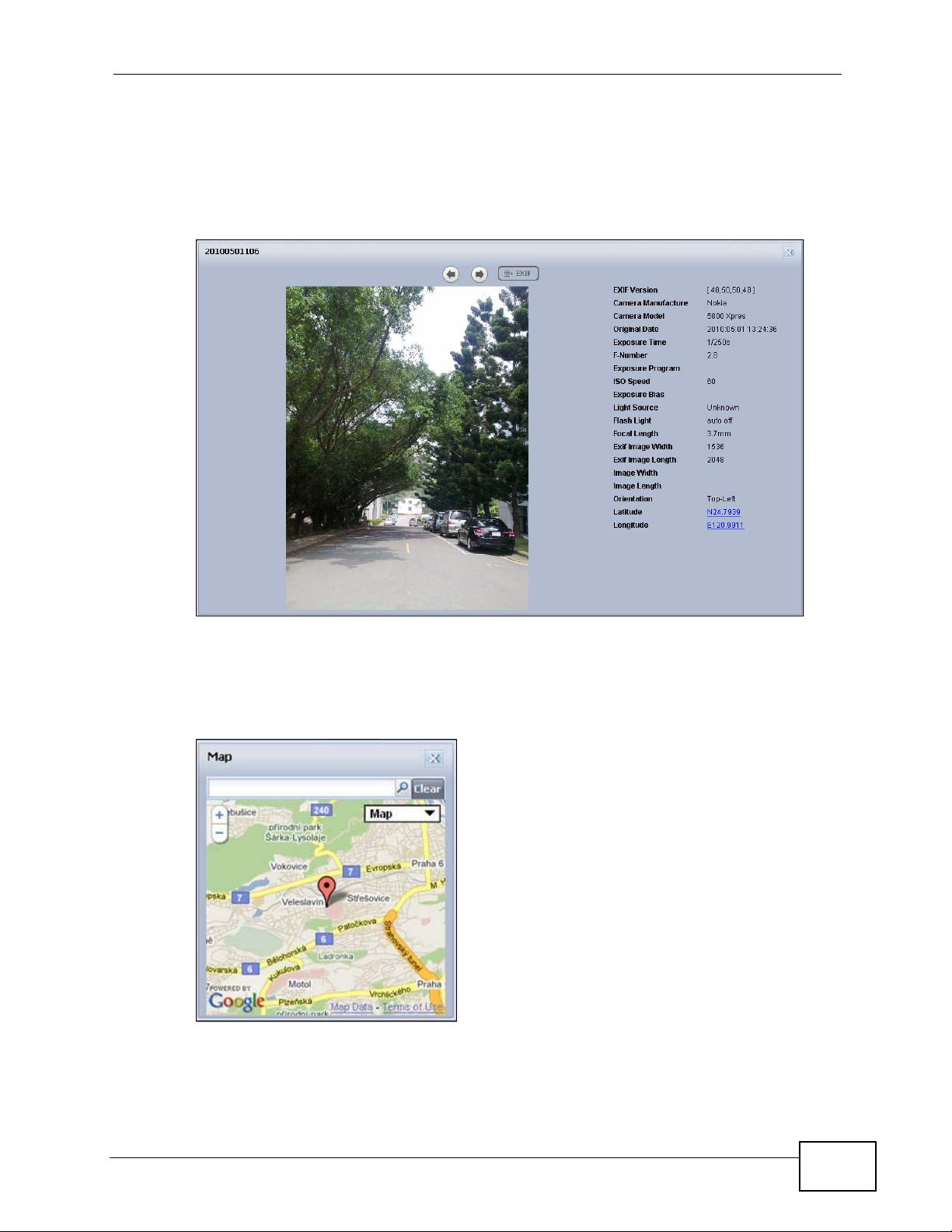
3.4.3 Exif and Google Maps (Photos)
Click a photo’s EXIF button to display or hide the photo’ s Exchangeable image fi le
format (Exif) data.
Figure 48 Exif Information
Chapter 3 Web Configurator Basics
If a photo’s Exif data incl udes GPS location data, clic k the latitude or longitude link
to display the location in Google Maps. Click Clear to delete the markers of other
photos and only display the current photo’s marker.
Figure 49 Google Maps
NSA210 User’s Guide
61

Chapter 3 Web Configurator Basics
3.4.4 Slideshow and CoolIris (Photos)
In a Photo menu click the SlideShow button to display the menu’s files as a
slideshow. Move your cursor over the slideshow’s screen to display full screen,
previous, pause, and next buttons for controlling the slideshow.
Figure 50 Slideshow
When the CoolIris plugin is installed in your browser, click the Launch CoolIris
button to display your photos as a 3-D wall for quick browsing.
3.4.5 Favorite
Use the Favorite menu to manage your playlists.
3.4.5.1 Shared Playlist
Use Favorite > Shared Playlist to view and play playlists that you created
externally (in iTunes, Windows Media Player, VLC media player, or Winamp for
example) and saved to the NSA. When using zPilot to move files to the NSA,
playlists are automatically put into the music share.
62
NSA210 User’s Guide

3.4.5.2 My Favorite
Use Favorite > My Favorite to create, edit, and play playlists. These playl ists are
specific to the NSA and cannot be used in external music players.
Figure 51 Favorite > My Favorite
Chapter 3 Web Configurator Basics
This table describes labels in this menu.
Table 9 Favorite > My Favorite
LABEL DESCRIPTION
New Click this to create a new playlist.
Edit Double-click a playlist or select it and click Edit to go to a screen where
you can remove songs from the playlist.
Delete All Within a playlist click Delete All to remove all of the playlist’s songs.
3.4.6 File Browser
Click File Browser to open the following screen. Use the file browsing screens to
play, open, upload, and download files. A share is a set of user access permissions
for a specific folder on a volume (gives someone access to a folder). It is
equivalent to the Windows concept of a shared folder, but the access rights are
independent of the folder (you configure the share and the folder separately). You
NSA210 User’s Guide
63

Chapter 3 Web Configurator Basics
can map a share to a network drive for easy and familiar file transfer for Windows
users.
• A folder icon with a hand indicates a share.
• The administrator owns and manages the public shares.
• Double-click a media file to open it. Double-click other types of files to be able
to save them.
• Click to the right of a file or folder name to select it.
• Use the [SHIFT] key to select a range of entries. Hold down the [CTRL] key to
select multiple individual entries.
• D rag and dr op fi les to open a screen that lets you choose whether to copy or
move them.
• You can upload files of up to 2 GB in size.
• You can download individual files of up to 4 GB in size with Mozilla Firefox and
Internet Explorer 7 and later or up to 2 GB in size with Internet Explorer 6.
Figure 52 File Browser
64
The following table describes the labels in this screen.
Table 10 File Browser
LABEL DESCRIPTION
Up Click this to go to the next higher layer in the share’ s folder tree.
Name This column identifies the names of folders and files in the
share. Click a file’s file name to open the file or save it to your
computer. Click a folder’s name to display the folder’s contents.
Size This column displays a file’s size in bytes.
NSA210 User’s Guide
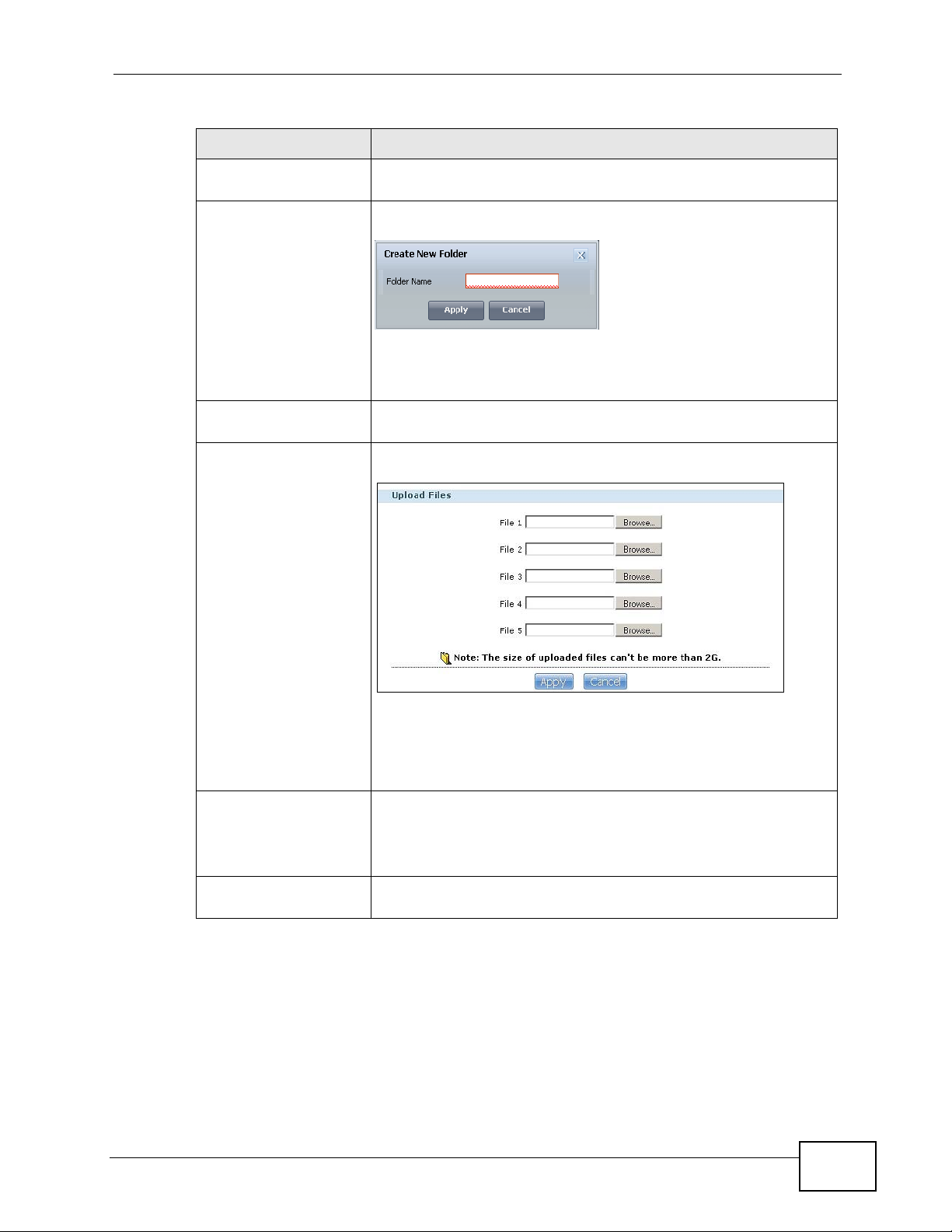
Chapter 3 Web Configurator Basics
Table 10 File Browser (continued)
LABEL DESCRIPTION
Last Modified This column displays the last time the file or folder was changed
(in year-month-day hour:minute:second format).
Create New Folder Click this to open the following screen where you can create a
new folder within the share.
Specify a name to identify the folder. See Section 3.4.7 on page
67 for more information on folder names. Click Apply to create
a folder or click Cancel to exit this screen.
Configure Share Select a share and click this link to open a screen where you can
see and configure share management details.
Upload Click this to open the following screen where you can add files to
the share.
Download Select a file and click this to save the file to your computer.
Restore When you are in a recycle bin folder, select a folder or file and
NSA210 User’s Guide
Use the Browse button to locate your file/s and click Apply to
upload the file. Click Cancel to close this screen.
Note: Do not refresh the screen while an upload is going on.
Note: Do not refresh the screen while a download is going
on.
click this to restore it.
65

Chapter 3 Web Configurator Basics
3.4.6.1 Configure Share Screen
In the File Browser screen, select a share and click Configure Share to open
the following screen where you can see and configure share management details.
Figure 53 File Browser > Configure Share
The following table describes the labels in the this screen.
Table 11 File Browser > Configure Share
LABEL DESCRIPTION
Share Name Configure a name to identify this share. Type a share name from 1 to
239 single-byte (no Chinese characters allowed for example) ASCII
characters. The name cannot be the same as another existing local
share. See Section 3.4.7 on page 67 for more information on share
names. This is not configurable for the NSA’s default admin, music,
photo, public, and video shares.
Volume This shows the volume the share is on. It is read-only.
Make this share
owned by
Enable This
Share
Enable Recycle
Bin
Publish this
share to Media
Server
Publish this
share to Web
Select the administrator or user account that is to own (manage) this
share. The share owner controls access rights to the share. This is not
configurable for the NSA’s default admin and public shares.
Select this option to allow users to access this share. When this option
is not selected, you cannot see and access this share.
Select this option to keep deleted items in a recycle bin. When you
delete an item, a recycle folder is created within the share, and the
deleted item is stored in the recycle bin. Later if you want to retrieve a
deleted item, you can select the item from the recycle folder and
move/copy the item to another share.
Select this option to make the share’s files available to media clients.
You can also select whether to share music, photo, and video files.
Select this option to let people use a web browser to access this share’s
files without logging into the Home screens.
66
NSA210 User’s Guide

Table 11 File Browser > Configure Share (continued)
LABEL DESCRIPTION
Share Access Select who can access the files in the share and how much access they
are to be given. If you publish the share to the media server or the
web, all users will have at least read-only access to the share,
regardless of what you configure here.
Select Keep it private to owner to allow only the share owner to read
files in the share, delete files in the share and save files to the share.
Select Make it public to allow anyone (with or without a user account
on the NSA) to read files in the share, delete files in the share and save
files to the share.
Select Advanced to select which individual users can read the share’s
files, which users can delete the share’s files, and which users are
blocked from doing either.
Apply Click this to save your changes.
Cancel Click this to return to the previous screen without saving.
3.4.7 Share and Folder Names
Chapter 3 Web Configurator Basics
The name can only contain the following characters:
• Alphanumeric (A-z, 0-9) and Unicode.
The NSA allows FTP access to shares, folders or files with names encoded in the
UTF-8 (8-bit UCS/Unicode Transformation Format) format. So your FTP client
must support UTF-8 in order to access shares, folders or files on the NSA with
Unicode names.
•Spaces
• _ [underscores]
•. [periods]
•- [dashes]
Other limitations include:
• All leading and trailing spaces are removed automatically.
• Multiple spaces within names are converted to a single space.
• Share names must be unique (they cannot be the same as other share names).
• The NSA creates automatic volume names for external (USB) disk volumes.
These are a type of share, so the share name you configure cannot conflict with
the external (USB) disk volume names. “ExtVol1” or “ExtVol2” are examples of
external (USB) disk volume names.
• Folder names must be unique (they cannot be the same as other folder names).
• The minimum character length of a name is one character, that is a name
cannot be blank.
• The maximum character length of share name is 239 characters.
NSA210 User’s Guide
67
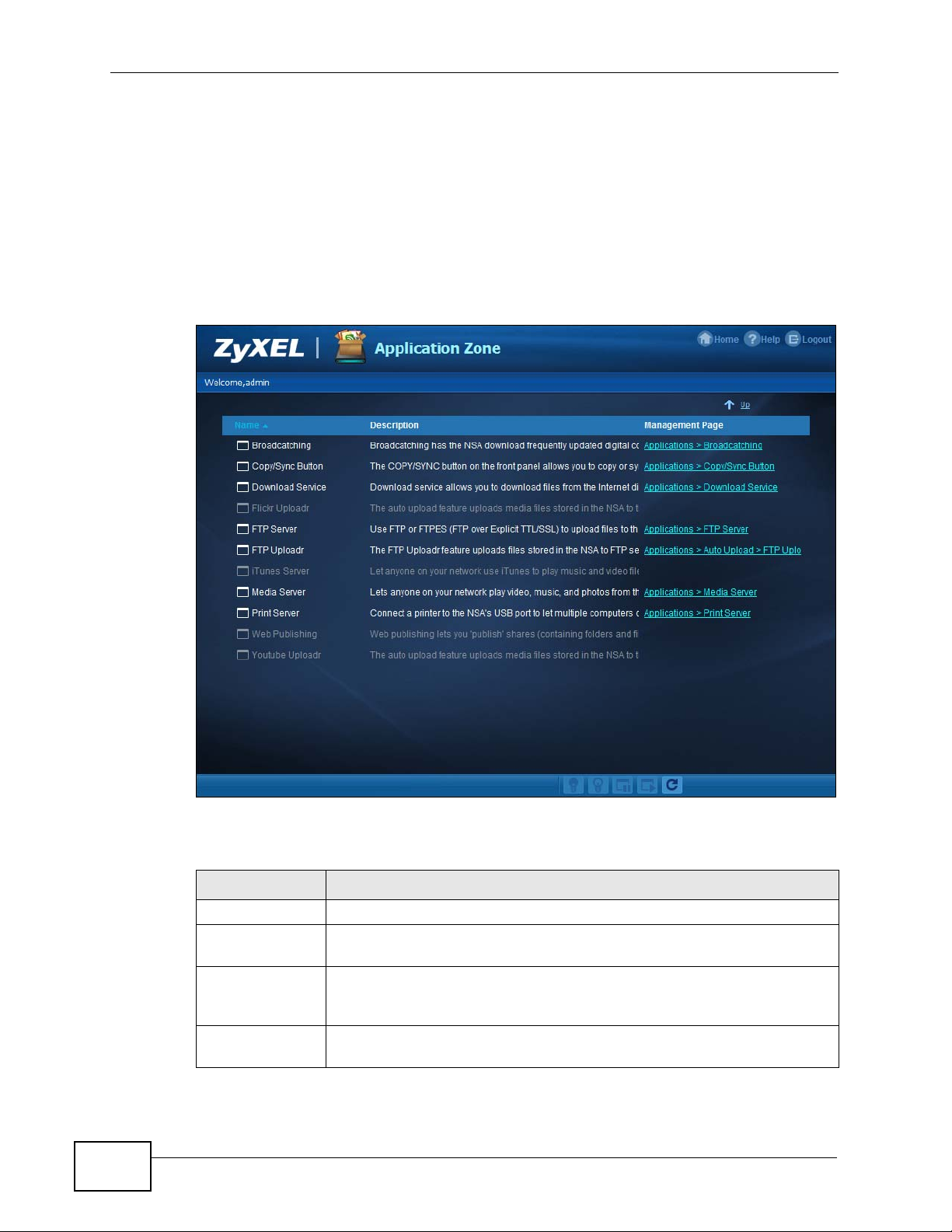
Chapter 3 Web Configurator Basics
• Unicode is supported for share names, although your FTP client must support
UTF-8. Full support should be available in all Windows versions after Windows
2000.
3.4.8 Application Zone
Administrators can click Application Zone to go to a screen where you can
enable or disable various applications for file sharing and downloading.
Figure 54 Application Zone
68
The following table describes the labels in the this screen.
Table 12 Application Zone
LABEL DESCRIPTION
Name This is the name of the application.
Description This is a brief description of the application. See Chapter 9 on page 197
for more information.
Management
Page
Enable Select a disabled application and click this to turn on the application.
Click this link to go the application’s management page where you can
configure settings for it. See Chapter 9 on page 197 for more
information.
Some applications are always enabled and cannot be disabled.
NSA210 User’s Guide

Table 12 Application Zone (continued)
LABEL DESCRIPTION
Disable Select an enabled application and click this to turn off the application.
Select the Flickr or Youtube Uploadr entry and click this to cancel all
uploading. Some applications are always enabled and cannot be
disabled.
Pause Select the Flickr or Youtube Uploadr entry and click this to pause
current uploading. Resume will resume current uploading.
Resume Select the Flickr or Youtube Uploadr entry and click this to resume
current uploading.
3.4.9 System Settings
Click System > Settings to open the following screen. Use this screen to change
general settings and an account password.
Figure 55 System > Settings
Chapter 3 Web Configurator Basics
NSA210 User’s Guide
69

Chapter 3 Web Configurator Basics
The following table describes the labels in this screen.
Table 13 System > Settings
LABEL DESCRIPTION
Player For Windows computers your browser may need VLC and
Double Click Behavior
Setting
Slide Effect Enable the Ken Burns effect to have the NSA automatically pan
Slide Interval Select how long to display each image in a slideshow before
Video Playback Select Play Next to play the rest of the video files in a folder. So
Account Name Type the user name of the account for which you w ant to change
Old Password Type the user’s current password.
New Password Create a new password for the user. You can type from one to 14
Password (Confirm) You must type the exact same password that you just typed in
Language Select the Web Configurator language from the drop-down list
Go to system
administration page
Apply Click this to save your changes.
Reset Click this to refresh the screen.
Cancel Click this to exit the screen without saving your changes.
Windows Media Player installed to play music and video files. For
Mac your browser may need VLC and QuickTime.
This field shows whether or not the plugins are installed. If you
need to install either, click the related link.
To get the VLC plugins, you have to download and install VLC
(use the .exe file) and select the Mozilla plugin option.
Select Replace current playlist and start to play to have
double clicking a song cause the NSA to immediately stop any
currently playing song and start playing the double-clicked song.
Select Append to current playlist to have double clicking a
song add a song to the end of the current playlist.
and zoom photos in slideshows. Disable it to display photos in
slideshows normally.
changing to the next.
for example, a folder has video files 1~10 and you play video 3.
When video 3 finishes the device continues playing the rest of
the videos in the folder (4~10). It does not loop back and play
videos 1 and 2.
the password.
single-byte (no Chinese characters allowed for example) ASCII
characters.
the above field.
box.
This link appears when you are logged in as the administrator.
Click it to open the advanced administration screens. See
Section 3.5 on page 71 for more on the advanced administration
screens.
70
NSA210 User’s Guide

3.5 Administration Screens
The System > Administration link displays when you log in as the administrator.
Click System > Administration in the Home screen to open the advanced
administration screens.
The Status screen is the first advanced administration screen that displays.
Figure 56 Status
Chapter 3 Web Configurator Basics
2
3
4
1
3.5.1 Global Administration Icons
The icons and language label at the top-right of the screen ( ) are visible from
most of the administration screens. The following table describes the ‘global’ icons
and labels.
Table 14 Global Labels and Icons
LABEL/ICON DESCRIPTION
Language Select the Web Configurator language from the drop-down list box.
Help Click this to open web help specific to the screen you are in.
About Click this to view the model name, firmware version and copyright.
Home Click this to return to the Home screens.
Logout Click this at any time to exit the Web Configurator. This is the same as
clicking the Logout link at the bottom of the navigation panel.
NSA210 User’s Guide
1
71

Chapter 3 Web Configurator Basics
2
3.5.2 Navigation Panel
The navigation panel on the left of the Web Configurator screen ( ) contains
screen links. Click a link to display sub-links. There are no sub-links f or the Status
screen. Certain screens also contain hyper links t hat allow y ou to jump to another
screen.
The following table describes the navigation panel screens.
Table 15 Screens Summary
LINK SCREEN FUNCTION
Status This screen shows system information, the status of the
System
Setting
Storage Volume View volume and disk information and create and edit
Network TCP/IP Assign the NSA a dynamic or static IP address and DNS
Server Name Specify the NSA’s server name and workgroup name.
Date & Time Chose a time zone and/or allow the NSA to synchronize
UPnP Port
Mapping
PPPoE Configure PPPoE settings for a direct Internet
volumes, and the users who are currently using the NSA.
with a time server.
volumes. A volume is a storage area that can span one
or more internal disks or a single external (USB) disk.
information.
Configure your Internet gateway to allow access from the WAN
(Internet) to services on the NSA.
connection.
72
NSA210 User’s Guide

Chapter 3 Web Configurator Basics
Table 15 Screens Summary (continued)
LINK SCREEN FUNCTION
Applications FTP Server Enable FTP file transfer to/from the NSA, set the number
of FTP connections allowed, an FTP idle timeout, and the
character set.
Media Server Enable or disable the sharing of media files and select
which shares to share.
Download
Service
Web Publishing Let people use a web browser to access files in shares
Broadcatching Subscribe the NSA to feeds to download frequently
Print Server View and manage the NSA’s list of printers and print
Copy/Sync
Button
Package Set up more useful applications in your NSA. The NSA
Auto Upload Flickr/YouTube
Auto Upload FTP Uploadr
Sharing Users View, create and edit administrator and user accounts to
Groups View, create and edit groups. Groups allow you to
Shares View, create and edit shares. Shares are shared folders
Maintenance Power Configure power saving settings for the NSA and have
Log View the NSA’s logs and configure how you want to
Configuration Back up and/or restore the NSA configuration file.
SSL Configure HTTPS and the NSA’s SSL certificate.
FW Upgrade Upload/upgrade new firmware to your NSA.
Shutdown Restart the NSA or shut it down.
Logout Click this to exit the Web Configurator. This is
Have the NSA handle large file downloads.
without logging into the Home screens.
updated digital content like TV programs, radio talk
shows, Podcasts (audio files), YouTube videos, or even
BitTorrents.
jobs.
Copy or synchronize files between a USB device and the
NSA.
can download multiple packages/files at once and
automatically goes through all the installation steps.
Upload files in selected shares to your Flickr and/or
YouTube accounts.
Upload files in selected shares to FTP servers.
let people use the NSA.
organize users into specific groups. You can create
shares accessible only by the group members.
to which you can allow specific users read/write access
rights.
the NSA turn itself off and on or reboot according to the
schedules you configure.
receive the log reports.
recommended to prevent unauthorized administrator
access to the NSA.
NSA210 User’s Guide
73

Chapter 3 Web Configurator Basics
3.5.3 Main Window
The main window () shows the screen you select in the navigation panel. It is
discussed in the rest of this document.
The Status screen is the first administration screen to display. See Chapter 5 on
page 161 for more information about the Status screen.
3
3.5.4 Status Messages
The message text box at the bottom of the screen () displays status messages
as you configure the NSA.
3.5.5 Common Screen Icons
The following table explains some icons that appear in several configuration
screens.
Table 16 Common Configuration Screen Icons
ICON DESCRIPTION
Edit
Click this to go to a screen where you can change the configuration settings
of an entry.
Delete
4
Click this to delete an entry from the list.
Edit
Click this to jump to related item’s configuration screen.
Refresh
Click this to refresh the data for the field or value with which it is associated.
User
See the chapter on user accounts for detailed information on variants of this
icon.
Share
See the chapter on shares for detailed information on variants of this icon.
Healthy
This represents a healthy volume.
Degraded
This represents a degraded RAID 1 volume. Replace the faulty disk. If the
replacement disk does not contain any partition, the NSA automatically
restores the volume. If the replacement disk already contains a volume, you
need to delete the volume and then click the Repair icon to fix the degraded
RAID volume.
74
NSA210 User’s Guide

Table 16 Common Configuration Screen Icons (continued)
ICON DESCRIPTION
Down
This represents a down volume.
Scan Disk
Click this to scan a hard disk for file system errors.
Eject
Click this before you remove an external hard drive so that you do not lose
data that is being transferred to or from that hard drive.
Locate
Click this to cause the LED on the external storage device to blink.
Repair
If you replace a faulty disk with a disk that contains a volume, you need to
delete the volume and then click this to fix the degraded RAID volume.
3.5.6 Session Example (Windows)
Chapter 3 Web Configurator Basics
Open Windows Explorer and type two back slashes followed by the NSA name or
IP address. Initially you can only read and write to the Public, Video, Music, and
Photo folders until you create other shares on the NSA. This session is then
displayed as shown in the following figure.
Session Example (Windows)
NSA210 User’s Guide
75

Chapter 3 Web Configurator Basics
76
NSA210 User’s Guide

CHAPTER 4
Tutorials
4.1 Overview
This chapter provides tutorials that show how to use the NSA.
• Windows 7 Network, see page 77
• Windows 7 Network Map, see page 81
• Playing Media Files in Windows 7, see page 83
• Windows 7 Devices and Printers, see page 83
• Cre ating a Volume, see page 86
• Deleting a Volume, see page 92
• File Sharing Tutorials, see page 93
• Download Service Tutorial, see page 103
• Broadcatching Tutorial, see page 119
• Copy and Flickr Auto Upload Tutorial, see page 124
• FTP Uploadr Tutorial, see page 125
• Web Configurator’s Security Sessions, see page 130
• Using FTPES to Connect to the NSA, see page 142
• Using a Mac to Access the NSA, see page 143
• How to Use BackupPlanner , s e e page 146
4.2 Windows 7 Network
To see your NSA in a Windows 7 home or work network:
NSA210 User’s Guide
77

Chapter 4 Tutorials
1 Click Start > Control Panel. Set View by to Category and click Network and
Internet.
2 Click View network computers and devices.
78
NSA210 User’s Guide

3 The NSA icon displays twice because the NSA is both a media serv er and a storage
device. Double-click either NSA icon to open the Web Configurator login screen.
4.2.1 If the NSA Icon Does Not Display
Chapter 4 Tutorials
The network containing the NSA must be set as a home or work network in order
for the NSA icons to display. If the network containing the NSA displays as
“Public”:
1 Click Network and Sharing Center and then the network’s link (circled in the
figure).
NSA210 User’s Guide
79

Chapter 4 Tutorials
2 Use the Set Network Location screen to set the network’s location to home or
work.
4.2.2 NSA Icon Right-click Options
Right-click the NSA’s icon to see these options:
• Install/Uninstall: Click Install to add the NSA as a device in your computer.
After you install the NSA you can see it in the computer’s list of devices (see
Section 4.5 on page 83. Click Uninstall to remove the NSA from the list of
devices installed in your computer.
• View device web page opens the Web Configurator login screen.
• Create shortcut adds a desktop shortcut to the Web Configurator login screen.
80
NSA210 User’s Guide

Chapter 4 Tutorials
• Properties opens a window of NSA details and troubleshooting information.
• Manufacturer identifies the company that produced the NSA.
• Model identifies the NSA model.
•
Model number identifies the NSA model number.
• Device webpage shows the IP address for accessing the Web Configurator.
• Serial number is unavailable because the NSA does not have one.
• MAC address is the NSA’s unique physical hardware address (MAC). You
need the MAC address to register the product at myZyXEL.com. Customer
support may also request it for troubleshooting purposes.
• Unique identifier is a unique UPnP ID that the NSA generated.
• IP address is the NSA’s IP address. It is also the IP address for accessing the
Web Configurator.
4.3 Windows 7 Network Map
To see your NSA in a Windows 7 home or work network map:
NSA210 User’s Guide
81

Chapter 4 Tutorials
1 Click Start > Control Panel > View network status and tasks (or Network
and Sharing Center if you view the Control Panel by icons).
2 Click See full map (1 in the figure).
The network containing the NSA must be set as a home or work network in order
to use the full map feature. If the network containing the NSA displays as “P ublic”,
click the network’s link (2 in the figure, although it is already set to home here)
and use the Set Network Location screen to set the network’s location to home
or work (see page 80).
1
2
82
NSA210 User’s Guide

3 Double-click the NSA’s icon to open the Web Configurator login screen. See
Section 4.2.2 on page 80 for the NSA icon’s right-click options.
4.4 Playing Media Files in Windows 7
Chapter 4 Tutorials
In Windows 7, the NSA automatically displays as a library in Windows Media
Player.
Figure 57 NSA in Windows Media Player
4.5 Windows 7 Devices and Printers
After you use the NSA’s network icon’s install option you can manage the NSA
from the Windows 7 Devices and Printers folder.
Click Start > Control Panel > Hardware and Sound > Devices and Printe rs.
Select the NSA icon to display information about the NSA. Double-click the NSA
NSA210 User’s Guide
83

Chapter 4 Tutorials
icon to open a properties window (see page 81). Right-click the icon to display
these options:
• Create shortcut has Windows make a desktop shortcut to this screen.
• Troubleshoot opens Windows’ device troubleshooting wizard.
• Remove device removes the NSA from the Windows 7 Devices and Printers
folder.
• Properties opens a window of NSA details and troubleshooting information
(see page 81).
84
NSA210 User’s Guide

4.5.1 Windows 7 Desktop Shortcut
This is the NSA’s desktop shortcut. Double-click it to open a properties window
(see page 81). Right-click it to display the options shown here.
Chapter 4 Tutorials
1 About the right-click options:
• Open file location takes you to the Windows 7 Devices and Printers folder.
• Restore previous versions is the Windows 7 option for restoring a file or
folder. It does not apply to this shortcut.
• Send to give you options for copying the shortcut to another location.
• Cut removes this shortcut so you can paste it somewhere else.
• Copy copies the shortcut so you can paste it somewhere else.
• Create shortcut has Windows make a desktop shortcut to this icon.
• Delete sends the shortcut to the recycle bin.
• Rename lets you change the name of the shortcut.
• Troubleshoot opens Windows’ device troubleshooting wizard.
• Remove device removes the NSA from the Windows 7 Devices and Printers
folder.
• Properties opens a window of details about the shortcut.
NSA210 User’s Guide
85

Chapter 4 Tutorials
4.6 Creating a Volume
This section shows you how to create a volume on your NSA.
Creating a volume deletes all existing data in the SATA or eSATA
hard disk. Make sure you have a backup of your existing data
before following the steps in this section.
Your NSA has a single bay for a SATA (Serial Advanced Technology Attachment)
hard disk. The firmware installed during hard disk initialization (Chapter 2 on page
29) automatically creates a JBOD volume on your SATA hard disk. JBOD is the
default storage method if you are using a single hard disk for your NSA.
This JBOD volume shows up in the Storage > Volume screen (Section 7.4 on
page 173) as follows.
When you attach an eSATA hard disk to your NSA, you can configure this volume
as: 1) a backup to your SATA hard disk (RAID 1); or 2) as a separate storage
drive (either another JBOD or a PC Compatible Volume).
4.6.1 Creating a RAID 1 Volume
This storage method allows recovery of data if your hard disk fails. To create a
RAID 1 volume, you must connect an eSATA hard disk to your NSA. There are two
ways to create a RAID 1 volume:
•Click the Migrate button - This is a quick way to create a RAID 1 volume. Use
this to automatically synchronize data in the internal hard disk to the eSATA
hard disk.
•Click the Create a SATA volume button - Use this if there are no existing
volumes in your NSA.
86
NSA210 User’s Guide

4.6.2 Migrate Button
Do the following steps to create a RAID 1 volume.
1 Once you attach the eSATA hard disk to the NSA, the Storage > Volume screen
shows the Migrate button.
Chapter 4 Tutorials
2 Click the
10 minutes for the RAID 1 volume to be created.
Migrate button and you can see the following p rogress bar. W ait for up to
4.6.3 Create a SATA Volume Button
If you do not have a n existing volume in the Storage > Volume screen, do the
following steps to create a RAID 1 volume.
1 In the Storage > Volume screen, click Create a SATA Volume.
2 In the Disk Configuration screen, you can select the storage method.
• Type in the Volume Name for your RAID 1 volume. The volume name can be 1
to 31 characters (a-z, 0-9, " " [spaces], "_", and ".").
• Choose RAID 1 and click Apply.
NSA210 User’s Guide
87

Chapter 4 Tutorials
This deletes all existing data in the eSATA hard disk. Make sure
you have a backup of any existing data in the hard disk.
The NSA starts creating the volume and you can see the following progress bar.
Wait for 2 minutes for the RAID 1 volume to be created.
3 The Storage > Volume screen displays with your RAID 1 volume.
88
NSA210 User’s Guide

4.6.4 Creating a PC Compatible Volume
You can use your eSATA hard disk as a separate storage volume. The following
section shows you how to create a PC Compatible Volume. Use this storage
method if you have an eSATA hard disk that will be connected to a Windows
computer when it is not connected to the NSA. However, the computer’s platf orm
(for example, Windows XP SP2) should support the file system you selected for
the eSATA hard disk.
1 Connect the eSATA hard disk to your NSA and go to the Storage > Volume
screen. Click Create a SATA Volume.
Chapter 4 Tutorials
2 In the Disk Configuration screen, you can select the storage method.
•Type in the Volume Name for your PC Compatible volume. The volume name
can be 1 to 31 characters (a-z, 0-9, " " [spaces], "_", and ".").
• Choose PC Compatible Volume.
• Select the File System you want to use (NTFS in this example). Make sure this
file system is supported by the Windows platform you are using in your
computer. Refer to Section 7.5.6 on page 183 for file systems supported by y our
NSA. Click Apply.
This deletes all existing data in the eSATA hard disk. Make sure
you have a backup of any existing data in the hard disk.
NSA210 User’s Guide
89

Chapter 4 Tutorials
The NSA starts creating the volume and you can see the following progress bar.
Wait for 2 minutes for the volume to be created.
3 The Storage > Volume screen displays with your PC Compatible Volume.
90
NSA210 User’s Guide

4.6.4.1 Checking Your PC Compatible Volume
The files in the eSATA hard disk that you configured as a PC Compatible Volume
should be accessible when you connect the eSATA hard disk to your computer.
You can configure the features of your NSA to save files to your eSATA hard disk.
For example, you can refer to Section 4.10 on page 119 to use the
Broadcatching feature of your NSA to download files to your eSATA disk.
1 When asked for the Location of Downloaded Files, make sure you save the
completed files to the eSATA hard disk (Volume 2 in this example).
Chapter 4 Tutorials
2 The files downloaded by the NSA should be in the Volume 2 folder. You can check
this when you access the Volume 2 folder from My NSA > Share Browser
screen as follows.
NSA210 User’s Guide
91

Chapter 4 Tutorials
3 Disconnect the eSATA hard disk from the NSA. Connect the eSATA hard disk to
your computer. On some systems, you can see the following notification.
4 The computer assigns a letter to the eSA T A hard disk (drive F in this example) that
is accessible from the My Computer screen. Double click the eSATA drive and
check your files. They should be the same files that are in the My NSA > Share
Browser screen.
4.7 Deleting a Volume
Delete an existing volume in your NSA by doing the following steps.
1 In the Storage > Volume screen, select the volume you want to delete and click
the delete icon.
92
NSA210 User’s Guide

2 A confirmation window appears as follows. Click Yes.
Chapter 4 Tutorials
This deletes all existing data in the volume. Make sure you have a
backup of any existing data in the hard disk.
4.8 File Sharing Tutorials
The following sections cover using the NSA for file sharing. This chapter assumes
you have already followed the Quick Start Guide instructions to perform initial
setup and configuration (so you have a working volume). See the rest of this
User’s Guide for details on configuring the NSA’s various screens.
4.8.1 Creating a User Account
Bob wants to create accounts for his sons Jimmy and Kevin. This is how he would
do it.
NSA210 User’s Guide
93

Chapter 4 Tutorials
1 Log into the NSA Web Configurator (see Section 3.3 on page 54) and click
System > Administration to go to the configuration screens.
1 Click Sharing > Users to open the Users screen. Then click Add User.
Users
94
NSA210 User’s Guide

Chapter 4 Tutorials
2 Configure the screen as follows and write down the username and password to
give to Jimmy. If the username and password are the same as Jimmy’s Windows
login, Jimmy will not need to enter a username and password when he logs into
his share from his computer. Set the Account Type to User so Jimmy doesn’t get
to configure the whole NSA. Click Apply to create the account.
Users > Create Example
3 The account now displays in the Users screen.
Users (Account Created)
Now that Bob has created Jimmy’s account, he can go through the steps again to
create another account for Kevin. After both accounts are created, he can go to
Section 4.8.2 on page 96 to create shares for Jimmy and Kevin.
NSA210 User’s Guide
95

Chapter 4 Tutorials
4.8.2 Creating a Share
Suppose Bob has already created separate accounts for his sons Jimm y and Ke vin.
Now Bob wants to create a share for each son. He also wants to make sure that
each son can only access his own share (to keep them from deleting each other’s
files). This is how he would do it.
1 In the NSA’s administration Web Configurator screens, click Shares > Add
Share. Click Add Share to create a new share.
Shares
2 Specify a name for the share and select which volume it should be on. Configure
the screen as follows. Then click Edit.
Shares > Add Share Example
96
NSA210 User’s Guide

Chapter 4 Tutorials
3 Configure the screen as follows to give Jimmy full access right to the share. Then
click Apply to create the share.
Shares > Add Share > Share Access > Advanced Example
Now that Bob has created Jimmy’s share, he can go through the steps again to
create another share for Kevin.
4.8.3 Creating a Group
After creating user accounts for Jimmy and Kevin, Bob w ants to create a group for
his sons and another one for the parents. Bob can assign access rights to his sons’
group for certain shares such as a cartoons share and allow only the parents’
group to access the scary movie share. This is how he would create the group.
1 In the NSA’s administration Web Configurator screen, click Groups > Add Group.
Groups
NSA210 User’s Guide
97

Chapter 4 Tutorials
2 Specify a name for the group. Select the user(s) you want to add to the group
from the Available User(s) list and click Add Selected User(s). Configure the
screen as follows. Then click Apply to create the group.
Groups > Add Group Example
Now that Bob has created a group for Jimmy and Kevin, he can go through the
steps again to create another group for the parents. Then he can see the rest of
the tutorials for how to use the groups in assigning access rights to shares.
4.8.4 Accessing a Share From Windows Explorer
If you map a NSA share (where data is stored) to a Windows network drive, you
can use Windows Explorer to transfer files to and from the NSA as if it was another
folder on your computer. Here he maps Jimmy’s share to Jimmy’s computer.
1 Start Windows Explorer and go to the NSA’ s server name (“nsa210” is the default)
or IP address.
2 Click Tools > Map Network Drive.
NSA Top Level
98
NSA210 User’s Guide

Chapter 4 Tutorials
3 Select the network drive that you w ant to map the NSA to from the Drive list box.
This example uses I. Then browse to and select the share on the NSA. Click
Finish.
Map Network Drive
4 Enter the username and password for Jimmy’s account and click OK. You do not
need to do this if the username and password are the same as Jimmy’s Windows
login.
Enter Network Password
NSA210 User’s Guide
99

Chapter 4 Tutorials
5 After the mapping is done, you can then simply copy and paste or drag and drop
files from/to your local computer’s drives to or from this network folder. Just like
the NSA’s share was another folder on your computer.
Example Share Mapped (Folders View)
Now that Bob has mapped Jimmy’s share to Jimmy’s computer , he can go th rough
the steps again to map Kevin’s share to Kevin’s computer.
4.8.5 Accessing a Share Using FTP
You can also use FTP to access the NSA. Suppose Jimmy is temporarily using a
different computer and wants to access his share without mapping it to the
computer. This is how he would do it.
1 Open the FTP client (Windows Explorer is used here) and type “ftp://
username@server” where “username” is the account’s username and “server” is
the NSA’s IP address or server name.
FTP Example: Typing the FTP Target
100
NSA210 User’s Guide
