Zyxel NSA-220 PLUS user manual
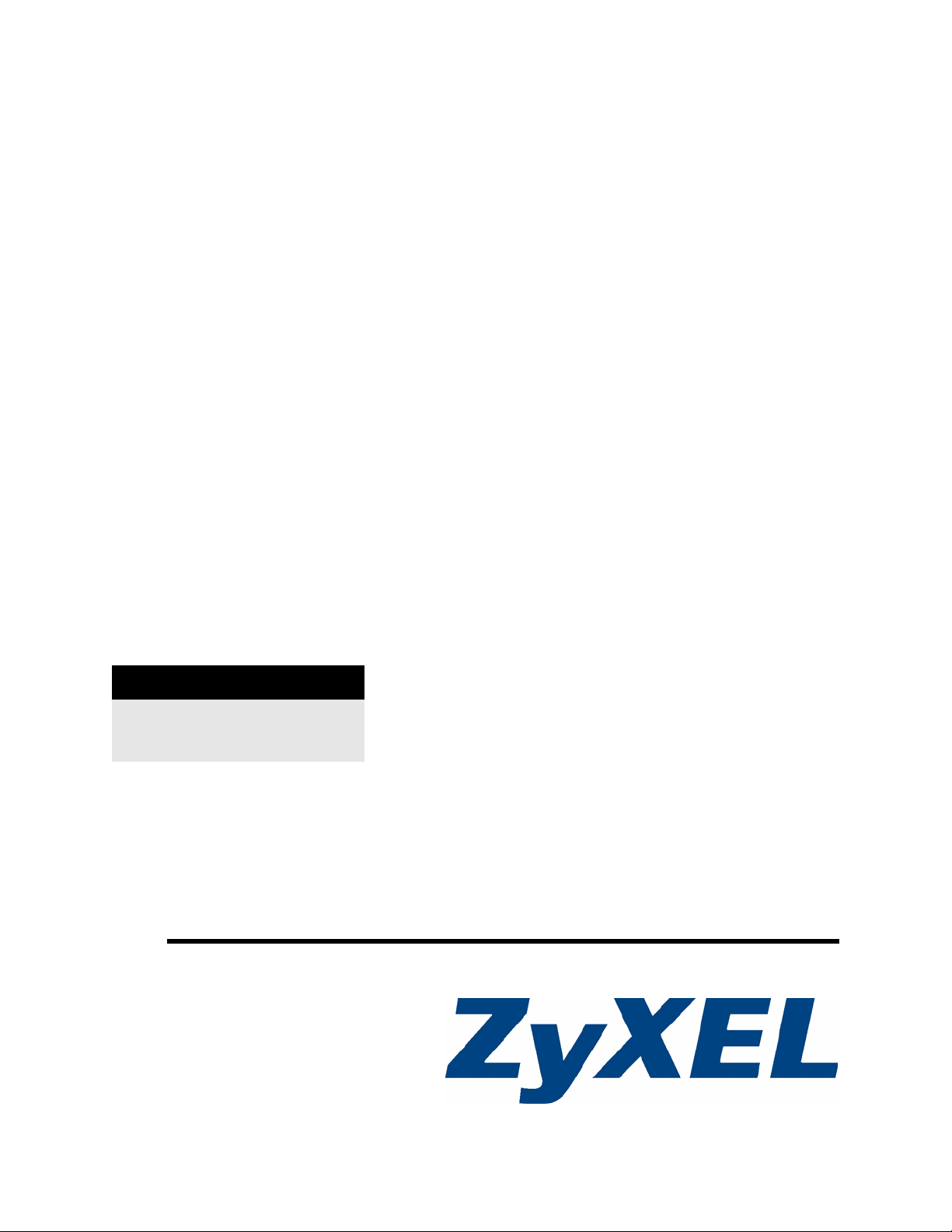
NSA-220 Plus
Network Storage Appliance
User’s Guide
Version 1.00
12/2008
Edition 2
Color: Black / White
DEFAULT LOGIN
Web Address nsa220plus
Password 1234
www.zyxel.com
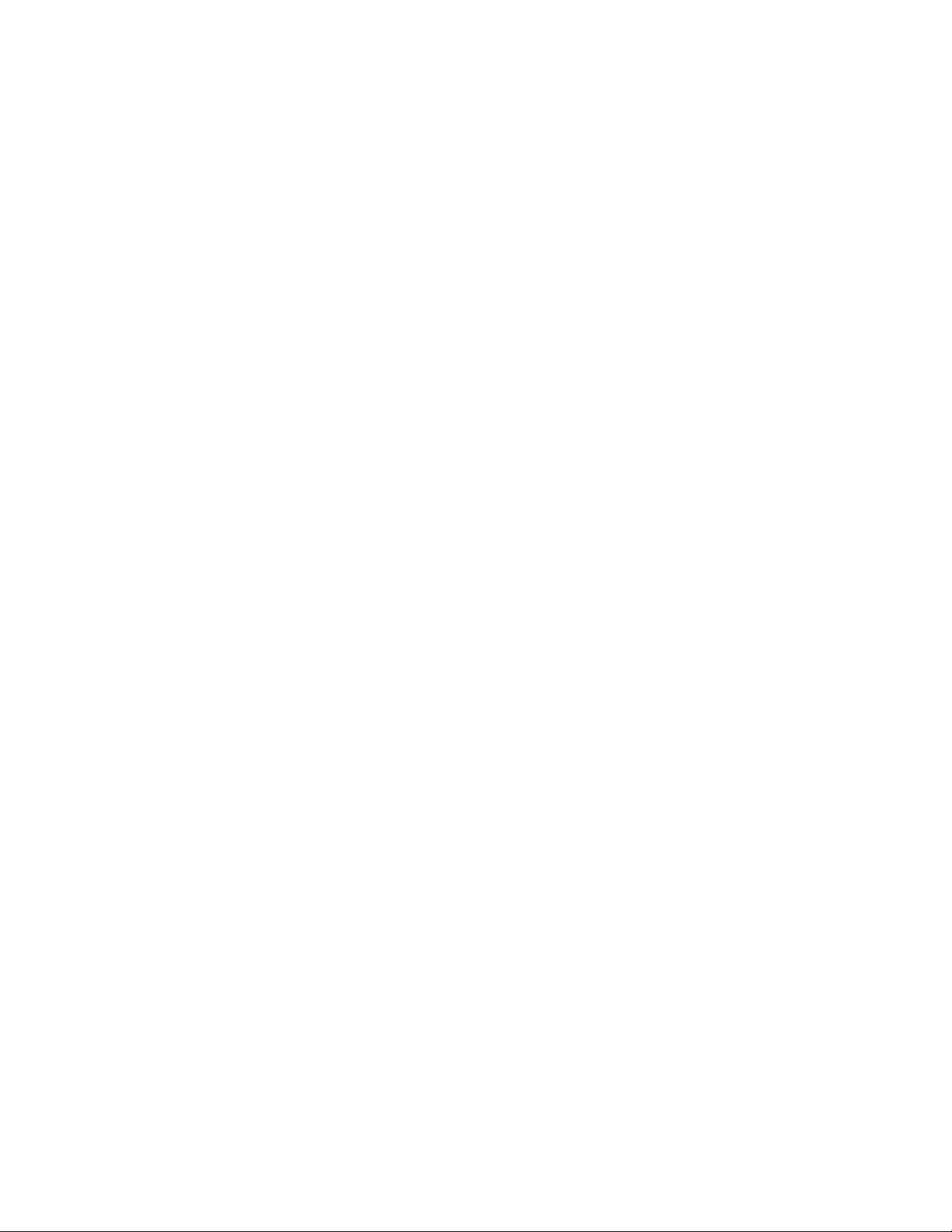
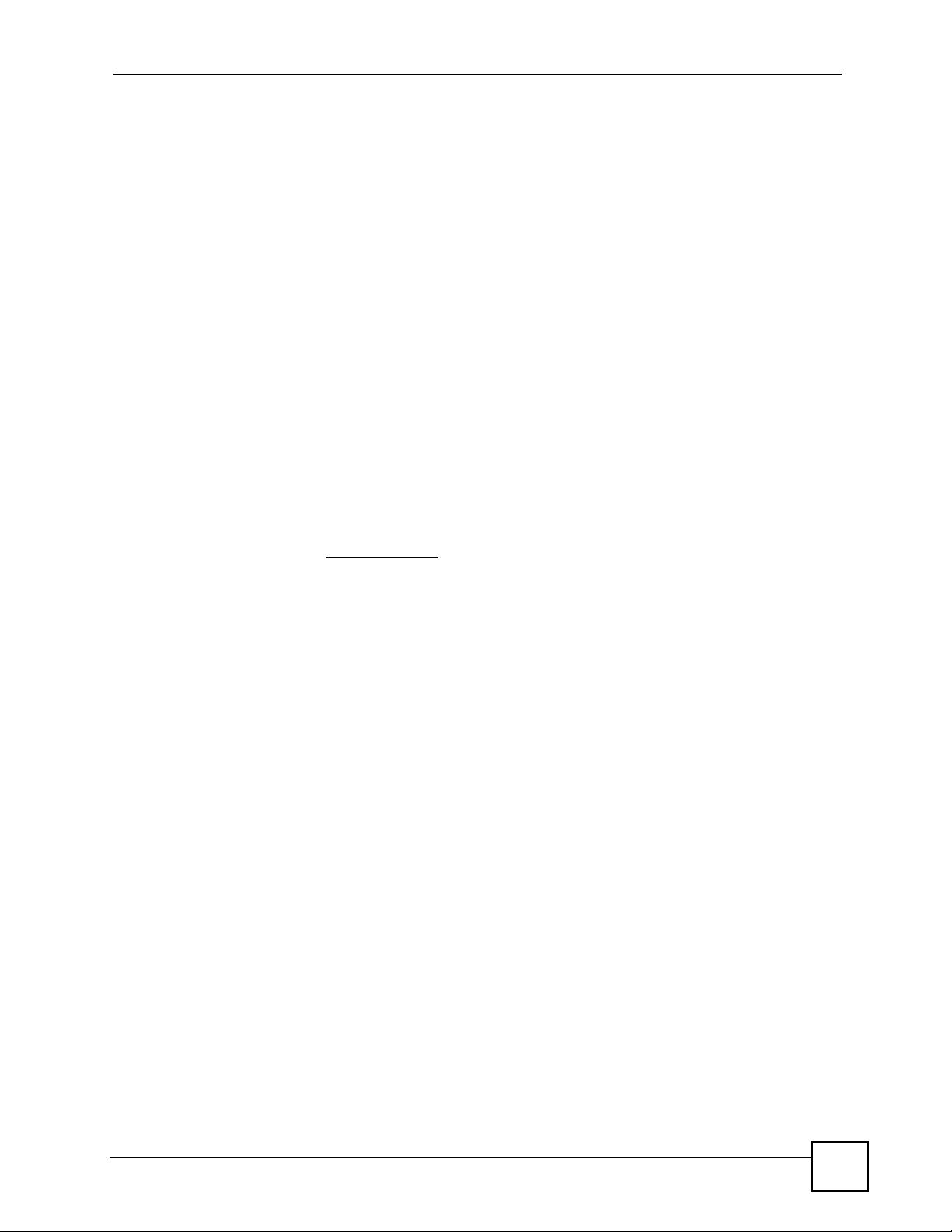
About This User's Guide
About This User's Guide
Intended Audience
This manual is intended for people who want to configure the NSA using the web
configurator. A basic knowledge of TCP/IP networking concepts and topology will be helpful.
Related Documentation
• Quick Start Guide
The Quick Start Guide is designed to help you get up and running right away. It contains
information on setting up your network and configuring for Internet access.
• Web Configurator Online Help
Embedded web help for descriptions of individual screens and supplementary
information.
• Supporting Disc
Refer to the included CD for support documents.
• ZyXEL Web Site
Please refer to www.zyxel.com
certifications.
for additional support documentation and product
User Guide Feedback
Help us help you. Send all User Guide-related comments, questions or suggestions for
improvement to the following address, or use e-mail instead. Thank you!
The Technical Writing Team,
ZyXEL Communications Corp.,
6 Innovation Road II,
Science-Based Industrial Park,
Hsinchu, 300, Taiwan.
E-mail: techwriters@zyxel.com.tw
Disclaimer
Graphics in this book may differ slightly from the product due to differences in operating
systems, operating system versions, or if you installed updated firmware/software for your
device. Every effort has been made to ensure that the information in this manual is accurate.
NSA-220 Plus User’s Guide
3
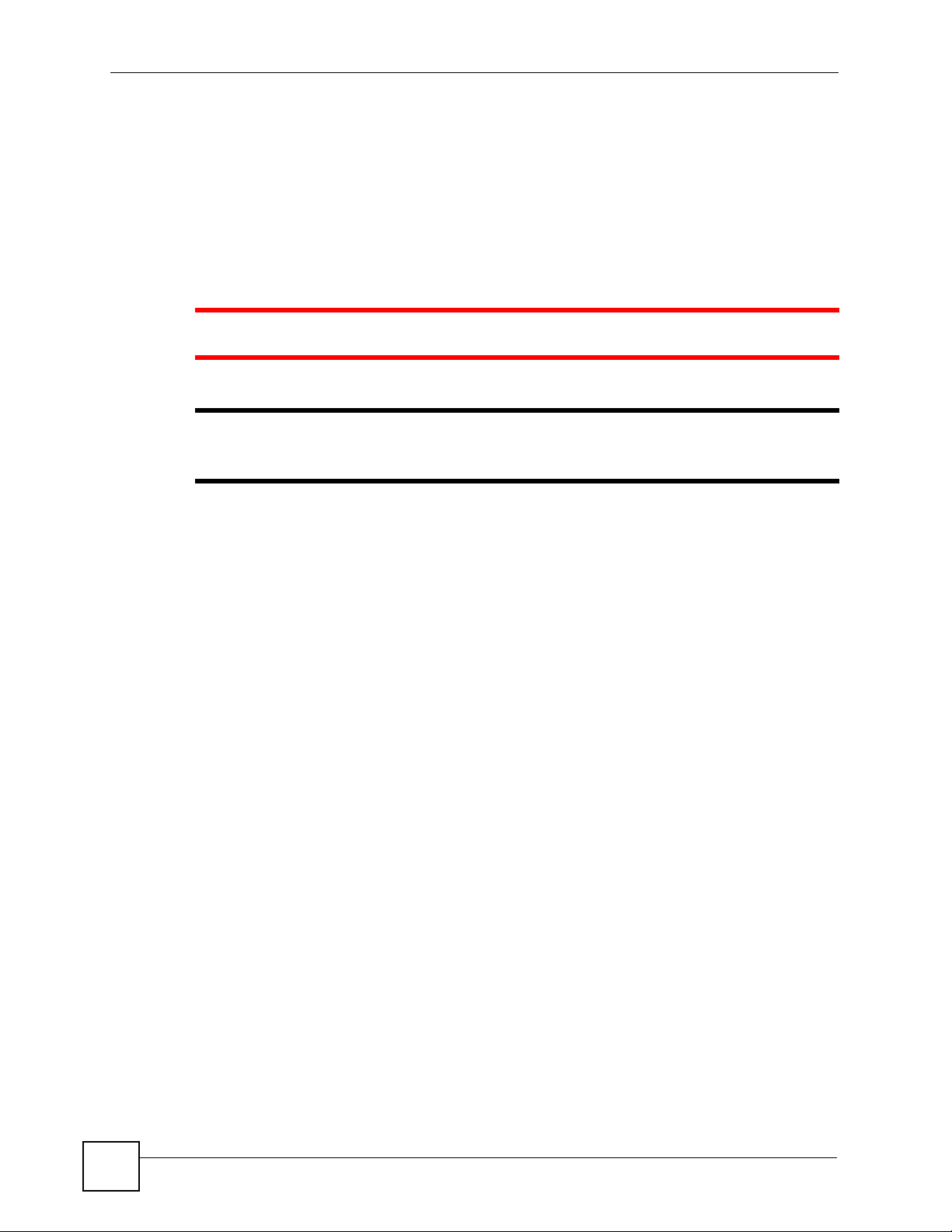
Document Conventions
Document Conventions
Warnings and Notes
These are how warnings and notes are shown in this User’s Guide.
1 Warnings tell you about things that could harm you or your device.
" Notes tell you other important information (for example, other things you may
need to configure or helpful tips) or recommendations.
Syntax Conventions
• The NSA may be referred to as the “NSA”, the “device” or the “system” in this User’s
Guide.
• Product labels, screen names, field labels and field choices are all in bold font.
• A key stroke is denoted by square brackets and uppercase text, for example, [ENTER]
means the “enter” or “return” key on your keyboard.
• “Enter” means for you to type one or more characters and then press the [ENTER] key.
“Select” or “choose” means for you to use one of the predefined choices.
• A right angle bracket ( > ) within a screen name denotes a mouse click. For example,
Maintenance > Log > Log Setting means you first click Maintenance in the navigation
panel, then the Log sub menu and finally the Log Setting tab to get to that screen.
• Units of measurement may denote the “metric” value or the “scientific” value. For
example, “k” for kilo may denote “1000” or “1024”, “M” for mega may denote “1000000”
or “1048576” and so on.
• “e.g.,” is a shorthand for “for instance”, and “i.e.,” means “that is” or “in other words”.
4
NSA-220 Plus User’s Guide
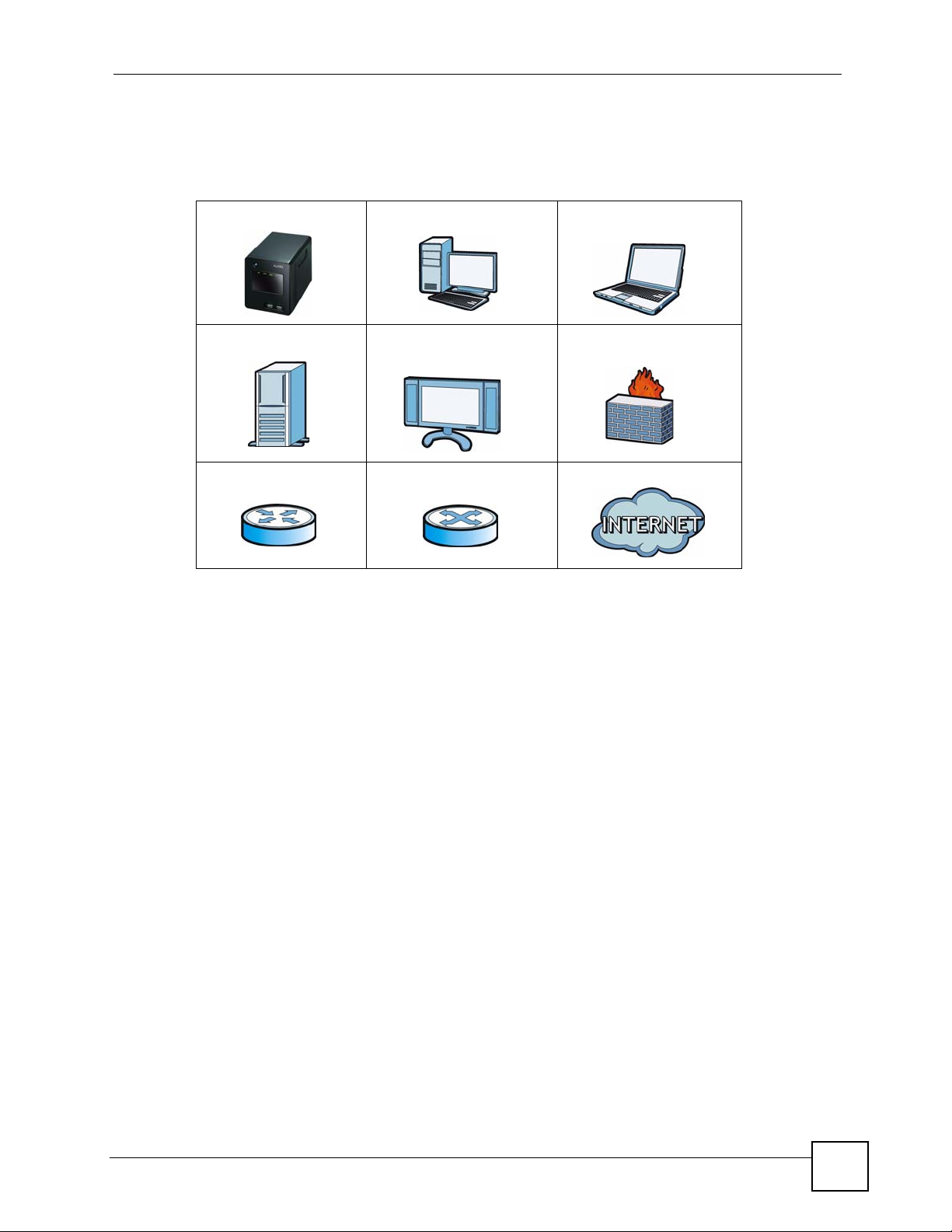
Document Conventions
Icons Used in Figures
Figures in this User’s Guide may use the following generic icons. The NSA icon is not an
exact representation of your device.
NSA Computer Notebook computer
Server Television Firewall
Router Switch Internet
NSA-220 Plus User’s Guide
5
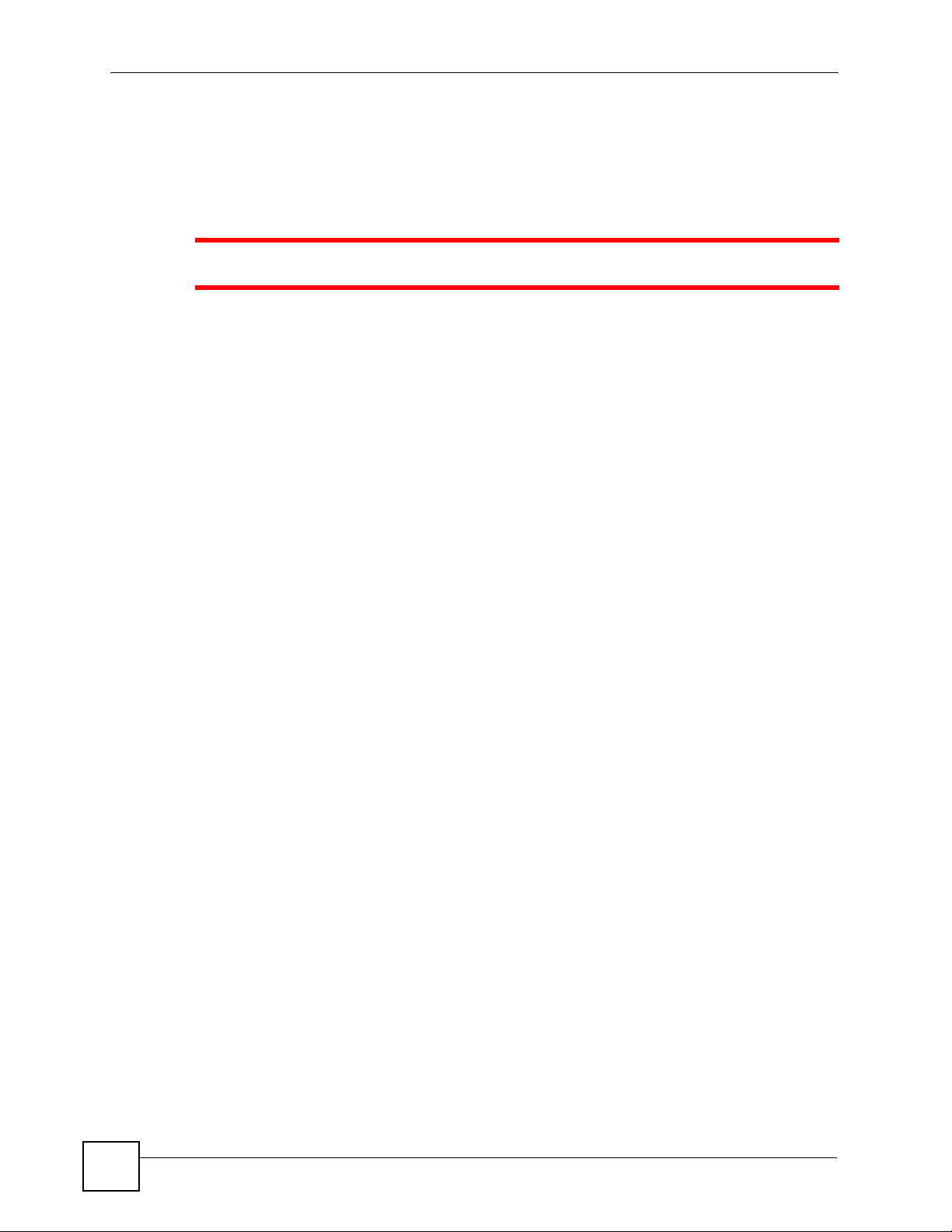
Safety Warnings
Safety Warnings
1 For your safety, be sure to read and follow all warning notices and instructions.
• Do NOT use this product near water, for example, in a wet basement or near a swimming
pool.
• Do NOT expose your device to dampness, dust or corrosive liquids.
• Do NOT store things on the device.
• Do NOT install, use, or service this device during a thunderstorm. There is a remote risk
of electric shock from lightning.
• Connect ONLY suitable accessories to the device.
• Do NOT open the device or unit. Opening or removing covers can expose you to
dangerous high voltage points or other risks. ONLY qualified service personnel should
service or disassemble this device. Please contact your vendor for further information.
• ONLY qualified service personnel should service or disassemble this device.
• Make sure to connect the cables to the correct ports.
• Place connecting cables carefully so that no one will step on them or stumble over them.
• Always disconnect all cables from this device before servicing or disassembling.
• Use ONLY an appropriate power adaptor or cord for your device.
• Connect the power adaptor or cord to the right supply voltage (for example, 110V AC in
North America or 230V AC in Europe).
• Do NOT allow anything to rest on the power adaptor or cord and do NOT place the
product where anyone can walk on the power adaptor or cord.
• Do NOT use the device if the power adaptor or cord is damaged as it might cause
electrocution.
• If the power adaptor or cord is damaged, remove it from the power outlet.
• Do NOT attempt to repair the power adaptor or cord. Contact your local vendor to order a
new one.
• Do not use the device outside, and make sure all the connections are indoors. There is a
remote risk of electric shock from lightning.
• CAUTION: RISK OF EXPLOSION IF BATTERY (on the motherboard) IS REPLACED
BY AN INCORRECT TYPE. DISPOSE OF USED BATTERIES ACCORDING TO
THE INSTRUCTIONS. Dispose them at the applicable collection point for the recycling
of electrical and electronic equipment. For detailed information about recycling of this
product, please contact your local city office, your household waste disposal service or the
store where you purchased the product.
• Do NOT obstruct the device ventilation slots, as insufficient airflow may harm your
device.
6
This product is recyclable. Dispose of it properly.
NSA-220 Plus User’s Guide

Safety Warnings
NSA-220 Plus User’s Guide
7
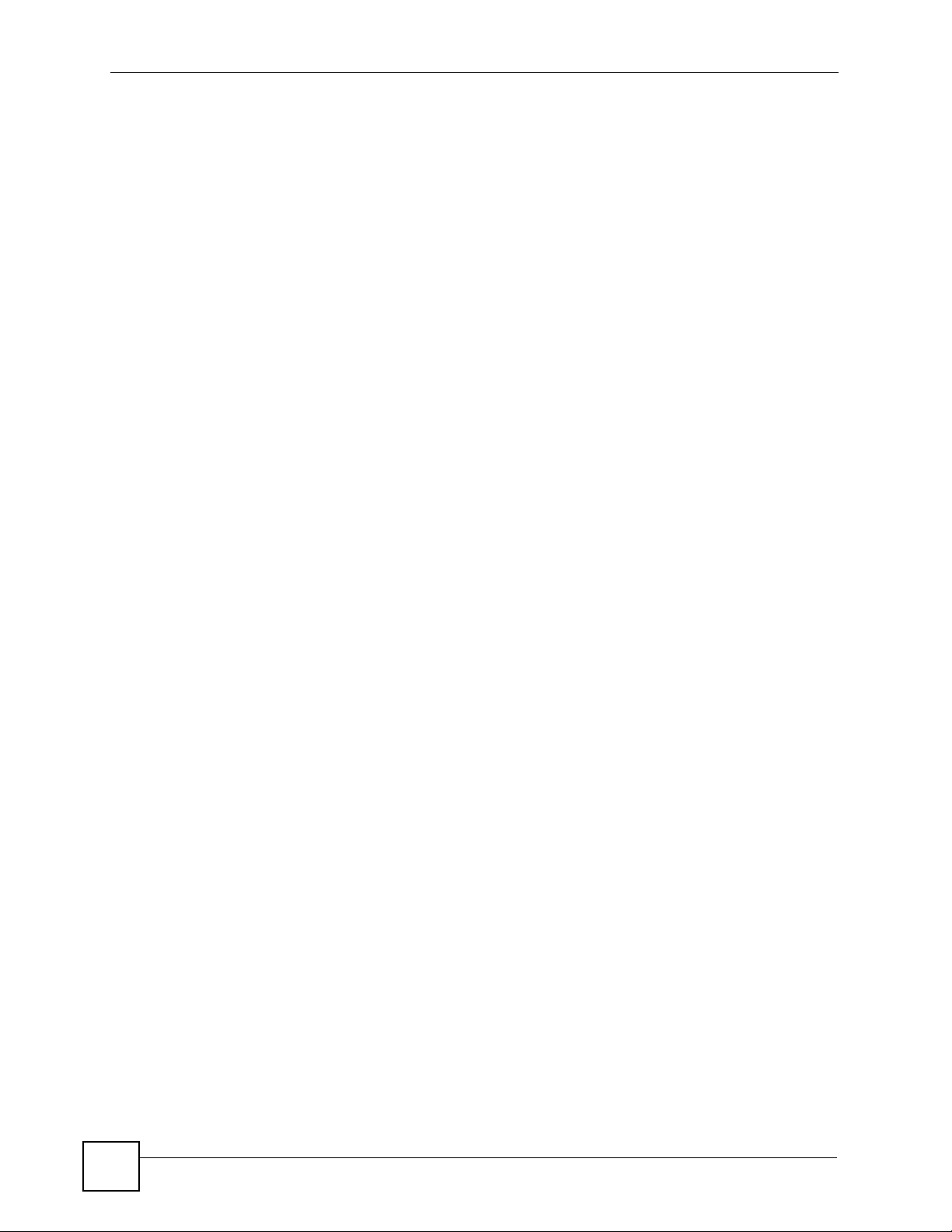
Safety Warnings
8
NSA-220 Plus User’s Guide
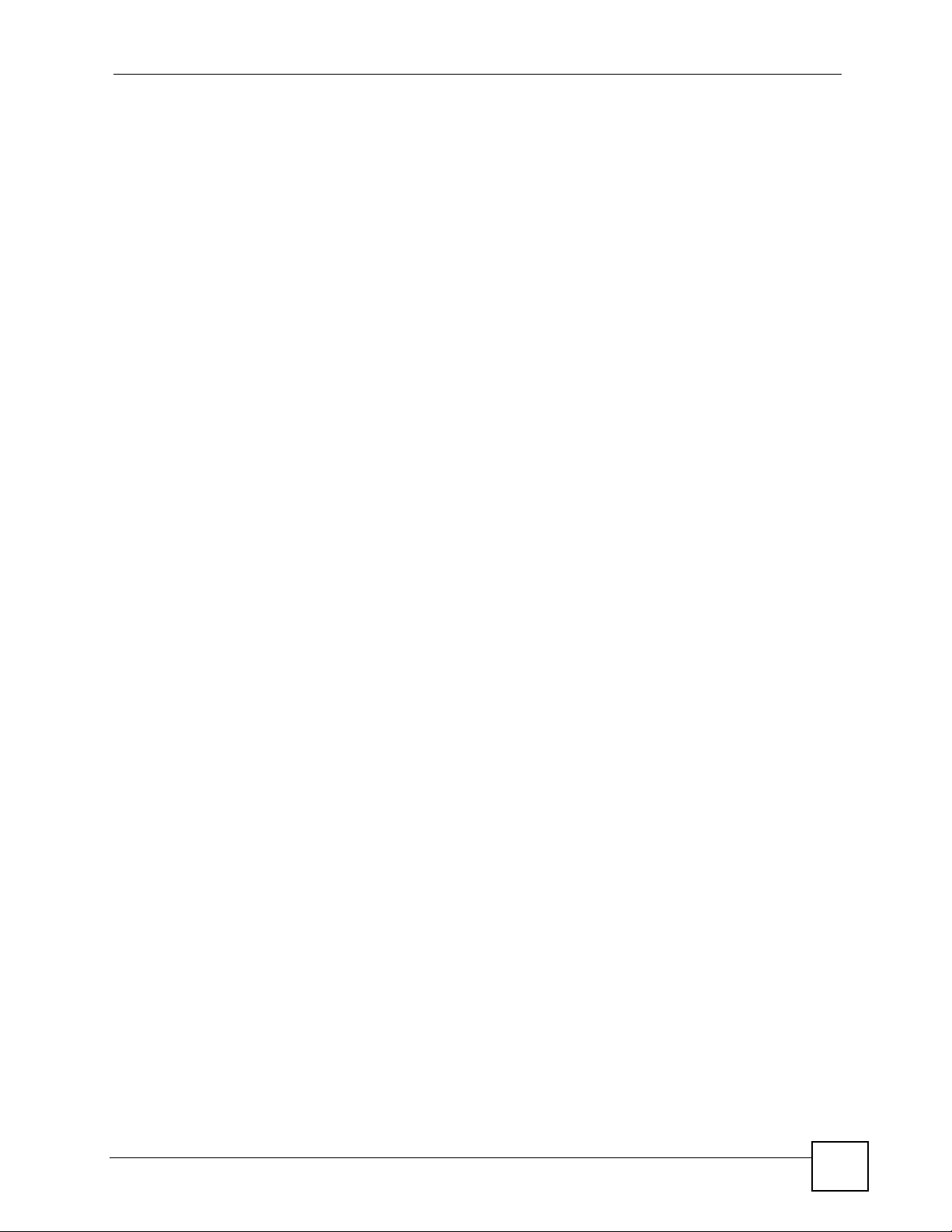
Contents Overview
Contents Overview
Introduction ............................................................................................................................25
Getting to Know Your NSA ........................................................................................................ 27
Web Configurator Basics ........................................................................................................... 31
Tutorials ..................................................................................................................................... 49
System Setting, Storage, Network and Applications ......................................................... 79
System Setting .......................................................................................................................... 81
Storage ...................................................................................................................................... 85
Network ..................................................................................................................................... 99
Applications ............................................................................................................................. 105
Sharing ..................................................................................................................................145
Users ....................................................................................................................................... 147
Groups ..................................................................................................................................... 153
Shares ..................................................................................................................................... 157
Maintenance and Protecting Data ......................................................................................165
Maintenance Screens ............................................................................................................. 167
Protecting Your Data ............................................................................................................... 181
Troubleshooting and Specifications .................................................................................. 183
Troubleshooting ...................................................................................................................... 185
Product Specifications ............................................................................................................. 197
Appendices and Index ......................................................................................................... 205
NSA-220 Plus User’s Guide
9
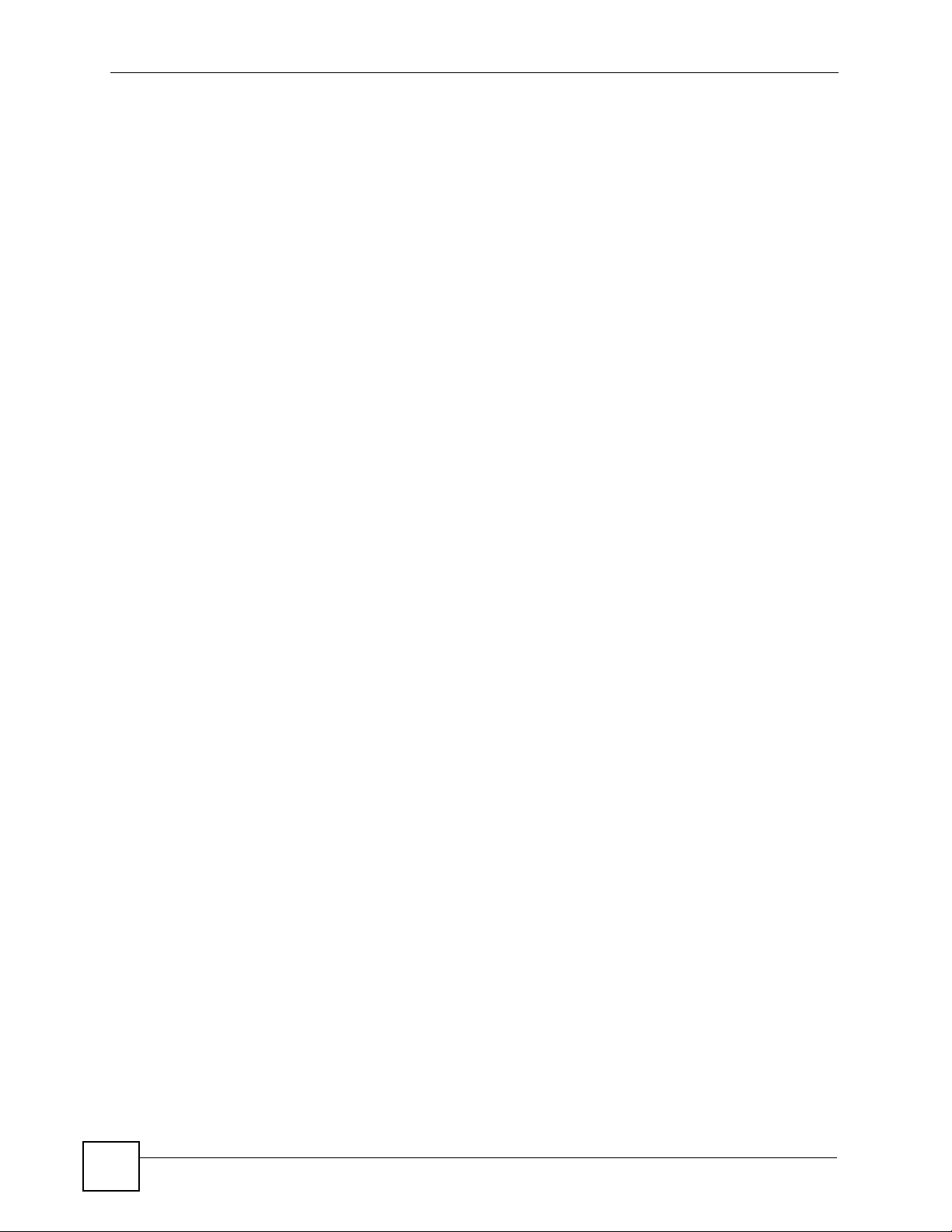
Contents Overview
10
NSA-220 Plus User’s Guide
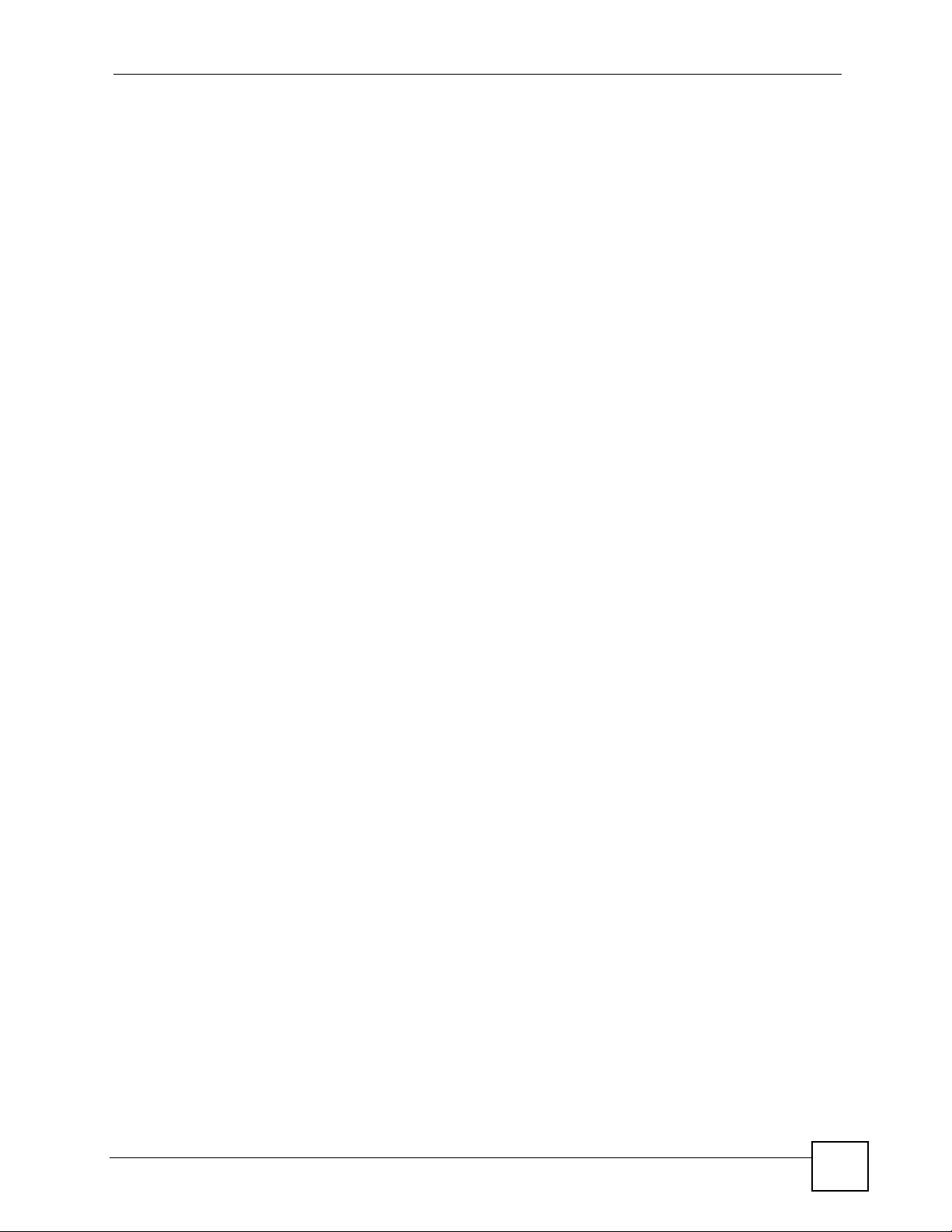
Table of Contents
Table of Contents
About This User's Guide ..........................................................................................................3
Document Conventions............................................................................................................4
Safety Warnings........................................................................................................................6
Contents Overview ...................................................................................................................9
Table of Contents....................................................................................................................11
List of Figures .........................................................................................................................17
List of Tables...........................................................................................................................23
Part I: Introduction................................................................................. 25
Chapter 1
Getting to Know Your NSA ....................................................................................................27
1.1 NSA Overview ..................................................................................................................... 27
1.1.1 LEDs .......................................................................................................................... 28
1.1.2 COPY/SYNC Button ................................................................................................... 30
Chapter 2
Web Configurator Basics....................................................................................................... 31
2.1 Overview .............................................................................................................................. 31
2.2 Accessing the NSA Web Configurator ................................................................................. 31
2.2.1 Access the NSA Via NDU .......................................................................................... 31
2.2.2 Web Browser Access ................................................................................................. 32
2.3 Login .................................................................................................................................... 32
2.4 User-level Screens Overview ............................................................................................. 34
2.5 My NSA Screens ................................................................................................................. 35
2.5.1 My NSA Share Browsing Screen ............................................................................... 36
2.5.2 My NSA Share Browsing Move or Copy Screen ........................................................ 38
2.5.3 My NSA Configuration Screen ................................................................................... 39
2.5.4 My NSA Edit Share Screen ........................................................................................ 40
2.5.5 Share and Folder Names ........................................................................................... 41
2.5.6 Share Paths ............................................................................................................... 41
2.5.7 Password Screen ...................................................................................................... 42
2.6 Administration Screens ....................................................................................................... 43
NSA-220 Plus User’s Guide
11
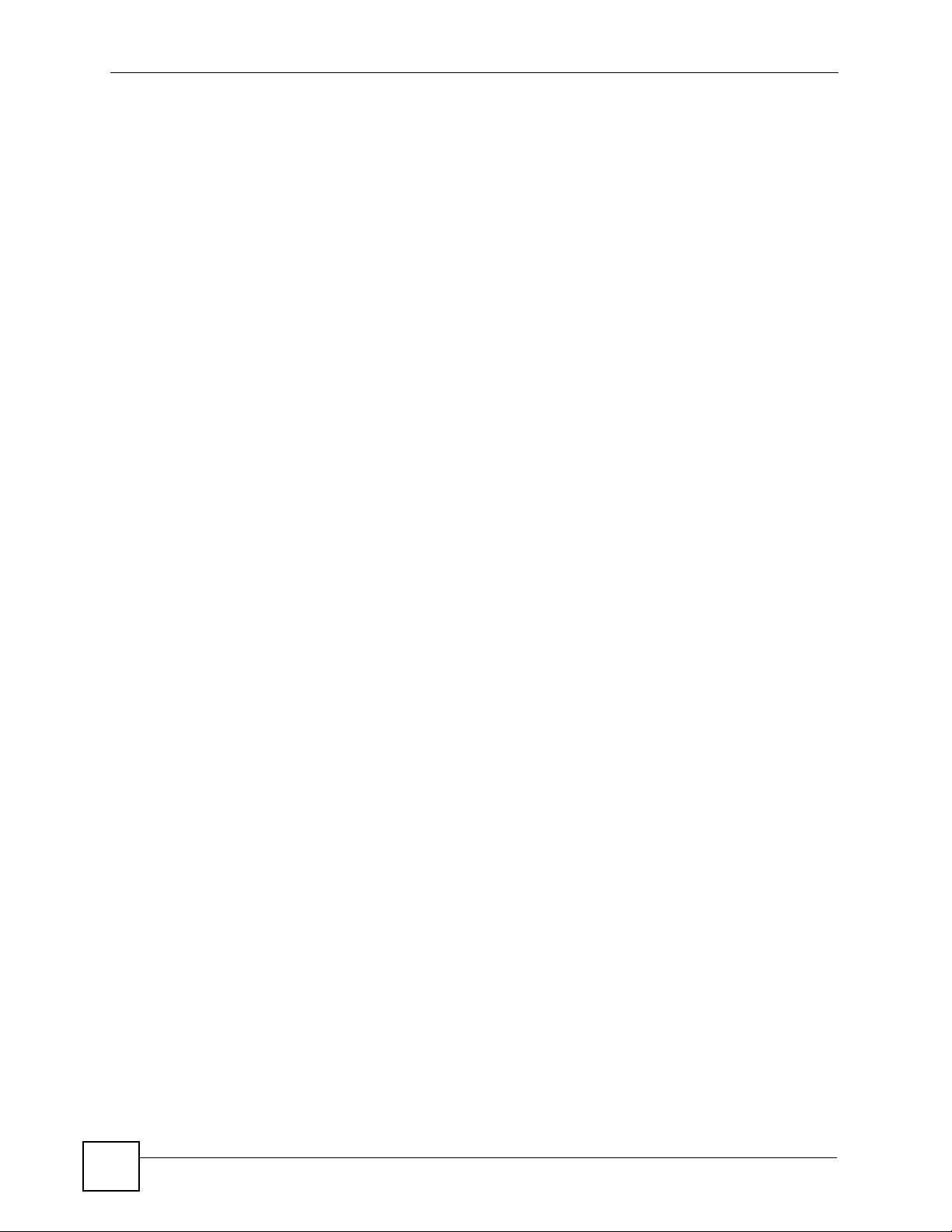
Table of Contents
2.6.1 Global Administration Icons ....................................................................................... 44
2.6.2 Navigation Panel ........................................................................................................ 44
2.6.3 Main Window ..............................................................................................................46
2.6.4 Status Messages ........................................................................................................ 46
2.6.5 Common Screen Icons ............................................................................................... 46
2.7 The Status Screen ............................................................................................................... 47
2.7.1 Session Example (Windows) ..................................................................................... 48
Chapter 3
Tutorials...................................................................................................................................49
3.1 File Sharing Tutorials ........................................................................................................... 49
3.1.1 Creating a User Account ............................................................................................ 49
3.1.2 Creating a Share ........................................................................................................ 51
3.1.3 Creating a Group ........................................................................................................ 52
3.1.4 Accessing a Share From Windows Explorer .............................................................. 53
3.1.5 Accessing a Share Using FTP ................................................................................... 55
3.1.6 Accessing a Share Through the Web Configurator .................................................... 56
3.2 Download Service Tutorial ................................................................................................... 57
3.2.1 Copying/Pasting a Download Link ............................................................................. 57
3.2.2 Installing the Link Capture Browser Plugin ................................................................ 60
3.2.3 Using the Link Capture Browser Plugin ..................................................................... 63
3.2.4 Using Download Service Notification ......................................................................... 64
3.3 Broadcatching Tutorial ......................................................................................................... 68
3.4 Printer Server Tutorial ......................................................................................................... 71
3.5 Copy Tutorial ....................................................................................................................... 73
3.6 FTP Uploadr Tutorial ........................................................................................................... 74
Part II: System Setting, Storage, Network and Applications ............. 79
Chapter 4
System Setting........................................................................................................................81
4.1 Overview .............................................................................................................................. 81
4.1.1 What You Can Do in the System Setting Screens ..................................................... 81
4.1.2 What You Need to Know About System Settings ...................................................... 81
4.2 The Server Name Screen .................................................................................................... 82
4.3 The Date/Time Screen ....................................................................................................... 83
Chapter 5
Storage.....................................................................................................................................85
5.1 Overview .............................................................................................................................. 85
5.1.1 What You Need to Know About Storage .................................................................... 85
12
NSA-220 Plus User’s Guide

Table of Contents
5.2 The Storage Screen ............................................................................................................ 86
5.2.1 Disk Replacement Restrictions .................................................................................. 86
5.2.2 Displaying the Storage Screen ................................................................................... 87
5.3 Creating an Internal Volume ................................................................................................89
5.3.1 Volume Status ............................................................................................................90
5.4 Editing a Volume ................................................................................................................. 91
5.5 Creating an External Volume ............................................................................................... 92
5.5.1 External Disks ............................................................................................................ 93
5.6 Storage Technical Reference .............................................................................................. 93
5.6.1 Volumes and RAID ..................................................................................................... 93
5.6.2 Choosing a Storage Method for a Volume ................................................................. 94
5.6.3 Storage Methods ........................................................................................................ 94
Chapter 6
Network....................................................................................................................................99
6.1 Overview .............................................................................................................................. 99
6.1.1 What You Can Do in the Network Screens ................................................................ 99
6.1.2 What You Need to Know About Network ................................................................... 99
6.2 The TCP/IP Screen ........................................................................................................... 100
6.2.1 Jumbo Frames ......................................................................................................... 100
6.2.2 Configuring the TCP/IP Screen ................................................................................ 101
6.3 The PPPoE Screen ...........................................................................................................103
Chapter 7
Applications ..........................................................................................................................105
7.1 Overview ............................................................................................................................ 105
7.1.1 What You Can Do in the Application Screens .......................................................... 105
7.1.2 What You Need to Know About Applications ........................................................... 105
7.2 The FTP Screen ................................................................................................................ 107
7.3 The Media Server Screen .................................................................................................. 108
7.3.1 Sharing Media Files on Your Network ...................................................................... 108
7.3.2 Configuring the Media Server Screen ...................................................................... 109
7.4 The Download Service Screen .......................................................................................... 110
7.4.1 Download Service .................................................................................................... 110
7.4.2 Configuring the Download Service Screen .............................................................. 112
7.4.3 Adding a Download Task ......................................................................................... 114
7.4.4 Link Capture Browser Plugin .................................................................................... 115
7.4.5 Configuring Your General Download Preferences ................................................... 116
7.4.6 Download Service Notification ................................................................................. 117
7.4.7 Protecting Your Network and NSA When Using BitTorrent ..................................... 118
7.5 The Web Publishing Screen .............................................................................................. 120
7.5.1 Web Publishing Example ......................................................................................... 121
7.5.2 Web Publishing ........................................................................................................ 122
NSA-220 Plus User’s Guide
13
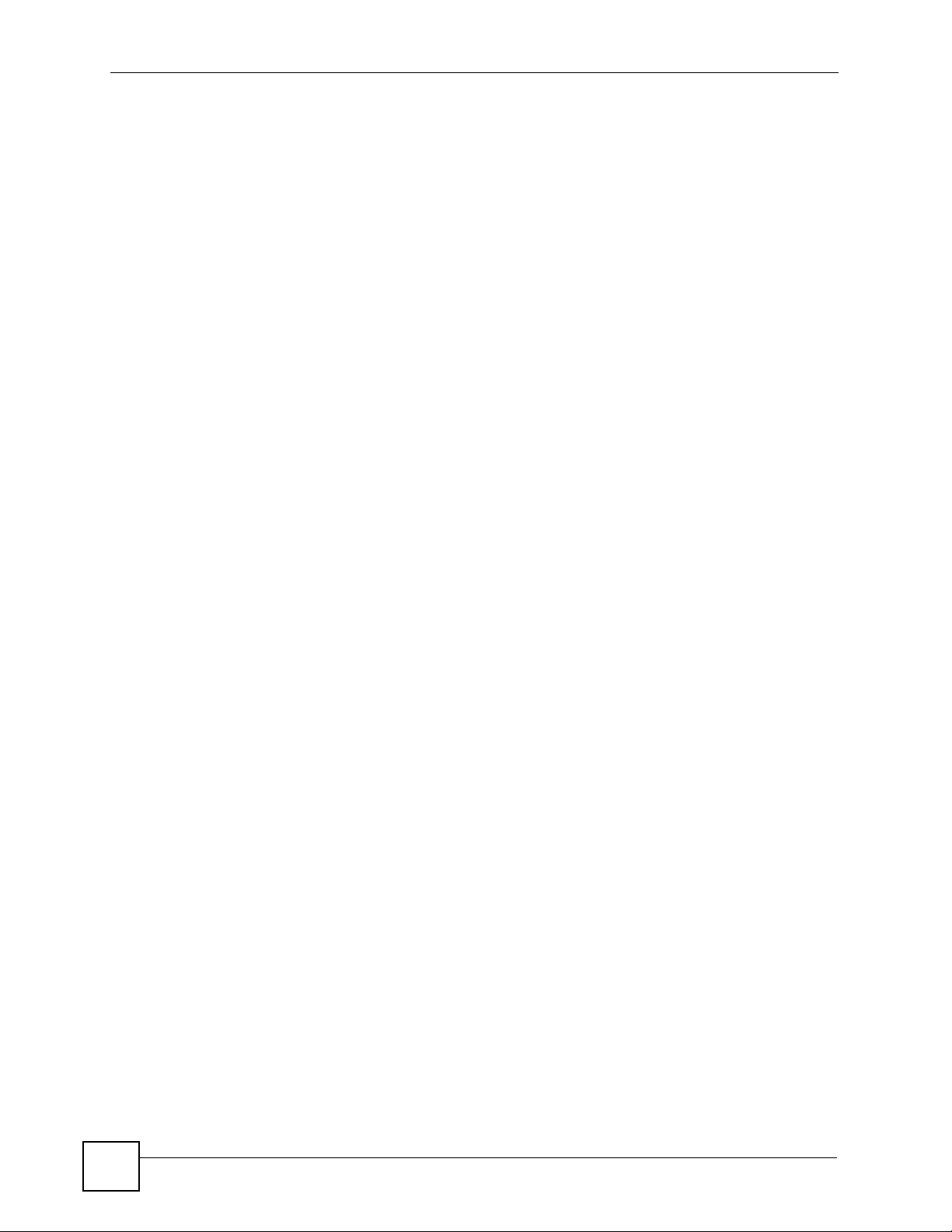
Table of Contents
7.6 The Broadcatching Screen ................................................................................................ 124
7.6.1 Adding or Editing a Broadcatching Channel ............................................................ 125
7.6.2 Channel Guides ....................................................................................................... 127
7.7 The Print Server Screen ....................................................................................................127
7.7.1 Printer Sharing ......................................................................................................... 127
7.7.2 Configuring the Print Server Screen ........................................................................ 128
7.7.3 Print Server Rename ................................................................................................ 128
7.8 The Copy/Sync Button Screen .......................................................................................... 129
7.8.1 Copying Files ........................................................................................................... 129
7.8.2 Synchronizing Files .................................................................................................. 130
7.8.3 Configuring the Copy/Sync Button Screen ............................................................... 132
7.9 The Flickr/YouTube Screen ............................................................................................... 133
7.9.1 Configuring the Flickr Settings ................................................................................. 134
7.9.2 Configuring the YouTube Settings ........................................................................... 138
7.10 The FTP Uploadr Screen ................................................................................................. 141
7.10.1 Adding or Editing an FTP Server Entry .................................................................. 142
7.10.2 The FTP Uploadr Preferences Screen ................................................................... 143
Part III: Sharing .................................................................................... 145
Chapter 8
Users ......................................................................................................................................147
8.1 Overview ............................................................................................................................ 147
8.1.1 What You Can Do in the Users Screen .................................................................... 147
8.2 The Users Screen .............................................................................................................. 148
8.2.1 User Icons ................................................................................................................ 149
8.3 Adding or Editing an Account ............................................................................................ 149
8.3.1 Usernames ............................................................................................................... 150
8.4 Displaying User Info .......................................................................................................... 151
Chapter 9
Groups ...................................................................................................................................153
9.1 Overview ............................................................................................................................ 153
9.1.1 What You Can Do in the Groups Screen ................................................................. 153
9.2 The Groups Screen ........................................................................................................... 153
9.2.1 Adding or Editing a Group ........................................................................................ 155
9.2.2 Group Names ........................................................................................................... 155
Chapter 10
Shares....................................................................................................................................157
10.1 Overview .......................................................................................................................... 157
14
NSA-220 Plus User’s Guide
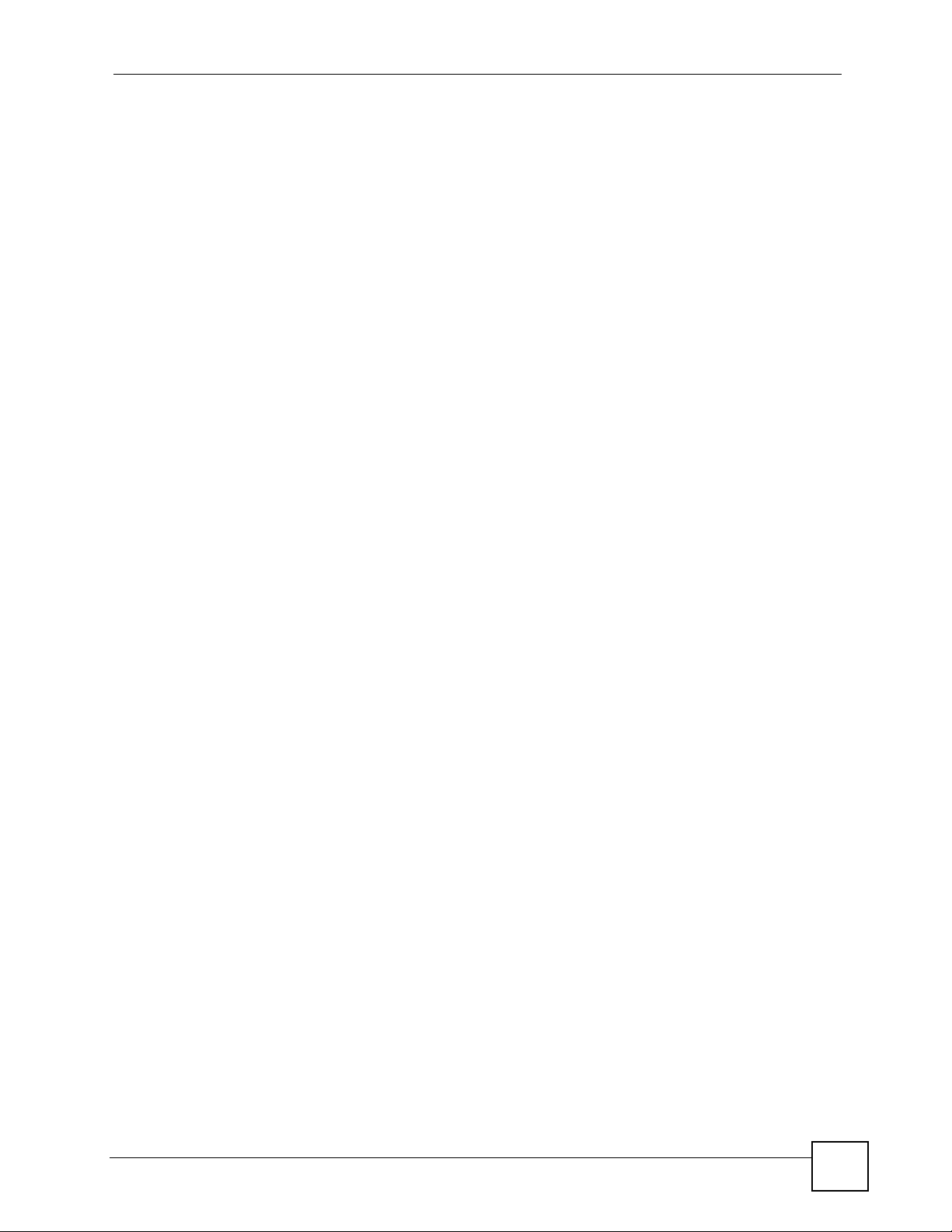
Table of Contents
10.1.1 What You Can Do in the Shares Screens .............................................................. 157
10.2 The Shares Screen .......................................................................................................... 158
10.3 Adding or Editing Share ...................................................................................................160
10.3.1 Configuring Advanced Share Access ..................................................................... 161
10.3.2 Public and ANONYMOUS Share Access Rights ................................................... 162
10.4 The Recycle-Bin Configuration Screen ........................................................................... 162
10.4.1 Recycle Bins .......................................................................................................... 162
10.4.2 Configuring Recycle Bins ....................................................................................... 162
10.5 The Share Browser Screen ............................................................................................. 163
10.5.1 Moving or Copying Files ......................................................................................... 164
Part IV: Maintenance and Protecting Data......................................... 165
Chapter 11
Maintenance Screens ..........................................................................................................167
11.1 Overview .......................................................................................................................... 167
11.1.1 What You Can Do in the Maintenance Screens ..................................................... 167
11.2 The Power Management Screen ..................................................................................... 168
11.2.1 Editing the Power Control Schedule Screen .......................................................... 169
11.3 The Log Screen .............................................................................................................. 171
11.3.1 Log Classes ........................................................................................................... 172
11.4 Log Severity Levels ......................................................................................................... 172
11.4.1 Log Messages ........................................................................................................ 172
11.5 The Configuration Screen ............................................................................................... 178
11.6 The Firmware Upgrade Screen ...................................................................................... 178
11.7 The Shutdown Screen .................................................................................................... 179
Chapter 12
Protecting Your Data ............................................................................................................181
12.1 Overview .......................................................................................................................... 181
12.2 Protection Methods .......................................................................................................... 181
12.2.1 Configuration File Backup and Restoration ............................................................ 181
12.2.2 Memeo Autobackup ............................................................................................... 182
Part V: Troubleshooting and Specifications ..................................... 183
Chapter 13
Troubleshooting...................................................................................................................185
13.1 Troubleshooting Overview ............................................................................................... 185
13.2 Power, Hardware, Connections, and LEDs ..................................................................... 185
NSA-220 Plus User’s Guide
15
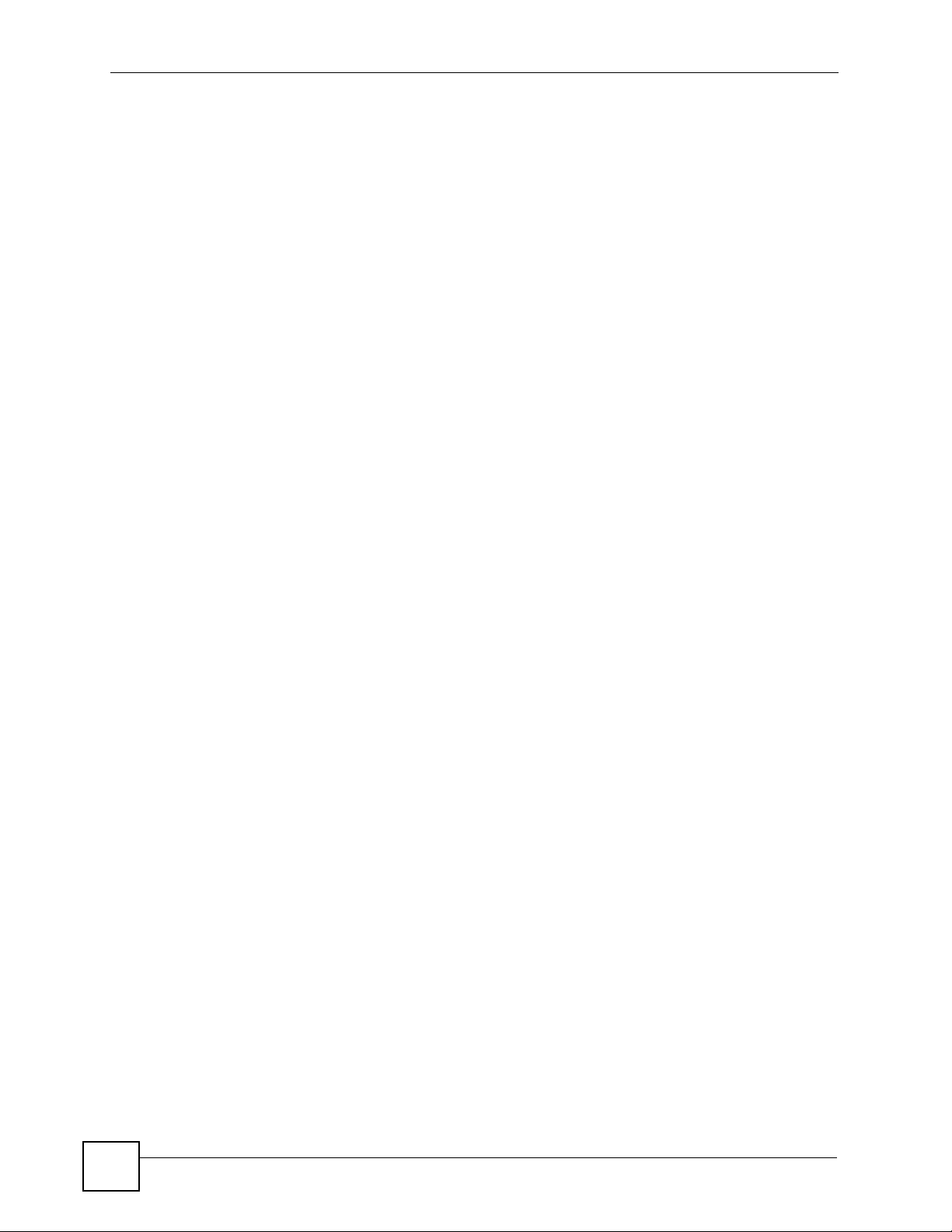
Table of Contents
13.3 NSA Login and Access .................................................................................................... 187
13.3.1 Reset the NSA ....................................................................................................... 188
13.3.2 Enabling Scripting of Safe ActiveX Controls .......................................................... 189
13.4 I Cannot Access The NSA ............................................................................................... 191
13.5 External USB Drives ........................................................................................................ 191
13.6 Some Features’ Screens Do Not Display ........................................................................ 192
13.7 Media Server Functions ................................................................................................... 192
13.8 Download Service and Broadcatching Functions ............................................................ 194
13.9 Web Publishing ................................................................................................................ 194
13.10 Auto Upload ................................................................................................................... 196
Chapter 14
Product Specifications.........................................................................................................197
14.1 Physical Features ............................................................................................................ 197
14.2 Firmware Features .......................................................................................................... 198
14.3 Specification Tables ........................................................................................................ 198
14.4 Supported Media Server Content Formats ...................................................................... 202
14.5 Supported iTunes Server Content Formats ..................................................................... 202
14.6 Power Consumption ........................................................................................................ 203
Part VI: Appendices and Index ........................................................... 205
Appendix A Setting up Your Computer’s IP Address ...........................................................207
Appendix B Pop-up Windows, JavaScripts and Java Permissions...................................... 221
Appendix C Common Services ............................................................................................229
Appendix D Open Source Licences ..................................................................................... 233
Appendix E Legal Information ..............................................................................................263
Appendix F Customer Support............................................................................................. 265
Index.......................................................................................................................................271
16
NSA-220 Plus User’s Guide
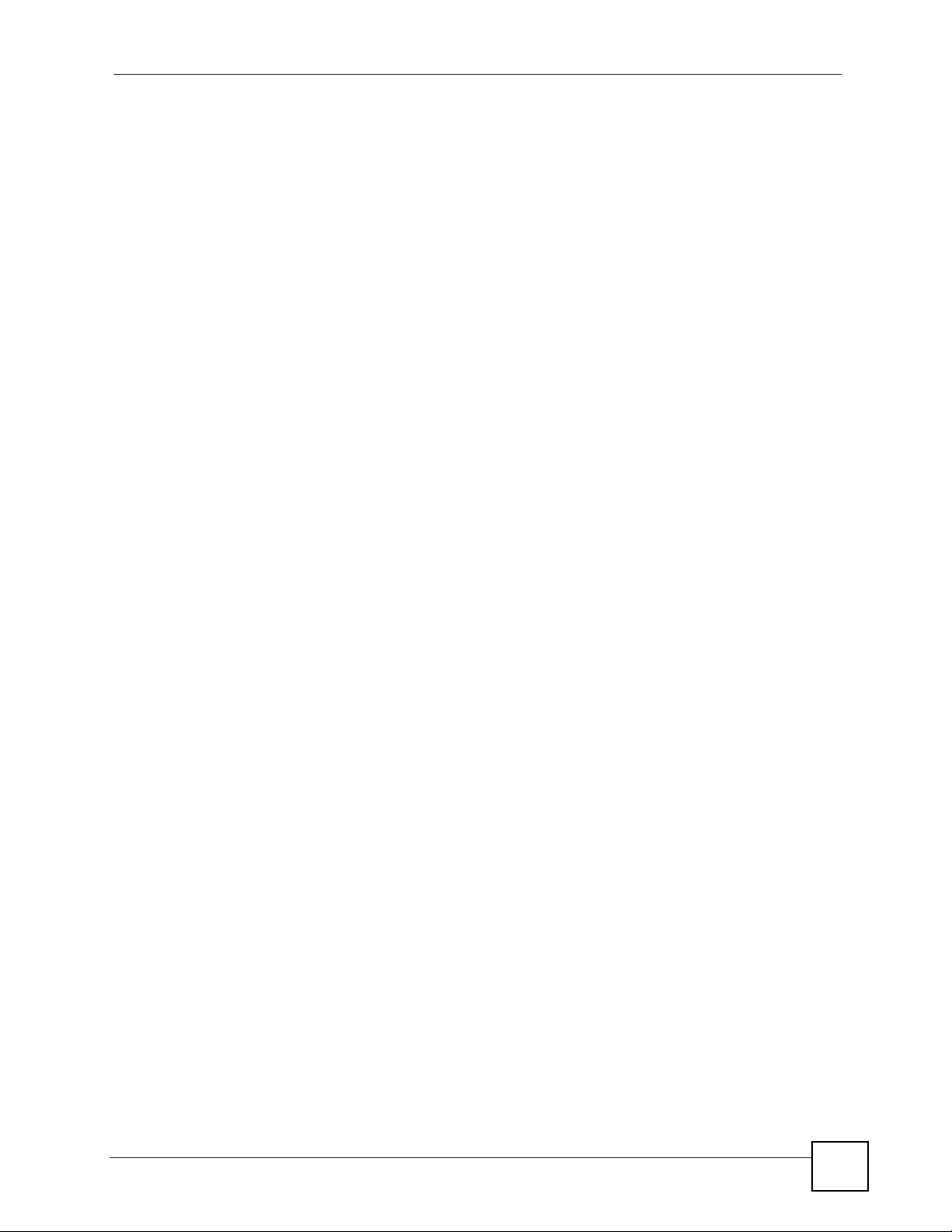
List of Figures
List of Figures
Figure 1 Example of the NSA in a Home Network ................................................................................. 27
Figure 2 NSA Front Panel ..................................................................................................................... 28
Figure 3 NSA Rear Panel ...................................................................................................................... 29
Figure 4 NDU Main Screen .................................................................................................................... 32
Figure 5 NSA URL .................................................................................................................................. 32
Figure 6 NSA Login Screen .................................................................................................................... 33
Figure 7 Change Password Screen ........................................................................................................ 33
Figure 8 My NSA ................................................................................................................................... 34
Figure 9 My NSA ................................................................................................................................... 35
Figure 10 My NSA Share Browsing ....................................................................................................... 36
Figure 11 My NSA Share Browsing > Move (or Copy) .......................................................................... 38
Figure 12 My NSA Configuration Overview ........................................................................................... 39
Figure 13 My NSA > Edit Share ............................................................................................................ 40
Figure 14 Password ............................................................................................................................... 42
Figure 15 Status ................................................................................................................................. 43
Figure 16 Navigation Panel Links .......................................................................................................... 44
Figure 17 Status ..................................................................................................................................... 47
Figure 18 Session Example (Windows) .................................................................................................. 48
Figure 19 My NSA ................................................................................................................................. 49
Figure 20 Users ..................................................................................................................................... 50
Figure 21 Users > Create Example ...................................................................................................... 50
Figure 22 Users (Account Created) ...................................................................................................... 50
Figure 23 Shares .................................................................................................................................... 51
Figure 24 Shares > Add Share Example ................................................................................................ 51
Figure 25 Shares > Add Share > Share Access > Advanced Example .................................................. 52
Figure 26 Groups .................................................................................................................................... 52
Figure 27 Groups > Add Group Example ............................................................................................... 53
Figure 28 NSA Top Level ...................................................................................................................... 53
Figure 29 Map Network Drive ................................................................................................................. 54
Figure 30 Enter Network Password ........................................................................................................ 54
Figure 31 Example Share Mapped (Folders View) ................................................................................. 54
Figure 32 FTP Example: Typing the FTP Target .................................................................................... 55
Figure 33 FTP Example: Enter the Password ........................................................................................ 55
Figure 34 FTP Example: Logged In ........................................................................................................ 55
Figure 35 My NSA User Login ............................................................................................................... 56
Figure 36 Share Browsing ..................................................................................................................... 56
Figure 37 Download Link Example ........................................................................................................ 57
Figure 38 Copy Shortcut ........................................................................................................................ 58
NSA-220 Plus User’s Guide
17
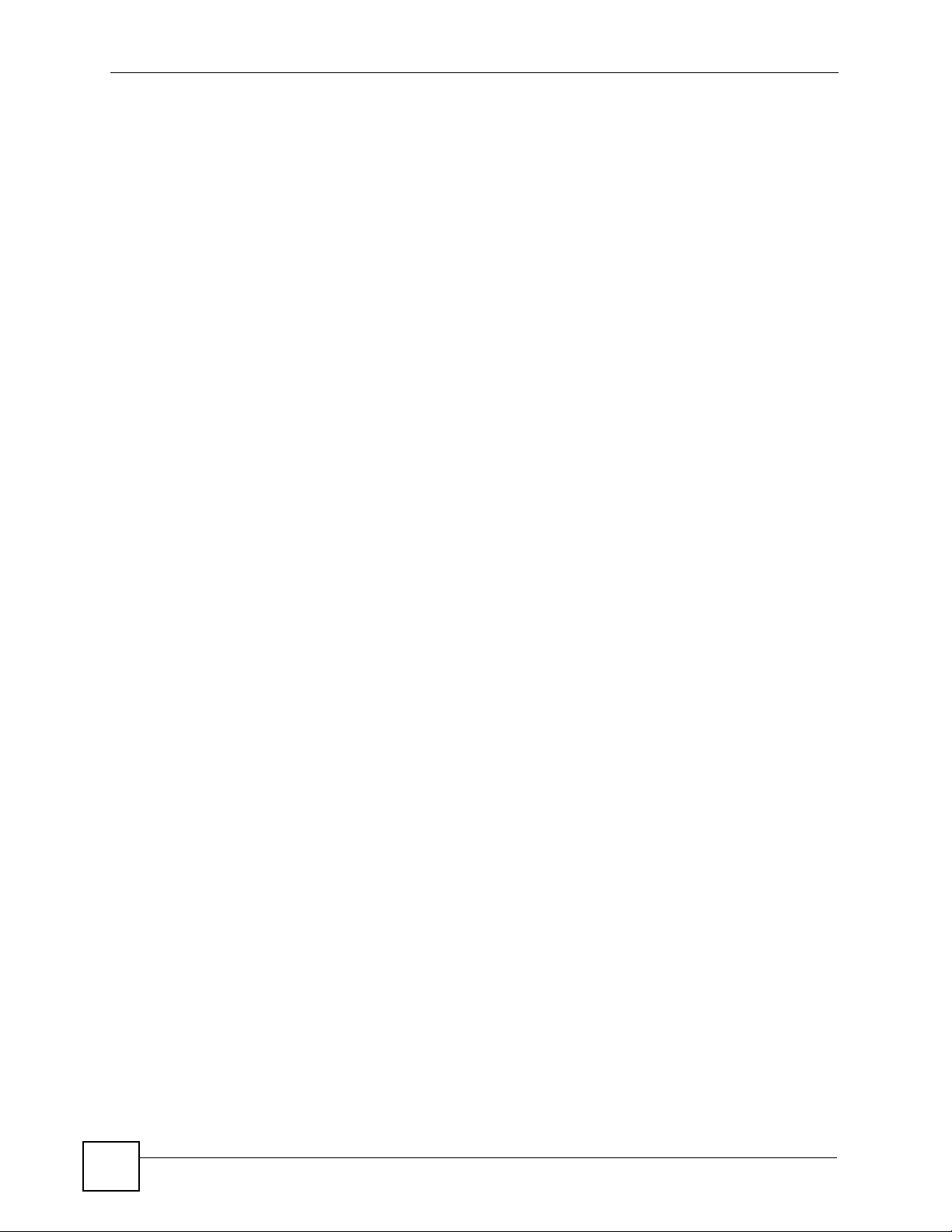
List of Figures
Figure 39 Download Service Tutorial: My NSA ..................................................................................... 58
Figure 40 Download Service Tutorial: Download Service ..................................................................... 58
Figure 41 Download Service Tutorial: Paste Link .................................................................................. 59
Figure 42 Download Service Tutorial: Apply Pasted Link ...................................................................... 59
Figure 43 Link Capture Browser Plugin: IE ............................................................................................ 60
Figure 44 Link Capture Browser Plugin: IE Installation .......................................................................... 60
Figure 45 Link Capture Browser Plugin: IE Setting ................................................................................ 61
Figure 46 Link Capture Browser Plugin: Setting NSA’s Web Address in IE ........................................... 61
Figure 47 Link Capture Browser Plugin: Firefox ..................................................................................... 61
Figure 48 Link Capture Browser Plugin: Firefox Installation ................................................................... 62
Figure 49 Link Capture Browser Plugin: Restart Firefox ........................................................................ 62
Figure 50 Link Capture Browser Plugin: Firefox Options ....................................................................... 62
Figure 51 Link Capture Browser Plugin: Firefox Settings ....................................................................... 63
Figure 52 Link Capture Browser Plugin Example .................................................................................. 63
Figure 53 Send to NSA ........................................................................................................................... 63
Figure 54 Link Capture Confirmation ...................................................................................................... 64
Figure 55 Link Capture Browser Plugin: My NSA .................................................................................. 64
Figure 56 Download Service Notification: Activation .............................................................................. 65
Figure 57 Download Service Notification: RSS Feed Icon ..................................................................... 65
Figure 58 Subscribe to Download Service Notifications ......................................................................... 65
Figure 59 Add the RSS Feed ................................................................................................................. 66
Figure 60 Download Service Notification ................................................................................................ 66
Figure 61 Download Service Notification: RSS Feed Icon ..................................................................... 66
Figure 62 Subscribe to Download Service Notifications ......................................................................... 67
Figure 63 Add the RSS Feed ................................................................................................................. 67
Figure 64 Download Service Notification ................................................................................................ 67
Figure 65 Broadcatching Link Example ................................................................................................. 68
Figure 66 Copy Link Location ................................................................................................................ 69
Figure 67 Broadcatching Tutorial: Broadcatching ................................................................................. 69
Figure 68 Broadcatching Tutorial: Paste Link ......................................................................................... 70
Figure 69 Broadcatching Tutorial: Apply Pasted Link ........................................................................... 70
Figure 70 Printer Sharing ...................................................................................................................... 71
Figure 71 Printer Connected to NSA: Windows Explorer ...................................................................... 71
Figure 72 Printer Connected to NSA: Windows Explorer Warning ........................................................ 71
Figure 73 Printer Driver Needed ............................................................................................................ 72
Figure 74 Applications > Print Server .................................................................................................... 72
Figure 75 Printer Screen in Windows Explorer ...................................................................................... 72
Figure 76 Copy Tutorial: Copy Settings .................................................................................................. 73
Figure 77 Copy Tutorial: Copied Files .................................................................................................... 73
Figure 78 Copy Tutorial: Auto Upload to Flickr ....................................................................................... 74
Figure 79 FTP Uploadr Tutorial .............................................................................................................. 74
Figure 80 FTP Uploadr Tutorial: Enable FTP ......................................................................................... 74
Figure 81 FTP Uploadr Tutorial: Enable FTP Uploadr ........................................................................... 75
18
NSA-220 Plus User’s Guide

List of Figures
Figure 82 FTP Uploadr Tutorial .............................................................................................................. 75
Figure 83 FTP Uploadr Tutorial: Add Server .......................................................................................... 75
Figure 84 FTP Uploadr Tutorial: Preferences ......................................................................................... 76
Figure 85 FTP Uploadr Tutorial: Folder Watch List ................................................................................ 76
Figure 86 FTP Uploadr Tutorial: Bandwidth Limit ................................................................................... 77
Figure 87 FTP Uploadr Tutorial: Exchange Files ................................................................................... 77
Figure 88 System Setting > Server Name .............................................................................................. 82
Figure 89 System Setting > Date/Time ................................................................................................... 83
Figure 90 Storage .................................................................................................................................. 87
Figure 91 Delete a Volume Warning Screen .......................................................................................... 88
Figure 92 Storage > Create an Internal Volume ..................................................................................... 89
Figure 93 Storage > Edit ...................................................................................................................... 91
Figure 94 Storage > Create an External Volume ................................................................................... 92
Figure 95 Jumbo Frames ..................................................................................................................... 100
Figure 96 Network > TCP/IP ................................................................................................................ 101
Figure 97 Network > PPPoE ................................................................................................................ 103
Figure 98 Applications > FTP .............................................................................................................. 107
Figure 99 NSA link in iTunes ............................................................................................................... 109
Figure 100 Applications > Media Server .............................................................................................. 109
Figure 101 Applications > Download Service ...................................................................................... 112
Figure 102 Applications > Download Service > Add ........................................................................... 114
Figure 103 Link Capture Browser Plugin .............................................................................................. 115
Figure 104 Applications > Download Service > Preferences .............................................................. 116
Figure 105 Download Service Notification ............................................................................................ 117
Figure 106 Firewall ............................................................................................................................... 118
Figure 107 Firewall Blocking Incoming BitTorrent Requests ................................................................ 119
Figure 108 Firewall Configured to Allow Incoming BitTorrent Requests .............................................. 119
Figure 109 Applications > Web Publishing ........................................................................................... 120
Figure 110 Applications > Web Publishing (Example) .......................................................................... 121
Figure 111 Browsing to an NSA Share Example .................................................................................. 121
Figure 112 Web Publishing Port Number Example .............................................................................. 123
Figure 113 Applications > Broadcatching ............................................................................................ 124
Figure 114 Feed Icon ........................................................................................................................... 125
Figure 115 Applications > Broadcatching > Add Channel ................................................................... 126
Figure 116 Printer Sharing .................................................................................................................. 127
Figure 117 Applications > Print Server ................................................................................................ 128
Figure 118 Applications > Print Server > Rename .............................................................................. 128
Figure 119 Copying Files Example ....................................................................................................... 129
Figure 120 Synchronizing Files Example 1 .......................................................................................... 130
Figure 121 Synchronizing Files Example 2 .......................................................................................... 131
Figure 122 Applications > Copy/Sync Button ...................................................................................... 132
Figure 123 Applications > Auto Upload > Flickr/YouTube .................................................................... 133
Figure 124 Linking NSA to Flickr .......................................................................................................... 134
NSA-220 Plus User’s Guide
19
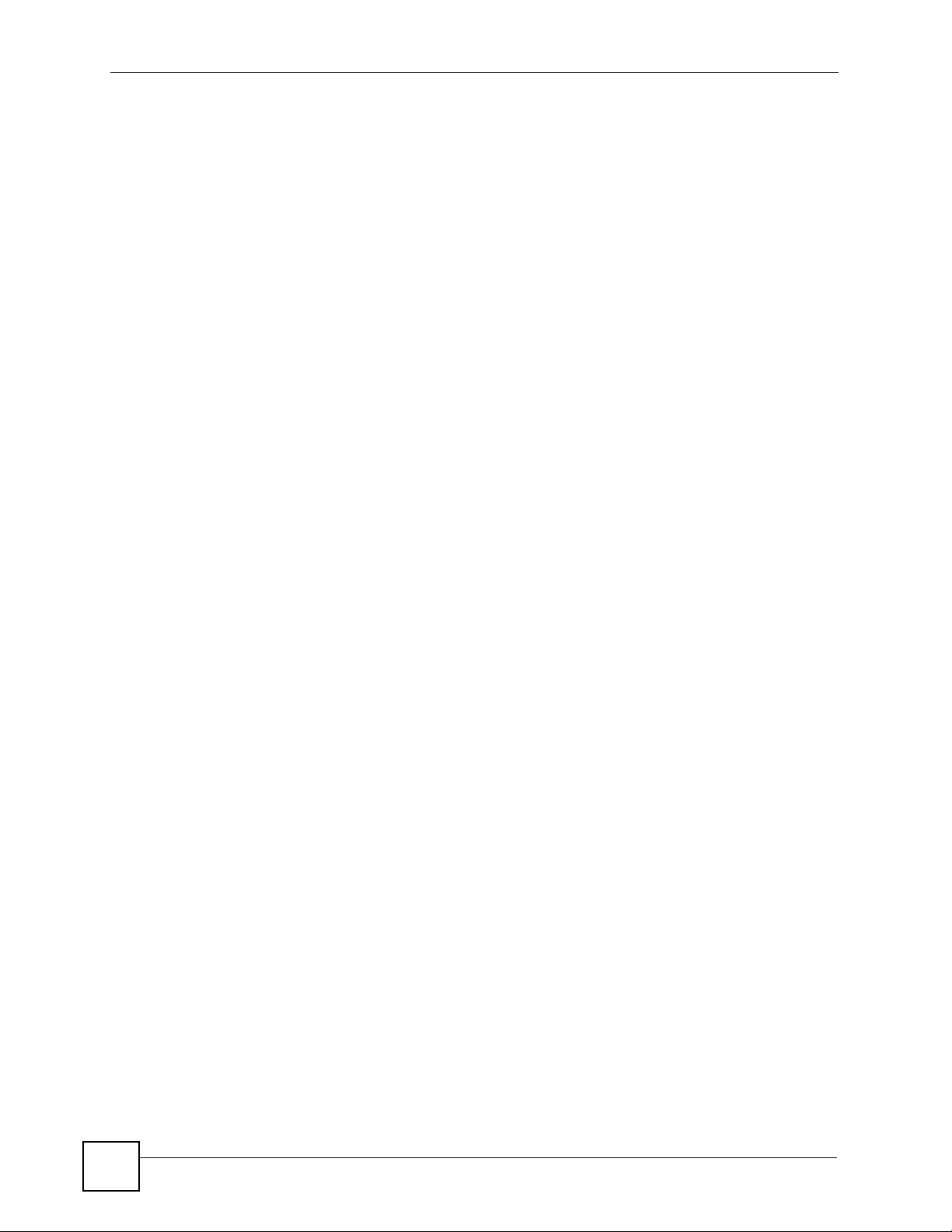
List of Figures
Figure 125 Yahoo! Flickr Login Page ................................................................................................... 134
Figure 126 Flickr Authorization ............................................................................................................. 135
Figure 127 Confirming Flickr Authorization .......................................................................................... 135
Figure 128 Applications > Auto Upload > Flickr/YouTube > Config (Flickr) ......................................... 136
Figure 129 YouTube Account Settings ................................................................................................. 138
Figure 130 Applications > Auto Upload > Flickr/YouTube > Config (YouTube) ................................... 139
Figure 131 Applications > Auto Upload > FTP Uploadr ........................................................................ 141
Figure 132 Applications > Auto Upload > FTP Uploadr > Add or Edit a Server .................................. 142
Figure 133 Applications > Auto Upload > FTP Uploadr > Preferences ............................................... 143
Figure 134 Sharing > Users .................................................................................................................. 148
Figure 135 Sharing > Users > Add or Edit a User ...............................................................................149
Figure 136 Sharing > Users > User Info .............................................................................................. 151
Figure 137 Sharing > Groups ............................................................................................................... 153
Figure 138 Sharing > Users > Add or Edit a Group ............................................................................. 155
Figure 139 Sharing > Shares ............................................................................................................... 158
Figure 140 Shares > Add Share (or Edit Share) ................................................................................. 160
Figure 141 Sharing > Shares > Add Share (or Edit Share) > Advanced ............................................. 161
Figure 142 Sharing > Shares > Recycle Bin ....................................................................................... 162
Figure 143 Sharing > Shares > Share Browser ...................................................................................163
Figure 144 Sharing > Shares > Share Browser > Move (or Copy) ...................................................... 164
Figure 145 Maintenance > Power Management ................................................................................... 168
Figure 146 Maintenance > Power Management > Edit ........................................................................ 169
Figure 147 Maintenance > Log ............................................................................................................. 171
Figure 148 Maintenance > Configuration ............................................................................................ 178
Figure 149 Maintenance > FW Upgrade ............................................................................................. 179
Figure 150 Maintenance > Shutdown .................................................................................................. 179
Figure 151 Maintenance > Shutdown > Confirm Restart ..................................................................... 180
Figure 152 Maintenance > Shutdown > Confirm Shutdown ................................................................. 180
Figure 153 Internet Options: Security ................................................................................................... 189
Figure 154 Security Settings - Script Safe ActiveX Controls ................................................................ 190
Figure 155 iTunes Eject Button ........................................................................................................... 193
Figure 156 iTunes Reconnected ......................................................................................................... 193
Figure 157 WIndows 95/98/Me: Network: Configuration ...................................................................... 208
Figure 158 Windows 95/98/Me: TCP/IP Properties: IP Address .......................................................... 209
Figure 159 Windows 95/98/Me: TCP/IP Properties: DNS Configuration .............................................. 210
Figure 160 Windows XP: Start Menu ................................................................................................... 211
Figure 161 Windows XP: Control Panel ............................................................................................... 211
Figure 162 Windows XP: Control Panel: Network Connections: Properties ......................................... 212
Figure 163 Windows XP: Local Area Connection Properties ............................................................... 212
Figure 164 Windows XP: Internet Protocol (TCP/IP) Properties .......................................................... 213
Figure 165 Windows XP: Advanced TCP/IP Properties ....................................................................... 214
Figure 166 Windows XP: Internet Protocol (TCP/IP) Properties .......................................................... 215
Figure 167 Macintosh OS X: Apple Menu ............................................................................................ 216
20
NSA-220 Plus User’s Guide
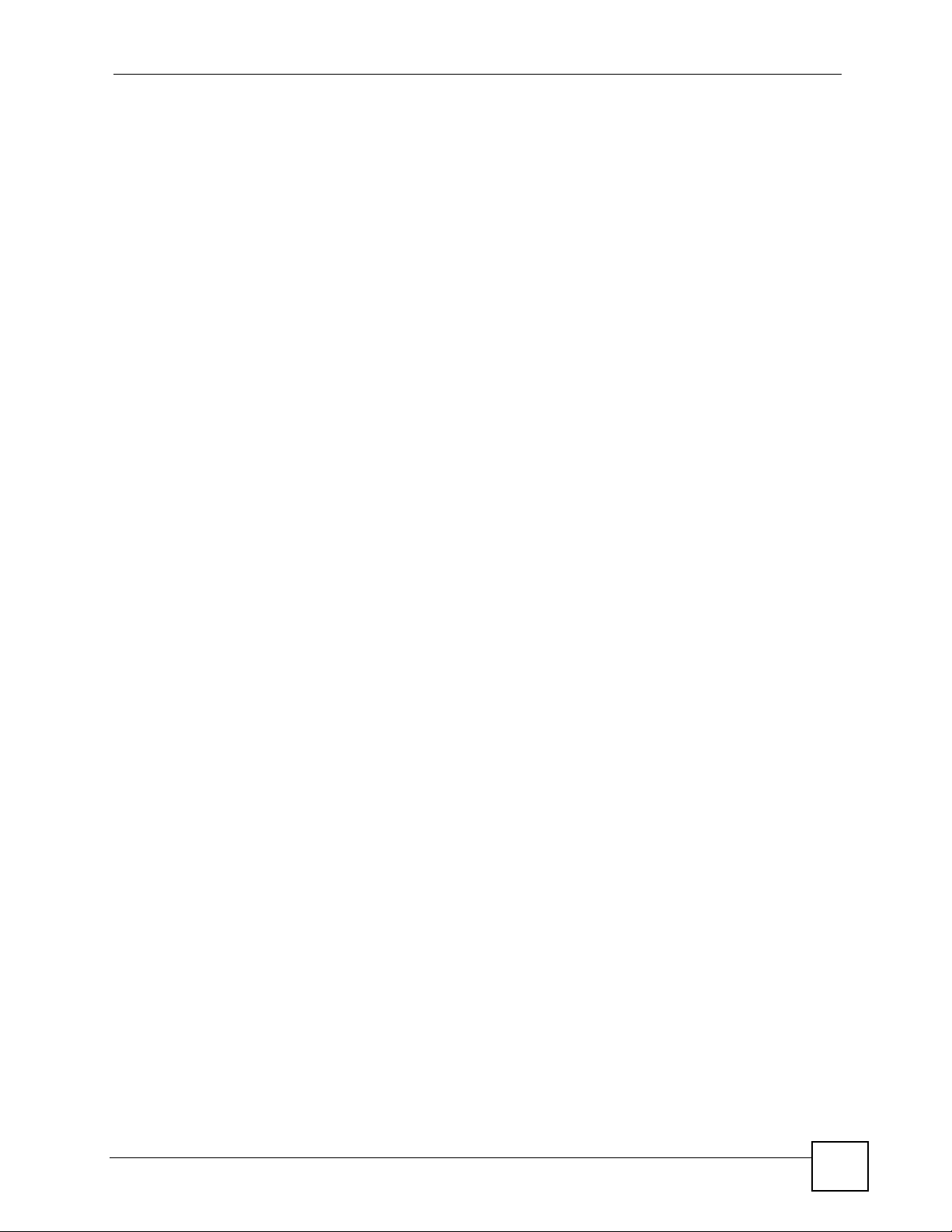
List of Figures
Figure 168 Macintosh OS X: Network .................................................................................................. 216
Figure 169 Red Hat 9.0: KDE: Network Configuration: Devices ......................................................... 217
Figure 170 Red Hat 9.0: KDE: Ethernet Device: General ................................................................... 218
Figure 171 Red Hat 9.0: KDE: Network Configuration: DNS ............................................................... 218
Figure 172 Red Hat 9.0: KDE: Network Configuration: Activate ......................................................... 219
Figure 173 Red Hat 9.0: Dynamic IP Address Setting in ifconfig-eth0 ................................................ 219
Figure 174 Red Hat 9.0: Static IP Address Setting in ifconfig-eth0 ................................................... 219
Figure 175 Red Hat 9.0: DNS Settings in resolv.conf ....................................................................... 220
Figure 176 Red Hat 9.0: Restart Ethernet Card .................................................................................. 220
Figure 177 Red Hat 9.0: Checking TCP/IP Properties ........................................................................ 220
Figure 178 Pop-up Blocker ................................................................................................................... 221
Figure 179 Internet Options: Privacy .................................................................................................... 222
Figure 180 Internet Options: Privacy .................................................................................................... 223
Figure 181 Pop-up Blocker Settings ..................................................................................................... 223
Figure 182 Internet Options: Security ................................................................................................... 224
Figure 183 Security Settings - Java Scripting ....................................................................................... 225
Figure 184 Security Settings - Java ...................................................................................................... 225
Figure 185 Java (Sun) .......................................................................................................................... 226
Figure 186 Mozilla Firefox: Tools > Options ......................................................................................... 227
Figure 187 Mozilla Firefox Content Security ......................................................................................... 227
NSA-220 Plus User’s Guide
21
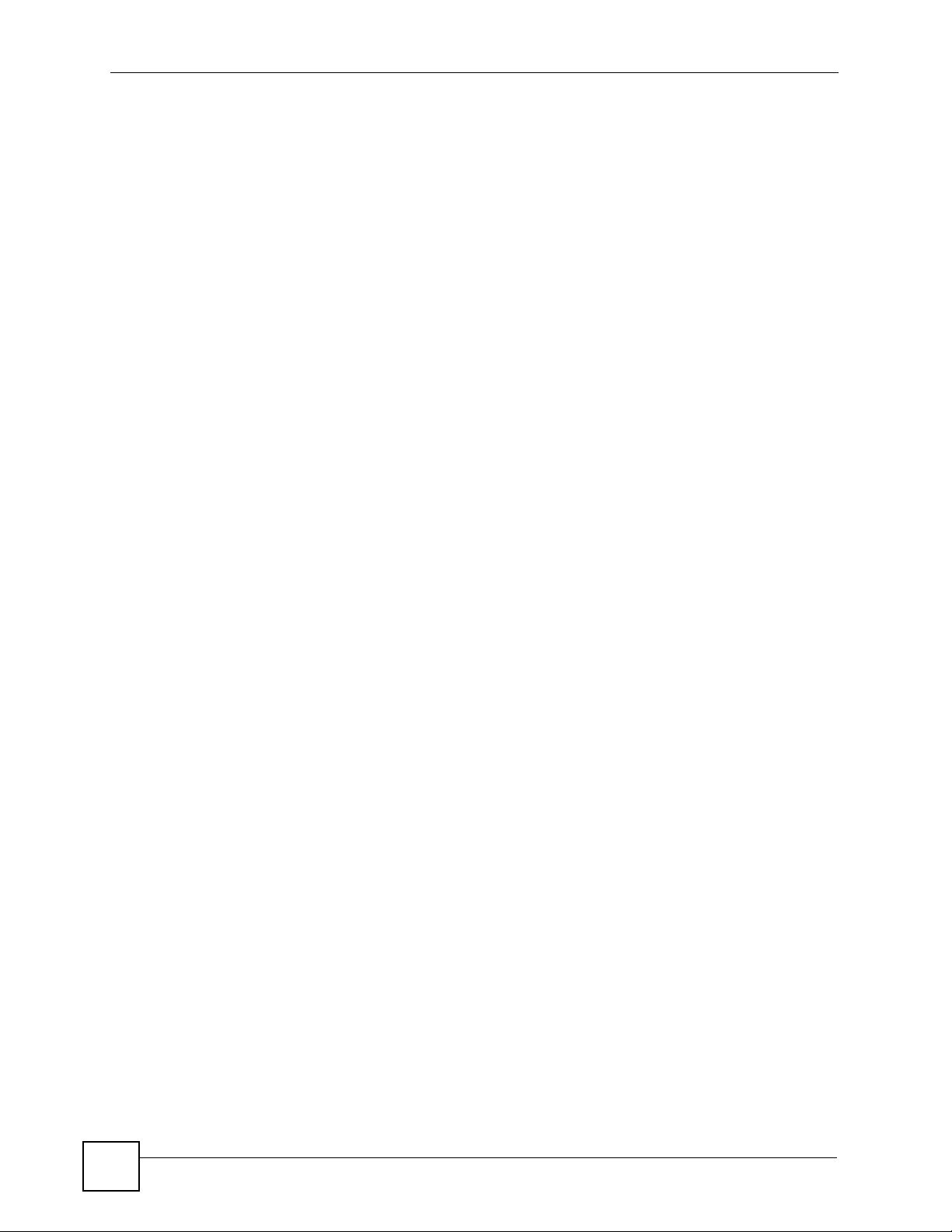
List of Figures
22
NSA-220 Plus User’s Guide
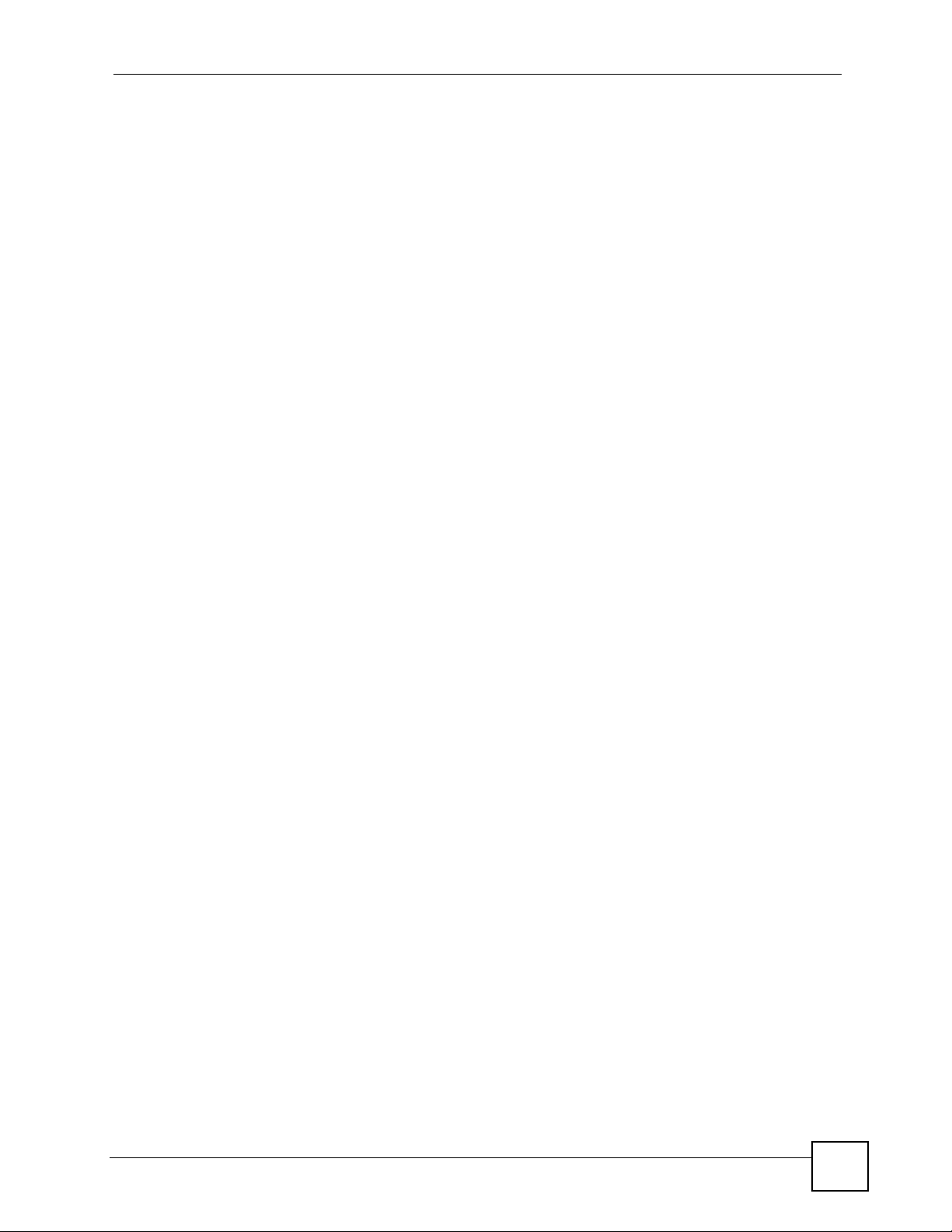
List of Tables
List of Tables
Table 1 LEDs ......................................................................................................................................... 29
Table 2 User-level Global Labels and Icons .......................................................................................... 34
Table 3 My NSA .................................................................................................................................... 36
Table 4 My NSA Share Browsing .......................................................................................................... 37
Table 5 My NSA Share Browsing > Move (or Copy) ............................................................................. 38
Table 6 My NSA Management Overview .............................................................................................. 39
Table 7 My NSA > Edit Share ................................................................................................................ 40
Table 8 Password .................................................................................................................................. 43
Table 9 Global Labels and Icons ........................................................................................................... 44
Table 10 Screens Summary .................................................................................................................. 45
Table 11 Common Configuration Screen Icons ..................................................................................... 46
Table 12 Status ..................................................................................................................................... 47
Table 13 FTP Uploadr Tutorial: FTP Server Information ....................................................................... 75
Table 14 System Setting > Server Name .............................................................................................. 82
Table 15 System Setting > Date/Time ................................................................................................... 83
Table 16 Storage ................................................................................................................................... 87
Table 17 Storage > Create an Internal Volume ..................................................................................... 89
Table 18 Storage > Edit ......................................................................................................................... 91
Table 19 Storage > Create an External Volume .................................................................................... 92
Table 20 RAID Quick Comparison ........................................................................................................ 93
Table 21 JBOD ...................................................................................................................................... 95
Table 22 RAID 0 .................................................................................................................................... 96
Table 23 RAID 1 .................................................................................................................................... 96
Table 24 Network > TCP/IP ................................................................................................................. 101
Table 25 Network > PPPoE ................................................................................................................. 103
Table 26 Applications > FTP ............................................................................................................... 107
Table 27 Applications > Media Server ................................................................................................. 110
Table 28 Applications > Download Service ......................................................................................... 112
Table 29 Applications > Download Service > Add ............................................................................... 114
Table 30 Applications > Web Publishing ............................................................................................. 120
Table 31 Applications > Broadcatching ............................................................................................... 124
Table 32 Applications > Broadcatching > Add Channel ...................................................................... 126
Table 33 Applications > Print Server ................................................................................................... 128
Table 34 Applications > Print Server > Rename .................................................................................128
Table 35 Applications > Copy/Sync Button ......................................................................................... 132
Table 36 Applications > Auto Upload > Flickr/YouTube ...................................................................... 134
Table 37 Applications > Auto Upload > Flickr/YouTube > Config (Flickr) ............................................ 136
Table 38 Applications > Auto Upload > Config (YouTube) .................................................................. 139
NSA-220 Plus User’s Guide
23
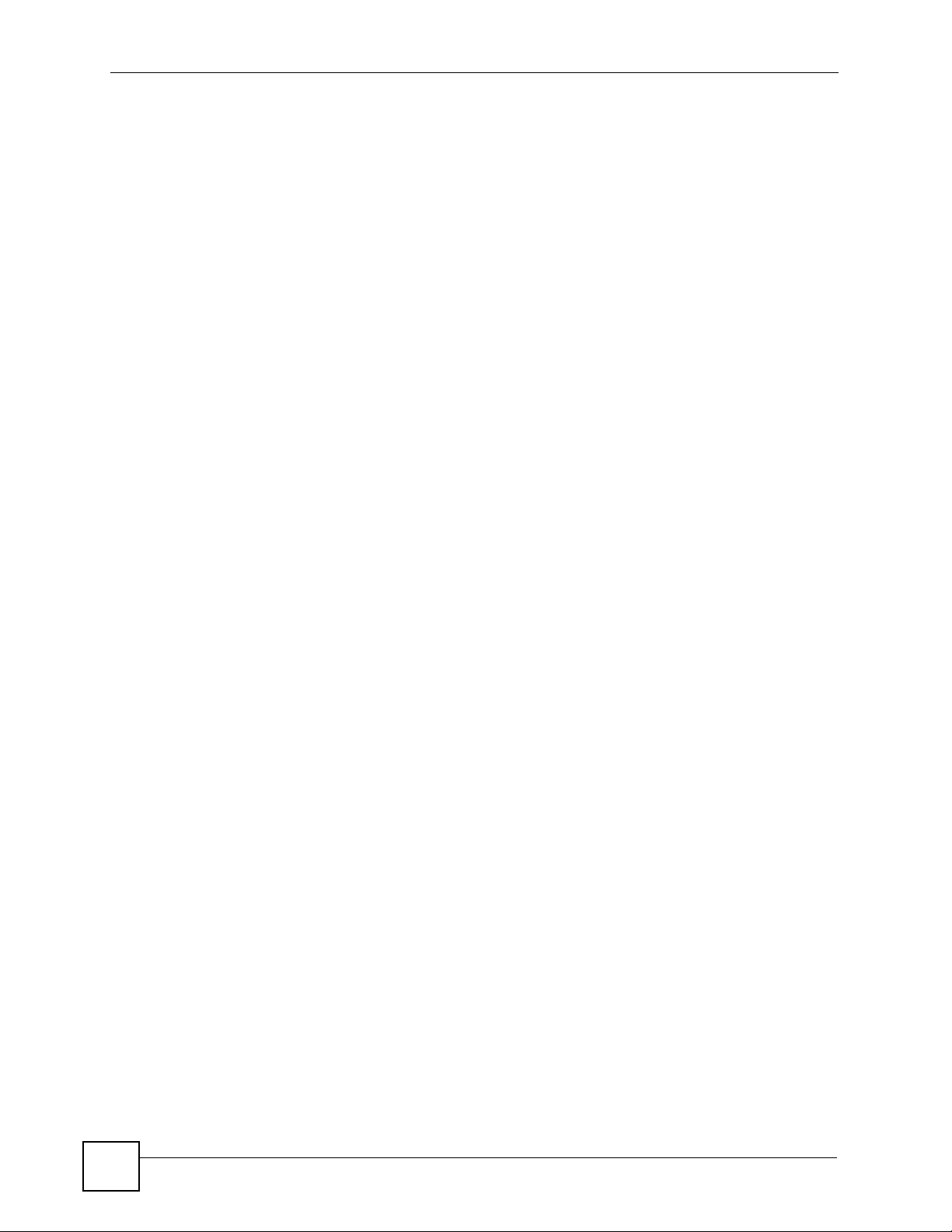
List of Tables
Table 39 Applications > Auto Upload > FTP Uploadr .......................................................................... 141
Table 40 Applications > Auto Upload > FTP Uploadr > Add or Edit a Server ..................................... 142
Table 41 Applications > Auto Upload > FTP Uploadr > Preferences .................................................. 143
Table 42 Sharing > Users .................................................................................................................... 148
Table 43 User Icons ............................................................................................................................ 149
Table 44 Users > Add or Edit a User ................................................................................................... 150
Table 45 Sharing > Users > User Info ................................................................................................. 151
Table 46 Sharing > Groups ................................................................................................................. 154
Table 47 Users > Add or Edit an Account ........................................................................................... 155
Table 48 Sharing > Shares .................................................................................................................. 158
Table 49 Shares > Add Share (or Edit Share) ..................................................................................... 160
Table 50 Sharing > Shares > Add Share (or Edit Share) > Advanced ................................................ 161
Table 51 Sharing > Shares > Recycle Bin ........................................................................................... 162
Table 52 Sharing > Shares > Share Browser ...................................................................................... 163
Table 53 Sharing > Shares > Configuration ........................................................................................ 164
Table 54 Maintenance > Power Management ..................................................................................... 168
Table 55 Maintenance > Power Management > Edit .......................................................................... 170
Table 56 Maintenance > Log ............................................................................................................... 171
Table 57 Log Classes .......................................................................................................................... 172
Table 58 Log Severity Levels .............................................................................................................. 172
Table 59 Log Messages ...................................................................................................................... 172
Table 60 Maintenance > Configuration ................................................................................................ 178
Table 61 Maintenance > FW Upgrade ................................................................................................. 179
Table 62 Maintenance > Shutdown ..................................................................................................... 179
Table 63 Overview of Protection Methods ........................................................................................... 181
Table 64 Ports Blocked By Default in Firefox ...................................................................................... 195
Table 65 Physical Features ................................................................................................................. 197
Table 66 Firmware Features ............................................................................................................... 198
Table 67 NSA Hardware Specifications .............................................................................................. 198
Table 68 NSA Firmware Specifications ............................................................................................... 199
Table 69 Supported Standards and Recommendations ...................................................................... 200
Table 70 Supported Media Server Content Formats ........................................................................... 202
Table 71 Power Consumption in Watts (W) ........................................................................................ 203
Table 72 Commonly Used Services .................................................................................................... 229
24
NSA-220 Plus User’s Guide
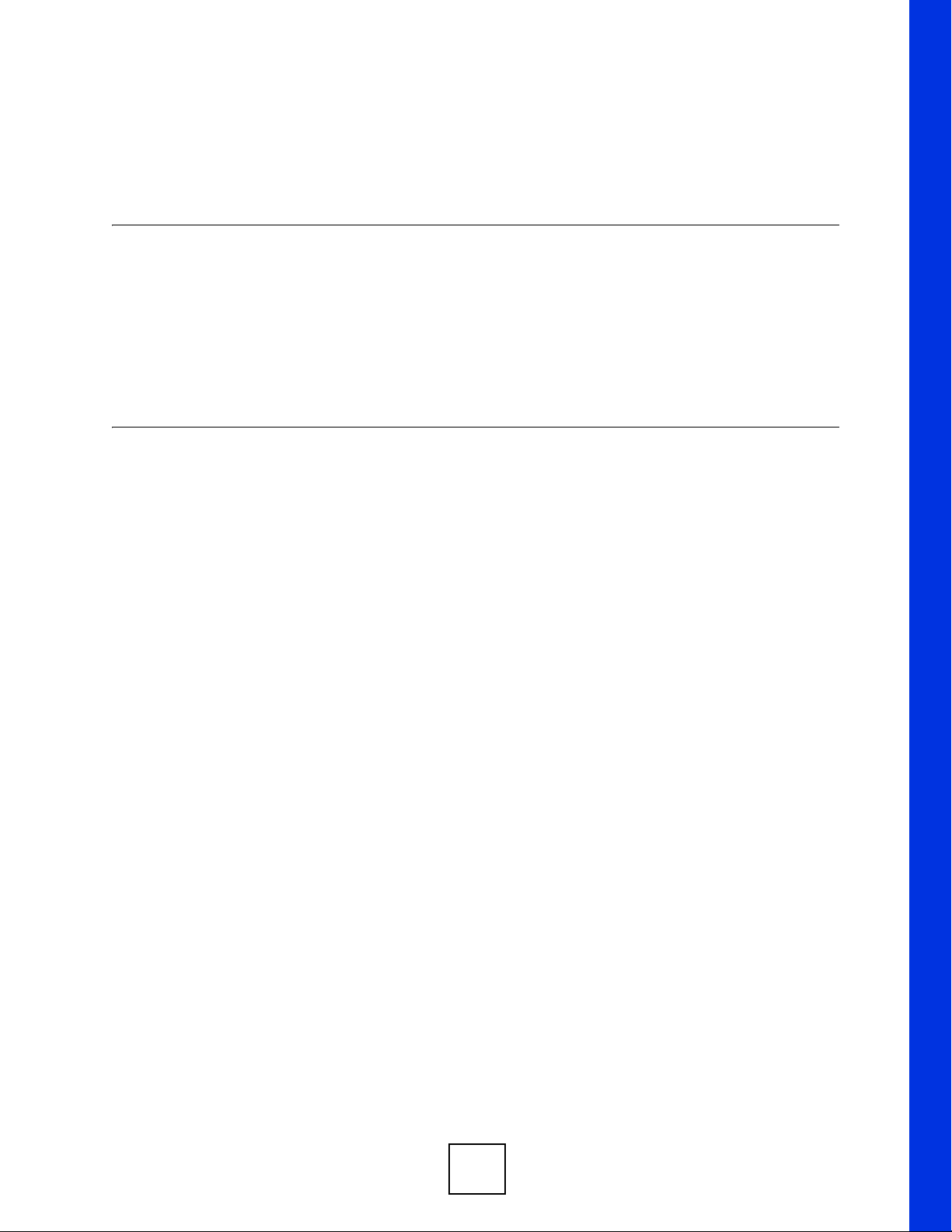
PART I
Introduction
Getting to Know Your NSA (27)
Web Configurator Basics (31)
Tutorials (49)
25
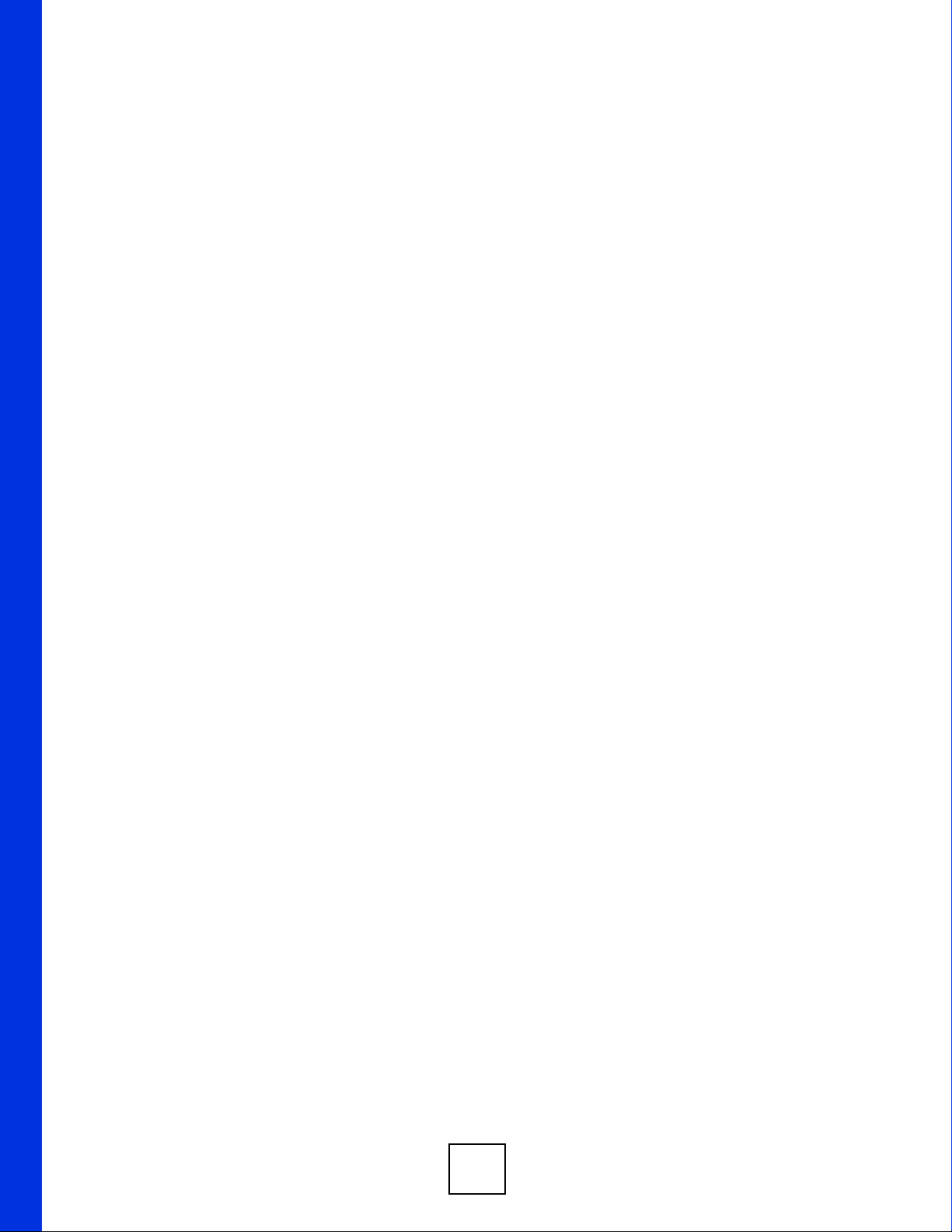
26
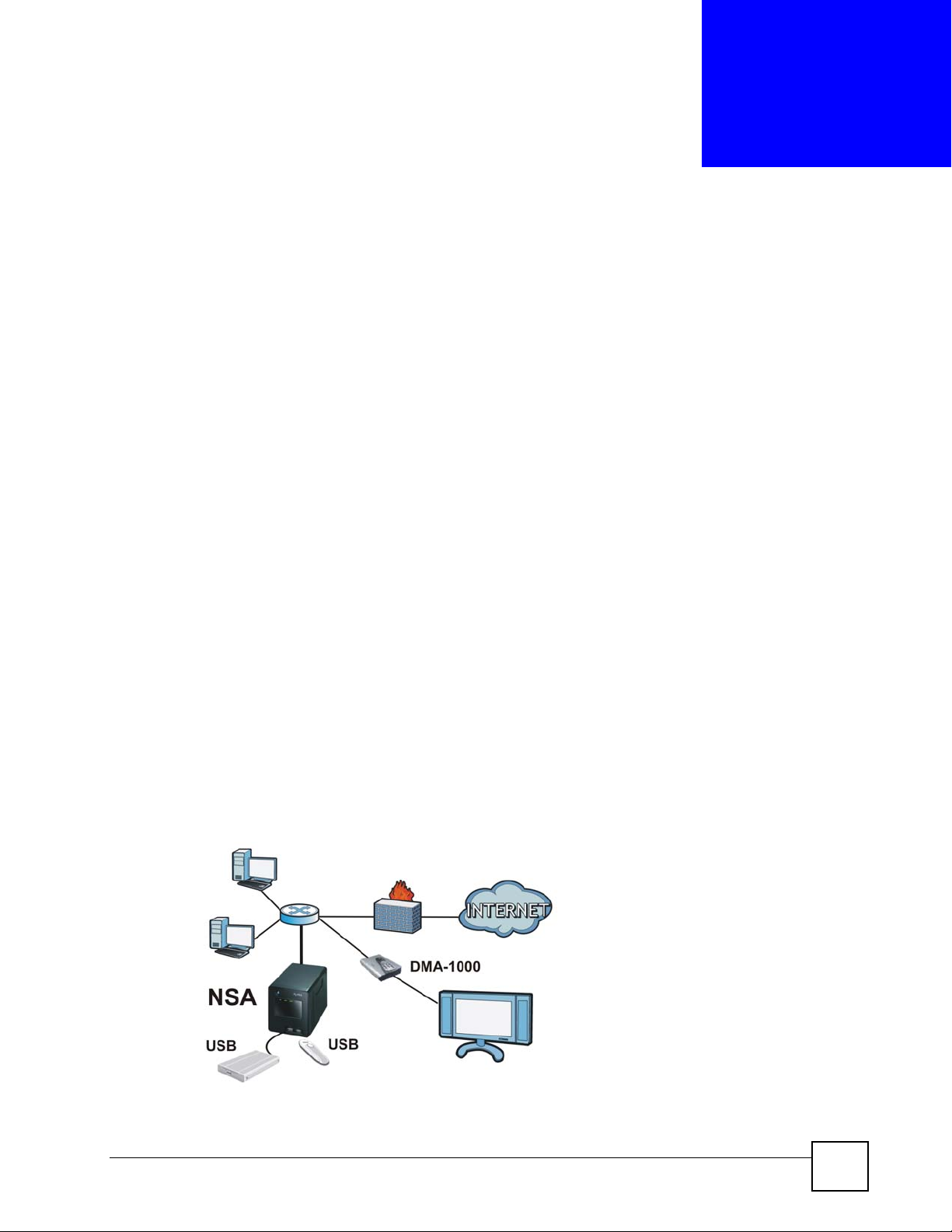
CHAPTER 1
Getting to Know Your NSA
This chapter covers the main features and applications of the NSA.
1.1 NSA Overview
Use the NSA (Network Storage Appliance) to do the following.
• Share files between computers on your network.
• Back up files from your computers to the NSA.
• Use the COPY/SYNC button to copy or synchronize files between the NSA and USB
devices like card readers, MP3 players, memory sticks, and digital cameras without using
a computer.
• Have the NSA handle large file downloads.
• Automatically download files from website feeds for convenient viewing.
• Play the NSA’s video, music and photo files on your computers using the included media
client software.
• Play the NSA’s video, music and photo files on hardware-based media clients like the
DMA-1000.
• Use the NSA’s website to share files with remote users.
• Use iTunes on your computer to play video and music files stored on the NSA.
• Share printers.
• Automatically upload photo and video files to your FTP server, Flickr and YouTube
accounts.
Figure 1 Example of the NSA in a Home Network
NSA-220 Plus User’s Guide
27
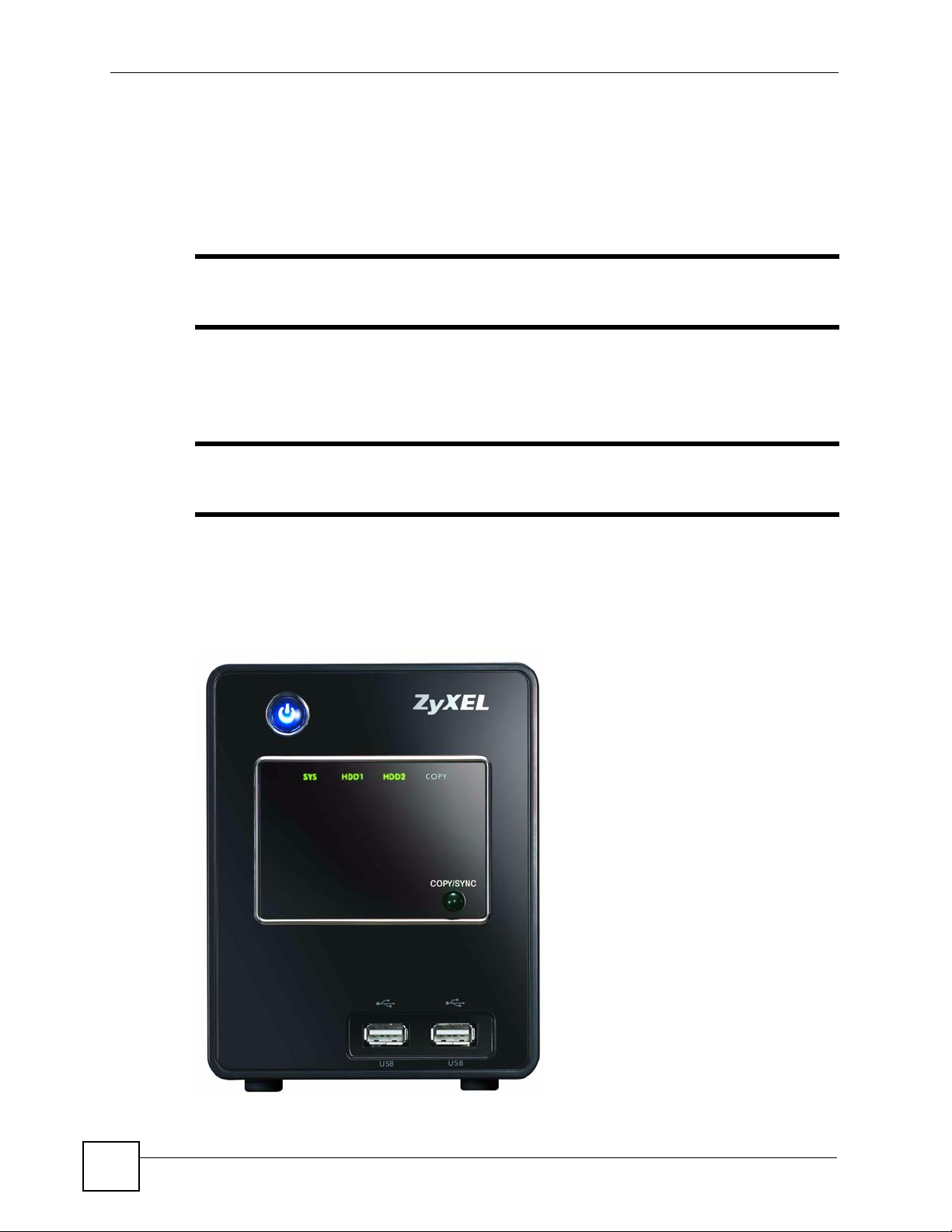
Chapter 1 Getting to Know Your NSA
Above is the NSA in a home network. Users back up and share data on the NSA. The DMA1000 plays the NSA’s media files on the TV. A USB hard drive provides extra storage space
and files are copied directly from the USB memory stick to the NSA.
Place the NSA behind a firewall and/or IDP (Intrusion Detection and Prevention) device to
protect it from attacks from the Internet.
" See Chapter 14 on page 197 for a more detailed list of NSA features and lists
of compatible hard drives and USB devices.
Refer to the Quick Start Guide for hardware connections and how to install and remove hard
drives from the disk trays.
" Turn off and disconnect the NSA before you install or remove internal hard
drives.
1.1.1 LEDs
The NSA LEDs (lights) tell you important information.
Figure 2 NSA Front Panel
28
NSA-220 Plus User’s Guide

Figure 3 NSA Rear Panel
Chapter 1 Getting to Know Your NSA
This table describes the NSA’s LEDs.
Table 1 LEDs
LED COLOR STATUS DESCRIPTION
POWER Blue On The NSA is turned on and receiving power.
Off The NSA is turned off.
HDD1/
HDD2
SYS Green On The NSA has fully started and is operating normally.
Green On The hard disk drive is connected properly to the NSA.
Blinking The NSA is saving data to the hard disk drive.
A
Orange
Red On The hard disk drive has failed and the NSA can no longer detect
Red On The NSA has failed.
On The NSA detected an error on the hard disk drive (like a bad
sector for example). The NSA automatically tries to recover a bad
sector, but the LED stays orange until the NSA restarts.
Blinking The hard disk drive connection came loose or the NSA detected
an error on the hard disk drive (like a bad sector for example) and
is saving data to the hard disk drive.
it.
Off The NSA cannot detect a hard disk in the disk bay.
Blinking The NSA is starting up.
NSA-220 Plus User’s Guide
29
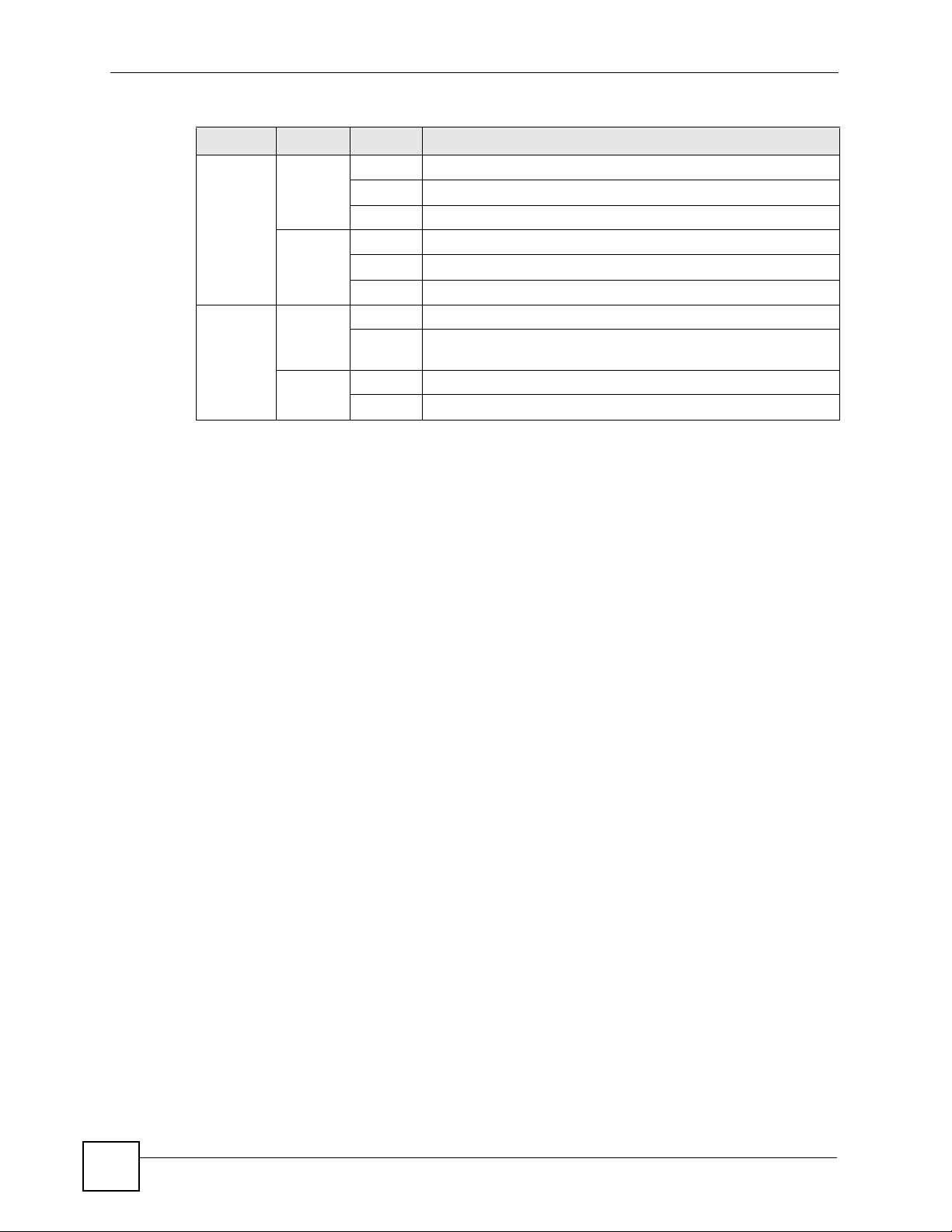
Chapter 1 Getting to Know Your NSA
Table 1 LEDs (continued)
LED COLOR STATUS DESCRIPTION
LAN Green On The NSA has a successful 10/100 Mbps Ethernet connection.
Yellow On The NSA has a successful 1000 Mbps Ethernet connection.
COPY/
SYNC
A. The HDD1 and HDD2 LEDs are dual-color (green and red). The green LED is normally on when you have a hard
disk installed. If the NSA detects an error on the disk, the disk’s connection comes loose, or the disk fails, the red
LED also comes on. Since the green LED still stays on, the color appears to be orange. If the NSA is no longer
able to detect a hard disk in the disk bay, the green LED turns off and the LED appears as red.
Green On A USB device is connected to the NSA.
Red On Copying or synchronizing files to or from the USB device failed.
Blinking The 100M LAN is sending or receiving packets.
Off The NSA does not have a 10/100 Mbps Ethernet connection.
Blinking The 1000 M LAN is sending or receiving packets.
Off The NSA does not have a 1000 Mbps Ethernet connection.
Blinking The NSA is copying or synchronizing files to or from the USB
device.
Off No USB device is connected.
1.1.2 COPY/SYNC Button
Use the COPY/SYNC button on the front panel to copy or synchronize files between a
connected USB device and the NSA. See Section 7.8 on page 129 for more details on how to
configure the copy/sync settings.
30
NSA-220 Plus User’s Guide
