ZyXEL NMA1115, NMA1315 User Manual
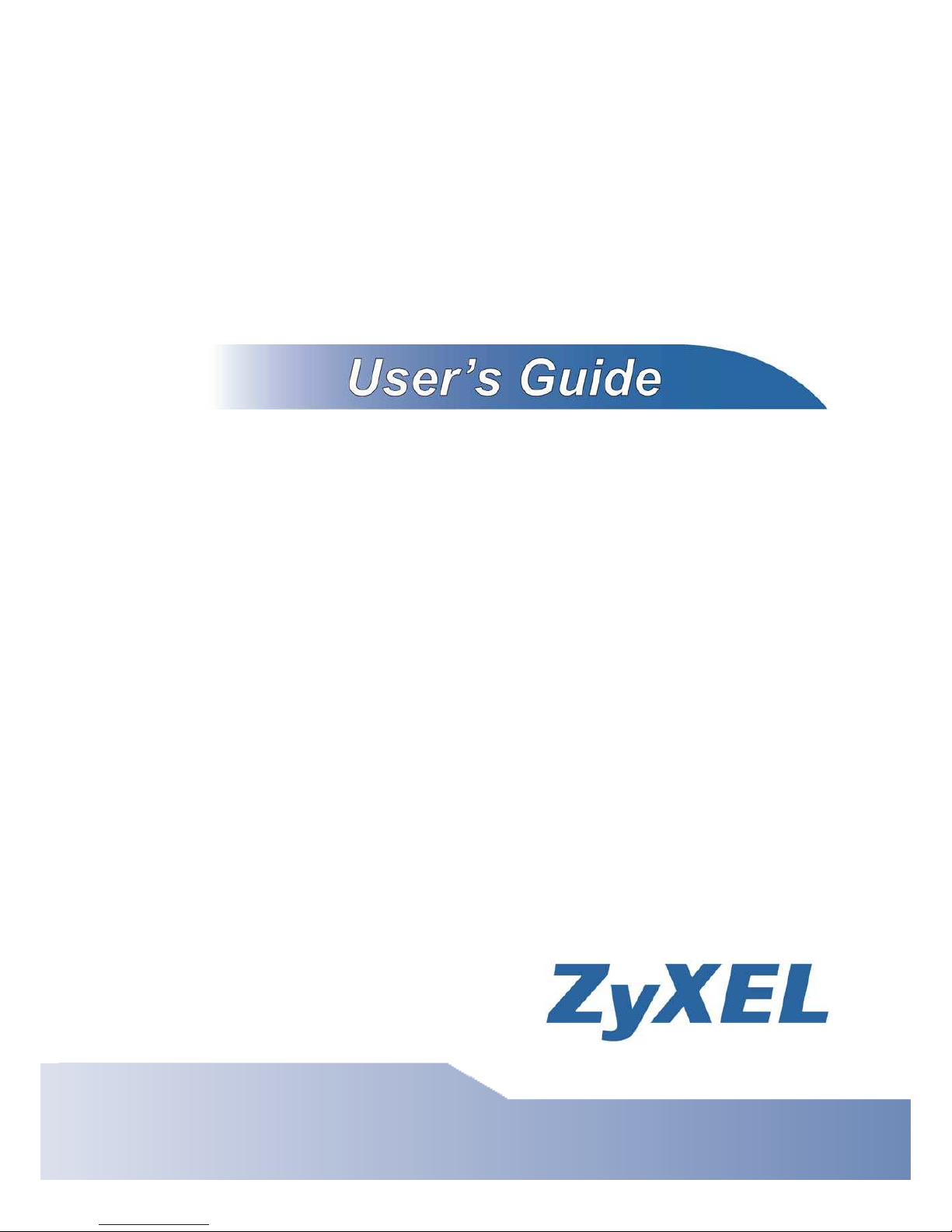
NMA1000 Series
Internet Media-to-Go
Version 1.0
Edition 1, 05/2011
www.zyxel.com
Copyright © 2011
ZyXEL Communications Corporation
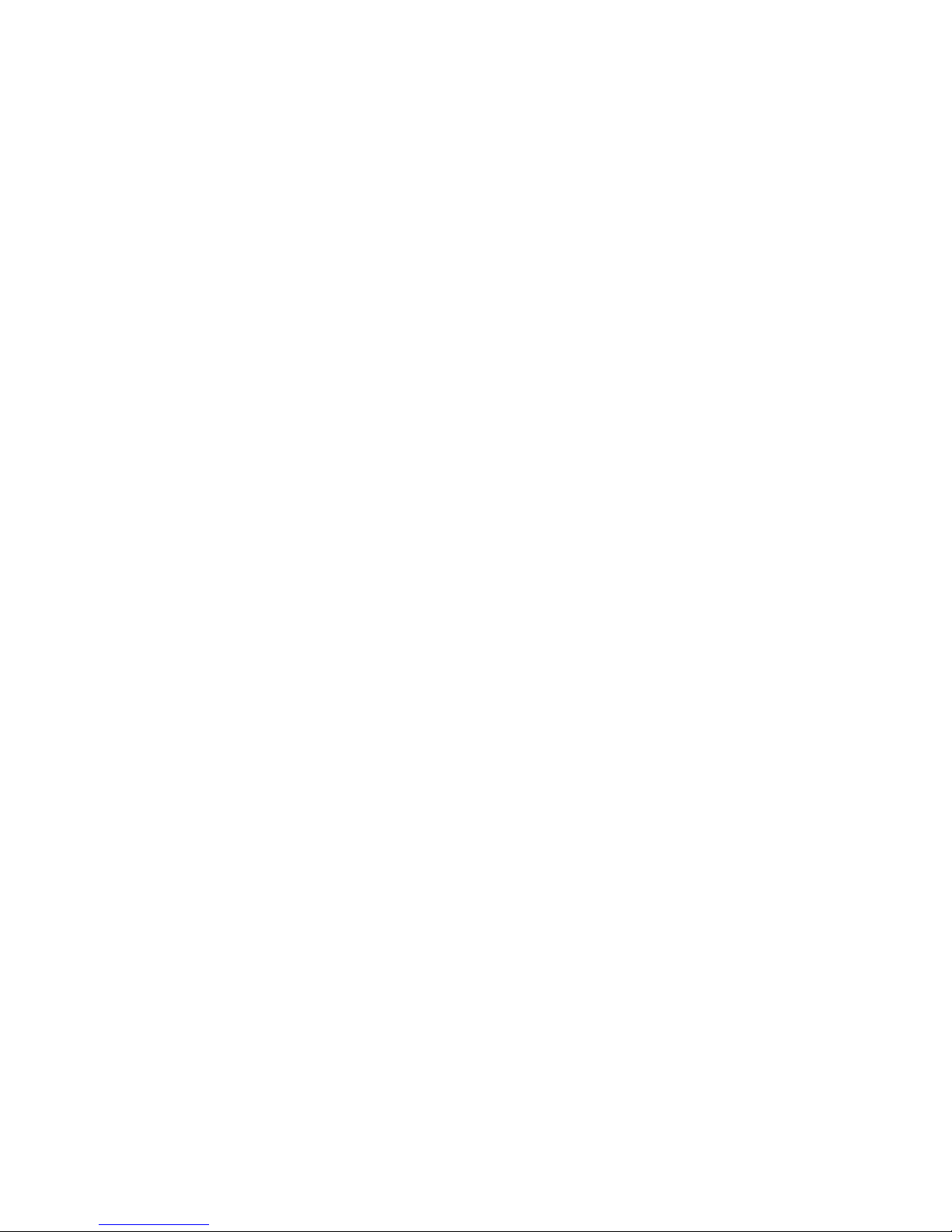
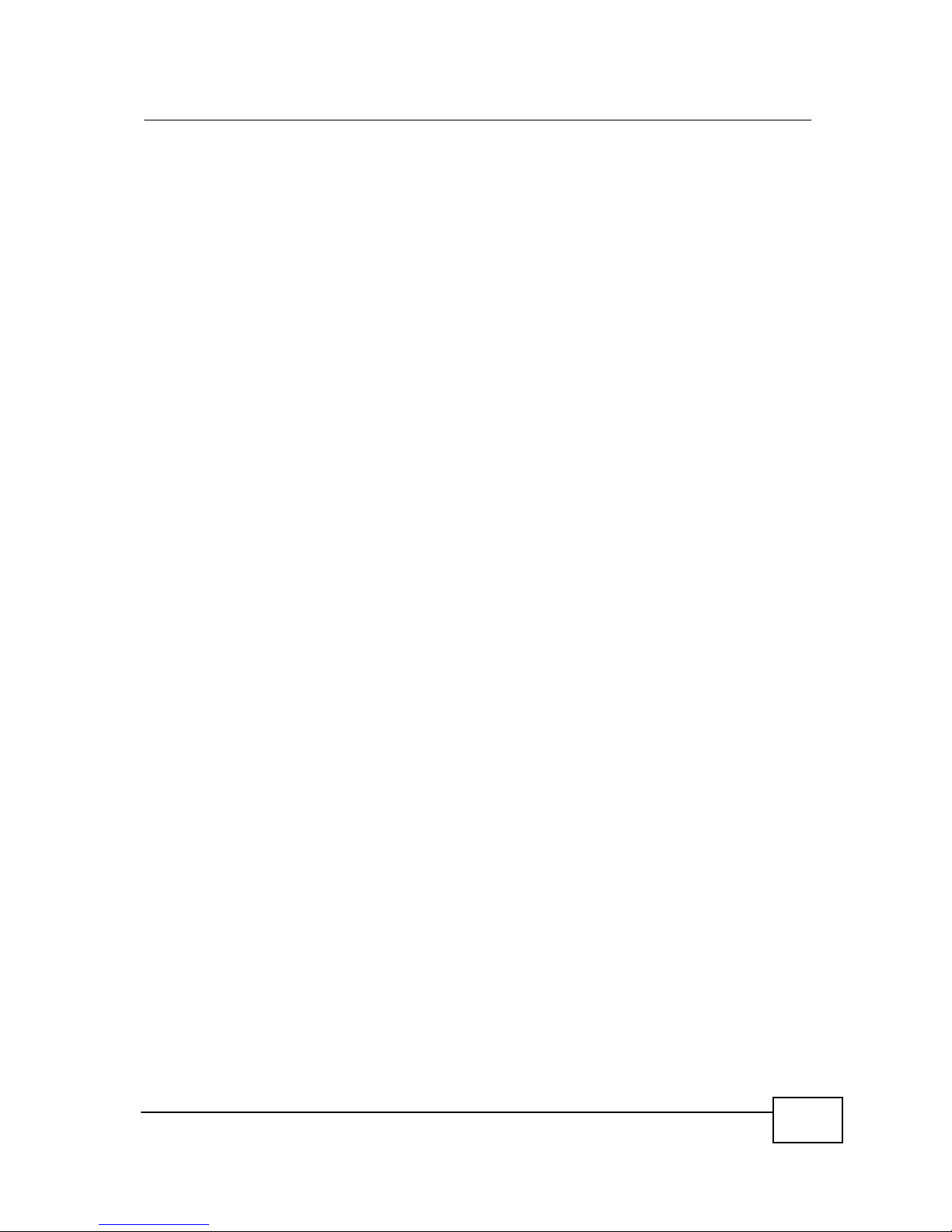
About This User's Guide
3
N
MA1000 Series
User’s
Guide
About This User's Guide
Intended Audience
This manual is intended for people who want to configure the NMA1000 Series user
inereface.
Tips for Reading User’s Guides On-Screen
When reading a ZyXEL User’s Guide On-Screen, keep the following in mind:
• If you don’t already have the latest version of Adobe Reader, you can download
it from http://www.adobe.com.
• Use the PDF’s bookmarks to quickly navigate to the areas that interest you.
Adobe Reader’s bookmarks pane opens by default in all ZyXEL User’s Guide
PDFs.
• If you know the page number or know vaguely which page-range you want to
view, you can enter a number in the toolbar in Reader, then press [ENTER] to
jump directly to that page.
• Type [CTRL]+[F] to open the Adobe Reader search utility and enter a word or
phrase. This can help you quickly pinpoint the information you require. You can
also enter text directly into the toolbar in Reader.
• To quickly move around within a page, press the [SPACE] bar. This turns your
cursor into a “hand” with which you can grab the page and move it around freely
on your screen.
• Embedded hyperlinks are actually cross-references to related text. Click them to
jump to the corresponding section of the User’s Guide PDF.
Related Documentation
• Quick Start Guide
The Quick Start Guide is designed to help you get up and running right away. It
contains information on setting up your network and configuring for Internet
access.
• Online Help
Embedded web help for descriptions of individual screens and supplementary
information.
• Support Disc
Refer to the included CD for support documents.
Documentation Feedback
Send your comments, questions or suggestions to: techwriters@zyxel.com.tw
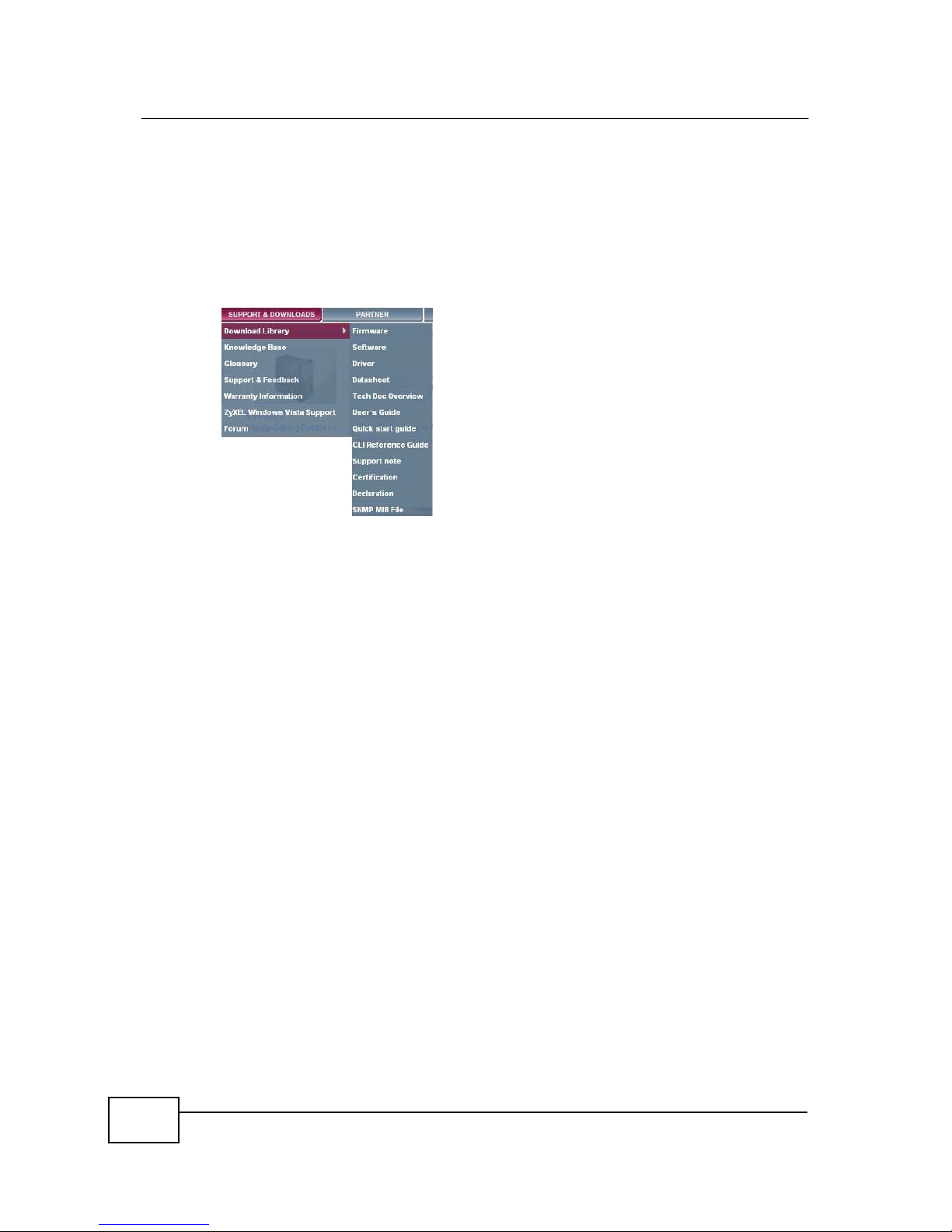
About This User's Guide
4
NMA1000 Series User’s Guide
Thank you!
The Technical Writing Team, ZyXEL Communications Corp.,
6 Innovation Road II, Science-Based Industrial Park, Hsinchu, 30099, Taiwan.
Need More Help?
More help is available at www.zyxel.com.
• Download Library
Search for the latest product updates and documentation from this link. Read
the Tech Doc Overview to find out how to efficiently use the documentation in
order to better understand how to use your product.
• Knowledge Base
If you have a specific question about your product, the answer may be here.
This is a collection of answers to previously asked questions about ZyXEL
products.
• Forum
This contains discussions on ZyXEL products. Learn from others who use ZyXEL
products and share your experiences as well.
Customer Support
Should problems arise that cannot be solved by the methods listed above, you
should contact your vendor. If you cannot contact your vendor, then contact a
ZyXEL office for the region in which you bought the device.
See
http://www.zyxel.com/web/contact_us.php
for contact information. Please
have the following information ready when you contact an office.
• Product model and serial number.
• Warranty Information.
• Date that you received your device.
• Brief description of the problem and the steps you took to solve it.
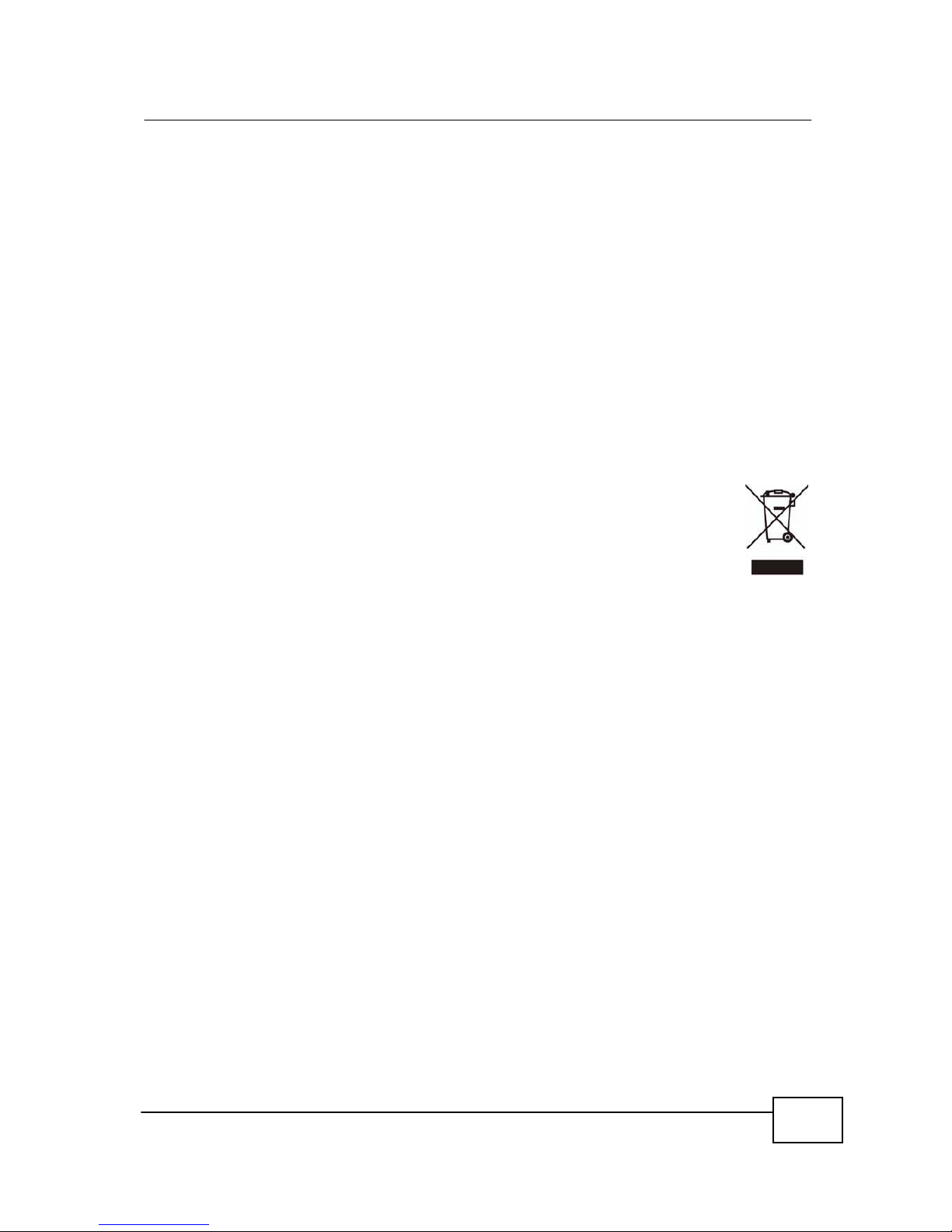
5
N
MA1000 Series
User’s
Guide
Safety Warnings
Safety Warnings
• Do NOT use this product near water, for example, in a wet basement or near a swimming
pool.
• Do NOT expose your device to dampness, dust or corrosive liquids.
• Do NOT store things on the device.
• Do NOT install, use, or service this device during a thunderstorm. There is a remote risk
of electric shock from lightning.
• Connect ONLY suitable accessories to the device.
• Ground yourself (by properly using an anti-static wrist strap, for example) whenever
working with the device’s hardware or connections.
• ONLY qualified service personnel should service or disassemble this device.
• Antenna Warning! This device meets ETSI and FCC certification requirements when using
the included antenna(s). Only use the included antenna(s).
Your product is marked with this symbol, which is known as the WEEE mark.
WEEE stands for Waste Electronics and Electrical Equipment. It means that
used electrical and electronic products should not be mixed with general waste.
Used electrical and electronic equipment should be treated separately.
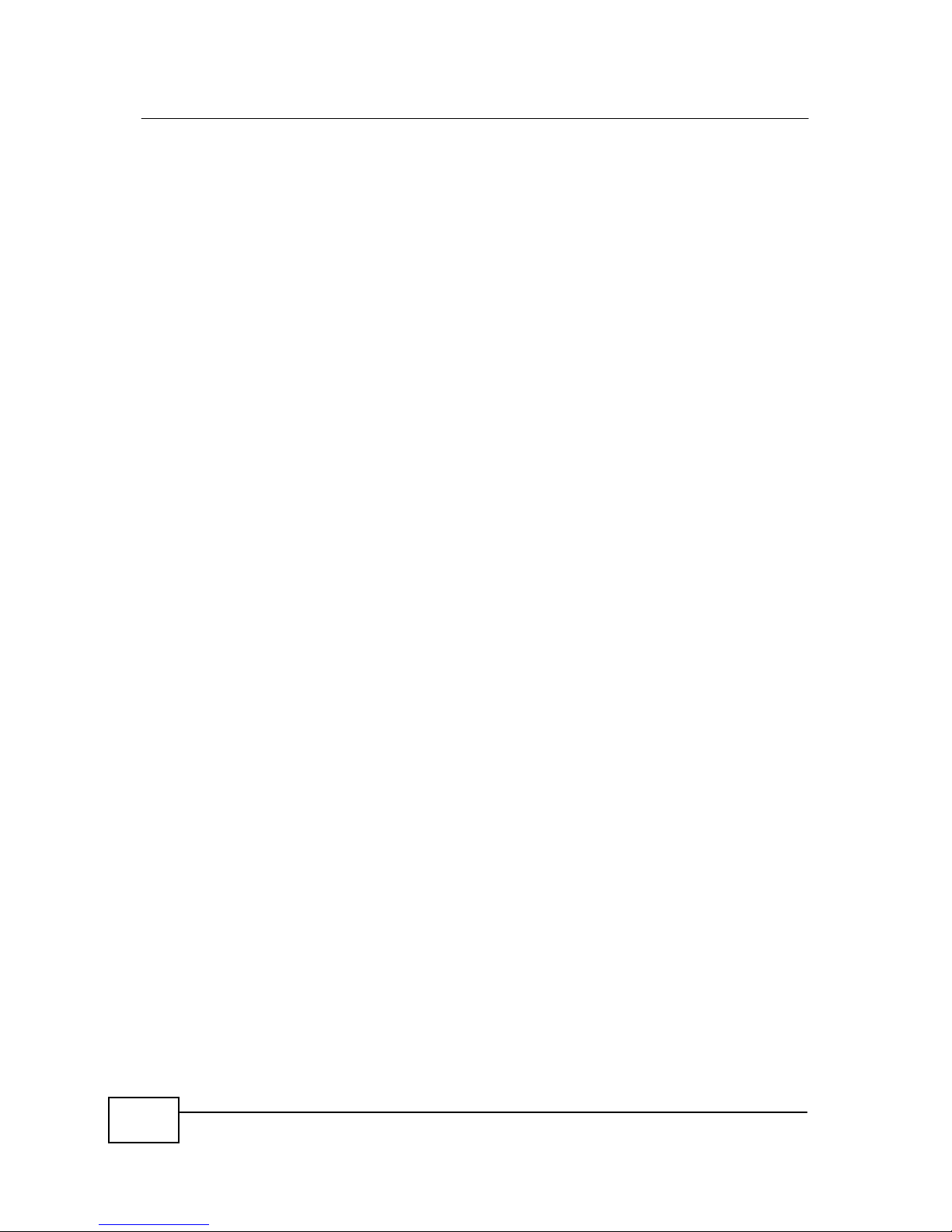
6
NMA1000 Series User’s Guide
Table of Contents
Table of Contents
About This User's
Guide .........................................................................................................
3
Safety
Warnings......................................................................................................................
5
Table of
Contents....................................................................................................................
6
Chapter 1
System Requirements
..............................................................................................................
7
1.1 Hardware Requirements.
......................................................................................................
7
1.2 Software Requirements
.......................................................................................................
7
Chapter 2
Tutorial .....................................................................................................................................
8
2.1 Overview
..............................................................................................................................
8
2.2 Function Module
....................................................................................................................
9
2.3 Playback Information
………………………...........................................................................
9
2.4 Playback Control
...................................................................................................................
9
2.5 Weather Forecast
................................................................................................................
10
2.6 Main Items
..............................................................................................................................
11
2.7 Main Frame
...........................................................................................................................
13
Chapter 3
FAQ…………. ......................................................................................................................... 19
Chapter 4
Legal Information................................................................................................................... 26
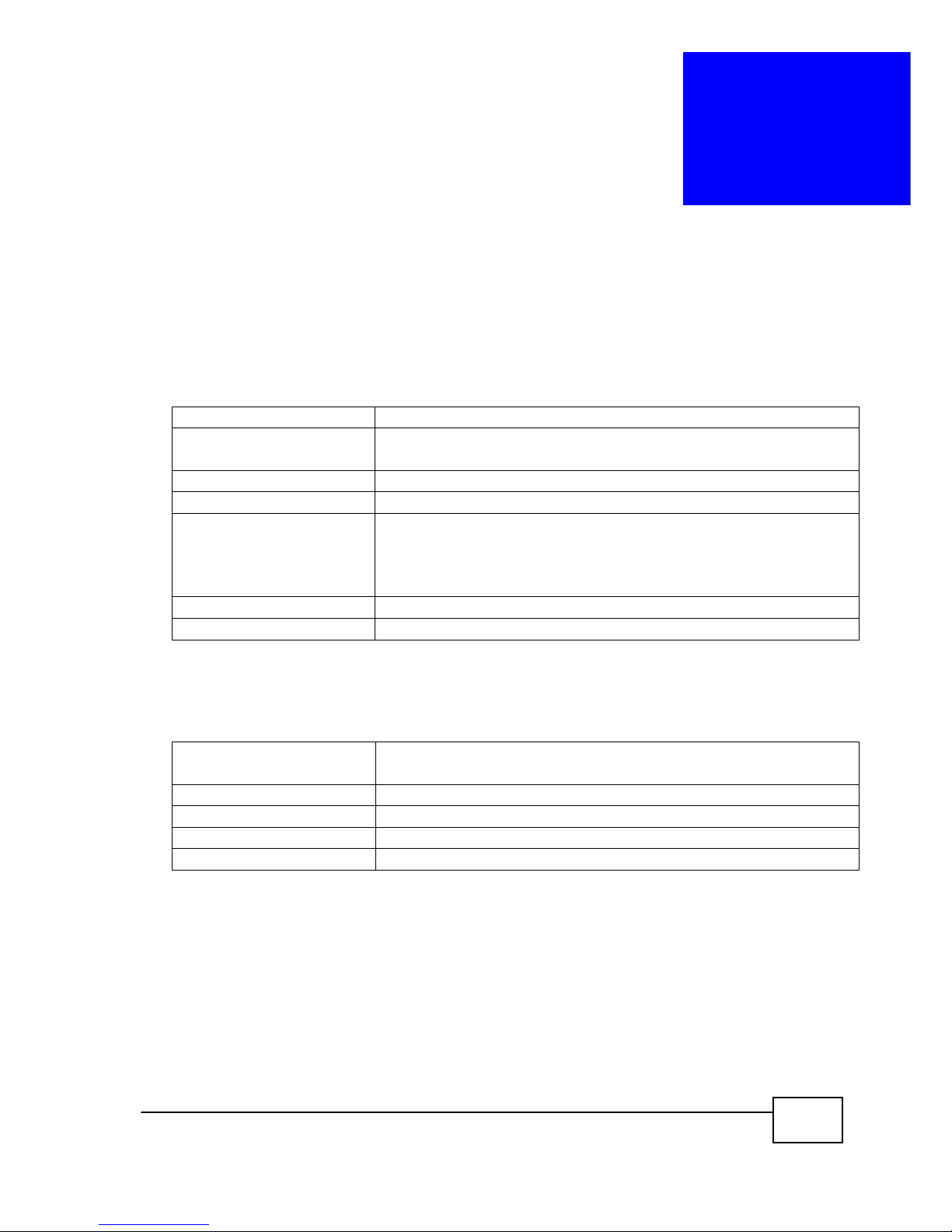
7
N
MA1000 Series
User’s
Guide
1
System Requirements
1.1 Hardware Requirements
CPU
1GHz or above
Display
Resolution
1280 *1024, 1024 * 768 (standard),
1280 * 800, 1024 * 600(widescreen)
Memory
512MB or above
HDD
free space 10MB or above
Network
Radio: approx. 99% Internet Radio stations
played upon 0.2Mbps bandwidth
TV: approx. 80% Internet TV stations played
upon 0.4Mbps bandwidth.
Sound Card
Enabled
USB Port
USB 2.0 or above
1.2 Software Requirements
Operating
System
Windows XP SP2 or above, Windows Vista,
Windows 7
Browser
IE6 or above
Media Player
Windows Media Player 9 or above
Flash Player
Adobe Flash Player 10 or above
.Net Framework
2.0 Sp2 or above
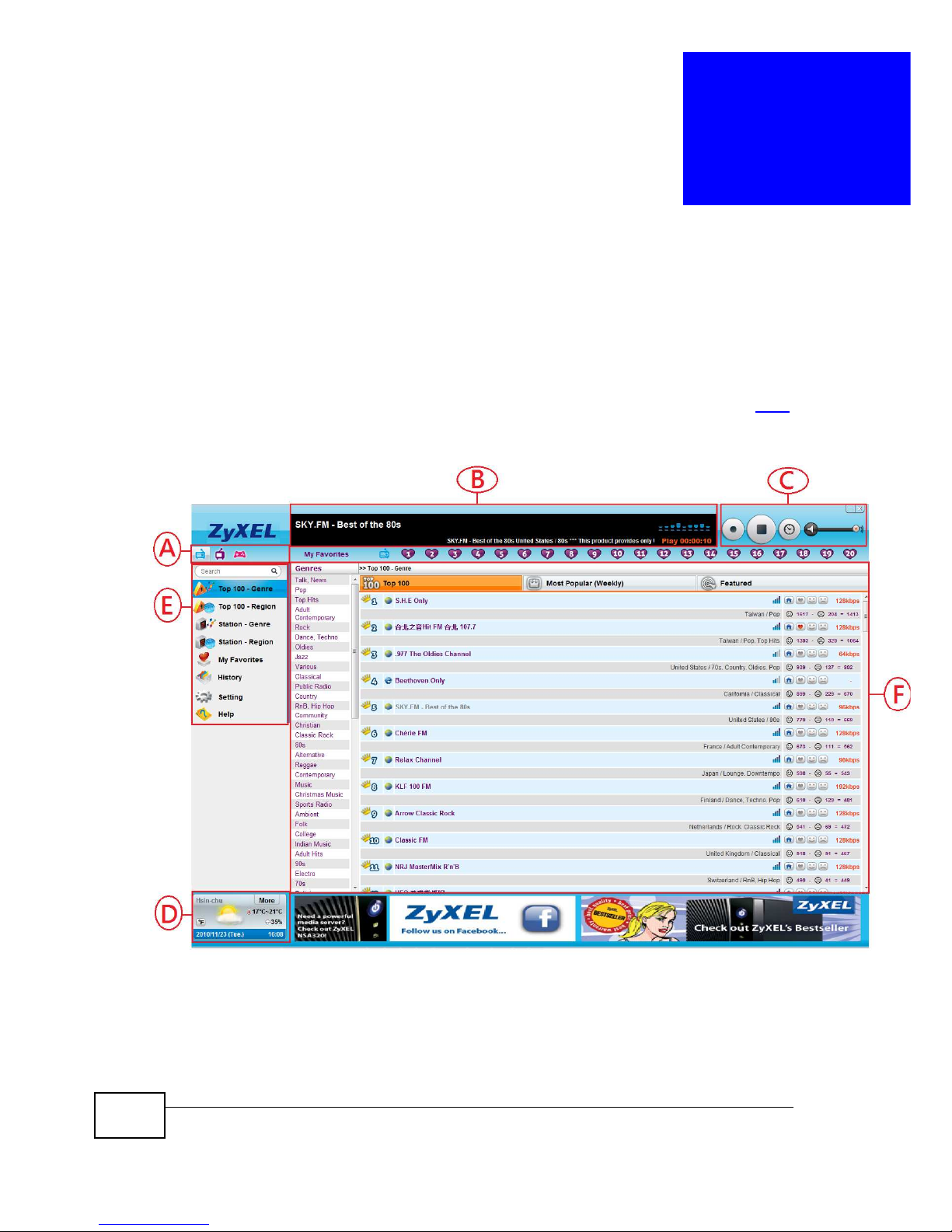
NMA1000 Series
User’s Guide
8
2
Tutorial
2.1 Overview
Please plug the dongle into the USB port of your computer. The program
will be automatically launched. At the first time, you will be prompted to
select the preferred language. If nothing comes up, please visit FAQ for
solutions.
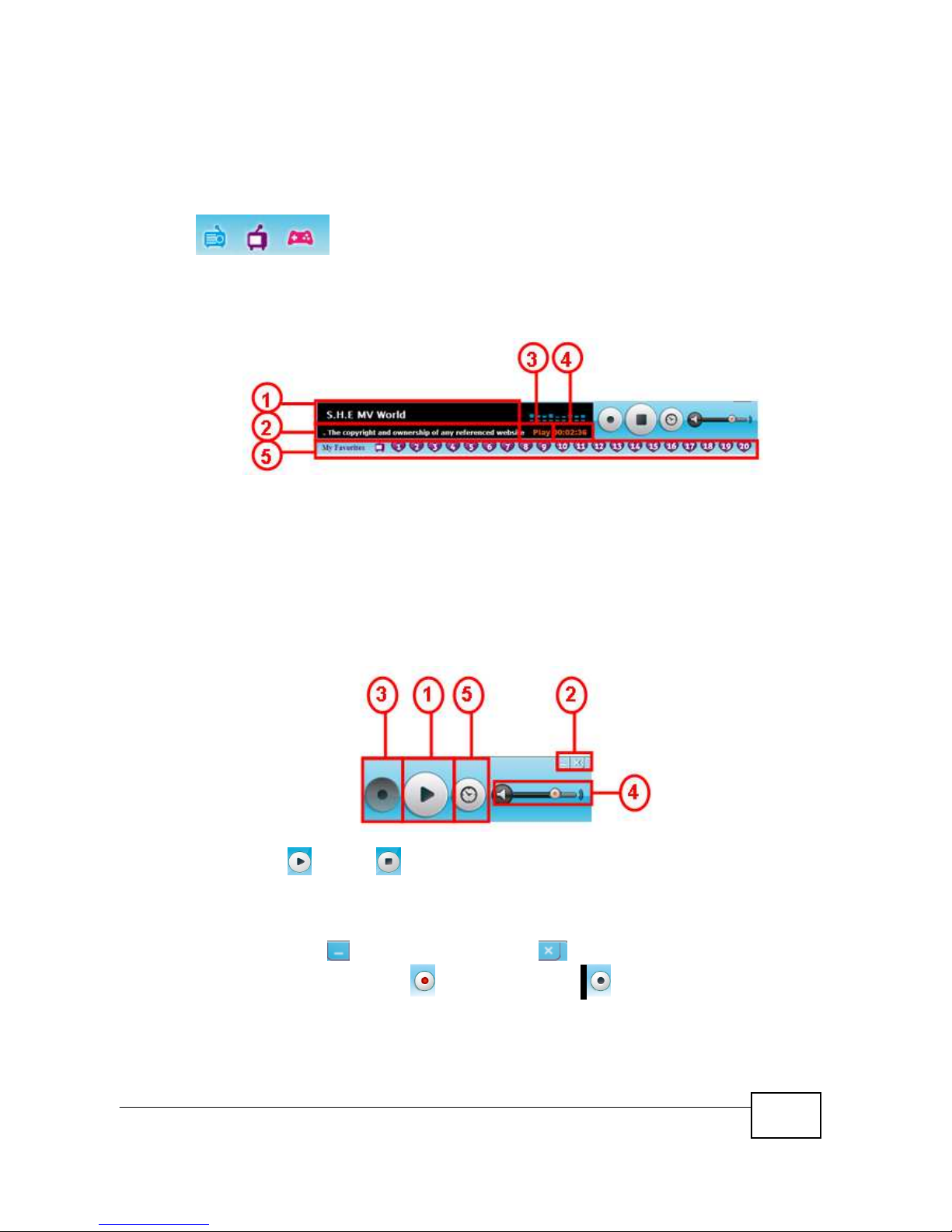
NMA1000 Series User’s Guide
9
2.2 Function Module
Click the module icon you wish to play. From left to right, they are
Internet Radio, TV, and Game. Some modules are optional, depending
on the version you purchase, so you might not see all these icons.
2.3 Playback Information
1. Display station name which is playing
2. Deliver copyright and system announcement
3. Playback status: Play or Record
4. Time period of Play or Record
5. My favorite pre-set keys
2.4 Playback Control
1. Play / Stop
Clicking the station name or Play button to play the radio and click
the Stop button to stop. In TV module, you can a TV screen in the
embedded frame.
2. Minimize / Close the program
3. (Optional) Record / Stop recording
Clicking the Recording button to record the currently played radio
station. You will be prompted to select the path and filename for the
recorded file. Click the Stop Recording button to stop. Switching to
play another station will also cause the recording process to stop.
