Zyxel NBG6604 User Manual [ru]
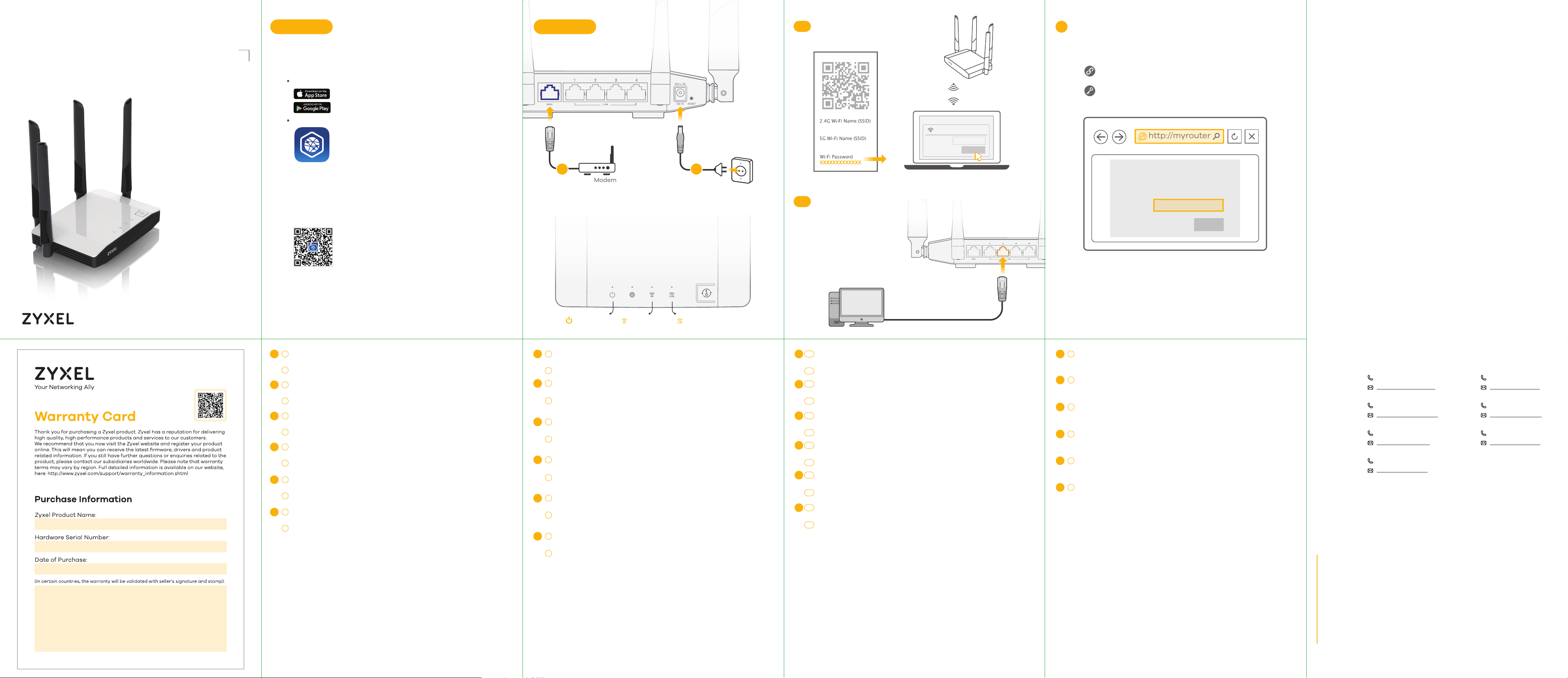
Quick Start Guide
Option 1
Setup with Your Mobile Device
Option 2
Setup Using Your Computer
3-1
Wi-Fi Connection Configure Your Device
4
NBG6604
AC1200 Dual-Band Wireless Router
Step 1
Method A
Launch the app store on your mobile device.
On iOS devices this is called the "App Store"
On Android devices it is called the "Play Store"
Search for "Zyxel One Connect"
Method B
If your phone has a QR code scanner, scan the following QR code.
Alternatively, you can visit the following link from the web browser on
your mobile device:
http://www.zyxel.com/oneConnectApp/index.html
1
Modem
Check the LEDs
Wait for the LEDs to turn on.
http://myrouter
Login Password: 1234
(default)
Wi-Fi
Zyxelxxxxxx
Power outlet
Zyxelxxxxx.speed
2
Zyxelxxxxxx
XXXXXXXXPassword
http://myrouter
Connect
NBG6604
Login Password
3-2
Ethernet Cable Connection
1234
Login
ENGLISH | DEUTSCH | FRANÇAIS | ITALIANO |
ESPAÑOL | NEDERLANDS
Step 2
Open the Zyxel ONE Connect app and follow the installation instructions.
Download and install the Zyxel ONE Connect app via the App Store, Play Store, or QR
EN
1
code on your Android or iOS devices.
2
Open the Zyxel ONE Connect app and follow the installation instructions.
Laden und installieren Sie die Zyxel ONE Connect App über den App Store, Play
DE
1
Store oder den QR Code auf Ihre Android oder iOS Geräte.
2
Öffnen Sie die Zyxel ONE Connect App und folgen Sie den Anweisungen.
Téléchargez et installez l'application Zyxel ONE Connect via l'App Store, le Play Store
FR
1
ou en scannant le QR code à partir de votre smartphone iOS ou Android.
2
Ouvrez l'application Zyxel ONE Connect et suivez les instructions d'installation.
Scarica e installa la Zyxel ONE Connect app tramite App Store, Play Store, o QR code
IT
1
sui tuoi dispositivi Android o iOS.
2
Apari la Zyxel ONE Connect app e segui le istruzioni per l’installazione.
Descargue e instale la aplicación Zyxel ONE Connect a través de App Store, Play
ES
1
Store o código QR en sus dispositivos Android o iOS.
2
Abra la aplicación Zyxel ONE Connect y siga las instrucciones de instalación.
Download en installeer de Zyxel ONE Connect app via de App Store, Play Store, of
NL
1
QR-code op jouw Android of iOS apparaten.
2
Open de Zyxel ONE Connect app en volg de instructies voor het installeren.
Power On
Use an Ethernet cable to connect the NBG6604’s blue WAN port to a broadband
EN
1
modem that has Internet access.
2
Use the included power adaptor to connect the power socket to a power outlet.
Schließen Sie ein Breitbandmodem oder Router mit Internetzugang über ein
DE
1
Ethernetkabel an den blauen WAN Port des NBG6604 an.
2
Schließen Sie den mitgelieferten Netzadapter an den Netzanschluss und an eine
Netzsteckdose an.
Utilisez un câble Ethernet pour raccorder le port WAN bleu du NBG6604 à un modem
FR
1
connecté à Internet.
Utilisez l'adaptateur d'alimentation inclus pour raccorder le NBG6604 à une prise de
2
courant.
Collegare un modem a banda larga o router dotato di accesso a Internet alla porta
IT
1
WAN blu dell'NBG6604 con un cavo Ethernet.
Utilizzare l'alimentatore fornito a corredo per collegare la presa di alimentazione a
2
una presa della corrente.
Conecte un módem o router de banda ancha con acceso a Internet al puerto WAN
ES
1
azul del NBG6604 con un cable Ethernet.
Utilice el adaptador de alimentación incluido para conectar el enchufe de
2
alimentación a una toma de corriente.
Sluit een breedbandmodem of -router (met internettoegang) aan op de blauwe
NL
1
WAN-poort van de NBG6604 met een ethernetkabel.
Gebruik de bijgesloten stroomadapter om de router op een stopcontact aan te
2
sluiten.
5G On 2.4G On
For iOS and other wireless devices, find the Wi-Fi name (SSID) and enter the Wi-Fi
EN
3-1
password.
Connect a computer to one yellow LAN port of the NBG6604.
3-2
Suchen Sie mit iOS und anderen drahtlosen Geräten nach dem WLAN-Namen (SSID)
3-1
DE
und geben Sie das WLAN-Passwort ein.
3-2
Schließen Sie einen Computer an einen gelben LAN Port des NBG6604 an.
Pour les terminaux sans fil, trouvez le nom du réseau WiFi (SSID) et saisissez le mot de
FR
3-1
passe.
Connectez un ordinateur à l'un des ports LAN jaunes du NBG6604.
3-2
Per iOS e altri dispositivi wireless, trova il nome Wi-Fi (SSID) e immetti la password
IT
3-1
Wi-Fi.
Collegare un computer a una porta LAN gialla dell'NBG6604.
3-2
Para iOS y otros dispositivos inalámbricos, busque el nombre Wi-Fi (SSID) y escriba la
ES
3-1
contraseña Wi-Fi.
Conecte un equipo a un puerto LAN amarillo del NBG6604.
3-2
Zoek voor iOS en andere draadloze apparaten de Wi-Fi-naam (SSID) en voer het
NL
3-1
Wi-Fi-wachtwoord in.
Sluit een computer aan op een gele LAN-poort van de NBG6617.
3-2
Configure the NBG6604.
EN
4
From the connected device, open a web browser and type http://myrouter. Enter 1234
as the password and click Login.
Ihr Gerät konfigurieren
DE
4
Öffnen Sie einen Webbrowser auf dem angeschlossenen Gerät und geben Sie
http://myrouter ein. Geben Sie als Kennwort 1234 ein, und klicken Sie auf Anmelden.
Configurez votre équipement
FR
4
Depuis le terminal connecté, saisissez l'adresse http://myrouteur dans un navigateur
Web. Saisissez le mot de passe 1234 et cliquez sur Connexion.
Configurare il dispositivo
IT
4
Da un dispositivo connesso, aprire un browser e digitare http://myrouter. Immettere la
password 1234 e fare clic su Login.
Configurar su dispositivo
ES
4
En el dispositivo conectado, abra un navegador web y escriba http://myrouter. Escriba
1234 como contraseña y haga clic en Login (Iniciar sesión).
Configureer Uw Apparaat
NL
4
Open uit het aangesloten apparaat een webbrowser en typ http://myrouter. Voer 1234
in als wachtwoord en klik op Login.
Support Information
North America
USA
UK + 44 3331 559 301
Germany + 49 2405 690969
Netherlands +31 (0)88-00029112
See the User’s Guide at www.zyxel.com for more information,
including customer support and safety warnings.
+ 1 800 978 7222
support@zyxel.com
support@zyxel.co.uk
support@zyxel.de
support@zyxel.nl
Italy + 39 011 2308000
support@zyxel.it
Spain + 911 792 100
soporte@zyxel.es
France + 33 4 72 52 97 97
support@zyxel.fr
EU Importer
Zyxel Communications A/S
Generatorvej 8D, 2860 Søborg, Denmark.
http://www.zyxel.dk
US Importer
Zyxel Communications, Inc
1130 North Miller Street Anaheim, CA 92806-2001
http://www.us.zyxel.com
Copyright © 2017 Zyxel Communications Corp. All Rights Reserved.
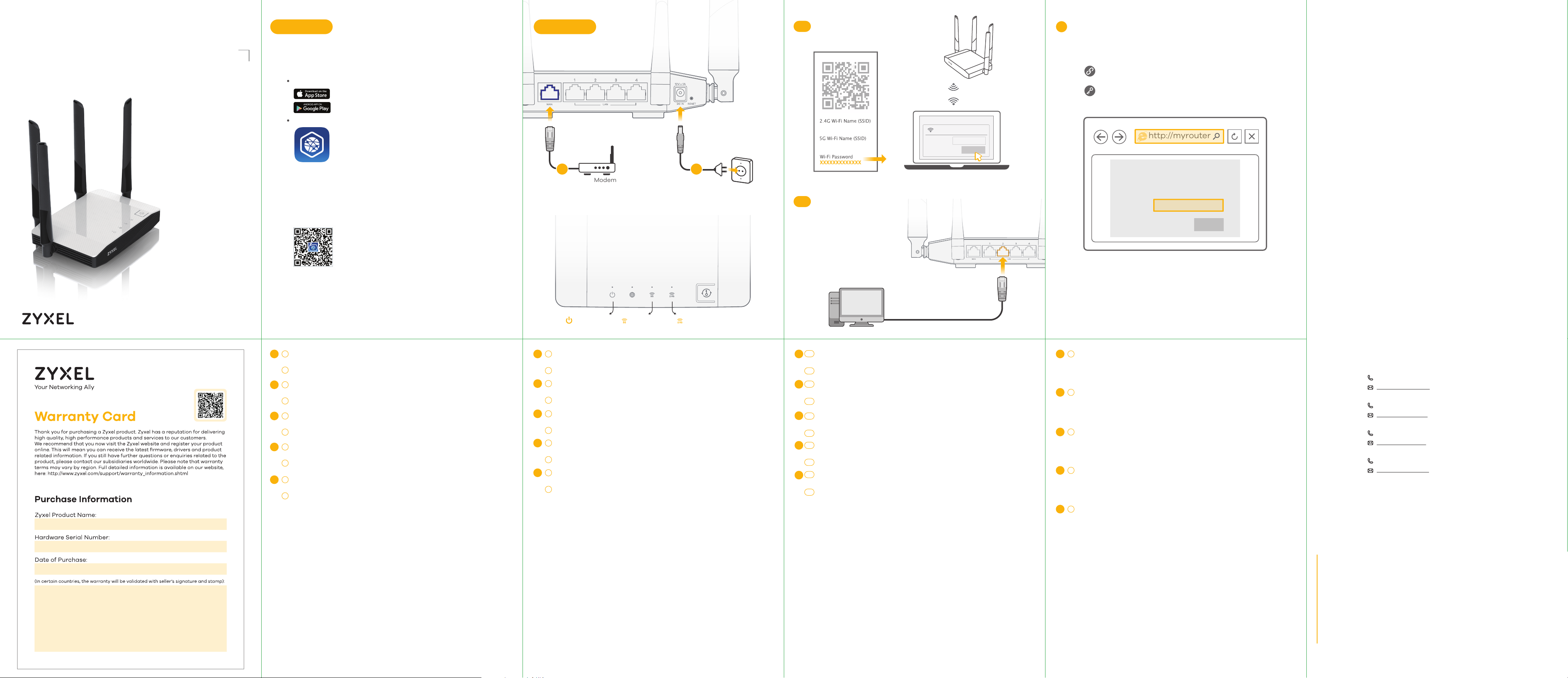
Quick Start Guide
Option 1 Option 2
Setup Using Your ComputerSetup with Your Mobile Device
3-1
Wi-Fi Connection Configure Your Device
4
NBG6604
AC1200 Dual-Band Wireless Router
Step 1
Method A
Launch the app store on your mobile device.
On iOS devices this is called the "App Store"
On Android devices it is called the "Play Store"
Search for "Zyxel One Connect"
Method B
If your phone has a QR code scanner, scan the following QR code.
Alternatively, you can visit the following link from the web browser on
your mobile device:
http://www.zyxel.com/oneConnectApp/index.html
1
Modem
Check the LEDs
Wait for the LEDs to turn on.
http://myrouter
Login Password: 1234
(default)
Wi-Fi
Zyxelxxxxxx
Power outlet
Zyxelxxxxx.speed
2
Zyxelxxxxxx
XXXXXXXXPassword
http://myrouter
Connect
NBG6604
Login Password
3-2
Ethernet Cable Connection
1234
Login
ENGLISH | DANSK | NORSK | SUOMI | SVENSKA
Step 2
Open the Zyxel ONE Connect app and follow the installation instructions.
Download and install the Zyxel ONE Connect app via the App Store, Play Store, or QR
EN
1
code on your Android or iOS devices.
2
Open the Zyxel ONE Connect app and follow the installation instructions.
Hent og installer app'en Zyxel ONE Connect via App Store, Play Store eller QR-kode
DK
1
på din Android- eller iOS-enheder.
2
Åbn app'en Zyxel One Connect og følg installationsvejledningen.
Last ned og installer appen Zyxel ONE Connect via App Store, Play Store eller
NO
1
QR-koden på dine Android- eller iOS-enheter.
2
Åpne appen Zyxel ONE Connect og følg installeringsinstruksjonene.
Lataa ja asenna Zyxel ONE Connect -sovellus App Storesta, Play Storesta tai
FI
1
QR-koodin kautta Android- tai iOS-laitteellasi.
2
Avaa Zyxel ONE Connect -sovellus ja noudata asennusohjeita.
Hämta och installera Zyxel ONE Connect app via App Store, Play Store eller
SE
1
QR-koden på din Android- eller iOS-enhet.
2
Öppna Zyxel ONE Connect-appen och följ installationsanvisningarna.
Power On
Use an Ethernet cable to connect the NBG6604’s blue WAN port to a broadband
EN
1
modem or router that has Internet access.
2
Use the included power adaptor to connect the power socket to a power outlet.
Tilslut et bredbåndsmodem, der har internetadgang, til WAN-porten på NBG6604
DK
1
med et Ethernet-kabel.
2
Brug den medfølgende strømadapter til at tilslutte strømstikket til en stikkontakt.
Bruken Ethernet-kabel til å koble et bredbåndsmodem med Internett-tilgang til den
NO
1
blå WAN-porten på NBG6604.
2
Bruk den medfølgende strømadapteren for å koble strømkontakten til strømuttak.
Liitä laajakaistamodeemi (jossa on internet-yhteys) ethernet-kaapelilla NBG6604
FI
1
-laitteen siniseen laajaverkkoporttiin (WAN).
2
Yhdistä virtapistoke pistorasiaan mukana toimitetulla virtasovittimella.
Anslut ett bredbandsmodem (med Internet-åtkomst) till den blå WAN-porten för
SE
1
NBG6604 med en Ethernet-kabel.
2
Använd den medföljande strömadaptern och anslut eluttaget till ett vägguttag.
5G On 2.4G On
For iOS and other wireless devices, find the Wi-Fi name (SSID) and enter the Wi-Fi
3-1
EN
password.
Connect a computer to one yellow LAN port of the NBG6604.
3-2
For iOS og andre trådløse enheder, find Wi-Fi-navnet (SSID) og indtast Wi-Fi-adgang-
DK
3-1
skoden.
Tilslut en computer til en gul LAN-port på NBG6604.
3-2
Med iOS og andre trådløse enheter må du finne Wi-Fi-navnet (SSID) og angi
NO
3-1
Wi-Fi-passordet.
Koble en datamaskin til en gul LAN-port på NBG6604.
3-2
iOS:illa ja muilla langattomilla laitteilla etsi langattoman verkon nimi (SSID) verkkol-
FI
3-1
uettelosta ja kirjoita verkon salasana.
Liitä tietokone NBG6604 -laitteen keltaiseen lähiverkkoporttiin (LAN).
3-2
För iOS och andra trådlösa enheter söker du Wi-Fi-namnet (SSID) och anger
3-1
SE
Wi-Fi-lösenordet.
Anslut en dator till en gul LAN-port för NBG6604.
3-2
Connect a computer to one yellow LAN port of the NBG6604.
EN
4
Configure NBG6604
From the connected device, open a web browser and type http://myrouter. Enter 1234
as the password and click Login.
DK
Tilslut en computer til en gul LAN-port på NBG6604.
4
For at konfigurere din enhed
Åbn en webbrowser på den tilsluttede computer og indtast http://myrouter. Indtast
1234 som adgangskode, og klik på Login.
Koble en datamaskin til en gul LAN-port på NBG6604.
NO
4
Konfigurer enheten
Fra den tilkoblede enheten åpner du en nettleser og skriver inn http://myrouter. Angi
1234 som passord og klikk på Logg inn.
Liitä tietokone NBG6604 -laitteen keltaiseen lähiverkkoporttiin (LAN).
FI
4
Laitteen asetusten määrittäminen
Avaa selain verkkoon kytketyssä laitteessa ja kirjoita osoiteriville http://myrouter.
Anna salasanaksi 1234 ja valitse Login (Kirjaudu sisään).
Anslut en dator till en gul LAN-port för NBG6604.
SE
4
Konfigurera enheten
Öppna en webbläsare från den anslutna enheten och skriv http://myrouter. Skriv in
1234 som lösenord och klicka på Login (Inloggning).
Support Information
Denmark + 49 3955 0785
support@zyxel.dk
Norway + 47 22 80 61 80
teknisk@zyxel.no
Finland + 358 9 4780 8411
support@zyxel.fi
Sweden + 46 8 557 760 65
support@zyxel.se
See the User’s Guide at www.zyxel.com for more information,
including customer support and safety warnings.
EU Importer
Zyxel Communications A/S
Generatorvej 8D, 2860 Søborg, Denmark.
http://www.zyxel.dk
US Importer
Zyxel Communications, Inc
1130 North Miller Street Anaheim, CA 92806-2001
http://www.us.zyxel.com
Copyright © 2017 Zyxel Communications Corp. All Rights Reserved.
