YAESU FTM-300DR, FTM-300DE Operating Manual
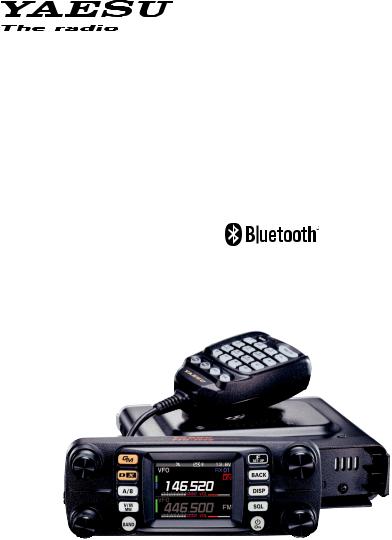
C4FM/FM 144/430MHz
DUAL BAND DIGITAL TRANSCEIVER
FTM-300DR FTM-300DE
Operating Manual

Contents |
|
Introduction..................................................... |
1 |
Quick Guide .................................................... |
2 |
Supplied Accessories and Options .............. |
3 |
Supplied Accessories.................................... |
3 |
Available Options........................................... |
3 |
Name and function of each component ....... |
4 |
Panel (front)................................................... |
4 |
Panel (Left and right side) ............................. |
6 |
Panel (rear).................................................... |
6 |
Main body (Front) .......................................... |
7 |
Main body (rear) ............................................ |
7 |
Microphone (SSM-85D) ................................ |
8 |
Display......................................................... |
10 |
Descriptions of Main Screens ..................... |
12 |
About this manual ........................................ |
14 |
Safety Precautions (Be Sure to Read)........ |
15 |
Installing the Radio ...................................... |
17 |
About the antenna ....................................... |
17 |
Connection of Antenna and Power Cables. 17 |
|
Installing the transceiver ............................. |
18 |
Connecting the front panel to the |
|
main body .................................................... |
18 |
New Operating Concepts E2O-II |
|
(Easy to Operate-II)....................................... |
19 |
Using a Micro SD Memory Card.................. |
20 |
Usable microSD Memory Cards ................. |
20 |
Mounting and Dismounting |
|
microSD Memory Card................................ |
20 |
Formatting a Micro SD Memory Card......... |
20 |
Operation....................................................... |
21 |
Turning the Transceiver ON ........................ |
21 |
Adjusting the volume ................................... |
22 |
Adjusting the squelch level.......................... |
22 |
Changing the operation band...................... |
22 |
Selecting a Frequency Band ....................... |
23 |
Tuning to a Frequency................................. |
23 |
Changing the Frequency Step..................... |
24 |
Selecting the Communication Mode........... |
25 |
E2O-II (Easy to Operate-II) |
|
frequently used functions ........................... |
26 |
can be called with one touch....................... |
26 |
Fixing the Communication Mode ................ |
27 |
Transmitting................................................. |
27 |
Changing the Transmit Power Level ........... |
28 |
Locking the Keys and DIAL knob................ |
28 |
Using the convenient |
|
Digital C4FM features................................... |
29 |
About the Digital Group ID (DG-ID) feature... |
29 |
Communicating with the DG-ID feature...... |
29 |
Repeater Operation ...................................... |
32 |
Communicating Via the Repeater............... |
32 |
Using the Memory ........................................ |
33 |
Writting to memory (There are two ways)... |
33 |
Recall memory (There are two ways) ......... |
34 |
Recall only memories in the |
|
same frequency band (Band) using the |
|
memory auto grouping (MAG) function....... |
37 |
M-GRP allows you to create groups of |
|
memory channels regardless of frequency... |
38 |
Multi Channel Standby (MCS) Function...... |
38 |
Edit memory ................................................ |
39 |
Recalling the Home Channels..................... |
42 |
Changing the Home Channel Frequency.... |
42 |
Split Memory ............................................... |
43 |
Scanning Function ....................................... |
44 |
VFO Scan/Memory Scan ............................ |
44 |
Programmable Memory scan (PMS)........... |
44 |
Setting the Receive Operation |
|
When Scanning Stops................................. |
45 |
Skip Memory Channels............................... |
45 |
Convenience Features ................................. |
46 |
Bluetooth® Operation................................... |
46 |
VOX Operation ............................................ |
48 |
Band Scope................................................. |
52 |
Using the Voice Recorder ........................... |
53 |
Taking a Picture (Snapshot Function) ......... |
56 |
GPS Function .............................................. |
58 |
WIRES-X function ....................................... |
58 |
APRS (Automatic Packet |
|
Reporting System) function......................... |
58 |
Tone squelch feature................................... |
59 |
Digital Code squelch (DCS) feature............ |
59 |
New PAGER (EPCS) feature....................... |
59 |
Digital Personal ID (DP-ID) feature............. |
59 |
Using Setup Menu ........................................ |
60 |
Setup Menu Operation ................................ |
60 |
Tables of Setup Menu Operations............... |
62 |
Restoring to Defaults (Reset)...................... |
69 |
All Reset ...................................................... |
69 |
Memory Channels Reset............................. |
70 |
APRS Reset................................................. |
70 |
Text input screen.......................................... |
71 |
Specifications ............................................... |
72 |
YAESU LIMITED WARRANTY ...................... |
74 |
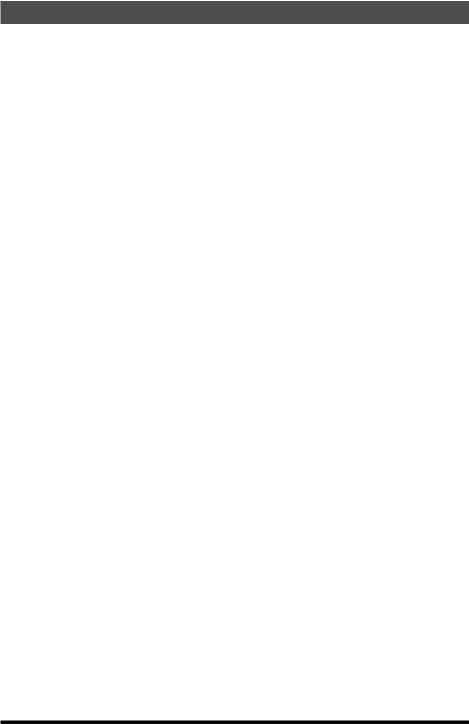
Introduction
Features of the Yaesu FTM-300DR/DE Transceiver.
μDigital communication using Yaesu (C4FM (Quaternary FSK) system)
μEquipped with AMS (Automatic Mode Select) feature that automatically selects the analog FM or the C4FM digital modes, according to the signal of the other station.
μSimultaneous reception of two separate frequencies, on different bands, or within the same band (V+V/U+U).
μMemory Channel Band Auto Grouping (MAG). The memory channels are automatically categorized in each band, so that memory channels can be easily and quickly recalled.
μ“E2O-II (Easy to Operate-II)”, which enables easier and smoother operation of frequently used functions, such as direct frequency input, memory channel recall, and signaling changes, which are used in the function menu.
μMCS (Multi Channel Standby) is a convenient function that can automatically watch multiple memory channels that are registered in each group of the MAG function (except for M-ALL).
μThe DG-ID (Digital Group ID) feature (page 29), and the Group Monitor (GM) feature enable automatically locating, and communicating with other stations that are within contact range and have the matching DG-ID number, (Group ID number from 00 to 99).
μThe 2-inch High-Resolution QVGA Full-Color TFT Display shows the communication status and settings of the FTM-300DR/DE in a straightforward manner, achieving excellent operability.
μWide-band reception (108 MHz to 999.99 MHz) (USA Cellular Blocked)
μBuilt-in GPS unit permits display of the current location and heading information
μEquipped with Bluetooth® function as standard. Supports hands-free communication using the optional Bluetooth® headset SSM-BT10 or a commercially available product.
μLarge-capacity 1104 memory channels
μ3W Audio Power Speaker with two individual jacks for the external speakers
μHeavy Duty-Heat Sink with FACC (Funnel Air-Convection Conductor)
μHigh-resolution band scope that displays 61 channels
μSmart Navigation function
μSnapshot function (optional camera/microphone MH-85A11U is required)
μWiRES-X Portable Digital Node or Fixed Node with HRI-200
μEquipped with digital GM (Group Monitor) function
μReady for APRS® communication with world standard 1200 / 9600bps AX25 modem
μDigital Personal ID (DP-ID) feature
μCompatible with microSD memory cards
Thank you for purchasing the FTM-300DR/DE Transceiver. We urge you to read this manual in its entirety, and also the Advance Manual (available for download on the Yaesu website), to gain a full understanding of the amazing capability of the exciting new FTM-300DR/DE Transceiver.
WIRES-X, GM function and APRS instruction manuals are not included in the product package. They are available and may be downloaded from the Yaesu.com website.
1

Quick Guide
 Turn the Power ON
Turn the Power ON
Press and hold the [POWER(LOCK)] switch.
 Input the Call sign
Input the Call sign
When turning the power ON for the first time after purchasing, input the call sign of your own station.
Input call sign may be changed from Setup Menu [CALLSIGN].
1.When turning the power ON for the first time after purchasing, the call sign input screen will be displayed.
Please enter
Your CALLSIGN
(Max 10 letters)
Press the Dial knob
2. Press the DIAL knob (upper right).
3.Input the call sign.
Rotate the DIAL knob to select each character and then press the DIAL
knob.
: to move the cursor to the right. : to move the cursor to the left.
 : change to the numeric and symbol input
: change to the numeric and symbol input
: to delete character to left of cursor
See “Text input screen” on page 71 to input a call sign.
4.Repeat step 3 to input the remaining call sign characters.
5.Press and hold the DIAL knob to conclude inputting.
Normal operation (VFO Mode) screen will be displayed.
 Select the Operating Band
Select the Operating Band
Press the [BAND] key.
 Tune the frequency
Tune the frequency
Rotate the DIAL knob.
 Adjust the volume
Adjust the volume
Rotate the VOL knob (upper left or upper right) to adjust the volume to a comfortable level.
 Adjust the squelch setting
Adjust the squelch setting
The squelch level may be adjusted to mute the background noise when no signal is received
1.Press the [SQL] key.
2.Rotate the DIAL knob to adjust the squelch to a level at which the background noise is muted.
*When the squelch level is increased, the noise is more likely to be silenced, but it may become more difficult to receive weak signals.
3.Press the [SQL] key again or wait for about 3 seconds to complete the adjustment.
Select the communication mode
In the factory settings, the communication mode automatically corresponds to the signal being received.
*Touch [D X] key to manually select the communication mode.
 Transmit/Receive Signals
Transmit/Receive Signals
Talk into the microphone while holding the PTT switch on the side. Release the PTT switch to return to receive.
 Set the Bluetooth® function
Set the Bluetooth® function
The FTM-300DR/DE is equipped with the Bluetooth function. To use a Bluetooth headset, refer to “Bluetooth® Operation” on page 46 for setting.
2
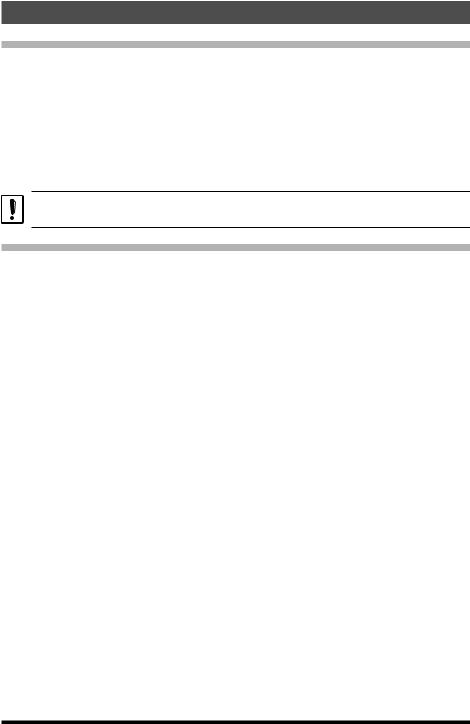
Supplied Accessories and Options
Supplied Accessories
•DTMF microphone SSM-85D
•DC power cable (with fuse attached)
•Control cable
•Control cable 10ft (3m)
•Bracket for main body
•Bracket for the controller
•USB Cable
•Spare fuse (15A)
•Operating Manual (This Manual)
If any item is missing, contact the dealer from which you purchased the transceiver.
Available Options
• |
Microphone with Snapshot Camera |
MH-85A11U |
• |
DTMF Microphone |
SSM-85D |
• |
Microphone |
MH-42C6J |
• |
Bluetooth® Headset |
SSM-BT10 |
• |
High-Power External Speaker |
MLS-100 |
• |
Voice Guide Unit |
FVS-2 |
• |
Vacuum Cup Mount Bracket for Front Panel Controller |
MMB-98 |
• |
Charging Cable for Bluetooth® Headset SSM-BT10 |
SCU-41 |
• |
Mic Extension Cable10ft (3m) for MH-85A11U |
SCU-23 |
• |
Mic Extension Kit 10ft (3m) for SSM-85D and MH-42C6J |
MEK-2 |
• |
Control Cable 20ft (6m) |
SCU-47 |
• |
Cloning Cable |
CT-166 |
• |
WIRES-X Connection Cable kit |
SCU-40 |
• |
Data Cable (MDIN10 pin to MDIN6 pin + Dsub9) |
CT-163 |
• |
Data Cable (MDIN10 pin to MDIN6 pin) |
CT-164 |
• |
Data Cable (MDIN10 pin to Dsub9) |
CT-165 |
• |
Data Cable (MDIN10 pin to Open) |
CT-167 |
3
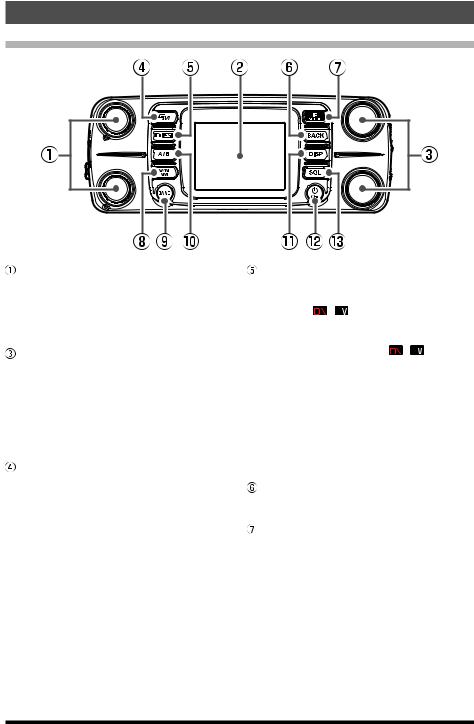
Name and function of each component
Panel (front)
VOL knob
Rotate the VOL Knob to adjust the audio volume level.
VOL knob (Upper): A-Band VOL knob (Lower): B-Band
 Full color screen display
Full color screen display
DIAL knob
DIAL knob (Upper): A-Band DIAL knob (Lower): B-Band
•Press the DIAL knob to enable setting the operating band frequency in 1 MHz units.
•Press and hold the DIAL knob to enable setting the frequency in 5 MHz units.
•Press the SQL key, then rotate the DIAL knob to adjust the squelch level.
GM key
•Press to turn the GM (group monitor) function ON/OFF.
(For details on the function, refer to the GM Function Instruction Manual which may be downloaded from the Yaesu website.)
• Press and hold to enter DG-ID number setting screen.
1.Rotate the DIAL knob to select [DG-ID TX] (Transmit DG-ID number), and then press the DIAL knob.
2.Rotate the DIAL knob to select the DG-ID number from 00 to 99, and then press the DIAL knob.
3.Similarly, set [DG-ID RX] (receive DG-ID number).
•While setting the DG-ID number, pressing and holding the DIAL knob will set the transmit and the receive DG-ID numbers to “00”.
D X key
•Each time this key is pressed for a short time the communication mode changes:
AMS(
 ) → DN → DN → DN ...
) → DN → DN → DN ...
Normally, the communication mode is automatically set to the mode of the partner station, by setting to “AMS” (AMS display example: 
 ), which can receive the signal of the partner station.
), which can receive the signal of the partner station.
• Press and hold the [D X] key to start the WIRES-X.
The WIRES-X enables long-distance communication in digital communication systems via the Internet. (For details on this function, refer to the WIRES-X Function Instruction Manual which may be downloaded from the Yaesu website.)
•Press and hold the [D X] key again to return to the normal operation screen.
BACK key
Press the [BACK] key to return to the previous screen.
F(SETUP) key
•Press the [F(SETUP)] key to display the function menu screen. Rotate the DIAL knob to select an item and perform the functions and make settings.
•Press and hold the [F(SETUP)] key to enter set-up menu. The Set Mode permits configuring the various functions according to individual operating needs and preferences. (Refer to page 60).
4
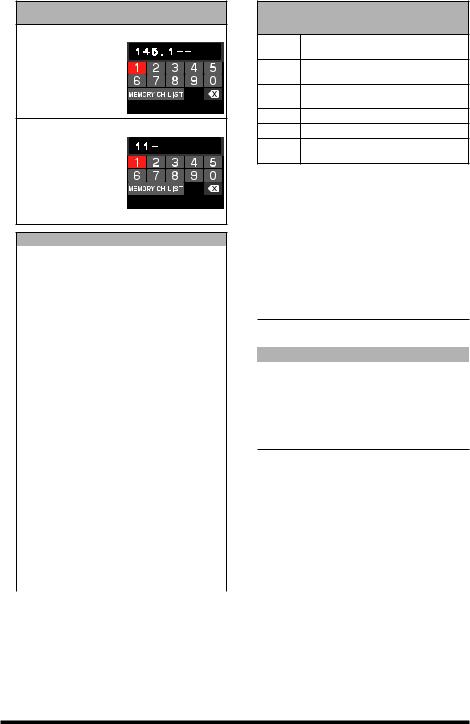
ENTER FREQUENCY (VFO mode)
ENTER MEMORY CH (MEMORY mode)
ENTER FREQUENCY
Rotate the DIAL knob to select a number then press the DIAL knob. If you press and hold the DIAL knob, everything after the current digit is entered as “0”.
ENTER MEMORY CH
Rotate the DIAL knob to select the memory channel number, then press the DIAL knob. Press and hold the DIAL knob to confirm and complete the memory entry.
FUNCTION
REV |
Reverse the transmit and receive |
||
frequencies temporarily. |
|||
|
|||
|
|
||
DTMF |
Select a registered DTMF memory |
||
channel. |
|||
|
|||
|
|
||
DTMF |
Register DTMF memory (up to 16 |
||
MEMORY |
digits). |
||
|
|
|
|
LOG |
Display the Log List screen. |
||
LIST |
|||
|
|
||
|
|
||
TXPWR |
Select the transmit power. |
||
HI → LO → MD → HI ... |
|||
|
|||
|
Select a squelch type. |
||
|
TN |
: CTCSS tone |
|
|
TSQ : CTCSS tone squelch |
||
|
RTN : Reverse tone squelch |
||
|
DCS : Digital code squelch |
||
|
PR : No-communication Squelch |
||
|
PAG : PAGER (EPCS) |
||
SQ-TYP |
DC* |
: Transmits the DCS |
|
* |
: TX: CTCSS tone |
||
|
T-D |
||
|
D-T* |
RX Digital Code Squelch |
|
|
: TX: Digital Code Squelch |
||
|
|
RX: CTCSS tone squelch |
|
|
OFF : Normal squelch operation |
||
|
*The options in the parentheses are |
||
|
available when the SQL expansion is |
||
|
ON. |
|
|
TONE/CODE |
Setting the CTCSS tone or the DCS |
||
|
code. |
|
|
REC/STOP |
Start or stop recording the received |
||
|
audio on the microSD card. |
||
|
|
||
|
APRS FUNCTION |
||
STN |
Displays the APRS station list screen. |
||
LIST |
|||
|
|
||
|
|
||
BEACON |
Set “ON” / “OFF” for automatic |
||
transmission of APRS beacon. |
|||
|
|||
|
|
||
MSG |
Displays the APRS message list |
||
LIST |
screen. |
||
BCN-TX |
Transmit APRS beacon. |
||
|
|
|
|
FVS-2
(Only available when the optional voice guide unit FVS-2 is installed)
M.REC
Start recording the received audio to
FVS-2.
TRACK Select the track number recorded on FVS-2.
PLAY
Start replaying the recorded audio on
FVS-2.
STOP Stop recording / replay
CLEAR Deletes all recorded contents of FVS-2.
VOICE The frequency of the operating band will GUIDE be announced.
 V/M(MW) key
V/M(MW) key
Each key press switches between VFO mode and memory mode.
When a memory channel is recalled, the memory channel number is displayed, such as “M-ALL 001”. The last operated memory channel is recalled.
Press and hold the key to display the memory channel list screen.
Writing to memory or recalling and editing of stored memory channel.
 BAND key
BAND key
VFO mode
Each key press switches the operating frequency band.
Band |
Selectable Frequency Range |
|
|
AIR |
108MHz - 137MHz |
|
|
144MHz |
137MHz - 174MHz |
|
|
VHF |
174MHz - 400MHz |
|
|
430MHz |
400MHz - 480MHz |
UHF |
480MHz - 999.99MHz |
|
|
Memory mode
Each time the key is pressed (except M-GRP), only memory channels of the same frequency band are automatically recalled as a group as shown below.
M-ALL |
(All memory channels) |
M-AIR |
(AIR band memory channels) |
M-VHF |
(144MHz band memory channel) |
M-UHF |
(430MHz band memory channel) |
M-GEN |
(VHF and UHF band memory channels) |
M-GRP |
(Memory channels registered in advance |
|
regardless of the frequency band) |
Bands that have not been stored are not displayed.
 A/B key
A/B key
Select the operation band.
Each press key between A band (frequency at the top of the screen) and B band (frequency at the bottom of the screen).
•The operating band is white and the other band is gray.
5

DISP key
Press the key to display the scope screen with the current frequency or memory channel as the center and the status of the upper and lower channels (received signal strength) in a graph.
Press the key again to return to the normal screen.
POWER ) Switch
Press and hold this button to switch the power ON or OFF.
When the power is ON, press this button briefly to engage, or release the key lock.
SQL key
Press the SQL key, then rotate the DIAL knob to adjust the squelch level. The squelch level may be adjusted to mute the background noise when no signal is present.
Panel (Left and right side)
micro-SD card slot
Insert a commercially available micro SD card to backup the various radio settings, memory channels, recordings of received audio, and recordings of snapshot images, etc.
Release knob
Press to release the control panel from the transceiver.
EXT GPS jack
Plug in a cable to connect with external GPS devices. The communication baud rate is fixed at 9600bps.
Panel (rear)
DATA jack
•Connect MH-85A11U optional microphone with snapshot camera.
*It is not possible to output the receive audio from the MH-85A11U speaker.
•Connect SCU-41 charging cable to charge the SSM-BT10 Bluetooth® headset .
•When updating the firmware (Sub), connect to the PC with the included USB cable.
CONTROL jack
Plug in the control cable into this jack to connect with the main body.
Screw hole for bracket
Attach the supplied panel bracket or the optional adjustable angle suction type control panel bracket MMB-98 with the supplied screws.
 Firmware Update switch
Firmware Update switch
This switch is used when updating the firmware (Sub).
Normally set to “NORMAL” position.
*Please refer to YAESU website for firmware updates.
6
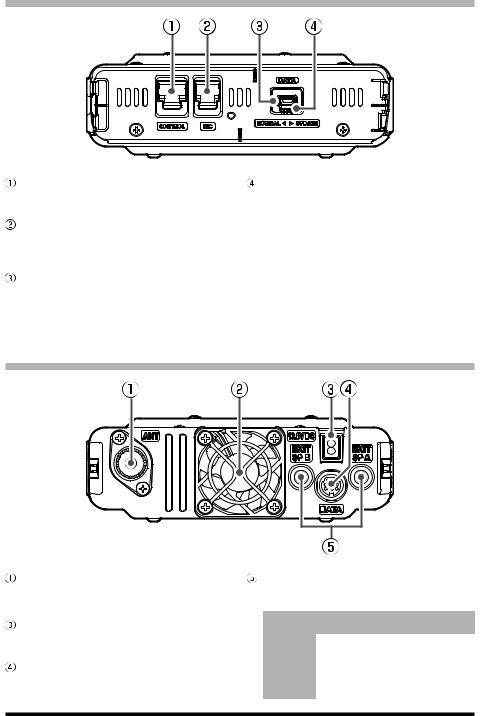
Main body (Front)
CONTROL jack
Plug the control cable into this jack to connect with the control panel.
MIC jack
Connect the cable of the included DTMF microphone SSM-85D or the optional microphone MH-42C6J.
Firmware Update switch
This switch is used when updating the firmware (Main).
Normally set to “NORMAL” position.
*Please refer to YAESU website for firmware updates.
DATA jack
When updating the firmware (Main / DSP), connect to the PC with the included USB cable. The optional microphone MH-85A11U cannot be connected to this jack.
Main body (rear)
ANT terminal
Connect the co-axial cable for the antenna.
 Cooling fan
Cooling fan
13.8V DC
Connect the provided DC power supply cable (with fuse attached).
DATA Jack
Connect a cable for remote operation, or the cable to connect with the PC interface unit and the external terminal unit.
EXT SP A jack / EXT SP B jack
For the operation when external speakers are connected to each jack, see the following:
|
External |
External |
Internal |
|
|
Speaker A |
Speaker B |
Speaker |
|
Connect to |
A band and |
- |
- |
|
A only |
B band audio |
|||
|
|
|||
Connect to |
- |
B band audio |
A band audio |
|
B only |
||||
|
|
|
||
Connect to |
A band audio |
B band audio |
- |
|
both A and B |
7
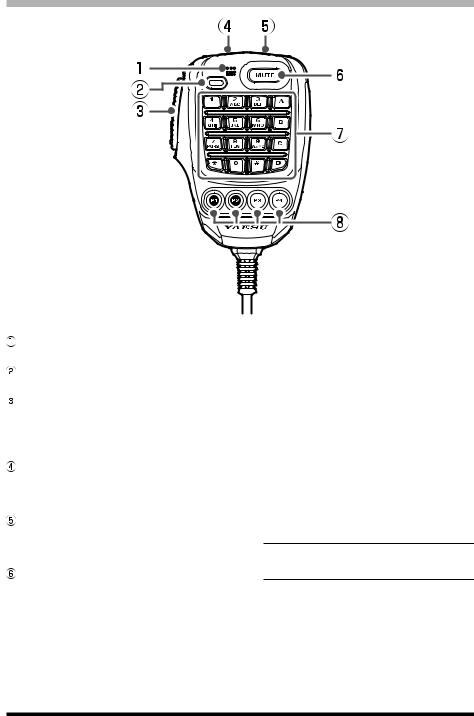
Microphone (SSM-85D)
MIC
Speak into the microphone during transmission.
TX LED
Lights red while pressing PTT switch.
PTT
Press and hold the PTT switch to transmit, and release it to receive.
Press this key during the set mode to exit the set mode.
DWN
Press this button to move the frequency or memory channel lower by one step, press and hold it to start scanning.
UP
Press this button to move the frequency or memory channel up by one step, press and hold it to start scanning.
MUTE
Press this button to mute the receive audio. Press it again to unmute the audio.
 DTMF keypad
DTMF keypad
Press these keys during transmit to enter and send a DTMF sequence. The following operations can be performed during receive.
0 - 9 : Enter the frequency or memory channel number.
A: The operation band switches to A band (the
upper frequency on the screen).
B: The operation band switches to B band (the
lower frequency on the screen).
C: Adjust the squelch level.
D: The band scope function operates.
* : Each press switches between VFO mode and memory mode.
#: This key has the same function as the [BAND] key on the controller.
VFO mode:
Each press changes the operating frequency band. AIR 144MHz VHF 430MHz UHF
Memory mode:
Each time the key is pressed only memory channels of the same frequency band (except M-GRP) are automatically recalled as a group, as shown below:
M-ALL M-AIR M-VHF
M-UHF M-GEN M-GRP
* Bands that have not been stored are not displayed.
8
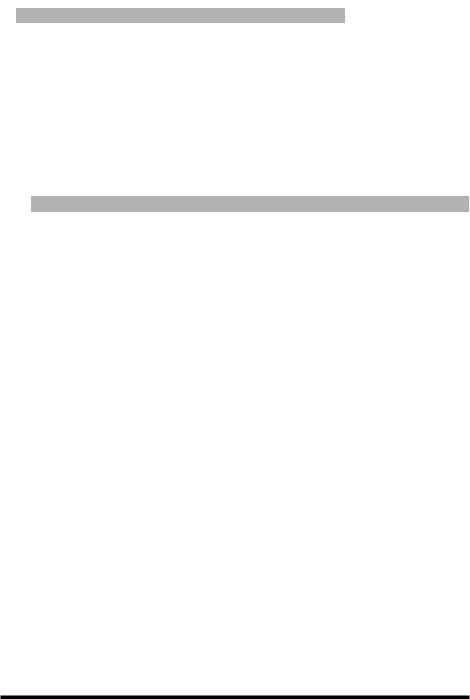
 Program keys (P1/P2/P3/P4)
Program keys (P1/P2/P3/P4)
The default function settings of the [P1] / [P2] / [P3] / [P4] keys are shown in the table below.
Key |
Function |
Press |
Press and hold |
|
|
|
|
|
|
P1* |
GM* |
GM Function |
DG-ID setting screen |
|
|
|
|
|
|
P2 |
HOME |
Recalls HOME channel |
||
|
|
|
|
|
P3 |
D_X |
Selects communication |
Activates the WIRES-X |
|
mode |
feature |
|||
|
|
|||
|
|
|
|
|
P4 |
WX (T-CALL) |
WX (T-CALL: European version) |
||
|
|
|
|
|
*The function of the [P1] key is fixed.
The functions of the [P2] / [P3] / [P4] keys can be assigned by the following operations:
1.Press and hold the [F(SETUP)] key.
2.Rotate the DIAL knob to select Set-up menu [CONFIG], then press the DIAL knob.
3.Rotate the DIAL knob to select [10 MIC PROGRAM KEY], then press the DIAL knob.
4.Rotate the DIAL knob to select a key to assign a function [P2] / [P3] / [P4] then press the DIAL knob.
5.Rotate the DIAL knob to select a function (see the table below) then press the DIAL knob.
Function |
Description |
|
|
|
|
OFF |
(disable the P key) |
|
|
|
|
BAND SCOPE |
Turns the band scope function ON/OFF |
|
|
|
|
SCAN |
Starts or stops the scanning function |
|
|
|
|
HOME |
Recalls the HOME channel |
|
|
|
|
RPT SHIFT |
Sets the repeater shift direction |
|
|
|
|
REVERSE |
Reverses the transmit and receive frequencies in repeater mode or split memory. |
|
|
|
|
TX POWER |
Selects the transmit power output level |
|
|
|
|
SQL OFF |
Opens the squelch (SQL off) |
|
|
|
|
T-CALL |
Transmits the T-CALL(1750 Hz) |
|
|
|
|
VOICE |
Announces the current frequency (requires optional FVS-2) |
|
|
|
|
D_X |
Press to select communication mode |
|
Press and hold to activate the WIRES-X feature |
||
|
||
|
|
|
WX |
Switches operation to the Weather Channel Bank |
|
|
|
|
STN LIST |
Displays the APRS function station list |
|
|
|
|
MSG LIST |
Displays the message list of the APRS function |
|
|
|
|
REPLY |
Enters the APRS function reply message write mode |
|
|
|
|
MSG EDIT |
Enters the APRS function message write mode |
|
|
|
9

Display
Lights when GPS Log Function is enabled Lights when GPS is acquired
Lights when AUTO DIALER function is enabled Lights when Auto Power Off is activated
Lights when the mute function is activated LOCK 
Lights when Voice recording function is activated Lights when a microSD memory card is inserted
Lights when Bluetooth function is activated Lights when VOX function is activated
Displays supply DC voltage
Displays mode |
|
Display of settings such as DG-ID/TONE |
|
Displays memory name (tag) |
YAESU MUSEN |
Communication Mode |
|
Mode/Status indicator |
|||
|
|
||
|
|
A-band frequency |
|
S-meter/transmit power level |
|
Volume/Squelch Bar Graph (A-band) |
|
|
|
Display of settings such as DG-ID/TONE |
|
Mode/Status indicator |
|
Displays operation mode |
|
|
|
||
|
|
B-band frequency |
|
S-meter/transmit power level |
|
Volume/Squelch Bar Graph (B-band) |
z Status Bar
Appears when the lock function is enabled.
Appears when the Mute function for B-band is enabled.
Appears when the APO (Automatic Power-Off) function is enabled.
Appears when the DTMF Autodialer function is activated.
Appears when the GPS Satellites are acquired.
Appears when the GPS Log function is enabled.
Appears when the Voice recording function is activated. (About 3 seconds after the squelch closes, the recording pauses and a “II” appears.)
Appears when a microSD card is inserted.
Appears when the Bluetooth function is activated.
Appears: Bluetooth device is connected.
Blinks: Bluetooth device not connected.
Appears when the VOX function is enabled.
10
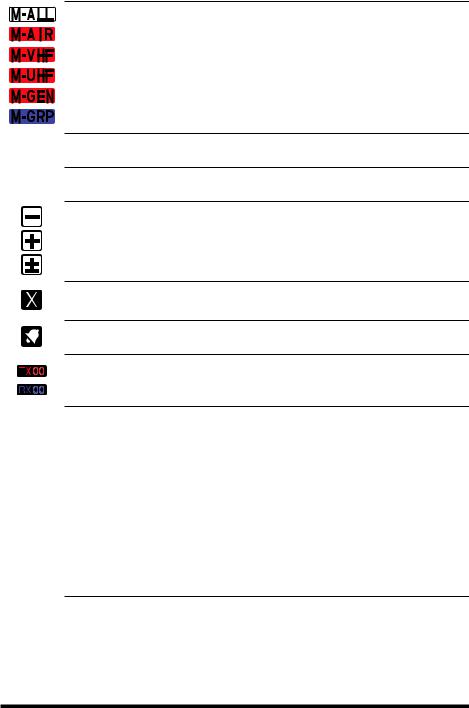
z A-band / B-band display area
Memory channels of the same frequency band are automatically grouped and recalled as follows by the memory auto grouping (MAG) function.
M-ALL : Recalls all memory channels regardless of frequency band M-AIR : Recalls only memory channels in the AIR band.
M-VHF : Recalls only memory channels in the 144 MHz band. M-UHF : Recalls only memory channels in the 430 MHz band. M-GEN : Recalls only VHF and UHF memory channels.
M-GRP : Recalls only memory channels registered in advance in M-GRP, regardless of frequency band
VFO VFO mode
HOME HOME Channel
 : Repeater minus (-) shift
: Repeater minus (-) shift
 : Repeater plus (+) shift
: Repeater plus (+) shift  : Split operation
: Split operation
Skip Memory Channel
(Permits designating undesired channels to be skipped during scanning.)
TN
TSQ RTN DCS PR PAG DC T-D D-T
Bell function is activated.
TX/RX DG-ID is displayed
 : TX DG-ID is displayed
: TX DG-ID is displayed
 : RX DG-ID is displayed
: RX DG-ID is displayed
Squelch type is displayed (For additional details, refer to the Advanced Manual.) TN : Tone Encoder (tone frequency is displayed)
TSQ : Tone Squelch (tone frequency is displayed) RTN : Reverse Tone (tone frequency is displayed)
DCS : DCS (Digital Code Squelch) (DCS code is displayed) PR : No-communication Squelch
PAG : Pager (EPCS)
The following can be set when the squelch expansion (see page 63) is “ON”: DC : Send the DCS code only during transmission. (DCS code is displayed)
T-D : Send the CTCSS tone signal during transmit, and wait for the DCS code in receive mode. (tone frequency is displayed)
D-T : Send the DCS code during transmit, and wait for the CTCSS tone signal in receive mode. (tone frequency is displayed)
11
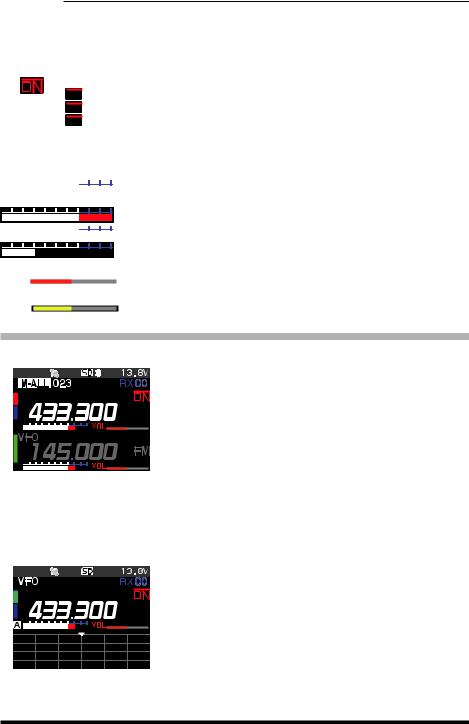
Displays the operating mode (Digital modes are indicated by a red icon)  : FM (Analog) mode
: FM (Analog) mode
 : V/D mode (Simultaneous voice and data communication mode)
: V/D mode (Simultaneous voice and data communication mode)
 : Voice FR mode (Voice full-rate mode)
: Voice FR mode (Voice full-rate mode)
 : Data FR mode (High speed data communication mode)
: Data FR mode (High speed data communication mode)
 : AMS (Automatic Mode Select) FM (Analog) mode
: AMS (Automatic Mode Select) FM (Analog) mode

 : AMS (Automatic Mode Select) DN mode
: AMS (Automatic Mode Select) DN mode

 : AMS (Automatic Mode Select) VW mode
: AMS (Automatic Mode Select) VW mode

 : AMS (Automatic Mode Select) DW mode
: AMS (Automatic Mode Select) DW mode
*When AMS (Automatic Mode Select) function is activated, the indicator is shown with a bar appearing above the mode. The transceiver automatically switches to the DW mode during image transmission.
 : S meter (Displays received signal strength in 10 levels)
: S meter (Displays received signal strength in 10 levels)
 : PO meter (Displays transmit output in 3 levels when transmitting)
: PO meter (Displays transmit output in 3 levels when transmitting)
 : Volume level
: Volume level

 : SQL level
: SQL level
Descriptions of Main Screens
z Normal screen (VFO screen)
YAESU MUSEN
A-band and B-band are displayed in a top-down fashion. Both bands are received simultaneously.
* C4FM digital signal standby is available in both A-band and B-band. If digital signals are received in both bands, the operation band has priority.
z Band Scope screen
Press the [DISP] key to display the Band Scope screen.
The strengths of received signals above and below the current frequency or memory channel are shown in a graph while sweeping at high speed. The audio of the center frequency is heard without interruption.
• Rotate the DIAL knob to change the frequency or
memory channel.
• In VFO mode 61 or 31channles can be searched. In memory mode 21 or 11 channels can be searched by the Band Scope (See “Change the number of channels displayed” (page 52))
12
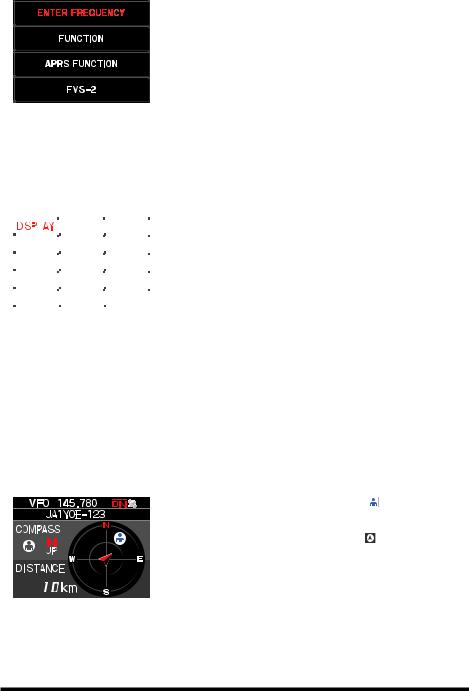
zFunction Menu screen
Press the [F(SETUP)] key to display the function menu screen.
• [ENTER FREQUENCY] / [MEMORY CH]
Enter a number directly to set the frequency or recall
a memory channel.
• [FUNCTION]
Performs basic functions and settings.
• [APRS FUNCTION]
Performs operations related to APRS function
• [FVS-2]
Perform the operations related to the optional FVS-2.
zSETUP MENU screen
Press the [F(SETUP)] key to display the setup menu screen.
The Setup Menu allows selecting various functions from the displayed list and then setting the parameters of each function according individual preferences.
|
SETUP MENU |
To return to the normal operation screen from the setup |
||||
|
|
|
|
|
|
menu, press the DISP key. |
|
|
|
|
|
|
To return to the previous screen, press the [BACK] key. |
|
|
|
|
|
|
|
|
|
|
|
|
|
|
|
|
|
|
|
|
|
zBACKTRACK screen
Press and hold [F(SETUP)] → [DISPLAY] → [6 DISPLAY MODE] → [BACKTRACK]
• Real-time navigation function
Displays the position and direction of the other station in real time during communication in C4FM digital V/D mode (The signal of the other station must contain GPS location information). It is also possible to switch the display to show
the traveling direction of your own station and the distance to the destination.
• BACKTRACK function
Register up to three locations (“«”, “L1”, “L2”), such as the departure point or the current location of the other station, then display and navigate in real time the distance and direction of the registered location as viewed from the current location.
• Displays the position of other stations (“ ” icon is displayed) [F(SETUP)] → [MEM] → [«], [L1], [L2]
Stores the current position of the other station.
• Displays the direction of your station ( ” icon is displayed) [F(SETUP)] → [MEM] → [«], [L1], [L2]
Stores the current position of the your station.
• [F(SETUP)] → [«], [L1], [L2]
Start navigation to the registered point.
13
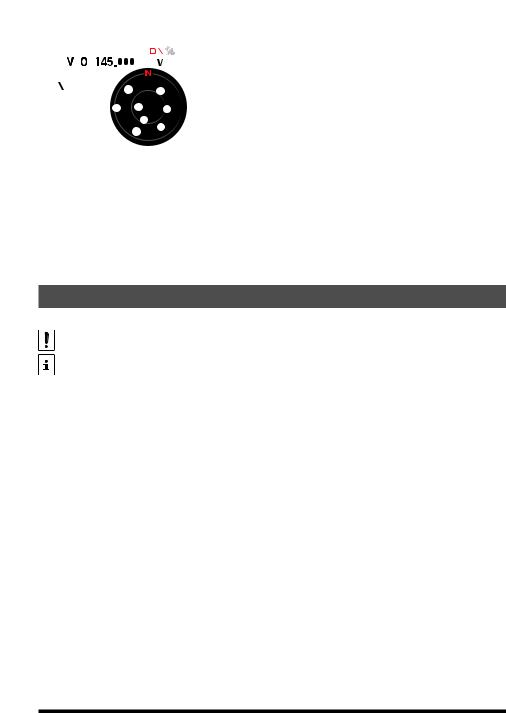
zGPS Information screen
Press and hold [F(SETUP)]→[DISPLAY]→[6 DISPLAY MODE]→[GPS INFORMATION]
Displays |
received from GPS satellites and related information. |
||||||||||
|
|
|
|
|
|
|
|
|
|
The following information is displayed: |
|
|
|
|
|
|
|
|
|
|
|
||
|
|
|
|
|
|
|
|
|
|
• |
Direction and elevation of satellites |
|
|
|
|
|
|
|
|
|
|
• |
Current latitude and longitude |
|
|
|
|
|
|
|
|
|
|
• |
Local Time |
|
|
|
|
|
|
|
|
|
|
|
|
|
|
|
|
|
|
|
|
|
|
|
|
|
|
|
|
|
|
|
|
|
|
|
|
|
|
|
|
|
|
|
|
|
|
|
|
zAltitude screen
Press and hold [F(SETUP)] → [DISPLAY] → [6 DISPLAY MODE] → [ALTITUDE]
The altitude versus the moving distance is displayed in a graph using the GPS signal.
zTIMER/CLOCK screen
Press and hold [F(SETUP)] → [DISPLAY] → [6 DISPLAY MODE] → [TIMER/CLOCK] CLOCK, LAP timer and Countdown timer functions are available.
About this manual
following notation is also used in this manual.
This icon indicates cautions and information that should be read.
This icon indicates notes, tips and information that should be read.
PLEASE NOTE: Due to product improvements, some of the illustrations in the instruction manual may differ from the actual product.
14
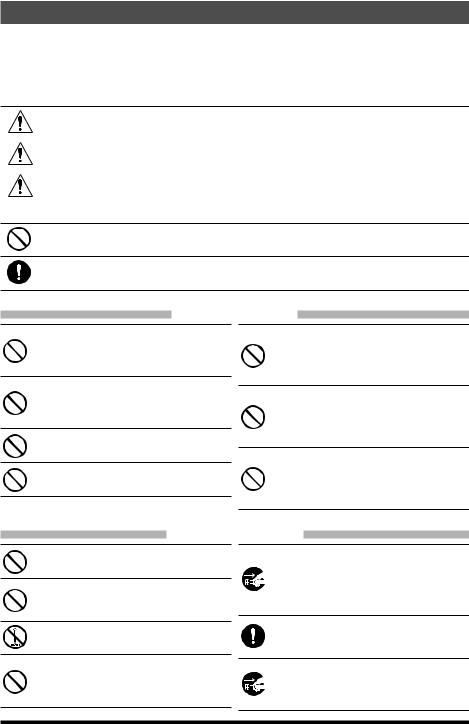
Safety Precautions (Be Sure to Read)
Be sure to read these important precautions, and use this product safely.
Yaesu is not liable for any failures or problems caused by the use or misuse of this product by the purchaser or any third party. Also, Yaesu is not liable for damages caused through the use of this product by the purchaser or any third party, except in cases where ordered to pay damages under the laws.
Types and meanings of the marks
DANGER |
This mark indicates an imminently hazardous situation, which, if not |
|
avoided, could result in death or serious injury. |
WARNING |
This mark indicates a potentially hazardous situation, which, if not avoid- |
|
ed, could result in death or serious injury. |
CAUTION |
This mark indicates a potentially hazardous situation, which, if not avoided, |
|
may result in minor or moderate injury or only property damage. |
Types and meanings of symbols
These symbols signify prohibited actions, which must not be done to use this product safely. For example:  indicates that the product should not be disassembled.
indicates that the product should not be disassembled.
These symbols signify required actions, which must be done to use this product safely. For example,:  indicates that the power plug should be disconnected.
indicates that the power plug should be disconnected.
 DANGER
DANGER
Do not use the device in “regions or aircrafts and vehicles where its use is prohibited” such as in hospitals and airplanes.
This may exert an impact on electronic and medical devices.
Do not use this product while driving or riding a motorbike. This may result in accidents.
Make sure to stop the car in a safe location first before use if the device is going to be used by the driver.
Do not operate the device when flammable gas is generated.
Doing so may result in fire and explosion.
Never touch the antenna during transmission.
This may result in injury, electric shock and equipment failure.
Do not transmit in crowded places in consideration of people who are fitted with medical devices such as heart pacemakers.
Electromagnetic waves from the device may affect the medical device, resulting in accidents caused by malfunctions.
When an alarm goes off with the external antenna connected, cut off the power supply to this radio immediately and disconnect the external antenna from this radio.
If not, this may result in fire, electric shock and equipment failure.
Do not touch any liquid leaking from the liquid display with your bare hands.
There is a risk of chemical burns occurring when the liquid comes into contact with the skin or gets into the eyes. In this case, seek medical treatment immediately.
 WARNING
WARNING
Do not use voltages other than the specified power supply voltage.
Doing so may result in fire and electric shock.
Do not transmit continuously for long periods of time. This may cause the temperature of the main body to rise and result in burns and failures due to overheating.
Do not dismantle or modify the device.
This may result in injury, electric shock and equipment failure.
Do not handle the power plug and connector etc. with wet hands. Also do not plug and unplug the power plug with wet hands.
This may result in injury, liquid leak, electric shock and equipment failure.
When smoke or strange odors are emitted from the radio, turn off the power and disconnect the power cord from the socket.
This may result in fire, liquid leak, overheating, damage, ignition and equipment failure. Please contact our company amateur customer support or the retail store where you purchased the device.
Keep the power plug pins and the surrounding areas clean at all times.
This may result in fire, liquid leak, overheating, breakage, ignition etc.
Disconnect the power cord and connection cables before incorporating items sold separately and replacing the fuse.
This may result in fire, electric shock and equipment failure.
15
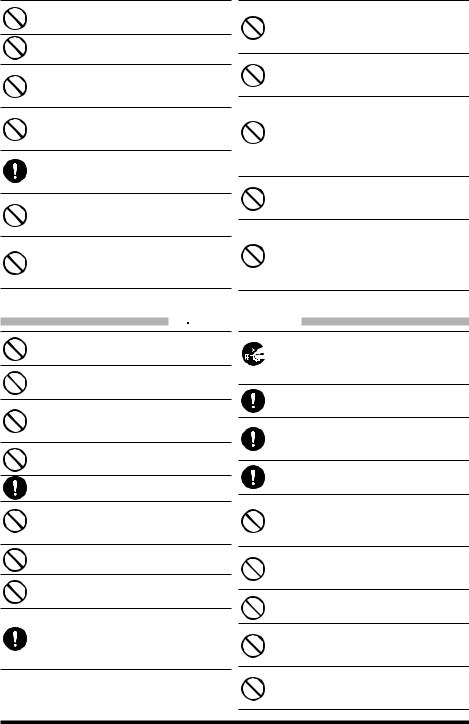
Never cut off the fuse holder of the DC power cord.
This may cause short-circuiting and result in ignition and fire.
Do not use fuses other than those specified.
Doing so may result in fire and equipment failure.
Do not allow metallic objects such as wires and water to get inside the product.
This may result in fire, electric shock and equipment failure.
Do not place the device in areas that may get wet easily (e.g. near a humidifier).
This may result in fire, electric shock and equipment failure.
When connecting a DC power cord, pay due care not to mix up the positive and negative polarities.
This may result in fire, electric shock and equipment failure.
Do not use DC power cords other than the one enclosed or specified.
This may result in fire, electric shock and equipment failure.
Do not bend, twist, pull, heat and modify the power cord and connection cables in an unreasonable manner.
This may cut or damage the cables and result in fire, electric shock and equipment failure.
Do not pull the cable when plugging and unplugging the power cord and connection cables.
Please hold the plug or connector when unplugging. If not, this may result in fire, electric shock and equipment failure.
Refrain from using headphones and earphones at a loud volume.
Continuous exposure to loud volumes may result in hearing impairment.
Do not use the device when the power cord and connection cables are damaged, and when the DC power connector cannot be plugged in tightly.
Please contact our company amateur customer support or the retail store where you purchased the device as this may result in fire, electric shock and equipment failure.
Follow the instructions given when installing items sold separately and replacing the fuse.
This may result in fire, electric shock and equipment failure.
Do not use the device when the alarm goes off.
For safety reasons, please pull the power plug of the DC power equipment connected to the product out of the AC socket.
Never touch the antenna as well. This may result in fire, electric shock and equipment failure due to thunder.
 CAUTION
CAUTION
Do not place this device near a heating instrument or in a location exposed to direct sunlight.
This may result in deformation and discoloration.
Do not place this device in a location where there is a lot of dust and humidity.
Doing so may result in fire and equipment failure.
Stay as far away from the antenna as possible during transmission.
Long-term exposure to electromagnetic radiation may have a negative effect on the human body.
Do not wipe the case using thinner and benzene etc.
Please use a soft and dry piece of cloth to wipe away the stains on the case.
Keep out of the reach of small children.
If not, this may result in injuries to children.
Do not put heavy objects on top of the power cord and connection cables.
This may damage the power cord and connection cables, resulting in fire and electric shock.
Do not transmit near the television and radio.
This may result in electromagnetic interference.
Do not use optional products other than those specified by our company.
If not, this may result in equipment failure.
When using the device in a hybrid car or fu- el-saving car, make sure to check with the car manufacturer before using.
The device may not be able to receive transmissions normally due to the influence of noises from the electrical devices (inverters etc.) fitted in the car.
For safety reasons, switch off the power and pull out the DC power cord connected to the DC power connector when the device is not going to be used for a long period of time.
If not, this may result in fire and overheating.
Do not throw or subject the device to strong impact forces.
This may result in equipment failure.
Do not the put this device near magnetic cards and video tapes.
The data in the cash card and video tape etc. may be erased.
Do not turn on the volume too high when using a headphone or earphone.
This may result in hearing impairment.
Do not place the device on an unsteady or sloping surface, or in a location where there is a lot of vibration.
The device may fall over or drop, resulting in fire, injury and equipment failure.
Do not stand on top of the product, and do not place heavy objects on top or insert objects inside it.
If not, this may result in equipment failure.
Do not use a microphone other than those specified when connecting a microphone to the device.
If not, this may result in equipment failure.
Do not touch the heat radiating parts.
When used for a long period of time, the temperature of the heat radiating parts will get higher, resulting in burns when touched.
Donotopenthecaseoftheproductexceptwhenreplacingthefuseandwheninstallingitemssoldseparately.
This may result in injury, electric shock and equipment failure.
16
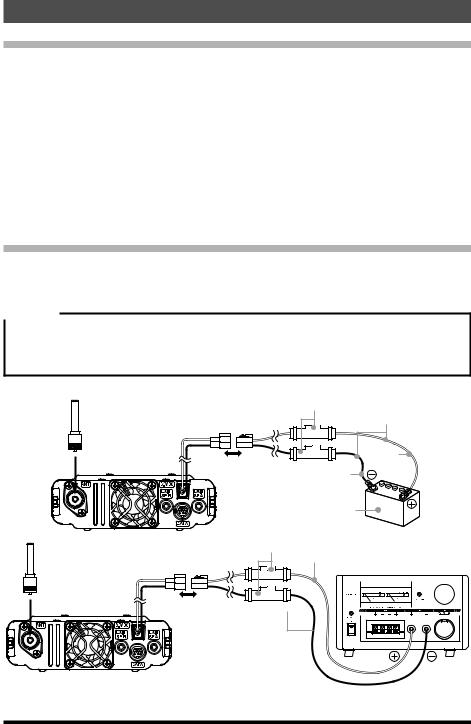
Installing the Radio
About the antenna
The antenna is an extremely important part for both transmitting and receiving. The antenna type and its inherent characteristics determine whether the performance of the transceiver can be fully realized. As such, please note the following:
Use an antenna that is suitable for the installation conditions and application objective.
Use an antenna that is suitable for the operating frequency band.
Use an antenna and a coaxial cable with a characteristic feed point impedance of
50Ω.
Adjust the VSWR (Voltage Standing Wave Ratio) until it is 1.5 or less for an antenna with an adjusted impedance of 50Ω.
Keep the coaxial cable routing length as short as possible.
Connection of Antenna and Power Cables
Please follow the outline in the illustration regarding the proper connection of antenna coaxial cables and Power Supply.
Cautions
•Do not use a DC power supply cable other than the one that is provided.
•Do not use the DC power supply cable with the fuse holder cut off.
•Use an external power source capable of supplying DC 13.8 V, a current capacity of 15 A or more.
|
Antenna |
Fuse holder DC power cable |
||
|
|
|
(supplied) |
|
|
|
|
|
|
|
|
|
|
Red |
|
|
|
Black |
|
|
|
DC12 V battery |
||
Antenna |
|
Fuse holder |
|
Direct current |
|
|
Red |
||
|
|
13.8 V DC power supply |
||
|
|
|
||
|
|
|
|
|
DC power cable  (supplied)
(supplied) 
Black 
30 |
17
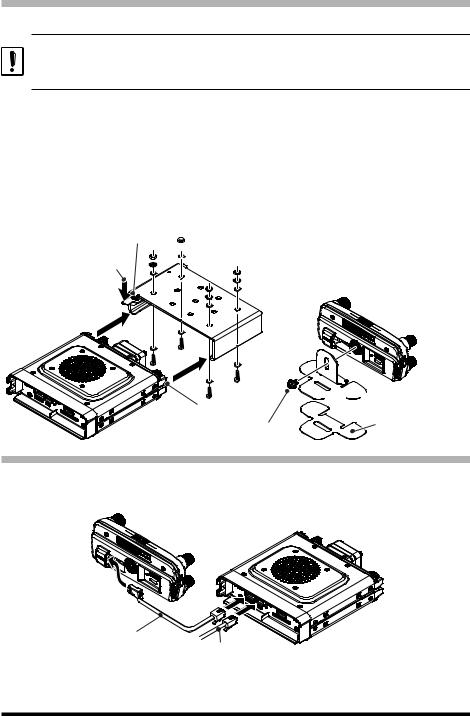
Installing the transceiver
Install the main body and the front panel using the supplied brackets.
•The bracket can be formed by hand to match the location where the front panel is installed.
•Be careful not to cause an injury when bending the bracket.
• The front panel has a built-in GPS antenna. It is recommended to install on the dashboard or in front of the center console to receive the radio wave from GPS efficiently.
1.Select the installation location.
Caution : Select a location where the transceiver can be securely attached.
2.Drill four 6mm diameter holes in the location where the bracket is to be mounted, matching the positions of the bolting holes of the bracket.
3.Insert the grooves on both sides of the main body into the bracket until they click and lock. Tighten the screw against the lever to lock the transceiver in the bracket.
4.To remove the main body from the bracket, loosen the locking screw, and then pull the transceiver out while pressing the lever indicated by the arrow below.
Screw to lock the lever  Press to remove
Press to remove  main body from bracket
main body from bracket 







 Bracket
Bracket
Slit
Double sided tape
Supplied screw
Connecting the front panel to the main body
Connect the transceiver to the “CONTROL” terminal of the control panel with the included control cable. Connect the cable of the supplied microphone SSM-85D to the “MIC” terminal of the transceiver.
Control cable
Microphone cable
18

New Operating Concepts E2O-II (Easy to Operate-II)
Function pop-up screen ....................................................... |
page 26 |
Frequently used functions can be easily selected on the function pop-up screen. The following four functions can be operated from the function pop-up screen.
zENTER FREQUENCY/MEMORY CH
zFUNCTION
REV |
Transmit and the receive frequenciec are temporarily |
|
reversed |
DTMF/DTMF MEMORY DTMF registration and transmission |
|
LOG LIST |
Display of received messages and images |
TXPWR |
Transmit power output |
SQ-TYP |
Change squelch type |
CODE/TONE |
Change DCS code or CTCSS tone frequency |
REC |
Perform record and playback operations |
zAPRS FUNCTION
Operations related to APRS operation
zFVS-2
Recording and playback operations using the optional voice guide unit FVS-2
Memory Auto Grouping (MAG) function ............................. |
page 37 |
Memory channels of the same frequency band can be easily recalled automatically as a group.
Each time the [BAND] key is pressed during memory mode operation, the band switches in the following order: ALL → AIR → VHF → UHF → GEN → GRP. Only
memory channels of that frequency band can be automatically grouped and recalled.
Multi-Channel Standby (MCS) function............................... |
page 38 |
This is a convenient function that can automatically monitor multiple memory channels registered in each group of the MAG function (except for M-ALL).
When a signal is received, MAG group watch pauses on that channel until 5 seconds after receiving is completed, so communications may be established. When there is no transmit or receive operation for about 5 seconds, the watch of the memory channels registered to the same group starts again.
Improvement of operation system
All operating systems such as key layout and control logic have been examined in detail, improved and optimized. Functions can be installed and enabled intuitively. Easy and stress-free operation is unprecedented.
19
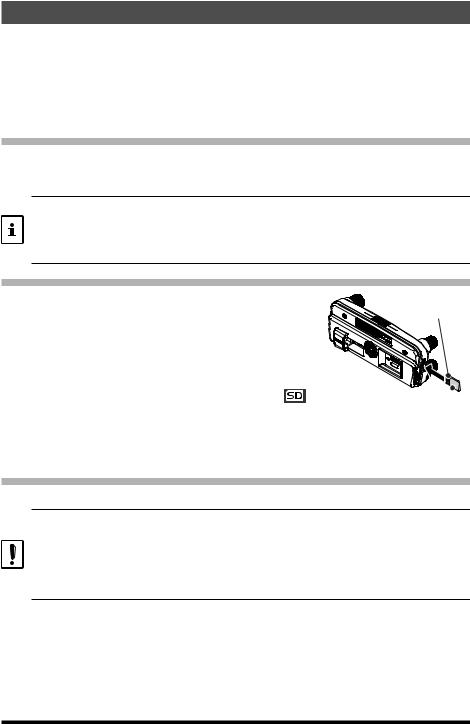
Using a Micro SD Memory Card
Using a microSD memory card with the transceiver allows the following functions.
•Backing up the transceiver data and information
•Saving memory information
•Voice recording and playback
•Saving image data captured with the optional camera-equipped microphone (MH-85A11U)
•Saving messages downloaded with the GM function or WIRES-X function
•Saving GPS log data
Usable microSD Memory Cards
This transceiver only supports the following capacity of microSD and microSDHD mem-
ory cards.
• 2GB • 4GB • 8GB • 16GB • 32GB
• microSD memory cards formatted on other devices may not properly save information when used with this transceiver. Format microSD memory cards again with this transceiver when using memory cards formatted with another device.
•Do not remove the microSD memory card or turn the transceiver Off, while saving data to a microSD memory card is in progress.
Mounting and Dismounting microSD Memory Card
1. Turn the transceiver OFF.
2. Insert a microSD memory card into the slot on the left |
Contact surface |
|
side of the controller.
With the terminal surface of the microSD card facing the back of the controller, push it in gently until it clicks.
3. Turn the transceiver ON.
When the memory card is properly detected, “ ”  Micro SD card
Micro SD card
lights on the display.
z Removing the microSD memory card
To remove the microSD memory card (inserted in step 2 above), push the memory card in until a clicking sound is heard, then remove the memory card.
Formatting a Micro SD Memory Card
Format a new microSD memory card following the steps below before use:
•A microSD memory card that was used in another device may not function properly, for example, it may not be recognized by the FTM-300DR/DE, or reading and writing may
take an unusually long time. Use of the SD Memory Card Formatter provided by the SD Association may improve this. The SD Memory Card Formatter can be downloaded from this URL (https://www.sdcard.org/downloads/formatter/index.html).
•Formatting a microSD memory card erases all data saved on it. Before formatting the card, be sure to check for data and save it before formatting.
1.Press and hold the [F(SETUP)] key.
2.Rotate the DIAL knob to select Set-up menu [SD CARD], then press the DIAL knob.
3.Rotate the DIAL knob to select [3 FORMAT], then press the DIAL knob. “FORMAT?” appears on the LCD.
4.Rotate the DIAL knob to select [OK], then press the DIAL knob. Initialization starts and “Waiting” appears.
5.When formatting is completed, a beep sounds and “COMPLETED” appears on the LCD.
20
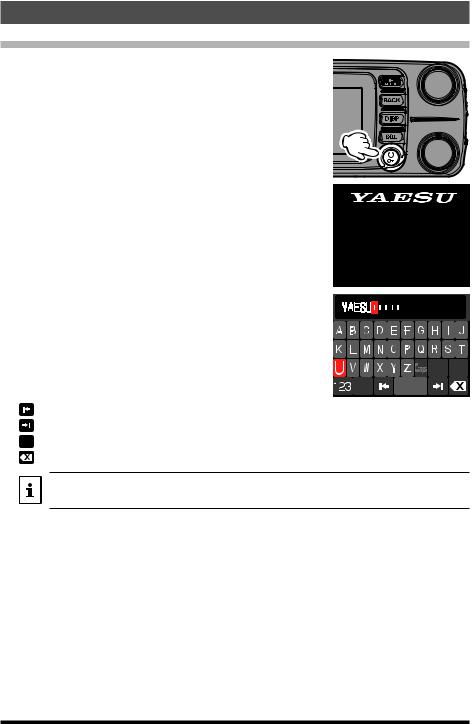
Operation
Turning the Transceiver ON
1.Press and hold the Power (Lock) switch to turn the transceiver ON.
z Turning the transceiver OFF
Press and hold the Power (Lock) switch again to turn the transceiver OFF.
z Inputting the call sign
1.The first time the transceiver is turned ON after it is purchased; input your own call sign.
2.Press the DIAL knob to proceed to the call sign input screen.
•When the transceiver is subsequently turned ON, the opening screen appears followed by the frequency screen.
•The input call sign may be changed from the Setup Menu [CALLSIGN].
3.Rotate the DIAL knob to select a character and then press the DIAL knob.
: Moves the cursor to the right. : Moves the cursor to the left.
 : Changes the numeric and symbol input. : Deletes the character to left of the cursor.
: Changes the numeric and symbol input. : Deletes the character to left of the cursor.
Please enter
Your CALLSIGN
(Max 10 letters)
Press the Dial knob
Up to 10 characters (letters, numbers, and a hyphen) can be entered.
4.Repeat step 3 to input the remaining call sign characters.
5.Press and hold the DIAL knob to conclude inputting. Normal operation (VFO Mode) screen will be displayed.
21
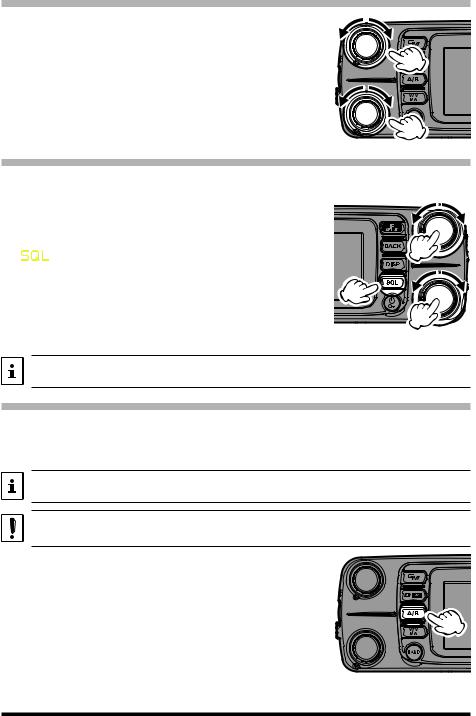
Adjusting the volume
1. Rotate the DIAL knob to adjust the volume to a comfortable level.
Adjustment is possible for A band (upper) and B band (lower).
Adjusting the squelch level
Annoying noises can be muted when a signal cannot be detected. Normally, use the factory settings, but adjust the squelch if noise is harsh.
1. Press the [SQL] key, and then rotate the DIAL knob to adjust to a level at which the background noise is muted.
 appears on the display. Adjustment is possible for A band (upper) and B band (lower).
appears on the display. Adjustment is possible for A band (upper) and B band (lower).
2. After the adjustment, press the [SQL] key again, or do nothing for about 3 seconds, the SQL meter will return to the VOL meter.
When the squelch level is increased, the noise is more likely to be silenced, but it may become more difficult to receive weak signals.
Changing the operation band
FTM-300DR/DE has two operating bands displayed in two frames, (top and bottom) and can receive both bands simultaneously. It can be changed by operating the frequency or communication mode of the band selected either up or down.
The band displayed with large white numbers is called the “operation band”, and the band that is not the operation band is called the “sub-band”.
The reception of the C4FM digital signal gives priority to the operation band side. A band and B band C4FM digital signals cannot be heard simultaneously.
1. Each time the [A/B] key is pressed, the operation band switches between “A band (upper)” and “B band (lower)”.
22
