Ubiquiti ACB-ISP Installation Guide

airMAX® Home Wi-Fi
Access Point with PoE In/Out
Model: ACB-ISP

Introduction
Thank you for purchasing the airMAX® airCube™ ISP Access Point. This Quick Start Guide is designed to guide you through installation and also includes warranty terms.
Package Contents
|
airMAX® Home Wi-Fi |
|
Access Point with PoE In/Out |
|
Model: ACB-ISP |
|
|
airCube ISP Access Point |
Quick Start Guide |

Hardware Overview
Access Point Front
LED
The LED lights up when the airCube is powered on.
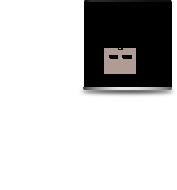
Access Point Back
Ethernet Port 1 




 WAN Port Ethernet Ports 2 & 3
WAN Port Ethernet Ports 2 & 3 















 Power Port
Power Port
1-3
WAN
24V PoE OUT
Three Ethernet ports available to connect 10/100 Mbps devices to the internet. Port 1 also allows 24V PoE input and can be used to power the airCube.
Connects to and powers a 24V PoE airMAX CPE radio.
The Power Port can be used to power the airCube. This requires a 5V power adapter with a Micro-USB connector
(not included).
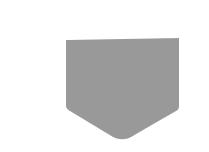
Hardware Installation
1.Connect one end of an Ethernet cable to the WAN Port on the back of the airCube. Connect the other end of the Ethernet cable to your airMAX CPE radio.

2.The airCube can be powered in one of two ways: 5V Micro USB adapter or 24V PoE on LAN Port 1.
•If using a Micro-USB power adapter (not included) to power the airCube, connect the power adapter to the Power Port on the back of the airCube and the other end of the adapter to a power outlet.
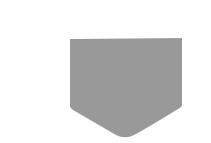
•If using Power over Ethernet to power the airCube, connect one end of an Ethernet cable to LAN Port 1 and the other end of the cable to a
24V PoE Out port on a PoE adapter.
3.The LED in the base of the airCube will light up as soon as the device is powered on.
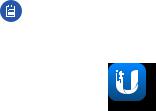
UNMS App
The airCube can be installed and configured using the UNMS™ (Ubiquiti® Network Management System) app on your mobile phone or tablet.
Follow these steps to ensure proper installation:
1.Download and install the UNMS app from the App Store (iOS) or
Google Play™ (Android).
Ensure that Wi-Fi is enabled on your mobile phone or tablet.
2.Launch the UNMS app and proceed to the section that corresponds with your mobile device: Android Users or iOS Users.
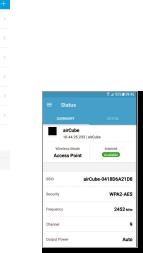
Android Users
1.Tap the icon to add a new device to UNMS.
2.Select Discover to scan for devices on the active Wi-Fi network range.
3.Tap the airCube device from the list. UNMS will activate a QR scanner using the camera function on your mobile device.
4.Scan the QR code located on the bottom of the airCube. Once the QR code is scanned, UNMS will return to the main app screen.
5.The Status screen appears. Verify connectivity to the airCube.
ISP
