TEAC LP-R660USB Owner's Manual
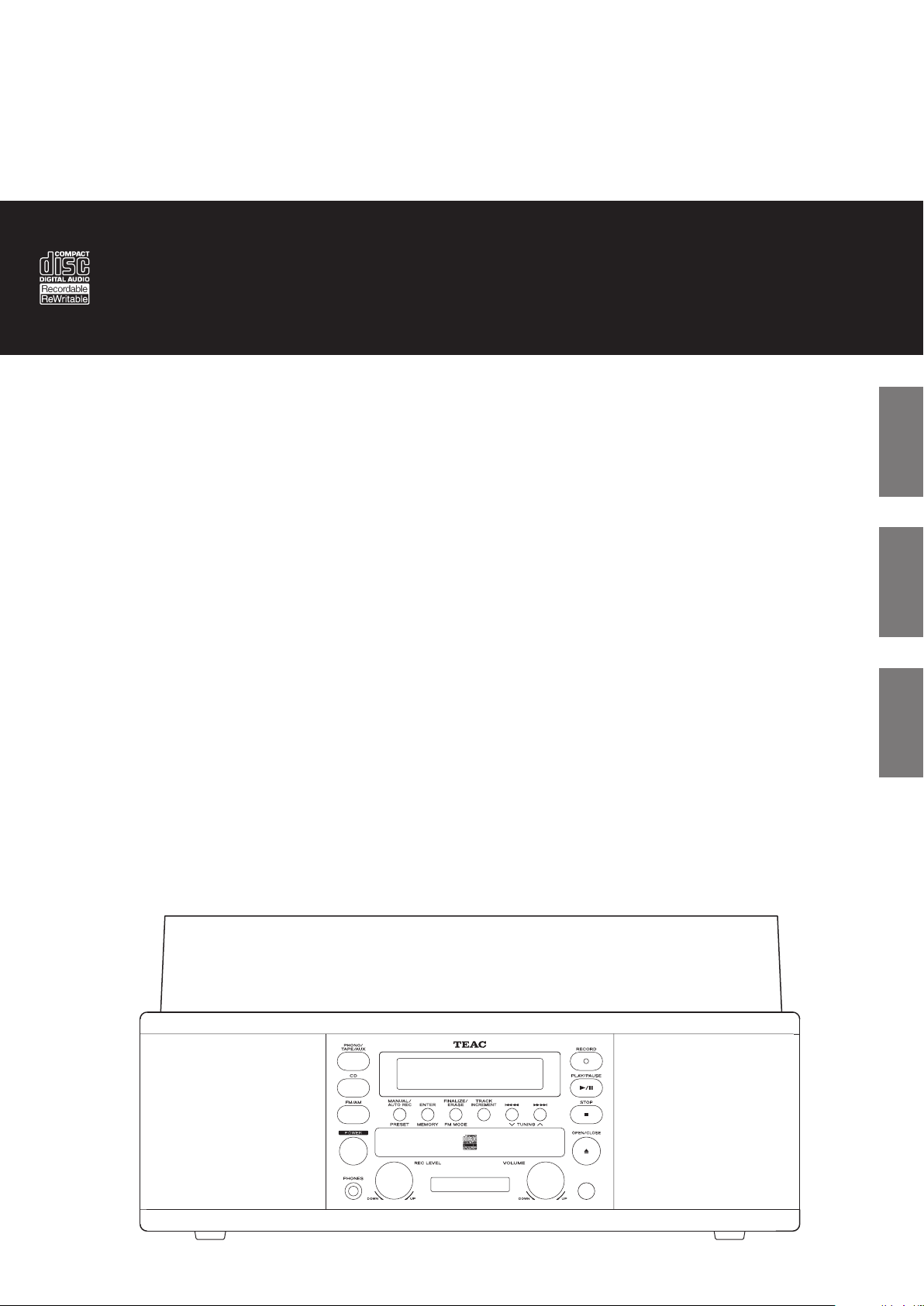
Z
77-20LR66001000
LP-R660USB
CD Recorder System
OWNER’S MANUAL
MODE D’EMPLOI
MANUAL DEL USUARIO
ENGLISH
FRANÇAIS
ESPAÑOL
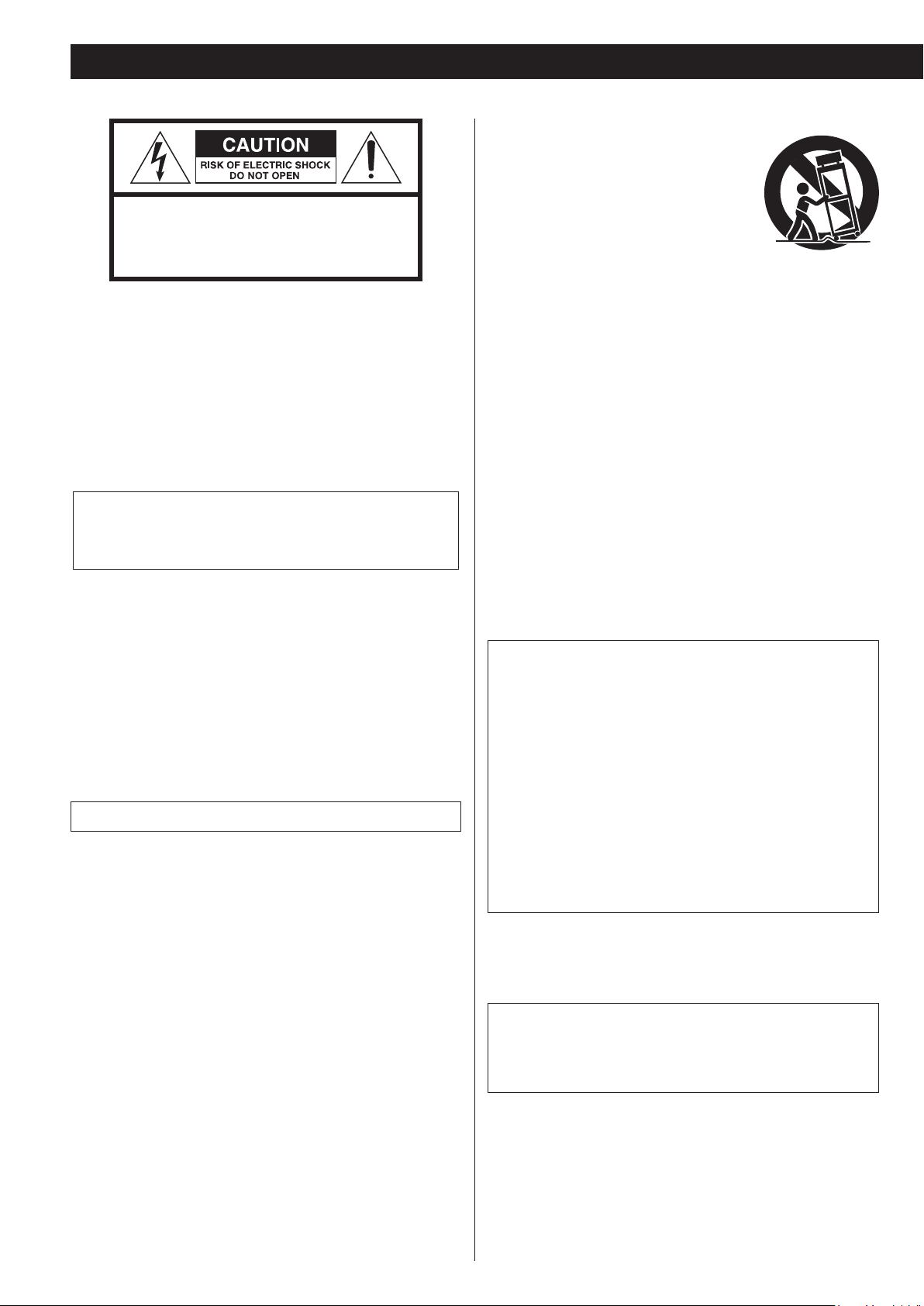
IMPORTANT SAFETY INSTRUCTIONS
CAUTION: TO REDUCE THE RISK OF ELECTRIC SHOCK,
DO NOT REMOVE COVER (OR BACK). NO USERSERVICEABLE PARTS INSIDE. REFER SERVICING TO
QUALIFIED SERVICE PERSONNEL.
The lightning flash with arrowhead symbol, within an
<
B
WARNING: TO PREVENT FIRE OR SHOCK HAZARD,
DO NOT EXPOSE THIS APPLIANCE TO RAIN OR
MOISTURE.
equilateral triangle, is intended to alert the user to the
presence of uninsulated “dangerous voltage” within the
product’s enclosure that may be of sufficient magnitude
to constitute a risk of electric shock to persons.
The exclamation point within an equilateral triangle is
intended to alert the user to the presence of important
operating and maintenance (servicing) instructions in
the literature accompanying the appliance.
11) Only use attachments/accessories specified by the manufacturer.
12) Use only with the cart, stand, tripod, bracket,
or table specified by the manufacturer, or
sold with the apparatus. When a cart is
used, use caution when moving the cart/
apparatus combination to avoid injury from
tip-over.
13) Unplug this apparatus during lightning storms or when unused for
long periods of time.
14) Refer all servicing to qualified service personnel. Servicing is
required when the apparatus has been damaged in any way, such
as power-supply cord or plug is damaged, liquid has been spilled
or objects have fallen into the apparatus, the apparatus has been
exposed to rain or moisture, does not operate normally, or has
been dropped.
o The apparatus draws nominal non-operating power from the
AC outlet with its POWER or STANDBY/ON switch not in the ON
position.
o The mains plug is used as the disconnect device; the disconnect
device shall remain readily operable.
o Caution should be taken when using earphones or headphones
with the product because excessive sound pressure (volume) from
earphones or headphones can cause hearing loss.
CAUTION
o DO NOT REMOVE THE EXTERNAL CASES OR CABINETS TO EXPOSE
THE ELECTRONICS. NO USER SERVICEABLE PARTS ARE INSIDE.
o IF YOU ARE EXPERIENCING PROBLEMS WITH THIS PRODUCT,
CONTACT THE STORE WHERE YOU PURCHASED THE UNIT FOR A
SERVICE REFERRAL. DO NOT USE THE PRODUCT UNTIL IT HAS BEEN
REPAIRED.
o USE OF CONTROLS OR ADJUSTMENTS OR PERFORMANCE OF
PROCEDURES OTHER THAN THOSE SPECIFIED HEREIN MAY RESULT
IN HAZARDOUS RADIATION EXPOSURE.
IN USA/CANADA, USE ONLY ON 120 V SUPPLY.
1) Read these instructions.
2) Keep these instructions.
3) Heed all warnings.
4) Follow all instructions.
5) Do not use this apparatus near water.
6) Clean only with dry cloth.
7) Do not block any ventilation openings. Install in accordance with
the manufacturer's instructions.
8) Do not install near any heat sources such as radiators, heat registers, stoves, or other apparatus (including amplifiers) that produce
heat.
9) Do not defeat the safety purpose of the polarized or groundingtype plug. A polarized plug has two blades with one wider than the
other. A grounding type plug has two blades and a third grounding prong. The wide blade or the third prong are provided for your
safety. If the provided plug does not fit into your outlet, consult an
electrician for replacement of the obsolete outlet.
10) Protect the power cord from being walked on or pinched particularly at plugs, convenience receptacles, and the point where they
exit from the apparatus.
2
CAUTION
o Do not expose this apparatus to drips or splashes.
o Do not place any objects filled with liquids, such as vases, on
the apparatus.
o Do not install this apparatus in a confined space such as a book
case or similar unit.
o The apparatus should be located close enough to the AC outlet
so that you can easily reach the power cord plug at any time.
o If the product uses batteries (including a battery pack or
installed batteries), they should not be exposed to sunshine, fire
or excessive heat.
o CAUTION for products that use replaceable lithium batteries:
there is danger of explosion if a battery is replaced with an
incorrect type of battery. Replace only with the same or equivalent type.
CAUTION
Changes or modifications not expressly approved by the party
responsible for compliance could void the user’s authority to operate the equipment.
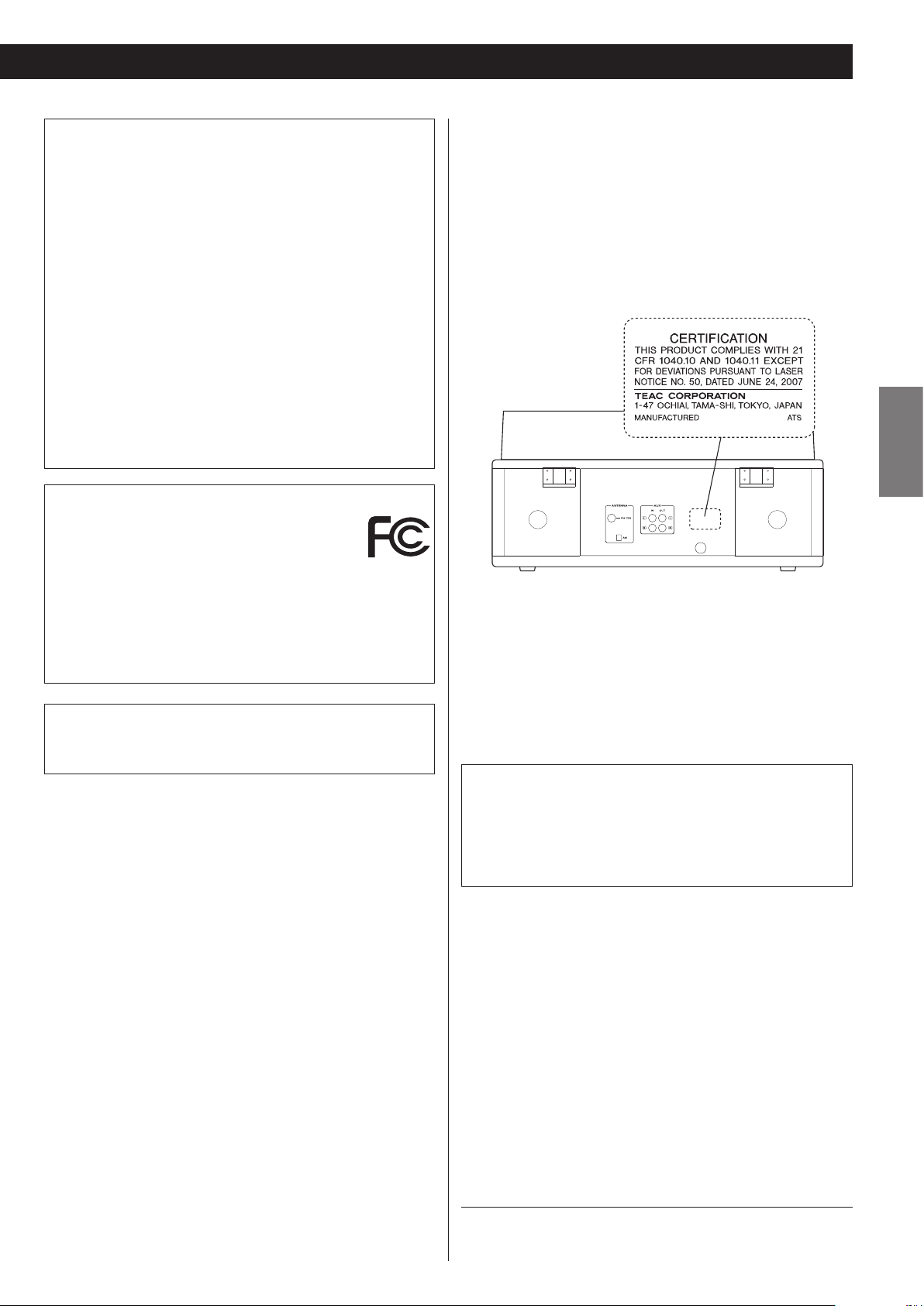
Model for USA
This equipment has been tested and found to comply with the limits for a Class B digital device, pursuant to Part 15 of the FCC Rules.
These limits are designed to provide reasonable protection against
harmful interference in a residential installation. This equipment
generates, uses, and can radiate radio frequency energy and, if not
installed and used in accordance with the instructions, may cause
harmful interference to radio communications. However, there is no
guarantee that interference will not occur in a particular installation.
If this equipment does cause harmful interference to radio or television reception, which can be determined by turning the equipment
off and on, the user is encouraged to try to correct the interference
by one or more of the following measures:
• Reorient or relocate the equipment and/or the receiving antenna.
• Increase the separation between the equipment and receiver.
• Connect the equipment into an outlet on a circuit different from
that to which the receiver is connected.
• Consult the dealer or an experienced radio/TV technician for help.
Declaration of Conformity
Responsible party:
TEAC AMERICA, INC.
Address: 1834 Gage Road, Montebello, California, U.S.A.
Telephone number : 1-323-726-0303
This device complies with Part.15 of FCC Rules.
Operation is subject to the following two conditions: (1) this device
may not cause harmful interference, and (2) this device must accept
any interference received, including interference that may cause
undesired operation.
Model for Canada
Industry Canada’s Compliance Statement:
This Class B digital apparatus complies with Canadian ICES-003.
V Precautions concerning batteries
Misuse of batteries could cause them to rupture or leak leading to fire,
injury or the staining of nearby things. Please read and observe the
following precautions carefully.
Model for USA
This product has been designed and manufactured according to
FDA regulations “title 21, CFR, chapter 1, subchapter J, based on the
Radiation Control for Health and Safety Act of 1968”, and is classified
as class ! laser product. There is not hazardous invisible laser radiation
during operation because invisible laser radiation emitted inside of
this product is completely confined in the protective housings.
The label required in this regulation is as follows:
ENGLISH
Laser information
This product contains a semiconductor laser system inside the cabinet
and is classified as a “CLASS 1 LASER PRODUCT”.
To prevent being exposed to the laser beam, do not try to open the
enclosure.
Laser:
Type: LO-DWH02/LO-DWH02B
Manufacturer: Lite-space Technology Co., Ltd.
Laser output: Less than 131.9 mW (CD) and 147.8 mW (DVD) on
the objective lens
Wavelength: 785 nm (CD) typical, 661 nm (DVD) typical
o Be sure to insert the batteries with correct positive (¥) and nega-
tive (^) orientations.
o Use batteries of the same type. Never use different types of batter-
ies together.
o If the remote control is not used for a long time (more than a
month), remove the batteries to prevent them from leaking.
o If the batteries leak, wipe away the leakage inside the battery com-
partment and replace the batteries with new ones.
o Do not use batteries of types other than those specified. Do not
mix new batteries with old ones or use different types of batteries
together.
o Do not heat or disassemble batteries. Never throw batteries into
fire or water.
o Do not carry or store batteries with other metallic objects. The bat-
teries could short circuit, leak or explode.
o Never recharge a battery unless it is confirmed to be a recharge-
able type.
Company names, product names and logos in this document are the
trademarks or registered trademarks of their respective owners.
3
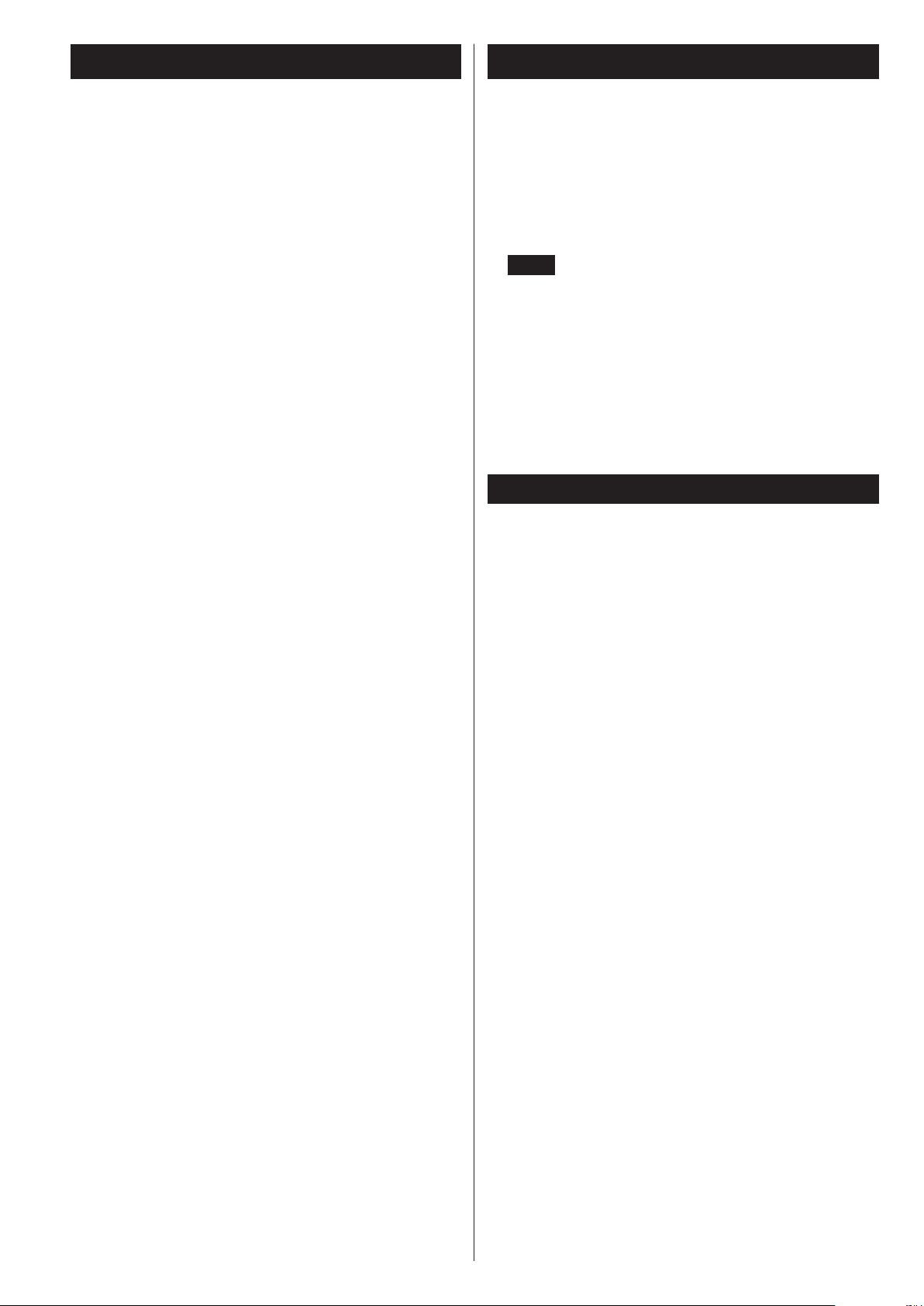
Contents
Using the TEAC Global Site
Thank you for choosing TEAC. Read this manual carefully to
get the best performance from this unit.
IMPORTANT SAFETY INSTRUCTIONS ...............................2
Using the TEAC Global Site .......................................4
Product registration ..............................................4
Before Using the Unit ............................................5
Handling Records ................................................5
How to Replace the Stylus ........................................6
Discs ............................................................6
Handling Cassette Tape ..........................................8
Remote Control Unit .............................................9
Turntable Cover ..................................................9
Connection .....................................................10
Parts of the Turntable ...........................................11
Unit Functions and Remote Control .............................12
Basic Operation .................................................13
Listening to the Radio ...........................................14
Preset Tuning ...................................................15
Listening to a Record ...........................................16
Listening to a CD ................................................18
Programmed Playback ..........................................20
Repeat Playback ................................................21
Shuffle Playback. . . . . . . . . . . . . . . . . . . . . . . . . . . . . . . . . . . . . . . . . . . . . . . . . 22
Time Display ....................................................22
Listening to a Cassette Tape .....................................23
Before Recording ...............................................24
Recording ......................................................25
Finalizing .......................................................28
Erasing or Unfinalizing a CD-RW .................................29
REC OFF Timer . . . . . . . . . . . . . . . . . . . . . . . . . . . . . . . . . . . . . . . . . . . . . . . . . . 30
Recording into a computer ......................................31
Troubleshooting ................................................32
Messages .......................................................33
Specifications ..................................................34
You can download updates for this unit from the TEAC Global Site:
http://teac-global.com/
1) Open the TEAC Global Site.
2) In the TEAC Downloads section, click the desired language to open
the Downloads website page for that language.
NOTE
If the desired language does not appear, click Other Languages.
3) Click the “Search by Model Name” section to open the Downloads
page for that product.
4) Select and download the updates that are needed.
Product registration
Customers in the USA, please visit the following TEAC website to register your TEAC product online.
http://audio.teac.com/support/registration/
4
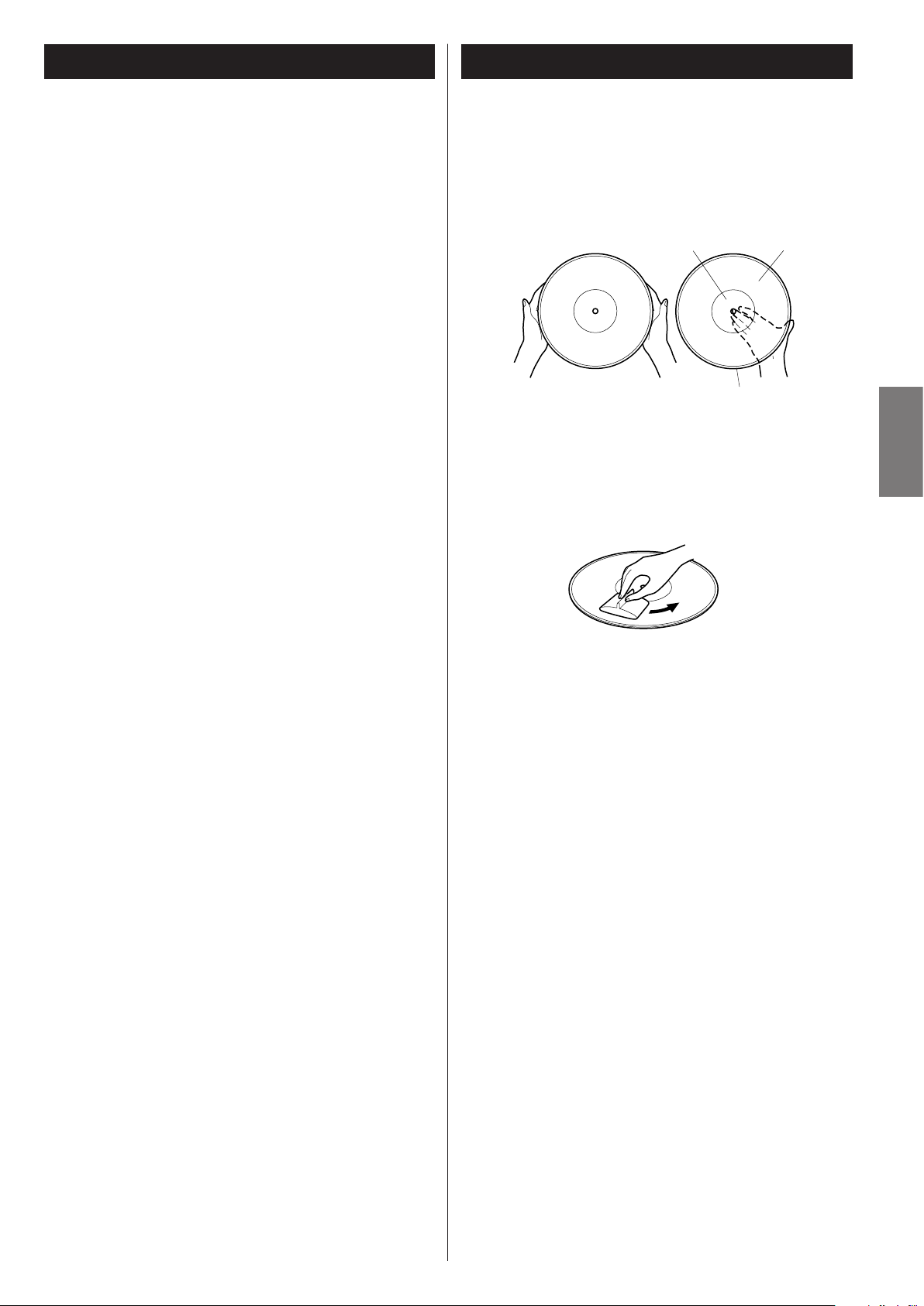
Before Using the Unit
Handling Records
What’s in the box
Check to be sure the box includes all the supplied accessories
shown below.
Please contact the store where you purchased this unit if any
of these accessories are missing or have been damaged during
transportation.
Owner’s manual × 1
Warranty card × 1
Quick Start Guide for recording × 1
45 RPM adaptor × 1
Remote control unit (RC-1258) × 1
Battery (AA, alkaline or MN) × 2
FM antenna × 1
AM antenna × 1
Turntable cover × 1
Hinge × 2
Stereo RCA pin cable × 1
Read this before attempting any operations.
< Do not place any objects on top of the turntable cover. They may
create noise due to vibrations or fall, especially during playback.
< When the unit is turned on, switching on the TV may cause lines
to appear on the TV screen, depending on the condition of the
electric waves of the TV broadcast. This is not malfunction in the
unit or the TV. In this case, turn off the unit.
< The nominal temperature should be between 5°C and 35°C (41°F
and 95°F). The CD-RW recorder is more sensitive to extremes of
temperature than ordinary CD players.
< Relative humidity should be 30 to 90 degrees non-condensing.
< As the unit may become warm during operation, always leave
sufficient space around the unit for ventilation.
< The voltage supplied to the unit should match the voltage as
printed on the rear panel. If you are in any doubt regarding this
matter, consult an electrician.
< Choose the installation location of your unit carefully. Avoid
placing it in direct sunlight or close to a source of heat. Also avoid
locations subject to vibrations and excessive dust, heat, cold or
moisture.
< Do not place the unit on an amplifier/receiver.
< Do not open the cabinet as this might result in damage to the
circuitry or electrical shock. If a foreign object should get into the
unit, contact your dealer.
< When removing the power plug from the wall outlet, always pull
directly on the plug, never yank on the cord.
< Do not attempt to clean the unit with chemical solvents as this
might damage the finish. Use a clean, dry cloth.
< Keep this manual in a safe place for future reference.
DO NOT MOVE THE UNIT DURING PLAYBACK
During playback, the disc rotates at high speed. Do NOT lift or
move the unit during playback. Doing so may damage the disc
or the unit.
Handling precautions
< Do not touch the record’s grooves. Only handle records, by
the edges or the label, with clean hands. Skin oils from even
clean hands can leave a residue on the record surface that will
gradually deteriorate the quality of your record.
label
Maintenance
< Fingerprints and dust cause noise and sound skip and damage
the record and stylus. If the record becomes dirty, gently wipe
the surface in a circular motion. Be sure to clean the records with
a commercially available record cleaner.
< Commercial record cleaning systems are available from many
retailers or on-line. TEAC does not endorse any specific product
but, depending on the condition of your record collection, it may
be advisable to look into one of these systems. Clean records
protect your stylus from undue wear.
Storage precautions
< To avoid dust and scratches, keep records in their sleeves and
jackets when not in use.
< Store records upright on their edges. Records stored horizontally
will eventually bend and warp.
< To protect your records from dust, scratches, and warping, do not
store or place them in the following places:
Locations exposed to direct sunlight
High-temperature and humidity locations
Dusty locations
In the glove compartment or on the rear deck of an automobile
grooves
edge
ENGLISH
WHEN MOVING THIS UNIT
When changing the unit’s location or packing the unit for
moving, be sure to remove the record or disc. Moving this unit
with the record or disc loaded may result in damage to this unit.
If the unit is to be packed and moved a great distance, it is also
advisable to secure the turntable with transport locking screw.
See page 11 for instructions.
5
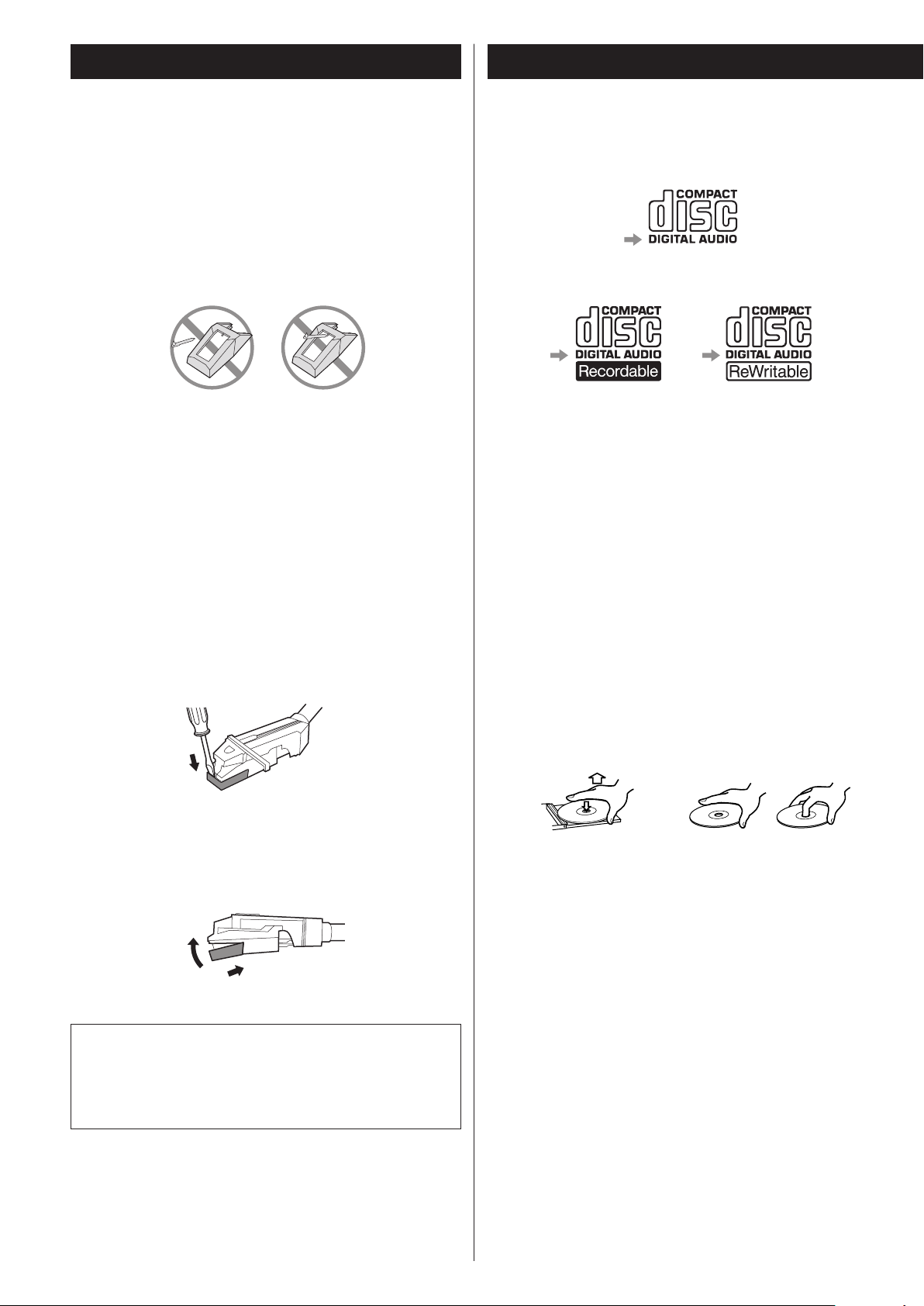
DiscsHow to Replace the Stylus
The stylus should last about 50 hours under normal use.
However, it is recommended that the stylus be replaced as soon as
you notice a change in sound quality.
Prolonged use of a worn-out stylus may damage the record.
Wear and tear on the stylus will be accelerated under frequent use
of 78 RPM records because of its higher speed.
CAUTION:
< Do not disassemble or bend the stylus.
< Handle with care, as the stylus is delicate. Use of a bent or
broken stylus may damage the record and cause the turntable to
malfunction.
< To avoid injury, do not touch the tip of the stylus.
< Keep the stylus out of the reach of children.
< Do not expose the stylus to extreme heat.
< Contact a qualified repair company if you experience difficulty in
replacing the stylus.
Removing old stylus
1. Turn off the unit’s power before you replace the stylus.
2. Set a screwdriver at the tip of the stylus and push it down in the
direction “A”.
3. Remove the stylus by pulling it forward.
Please use CD, CD-R and CD-RW discs bearing the
“DIGITALAUDIO” mark.
CD
CD-R CD-RW
< Depending on the quality of the disc and/or the condition of the
recording, some CD-R or CD-RW discs may not be playable.
< Copy-protected discs and other discs which do not conform
to the CD standard may not play back correctly with this unit.
If you use such discs with this unit, TEAC Corporation and
its subsidiaries cannot be responsible for any consequences
or guarantee the quality of reproduction. If you experience
any problems with such non-standard discs, contact the disc
manufacturers.
Handling precautions
< Always place the disc on the disc tray with the label side up.
Compact discs can be played or recorded only on one side.
A
Installing a new stylus
1. Hold the tip of the stylus and insert the other edge by pressing in
the direction “B”.
2. Push up in the direction “C” until it locks at the tip.
C
B
Replacement stylus (sold separately):
STL-103 (includes 3)
SPL-102 (includes 2, for SP records only)
For stylus replacements, contact your dealer or TEAC listed on the
back of this Owner’s manual.
< To remove a disc from its storage case, press down on the center
of the case and lift the disc out, holding it carefully by the edges.
How to remove the disc How to hold the disc
6
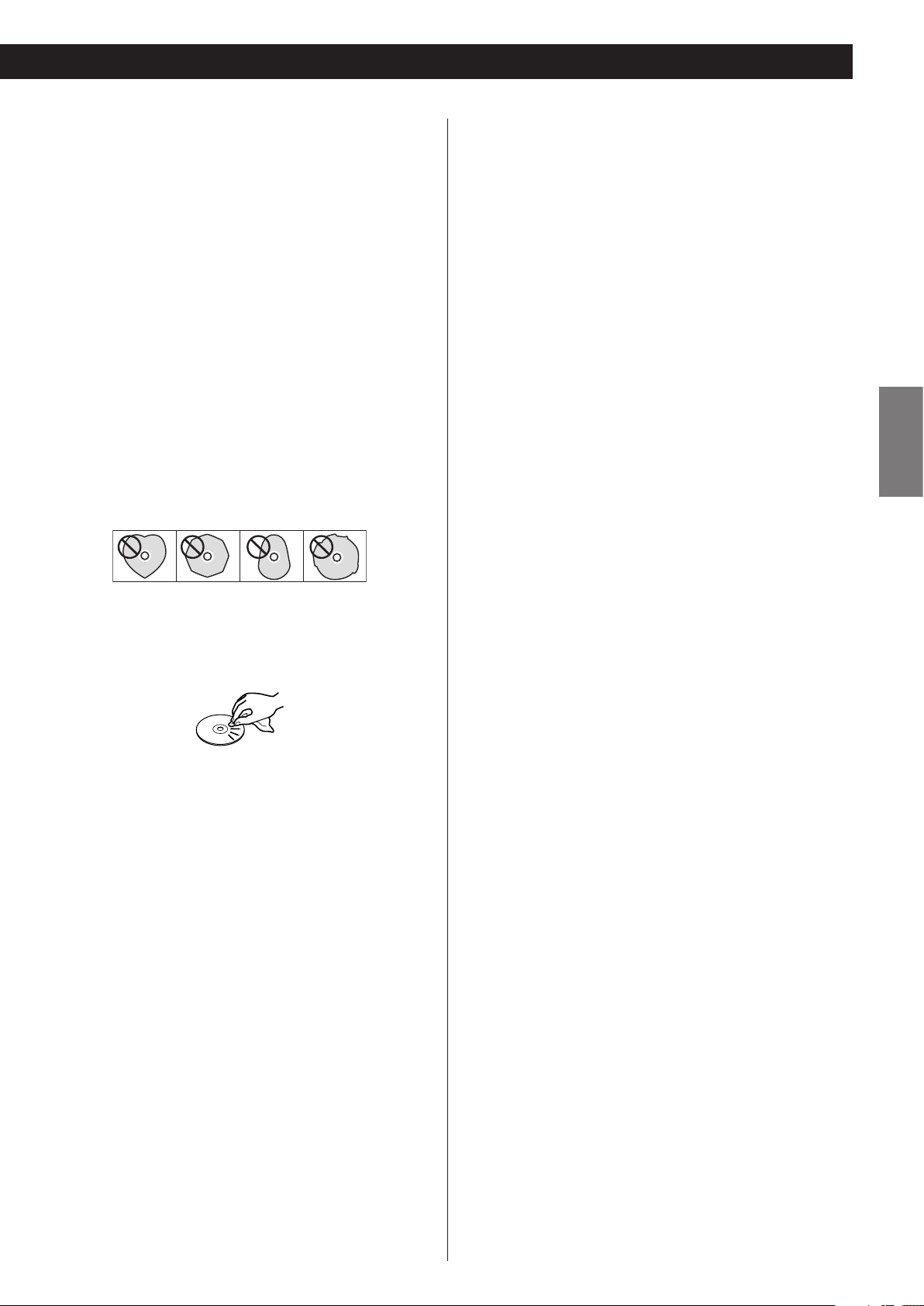
CAUTION:
< Do not play any disc that is warped, deformed or damaged.
Playing such discs may cause irreparable harm to the playing
mechanisms.
< Printable CD-R and CD-RW discs are not recommended, as the
label side might be sticky and damage the unit.
< Do not stick papers or protective sheets on the discs and do not
use any protective coating spray.
About CD-R and CD-RW discs
CD-R discs can be recorded once only. Once they have been
used for recording, they cannot be erased or re-recorded.
However, if space is available on the disc (and the disc has not
been finalized), additional material can be recorded.
By contrast, a CD-RW disc can be used in much the same way as a
CD-R disc, but the last track or tracks recorded can be erased, and
the space on the disc can be re-used for other recordings.
< Use a soft oil-based felt-tipped pen to write the information on
the label side. Never use a ball-point or hard-tipped pen, as this
may cause damage to the recorded side.
< Never use a stabilizer. Using commercially available CD stabilizers
with this unit will damage the mechanisms and cause them to
malfunction.
< Do not use irregularly shaped discs (octagonal, heart shaped,
business card size, etc.). CDs of this sort can damage the unit.
Maintenance
< If the disc becomes dirty, wipe the surface radially from the
center hole outward towards the outer edge with a soft and dry
cloth.
< Never use such chemicals as record sprays, antistatic sprays
or fluid or thinner to clean the discs. Such chemicals will do
irreparable damage to the disc’s plastic surface.
Storage precautions
< Discs should be returned to their cases after use to avoid dust
and scratches that could cause the laser pickup to “skip.”
< Do not expose discs to direct sunlight or high-temperature
and humidity for extended periods. Long exposure to high
temperatures will warp the disc.
However, you should note that an audio CD created using a
CD-RW disc may not play back satisfactorily on every audio CD
player.
CD-R, by contrast, may be played satisfactorily on the majority of
audio CD players.
ENGLISH
Finalizing
Although audio data may be written on a CD-R or CD-RW disc, a
standard CD player will not be able to play back the audio until a
final table of contents (TOC) has been written at the start of the
disc.
The process of writing this table of contents is known as
“finalizing”. Once this has been done, no further data can be
written to the disc.
Note that a CD-RW disc that has been finalized can be
“unfinalized”. This allows further tracks to be recorded to the disc,
provided that there is space on the disc.
< Repeat, shuffle and programmed playback do not work with
unfinalized (NO TOC) discs.
Recordable discs
In this manual, we use the term “recordable” disc to describe a
CD-R or CD-RW disc that has not been finalized, and has enough
space to record.
If a high-speed CD-RW disc (4X or more) is finalized using this
unit, the disc may not be able to play on some other CD player.
< CD-R and CD-RW discs are more sensitive to the effects of heat
and ultraviolet rays than ordinary CDs. It is important that they
are not stored in a location where direct sunlight will fall on
them, and away from sources of heat such as radiators or heatgenerating electrical devices.
If you are in any doubt as to the care and handling of a CD-R or
CD-RW disc, read the precautions supplied with the disc, or contact
the disc manufacturer.
7
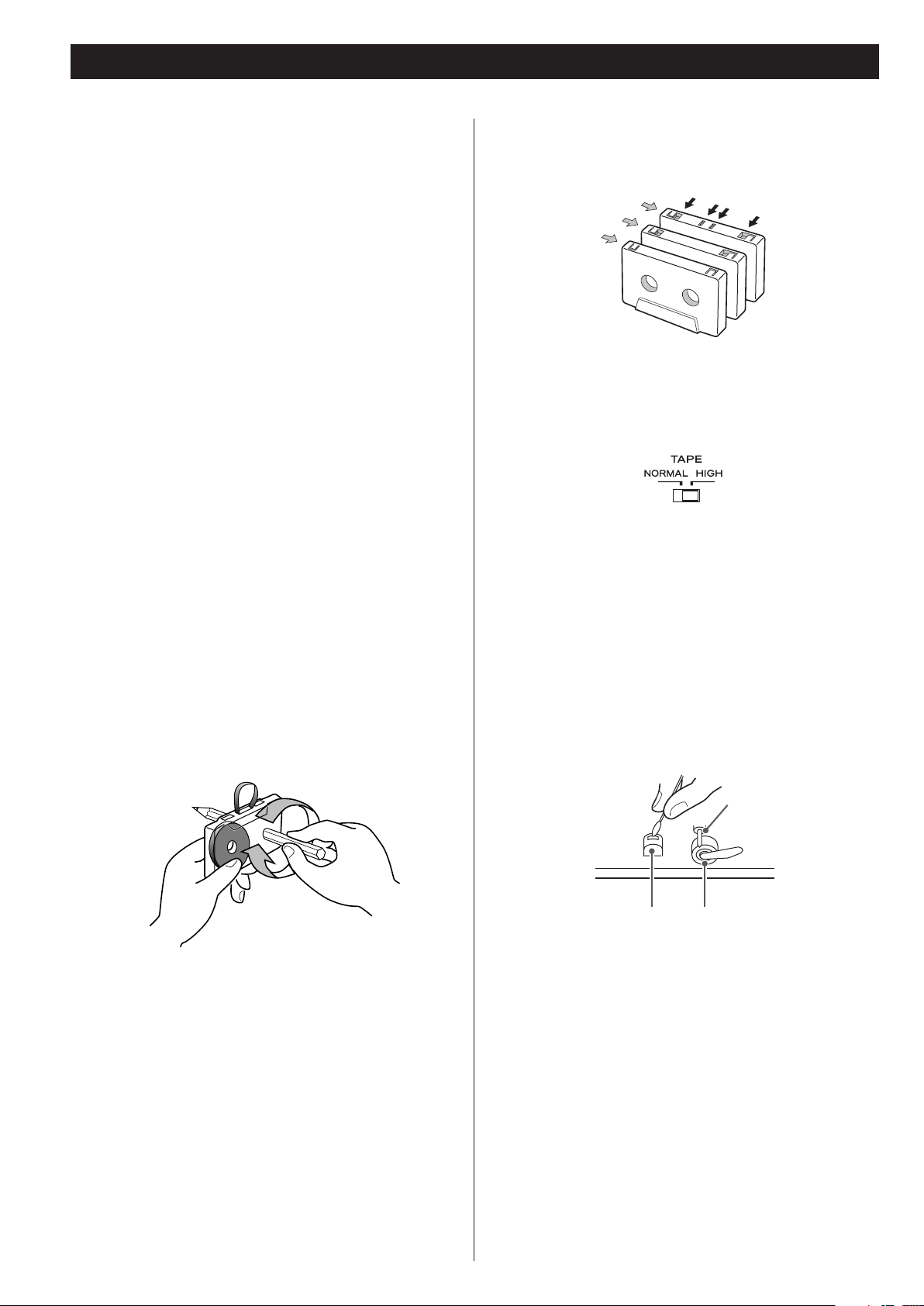
Handling Cassette Tape
CAUTION:
< Do not open a cassette or pull out the tape.
< Do not touch the tape surface.
< Do not use cassette tapes in areas with high temperatures and
humidity.
Storage precautions
< Keep cassette tapes away from magnets or magnetized items
because they may cause noise or erase recorded contents.
< Do not leave cassette tapes in dusty places.
< Do not store cassette tapes in areas with high temperatures and
humidity.
Cassette tapes to avoid
The following cassette tapes may prevent the unit from
performing normal operation or functions. The tape of such
cassette tapes may get caught and causing unexpected
problems.
Cassette tapes with poor form accuracy
Deformed cassettes, or cassettes whose tape does not track
properly, or which generate abnormal noise during fastforwarding or rewinding.
Long-recording tapes
Tapes for recording 90 minutes or longer sometimes get caught
by the capstan because they are extremely thin and stretch easily.
Avoid using them as much as possible.
Tape types
There are several types of cassette tapes.
Metal (Type IV)
Chrome (Type II)
Normal (Type I)
< When playing a normal tape (type I), set the TAPE switch by the
turntable to NORMAL. When playing a chrome tape (type II) or
metal tape (type IV), set the switch to HIGH.
Cleaning and demagnetizing the cassette deck
A dirty head causes poor sound quality or sound skip. Dirt on the
tape tracking roller may catch the tape. Clean the head, pinch
roller, and capstan with a cotton applicator dampened with a
commercially available cleaning solution about every ten hours
of use.
Automatic tape-type
detection holes
Slackening of tapes
Slackened tapes may get caught by the capstan or other parts.
Eliminate slack by using a pencil or alike before use.
When the head is magnetized, it increases noise and hinders the
unit from transmitting high notes. When these problems occur,
demagnetize the head using a commercially available head
eraser.
Capstan
Record/playback head
Do not place a cassette tape in the cassette holder of the unit
until the cleaning solution on the head dries.
Pinch roller
8
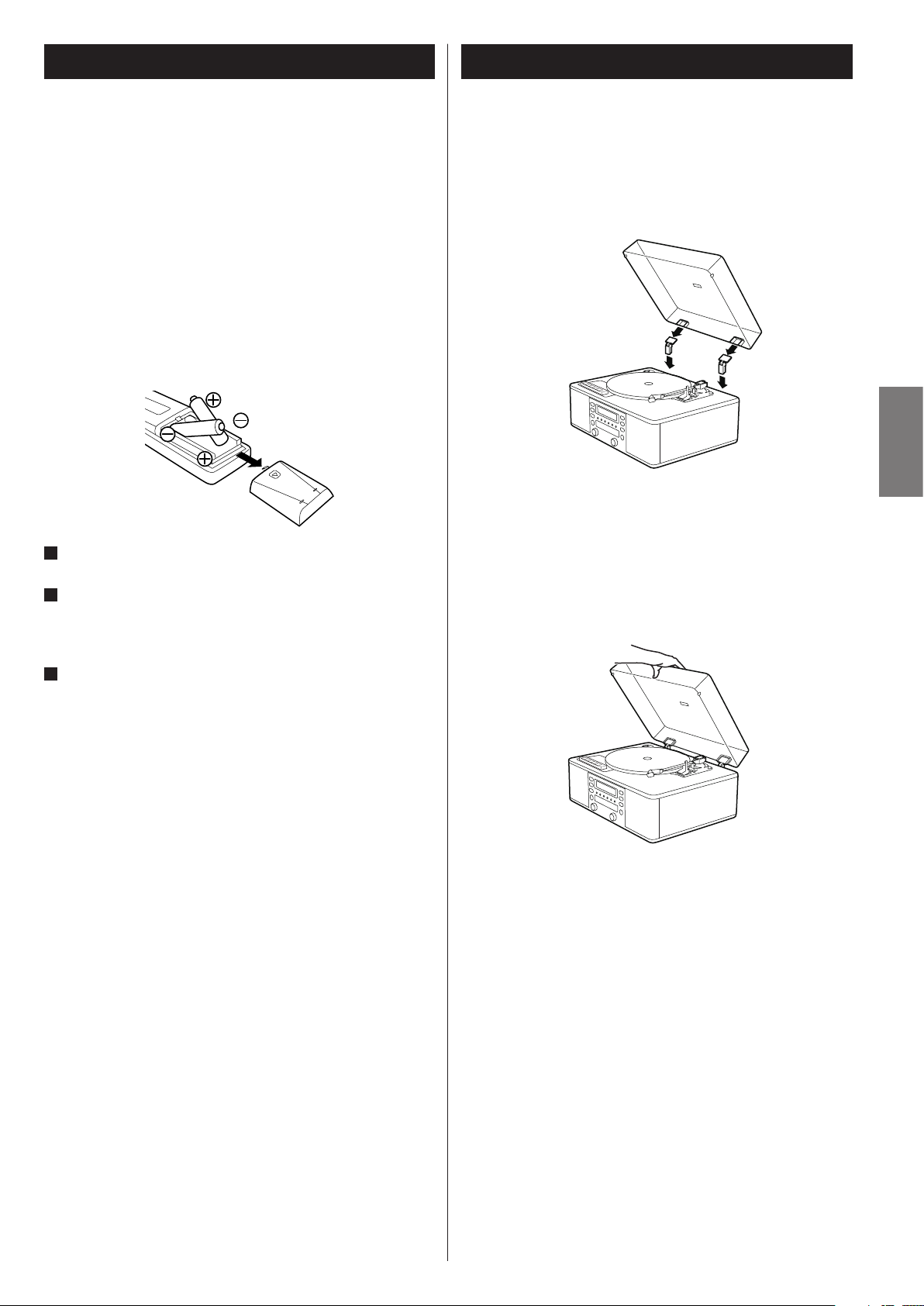
Remote Control Unit
Turntable Cover
Using the provided remote control unit, you can also operate the
unit.
When operating the remote control unit, point it toward the remote
sensor on the front panel of the unit.
< Even if the remote control unit is operated within the effective
range, it may not work if there are any obstacles between the
unit and the remote control.
< If the remote control unit is operated near other appliances which
generate infrared rays, or if other remote control devices using
infrared rays are used near the unit, it may operate incorrectly.
Conversely, the other appliances may operate incorrectly.
Battery Installation
1
Remove the battery compartment cover.
To attach the turntable cover
1. Slide the hinges into the hinge sockets on the rear of the
turntable.
2. Align the hinge sockets on the turntable cover with the top of the
hinges, and slide the cover down into place.
ENGLISH
To detach the turntable cover
Hold the cover on both sides and gently pull upward to remove
it from the hinges.
2
Insert two “AA” (R6, SUM-3) dry batteries. Make sure that the
batteries are inserted with their positive “+” and negative “_”
poles positioned correctly.
3
Close the cover.
Battery Replacement
If the distance required between the remote control unit and
main unit decreases, the batteries are exhausted. In this case
replace the batteries with new ones.
For more information about collection of batteries, please
contact your local municipality, your waste disposal service or the
point of sale where you purchased the items.
How to open/close the turntable cover
To Open
Lift the turntable cover halfway until it stops.
< The cover will now stay open.
To Close
Slowly lower the cover until it touches the turntable base.
Note:
Make sure you grasp the cover by the front edge to avoid
removing hinges.
Be careful not to pinch your fingers when the cover closes.
9
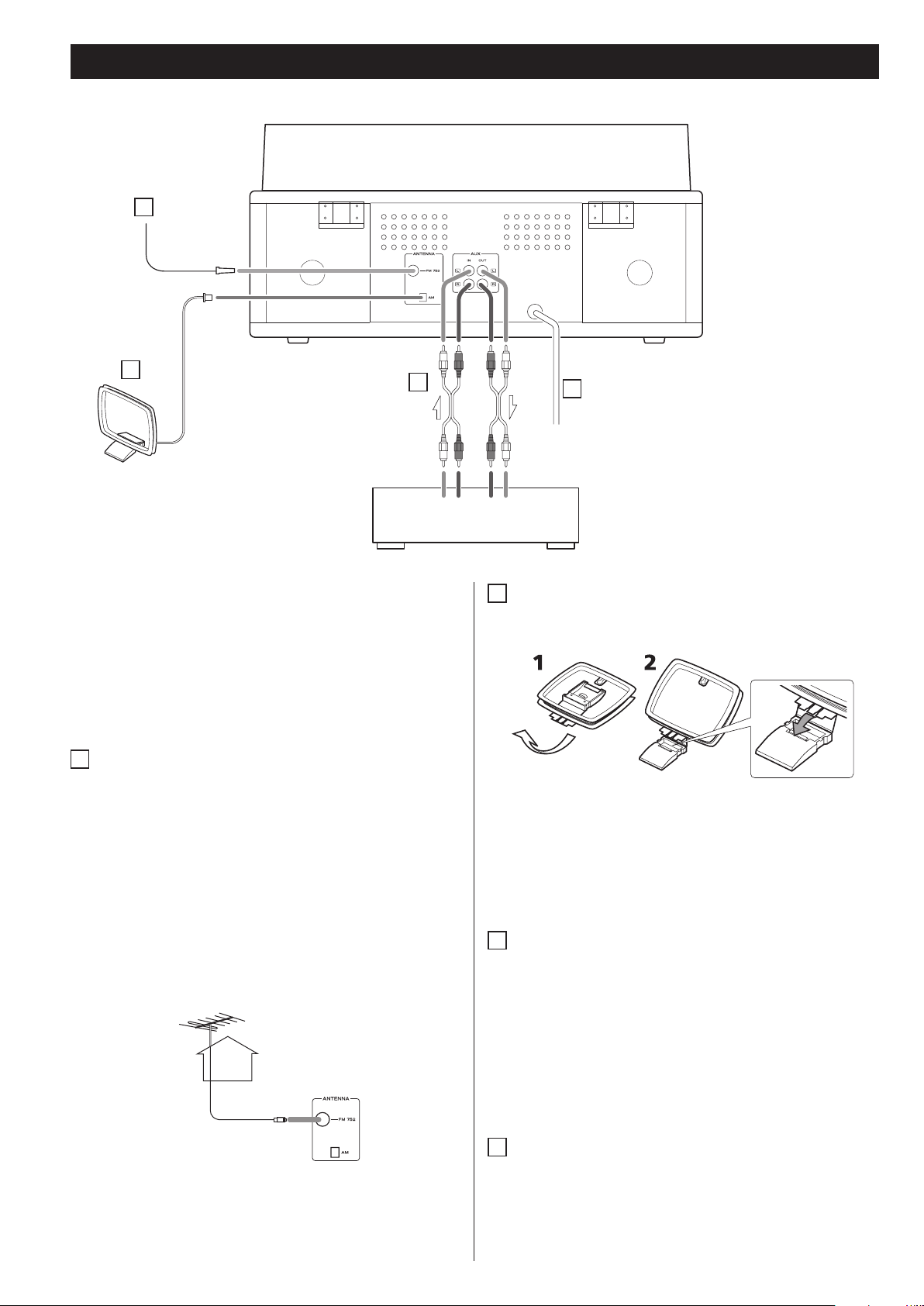
Connection
A
B
C
White
White
LINE OUTLRLINE IN
CAUTION:
< Switch off the power to all equipment before making
connections.
< Read the instructions of each component you intend to use
with this unit.
< Be sure to insert each plug securely. To prevent hum and noise,
avoid bundling the signal interconnection cables together with
the AC power cord.
A
FM antenna
While in FM mode, tune in an FM station and extend the lead to
find the best position for the reception. This antenna may need
to be repositioned if you move your unit to a new location.
LR
Red
Red
White
White
B
AM loop antenna
To stand the loop antenna on a surface, insert the tab into the
slot in the antenna base.
Connect the AM loop antenna wire to the AM antenna connector
on the back of the unit.
D
Cassette Tape Deck, etc.
FM Outdoor Antenna
In an area where FM signals are weak, it will be necessary to use
an outdoor FM antenna.
Generally, a 3-element antenna will be sufficient; if you live in
an area where the FM signals are particularly weak, it may be
necessary to use one with 5 or more elements.
< Disconnect the FM indoor antenna when using an outdoor
antenna.
75 Ω connector
While recording from FM broadcast, noise may increase. To
reduce unwanted noise, outdoor antenna will be required or
record it with the FM mode switched to MONO.
10
Place the antenna on a shelf or hang it on a window frame, etc.,
in the direction which gives the best reception. Keep all other
wires such as power cords, speaker wires or interconnect wires
as far away as possible from the antenna.
C
AUX IN/OUT jacks
Analog 2-channel audio signal is received at or sent through
these jacks. To play or record sound from an external source
such as CD player or cassette tape deck, connect the source to
the appropriate jack using the attached RCA cable. (If you want
to connect your external source to both the AUX IN and OUT
jacks at once, buy a stereo RCA pin cable. )
Make sure to connect:
white plug q white jack (L: left channel)
red plug q red jack (R: right channel)
D
AC Power Cord
Plug the AC power cord into an AC wall socket.
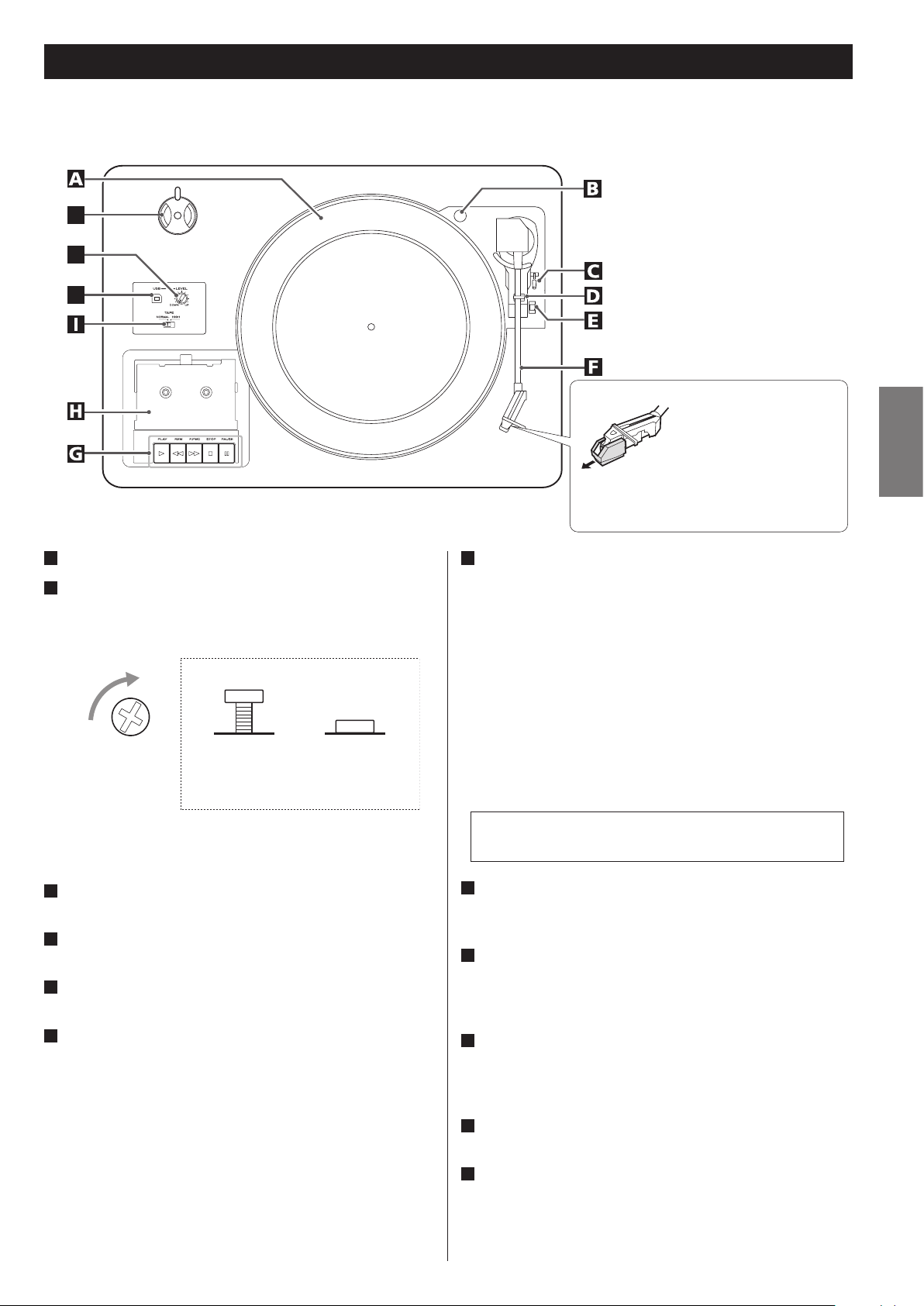
L
K
Parts of the Turntable
J
A
Turntable
B
Transport locking screw
Before use, completely loosen the screw by turning it clockwise
with a coin or screwdriver.
Side view of transport locking screw
During transport
(when shipped
from the factory)
When you transport the unit, turn the screw counterclockwise to
secure the turntable.
C
Cue-lever
Use this lever to lift the tone arm.
D
Tone arm holder
Gently push the clamper to the right to release the tone arm.
E
Speed selector
Select the speed suitable for the record.
F
Tone arm
When you move the tone arm to inside, the turntable will begin
to turn.
During use
Before use, detach the
stylus guard (white
plastic cover) by pulling it
straight off the front of the
cartridge in the direction of
the arrow.
G
Cassette tape operation button
PLAY (y)
Use this button to play a tape.
F.FWD (,)
Use this button to fast-forward a tape.
REW (m)
Use this button to rewind a tape.
STOP (H)
Use this button to stop playing a tape.
PAUSE (J)
Use this button to suspend playing/recording temporarily.
Never press the PLAY button (y) and REW button (m) at
the same time.
H
Cassette holder
Insert a cassette tape with the exposed tape in front and the side
you want to play facing up.
I
TAPE switch
When playing a normal tape (type I), set the TAPE switch to
NORMAL. When playing a chrome tape (type II) or metal tape
(type IV), set the switch to HIGH.
J
USB
Connect this unit to a USB port on your computer so that sound
signals from the unit are converted into digital data and sent to
the computer.
ENGLISH
K
LEVEL
Turn this knob to adjust the sound level for digital conversion.
L
45 RPM adaptor
When playing a 45 RPM large-hole single record, use the adaptor.
To remove the adapter, slide the stopper for holding the adapter
to the side.
11
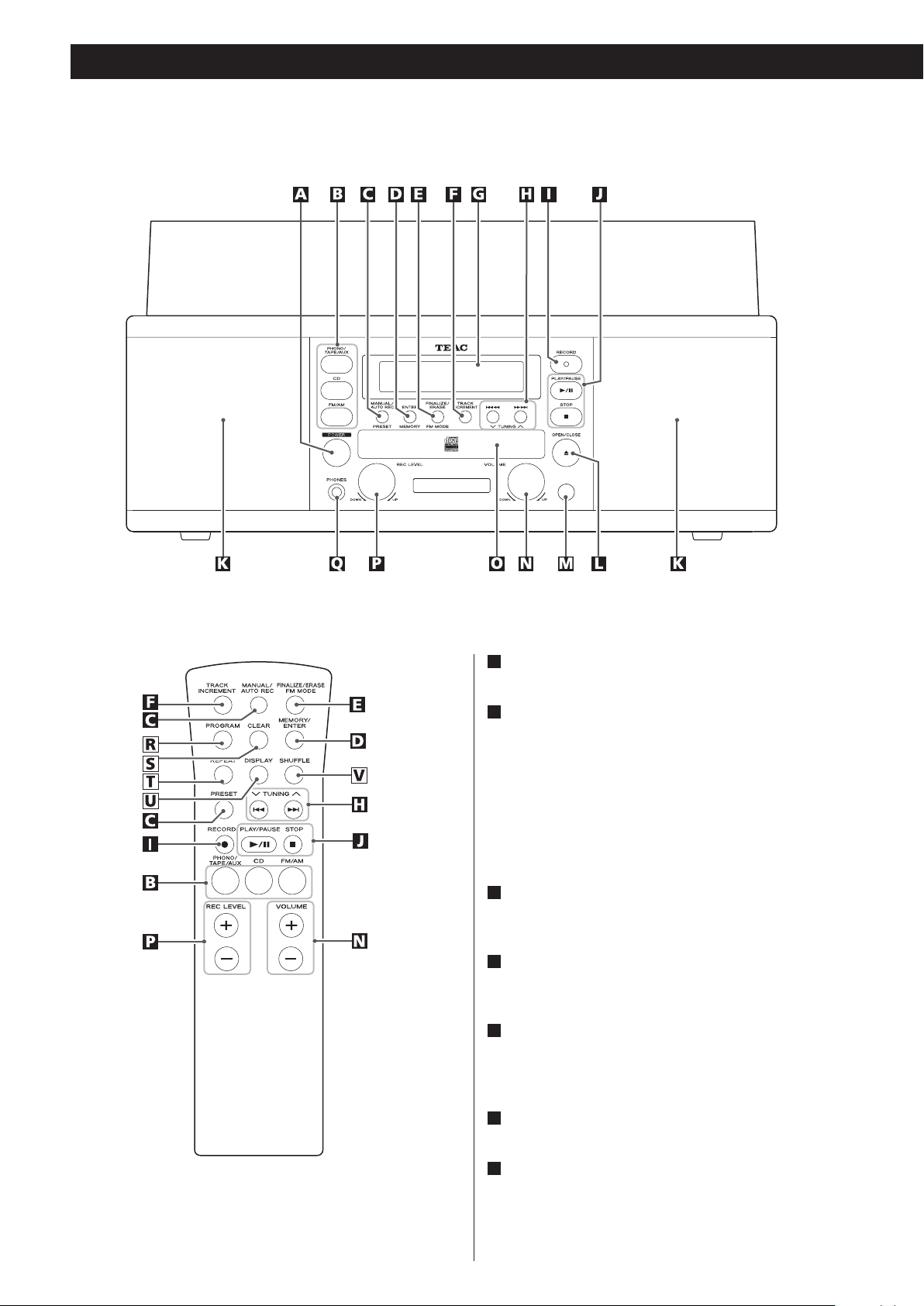
Unit Functions and Remote Control
A
POWER
Press this button to turn the unit on or off.
B
PHONO/TAPE/AUX, CD, FM/AM
To play a record, select PHONO by pressing the PHONO/TAPE/
AUX button.
To play a tape, select TAPE by pressing the PHONO/TAPE/AUX
button.
To listen to the external source connected to the AUX IN jack,
select AUX by pressing the PHONO/TAPE/AUX button.
To play a CD, press the CD button.
To listen to the radio, press the FM/AM button.
C
MANUAL/AUTO REC, PRESET
Use this button to select a track-number-assignment mode.
In TUNER mode, use this button to select a preset station.
D
ENTER, MEMORY
Use this button to start finalizing and erasing.
Also use this button to preset stations.
E
FINALIZE/ERASE, FM MODE
Use this button to finalize a CD-R/CD-RW disc.
Use this button to erase data from or unfinalize a CD-RW disc.
Use this button to select FM MODE.
12
F
TRACK INCREMENT
During recording, use this button to assign a track number.
G
Display
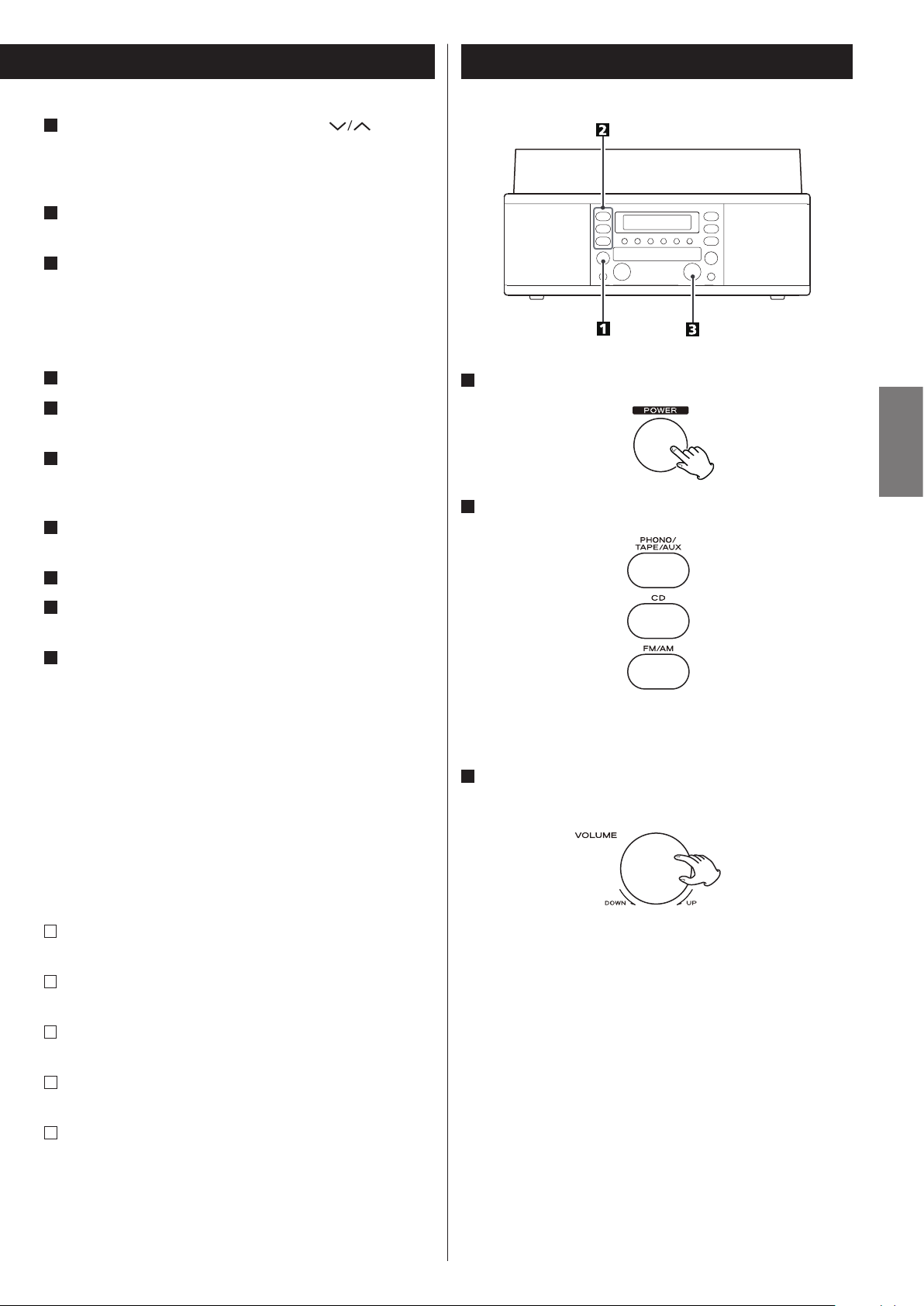
H
Skip/Search (.m/,/), TUNING ( )
In CD mode, use these buttons to skip tracks.
Hold down these buttons to search for a part of a track.
In FM/AM mode, use these buttons to tune in a station.
I
RECORD
Use this button to enter record pause mode.
J
CD operation buttons
PLAY/PAUSE (y/J)
Use this button to start or pause playback or recording.
STOP (H)
Use this button to stop playback or recording.
K
Speakers (stereo)
L
OPEN/CLOSE (L)
Use this button to open or close the disc tray.
M
Remote Sensor
When operating the remote control unit, point it toward the
remote sensor.
N
VOLUME
Turn this knob to adjust the volume.
Basic Operation
1
Press the POWER button to turn the unit on.
2
Select a source by pressing the corresponding button.
ENGLISH
O
Disc Tray
P
REC LEVEL
In record pause mode, use this knob to adjust the recording level.
Q
PHONES
When you use headphones, first reduce the volume level to
minimum. Then, insert the plug from your headphones into the
PHONES jack, and turn the volume up gradually by turning the
VOLUME knob.
< Do not turn the unit on or off, or insert or pull out the
headphones jack while wearing the headphones.
(Excessive sounds may occur from the headphones.)
< The sound from speakers will be cut off while the headphones
are plugged in.
The following buttons are provided only on
the remote control unit.
R
PROGRAM
In CD mode, use this button to program tracks.
S
CLEAR
In CD mode, use this button to clear the program you set.
< To listen to an external source connected to AUX jacks, select
AUX by pressing the PHONO/TAPE/AUX button once or twice.
3
Play the source, and adjust the volume by turning the
VOLUME knob.
T
REPEAT
In CD mode, use this button to select a repeat mode setting.
U
DISPLAY
In CD mode, use this button to change the display.
V
SHUFFLE
In CD mode, use this button for shuffle playback.
Note:
To simplify explanations, instructions in this document refer
to only the names of buttons and controls on the front panel,
making no mention of the use of remote control unit.
13
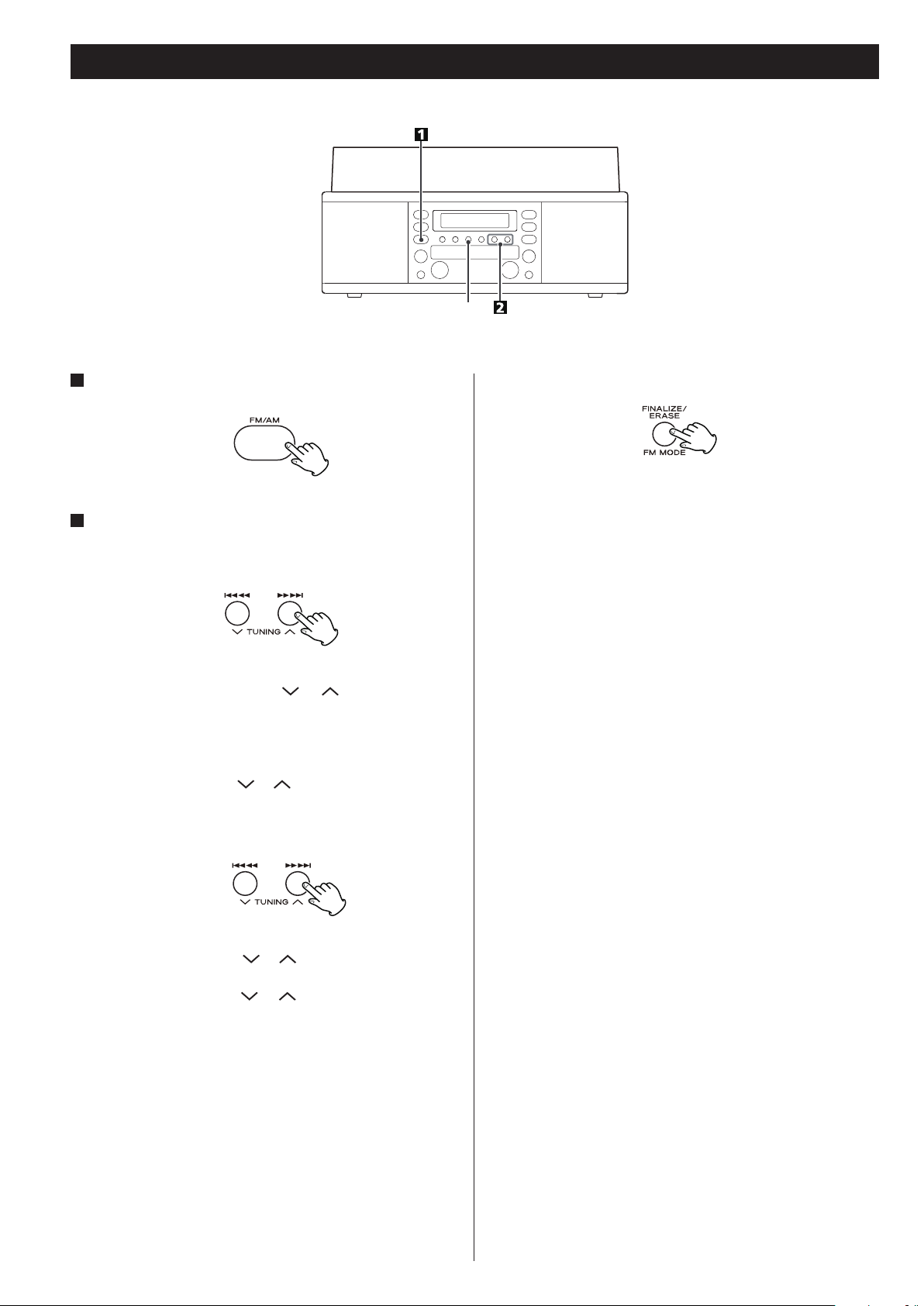
Listening to the Radio
FM MODE
1
Select FM or AM using the FM/AM button.
2
Select the station you want to listen to.
Auto selection
Hold down the TUNING button ( or ) until the frequency
display begins to change.
< When a station is tuned in, the tuning process will stop
automatically.
< Press the TUNING button ( or ) to stop the auto selection.
Manual selection
(Selecting stations which cannot be tuned automatically)
FM MODE button
Pressing this button alternates between STEREO mode and
MONO mode.
STEREO
FM stereo broadcasts are received in stereo and the “STEREO”
indicator lights in the display.
< If the sound is distorted and the “STEREO” indicator blinks, the
signal is not strong enough for good stereo reception. In this
case, change to MONO mode.
MONO
To compensate for weak FM stereo reception, select this mode.
Reception will now be forced to monaural, reducing unwanted
noise.
If the reception is poor
AM broadcast
Change the position and direction of the AM antenna and/or the
unit to find the best position for AM stations.
When the TUNING button ( or ) is pressed momentarily, the
frequency changes by a fixed step.
Press the TUNING button ( or ) repeatedly until the station
you want to listen to is found.
14
FM broadcast
Extend and turn around the FM antenna so that you can receive
the stations clearly.
< If the reception was not improved, an outdoor antenna may be
required.
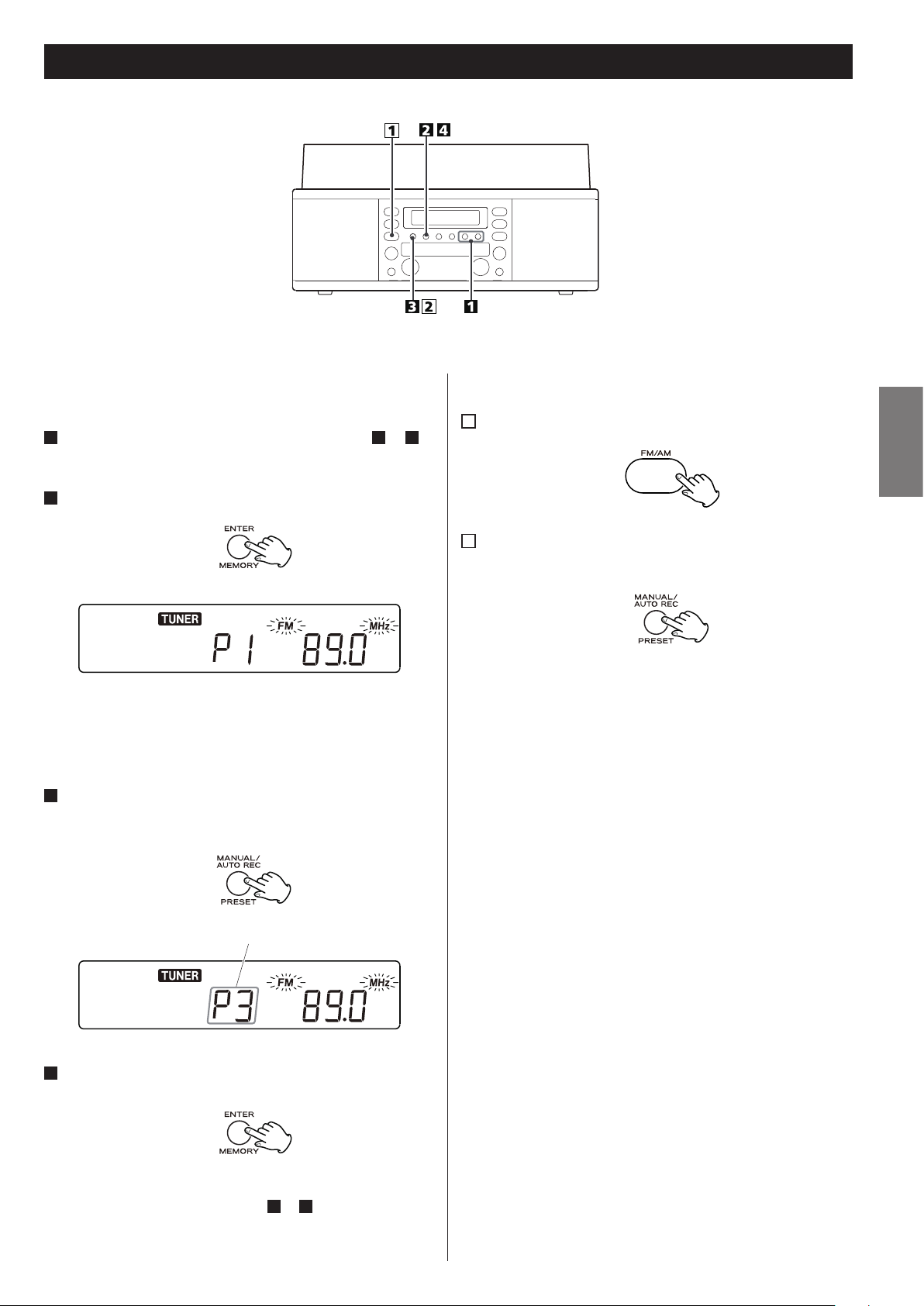
preset channel
Preset Tuning
You can store FM and AM stations into preset channels 1 to 9
respectively.
1
Tune in a station you want to listen to (see steps 1 to 2 of
page 14).
2
Press the MEMORY button.
“FM” and “MHz” or “AM” and “kHz” start blinking.
< You can tune in another station even after the MEMORY button
has been pressed.
3
Select a preset channel to store the station using the
PRESET button.
How to select preset stations
1
Press the FM/AM button to select a band.
2
Press the PRESET button repeatedly until the desired
preset station is found.
ENGLISH
4
Press the MEMORY button.
The station is stored and blinking stops.
To store more stations, repeat steps 1 to 4.
15
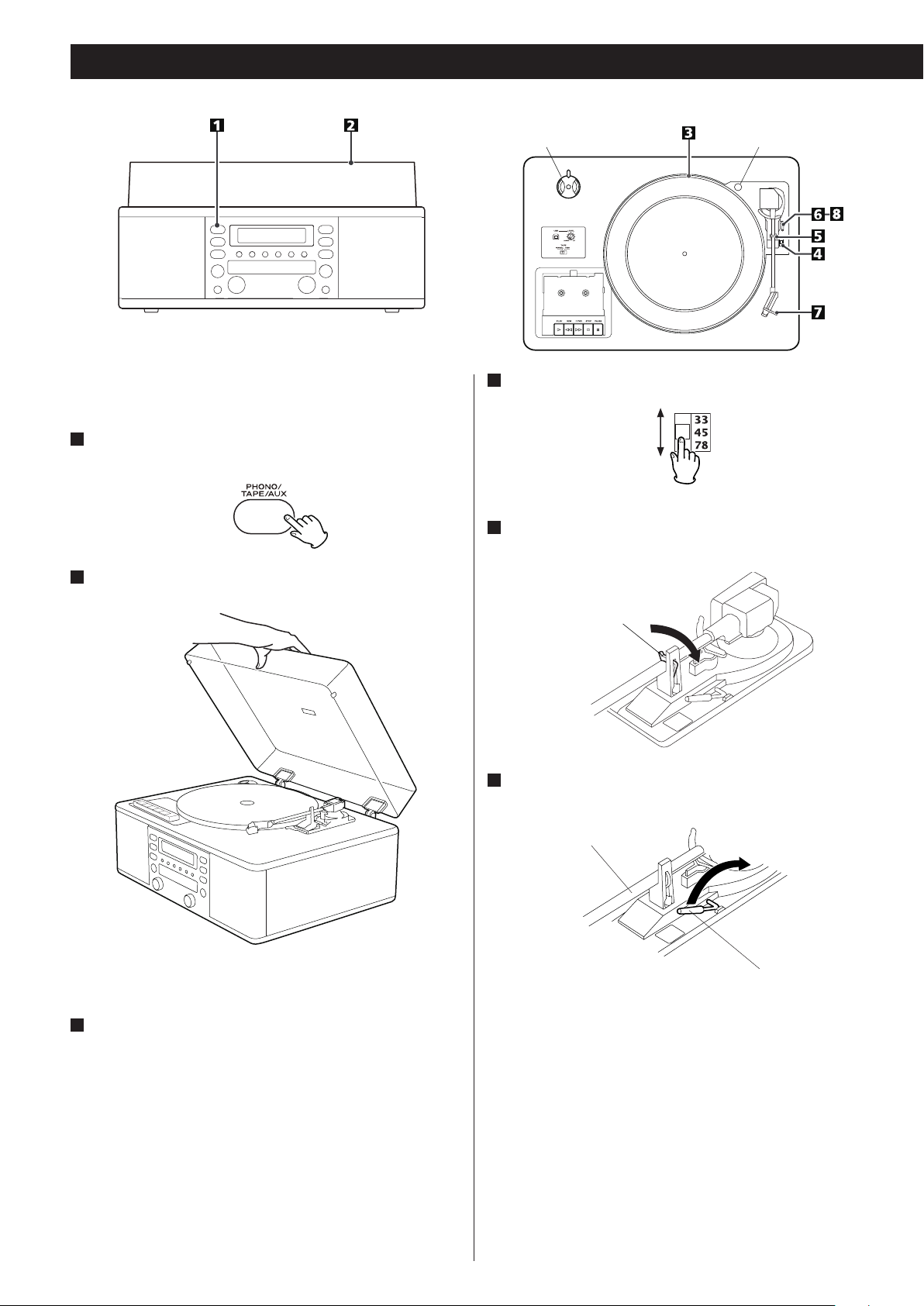
Listening to a Record
< Before use, completely loosen the transportation screw by
turning it clockwise with a coin and remove the stylus guard.
1
Press the PHONO/TAPE/AUX button once or twice to select
PHONO.
4
Select the speed.
transportation screwadaptor
2
Gently open the dust cover.
< When opening the cover, pay attention to prevent your hand
from getting caught.
5
Gently push the clamper to the right to release the tone
arm.
clamper
6
Raise the cue lever to lift the tone arm off the tone arm
support.
tone arm
cue lever
3
Put the record on the turntable.
When playing a 45 RPM large-hole single record, use the included
adaptor.
16
< You can also start playing the record by raising the tone arm
without flipping up the cue lever, moving the arm over the
record and then slowly putting the tone arm down.
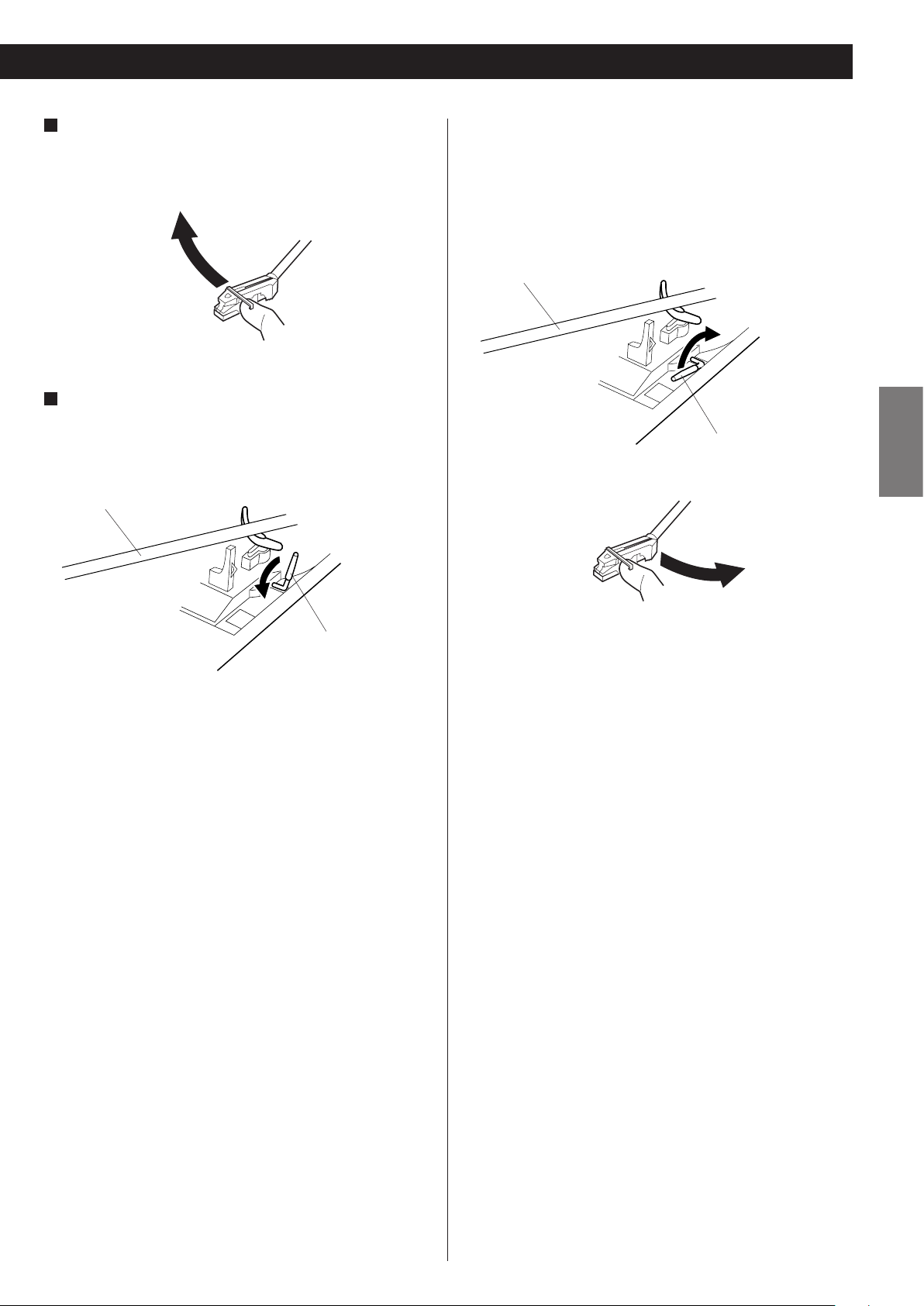
7
Move the tone arm gently to the edge of the record (or the
starting point of a track).
The turntable will begin to turn.
8
Gently lower the tone arm by slowly releasing the cue
lever.
You can lower the tone arm manually if the cue lever has not
been raised.
tone arm
To stop playback
When the playback has been finished, the tone arm automatically
returns to the tone arm holder and the rotation stops.
To stop playback manually, slightly lift the tone arm using the cue
lever and return it to the tone arm holder.
tone arm
ENGLISH
cue lever
cue lever
< Playing records with the dust cover down will prevent dust from
settling on the turntable.
< Do not place anything on top of the turntable cover, especially
while playing a record.
< Turning the volume up too high during record playback may
cause a howling sound.
In that case, turn the VOLUME knob counterclockwise to turn the
volume down.
< The tone arm may not return to the tone arm holder
automatically depending on the record. In that case, move the
tone arm back to the tone arm holder manually.
17
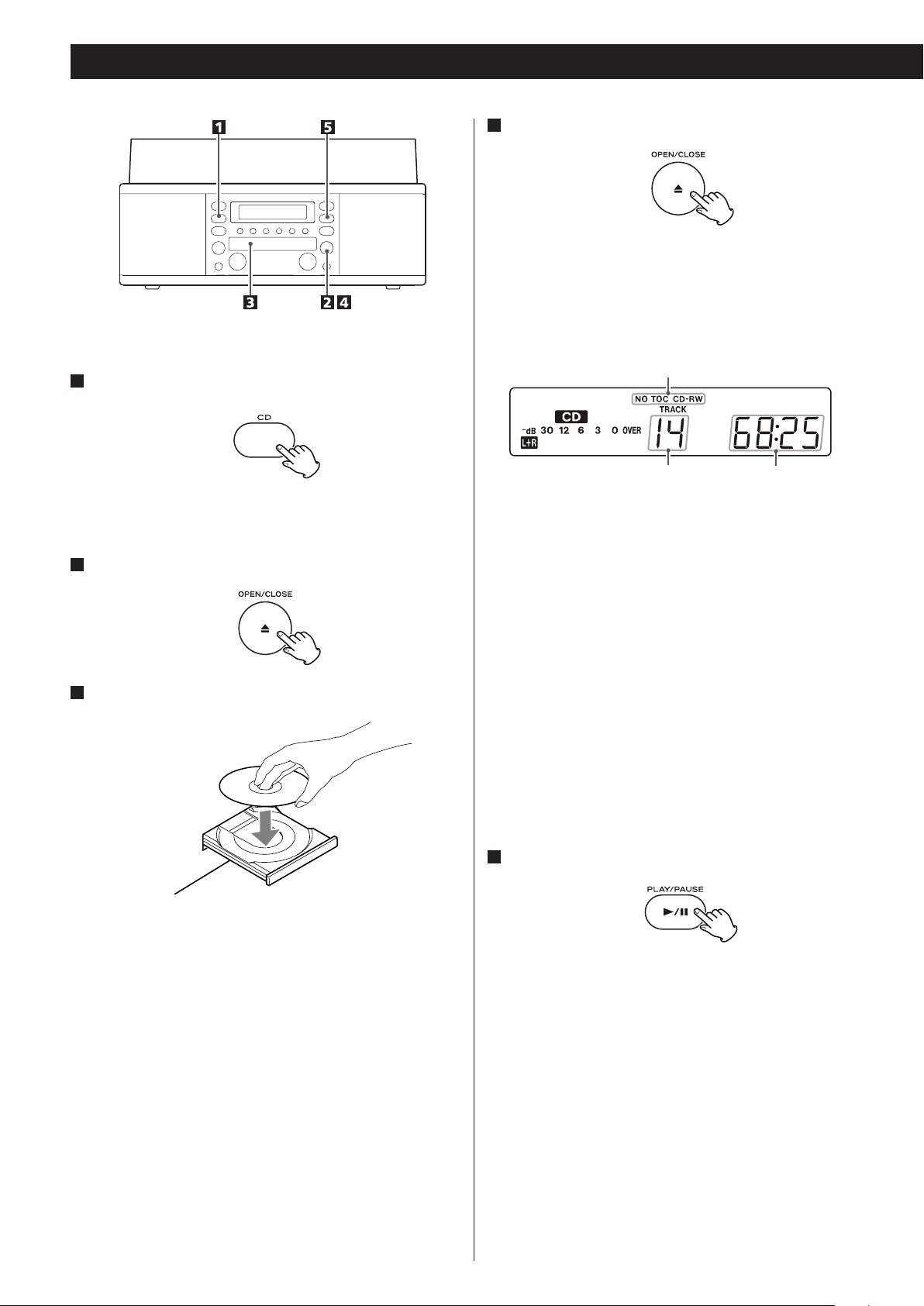
Listening to a CD
4
Press the OPEN/CLOSE button (L) to close the tray.
< Be careful not to pinch your finger.
< It takes a few seconds for the unit to load the disc. No buttons
will work during loading. Wait until the total number of the tracks
and the total play time of the disc are displayed.
1
Press the CD button.
“--” blinks for a few seconds.
When no disc is set, “nO dISC” appears on the display.
2
Press the OPEN/CLOSE button (L) to open the tray.
3
Place a disc on the tray with the printed label face up.
disc type indicator
total play time of the disctotal number of the tracks
< The disc type indicator shows the type of disc currently loaded.
CD:
A commercial pre-recorded CD
CD-R:
A finalized CD-R
CD-RW:
A finalized CD-RW
NO TOC CD-R:
A CD-R which has yet to be finalized
NO TOC CD-RW:
A CD-RW which has yet to be finalized
blank:
No disc or unreadable disc
Note that, when a non-audio disc is inserted, the unit may
start playing after detecting the disc data, but that it makes
no sound.
< Never place more than one disc on the tray.
< The disc must be placed in the center of the disc tray. If the disc
is not correctly loaded, it may not be possible to open the tray
again once it has closed, so you should ensure the disc is always
centered on the tray.
< Do not force the tray by hand during opening and closing
operations.
18
5
Press the PLAY/PAUSE button (y/J) to start playback.
Disc playback starts from the first track, and y lights on the
display.
< If you load the disc, and then press the PLAY/PAUSE button
(y/J) without having first closed the disc tray, the disc tray
closes and playback starts.
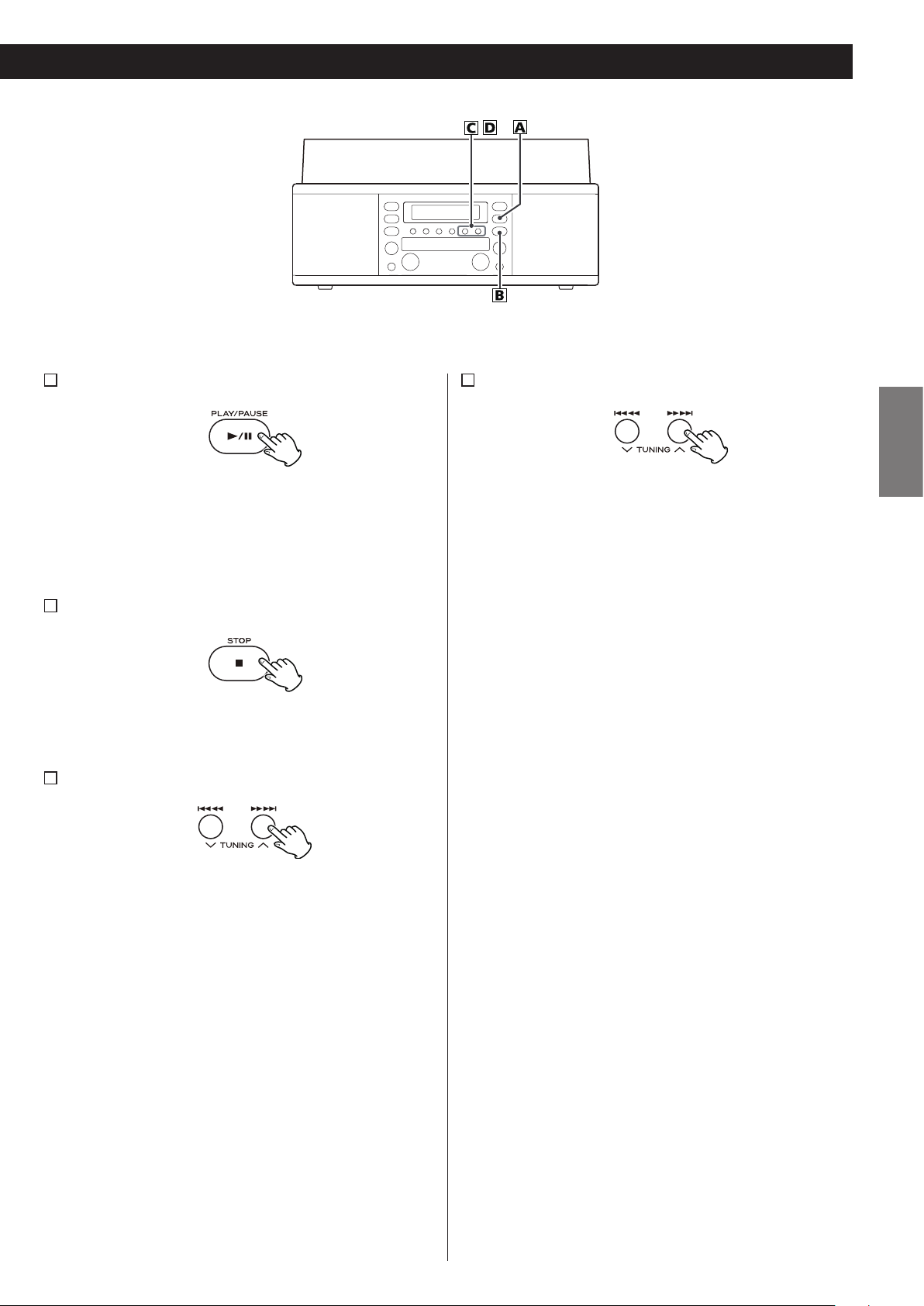
A
To pause playback
D
Search for a part of a track
ENGLISH
Press the PLAY/PAUSE button (y/J) during playback.
Playback stops at the current position.
To resume playback, press the PLAY/PAUSE button (y/J)
again.
B
To stop playback
Press the STOP button (H) to stop playback.
C
To skip to the next or a previous track
During playback, repeatedly press the .m or ,/
button until the desired track is found. The selected track will be
played from the beginning.
During playback, hold down the .m or ,/ button
and release it when the part you want to listen to is found.
In the stop mode, press the .m or ,/ button
repeatedly until the track you want to listen to is found, and
press the PLAY/PAUSE button (y/J) to start playback from the
selected track.
< When the .m button is pressed during playback, the
track being played will be played from the beginning. To return
to the beginning of the previous track, press the .m
button twice.
19

Programmed Playback
Up to 32 tracks can be programmed in the desired order.
o Insert a disc and select “CD” before beginning programming.
o Shuffle playback does not work during programmed playback.
o Programmed playback works with finalized discs only.
1
Press the PROGRAM button in the stop mode.
“PROGRAM” indicator and “P” blink on the display.
Repeat steps 2 and 3 to program more tracks.
o To select the same track consecutively, press the PROGRAM
button again.
o You can program up to 32 tracks.
o To cancel the program mode, press the STOP button (H).
o You cannot select the track which does not exist in the disc.
4
When the selection of track numbers has been finished,
press the PLAY/PAUSE button (y/J ) to start program
playback.
“PROGRAM” indicator stops blinking.
2
Press the . or / button to select a track.
track number
3
Press the PROGRAM button.
To check the programmed order
In the stop mode, press the . or / button repeatedly to
show the track numbers that have been stored in memory.
To erase a track, press the CLEAR button when the number is
displayed. After deletion, the next track number will be moved
up.
The track is programmed, and “P” stops blinking. If you select
another track, “P” starts blinking again.
20
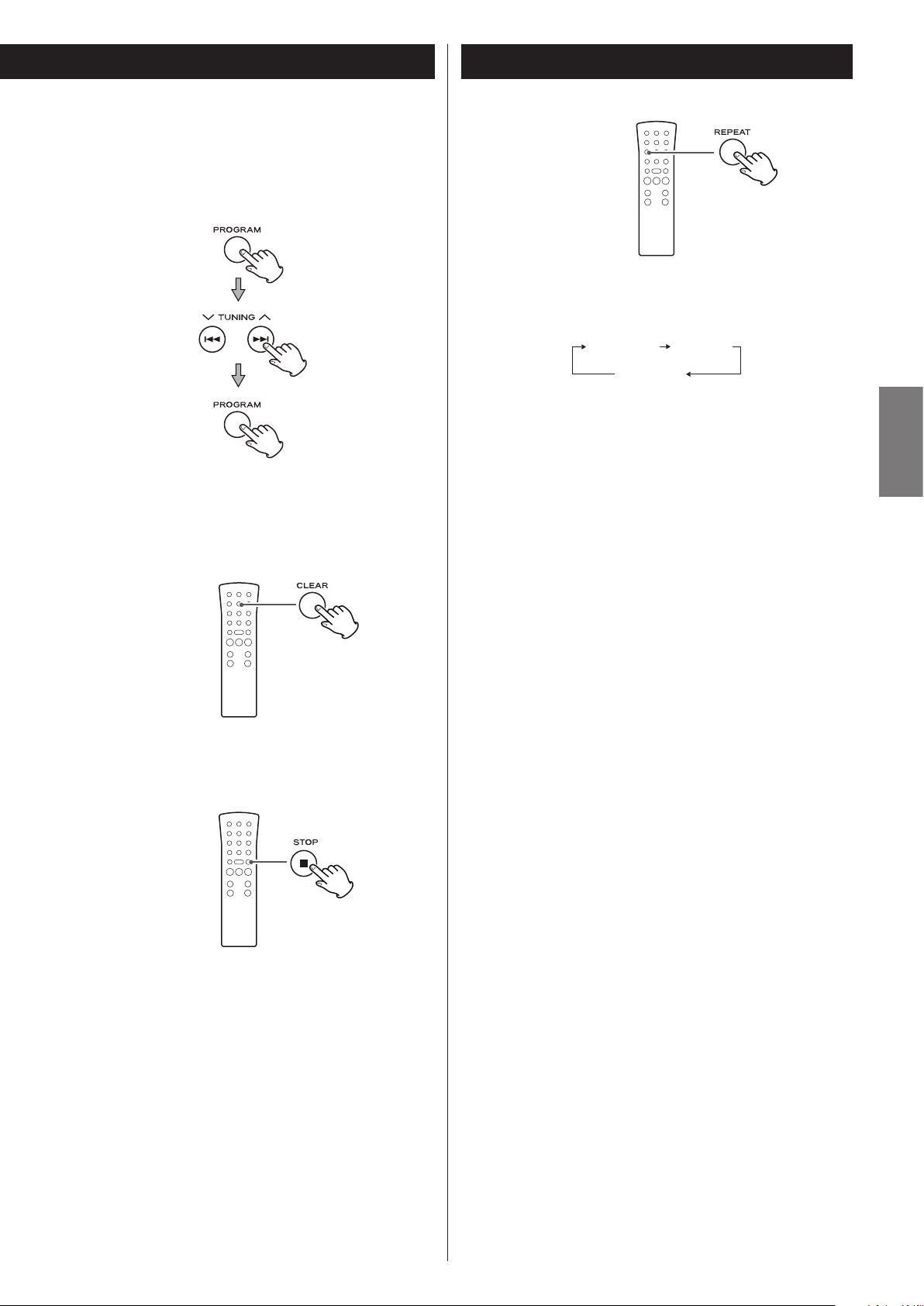
To add a track to the end of the program
In the stop mode, press the PROGRAM button.
Select a track number by pressing the . or / button, and
then press the PROGRAM button.
The track is added to the end of the program.
Repeat Playback
Each time the REPEAT button is pressed, the repeat mode is
changed as follows:
REPEAT ALL REPEAT 1
(REPEAT OFF)
ENGLISH
REPEAT ALL (Repeat All the Tracks)
Press the REPEAT button once during playback.
All the tracks of the disc will be played repeatedly.
To delete the last track from the program
In the stop mode, press the CLEAR button to delete the last
track from the program.
To clear the program
In the stop mode, press and hold the STOP button (H) for more
than 2 seconds to clear the program.
REPEAT 1 (Repeat one track)
Press the REPEAT button twice during playback.
The track being played will be played repeatedly. If you press
the . or / button and select another track, the track you
selected will be played repeatedly.
It is also possible to select a track to be repeated in the stop
mode. Press the REPEAT button twice and then select the track
number by pressing the . or / button. Press the PLAY/
PAUSE button (G/J) to start playback.
< If one of the following buttons is pressed, repeat mode will be
cancelled:
Main unit
OPEN/CLOSE, POWER, FM/AM, PHONO/TAPE/AUX
Remote control
FM/AM, PHONO/AUX
< Repeat playback works with finalized discs only.
< Shuffle playback does not work during REPEAT 1 (repeat one
track) mode.
If one of the following buttons is pressed, the programmed
contents will be cleared:
Main unit
OPEN/CLOSE, POWER, FM/AM, PHONO/TAPE/AUX
Remote control
FM/AM, PHONO/AUX
21
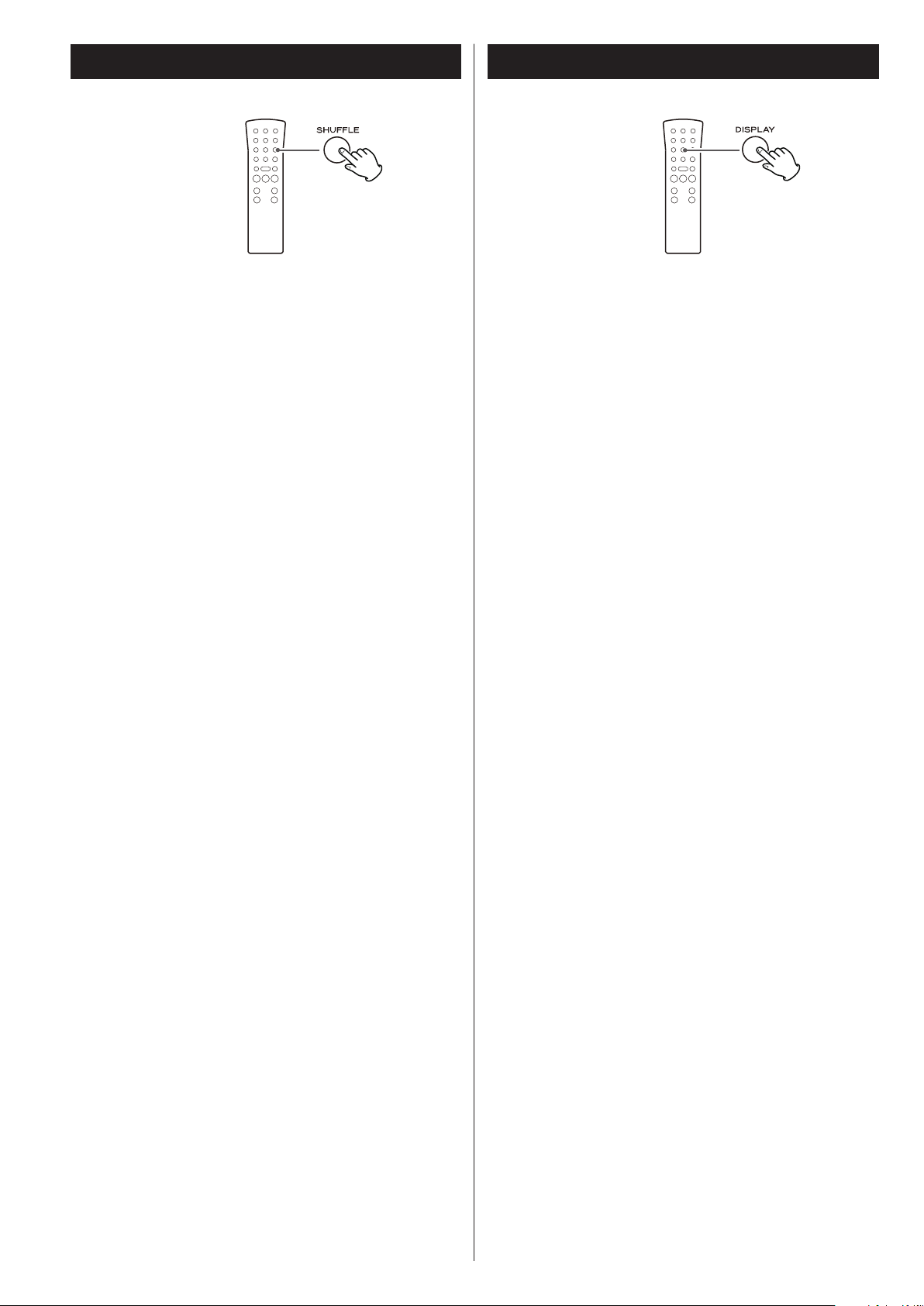
Time DisplayShuffle Playback
The tracks can be played randomly. In the stop mode, press the
SHUFFLE button and the PLAY/PAUSE button.
When the shuffle playback of all the tracks has been finished, the
unit stops and the shuffle playback mode is not cancelled.
< If you press the / button during shuffle playback, next
track will be randomly selected and played. If you press the
. button, the currently played track will be played from the
beginning. A track cannot be replayed during shuffle playback.
< Shuffle playback does not work during programmed playback.
< If one of the following buttons is pressed, playback will stop but
shuffle mode will not be cancelled:
Main unit
OPEN/CLOSE, POWER, FM/AM, PHONO/TAPE/AUX
Remote control
FM/AM, PHONO/TAPE/AUX, SHUFFLE (in the stop mode)
< Shuffle playback works with finalized discs only.
Each time the DISPLAY button is pressed, the display changes as
follows:
CD/CD-R/CD-RW playback
Track number and elapsed time of current track
c
Remaining time of current track
c
Total elapsed time of the disc
c
Remaining time of the disc
In record pause mode
Track number and elapsed recording time of next track (0:00)
c
Remaining recordable time of the disc
c
Tuner display (When PHONO, TAPE, or AUX is selected, neither
track number nor time information appears.)
During recording
Track number and elapsed recording time of current track
c
Remaining recordable time of the disc
c
Tuner display (When PHONO, TAPE, or AUX is selected, neither
track number nor time information appears.)
22
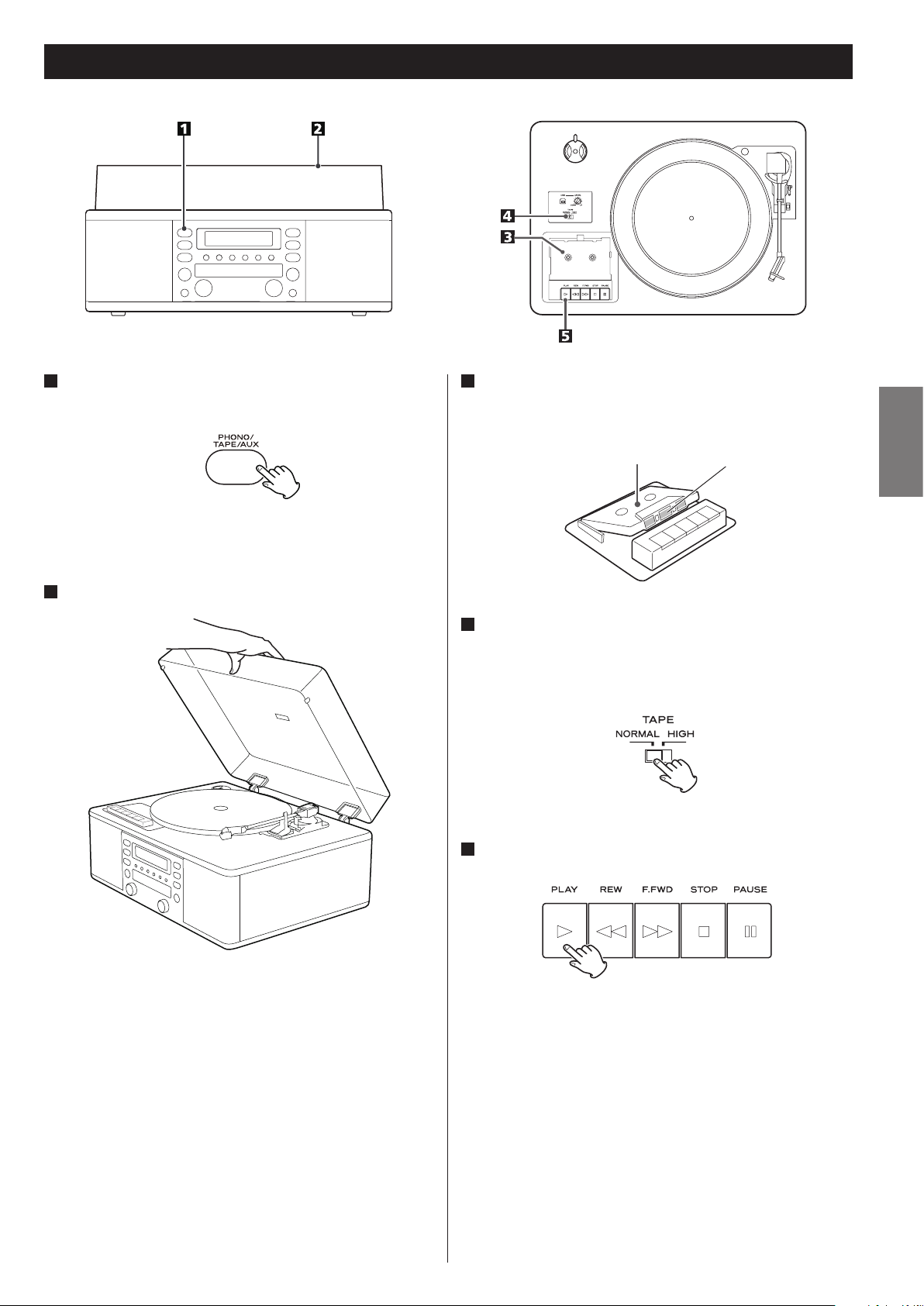
Listening to a Cassette Tape 1
1
Press the PHONO/TAPE/AUX button once or twice to select
TAPE.
< Each time the PHONO/TAPE/AUX button is pressed, PHONO,
TAPE and AUX (external component) are selected alternatively.
2
Slowly open the cover.
3
Set a recorded cassette tape in the cassette holder.
Set a cassette tape with the exposed tape in front and the side to
play facing up.
Side to playTape
4
Set the TAPE switch.
When playing a normal tape (type I), set the TAPE switch by the
turntable to NORMAL. When playing a chrome tape (type II) or
metal tape (type IV), set the switch to HIGH.
ENGLISH
< When opening the cover, pay attention to prevent your hand
from getting caught.
5
Press the PLAY button (y).
Playback starts.
When the playback of one side finishes, the playback stops. To play
the other side, turn over the cassette tape.
23
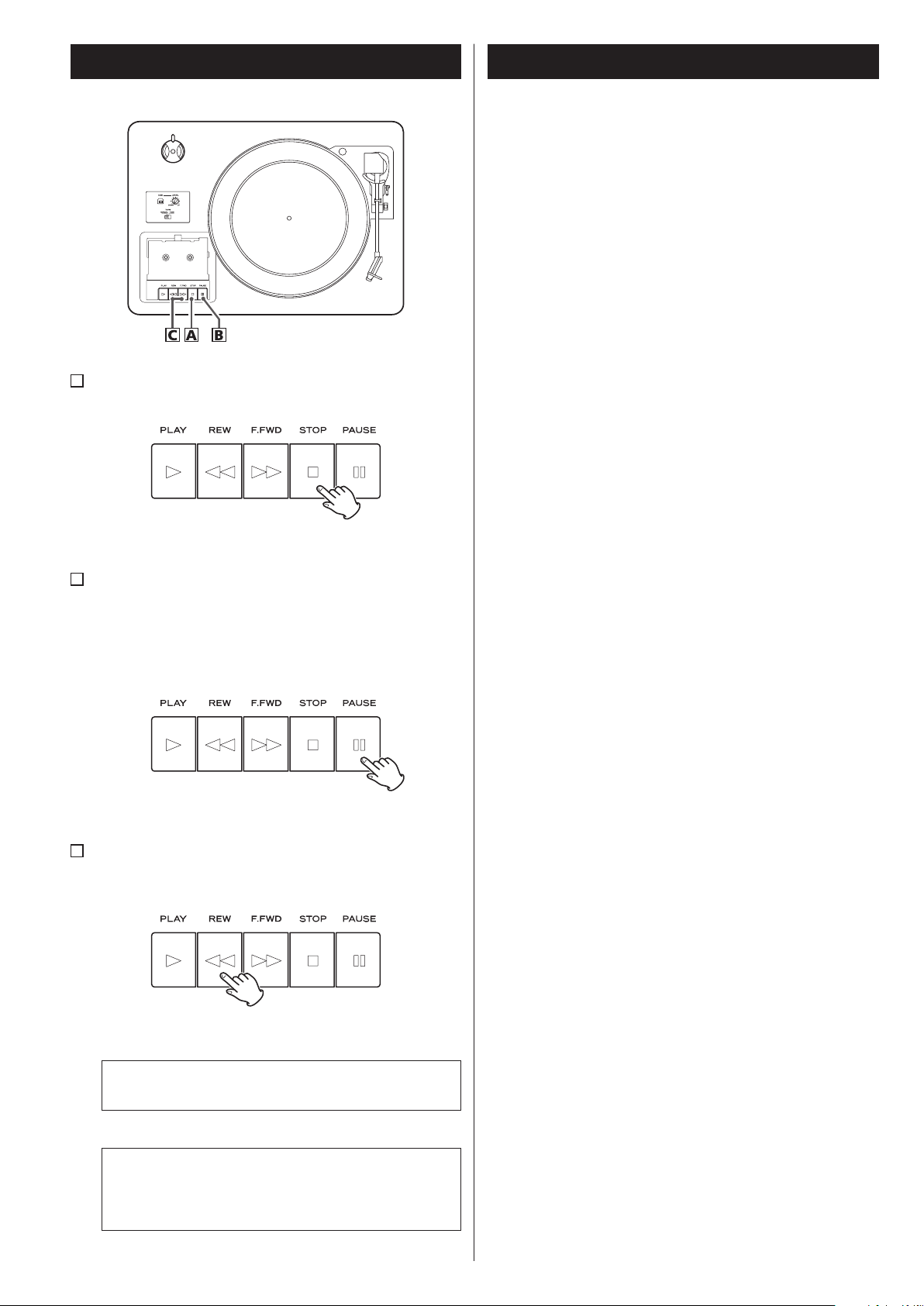
Listening to a Cassette Tape 2
Before Recording
Before you start recording, make sure that you understand
the following points:
< CD specifications limit the number of tracks to 99.
< You can not create recording tracks shorter than 10 seconds.
< Once you have recorded on a CD-R disc, the data cannot be
erased.
< A recorded CD-R can be played back in a regular CD player after
finalizing.
A
To stop playback
Press the STOP button (H) during playback to stop.
B
To pause playback
Press the PAUSE button (J) during playback .
Press the button again to start playback again.
< To enter PAUSE mode at the current position, order of pressing
the PAUSE button first and then pressing the PLAY button is
required in the STOP mode.
< To add more recordings to a finalized CD-RW, unfinalize it. (See
page 29.)
When all available space on a CD-RW has been recorded, you can
record additional tracks by erasing previously recorded tracks.
Note that you can only erase all tracks or the last track.
< If the STOP button (H) or PLAY/PAUSE button (y/J) is pressed
within 10 seconds from the beginning of recording, the unit does
not stop recording.
< When the recording is finished, “REC” and “- ENd - ” blink for a few
seconds, and the unit then goes into stop mode. Do not apply
any shock or vibration to the unit during blinking.
< If the disc reaches the end during recording, the unit finalizes the
disc automatically and stops.
< If the disc reaches the end of the 99th track during recording, the
unit finalizes the disc automatically and stops.
< The recording time of a track may differ slightly from the original
one.
< When a partially recorded disc is inserted, recording starts after
the last recorded track.
C
Fast-forwarding/rewinding
Press the F.FWD or REW button (,/m) to fast-forward or
rewind a tape respectively.
To stop fast-forwarding or rewinding, press the Stop button (H).
Never press the PLAY button (y) and REW button (m) at
the same time.
When a tape is fast-forwarded to the end or rewound
to the beginning, the function does not stop
automatically. Make sure to press the STOP button
(H) to stop the function.
24
< The AUTO REC function automatically divides an audio source in
tracks according to the sound level that has been set (See page
25). Therefore, a finished copy could have more tracks than its
original source. If the source that is recorded using this function
contains noise or quiet parts at the beginning of or between
tracks.
< When the TRACK INCREMENT button is pressed while recording,
the recorded sound will be cut for a moment.
Do not use the TRACK INCREMENT function while the music
sound continues.
< When the disc which was recorded by this unit is played back on
some other players, a small noise may be heard at the point that
the track is divided.
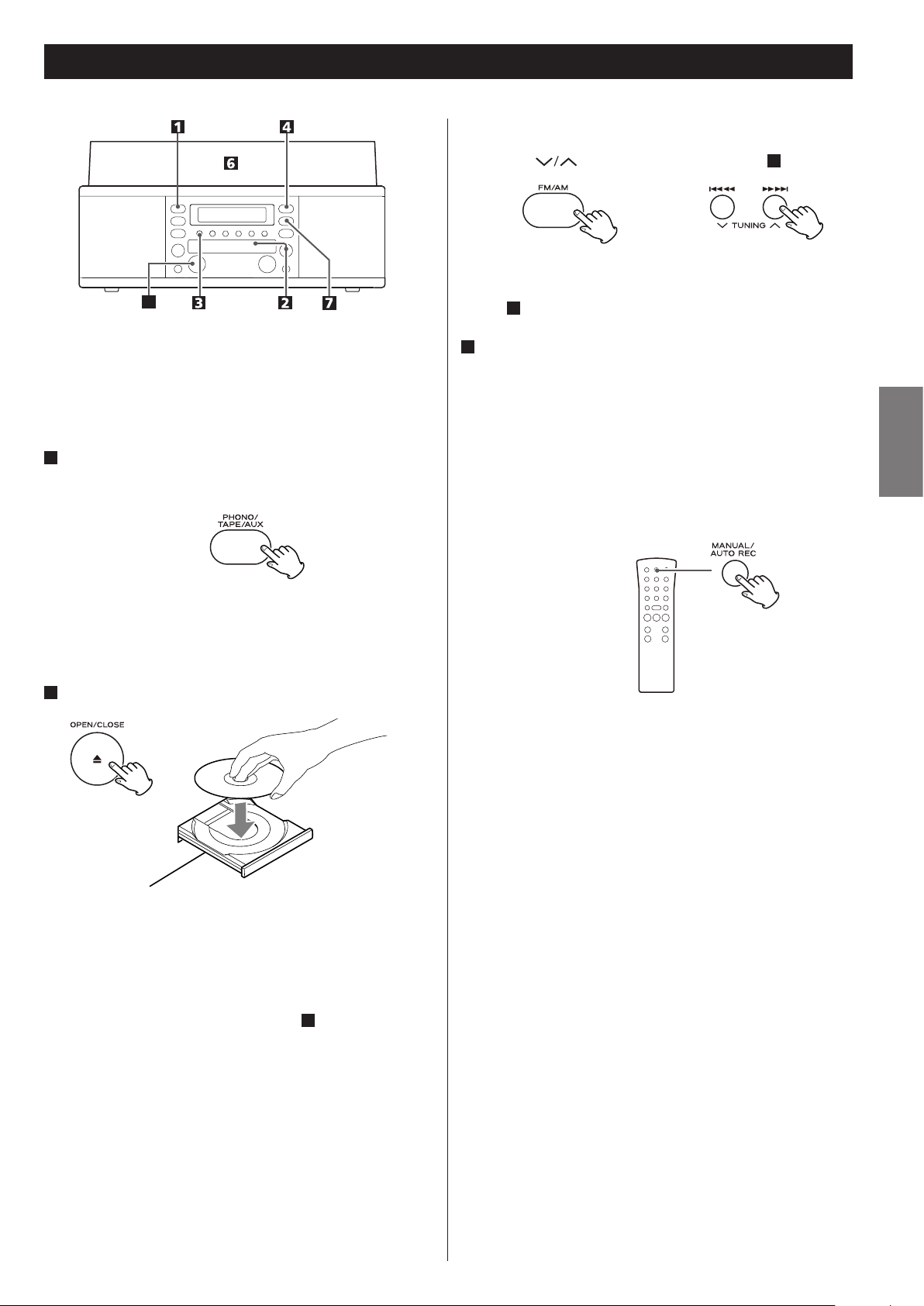
Recording 1
To record a radio broadcast
Select FM or AM using the FM/AM button and select the station
using the button or PRESET button in step 1.
5
Audio from the FM/AM, PHONO, TAPE (cassette tapes) or AUX
sources can be recorded on the CD recorder.
1
Press the PHONO/TAPE/AUX button or the FM/AM button
repeatedly to select the source to be recorded.
To record an external source connected to the AUX IN jacks,
select AUX.
2
Load a recordable CD-R or CD-RW disc into the unit.
A station cannot be selected after you press the REC button in
step 4.
3
Select a track-number-assignment mode using the
MANUAL/AUTO REC button.
When the MANUAL/AUTO REC button is pressed once, the
current mode is displayed. To select the other mode, press the
MANUAL/AUTO REC button again.
< When you record a radio broadcast, press the MANUAL/AUTO
REC button on the remote control unit, instead of on the main
unit. (The MANUAL/AUTO REC button on the main unit will work
as the PRESET button in TUNER mode.)
ENGLISH
Press the OPEN/CLOSE button (L), place a disc on the disc tray
with the printed label side up, and then press the OPEN/CLOSE
button (L) to close the disc tray.
Make sure “NO TOC” and “CD-R” (or “CD-RW“) indicators lights on
the display, or the RECORD button in step 4 will not work.
– – (MANUAL)
Track numbers are not given automatically.
Use the TRACK INCREMENT button to divide tracks.
MANUAL is recommended for recording an analog source such
as a record.
The settings will be reset to “Manual” when the unit is turned off.
–20db, –30db or –40db (AUTO REC)
A track number is automatically assigned to each track during
recording. The unit will automatically insert a track division in the
recorded material when the sound level has dropped below the
threshold (-20dB, -30dB, or -40dB) for more than 2 seconds, and
sound has re-started.
“–20db” takes a louder signal to trigger the track increment.
“–40db” means that a relatively quiet signal will trigger the track
increment. “–40db” is suitable for recording a noiseless source
such as a CD.
When a source with a lot of unwanted noise or an analog source
is recorded using AUTO REC setting, more track numbers may
be assigned than actual tracks recorded. In this case, choose
“Manual” setting and press the TRACK INCREMENT button to
assign track numbers as you wish.
25
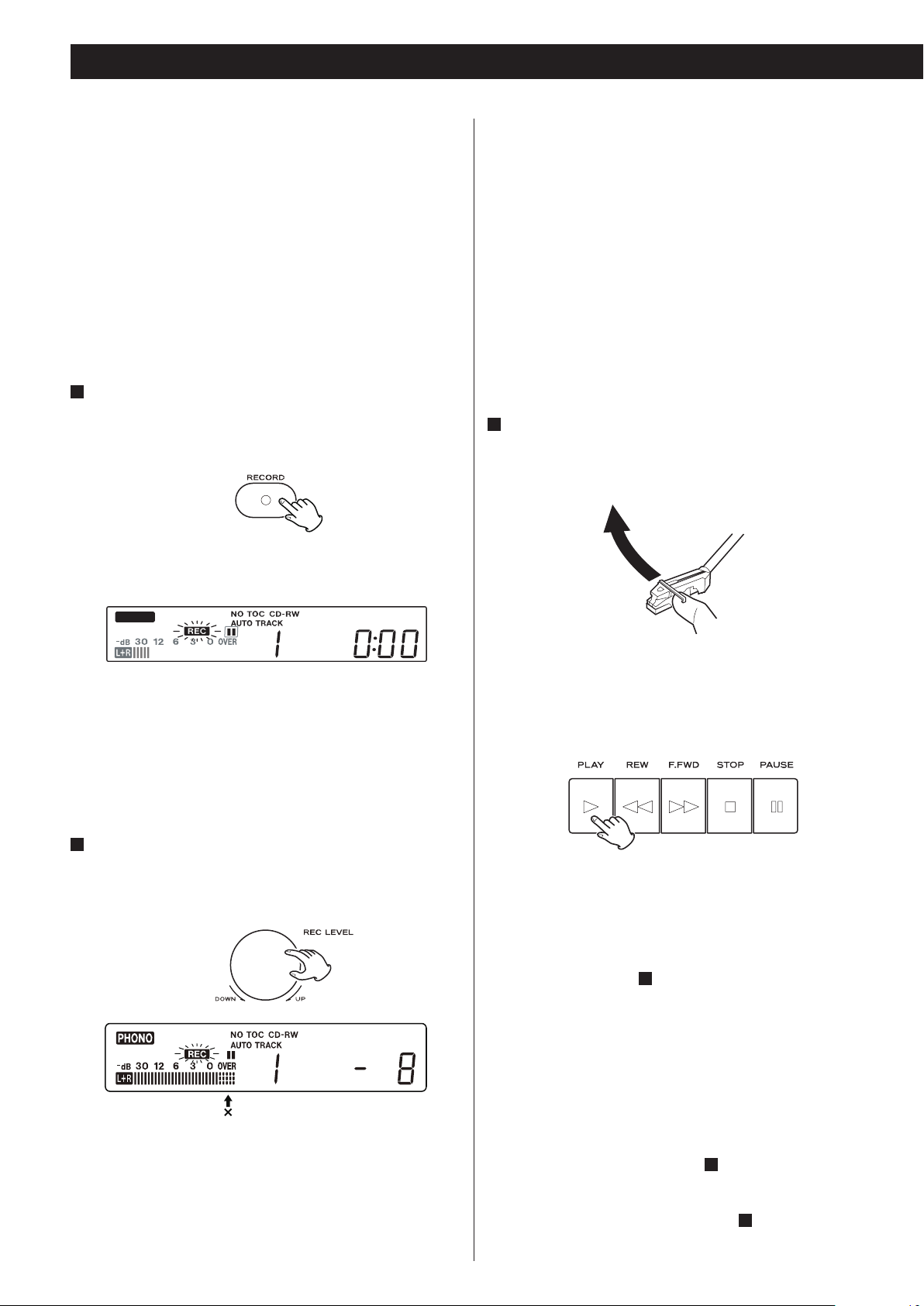
Recording 2
< AUTO REC may not work properly with analog sources that
contain low-level noises.
< The AUTO TRACK indicator lights when –20dB, –30dB or –40dB is
selected.
< The default setting is MANUAL (off). When the unit is turned on
or the OPEN/CLOSE button is pressed, the setting is automatically
reset to MANUAL (off).
< The MANUAL/AUTO REC button does not work during recording.
Switching is disabled immediately after a disc is placed. Switch
after “NO TOC” is displayed.
4
Press the RECORD button.
The red indicator on the RECORD button blinks.
The unit enters record pause mode.
During recording, the indicator lights red.
In record pause mode, “REC” indicator blinks and the J indicator
lights on the display.
< The default setting is 0. Every time the recording is finished, the
setting is automatically reset to 0.
< Different sources to be recorded (record, cassette tape, CD,
etc.) have different volumes. In order to record at the optimal
volume for different sources, it is necessary to adjust the
recording level for each source.
When you connect to the headphones jack of the radio
cassette recorder or portable player etc.
Set the recording level to “0dB” and adjust the volume of
connected device.
If the recording level is row, adjust the recording level so that the
loudest sound does not exceed the “OVER” indicator on the peak
level meter.
6
Prepare a recording source.
To record from a record
Move the tone arm to the edge of the record or a position to
record and slowly put it down.
PHONO
< No button will work while “bUSY” is displayed. Wait about 10
seconds until “bUSY” disappears from the display.
< If the red indicator on the RECORD button does not blink, reload
a recordable disc, wait a few seconds until “NO TOC” and “CDR” (or “CD-RW“) indicators light on the display, and press the
RECORD button again.
5
Adjusting the recording level.
Play the source to be recorded and adjust the recording level so
that the loudest sound does not exceed the “OVER” indicator on
the peak level meter.
< While the turntable is stopped, the PLAY/PAUSE button(y/J)
will not work and you cannot start recording.
To record from a cassette tape
Start or pause playback of the cassette tape.
< Press the PLAY button (y) to start playback.
< To pause playback, press the PAUSE button (J) and then PLAY
button (y).
< To prevent the beginning part from being cut out, cue the
cassette tape and pause playback, then after starting recording
as described in step 7 , press the PAUSE button (J) to start
playback.
< You can not start recording while the cassette tape is stopped.
The level can be adjusted from –8 (–12dB) to +8(+12dB).
26
To record a sound played by a component connected to the
AUX terminal
Play the component connected to the AUX terminal.
< To prevent the beginning part from being cut out, cue the
component and pause playback temporarily, then after starting
recording as described in step 7 , release the pause of the
component to start playback.
< If the component does not have the pause function, after
starting recording as described in step 7 , start playback of the
component.
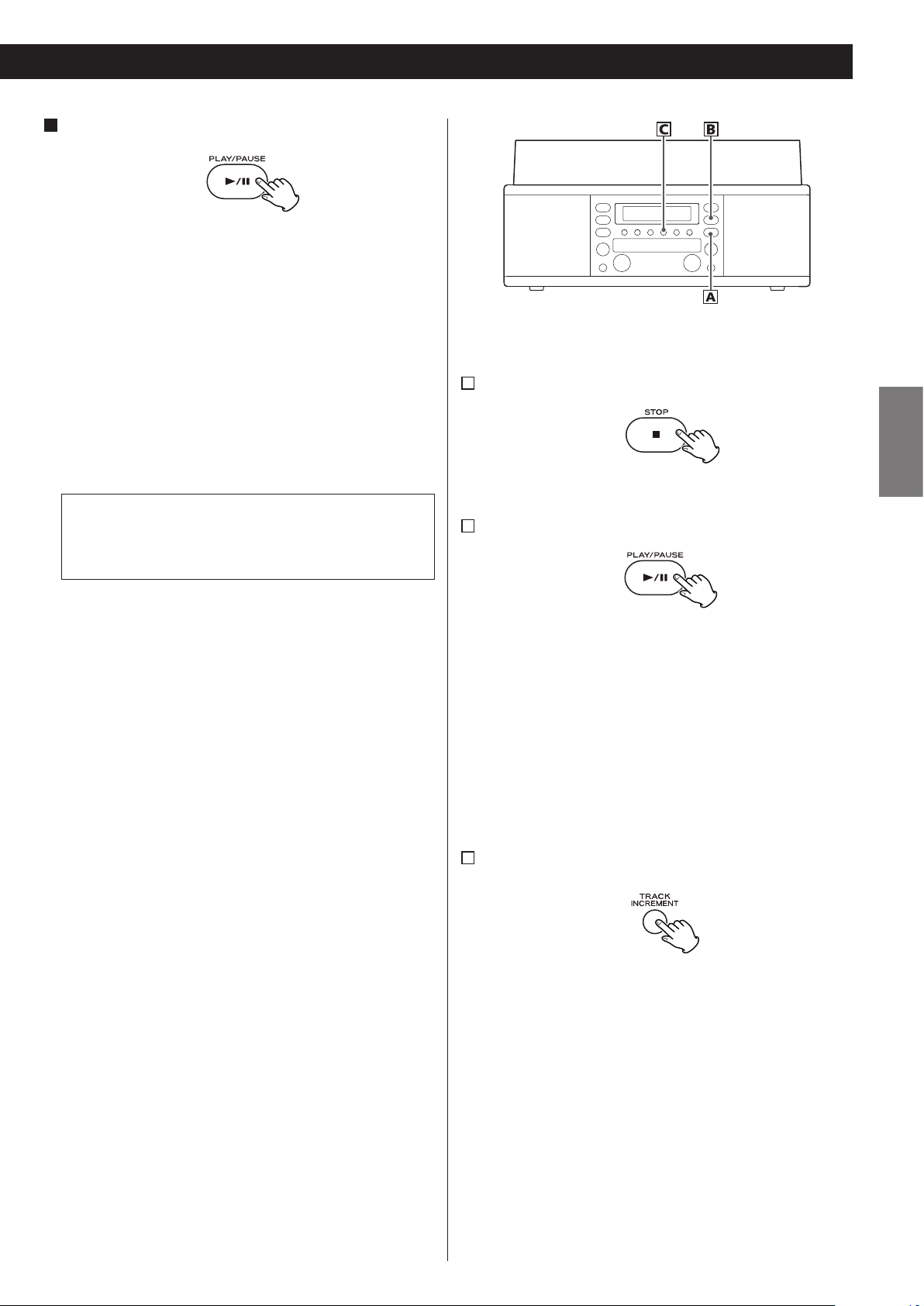
7
Press the PLAY/PAUSE button (y/J) to start recording.
The red indicator on the RECORD button blinks during recording.
When the playback of the source finishes, press the STOP button
(H) to stop recording.
When playback of a record finishes and the turntable stops
rotating or playback of a cassette tape finishes, recording
automatically ends.
But to prevent unwanted noise from the tone arm or cassette
tape being recorded, stop the recording manually by using the
STOP button as soon as the playback of numbers you want to
record finishes.
When recording is stopped, “REC” and “-End-” blink for several
seconds. Do not turn OFF the power or shake the unit during
recording or when “REC” and “-----” are blinking. Such actions
prevent proper recording.
A
To stop recording
Press the STOP button (H) to stop recording.
B
To pause recording
ENGLISH
Press the PLAY/PAUSE button (y/J). “bUSY” briefly appears on
the display, and the recording is paused.
To restart recording, press the PLAY/PAUSE button (y/J).
< You cannot restart recording while “bUSY” is displayed.
< Remember that every time recording is paused or stopped, a
new track number will always be assigned. It is not possible to
record in two “stages” within one track.
< The unit will not stop or pause even if the PLAY/PAUSE button
is pressed within 10 seconds after recording has started.
C
Manual track division
It is possible to divide the recording into tracks while recording.
While recording is taking place, press the TRACK INCREMENT
button. The current track number will be incremented by one.
< The TRACK INCREMENT button works regardless of the
MANUAL/AUTO REC setting.
< You cannot divide the track manually to make a track of
less than 10 seconds. Up to 99 tracks can be made on a disc
depending on the CD specifications.
< When the TRACK INCREMENT button is pressed while recording,
the recorded sound will be cut for a moment.
27

Finalizing
As has been explained earlier, in order for a disc to become a
standard CD, it must have a Table of Contents (TOC) written to it.
This process is known as finalizing.
Once finalized, CD-R discs are truly final. No more tracks can be
recorded on them. By contrast, CD-RW discs can be “unfinalized“,
and if there is space, further material can be recorded on them.
< You cannot finalize the blank disc.
< When the disc has reached its maximum recordable time, it will
automatically finalize even when recording is still in progress. A
finalized disc cannot be further finalized.
1
Press the CD button to select “CD”.
2
Load an unfinalized (recordable) disc.
3
Press the FINALIZE button in the stop mode.
“FInAL” appears on the display.
< To cancel the finalizing process, press the STOP button (H).
4
Press the ENTER button to start finalizing.
“NO TOC” and “REC” indicators blink, and the remaining time for
the finalizing operation appears in the display.
28
When the operation has been finished, the NO TOC indicator
turns off and the display returns to the track/time display.
During finalizing, no button works.
Never turn the power off nor unplug the power cord.
< Although finalized CD-R discs may be played on ordinary CD
players, remember that finalized CD-RW discs may not play on
ordinary CD players.
< The time for the finalizing vary with the type of the disc.
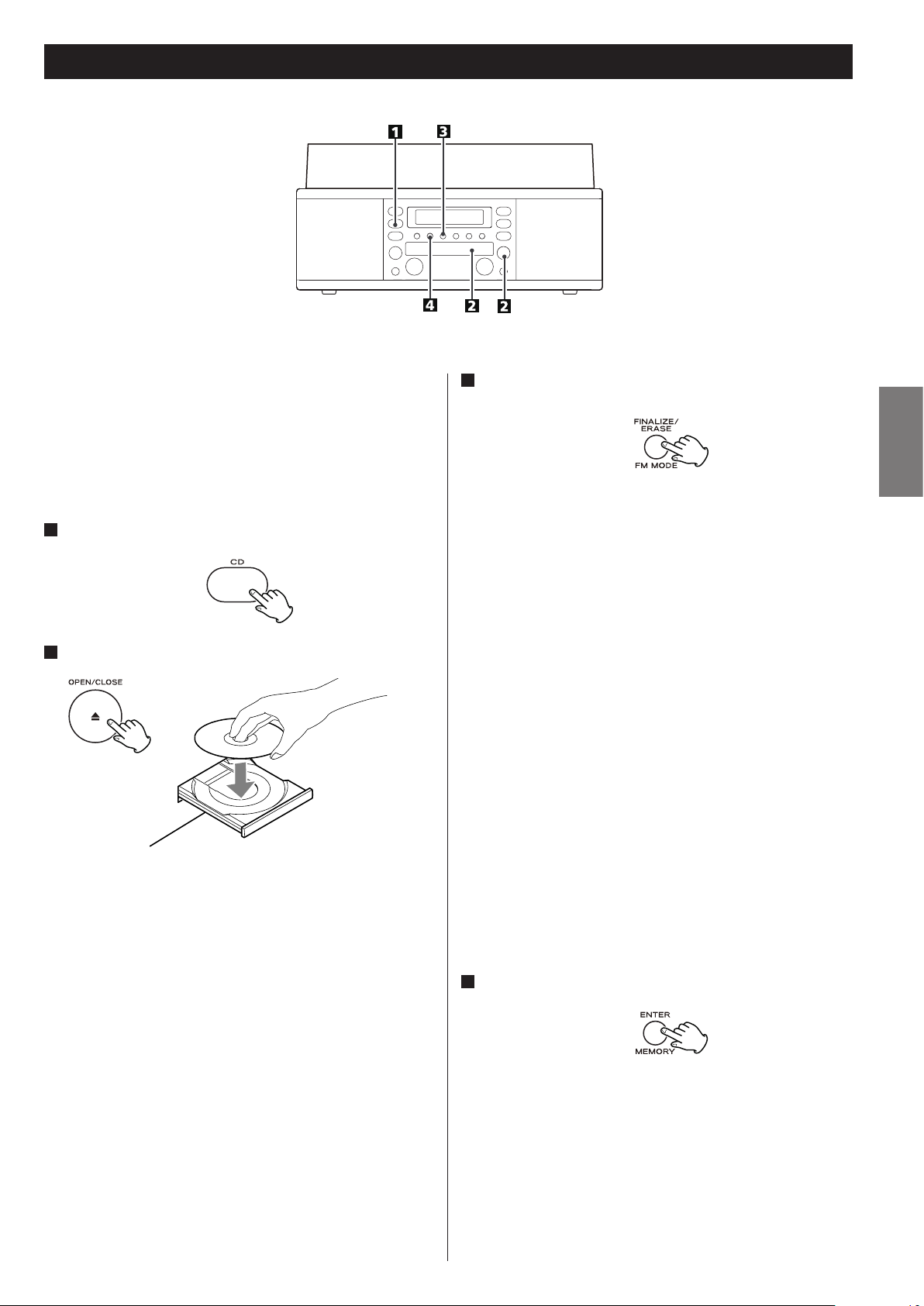
Erasing or Unfinalizing a CD-RW
Erase procedures are possible only on an unfinalized CD-RW disc.
If a CD-RW disc has been finalized, unfinalize it prior to erasure.
Note that it is not possible to perform any erase or unfinalize
procedures on a CD-R disc.
It is possible to erase the last recorded track. It is also possible to
erase a whole disc.
1
Press the CD button to select “CD”.
2
Load a recorded CD-RW.
3
Press the FINALIZE/ERASE button in the stop mode.
Each time the FINALIZE/ERASE button is pressed, the display
changes as follows:
“UnFInAL” (unfinalize) appears when a finalized disc is loaded.
“FInAL” appears when the disc has not been finalized. If you
press the FINALIZE/ERASE button again, “ErASE” and the last track
number will appear.
UnFInAL
Select this to unfinalize the disc.
ErASE XX (the number of the last track recorded on the
disc)
Select this to erase the last track on the disc.
< This will not appear when only one track is recorded on the disc.
ErASEALL
Select this to erase all the tracks.
ENGLISH
< To erase a track in a finalized CD-RW, unfinalize (UnFInAL) first
and then erase the track by the same procedure (ErASE or
ErASEALL).
< To cancel the erasing or unfinalizing process, press the STOP
button (H).
4
Press the ENTER button to start finalizing.
The remaining time for the operation appears in the display.
When the operation has been finished, the display returns to the
track/time display.
During erasing/unfinalizing, no buttons will work.
Never turn the power off or unplug the power cord.
< This operation cannot be undone. If you are going to erase one
or all tracks, make sure that they are recordings that you really
want to erase.
29

10:00 ……… 70:00
5:00 74:00
REC OFF Timer
This unit can record from the radio or other equipment connected
to the unit by setting the end recording time with the REC OFF
timer.
The REC OFF timer function does not work when the unit records
from PHONO or TAPE.
1
Press the PHONO/TAPE/AUX button or the FM/AM button
to select the source to be recorded.
< No button will work while “bUSY” is displayed. Wait about 10
seconds until “bUSY” disappears from the display.
4
Press the RECORD button again.
“OFF” and the recording time (minutes/seconds) will be
displayed.
recording time
5
Press the . m or , / button to set the end
recording time.
Each time the button is pressed, the display will move up (down)
by 5 minutes.
To record an external source connected to the AUX IN jacks,
select AUX.
2
Load a recordable CD-R or CD-RW disc into the unit.
Make sure “NO TOC” and “CD-R” (or “CD-RW”) indicators light on
the display, or the RECORD button will not work.
< Before recording, tune in the radio station, Select a track-number-
assignment mode setting, set the recording level and prepare the
external source connected to the AUX IN jack.
3
Press the RECORD button to set the unit to record pause
mode.
The red indicator on the RECORD button blinks and J appears
on the display.
< The time set will be memorized and will be displayed the next
time you will use this function. To change the recording time,
follow the steps 1 to 5.
< The recording time can be set up to the maximum recordable
time of the disc. When the disc has less than 5 minutes of
recordable time, the recording time will be regulated by the
remaining time.
Example: CD-RW with a recordable time of “74 minutes”
Press the skip buttons (.m/,/) to set the time at
5-minute intervals up to 74 minutes.
(5-minute intervals)
6
Press the PLAY/PAUSE button (y/J) to start recording.
When recording starts, recording time starts decreasing.
Recording will stop when the time reaches to “00:00”.
< When recording is finished, the recording timer will be cancelled.
< You can use the PLAY/PAUSE button (y/J) and the TRACK
INCREMENT button during the timer recording.
< Press the STOP button (H) to stop recording.
30
< Each time you press the DISPLAY button, the display cycles
through the remaining time of recording, remaining recordable
time of the disc, and the recording source.
